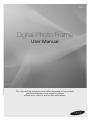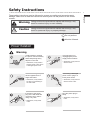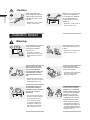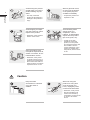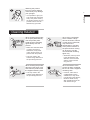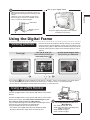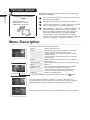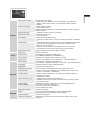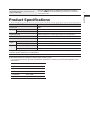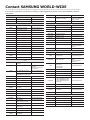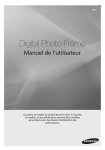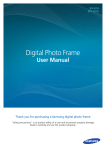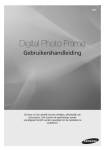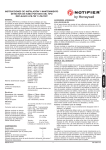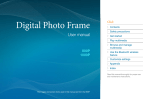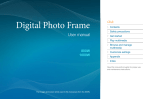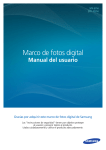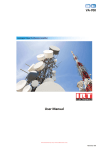Download Samsung 700T
Transcript
700T Digital Photo Frame User Manual The color and the appearance may differ depending on the product, and the specifications are subject to change without prior notice to improve the performance. Safety Instructions 경고 주의 고 주의 Warning 경고 Failing to follow the precautions marked with this sign, may result in a serious injury or even a fatality. Caution 주의 Failing to follow the precautions marked with this sign, may result in a personal injury or property damage. 주의 Do not perform. Must be followed. 경고 주의 Power Related Warning 경고 주의 Avoid bending or twisting the power cord excessively and avoid placing heavy objects on the cord. • Otherwise, it may result in electric shock or fire due to a damaged power cord. Avoid plugging in or unplugging the power supply with wet hands. • Otherwise, it may result in electric shock. Avoid connecting multiple electric appliances to a single wall outlet. Avoid using a damaged power cord or plug or a loose power outlet. • Otherwise, it may result in fire due to overheating of the wall outlet. • Otherwise, it may result in electric shock or fire. If the pins of the power plug or the wall outlet are covered in dust, clean it using a dry cloth. Plug the power plug in firmly. • Otherwise, it may result in fire. • Otherwise, it may result in fire. English 고 1 These safety instructions must be followed to ensure your safety and prevent property damage. Make sure to read the instructions carefully and use the product in the correct manner. 경고 주의 경고 Caution 주의 2 English When unplugging the power plug from the wall outlet, make sure to hold it by the plug and not by the cord. • Otherwise, it may result in electric shock or fire. Make sure to use only the power cord supplied by our company. In addition, do not use the power cord of another electric appliance. • Otherwise, it may result in electric shock or fire. 경고 주의 Installation Related Warning 경고 주의 Avoid installing the product at an easily reachable height where children may reach it. • If a child touches the product, the product may fall and this may result in injury. Make sure to turn the power off and disconnect the power plug from the outlet before moving the product. Make sure to disconnect the connection cables from other devices as well. Keep the power cord and the product away from a heater. • Otherwise, it may result in electric shock or fire. Keep the plastic bags used to pack the product away from children. • If children place the plastic bags over their heads, they may suffocate. • Otherwise, it may result in electric shock or fire due to a damaged power cord. Avoid installing the product in a location that is unstable or exposed to excessive vibrations such as on an unstable or slanted shelf. • The product may fall and this may result in damage to the product or injury. • If you use the product in a location exposed to excessive vibrations, it may result in a problem with the product or fire. If the product is installed in a location where the operating conditions vary considerably, a serious quality problem may occur due to the surrounding environment. In this case, install the product only after consulting one of our service engineers about the matter. • Places exposed to microscopic dust, chemicals, too high or low temperature, high humidity, such as airports or stations where the product is continuously used for a long time and so on. 경고 주의 경고 Caution 주의 Do not place the product face down on the floor. • This may damage the panel of the product. • Otherwise, this may cause the product to fall off and result in a malfunction or injury. • Make sure to use a cabinet or shelf suitable to the size of the product. 경고 주의 Usage Related Warning 경고 주의 If the product generates a strange noise, a burning smell, or smoke, unplug the power plug immediately and contact a service center. Avoid using a humidifier or cooker near the product. • Otherwise, it may result in electric shock or fire. • Otherwise, it may result in electric shock or fire. Do not let the product drop while moving it. If you drop the product or the case is damaged, turn the power off and unplug the power cord. Contact a service center. • Otherwise, it may result in fire or electric shock. Since a high voltage runs through the product, never disassemble, repair or modify the product yourself. • Otherwise, it may result in fire or electric shock. • If the product needs to be fixed, contact a service center. Avoid lifting up or move the product by holding only the power cord or signal cable. Disconnect the power plug when there is thunder or lightning. • Otherwise, it may result in electric shock, fire or a problem with the product due to damage to the cable. • Otherwise, it may result in electric shock or fire. 3 English When installing the product on a console or shelf, make sure that the front of the product does not protrude out of the console or shelf. 4 English Avoid turning the product upside down or move the product holding only the stand. When a gas leak occurs, do not touch the product or the power plug and ventilate immediately. • This may cause the product to fall resulting in damage to the product or injury. • A spark may result in an explosion or fire. Avoid dropping an object over the product or cause impact to the product. • Otherwise, it may result in electric shock or fire. Keep the product away from places exposed to oil, smoke or moisture; do not install inside a vehicle. 100 Avoid inserting metal objects such as a chopsticks, coins or hairpins, or inflammable objects into the product (the vents, ports, etc). • If water or an alien substance enters the product, turn the power off, unplug the power cord and contact a service center. Otherwise, it may result in a problem with the product, electric shock or fire. • Otherwise, it may result in electric shock or fire. In particular, avoid operating the monitor near water or outdoors where it could be exposed to snow or rain. 경고 주의 경고 Caution 주의 Keep the small accessories in a location out of the reach of children. When not using the product for a long time such as leaving your home, unplug the power cord from the wall outlet. • Otherwise, it may cause dust accumulation and result in fire caused by overheating or short circuit or result in an electric shock. Watching the product from too close a distance continuously may damage your eyesight. 5 English • It is important to give your eyes some rest (5 minutes every hour) when viewing the product screen for long periods of time. This will alleviate any eye strain. Cleaning Related When cleaning the product, do not spray water directly over the product parts. Avoid spraying cleansing agent directly onto the product. • Make sure that water does not enter the product. Otherwise, it may result in fire, electric shock or a problem with the product. Since using a surfactant, which contains a large amount of alcohol, solvent or other strong chemicals, may result in the discoloration or cracking of the product exterior or the panel surface coming off, be sure to use the recommended cleansing agent only. • This may result in the exterior being deformed or the print being removed. • Otherwise, this may result in the discoloration and distortion of the structure and the screen surface may peel off. When cleaning the product, disconnect the power cord and clean the product with the supplied cleaning cloth. Since the exterior of the product is easily scratched, be sure to use the supplied cleansing cloth. • This may result in the exterior being deformed or the print being removed. • However, if the cloth is contaminated by alien substances, it may result in scratches to the exterior; therefore shake off any alien substances from the cloth before using it. Product and Components 6 Components English Digital photo frame Power cable /adaptor Please check to make sure that all of the following items are included in your delivered package before using the product. Digital frame stand USB cable Quick Start Guide / Warranty Cleaning Cloth User Manual * Not available in all locations Name and function of each part Touch one of the operating buttons lightly. Touch button Description Turn the frame on; Turn the frame off (touch and hold) Access menus Navigates or changes options on the menu. Selects an option on the menu. Returns to the previous menu. (Moves to the main screen if pressed for 2 seconds.) Starts a slide show. Caution: While the photo frame is booting, do not press and hold the touch buttons. Touch buttons pressed while the photo frame is booting will not operate. USB memory device connection Power cable connection Connect a USB storage device. Connect the power cable. SD memory card slot Insert the SD memory to view saved pictures. USB cable connection (PC connection) Connect to a PC to copy pictures to the internal memory or use as a Mini Monitor. ! Set up your digital frame 700T can be used by connecting to a PC via the USB cable (along with the auxiliary power cable). However, it may not operate properly if the power supply in your PC is unstable. In this case, connect the power adapter. 7 English USB Cable Auxiliary power cable Screw the digital frame stand until it is fixed completely to the frame. Using the Digital Frame Viewing pictures Press [ ]. Pictures saved in the product’s internal memory or an external memory device can be viewed in a wide range of options. Only an SD memory card or USB memory device can be used as an external memory device. Refer to the following page for menu options. Use [▲,▼,◄,►] to move to the picture you want and press [ ]. A slide show begins from the picture you selected. If you press the [ ] button during a slide show, the <Home>, <Rotate>, <Zoom> and <Settings> menus will appear. • To use <Rotate>, <View Mode> must be set as <Photo Only>, <Photo & Clock> or <Photo & Calendar>. • To use <Zoom>, <View Mode> must be set as <Photo Only> or <Photo & Clock>. Using as a Mini Monitor Connect the digital frame to a PC with the USB cable to use as a Mini Monitor. Connect the digital frame to a PC with the USB cable to use as a Mini Monitor (aux. monitor). You must install Frame Manager on your PC in order to use the product as a Mini Monitor. Log on to http://samsung.com/ to download Frame Manager and for instructions on using the product as a Mini Monitor. Only one auxiliary monitor can be used at a time. * The buttons on the digital photo frame are disabled (in Mass Storage or Mini Monitor mode) when connected to a PC. ! PC requirements for use as a Mini Monitor • OS: Windows XP SP2, Vista • USB: Extended Host Controller(EHCT) USB 2.0 supported • RAM: 256MB or higher • CPU: 2.4GHz or higher Firmware update 8 ! English Preparations for firmware update Download and install the latest firmware from the Samsung Electronics homepage. • Digital photo frame • Firmware file for update • USB memory or SD card 1 Log on to http://samsung.com/ and enter the model name in the search field. (700T) 2 Download and decompress the appropriate firmware. 3 Copy the decompressed ***.isp file to the SD card or USB memory device and connect to the digital frame. 4 Select <Settings> - <Support> - < Upgrade Software> with the buttons on the product. The firmware is updated. When the update is finished, turn the digital frame off, remove the external memory device (SD card/USB memory device), and turn the digital frame on again. You can check if the firmware version has been updated in <Settings> - <Support> - <Product Information>. Menu Description You can set various functions using buttons. <Home> <Copy> <Delete> <Select Multiple Files> <Select Storage Device> <Settings> Moves to the main screen. If an external memory device (SD memory card/ USB memory device) is connected to the product, • Copies pictures in an external memory device to the internal memory. • Copies pictures in the internal memory to an external memory device. Deletes pictures in the internal memory or an external memory device. Selects multiple files to run functions like slide show, copy, delete, etc. If an external memory device (SD memory card/USB memory device) is connected to the product, • Select the internal memory or an external memory device (SD memory card/USB memory device). Moves to the Settings screen. * If you use the MENU, select the picture and then, press the [ ] button. The current time configured in <Settings> - <Clock> is displayed. The current time setting can be erased if the power adaptor is disconnected for a prolonged period of time. Please keep the power adapter connected. Connect the digital frame to a PC with the USB cable to use as a Mini Monitor. 9 <Display Photo Info> Sets the slide show effects. • <No Effect / Fade / Blinds / Cross Comb / Mosaic / Checkerboard / Dissolve / Wipe / Extend / Silk / Corner Transition / Wheel / Ellipse / Random> Sets the slide show speed. • <Fast / Normal / Slow> Images of large file sizes may not be displayed at the currently configured slideshow speed. • <All Photos / Photos in folder / One photo> Sets the slide show order. • <Normal / Shuffle> Sets the slide show display mode. • <Photo Only / Photo & Clock / Photo & Calendar / Multiview 1 / Multiview 2> • <Original Fit>:A picture smaller than the screen is displayed in its original size and a picture bigger than the screen size is reduced in direct proportion to the screen size. • <Auto Fit>: Fits the picture in direct proportion to the screen size. • <Fit to Width>: Fits the picture to the screen’s horizontal width. Displays a picture’s file name and date of creation. <Clock Set> Sets the current time. <Date Format> Select the month, year, day display mode. (YYYY/MM/DD, MM/DD/YYYY, DD/MM/YYYY) Selects the time display mode (12 hours, 24 hours). Selects the clock display mode (<Clock Only>, <Clock & Calendar>). Easy settings for frequently used functions. (<View Mode>, <Slideshow Transition>, <Clock Set>, and <Startup Mode>) Selects the OSD (on-screen display) language. Adjusts the screen brightness. Sets the screen to automatically turn on and off at certain times. Selects the screen to be displayed when the digital frame is switched on. • <Home> / <Last Mode> / <Slideshow> If there is no button operation for 10 minutes, the currently configured screensaver will appear. • <Slideshow> / <Clock> • <Original Size>: Copies an original file as is. • <Resized>: Matches the screen’s optimal resolution by reducing the file size and then copies. Selects the recognition mode to be used when the digital frame is connected to a PC with a USB cable. Use as a removable disk or Mini Monitor. Use as a digital photo frame. Updates the firmware. You can reset various settings to the factory default settings. (Time setting and screen language setting excluded). Product functions guide Displays product model name, firmware version, internal memory and copyrights. <Slideshow Speed> Photos <Slideshow Mode> <Slideshow Order> <View Mode> <Aspect Ratio> Clock <Time Format> <Clock Type> <Quick Setup> <Language> <Brightness> <Auto Picture On/Off > <Startup Mode> General <Screen Saver> <Frame Memory Copy> <Activate USB Communication> <Upgrade Software> <Reset> Support <Product Guide> <Product Information> English <Slideshow Transition> Troubleshooting 10 Check the below table first when a malfunction is suspected. English Symptoms and questions The power won’t switch on. Spots which look like light leaking can be seen on the edges of the clock screen. The time setting is wrong. Causes and corrections Ensure that the power cable is correctly connected. Black LCD panel screens by nature can have this effect, which is not a defect. The current time setting can be erased if the power adaptor is disconnected for a prolonged period of time. Keep the power adaptor connected. It takes a long time for images to be displayed after the power has been turned on. It is recommended to reduce the picture resolution. It takes a long time to move from one image to the next. I can’t copy more files even when there You may be unable to copy files if the FAT section of the internal is excess capacity to use in the internal memory is damaged. Try again after formatting the internal memory. memory. • 700T can be used by connecting the power adapter instead of the USB cable. • Ensure that the external memory device has been connected I’ve connected an external memory device properly or try formatting it. (USB memory device or SD memory card) • Ensure that JPEG files are saved in the external memory device. but it doesn’t work. • Abnormal picture files (0 Kbyte, broken JPEG) will not be displayed on the screen. • The connected external memory device is not supported. Try another storage device. • Progressively saved JPEG files or JPEG files saved as CMYK color coordinates will not be displayed. JPEG files are not displayed. • Images edited by a JPEG image editor (Photoshop, Paintshop, etc.) may not be displayed normally. Edit the image on a PC, convert back to JPEG format, save, and try again. This product can accommodate a maximum of 4,000 pictures. Any Some pictures are not displayed as a excess pictures will not be recognized and will not be displayed as a slideshow. slide show. The picture size changes automatically depending on the rotation The picture size changes when I rotate it. angle (90°, -90°) in order to display the entire image on the screen. The picture looks stretched horizontally or vertically. Previews are too slow. Slide show effects are displayed when I have saved only one picture I want in the memory card or when I pause the slide show with multiple pictures saved in the memory card. In what order are the pictures, which are saved in the memory card, displayed? The slide show doesn’t start automatically. I have set <Auto Picture On/Off> but the screen doesn’t switch on automatically. The pictures I copied from a USB memory or SD card onto the internal memory have changed in resolution and file size. Press [ ] on the slide show screen. Go to <Settings> - <Photos> <Aspect Ratio> and change the setting to <Original Fit> and check again. Previews may be slow for large-sized images and multiple images. The slide show effects will be displayed automatically in order to protect the panel. This is not an error. They are arranged according to the file names. The slide show display order is determined in the order of number, upper-case letter, and lower-case letter. Please note that a file name can have up to 255 characters in languages that use the roman alphabet and up to 127 in other languages. Ensure that the <Startup Mode> is set to <Slideshow> in <Settings> - <General>. • Ensure that the current time has been set correctly. • The screen will not switch on automatically if you have turned the digital frame off by pressing [ ] when <Auto Picture On/Off> has been set. The screen switches on automatically only if the power has been switched off automatically at the Auto Picture Off time. This product is designed to reduce the file size of high-resolution pictures to fit the screen’s ideal resolution when they are copied onto the internal memory. If you want to disable the settings, you can change to the original size by selecting <Settings> - <General> - <Frame Memory Copy>. The digital frame is not recognized as a removable disk when I connect it to a PC with the USB cable. The 700T has 2 USB connectors. You must connect the USB ] because the digital frame will not be recognized connector [ as a removable disk if only the auxiliary power (DC 5V) connector is connected to a PC. English Product Specifications Classification Details Model name 700T Panel Type 7” TFT LCD Resolution 800 x 600 Supported format JPEG (Progressive or CMYK type pictures are not supported.) Internal memory 1 GB USB Host (USB 2.0) / Device (USB 2.0) Power supply General Rating External DC power supply device (12 V) Power consumption General: 5.3 W / Power off: Under 1 W Size (Width x height x depth) 200.7 x165.3 x 30.0 mm Weight 350 g The product design may differ according to the model, and specifications are subject to change without prior notice for product performance enhancement. This device is a Class B digital apparatus. N Recommended memory capacities for different types of memory cards: (The recommended memory capacities indicated below are based on our factory test and may differ depending on the manufacturer.) SD Up to 2 GB microSD Up to 2 GB miniSD Up to 256 MB SDHC Up to 16 GB microSDHC Up to 8 GB USB Up to 32 GB 11 Contact SAMSUNG WORLD-WIDE If you have any questions or comments relating to Samsung products, please contact the SAMSUNG customer care center. North America U.S.A 1-800-SAMSUNG (726-7864) http://www.samsung.com CANADA 1-800-SAMSUNG (726-7864) http://www.samsung.com MEXICO 01-800-SAMSUNG (726-7864) http://www.samsung.com SWEDEN 0771 726 7864 (SAMSUNG) http://www.samsung.com SWITZERLAND 0848 - SAMSUNG (7267864, CHF 0.08/min) http://www.samsung.com/ ch, http://www.samsung. com/ch_fr (French) U.K 0845 SAMSUNG (7267864) http://www.samsung.com CIS Latin America 0800-333-3733 http://www.samsung.com ARMENIA 0-800-05-555 - BRAZIL 0800-124-421, 4004-0000 http://www.samsung.com AZERBAIJAN 088-55-55-555 - CHILE 800-SAMSUNG (726-7864) http://www.samsung.com BELARUS 810-800-500-55-500 - COLOMBIA 01-8000112112 http://www.samsung.com GEORGIA 8-800-555-555 - COSTA RICA 0-800-507-7267 http://www.samsung.com KAZAKHSTAN 8-10-800-500-55-500 - ECUADOR 1-800-10-7267 http://www.samsung.com KYRGYZSTAN 00-800-500-55-500 http://www.samsung.com EL SALVADOR 800-6225 http://www.samsung.com MOLDOVA 00-800-500-55-500 - GUATEMALA 1-800-299-0013 http://www.samsung.com RUSSIA 8-800-555-55-55 http://www.samsung.com HONDURAS 800-7919267 http://www.samsung.com TADJIKISTAN 8-10-800-500-55-500 http://www.samsung.com 1-800-234-7267 http://www.samsung.com UKRAINE 8-800-502-0000 00-1800-5077267 http://www.samsung.com http://www.samsung.com/ ua, http://www.samsung. com/ua_ru 8-10-800-500-55-500 http://www.samsung.com ARGENTINA JAMAICA NICARAGUA 800-7267 http://www.samsung.com PUERTO RICO PANAMA 1-800-682-3180 http://www.samsung.com REP. DOMINICA 1-800-751-2676 http://www.samsung.com TRINIDAD & TOBAGO 1-800-SAMSUNG (726-7864) http://www.samsung.com VENEZUELA 0-800-100-5303 http://www.samsung.com Asia Pacific AUSTRALIA 1300 362 603 http://www.samsung.com CHINA 400-810-5858 010-6475 1880 http://www.samsung.com (852) 3698 - 4698 http://www.samsung. com/hk http://www.samsung. com/hk_en/ INDIA 3030 8282 1800 110011 1800 3000 8282 1800 266 8282 http://www.samsung.com INDONESIA 0800-112-8888 http://www.samsung.com JAPAN 0120-327-527 http://www.samsung.com MALAYSIA 1800-88-9999 http://www.samsung.com NEW ZEALAND 0800 SAMSUNG (0800 726 786) http://www.samsung.com PHILIPPINES 1-800-10-SAMSUNG (726-7864) 1-800-3-SAMSUNG (726-7864) 1-800-8-SAMSUNG (726-7864) 02-5805777 http://www.samsung.com HONG KONG Europe AUSTRIA 0810 - SAMSUNG (7267864, € 0.07/min) http://www.samsung.com BELGIUM 02-201-24-18 http://www.samsung.com/ be (Dutch) http://www.samsung.com/ be_fr (French) 800 - SAMSUNG (800-726786) http://www.samsung.com CZECH UZBEKISTAN Samsung Zrt., česká organizační složka, Oasis Florenc, Sokolovská394/17, 180 00, Praha 8 DENMARK 70 70 19 70 http://www.samsung.com EIRE 0818 717100 http://www.samsung.com ESTONIA 800-7267 http://www.samsung.com FINLAND 030 - 6227 515 http://www.samsung.com FRANCE 01 48 63 00 00 http://www.samsung.com SINGAPORE 1800-SAMSUNG(726-7864) http://www.samsung.com 01805 - SAMSUNG (726-7864 € 0,14/Min) http://www.samsung.com TAIWAN 0800-329-999 http://www.samsung.com THAILAND 1800-29-3232 02-689-3232 http://www.samsung.com VIETNAM 1 800 588 889 http://www.samsung.com GERMANY HUNGARY 06-80-SAMSUNG (726-7864) http://www.samsung.com ITALIA 800-SAMSUNG (726-7864) http://www.samsung.com LATVIA 8000-7267 http://www.samsung.com LITHUANIA 8-800-77777 http://www.samsung.com BAHRAIN 8000-4726 - LUXEMBURG 261 03 710 http://www.samsung.com JORDAN 800-22273 - 0900-SAMSUNG (0900-7267864) (€ 0,10/Min) http://www.samsung.com 0860-SAMSUNG(726-7864) http://www.samsung.com 444 77 11 http://www.samsung.com 800-SAMSUNG(726-7864) http://www.samsung.com NETHERLANDS NORWAY 815-56 480 http://www.samsung.com POLAND 0 801 1SAMSUNG (172678), 022-607-93-33 http://www.samsung.com PORTUGAL 80820-SAMSUNG (726-7864) http://www.samsung.com SLOVAKIA 0800-SAMSUNG (726-7864) http://www.samsung.com 902 - 1 - SAMSUNG (902 172 678) http://www.samsung.com SPAIN Middle East & Africa SOUTH AFRICA TURKEY U.A.E