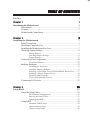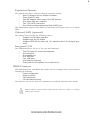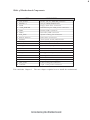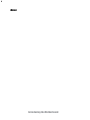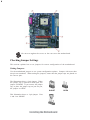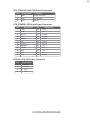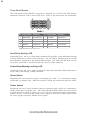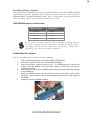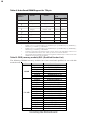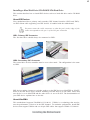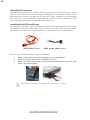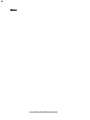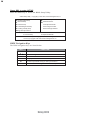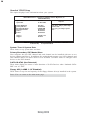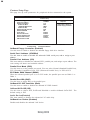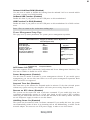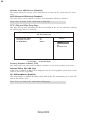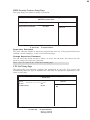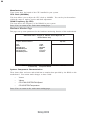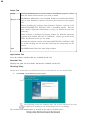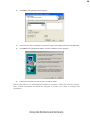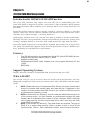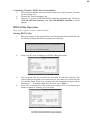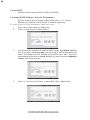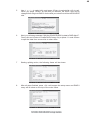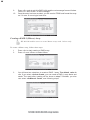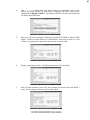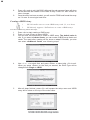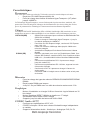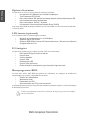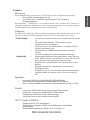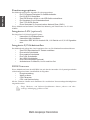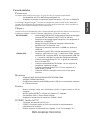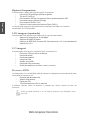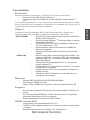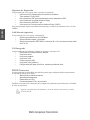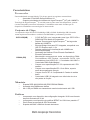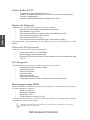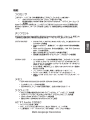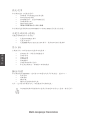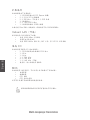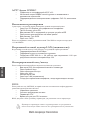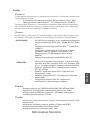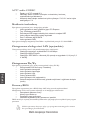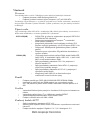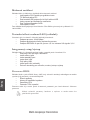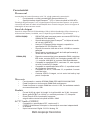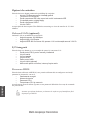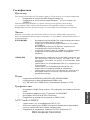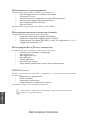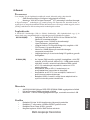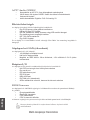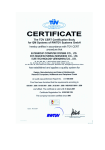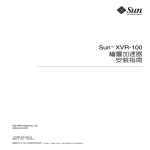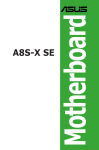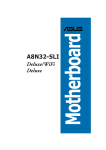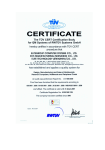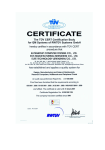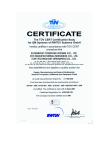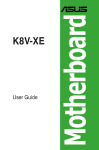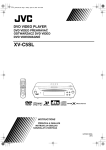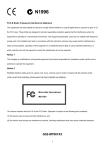Download ECS 761GX-M754 motherboard
Transcript
iii iv Preface Copyright This publication, including all photographs, illustrations and software, is protected under international copyright laws, with all rights reserved. Neither this manual, nor any of the material contained herein, may be reproduced without written consent of the author. Version 3.0 Disclaimer The information in this document is subject to change without notice. The manufacturer makes no representations or warranties with respect to the contents hereof and specifically disclaims any implied warranties of merchantability or fitness for any particular purpose. The manufacturer reserves the right to revise this publication and to make changes from time to time in the content hereof without obligation of the manufacturer to notify any person of such revision or changes. Trademark Recognition Microsoft, MS-DOS and Windows are registered trademarks of Microsoft Corp. AMD, Athlon, Sempron and Duron are registered trademarks of AMD Corporation. Other product names used in this manual are the properties of their respective owners and are acknowledged. Federal Communications Commission (FCC) This equipment has been tested and found to comply with the limits for a Class B digital device, pursuant to Part 15 of the FCC Rules. These limits are designed to provide reasonable protection against harmful interference in a residential installation. This equipment generates, uses, and can radiate radio frequency energy and, if not installed and used in accordance with the instructions, may cause harmful interference to radio communications. However, there is no guarantee that interference will not occur in a particular installation. If this equipment does cause harmful interference to radio or television reception, which can be determined by turning the equipment off and on, the user is encouraged to try to correct the interference by one or more of the following measures: • • • • Reorient or relocate the receiving antenna. Increase the separation between the equipment and the receiver. Connect the equipment onto an outlet on a circuit different from that to which the receiver is connected. Consult the dealer or an experienced radio/TV technician for help. Shielded interconnect cables and a shielded AC power cable must be employed with this equipment to ensure compliance with the pertinent RF emission limits governing this device. Changes or modifications not expressly approved by the system’s manufacturer could void the user’s authority to operate the equipment. Preface ii Declaration of Conformity This device complies with part 15 of the FCC rules. Operation is subject to the following conditions: • • This device may not cause harmful interference, and This device must accept any interference received, including interference that may cause undesired operation. Canadian Department of Communications This class B digital apparatus meets all requirements of the Canadian Interference-causing Equipment Regulations. Cet appareil numérique de la classe B respecte toutes les exigences du Réglement sur le matériel brouilieur du Canada. About the Manual The manual consists of the following: Chapter 1 Describes features of the motherboard. Introducing the Motherboard Go to H page 1 Describes installation of motherboard components. Chapter 2 Installing the Motherboard Go to H page 7 Provides information on using the BIOS Setup Utility. Chapter 3 Using BIOS Go to H page 25 Chapter 4 Describes the motherboard software Using the Motherboard Software Go to Chapter 5 Provides information about SATA RAID Setup SIS964 SATA RAID Setup Guide Go to Preface H H page 37 page 41 iii TABLE OF CONTENTS Preface i Chapter 1 1 Introducing the Motherboard 1 Introduction................................................................................................1 Features.......................................................................................................2 Motherboard Components.......................................................................4 Chapter 2 7 Installing the Motherboard 7 Safety Precautions......................................................................................7 Choosing a Computer Case.......................................................................7 Installing the Motherboard in a Case......................................................7 Checking Jumper Settings.........................................................................8 Setting Jumpers..............................................................................8 Checking Jumper Settings..............................................................9 Jumper Settings..............................................................................9 Connecting Case Components...............................................................10 Front Panel Header.....................................................................12 Installing Hardware...................................................................................13 Installing the Processor...............................................................13 Installing Memory Modules.........................................................15 Installing a Hard Disk Drive/CD-ROM/SATA Hard Drive........17 Installing a Floppy Diskette Drive...............................................19 Installing Add-on Cards..............................................................19 Connecting Optional Devices......................................................21 Connecting I/O Devices..........................................................................23 Chapter 3 25 Using BIOS 25 About the Setup Utility............................................................................25 The Standard Configuration........................................................25 Entering the Setup Utility..............................................................25 Updating the BIOS.......................................................................27 Using BIOS................................................................................................27 Standard CMOS Setup................................................................28 Advanced Setup Page..................................................................29 Features Setup Page....................................................................30 iv Power Management Setup Page..................................................31 PCI/Plug and Play Setup Page....................................................32 BIOS Security Features Setup Page.............................................33 CPU PnP Setup Page...................................................................33 Hardware Monitor Page..............................................................34 Load Optimal Defaults................................................................35 Save Changes and Exit................................................................35 Discard Changes and Exit.............................................................35 37 Chapter 4 Using the Motherboard Software 37 About the Software CD-ROM................................................................37 Auto-installing under Windows 98/ME/2000/XP................................37 Running Setup..............................................................................38 Manual Installation..................................................................................40 Utility Software Reference.......................................................................40 Chapter 5 41 SIS964 SATA RAID Setup Guide 41 Introduction for SiS964 SATA RAID Function....................................41 Features......................................................................................................41 Support Operating Systems....................................................................41 What is RAID............................................................................................41 Installing Software Drivers......................................................................42 BIOS Utility Operation.............................................................................43 Multi-Language Translation 1 Chapter 1 Introducing the Motherboard Introduction Thank you for choosing this motherboard. This motherboard is a high performance, enhanced function motherboard that supports Socket 754 AMD Sempron/Athlon 64 processors for high-end business or personal desktop markets. The motherboard incorporates the SiS761GX Northbridge (NB) and SiS964 Southbridge (SB) chipsets. The SiS761GX Northbridge on this motherboard features the HyperTranportTM complaint bus driver technology to support AMD Sempron/Athlon 64 processors up to 1600MT/s data rate. The Northbridge supports integrated Host-to-PCI Express Bridge, compliant with PCI Express spec.1.0a. Plus, SiS MuTIOL, a high bandwidth and mature technology, is incorporated to connect SiS761GX and SiS964 MuTIOL Media IO together. The SiS964 Southbridge on this motherboard supports Hi-Precision Event Timer (HPET) for Microsoft Windows with multiple DMA bus architecture that supports isochronous request and continuous packet transmission. It implements an EHCI compliant interface that provides 480Mb/s bandwidth for eight USB 2.0 ports, integrates AC’97 v2.3 compliant audio controller that features a 6-channel audio speaker out and HSP v.90 modem support. The Southbridge integrates a Serial ATA host controller that is SATA v1.0 compliant, and supports 1.5Gb/s bandwidth for each serial port. It provides dual independent IDE channels and each of them support PIO mode 0,1,2,3,4 and multiword DMA mode 0,1,2 and UltraDMA 133/100/66. There is an advanced full set of I/O ports in the rear panel, including PS/2 mouse and keyboard connectors, COM1, LPT, one VGA port and four USB ports, one optional LAN port, and audio jacks for microphone, line-in, and line-out. This motherboard is designed in a Micro ATX form factor using a four-layer printed circuit board and measures 244 mm x 204 mm. Introducing the Motherboard 2 Feature Processor This motherboard uses a 754-pin socket that carries the following features: • Accommodates AMD Sempron/Athlon 64 processors • Supports up to 1600 MT/s HyperTransportTM (HT) interface speeds HyperTransportTM Technology is a point-to-point link between two devices, it enables integrated circuits to exchange information at much higher speeds than currently available interconnect technologies. Chipset The SiS761GX Northbridge (NB) and SiS964 Southbridge (SB) chipset are based on an innovative and scalable architecture with proven reliability and performance. SiS761GX(NB) • • • • • SiS964 (SB) • • • • • Memory • • • SiS MuTIOL is incorporated to connect SiS761GX and SiS964 MuTIOL Media IO Supports HyperTransportTM Technology up to 1600MT/s bandwidth Integrated Host-to-PCI Express Bridge, compliant with 16X/ PCI Express sepc. 1.0a Supports up to 128MB display memory with shared memory High Performance & High quality 3D Graphics Accelerator Concurrent servicing of all DMA Devices: Dual IDE Controllers, SATA controller, three USB 2.0/1.1 host controller, LAN MAC Controller and Audio/Modem DMA Controller Compliant with PCI 2.3 specificaiton supporting up to 6 PCI masters Compliant with Serial ATA 1.0 specification, supports power saving mode Compliant with AC’97 v2.3 supporting 6 Channels of audio outputs Integrated USB 2.0 Controller with three root hubs and eight function ports Supports DDR400/333/266/200 DDR SDRAM DIMMs Accommodates two unbuffered DIMMs Up to 1GB per DIMM with maximum memory size up to 2 GB Graphics • • • • Built-in 32-bit floating point format VLIW triangle setup engine Built-in an 1T pipelined 128-bit BITBLT graphics engine Built-in Direct Draw & GDI+ Accelerator Supports up to 2048 x 2048 texture size AC’97 Audio CODEC • • • Compliant with AC’97 v2.3 specification 20-bit stereo full-duplex CODEC with independent and variable sampling rate Dual power support: Digital: 5V/3.3V Analog: 5V Introducing the Motherboard 3 Expansion Options The motherboard comes with the following expansion options: • One PCI Express slot for Graphics interface • Three 32-bit PCI slots • Two IDE headers which support four IDE devices • One floppy disk drive interface • Two 7-pin SATA connectors • One Communications Networking Riser (CNR1) slot This motherboard supports Ultra DMA bus mastering with transfer rates of 133/100/66 MB/s. Onboard LAN (optional) The onboard LAN provides the following features: • Supports 10/100 Mbps operation • Supports half and full Duplex • Supports IEEE 802.3u clause 28; 1.8V operation with 3.3V IO signal tolerance. Integrated I/O The motherboard has a full set of I/O ports and connectors: • • • • • • • Two PS/2 ports for mouse and keyboard One serial port One parallel port One VGA port Four USB ports One LAN port (optional) Audio jacks for microphone, line-in and line-out BIOS Firmware The motherboard uses AMI BIOS that enables users to configure many system features including the following: • • • • Power management Wake-up alarms CPU parameters CPU and memory timing The firmware can also be used to set parameters for different processor clock speeds. Some hardware specifications and software items are subject to change without prior notice. Introducing the Motherboard 4 Motherboard Components Introducing the Motherboard 5 Table of Motherboard Components 1 2 3 4 5 6 7 8 9 10 11 12 LABEL CPU Socket DIMM1~2 FDD ATX_POWER IDE1 IDE2 SYS_FAN SATA1~SATA2 PANEL1 BIOS_WP USB3 ~ 4 CLR_CMOS COMPONENT Socket 754 for AMD K8 processor 184-pin DDR SDRAM slots Floppy disk drive connector Standard 24-pin ATX power connector Primary IDE connector Secondary IDE connector System cooling fan connector Serial ATA connectors Front Panel switch/LED header BIOS flash protect jumper Front Panel USB headers Clear CMOS jumper 13 14 15 16 17 18 CNR1 SPDIFO1 CD_IN AUDIO2 PCI1~3 PCIE1 Communications Networking Riser slot SPDIF out header Analog Audio Input header Front panel audio header 32-bit add-on card slots PCI Express slot for graphics interface 19 CPU_FAN CPU cooling fan connector 20 ATX12V 4-pin +12V power connector This concludes Chapter 1. The next chapter explains how to install the motherboard. Introducing the Motherboard 6 Memo Introducing the Motherboard 7 Chapter 2 Installing the Motherboard Safety Precautions • • • • • Follow these safety precautions when installing the motherboard Wear a grounding strap attached to a grounded device to avoid damage from static electricity Discharge static electricity by touching the metal case of a safely grounded object before working on the motherboard Leave components in the static-proof bags they came in Hold all circuit boards by the edges. Do not bend circuit boards Choosing a Computer Case There are many types of computer cases on the market. The motherboard complies with the specifications for the Micro ATX system case. First, some features on the motherboard are implemented by cabling connectors on the motherboard to indicators and switches on the system case. Make sure that your case supports all the features required. Secondly, this motherboard supports one or two floppy diskette drives and four enhanced IDE drives. Make sure that your case has sufficient power and space for all drives that you intend to install. Most cases have a choice of I/O templates in the rear panel. Make sure that the I/O template in the case matches the I/O ports installed on the rear edge of the motherboard. This motherboard carries a Micro ATX form factor of 244 X 204 mm. Choose a case that accommodates this form factor. Installing the Motherboard in a Case Refer to the following illustration and instructions for installing the motherboard in a case. Most system cases have mounting brackets installed in the case, which correspond the holes in the motherboard. Place the motherboard over the mounting brackets and secure the motherboard onto the mounting brackets with screws. Ensure that your case has an I/O template that supports the I/O ports and expansion slots on your motherboard. Installing the Motherboard 8 Do not over-tighten the screws as this can stress the motherboard. Checking Jumper Settings This section explains how to set jumpers for correct configuration of the motherboard. Setting Jumpers Use the motherboard jumpers to set system configuration options. Jumpers with more than one pin are numbered. When setting the jumpers, ensure that the jumper caps are placed on the correct pins. The illustrations show a 2-pin jumper. When the jumper cap is placed on both pins, the jumper is SHORT. If you remove the jumper cap, or place the jumper cap on just one pin, the jumper is OPEN. SHORT This illustration shows a 3-pin jumper. Pins 1 and 2 are SHORT Installing the Motherboard OPEN 9 Checking Jumper Settings The following illustration shows the location of the motherboard jumpers. Pin 1 is labeled. Jumper Settings Jumper Type Description CLR_CMOS 3-pin CLEAR CMOS Setting (default) 1-2: NORMAL 2-3: Clearing Before clearing the CMOS, make sure to turn the system off. BIOS_WP 3-pin BIOS PROTECT 1-2: DISABLE 2-3: ENABLE 1 CLR_CMOS 1 BIOS_WP Installing the Motherboard 10 Connecting Case Components After you have installed the motherboard into a case, you can begin connecting the motherboard components. Refer to the following: 1 2 3 4 5 Connect the CPU cooling fan cable to CPU_FAN. Connect the system cooling fan connector to SYS_FAN Connect the case switches and indicator LEDs to the PANEL1. . Connect the standard power supply connector to ATX_POWER. Connect the auxiliary case power supply connector to ATX12V. Connecting 20/24-pin power cable Users please note that the 20-pin and 24-pin power cables can both be connected to the ATX_POWER connector. With the 20-pin power cable, just align the 20pin power cable with the pin 1 of the ATX_POWER connector. However, using 20-pin power cable may cause the system to become unbootable or unstable because of insufficient electricity. A minimum power of 300W is recommended for a fully-configured system. With ATX v1.x power supply, users please note that when installing 20-pin power cable, the latche of power cable falls on the left side of the ATX_POWER connector latch, just as the picture shows. 20-pin power cable With ATX v2.x power supply , users please note that when installing 24-pin power cable, the latches of power cable and the ATX_POWER match perfectly. 24-pin power cable Installing the Motherboard 11 CPU_FAN/SYS_FAN: FAN Power Connectors Pin Signal Name Function 1 GND System Ground 2 3 +12V Power +12V Sensor Sense ATX_POWER: ATX 24-pin Power Connector Pin Signal Name 1 2 3 4 5 6 7 8 9 +3.3V 10 11 12 +12V +3.3V Ground +5V Ground +5V Ground PWRGD +5VSB +12V +3.3V Pin 13 14 15 16 17 18 19 20 21 22 23 24 Signal Name +3.3V -12V Ground PS_ON Ground Ground Ground -5V +5V +5V +5V Ground ATX12V: ATX 12V Power Connector Pin 1 2 3 4 Signal Name Ground Ground +12V +12V Installing the Motherboard 12 Front Panel Header The front panel header (PANEL1) provides a standard set of switch and LED headers commonly found on ATX or micro-ATX cases. Refer to the table below for information: Pin Signal Name Function Hard disk LED+ Pin Signal Name Function 1 HDD+LED- 2 SUS LED 3 HDD+ LED- Hard disk LED- 4 SUS LED *MSG LED+ *MSG LED- 5 RST SW Reset Switch 6 PWR SW Power Switch 7 RST SW Reset Switch 8 PWR SW Power Switch 9 NC Not connected 10 Key No pin * MSG LED (dual color or single color) Hard Drive Activity LED Connecting pins 1 and 3 to a front panel mounted LED provides visual indication that data is being read from or written to the hard drive. For the LED to function properly, an IDE drive should be connected to the onboard IDE interface. The LED will also show activity for devices connected to the SCSI (hard drive activity LED) connector. Power/Sleep/Message waiting LED Connecting pins 2 and 4 to a single or dual-color, front panel mounted LED provides power on/off, sleep, and message waiting indication. Reset Switch Supporting the reset function requires connecting pin 5 and 7 to a momentary-contact switch that is normally open. When the switch is closed, the board resets and runs POST. Power Switch Supporting the power on/off function requires connecting pins 6 and 8 to a momentarycontact switch that is normally open. The switch should maintain contact for at least 50 ms to signal the power supply to switch on or off. The time requirement is due to internal debounce circuitry. After receiving a power on/off signal, at least two seconds elapses before the power supply recognizes another on/off signal. Installing the Motherboard 13 Installing Hardware Installing the Processor Caution: When installing a CPU heatsink and cooling fan make sure that you DO NOT scratch the motherboard or any of the surface-mount resistors with the clip of the cooling fan. If the clip of the cooling fan scrapes across the motherboard, you may cause serious damage to the motherboard or its components. On most motherboards, there are small surface-mount resistors near the processor socket, which may be damaged if the cooling fan is carelessly installed. Avoid using cooling fans with sharp edges on the fan casing and the clips. Also, install the cooling fan in a well-lit work area so that you can clearly see the motherboard and processor socket. Before installing the Processor This motherboard automatically determines the CPU clock frequency and system bus frequency for the processor. You may be able to change these settings by making changes to jumpers on the motherboard, or changing the settings in the system Setup Utility. We strongly recommend that you do not over-clock processors or other components to run faster than their rated speed. Warning: Over-clocking components can adversely affect the reliability of the system and introduce errors into your system. Over-clocking can permanently damage the motherboard by generating excess heat in components that are run beyond the rated limits. This motherboard has a Socket 754 processor socket. When choosing a processor, consider the performance requirements of the system. Performance is based on the processor design, the clock speed and system bus frequency of the processor, and the quantity of internal cache memory and external cache memory. Installing the Motherboard 14 CPU Installation Procedure The following illustration shows CPU installation components. 1 2 3 4 5 Install your CPU. Pull up the lever away from the socket and lift up to 90-degree angle. Locate the CPU cut edge (the corner with the pin hold noticeably missing). Align and insert the CPU correctly. Press the lever down and apply thermal grease on top of the CPU. Put the CPU Fan down on the retention module and snap the four retention legs of the cooling fan into place. Flip the levers over to lock the heat sink in place and connect the CPU cooling Fan power cable to the CPUFAN connector. This completes the installation. To achieve better airflow rates and heat dissipation, we suggest that you use a high quality fan with 4800 rpm at least. CPU fan and heatsink installation procedures may vary with the type of CPU fan/heatsink supplied. The form and size of fan/heatsink may also vary. Installing the Motherboard 15 Installing Memory Modules This motherboard accommodates two 184-pin unbuffered Double Data Rate (DDR) SDRAM (Synchronous Dynamic Random Access Memory) memory modules, and can support DDR400/DDR333/DDR266/DDR200 memory types. Each module can be installed with 1GB of memory, and its total maximum memory size is 2 GB. DDR SDRAM memory module table Memory module Memory Bus DDR200 DDR266 DDR333 100MHz 133MHz 166MHz DDR400 200MHz Do not remove any memory module from its antistatic packaging until you are ready to install it on the motherboard. Handle the modules only by their edges. Do not touch the components or metal parts. Always wear a grounding strap when you handle the modules. Installation Procedure Refer to the following to install the memory modules. 1 2 3 4 5 6 This motherboard supports unbuffered DDR SDRAM only. Push the latches on each side of the DIMM slot down. Align the memory module with the slot. The DIMM slots are keyed with notches and the DIMMs are keyed with cutouts so that they can only be installed correctly. Check that the cutouts on the DIMM module edge connector match the notches in the DIMM slot. Install the DIMM module into the slot and press it firmly down until it seats correctly. The slot latches are levered upwards and latch on to the edges of the DIMM. Install any remaining DIMM modules. Installing the Motherboard 16 Table A: Unbuffered DIMM Support for 754-pin 4.1.5 Numbers of DIMMs 5 DIMM 1 1 single rank 2 DIMM 2 Maximum DRAM Speed 1T empty 1 1 1 2 2 2 2 1 2 3 4 double rank empty single rank empty single rank empty double rank single rank 2T3 DDR400 DDR400 DDR400 DDR400 DDR400 DDR400 DDR400 DDR400 DDR400 DDR400 single rank double rank DDR400 DDR400 double rank single rank DDR400 DDR400 double rank double rank DDR333 DDR333 DIMM 1 connects to command/address pins MEMADDA [13:0], MEMBANKA [1:0], MEMRASA_L, MEMCASA_L, MEMWEA_L, MEMCKEA. DIMM 2 connects to command/address pins MEMADDB [13:0], MEMBANKB [1:0], MEMRASB_L, MEMCASB_L, MEMWEB_L, MEMCKEB. 2T timing is supported in CG and later silicon revisions. Refer to the AMD Athlon™ 64 Processor Power and Thermal Data Sheet, order #30430, for silicon revision determination. The maximum allowable DRAM speed under these high load conditions may be reduced with certain DIMMs due to signal integrity degradation. Table B: DDR (memory module) QVL (Qualified Vendor List) The following DDR400 memory modules have been tested and qualified for use with this motherboard. Size 256MB 512 MB 1GB Vendor SAMSUNG TwinMOS KingMax Winbond A-DATA A-DATA Hynix Infineon Kingston Kingston PSC Hynix Transcend ValueSelect CORSAIR CORSAIR CORSAIR Mushkin GEIL G.SKILL AENEON AENEON Team CORSAIR Model Name K4H560838D-TCC4 TMD7608F8E50D KDL388P4EA-50A W942508BH-5 ADD8608A8A-5B ADD8608A8A-4.5B HY5DU56822BT-D43 HYB25D256800BT-5 D3208DL1T-5 KHX3500AK2 A2S56D30BTP HY5DU56822DT-D5 V58C2256804SAT5B VS32MB-5 2B0402 CMX512-3200C2PT CMX512-3500C2PT CMX512-4400PT PC3500 level ONE GE1GB3200BDC F1-3200PHU2-1 GVZX AED93T500 AED83T500 RD1024DB600EL CMX1024-3200PT Installing the Motherboard 17 Installing a Hard Disk Drive/CD-ROM/SATA Hard Drive This section describes how to install IDE devices such as a hard disk drive and a CD-ROM drive. About IDE Devices Your motherboard has a primary and secondary IDE channel interface (IDE1 and IDE2). An IDE ribbon cable supporting two IDE devices is bundled with the motherboard. You must orient the cable connector so that the pin1 (color) edge of the cable correspoinds to the pin 1 of the I/O port connector. IDE1: Primary IDE Connector The first hard drive should always be connected to IDE1. IDE2: Secondary IDE Connector The second drive on this controller must be set to slave mode. The cinfiguration is the same as IDE1. IDE devices enclose jumpers or switches used to set the IDE device as MASTER or SLAVE. Refer to the IDE device user’s manual. Installing two IDE devices on one cable, ensure that one device is set to MASTER and the other device is set to SLAVE. The documentation of your IDE device explains how to do this. About UltraDMA This motherboard supports UltraDMA 133/100/66. UDMA is a technology that accelerates the performance of devices in the IDE channel. To maximize performance, install IDE devices that support UDMA and use 80-pin IDE cables that support UDMA 133/100/66. Installing the Motherboard 18 About SATA Connectors Your motherboard features two SATA connectors supporting a total of two drives. SATA refers to Serial ATA (Advanced Technology Attachment) is the standard interface for the IDE hard drives which are currently used in most PCs. These connectors are well designed and will only fit in one orientation. Locate the SATA connectors on the motherboard and follow the illustration below to install the SATA hard drives. Installing Serial ATA Hard Drives To install the Serial ATA (SATA) hard drives, use the SATA cable that supports the Serial ATA protocol. This SATA cable comes with an SATA power cable. You can connect either end of the SATA cable to the SATA hard drive or the connector on the motherboard. SATA cable (optional) SATA power cable (optional) Refer to the illustration below for proper installation: 1 2 3 Attach either cable end to the connector on the motherboard. Attach the other cable end to the SATA hard drive. Attach the SATA power cable to the SATA hard drive and connect the other end to the power supply. This motherboard does not support the “Hot-Plug” function. Installing the Motherboard 19 Installing a Floppy Diskette Drive The motherboard has a floppy diskette drive (FDD) interface and ships with a diskette drive ribbon cable that supports one or two floppy diskette drives. You can install a 5.25-inch drive and a 3.5-inch drive with various capacities. The floppy diskette drive cable has one type of connector for a 5.25-inch drive and another type of connector for a 3.5-inch drive. You must orient the cable connector so that the pin 1 (color) edge of the cable corresponds to the pin 1 of the I/O port connector. FDD: Floppy Disk Connector This connector supports the provided floppy drive ribbon cable. After connecting the single end to the onboard floppy connector, connect the remaining plugs on the other end to the floppy drives correspondingly. Installing Add-on Cards The slots on this motherboard are designed to hold expansion cards and connect them to the system bus. Expansion slots are a means of adding or enhancing the motherboard’s features and capabilities. With these efficient facilities, you can increase the motherboard’s capabilities by adding hardware that performs tasks that are not part of the basic system. Installing the Motherboard 20 PCIE1 slot The PCI Express x16 slot is fully compliant to the PCI Express Base Specification revision 1.0a as well PCI Slots This motherboard is equipped with three standard PCI slots. PCI stands for Peripheral Component Interconnect and is a bus standard for expansion cards, which for the most part, is a supplement of the older ISA bus standard. The PCI slots on this board are PCI v2.3 compliant. CNR1 Slot This slot is used to insert CNR cards with Modem and Audio functionality. Before installing an add-on card, check the documentation for the card carefully. If the card is not Plug and Play, you may have to manually configure the card before installation. Follow these instructions to install an add-on card: 1 2 3 Remove a blanking plate from the system case corresponding to the slot you are going to use. Install the edge connector of the add-on card into the expansion slot. Ensure that the edge connector is correctly seated in the slot. Secure the metal bracket of the card to the system case with a screw. For some add-on cards, for example graphics adapters and network adapters, you have to install drivers and software before you can begin using the add-on card. Installing the Motherboard 21 Connecting Optional Devices Refer to the following for information on connecting the motherboard’s optional devices: SPDIFO1: SPDIF out header This is an optional header that provides an S/PDIF (Sony/Philips Digital Interface) output to digital multimedia device through optical fiber or coaxial connector. Pin 1 2 3 4 Signal Name Function SPDIF digital output 5V analog Power No pin Ground SPDIF +5VA Key GND AUDIO2: Front Panel Audio header This header allows the user to install auxiliary front-oriented microphone and line-out ports for easier access. Pin Pin Signal Name Signal Name Function 1 2 3 4 5 6 7 AUD_MIC Front Panel Microphone input signal AUD_GND Ground used by Analog Audio Circuits 8 9 10 Key No Pin AUD_F_L Left Channel Audio signal to Front Panel AUD_RET_L Left Channel Audio signal to Return from Front Panel AUD_MIC_BIAS Microphone Power AUD_VCC Filtered +5V used by Analog Audio Circuits AUD_F_R Right Channel audio signal to Front Panel AUD_RET_R RightChannelAudiosignaltoReturnfromFrontPanel REVD Reserved Installing the Motherboard 22 SATA1/SATA2: Serial ATA connectors These connectors are use to support the new Serial ATA devices for the highest date transfer rates (150 MB/s), simpler disk drive cabling and easier PC assembly. It eliminates limitations of the current Parallel ATA interface. But maintains register compatibility and software compatibility with Parallel ATA. Pin 1 3 5 7 Signal Name Ground TXRXGround Pin Signal Name 2 4 6 - TX+ Ground RX+ - USB3/USB4: Front Panel USB headers The motherboard has four USB ports installed on the rear edge I/O port array. Additionally, some computer cases have USB ports at the front of the case. If you have this kind of case, use auxiliary USB connector to connect the front-mounted ports to the motherboard. Pin Signal Name Function 1 2 3 4 5 6 7 USBPWR Front Panel USB Power USBPWR Front Panel USB Power USB_FP_P0- USB Port 0 Negative Signal USB_FP_P1- USB Port 1 Negative Signal USB_FP_P0+ USB Port 0 Positive Signal USB_FP_P1+ USB Port 1 Positive Signal GND Ground 8 9 10 GND Ground Key No pin NC Not connected Please make sure that the USB cable has the same pin assignment as indicated above. A different pin assignment may cause damage or system hangup. CD_IN: Analog Audio Input header Pin 1 2 3 4 Signal Name CD in_L GND GND CD in_R Function CD In left channel Ground Ground CD In right channel Installing the Motherboard 23 Connecting I/O Devices The backplane of the motherboard has the following I/O ports: PS2 Mouse Use the upper PS/2 port to connect a PS/2 pointing device. PS2 Keyboard Use the lower PS/2 port to connect a PS/2 keyboard. Parallel Port (LPT) Use LPT to connect printers or other parallel devices. Serial Port (COM1) Use the COM port to connect serial devices such as mice or fax/modems. COM1 is identified by the system as COM1/3. VGA Port Connect your monitor to the VGA port. LAN Port (optional) communications Connect an RJ-45 jack to the LAN port to connect your computer to the Network. USB Ports Use the USB ports to connect USB devices. Audio Ports Use the three audio ports to connect audio devices. The first jack is for stereo line-in signal. The second jack is for stereo line-out signal. The third jack is for microphone. This concludes Chapter 2. The next chapter covers the BIOS. Installing the Motherboard 24 Memo Installing the Motherboard 25 Chapter 3 Using BIOS About the Setup Utility The computer uses the latest American Megatrends BIOS with support for Windows Plug and Play. The CMOS chip on the motherboard contains the ROM setup instructions for configuring the motherboard BIOS. The BIOS (Basic Input and Output System) Setup Utility displays the system’s configuration status and provides you with options to set system parameters. The parameters are stored in battery-backed-up CMOS RAM that saves this information when the power is turned off. When the system is turned back on, the system is configured with the values you stored in CMOS. The BIOS Setup Utility enables you to configure: • Hard drives, diskette drives and peripherals • Video display type and display options • Password protection from unauthorized use • Power Management features The settings made in the Setup Utility affect how the computer performs. Before using the Setup Utility, ensure that you understand the Setup Utility options. This chapter provides explanations for Setup Utility options. The Standard Configuration A standard configuration has already been set in the Setup Utility. However, we recommend that you read this chapter in case you need to make any changes in the future. This Setup Utility should be used: • when changing the system configuration • when a configuration error is detected and you are prompted to make changes to the Setup Utility • when trying to resolve IRQ conflicts • when making changes to the Power Management configuration • when changing the password or making other changes to the Security Setup Entering the Setup Utility When you power on the system, BIOS enters the Power-On Self Test (POST) routines. POST is a series of built-in diagnostics performed by the BIOS. After the POST routines are completed, the following message appears: Using BIOS 26 Press DEL to enter SETUP Press the delete key to access the BIOS Setup Utility: CMOS Setup Utility -- Copyright (C) 1985-2003, American Megatrends, Inc. Standard CMOS Setup CPU PnP Setup Advanced Setup Hardware Monitor Features Setup Load Optimal Defaults Power Management Setup Save Changes and Exit PCI/Plug and Play Setup Discard Changes and Exit BIOS Security Features : Move Enter : Select +/-/: Value F10: Save ESC: Exit F9: Optimized Defaults F1: General Help Standard CMOS setup for changing time, date, hard disk type, etc. v02.54 (C)Copyright 1985-2003 American Megatrends, Inc. BIOS Navigation Keys The BIOS navigation keys are listed below: KEY FUNCTION ESC Exits the current menu +/F1 Modifies the selected field’s values Displays a screen that describes all key functions F9 Loads an optimized setting for better performance F10 Saves the current configuration and exits setup Scrolls through the items on a menu Using BIOS 27 Updating the BIOS You can download and install updated BIOS for this motherboard from the manufacturer’s Web site. New BIOS provides support for new peripherals, improvements in performance, or fixes for known bugs. Install new BIOS as follows: 1 If your motherboard has a BIOS protection jumper, change the setting to allow BIOS flashing. 2 If your motherboard has an item called Firmware Write Protect in Advanced BIOS features, disable it. (Firmware Write Protect prevents BIOS from being overwritten. 3 Create a bootable system disk. (Refer to Windows online help for information on creating a bootable system disk.) 4 Download the Flash Utility and new BIOS file from the manufacturer’s Web site. Copy these files to the system diskette you created in Step 3. 5 Turn off your computer and insert the system diskette in your computer’s diskette drive. (You might need to run the Setup Utility and change the boot priority items on the Boot Configuration Features, to force your computer to boot from the floppy diskette drive first.) 6 At the A:\ prompt, type the Flash Utility program name and the file name of the new BIOS, then press <Enter> 7 When the installation is complete, remove the floppy diskette from the diskette drive and restart your computer. If your motherboard has a Flash BIOS jumper, reset the jumper to protect the newly installed BIOS from being overwritten. Using BIOS When you start the Setup Utility, the main menu appears. The main menu of the Setup Utility displays a list of the options that are available. A highlight indicates which option is currently selected. Use the cursor arrow keys to move the highlight to other options. When an option is highlighted, execute the option by pressing <Enter>. Some options lead to pop-up dialog boxes that prompt you to verify that you wish to execute that option. Other options lead to dialog boxes that prompt you for information. Some options (marked with a triangle ) lead to submenus that enable you to change the values for the option. Use the cursor arrow keys to scroll through the items in the submenu. In this manual, default values are enclosed in parenthesis. Submenu items are denoted by a triangle . Using BIOS 28 Standard CMOS Setup This option displays basic information about your system. CMOS SETUP UTILITY – Copyright (C) 1985-2003, American Megatrends, Inc. Standard CMOS Setup System Time System Date 00:01:25 Fri 09/13/2005 Primary IDE Master Primary IDE Slave Secondary IDE Master Secondary IDE Slave S-ATA 1 S-ATA 2 Hard Disk Not Detected CD/DVD ROM Not Detected Not Detected Not Detected Floppy A Floppy B 1.44 MB 3 1/2” Disabled Help Item User [Enter], [TAB] or [SHIFT-TAB] to select a field. Use [+] or [-] to configure system time. : Move Enter: Select +/-: Value F1: General Help F9: Optimized Defaults F10: Save ESC: Exit System Time & System Date These items set up system date and time. Primary/Secondary IDE Master/Slave Your computer has two IDE channel and each channel can be installed with one or two devices (Master and Slave). In addition, this motherboard supports two SATA channels and each channel allows one SATA device to be installed. Use these items to configure each device on the IDE channel. S-ATA1/S-ATA2 (Not Detected) These items display the status of auto detection of S-ATA Devices when “Onboard SATAIDE” sets to” IDE”. Floppy A/B (1.44MB 3 1/2”/Disabled) These items set up size and capacity of the floppy diskette drive(s) installed in the system. Press <Esc> to return to the main menu page. Using BIOS 29 Advanced Setup Page This page sets up more advanced information about your system. Handle this page with caution. Any changes can affect the operation of your computer. CMOS SETUP UTILITY – Copyright (C) 1985-2003, American Megatrends, Inc. Advanced Setup Share Memory Size Quick Boot 1st Boot Device 2nd Boot Device 3rd Boot Device Try Other Boot Device Bootup Num-Lock Boot To OS/2 > 64 MB Auto Detect DIMM/PCI Clk Aperture Size Select Spread Spectrum Cool ‘N’ Quiet 32MB Enabled WDC WD1200JB-00EV PIONEER DVD-ROM D 1st Floppy Drive Yes On No Enabled 64MB Disabled Enabled : Move Enter: Select +/-: Value F1: General Help F9: Optimized Defaults F10: Save Help Item Options 32MB 64MB 128MB ESC: Exit Share Memory Size (32MB) This item shows the VGA memory size borrowed from main memory capacity. In this case, 32MB is borrowed, which in the meanwhile the same the main memory loses. Quick Boot (Enabled) If you enable this item, the system starts up more quickly be elimination some of the power on test routines. 1st Boot Device/2nd Boot Device/3rd Boot Device(WDC WD1200JB-00EV/ PIONEER DVD-ROM D/1st Floppy Drive) Use these items to determine the device order the computer uses to look for an operating system to load at start-up time. Try Other Boot Device(Yes) If you enable this item, the system will also search for other boot devices if it fails to find an operating system from the first two locations. Bootup Num-Lock(On) This item determines if the Num Lock key is active or inactive at system start-up time. Boot To OS/2> 64MB (No) Enable this item if you are booting the OS/2 operating system and you have more than 64MB of system memory installed. Auto Detect DIMM/PCI Clk (Enabled) When this item is enabled, BIOS will disable the clock signal of free DIMM/PCI slots. Aperture Size Select (64MB) This item defines the size of aperture if you use a graphics adapter. Spread Spectrum (Disabled) If you enable spread spectrum, it can significantly reduce the EMI (Electro-Magnetic Interference) generated by the system. Cool ‘N’ Quiet (Enabled) This item helps the system lower the frequency when CPU idles. When the frequency decreases, the temperature will drop automatically as well. Press <Esc> to return to the main menu setting page. Using BIOS 30 Features Setup Page This page sets up some parameters for peripheral devices connected to the system. CMOS SETUP UTILITY – Copyright (C) 1985-2003, American Megatrends, Inc. Features Setup OnBoard Floppy Controller Serial Port1 Address Parallel Port Address Parallel Port Mode ECP Mode DMA Channel Parallel Port IRQ OnBoard PCI IDE Controller OnBoard SATA-IDE Audio Device Onboard LAN Device Onboard LAN Boot Rom OnBoard USB Function USB Function For DOS Enabled 3F8/IRQ4 378 ECP DMA3 IRQ7 Both IDE Enabled Enabled Disabled Enabled Disabled : Move Enter: Select +/-: Value F1: General Help F9: Optimized Defaults Help Item Allows BIOS to Enable or Disable Floppy Controller. F10: Save ESC: Exit OnBoard Floppy Controller (Enabled) Use this item to enable or disable the onboard floppy disk drive interface. Serial Port1 Address (3F8/IRQ4) Use this item to enable or disable the onboard COM1 serial port, and to assign a port address. Parallel Port Address (378) This item enables or disables the onboard LPT1 parallel port, and assigns a port address. The Auto setting will detect and available address. Parallel Port Mode (ECP) Use this item to set the parallel port mode. You can select Normal (Standard Parallel Port), ECP (Extended Capabilities Port), EPP (Enhanced Parallel Port), or EPP & ECP. ECP Mode DMA Channel (DMA3) When the onboard parallel port is set to ECP mode, the parallel port can use DMA 3 or DMA 1. Parallel Port IRQ (IRQ7) Use this item to assign IRQ to the parallel port. OnBoard PCI IDE Controller (Both) Use this item to enable or disable the onboard PCI IDE channel. OnBoard SATA-IDE (IDE) Use this item to choose IDE, RAID and Disabled to enable OnBoard SATA-IDE. The default setting is IDE. Audio Device(Enabled) This item enables or disables the onboard AC’97 audio chip. OnBoard Lan Device (Enabled) Enables and disables the onboard LAN device. Using BIOS 31 Onboard LAN Boot ROM (Disabled) Use this item to enable or disable the booting from the onboard LAN or a network add-in card with a remote boot ROM installed. OnBoard USB Function (Enabled) Enable this item if you plan to use the USB ports on this motherboard. USB Function For DOS (Disabled) Enable this item if you plan to use the USB ports on this motherboard in a DOS environment. Press <Esc> to return to the main menu setting page. Power Management Setup Page This page sets up some parameters for system power management operation. CMOS SETUP UTILITY – Copyright (C) 1985-2003, American Megatrends, Inc. Power Management Setup ACPI Aware O/S Power Management Suspend Time Out Resume on RTC Alarm LAN/Ring Power On Resume From USB Device ACPI Enhanced Efficiency Yes Enabled Disabled Disabled Disabled Disabled Disabled Help Item Enable/Disable ACPI support for Operating System ENABLE: If OS supports ACPI DISABLE: If OS does not support ACPI : Move Enter: Select +/-: Value F1: General Help F9: Optimized Defaults F10: Save ESC: Exit ACPI Aware O/S (Yes) This itme supports ACPI (Advanced Configuraion and Power Management Interface). Use this item to enable or disable the ACPI feature. Power Management (Enabled) Use this item to enable or disable a power management scheme. If you enable power management, you can use this item below to set the power management operation. Both APM and ACPI are supported. Suspend Time Out (Disabled) This item sets up the timeout for Suspend mode in minutes. If the time selected passes without any system activity, the computer will enter power-saving Suspend mode. Resume on RTC Alarm (Disabled) The system can be turned off with a software command. If you enable this item, the systemcan automatically resume at a fixed time based on the system’s RTC (realtime clock).Use the items below this one to set the date and time of the wake-up alarm. You must use an ATXpower supply in order to use this feature. LAN/Ring Power On (Disabled) The system can be turned off with a software command. If you enable this item, the system can automatically resume if there is an incoming call on the Modem/Ring, or traffic on the network adapter. You must use an ATX power supply in order to use this feature. Using BIOS 32 Resume from USB Device (Disabled) This option allows the activity of the USB devices to wake up the system from S3 sleep state. ACPI Enhanced Efficiency (Disabled) This item allows you to enable or disable ACPI Enhanced Efficiency function. Press <Esc> to return to the main menu setting page. PCI / Plug and Play Setup Page .This page sets up some parameters for devices installed on the PCI bus and those utilizing the system plug and play capability. CMOS SETUP UTILITY – Copyright (C) 1985-2003, American Megatrends, Inc. PCI / Plug and Play Setup Primary Graphics Adapter Allocate IRQ to PCI VGA PCI IDE BusMaster PCI Yes Enabled Help Item Options PCI PCI Express Card : Move Enter: Select +/-: Value F1: General Help F9: Optimized Defaults F10: Save ESC: Exit Primary Graphics Adapter (PCI) This item helps you select which graphics controller to use as the primary boot device. Allocate IRQ to PCI VGA (Yes) If this item is enabled, an IRQ will be assigned to the PCI VGA graphics system. You set this value to No to free up an IRQ. PCI IDE BusMaster (Enabled) This item enables or disables the DMA under DOS mode. We recommend you to leave this item at the default value. Press <Esc> to return to the main menu setting page. Using BIOS 33 BIOS Security Features Setup Page This page helps you install or change a password. CMOS SETUP UTILITY – Copyright (C) 1985-2003, American Megatrends, Inc. BIOS Security Features Setup Security Settings Help Item Supervisor Password : Not Installed Change Supervisor Password Install or Change the password. Press Enter : Move Enter: Select +/-: Value F1: General Help F9: Optimized Defaults F10: Save ESC: Exit Supervisor Password This item indicates whether a supervisor password has been set. If the password has been installed, Installed displays. If not, Not Installed displays. Change Supervisor Password You can select this option and press <Enter> to access the sub menu. You can use the sub menu to change the supervisor password. Press <Esc> to return to the main menu setting page. CPU PnP Setup Page This page helps you manually configure the mainboard for the CPU. The system will automatically detect the type of installed CPU and make the appropriate adjustments to the items on this page. CMOS SETUP UTILITY – Copyright (C) 1985-2003, American Megatrends, Inc. CPU PnP Setup Processor Type : AMD Athlon (tm) 64 Processor 3200+ CPU Clock 200 DRAM Frequency By SPD : Move Enter: Select +/-: Value F1: General Help F9: Optimized Defaults Using BIOS Help Item CPU Freq Over Clock 100 to 250 Mhz F10: Save ESC: Exit 34 Manufacturer These items show the brand of the CPU installed in your system. CPU Clock (200 MHz) This item allows you to adjust the CPU clock to 200MHz. You can key-in the numbers within the range to make a precise and ideal adjustment. DRAM Frequency (By SPD) This item shows the frequency of the DRAM in your system. Press <Esc> to return to the main menu setting page. Hardware Monitor Page This page sets up some parameters for the hardware monitoring function of this motherboard. CMOS SETUP UTILITY – Copyright (C) 1985-2003, American Megatrends, Inc. Hardware Monitor Setup Help Item ***System Hardware Monitor*** Vcore Vdimm CPU FAN Speed SYSTEM FAN Speed CPU Temperature SYSTEM Temperature 1.488V 2.528 V 4560 RPM 0 RPM 39 oC/102 o F 29 oC/84 o F : Move Enter: Select +/-: Value F1: General Help F9: Optimized Defaults F10: Save ESC: Exit System Component Characteristics These items allow end users and technicians to monitor data provided by the BIOS on this motherboard. You cannot make changes to these fields. • Vcore • Vdimm • CPU FAN /SYSTEM FAN Speed • CPU/SYSTEM Temperature Press <Esc> to return to the main menu setting page. Using BIOS 35 Load Optimal Defaults This option opens a dialog box that lets you install optimized defaults for all appropriate items in the Setup Utility. Press <OK> and then <Enter> to install the defaults. Press <Canel> and then <Enter> to not install the defaults. The optimized defaults place demands on the system that may be greater than the performance level of the components, such as the CPU and the memory. You can cause fatal errors or instability if you install the optimized defaults when your hardware does not support them. If you only want to install setup defaults for a specific option, select and display that option, and then press <F9>. Save Changes and Exit Highlight this item and press <Enter> to save the changes that you have made in the Setup Utility and exit the Setup Utility. When the Save and Exit dialog box appears, press <OK> to save and exit, or press <Cancel> to return to the main menu: Discard Changes and Exit Highlight this item and press <Enter> to discard any changes that you have made in the Setup Utility and exit the Setup Utility. When the Exit Without Saving dialog box appears, press <OK> to discard changes and exit, or press <Cancel> to return to the main menu. If you have made settings that you do not want to save, use the “Discard Changes and Exit” item and press <OK> to discard any changes you have made. Using BIOS 36 Memo Using BIOS 37 Chapter 4 Using the Motherboard Software About the Software CD-ROM The support software CD-ROM that is included in the motherboard package contains all the drivers and utility programs needed to properly run the bundled products. Below you can find a brief description of each software program, and the location for your motherboard version. More information on some programs is available in a README file, located in the same directory as the software. Never try to install all software from folfer that is not specified for use with your motherboard. Before installing any software, always inspect the folder for files named README.TXT, INSTALL.TXT, or something similar. These files may contain important information that is not included in this manual. Auto-installing under Windows 98/ME/2000/XP The Auto-install CD-ROM makes it easy for you to install the drivers and software for your motherboard. If the Auto-install CD-ROM does not work on your system, you can still install drivers through the file manager for your OS (for example, Windows Explorer). Refer to the Utility Folder Installation Notes later in this chapter. The support software CD-ROM disc loads automatically under Windows 98/ME/2000/XP. When you insert the CD-ROM disc in the CD-ROM drive, the autorun feature will automatically bring up the install screen. The screen has three buttons on it, Setup, Browse CD and Exit. If the opening screen does not appear; double-click the file “setup.exe” in the root directory. Using the Motherboard Software 38 Setup Tab Setup Click the Setup button to run the software installation program. Select from the menu which software you want to install. Browse CD The Browse CD button is the standard Windows command that allows you to open Windows Explorer and show the contents of the support CD. Before installing the software from Windows Explorer, look for a file named README.TXT, INSTALL.TXT or something similar. This file may contain important information to help you install the software correctly. Some software is installed in separate folders for different operating systems, such as DOS, WIN NT, or WIN98/95. Always go to the correct folder for the kind of OS you are using. In install the software, execute a file named SETUP.EXE or INSTALL.EXE by double-clicking the file and then following the instructions on the screen. Exit The EXIT button closes the Auto Setup window. Application Tab Lists the software utilities that are available on the CD. Read Me Tab Displays the path for all software and drivers available on the CD. Running Setup Follow these instructions to install device drivers and software for the motherboard: 1. Click Setup. The installation program begins: The following screens are examples only. The screens and driver lists will be different according to the motherboard you are installing. The motherboard identification is located in the upper left-hand corner. Using the Motherboard Software 39 2. Click Next. The following screen appears: 3. Check the box next to the items you want to install. The default options are recommended. 4. Click Next run the Installation Wizard. An item installation screen appears: 5. Follow the instructions on the screen to install the items. Drivers and software are automatically installed in sequence. Follow the onscreen instructions, confirm commands and allow the computer to restart a few times to complete the installation. Using the Motherboard Software 40 Manual Installation Insert the CD in the CD-ROM drive and locate the PATH.DOC file in the root directory. This file contains the information needed to locate the drivers for your motherboard. Look for the chipset and motherboard model; then browse to the directory and path to begin installing the drivers. Most drivers have a setup program (SETUP.EXE) that automatically detects your operating system before installation. Other drivers have the setup program located in the operating system subfolder. If the driver you want to install does not have a setup program, browse to the operating system subfolder and locate the readme text file (README.TXT or README.DOC) for information on installing the driver or software for your operating system. Utility Software Reference All the utility software available from this page is Windows compliant. They are provided only for the convenience of the customer. The following software is furnished under license and may only be used or copied in accordance with the terms of the license. These software(s) are subject to change at anytime without prior notice. Please refer to the support CD for available software. AMI/AWARD Flash Utility This utility lets you erase the system BIOS stored on a Flash Memory chip on the motherboard, and lets you copy an updated version of the BIOS to the chip. Proceed with caution when using this program. If you erase the current BIOS and fail to write a new BIOS, or write a new BIOS that is incorrect, your system will malfunction. Refer to Chapter 3, Using BIOS for more information. WinFlash Utility The Award WinFlash utility is a Windows version of the DOS Award BIOS flash writer utility. The utility enables you to flash the system BIOS stored on a Flash Memory chip on the motherboard while in a Windows environment. This utility is currently available for WINXP\ME\2000\98SE. To install the WinFlash utility, run WINFLASH.EXE from the following directory: \UTILITY\WINFLASH 1.51 This concludes Chapter 4. Refer to the next chapter for information about SATA RAID Setup. Using the Motherboard Software 41 Chapter 5 SiS 964 SATA RAID Setup Guide Introduction for SiS964 SATA RAID Function The 964 S-ATA controller only support two serial ATA on two independent ports. The Serial ATA RAID is designed to provide a cost-effective, high performance RAID solution that adds performance and/or reliability to PC desktops and/or servers using Serial ATA/150 hard disks. Serial ATA RAID function supports striping (RAID 0), mirroring (RAID 1), and span (JBOD). Please note that the function supports hard disk drives only and the 964 S-ATA controller don’t support Striping + mirroring (Raid 0+1). With striping, identical drives can read and write data in parallel to increase performance. Mirroring increases read performance through load balancing and elevator sorting while creating a complete backup of your files. Span would increase the logic hard disk space. Serial ATA RAID striped arrays can double the sustained data transfer rate of Serial ATA/ 150. Serial ATA RAID fully supports Serial ATA/150 specification of up to 150MB/sec per drive, depending on individual drive specifications. Features • • • • • The SiS 964 controller only support two Serial ATA (Serial ATA RAID) drivers. Support RAID function: RAID 0, RAID 1, JBOD. Support bootable disk. Windows-based RAID Utility software tool (only support Windows XP and 2000). BIOS Utility. Support Operating Systems Support Microsoft Windows 98/98SE/ME/2000 Professional and Server/XP. What is RAID? This section will give you an overview about the RAID system and introduce the basic background and glossary which you need to know before using “SiS RAID Controller Application”. 1 2 3 RAID: (Redundant Array of Independent Disk Drives) use jointly several hard drives to increase data transfer rates and data security. It depends on the number of drives present and RAID function you select to fulfill the security or performance purposes or both. RAID 0: Also known as “Stripping”. All of the data are distributed evenly to all of the existing drives. You gain benefits on performance because the data transfer rate is multiplied by the number of drives. However, RAID 0 has high risks of data security. All of the stored data will be lost if even any one drive in the RAID set crashes. RAID 1: Also known as “Mirroring”. Two hard drives are required. The goal of RAID 0 is to ensure data security. Data is written to two or more drives synchronously. That is, 100% duplication of data from one drive to another. SiS964 SATA RAID Setup Guide 42 4 JBOD: (Just a Bunch of Drives). Also known as “Spanning”. Two or more hard drives are required. Several hard disk types configured as a single hard disk. The hard drives are simply hooked up in series. This expands the capacity of your drive and results in a useable total capacity. However, JBOD will not increase any performance or data security. Installing Software Drivers SiS provides RAID driver for SiS 964 SATA with RAID function. 1 2 For RAID function, SiS 964 support RAID0, RAID1 and JBOD by software RAID driver only. Support the function of installing windows to RAID array. New Windows 2000/XP Installation 1 2 3 4 5 6 7 Start the installation: Boot from the CD-ROM. Press F6 when the message “Press F6 key if you need to install third party SCSI or RAID driver” appears. When the Windows 2000/XP Setup window is generated, press S key to specify an Additional Device(s). Insert the driver diskette into drive A: and press Enter. Choose one of the following items: “WinXP SiS Raid/IDE Controller”, “Win2000 SiS Raid/IDE Controller”, that appears on screen, and then press the Enter key. Press Enter to continue with installation or if you need to specify any additional devices to be installed, do so at this time. Once all devices are specified, Press Enter to continue with installation. From the Windows 2000/XP Setup screen, press the Enter key. Setup will now load all device files and then continue the Windows 2000/XP installation. Please install the driver package again (ex. SiS RAID driver v1.00) while the operation system has been setup. If you would like to install windows to any RAID set, you should create RAID from BIOS utility or SiS 964 RAID Utility first and then follow the steps above. Existing Windows 2000/XP/98/Me Installation 1 2 Install the driver by executing SiS driver setup utility. The drivers will be automatically installed. Confirming Windows 2000/XP Driver Installation 1 2 3 From Windows 2000/XP, open the Control Panel from “My Computer” followed by the System icon. Choose the “Hardware” tab, then click the “Device Manager” tab. Click the “+” in front of “SCSI and RAID Controllers” hardware type. The driver “SiS 180 Raid Controller” should appear. SiS964 SATA RAID Setup Guide 43 Confirming Windows 98/Me Driver Installation 1 2 3 From Windows 98/Me, open the Control Panel from “My Computer” followed by the System icon. Choose the “Device Manager” tab. Click the “+” in front of “IDE ATA/ATAPI Controllers” hardware type. The driver “SiS 180 IDE Dual Channel” and “SiS 180 IDE/RAID Controller” should appear. BIOS Utility Operation BIOS Utility supports windows 2000/XP/98/Me. Starting BIOS Utility 1 Boot your system. If this is the first time you have booted with the SiS 964 and the drives installed, the BIOS will display the following: Silicon Integrated Systems Corp. RAID BIOS Setting Utility v0.XX (c) 2003-2005 Silicon Integrated Systems Corp. All Rights Reserved. Press <Ctrl.<S> to run BIOS Setting Utility 2 Press <Ctrl-S> keys to display the SiS 964 Utility Main Menu. 3 You can press <B> key to select the boot disk on the 964 controller. The yellow highlight will show on the disk and you can switch it to select the disk you wanted. Press “Enter” key to select it and the selected boot device will be marked by “*”. The default boot device will be set as Disk 1. Press <R> to display the RAID setup menu below. This is the fastest and easiest method to creating your first array. 4 SiS964 SATA RAID Setup Guide 44 Create RAID • SIS 964 controller support RAID 0, RAID 1 and JBOD. Creating a RAID 0 (Stripe) Array for Performance • SIS 180 enables users to create striped arrays with 2, 3, or 4 drives. • SIS 964 only supports 2 SATA drivers to create a stripe array. To create an array for best performance, follow these steps: 1 2 Press <A> to start creating a RAID array. Press <2> and <Enter> to select RAID 0. 3 You will have two selections to create a RAID 0 array. The default value is <1>. If you select <1>Auto Create, you can create a RAID 0 array faster and easier. The Blocksize will be selected by its default value “64K”. The result after creating will be show on step 8. Besides, you also can select <2>Manual Create, see following steps. 4 Press <1>-<5> keys and <Enter> to select Block Size. (Default:64K) SiS964 SATA RAID Setup Guide 45 5 Use <↑ > < ↓ > to select disk, and press <Enter> to select disk, <Q> to exit. When you press <Enter> on the disk you wanted, the RAID Type will be changed from Single to RAID 0. An the disk you select first will be the SOURCE disk. 6 Next, you will see a message “Split the SOURCE(DISK x) data to RAID disks?”. Press <N> and <Enter> to create RAID 0 array only or press <Y> and <Enter> to split the data from source disk to other disks. 7 Starting splitting action, the following frame will be shown. 8 After all steps finished, press ,<Q> until escape the setup menu and RAID 0 array will be show on the top of the main frame. SiS964 SATA RAID Setup Guide 46 9 10 Press <Q> again to exit this BIOS utility and the red message frame will show. Press <Y> and <Enter> to save changes. Once the array has been created, you will need to FDISK and format the array as if it were a new single hard drive. Creating a RAID 1 (Mirror) Array SIS 964/180 enables users to create Mirror arrays with 2 drives only. To create a Mirror array, follow these steps: 1 2 Press <A> to start creating a RAID array. Press <3> and <Enter> to select Mirror. 3 You will have two selections to create a RAID 1 array. The default value is <1>. If you select <1>Auto Create, you can create a RAID 1 array faster and easier. The result after creating will be show on step 7. Besides, you also can select <2>Manual Create, see following steps. SiS964 SATA RAID Setup Guide 47 4 Use <↑ > < ↓ > to select disk, and press <Enter> to select disk, <Q> to exit. When you press <Enter> on the disk you wanted, the RAID Type will be changed from Single to RAID 1. The same as RAID 0, the disk you select first will be the SOURCE disk. 5 Next, you will see a message “Duplicate the SOURCE (DISK x) data to RAID disks?”. Press <N> and <Enter> to create RAID 1 array only or press <Y> and <Enter> to duplicate the data from source disk to mirror disk. 6 Starting duplicating action, the following frame will be showing. 7 After all steps finished, press <Q> until escape the setup menu and RAID 1 array will be show on the top of the main frame. SiS964 SATA RAID Setup Guide 48 8 9 Press <Q> again to exit this BIOS utility and the red message frame will show as the same as the creation of the RAID 0 array. Press <Y> and <Enter> to save changes. Once the array has been created, you will need to FDISK and format the array as if it were a new single hard drive. Creating a JBOD Array 1 SIS 180 enables users to create JBOD arrays with 2,3, or 4 drives. 2 SIS 964 only supports 2 SATA drivers to create a JBOD arrays. To create an JBOD array, follow these steps: 1 2 3 Press <A> to start creating a RAID array. Press <1> and <Enter> to select JBOD. You will have two selections to create a JBOD array. The default value is <1>. If you select <1>Auto Create, you can create a JBOD array faster and easier. The result after creating will be show on step 5. Besides, you also can select <2>Manual Create, see following steps. 4 Use <↑> < ↓ > to select disk, and press <Enter> to select disk, <Q> to exit. When you press <Enter> on the disk you wanted, the RAID Type will be changed from Single to JBOD. 5 After all steps finished, press <Q> until escape the setup menu and JBOD array will be show on the top of the main frame. SiS964 SATA RAID Setup Guide 49 6 7 Press <Q> again to exit this BIOS utility and the red message frame will show as the same age as the creation of the RAID 0 array. Press <Y> and <Enter> to save changes. Once the array has been created, you will need to FDISK and format the array as if it were a new single hard drive. This concludes Chapter 5. SiS964 SATA RAID Setup Guide Cette carte mère utilise un socket de 754 broches ayant les caractéristiques suivantes : • Reçoit les CPU AMD Sempron/Athlon 64 • Prend en charge des vitesses d’interface HyperTransportTM (HT) allant jusqu’à 1600MT/s La Technologie HyperTransportTM est une liaison point à point entre deux matériels, elle permet à des circuits intégrés d’échanger des informations à des vitesses bien plus élevées que ne le permettent les technologies à interconnexions actuellement disponibles. Chipset Les chipsets SiS761GX Northbridge (NB) et SiS964 Southbridge (SB) sont basés sur une architecture novatrice et dimensionnable avec une fiabilité et des performances prouvées. SiS761GX(NB) • SiS MuTIOL est incorporé pour connecter les ES Médias MuTIOL • • • • SiS964 (SB) • • • • • SiS761GX et SiS964 Prend en charge la Technologie HyperTransport T M jusqu’à une bande passante de 1600MT/s Pont Hôte vers PCI Express intégré, conforme à PCI Express sepc. 16X 1.0a Prend une mémoire d’affichage allant jusqu’à 128Mo avec mémoire partagée Accélérateur Graphique 3D de Haute Performance & Haute Qualité Entretien simultané pour tous les Périphériques DMA: Contrôleurs IDE Doubles, contrôleur SATA, trois contrôleurs d’hôte USB 2.0/1.1, Contrôleur MAC LAN et Contrôleur DMA Audio/Modem Conforme aux spécifications PCI 2.3 prenant en charge jusqu’à 6 maîtres PCI Conforme aux spécifications ATA 1.0 Série, supporte le mode d’économie d’énergie Conforme à AC’97 v2.3 prenant en charge 6 Canaux de sorties audio Contrôleur USB 2.0 intégré avec trois hubs racine et huit ports de fonction. Mémoire • • • Prend en charge les types de mémoire DDR400/333/266/200DDR SDRAM DIMMs Reçoit quatre DIMM sans tampon Jusqu’à 1 Go par DIMM avec une taille de mémoire maximum de 2 Go Graphique • • • • Moteur d’installation en triangle VLIW au format de virgule flottante en 32 bits intégré Moteur graphique BITBLT 128 bits en pipeline en 1T intégré Accélérateur Direct Draw & GDI+ Intégré Supporte jusqu’à la taille de texture de 2048 x 2048 CODEC Audio AC’97 • • • Conforme aux spécifications AC’97 v2.3 CODEC full-duplex -20 bits avec vitesse d’échantillonnage indépendante et variable Support d’alimentation double : Numérique : Analogique 5V/3,3V: 5V Multi-Language Translation Français Caractéristiques Processeur Français Options d’extension La carte mère est livrée avec les options d’extensions suivantes: • Un logement PCI Express pour interface Graphique • Trois logements PCI 32 bits • Deux connecteurs IDE prenant en charge jusqu’à quatre périphériques IDE • Une interface de lecteur de disquette • Deux connecteurs SATA à 7 broches • Un logement Communications Network Riser (CNR1) Cette carte mère prend en charge la maîtrise de bus Ultra DMA avec des vitesses de transfert de 133/100/66 Mo/s. LAN interne (optionnel) Le LAN interne offre les caractéristiques suivantes: • Supporte le fonctionnement en 10/100 Mbps • Supporte half et full Duplex • Supporte IEEE 802.3u clause 28; fonctionnement en 1,8V avec une tolérance de signal d’ES de 3,3V. E/S intégrées La carte mère possède un jeu complet de ports d’E/S et de connecteurs: • Deux ports PS/2 pour souris et clavier • Un port série • Un port parallèle • Un port VGA • Quatre ports USB • Un port LAN (optionnel) • Prises audio pour microphone, ligne d’entrée et ligne de sortie Microprogramme BIOS La carte mère utilise AMI BIOS qui permet aux utilisateurs de configurer de nombreuses caractéristiques du système comprenant les suivantes: • Gestion de l’alimentation • Alarmes de réveil • Paramètres de CPU • Synchronisation du CPU et de la mémoire Le microprogramme peut aussi être utilisé pour définir les paramètres pour les vitesses d’horloges de différents processeurs. Certaines spécifications matérielles et éléments de logiciels peuvent être modifiés sans avertissement. Multi-Language Translation Dieses Motherboard verwendet einen 754-Pin Socket mit den folgenden Eigenschaften: • Nimmt AMD Sempron/Athlon 64 auf • Unterstützt bis zu 1600MT/s HyperTransportTM(HT) InterfaceGeschwindigkeiten HyperTransport TM Technologie ist ein Punkt-zu-Punkt Link zwischen zwei Geräten. Es ermöglicht integrierten Schaltkreisen einen Informationsaustausch mit wesentlich höherer Geschwindigkeit als bei gängigen Interconnect-Technologien. Chipsatz Die SiS761GX Northbridge (NB) und SiS964 Southbridge (SB) Chipsätze basieren auf einer innovativen und skalierbaren Architektur mit bewiesener Zuverlässigkeit und Leistung SiS761GX(NB) • • • • SiS964 (SB) • • • • • • Speicher • • • Grafik • • • • SiS MuTIOL verbindet SiS761GX und SiS964 MuTIOL Media IO Unterstützt HyperTransport TMTechnologie mit einer Bandbreite von bis zu 1600MT/s Integrierte Host-zu-PCI Express Brücke, entspricht 16X PCI Express Spezifikation 1.0a Unterstützt bis zu 128MB Anzeigenspeicher mit Shared Memory Hochleistungsfähiger Qualitäts-3D-Grafikbeschleuniger Gleichzeitige Bearbeitung aller DMA-Geräte: Duale IDE-Controller, SATA-Controller, drei USB 2.0/1.1 Host-Controller, LAN MAC-Controller und Audio/Modem DMA-Controller Entspricht PCI 2.3 Spezifikation und unterstützt bis zu 6 PCIMasters Entspricht Serial ATA 1.0 Spezifikation und unterstützt Energiesparmodus Entspricht AC’97 v2.3 und unterstützt 6-Kanal-Audioausgaben Integrierte-USB 2.0-Controller mit drei Root Hub und acht Port. Unterstützt DDR400/333/266/200 DDR SDRAM DIMMs Es können zwei ungepufferte DIMMs aufgenommen werden. Bis zu 1 GB pro DIMM mit maximaler Speicherkapazität von bis zu 2 GB. Integrierter 32-Bit Fließkomma VLIW-Triangle Setup Engine Integrierter 1T pipelined 128-Bit BITBLT-Grafik-Engine Eingebauter Direct Draw & GDI+ Beschleuniger Unterstützt bis zu 2048 x 2048 Strukturengröße AC’97 Audio CODEC • • • Entspricht AC’97 v2.3 Spezifikation 20-Bit Stereo Vollduplex CODEC mit unabhängiger und variabler Samplingrate Dual Netzteilunterstützung: Digital: 5V/3.3V Analog: 5V Multi-Language Translation Deutsche Feature Prozessor Erweiterungsoptionen Deutsche Das Motherboard bietet die folgenden Erweiterungsoptionen: • Ein PCI Express Steckplatz für Grafikschnittstelle • Drei 32-Bit PCI-Steckplätze • Zwei IDE-Stecker, die bis zu vier IDE-Geräte unterstützen • Ein Steckplatz für ein Diskettenlaufwerk • Zwei 7-Pin SATA-Stecker • Einen Steckplatz für Communications Network Riser (CNR1) Dieses Motherboard unterstützt Ultra DMA Bus-Mastering mit Transferraten von 133/100/ 66MB/s. Integriertes LAN (optional) Das integrierte LAN bietet folgende Features: • Unterstützt 10/100 Mbps Betrieb • Unterstützt Halb-/Vollduplex • Unterstützt IEEE 802.3u Abschnitt 28; 1.8V Betrieb mit 3,3V IO Signaltoleranz. Integrierte I/O-Schnittstellen Das Motherboard verfügt über einen kompletten Satz von I/O-Schnittstellen und Anschlüssen: • Zwei PS/2-Schnittstellen für Tastatur und Maus • Eine serielle Schnittstelle • Eine parallele Schnittstelle • Eine VGA- Schnittstelle • Vier USB- Schnittstellen • Eine LAN-Schnittstelle (optional) • Audiobuchsen für Mikrofon, Line-In und Line-Out BIOS Firmware Dieses Motherboard setzt das AMI BIOS ein, mit dem der Anwender viele Systemeigenschaften selbst konfigurieren kann, einschließlich der folgenden: • Energieverwaltung • Wake-up Alarm • CPU-Parameter • CPU- und Speichertiming Mit der Firmware können auch Parameter für verschiedene Prozessortaktgeschwindigkeiten eingestellt werden. Einige Hardware- und Software-Spezifikationen können jederzeit und ohne vorherige Ankündigung geändert werden. Multi-Language Translation La scheda madre utilizza una presa a 754 pin che offre le seguenti caratteristiche: • Compatibilità con CPU AMD Sempron/Athlon 64 • Supporto di velocità di interfaccia HyperTransportTM (HT) fino a 1600 MT/s La tecnologia HyperTransportTM consente il collegamento point-to-point fra due dispositivi e quindi un trasferimento di informazioni tra circuiti integrati molto più veloce di quanto sia possibile con le attuali tecnologie di interconnessione. Chipset I chipset SiS761GX Northbridge (NB) e SiS964 Southbridge (SB) sono basati su un’innovativa architettura scalabile e offrono collaudata affidabilità e prestazioni comprovate. SiS761GX(NB) • • • • SiS964 (SB) • • • • • • Memoria • • • La tecnologia SiS MuTIOL incorporata consente di collegare insieme MuTIOL Media I/O SiS 761GX e SiS 964 Supporto di tecnologia HyperTransportTM con larghezza di banda fino a 1600 MT/s Bridge Host-to-PCI Express integrato conforme alla specifica 16X PCI Express 1.0a Supporto di memoria video fino a 128MB con memoria condivisa Acceleratore grafico 3D a elevate prestazioni e qualità Supporto simultaneo di tutti i componenti DMA: doppio controller IDE, controller SATA, tre host controller USB 2.0/ 1.1, controller LAN MAC e controller DMA Audio/Modem Conforme alle specifiche PCI 2.3, in grado di supportare fino a 6 master PCI. Conforme alla specifica ATA Seriale 1.0 con supporto di modalità di risparmio energia Conforme alla specifica AC’97 v2.3 con supporto di 6 canali audio in uscita Controller USB 2.0 integrato con tre hub e otto porte funzione Supporta DDR 400/333/266/200 DDR SDRAM DIMM Alloggia 2 DIMM unbuffered Dimensione massima della DIMM pari ad 1 GB per un ammontare massimo di 2 GB di memoria Grafica • • • • Motore triangle setup con architettura VLIW a virgola mobile a 32 bit integrato Motore grafico BITBLT a 128 bit con pipeline 1T integrato Acceleratore GDI+ e Direct Draw integrati Supporto di dimensioni di trama fino a 2048 x 2048 CODEC Audio AC’97 • • • Conforme alla specifica AC’97 v2.3 CODEC full-duplex stereo a 20 bit con velocità di campionamento indipendente e variabile Duplice supporto di alimentazione: Digitale: 5 V/3,3 V Analogico: 5 V Multi-Language Translation Italiano Caratteristiche Processore Opzioni di espansione Italiano La scheda madre è dotata delle seguenti opzioni di espansione: • Uno slot PCI Express per interfaccia grafica • Tre slot PCI a 32 bit • Due connettori IDE per il supporto di fino a quattro dispositivi IDE • Un’interfaccia per unità disco floppy • Due connettori SATA a 7 pin • Una slot Communications e Network Riser (CNR1) La scheda madre supporta la funzionalità di bus mastering Ultra DMA con velocità di trasferimento di 133/100/66 MB/s. LAN integrata (opzionale) La funzionalità LAN integrata sulla scheda offre le seguenti caratteristiche: • Supporto di operazioni a 10/100 Mbps • Supporto di Half/Full Duplex • Supporto di IEEE 802.3u clause 28; funzionamento a 1,8 V con tolleranza di segnale I/O 3,3 V I/O integrati La scheda madre offre una serie completa di porte e connettori I/O: • Due porte PS/2 per mouse e tastiera • Una porta seriale • Una porta parallela • Una porta VGA • Quattro porte USB • Una porta LAN (opzionale) • Prese jack audio per microfono, line-in e line-out Firmware BIOS La scheda madre si avvale del BIOS AMI che consente la configurazione personalizzata di molte funzionalità del sistema, tra cui: • Gestione dell’alimentazione • Allarmi di attivazione • Parametri CPU • Sincronizzazione di CPU e memoria Il firmware consente inoltre di impostare i parametri per diverse velocità di clock del processore. Alcune specifiche hardware e voci di software possono essere modificate senza preavviso. Multi-Language Translation Característica Procesador Chipset El chipset SiS761GX Northbridge (NB) y SiS964 Southbridge (SB) se basan de una arquitectura innovadora y escalable con fiabilidad y rendimiento comprobados. SiS761GX(NB) • • • • • SiS964 (SB) • • • • • Memoria • • • SiS MuTIOL está incorporado para conectar SiS761GX y SiS964 MuTIOL Media IO Soporta la HyperTransport TMTechnology hasta una ancha de banda de 1600MT/s Puente Anfitrión-a-PCI Express Integrado, conforme con 16X PCI Express espc. 1.0a Soporta hasta la memoria de muestra de 128MB con memoria compartida Acelerador de Gráficas 3D de Alto Rendimiento & Alta Calidad Servicio concurrente de todos los Dispositivos DMA : Controladores IDE Dual, controlador SATA, tres controladores anfitriones USB 2.0/1.1, controlador LAN MAC y Controlador DMA Audio/Modem Conformidad de la especificación PCI 2.3 que soporta hasta 6 másters PCI Conformidad con la especificación Serial ATA 1.0, soporta el modo ahorro de energía Conformidad con AC’97 v2.3 que soporta 6 Canales de salidas de audio Controlador USB 2.0 integrado con tres hubs de raíz y ocho puertos funcionales Soporta DDR 400/333/266/200 DDR SDRAM DIMMs Acomoda dos DIMMS sin buffer Hasta 1 GB por DIMM con el tamaño de memoria máximo hasta 2 GB Graphics • • • • Motor de setup triangular VLIW de formato de punto flotante de 32-bit incoporado Un motor de gráficas BITBLT de 128-bit a línea de tubo 1T incorporado Acelerador Direct Draw & GDI+ Incorporado Soporta hasta tamaño de textura de 2048 x 2048 CODEC de audio AC’97 • • • Conformidad con la especificación AC’97 v2.3 CODEC de 20-bit Duplex completo con índice de muestreo independiente y variable Soporte de alimentación dual: Digital: 5V/3.3V Analóg: 5V Multi-Language Translation Español Esta placa principal usa un zócalo de 754-pin que lleva las sigtes. características: • Acomoda CPUs AMD Sempron/Athlon 64 • Soporta hasta las velocidades de interfaz 1600MT/s HyperTransport TM (HT) La Tecnología HyperTransport TM es un vínculo punto a punto entre dos dispositivos, habilita circuitos integrados para intercambiar la información en velocidades más rápidas que las tecnologías de interconexión disponibles actualmente. Opciones de Expansión La placa principal viene con las sigtes. opciones de expansión: • Una renura PCI Express para la interfaz de Gráficas • Tres ranuras PCI de 32-bit • Dos conectores IDE que soporta hasta cuatro dispositivos IDE • Una interfaz de la unidad de disco floppy • Dos conectores SATA de 7-pin • Una ranura de Communications Network Riser (CNR1) Esta placa principal soporta Ultra DMA bus mastering con índices de transferencia de 133/100/ 66MB/s. Español LAN Abordo (optativo) El LAN abordo provee las sigtes. características: • Soporta la operación de 10/100 Mbps • Soporta Duplex medio y completo • Soporta la operación IEEE 802.3u cláusura 28; 1.8V con tolerancia de señal de 3.3V IO. I/O Integrado La placa principal tiene un juego completo de puertos y conectores I/O: • Dos puertos PS/2 para ratón y teclado • Un puerto serial • Un puerto paralelo • Un puerto VGA • Cuatro puertos USB • Un puerto LAN (optativo) • Clavijas de audio para micrófono, entrada y salida de línea BIOS Firmware La placa principal usa AMI BIOS que habilita usuarios para configurar muchas características de sistema que incluyen las sigtes: • Administración de Alimentación • Alarmas para despertar • Parámetros de CPU • Cronometraje de CPU y de memoria También se lo puede usar el firmware para configurar los parámetros para diferentes velocidades de reloj de procesador. Algunas especificaciones de hardware e ítems de software son sujetos a cambio sin aviso previo. Multi-Language Translation Características Processador Esta motherboard usa uma ficha de 754 pin que possui as seguintes características: • Acomoda CPUs AMD Sempron/Athlon 64 • Suporta velocidades de interface de HyperTransportTM (HT) até 1600MT/s Tecnologia de HyperTransport TM Té um link ponto-a-ponto entre dois dispositivos, permite circuitos integrados para trocar informação a velocidades muito mais elevadas que as disponíveis actualmente em tecnologias de interconexão. O conjunto de chips SiS761GX Northbridge (NB) e SiS964 Southbridge (SB) é baseado numa arquitectura inovadora e escalável com fiabilidade e performance provadas. SiS761GX(NB) • • • • • SiS964 (SB) • • • • • O SiS MuTIOL vem incorporado para ligar SiS761GX e SiS964 MuTIOL Media IO juntamente Suporta Tecnologia de HyperTransport TM de largura de banda até 1600MT/s Express Bridge Host-para-PCI Integrada, compatível com 16X PCI Express sepc. 1.0a Suporta memória de visualização até 128MB com memória partilhada Acelerador de Gráficos 3D de Elevada Qualidade & Elevada Performance Manutenção concorrente de todos os dispositivos DMA: Controladores IDE Duplos, controlador SATA, três controladores host USB 2.0/1.1, Controlador LAN MAC e Controlador DMA Áudio/Modem Cumpre com especificação PCI 2.3 suportando até 6 PCI masters Cumpre com especificação ATA 1.0 de Série, suporta modo de poupança de energia Cumpre com AC’97 v2.3 suportando 6 Canais de saídas áudio Controlador USB 2.0 Integrado com três hubs de raiz e oito portas de função Memória • • • Suporta DDR 400/333/266/200 DDR SDRAM DIMMs Acomoda dois DIMMs sem buffers Até 1 GB por DIMM com tamanho de memória máxima de até 2 GB Gráficos • • • • Incorporado com dispositivo de configuração triangular VLIW com formato de ponto flutuante de 32 bit Incorporado com dispositivo de gráficos BITBLT de 128 bit em paralelo 1T Direct Draw Incorporado & GDI+ Acelerador Suporta até 2048 x 2048 de formato de textura Multi-Language Translation Português Conjunto de Chips Codec Áudio AC’97 • • • Cumpre com especificação AC’97 v2.3 CODEC de duplex total estéreo com 20 bits com taxa de amostragem variável e independente Suporte de alimentação dupla: Analógico 5V/3.3V: 5V Opções de Expansão Português A motherboard é fornecida com as seguintes opções de expansão: • Uma ranhura PCI Express para Interface de Gráficos • Três ranhuras PCI de 32 bit • Dois conectores IDE que suportam até quatro dispositivos IDE • Um interface com drive de disco flexível • Dois conectores SATA de 7 pin • Uma ranhura de Aumento da Rede de Comunicações (CNR1) Esta motherboard suporta mastering bus Ultra DMA com taxas de transferência de 133/100/ 66MB/s. Onboard LAN (opcional) O onboard LAN fornece as seguintes características: • Suporta funcionamento 10/100 Mbps • Suporta Duplex pela metade e total • Suporta IEEE 802.3u cláusula 28; funcionamento 1.8V com tolerância de sinal 3.3V IO. I/O Integrado A motherboard possui um conjunto completo de portas I/O e conectores: • Duas portas PS/2 para rato e teclado • Uma porta de série • Uma porta paralela • Uma porta VGA • Quatro portas USB • Uma porta LAN (opcional) • Fichas áudio para microfone, entrada de linha e saída de linha Microprogramação BIOS Esta motherboard usa AMI BIOS que permitem aos utilizadores configurar muitas características do sistema incluindo as seguintes: • Gestão de corrente • Alarmes de despertar • Parâmetros CPU • Temporização de memória e CPU A microprogramação poderá ser também usada para estabelecer parâmetros para diferentes velocidades de relógio do processador. Algumas especificações de hardware e itens de software poderão ser sujeitos a alteraçõessem aviso prévio. Multi-Language Translation 機能 プロセッサ このマザーボードには、次の機能を持った754ピンソケットが一つあります: • AMD Sempron/Athlon 64 プロセッサ取り付け可能 • 転送率が最大1600MT/秒までの HyperTransportTM (HT)インターフェース を採用 HyperTransportTM技術とは、二つのデバイスを1対1( point-to-point)で接続する技 術であり、従来のインターコネクト技術に比較して、集積回路同士の情報交換を高速化 します。 チップセット SiS761GX(NB) • SiS MuTIOL でMuTIOL Media IOチップセットであるSiS761GX とSiS964 とを接続 • HyperTransportTM 技術をサポートで最大1600MT/秒の帯域幅を 提供 • Host-to-PCI Express Bridgeを統合し、16X PCI Express sepc. 1.0a対応済み • 最大 128MB までビデオメモリの共有を可能に • 高性能で高品質の3D グラフィック・アクセラレータを搭載 SiS964 (SB) • すべてのDMAデバイスの同時稼動が可能、これらのデバイスにはデ ュアルIDE コントローラ、SATA コントローラ、3つのUSB 2.0/1.1 ホ ストコントローラ、LAN MAC コントローラ、およびオーディオ/モデム DMA コントローラがある • PCI2.3規格に準拠することで、最大6つまでのPCIマスター設備の 取り付けが可能 • シリアルATA 1.0仕様に準拠し、省電力モードをサポート • AC’97 v2.3に準拠し、6 チャネルオーディオ出力をサポート • 統合したUSB 2.0コントローラで、3つのルートハブと8つのポート を提供 メモリ • DDR 400/333/266/200 のDDR SDRAM DIMMに対応 • 2つの非バッファーDIMMを搭載 • 各DIMMスロットに1 GBまで装着可能で、合計2GBまでをサポート グラフィック • • • • 32ビット浮動小数点形式VLIWトライアングルセットアップエンジンを内蔵 1つの1T パイプライン化128ビットBITBLT グラフィックエンジンを内蔵 Direct Draw & GDI+ アクセラレータを内蔵 最大2048 x 2048までの texture サイズに対応 AC’97 Audio CODEC • AC’97 v2.3仕様に準拠 • 20ビットステレオ全二重CODECで、独立で可変のサンプリング可能 • 1二重電源サポート: 5V/3.3V(デジタルの場合) 、5V(アナログの場合) Multi-Language Translation 日本語 SiS761GX Northbridge (NB)とSiS964 Southbridge (SB)チップセットは、実証され た信頼性と性能を持つ革新的で拡張性のあるアーキテクチャに基づいています。 拡張オプション 本マザーボードでは、次の拡張機能が利用できます。 • グラフィック・インターフェース用のPCI Express スロット x1 • 32ビットPCIスロット x3 • IDEヘッダー x2 (4つのIDEデバイスの接続を可能) • フロッピーディスクドライブインターフェイス x1 • 7ピンSATAコネクタ X2 • CNR1(Communication Networking Riser)スロット x1 このマザーボードは、133/100/66MB/秒の転送速度でのUltra DMAバスマスタリングを サポートします。 オンボードLAN (オプション) オンボードLANは、次の機能を提供します。 日本語 • 10/100 Mbps 動作をサポート • 半/全二重をサポート • IEEE 802.3u clause 28; 1.8V 動作をサポートし、入出力信号の許容電圧が 3.3V 統合の入出力ポート マザーボードには、次のI/Oポートやコネクタを揃えています。 • • • • • • • マウスとキーボード用のPS/2ポート x2 シリアルポート x1 パラレルポート x1 VGAポート x1 USBポート x4 LANポート x1(オプション) マイク、ラインイン、ラインアウト用オーディオジャック BIOSファームウェア 本マザーボードはAMI BIOSを採用し、次の機能を含む多様なシステムの構成ををサポ ートします。 • • • • 電源管理 ウェークアップアラーム CPUパラメータ CPUとメモリとのタイミング さらに、所定のパラメータを設定することによって、プロセッサのクロック速度を変更す ることもできます。 一部のハードウェア仕様とソフトウェアアイテムは、予告なしに変更すること があります。 Multi-Language Translation 특성 프로세서 본 마더보드는 다음과 같은 특성을 지닌 754 핀 소켓을 사용합니다: • AMD Sempron/애슬론 64 CPU 사용 • HyperTransportTM (HT) 인터페이스 속도 최대 1600MT/s 지원 HyperTransport TM 기술은 두 장치간의 point-to-point 링크로, 집적 회로가 기존의 상호 연결 기술 보다 더 빠른 속도로 정보를 교환할 수 있다. 칩셋 SiS761GX(NB) • • • • • SiS964 (SB) • • • • • SiS MuTIOL로 SiS761GX 와 SiS964 MuTIOL 미디어 IO 연결 HyperTransport TMTechnology 에 최대 대역폭 1600MT/ s 지원 통합 Host-to-PCI Express Bridge, 16X PCI Express 1.0a 사양과 호환 공유 메모리와 함께 최대 128MB 디스플레이 메모리 지원 고 성능, 고 품질의 3D 그래픽 가속기 모든 DMA 장치의 동시 사용: 듀얼 IDE 컨트롤러, SATA 컨 트롤러, 3 개의 USB 2.0/1.1 호스트 컨트롤러, LAN MAC 컨 트롤러 및 오디오/모뎀 DMA 컨트롤러 최대 6 개의 PCI 마스터를 지원하는 PCI 2.3 사양과 부합 시리얼 ATA 1.0 사양과 부합, 절전 모드 지원 6 개의 오디오 출력 채널을 지원하는 AC’97 v2.3 과 부합 3 개의 루트 허브와 8 개의 기능 포트를 지닌 통합 USB 2.0 컨트롤러 메모리 • • • DDR 400/333/266/200 DDR SDRAM DIMM 지원 2 개의 unbuffered DIMM 사용 DIMM 당 최대 1 GB, 최대 메모리 2 GB 그래픽 • • • • 32 비트 플로팅 포인트 포맷 VLIW 트라이앵글 셋업 엔진 내장 1T pipelined 128 비트 BITBLT 그래픽 엔진 내장 빌트인 Direct Draw & GDI+ 가속기 최대 텍스처 크기 2048 x 2048 지원 AC’97 오디오 코덱 • • • AC’97 v2.3 사양 부합 독집적이고 다양한 샘플링 속도를 지닌 20 비트 스테레오 풀-듀플렉스 코덱 이중 전원 지원: 디지털: 5V/3.3V 아날로그: 5V Multi-Language Translation 한국어 SiS761GX Northbridge (NB) 및 SiS964 Southbridge (SB) 칩셋은 혁신적이고 범위성 을 지닌 아키텍쳐를 기반으로 인정된 신뢰성과 성능을 지닌다. 확장 옵션 본 마더보드의 확장 옵션은 다음과 같다: • 그래픽 인터페이스 용 PCI Express 슬롯 1 개 • 32 비트 PCI 슬롯 3 개 • 최대 4개의 IDE 장치를 지원하는 IDE 커넥터 2 개 • 플로피 디스크 드라이브 인터페이스 1 개 • 7 핀 SATA 커넥터 2 개 • Communications Network Riser (CNR1) 슬롯 1 개 본 마더보드는 전송 속도 133/100/66MB/s 로 Ultra DMA 버스 마스터링을 지원한다. 보드 내장 LAN (선택 사항) 보드 내장 LAN 은 다음과 같은 특성이 있다: • 10/100 Mbps 지원 • half 및 full Duplex 지원 • IEEE 802.3u 조항 28 지원; 3.3V IO 시그널 용인, 1.8V 작업. 통합 I/O 한국어 본 마더보드는 풀 셋트의 I/O 포트 및 커넥터가 있다: • 마우스 및 키보드용 PS/2 포트 2 개 • 시리얼 포트 1 개 • 패러럴 포트 1 개 • VGA 포트 1 개 • USB 포트 4 개 • LAN 포트 1 개 (선택 사항) • 마이크, 라인 입력 및 라인 출력용 오디오 잭 BIOS 펌웨어 본 마더보드는 다음과 같은 시스템 특성을 구성할 수 있는 AMI BIOS 를 사용한다: • 전원 관리 • Wake-up 알람 • CPU 파라미터 • CPU 및 메모리 타이밍 펌웨어로 다른 프로세서 클록 속도의 파라미터를 설정할 수도 있다. 몇 하드웨어 사양 및 소프트웨어 아이템은 사전 통보 없이 변경될 수 있습 니다. Multi-Language Translation 功能 處理器 本主機板配備具有如下功能的754針插槽: ‧ 適用於AMD Sempron/Athlon 64 處理器 ‧ 支援高達1600MT/秒的HyperTransportTM (HT)介面傳輸速率 HyperTransportTM技術為以點對點方式連接兩台設備的技術,藉此,積體電路間能夠以 後高於現有各種內部連接技術(interconnect technology)技術的速度來交換資訊。 晶片組 SiS761GX(NB) ‧ 設置有SiS MuTIOL,用以連接SiS761GX 及SiS964 MuTIOL Media IO晶片組; ‧ 支援 HyperTransportTM 技術,提供高達1600MT/s 的頻寬 ‧ 整合了 Host-to-PCI Express Bridge,相容於16X PCI Express sepc. 1.0a規格 ‧ 支援共享高達128MB 的顯示記憶體 ‧ 具有高效能、高品質之3D 繪圖加速器 SiS964(SB) ‧ 所有DMA設備可同時提供服務,這些設備包括:Dual IDE 控制 器、SATA 控制器、3個USB 2.0/1.1 主控器、LAN MAC 控制器、 及音效/數據機 DMA 控制器 ‧ 相容於 PCI 2.3規格,支援6個PCI主控器 ‧ 符合序列ATA 1.0規格,並支援省電模式 ‧ 符合AC'97 v2.3規格,支援6聲道音訊輸出 ‧ 內建USB 2.0/1.1控制器,提供8個連接埠 記憶體 ‧ 支援DDR 400/333/266/200 DDR SDRAM DIMM ‧ 可安裝2個非緩衝式DIMM ‧ 各DIMM可安裝1GB記憶體,共可支援高達2GB的記憶體容量 繪圖卡 ‧ ‧ ‧ ‧ 內建32位元浮點方式VLIW 幾何運算圖形加速引擎(triangle setup engine) 內建一1T 管線化128位元BITBLT繪圖引擎 內建有 Direct Draw & GDI+ 加速器 支援高達2048 x 2048 texture 尺寸 AC'97 音頻編碼器 ‧ 相容於AC'97 v2.3規格 ‧ 提供20位元立體音效全雙工CODEC,具有獨立及可變的採樣率 ‧ 雙電源支援:5V/3.3V(數位)、 5V(類比) Multi-Language Translation 繁體中文 SiS761GX北橋(NB)及SiS964南橋(SB)晶片組在研發設計上採用了創新且具擴充性之架構, 具備優良的可靠性及性能。 擴充選項 本主機板包括下列擴充選項: • • • • • • 1 個繪圖卡用PCI Express 擴充槽 3 個 32-bit PCI 插槽 2 個 IDE 接頭,支援 4個 IDE 裝置 1 個軟碟機介面 2個7針SATA插頭 1個通訊網路附加卡(CNR1)插槽 本主機板支援傳輸率133/100/66 MB/秒下的Ultra DMA 匯流排主控功能。 內建區域網路 (選購) 內建區域網路提供下列功能: • • • 支援10/100 Mbps 動作 支援半/全雙工 支援IEEE 802.3u clause 28; 1.8V 動作,提供3.3V的 IO信號容限 整合 I/O 主機板具有一組齊全的 I/O 連接埠及連接頭: 繁體中文 • • • • • • • 2 個 PS/2 埠,供滑鼠與鍵盤使用 1 個串列埠 1 個平行埠 1 個VGA埠 4 個USB埠 1 個區域網路埠(選購) 麥克風音頻插座、線級輸入及線級輸出 BIOS 韌體 本主機板使用AMI BIOS,使用者可以組態設定許多系統功能,包括如下: • 電源管理 • 喚醒警鈴 • CPU參數 • CPU及記憶體的時脈定時 此外,也可藉由參數的設定,調整處理器的時脈速度。 部份硬體規格和軟體內容可能會在未經通知的情況下更動,敬請見諒。 Multi-Language Translation 功能 处理器 主板使用一个 754-pin 插座,此插座具有以下特点: • 支持 AMD Sempron/Athlon 64 CPU • 支持 1600MT/s HyperTransportTM (HT) 接口速度 HyperTransportTM 技术是一种在两台设备间进行点到点连接的技术,它可以让集成电 路使用比当前互连技术更高的速度进行信息交换。 芯片组 SiS761GX 北桥 (NB) 和 SiS964 南桥 (SB) 芯片组是基于一种新型的、可扩展的架 构,能提供已经证明的可靠性和高性能。 • • • • • SiS964 (SB) • • • • • SiS MuTIOL 将 SiS761GX 和 SiS964 MuTIOL Media IO 结 合 支持 HyperTransport T M 技术,带宽可达 1600MT/s 集成主机到 PCI Express x1 桥路,符合 16X PCI Express 1.0a 标准 最大支持 128MB 显存,共享内存 高质量和高性能 3D 图形引擎 所有 DMA 设备的并发服务:双 IDE 控制器、SATA 控制 器、3 个 USB 2.0/1.1主控器、LAN MAC 控制器和音频/调 制解调器 DMA 控制器。 符合 PCI 2.3 规格,最多支持 6 个 PCI 主控器 符合串行 ATA 1.0 规格,支持节电模式 符合 AC’97 v2.3 规格,支持 6 声道音频输出 集成 USB 2.0 控制器,带有 3 个 Root Hub 和 8 个功能 端口 内存 • • • 支持 DDR 400/333/266/200 DDR SDRAM DIMM 支持 2 个非缓冲 DIMM 每个插槽支持 1 GB,总共最大可支持 2 GB 图形 • • • • 内建 32 位浮点式 VLIW 三角设置引擎 内建一个 1T 管道 128 位 BITBLT 图形引擎 内建 Direct Draw & GDI+ 加速器 支持 2048 x 2048 纹理尺寸 AC’97 音频编解码器 • • • 兼容 AC’97 v2.3 规格 具有可调独立采样速率的 -20 位全双工 CODEC(编解码器) 支持双电源:数字:5V/3.3V 模拟:5V Multi-Language Translation 简体中文 SiS761GX(NB) 扩展选项 此主板提供如下扩展选项: • 1 个用于图形接口的 PCI Express 插槽 • 3 个 32 位 PCI 扩展插槽 • 2 个 IDE 接口,可支持 4 个 IDE 设备 • 1 个软驱接口 • 2 个 7-pin SATA 接口 • 1 个通信网络转接 (CNR1) 插槽 主板支持 Ultra DMA 总线控制,传输速率可达 133/100/66MB/s。 Onboard LAN(可选) 板上集成的 LAN 提供以下功能: • 支持 10/100 Mbps 工作模式 • 支持半双工和全双工 • 支持 IEEE 802.3u 条款 28;1.8V 工作,带 3.3V IO 信号容错 集成 I/O 简体中文 此主板具有完整的 I/O 端口和插孔: • 2 个用于连接鼠标和键盘的 PS/2 端口 • 1 个串口 • 1 个并口 • 1 个 VGA 端口 • 4 个 USB 端口 • 1 个 LAN 端口(可选) • 麦克风、线入和线出声音插孔 BIOS 此主板使用 AMI BIOS,可以让用户自己配置以下系统功能: • 电源管理 • 唤醒报警 • CPU 参数 • CPU 和记忆定时 还可用于设置不同处理器时钟速度的参数。. 某些硬件规格和软件项目若有更改恕不另行通知。 Multi-Language Translation Характеристики Процессор Плата использует сокет 754-pin и обладает следующими характеристиками: • Размещает процессоры AMD Sempron/Athlon 64 • Поддерживает технологию 1600MT/s HyperTransportTM (HT) Технология HyperTransport TM обеспечивает связь двух устройств по протоколу pointto-point, позволяя гораздо более быстрый обмен информацией между интегральными микросхемами, чем тот, который обеспечивается существующими технологиями. Чипсет Чипсеты SiS761GX «Северный мост» (Northbridge, NB) и SiS964 «Южный мост» (Southbridge, SB) построены с использованием инновационной масштабируемой архитектуры, обеспечивающей высокую надежность и производительность. • Для соединения мостов SiS761GX и SiS964 MuTIOL SiS761GX(NB) Media IO используется шина SiS MuTIOL • Поддерживается технология HyperTransport TM, обеспечивающая пропускную способность до 1600MT/ s • Интегрированный мостик Host-to-PCI Express, совместимость со спецификацией 16X PCI Express вер. 1.0a • Поддержка видеопамяти до 128MB (разделенная память) • Поддержка высокопроизводительного акселератора SiS964 (SB) • • • • • Параллельное обслуживание всех DMA-устройств : Двойной IDE-контроллер, SATA-контроллер, три USB 2.0/1.1 хост-контроллера, контроллер LAN MAC и аудио/модем DMA-контроллер Совместимость со спецификацией PCI 2.3, поддерживающей до 6 PCI master-устройств Совместимость со спецификацией Serial ATA 1.0, поддержка режима энергосбережения Совместимость с AC’97 v2.3, поддержка 6-канального аудиовыхода Встроенный контроллер USB 2.0 с трехканальным концентратором и восьмью функциональными портами Память • • • Поддержка памяти DDR 400/333/266/200 DDR SDRAM DIMM Обслуживает 2 модуля небуферизованной памяти DIMM Обслуживает до 1 ГБ на модуль DIMM (максимально до 2 ГБ памяти) Графика • • • • Интегрированный 32-битовый модуль VLIW triangle setup для вычислений в режиме плавающей запятой Интегрированный графический модуль 1T pipelined 128-bit BITBLT Встроенный акселератор Direct Draw & GDI+ Поддержка размеров текстуры до 2048 x 2048 Multi-Language Translation Русский высококачественной графики 3D AC’97 Аудио CODEC • • • Совместим со спецификацией AC’97 v2.3 20-битовый стерео-КОДЕК полный дуплекс с независимым и переменным сэмплингом Поддержка двойного электропитания: цифровое: 5V/3.3V, аналоговое: 5V Возможности расширения Существуют следуюшие опции расширения данной материнской платы: • Один слот PCI Express для графического интерфейса • Три 32-битовых слота PCI • Два разъема IDE с поддержкой до четырех устройств IDE • Один разъем для накопителя на гибких дисках • Два разъема 7-pin SATA • Oдин слот CNR1 Плата поддерживает захват управления шиной Ultra DMA со скоростью передачи 133/100/66MБ/с. Встроенный сетевой адаптер LAN (опционально) Встроенный сетевой адаптер LAN обладает следующими характеристиками: • Поддержка режимов10/100 Mbps • Поддержка полного и половинного дуплекса • Поддержка IEEE 802.3u п. 28; работа при напряжении 1.8V при допустимом сигнале на входе/выходе 3.3V Интегрированный вход/выход Русский Плата снабжена полным набором портов входа/выхода и разъемов: • Два порта PS/2 для подключения мыши и клавиатуры • Один серийный порт • Один параллельный порт • Один порт VGA • Четыре порта USB • Один порт LAN (опционально) • Гнездо для подключения микрофона, гнезда аудио-входа и выхода BIOS Плата работает под AMI BIOS, который позволяет пользователю конфигурировать различные характеристики системы: • Управление питанием • Сигналы пробуждения системы • Параметры CPU • Время доступа для CPU и памяти BIOS допускает также установку параметров для различных частот процессора. Некоторые параметры платы и характеристики ее программного обеспечения могут быть изменены без предварительного уведомления. Multi-Language Translation Cechy Procesor Ta płyta główna zaopatrzona jest w podstawkę dla procesorów z 754 nóżkami i charakteryzuje się następującymi cechami: • Przystosowany do obsługi procesorów Sempron/Athlon 64 firmy AMD • Obsługuje złącze HyperTransportTM (HT) z szybkością do 1600MT/s Technologia HiperTransportu TM jest protokołem komunikacji między dwoma urządzeniami, który umożliwia układom zcalonym wymieniać informację z dużo większymi szybkościami niż dotychczas stosowane technologie wzajemnych połączeń. Chipset Mostek północny (NB) SiS761GX i mostek południowy (SB) SiS964 chipsetu oparty jest na nowatorskiej i skalowalnej architekturze o sprawdzonej niezawodności i funkcjonalnoœci. • • • • • SiS964 (SB) • • • • • SiS MuTIOL jest włączony w celu zapewnienia połączenia między urządzeniami SiS761GX i SiS964 MuTIOL Media IO Zabezpiecza technologię HiperTransportu TM w paśmie do 1600MT/s Zintegrowany mostek Host-to-PCI Express, zgodny z protokołem 16X PCI Express w standardzie 1.0a Zabezpiecza do 128 MB pamięci wideo z pamięci wspólnej Obsługa zintegrowanego akseleratora grafiki 3D Obsluguje wszystkie współczesne urządzenia DMA: kontrolery dual IDE, kontrolery SATA, trzy kontrolery USB 2.0/1.1, kontroler LAN MAC i kontroler audio/modem DMA Zgodnie z protokołem PCI 2.3 obsługuje do 6 urządzeń PCI typu masters Zgodnie z protokołem Serial ATA 1.0 zapewnia tryb oszczędności energii Zgodnie z protokołem AC’97 v2.3 zapewnia 6 kanałowe wyjście audio Zintegrowany kontroler USB 2.0 z trójdrożnym rozdzielnikiem i ośmiofunkcyjnym złączem Pamięć • • • Obsługuje pamięci typu DDR 400/333/266/200 DDR SDRAM DIMM Zaopatrzony w dwa gniazda niebuforowanej pamięci typu DIMM Obsługuje pamięć DIMM do pojemności 1 GB każda; maksymalna możliwa pojemność pamięci do 2 GB Grafika • • • • Wbudowany 32-bitowy procesor formatu zmiennoprzecinkowego VLIW triangle setup Wbudowany 128-bitowy procesor graficzny 1Tpipelined BITBLT Wbudowany przyśpieszacz Direct Draw & GDI+ Obsługuje tekstury do rozmiarów 2048 x 2048 Multi-Language Translation Polski SiS761GX(NB) AC’97 audio CODEC • • • Zgodny z AC’97 w wersji 2.3 20 bitowy stereo CODEC full-duplex z niezależną i zmienną częstotliwością próbkowania Akceptuje dwa rodzaje zasilania w trybie cyfrowym: 5 V/3.3 V zaś w trybie analogowym: 5 V Możliwości rozbudowy Płyta głwna wyposażona jest w następujące gniazda: • Jedno gniazdo do karty graficznej typu PCI Express • Trzy 32-bitowe gniazda PCI • Dwa złącza IDE mogące obsłużyć do czterech urządzeń IDE • Jedno złącze obsługujące stacje dyskietek • Dwa 7-nóżkowe złącza SATA • Jedno gniazdo CNR1 Płyta głwna obsługuje magistralę Ultra DMA o szybkościach przesyłu 133/100/66MB/s. Zintegrowana obsługa sieci LAN (opcjonalnie) Zintegrowana obsługa sieci LAN posiada następujące właściwości: • Obsługuje operacje z szybkościami 10/100 Mbps • Obsługuje half/full Duplex • Obsługuje IEEE 802.3u z klauzulą 28, operuje na sygnałach 1,8 V przy 3,3 V We/Wy Zintegrowane We/Wy Polski Płyta głwna wyposażona jest w pełny zestaw gniazd i złączy We/Wy: • Dwa gniazda PS/2 dla myszy i klawiatury • Jedno gniazdo szeregowe • Jedno gniazdo równoległe • Jedno gniazdo VGA • Cztery gniazda USB • Jedno gniazdo LAN (opcjonalnie) • Gniazdo wejściowe mikrofonowe, gniazdo wejściowe i wyjściowe dzwięku (audio) Firmowy BIOS Płyta głwna wyposażona jest w BIOS firmy AMI, który pozwala użytkownikowi konfigurować wiele cech systemu włączając w to następujące właściwości: • Zarządzanie poborem mocy • Alarmy typu Wake-up • Parametry pracy procesora • Ustalenia szybkoœci pracy procesora i pamiêci BIOS może być używany do ustalania parametrów wpływających na szybkości pracy zegara procesora. Niektóre parametry dotyczące płyty i jej oprogramowania mogą ulec zmianie bez uprzedniego powiadomienia. Multi-Language Translation Vlastnosti Procesor Tato základní deska využívá 754kolíkovou patici nabízející následující vlastnosti: • Podpora procesoru AMD Sempron/Athlon 64 • Podpora rychlostí rozhraní HyperTransportTM (HT) až 1600 MT/s Technologie HyperTransport TM je přímým spojením mezi dvěma zařízeními, umožňující integrovaným obvodům výměnu informací vyššími rychlostmi, než jaké nabízejí současné technologie. Čipová sada Čipy northbridge (NB) SiS761GX a southbridge (SB) SiS964 jsou založeny na inovativní a škálovatelné architektuře s ověřenou spolehlivostí a výkonností. SiS761GX(NB) • SiS MuTIOL je určen ke vzájemnému propojení SiS761GX a SiS964 MuTIOL Media IO • Podpora technologie HyperTransport TM s maximální šířkou pásma 1600MT/s • Integrované přemostění mezi hostitelem a sběrnicí PCI Express, splňující požadavky 16x PCI Express SPEC 1.0a • Podpora až 128MB paměti grafického systému (sdílená paměť) • Podpora vysoce výkonného 3D grafického akcelerátoru s vysokou kvalitou SiS964 (SB) • Současná obsluha všech zařízení DMA: duální řadiče IDE, řadič SATA, tři hostitelské řadiče USB 2.0/1.1, řadič LAN MAC a řadič audio/modemu DMA • Splňuje požadavky standardu PCI 2.3 s podporou 6 hlavních kanálů PCI • Splňuje požadavky standardu Serial ATA 1.0, podporuje režim řízení spotřeby energie • Splňuje požadavky standardu AC’97 v2.3, podporuje 6 výstupních audio kanálů • Integrovaný řadič USB 2.0 se třemi kořenovými rozbočovači a osmi funkčními porty. • • • Podpora pamětí typu DDR 400/333/266/200 DDR SDRAM DIMMs Instalovat je možné až dva DIMM moduly bez vyrovnávací paměti Až 1 GB paměti na jeden modul DIMM s maximální velikostí paměti do 2 GB Grafika • • • • Vestavěné 32bitové jádro pracující s formátem VLIW s plovoucí desetinnou čárkou Vestavěné grafické jádro 1T se 128bitovou pipeline BITBLT Vestavěná podpora akcelerátoru Direct Draw a GDI+ Podpora velikosti textur až 2048 x 2048 Zvukový kodek AC’97 • • • Splňuje požadavky standardu AC’97 v2.3 20bitový plně duplexní stereo kodek s nezávislou a proměnnou vzorkovací frekvencí Podpora duálního napájení: Digitální: 5 V / 3,3 V Analogové: 5 V Multi-Language Translation Česky Paměť Možnosti rozšíření Základní deska je dodávána s následujícími možnostmi rozšíření • Jedna patice PCI Express pro grafickou kartu • Tři 32bitové patice PCI • Dva konektor IDE podporující až čtyři zařízení IDE • Jedno rozraní pro disketovou mechaniku • Dva 7kolíkové konektor SATA • Jedna patice CNR1 Tato základní deska podporuje řízení sběrnice Ultra DMA s přenosovými rychlostmi 133/ 100/66 MB/s. Vestavění síťové rozhraní LAN (volitelně) Vestavěné síťové rozhraní LAN nabízí následující možnosti: • Podpora provozu 10/100 Mbps • Podpora plného/polovičního duplexního provozu • Podpora IEEE 802.3u par. 28; provoz 1,8 V s tolerancí I/O signálu 3,3 V. Integrovaný vstup/výstup Základní deska je vybavena kompletní sadou vstupních portů a konektorů I/O: • Dva porty PS/2 pro myš a klávesnici • Jeden sériový port • Jeden paralelní port • Jeden port VGA • Čtyři porty USB • Jeden port LAN (volitelně) • Zvukové konektory pro mikrofon, zvukový vstup a výstup Firmware BIOS Česky Základní deska využívá BIOS formy AMI, který uživateli umožňuje nakonfigurovat mnoho systémových parametrů, včetně následujících: • Řízení spotřeby • Alarmy při spouštění systému • Parametry CPU • Časování CPU a paměti Firmware může být rovněž použit k nastavení parametrů pro různé taktovací frekvence procesoru. Některé technické parametry hardware a software se mohou měnit bez předchozího upozornění. Multi-Language Translation Caracteristici Procesorul Această placă de bază utilizează un soclu 754, având următoarele caracteristici: • Funcţionează cu unităţi centrale AMD Sempron/Athlon 64 • Suportă interfeţe HyperTransportTM (HT) cu viteze de până la 1600 MT/s Tehnologia HyperTransportTM este o legătură punct-la-punct între două aparate, care permite viteze mult mai mari de schimb al informaţiilor între circuitele integrate, decât cel asigurat de tehnologiile de interconectare actuale. Setul de chipuri Seturile de chipuri SiS761GX Northbridge (NB) şi SiS964 Southbridge (SB) se bazează pe o arhitectură inovatoare şi scalabilă, care s-a impus deja prin fiabilitate şi performanţă. SiS761GX(NB) • • • • • SiS964 (SB) • • • • • SiS MuTIOL este incorporat pentru a conecta SiS761GX şi SiS964 MuTIOL Media IO Suportă tehnologia HyperTransportTM cu lăţime de bandă de cel mult 1600 MT/s Host-to-PCI Express Bridge integrat, compatibil cu specificaţia 16X PCI Express 1.0a Suportă o memorie video de cel mult 128 MB cu memorie partajată Suport pentru accelerator grafic de înaltă performanţă şi 3D de cea mai bună calitate Deservire concurentă a tuturor aparatelor DMA: controlere IDE duale, controler SATA, trei controlere gazdă USD 2.0/ 1.1, controler LAN MAC şi controler DMA Audio/Modem Compatibil cu specificaţia PCI, versiunea 2.3, care suportă cel mult 6 module PCI master Compatibil cu specificaţia Serial ATA 1.0, suportând modul de funcţionare economicos Compatibil cu AC’97, versiunea 2.3, suportând 6 canale audio de ieşire Controler USB 2.0 integrat, cu trei socluri de bază şi opt porturi funcţionale • • • Funcţionează cu module SDRAM DIMM DDR 400/333/266/200 DDR Poate funcţiona cu două module DIMM fără zonă tampon Poate funcţiona cu module DIMM de cel mult 1 GB, iar cantitatea maximă de memorie este de 2 GB Grafică • • • • Format VLIW de calcul în triunghi în virgulă mobilă, de 32 biţi, incorporat Motor grafic BITBLT de 128 biţi, cu canal de prelucrare 1T, incorporat Direct Draw & GDI+ Accelerator încorporat asigură mărime textură de până la 2048 x 2048 AC’97 Audio CODEC • • • Compatibil cu specificaţia AC’97, versiunea 2.3 CODEC 20-bit stereo full-duplex cu frecvenţă de comutare independentă şi variabilă suport curent dual: Digital: 5V/3.3V Analog: 5V Multi-Language Translation Română Memoria Opţiuni de extindere Placa de bază este dotată următoarele posibilităţi de extindere: • Un slot PCI Express pentru interfaţă grafică • Trei sloturi PCI de 32 biţi • Două conectoare IDE care suport cel mult 4 instrumente IDE • O interfaţă pentru unitate floppy • Două conectoare SATA 7 • Un slot CNR1 Această placă de bază suportă Ultra DMA bus mastering cu viteza de transfer de 133/100/ 66MB/s. Onboard LAN (opţional) Onboard LAN are următoarele caracteristici: • Asigură operare 10/100 Mbps • Asigură half şi full Duplex • Asigură IEEE 802.3u clauza 28; operare 1.8V cu toleranţă semnal 3.3V IO I/O integrată Placa de bază este dotată cu un set complet de porturi şi conectoare I/O: • Două porturi PS/2, pentru mouse şi tastatură • Un port serial • Un port paralel • Un port VGA • Patru porturi USB • Un port LAN (opţional) • Mufe audio pentru microfon, intrare şi ieşire audio Firmware BIOS Română Placa de bază utilizează AMI BIOS, care permite utilizatorului să configureze mai mulţi parametri ai sistemului, cum ar fi: • Gestionarea energiei • Alarme de trezire • Parametri CPU • Temporizare CPU şi memorie Acest firmware poate fi utilizat şi pentru a seta parametrii diferitelor frecvenţe de comandă ale procesorului. Anumite specificaţii hardware şi elemente de software pot fi modificate fără înştiinţare prealabilă. Multi-Language Translation Спецификация Процесор Тази дънна платка използва 754-щифтов цокъл (754-pin socket) със следните параметри: • Поддръжка на процесори AMD Sempron/Athlon 64 • Поддръжка на технологията HyperTransport TM (HT) със скорост до 1600MT/s Технологията HyperTransport TM е връзка точка-до-точка (point-to-point) между две устройства, която предоставя възможност интегрираните вериги да обменят информация на много по-висока скорост от досегашно съществуващите технологии. Чипсет Чипсетът със северен мост SiS761GX (NB) и южен мост SiS964 (SB) е изграден на базата на оригинална архитектура с възможност за надстройка с доказана надеждност и производителност. • Интегрирана система SiS MuTIOL за връзка между мостовете SiS761GX(NB) • • • • SiS964 (SB) • • • • • SiS761GX и SiS964 MuTIOL Media IO поддръжка на технологията HyperTransport TM със скорост до 1600MT/s Интегриран мост Host-to-PCI Express, съвместим със спецификациите 16X PCI Express 1.0a поддръжка на видео памет до 128MB със споделена памет поддръжка на високопроизводителен 3D графичен ускорител Едновременна поддръжка на всички DMA устройства: два IDE контролера, SATA контролер, три USB 2.0/1.1 host контролера, LAN MAC контролер и Audio/Modem DMA контролер. съвместимост със спецификацията PCI 2.3 с поддръжка до 6 PCI мастъра съвместимост със спецификацията Serial ATA 1.0 с поддръжка на икономичен режим на захранване съвместимост с AC’97 v2.3 с поддръжка на 6-канален звук Интегриран USB 2.0 контролер с три колектора и осем функционални порта Памет • • • поддръжка на DDR400/333/266/200 DDR SDRAM DIMMs поддръжка на до два небуферирани DIMM слота до 1 GB памет на 1 DIMM канал с максимален капацитет 2 GB • • • • интегриран triangle setup engine с 32-bit формат на плаваща запетая VLIW интегрирано графично ядро 1T pipelined 128-bit BITBLT Интегриран Direct Draw & GDI+ Ускорител Поддръжка на размер на текстурите до 2048 x 2048 AC’97 Audio CODEC • • • съвместимост със спецификацията AC’97 v2.3 20-битов стерео Аудио КОДЕК full-duplex с независима и вариативна честота (independent and variable sampling rate) Поддръжка на захранване: Цифрово: 5V/3.3V Аналогово: 5V Multi-Language Translation Български Графичен чип Възможности за разширяване Дънната платка има следните разширителни възможности: • Един PCI Express слот за графичен интерфейс • три 32-bit PCI слота • два IDE конектора с поддръжка до четири IDE устройства • един конектор за флопидисково устройство • два 7-щифтови SATA конектораs • един слот CNR1 Дънната платка поддържа шина Ultra DMA 133/100/66MB/s. Интегриран мрежов контролер (опция) Спецификация на интегрирания мрежов контролер: • Поддръжка на режими на работа 10/100 Mbps • Поддръжка на режими на работа Half /Full Duplex • Поддръжка на стандарта IEEE 802.3u точка 28; захранване от 1.8V с толеранс на сигнала до 3.3V Интегриран Вход/Изход контролер Дънната платка има пълен набор от I/O портове и конектори: • два PS/2 порта за мишка и клавиатура • един сериен порт • един паралелен порт • един VGA порт • четири USB порта • един LAN порт (опция) • Аудио жакове за микрофон, линеен вход и линеен изход BIOS Firmware Дънната платка използва AMI BIOS с възможност за различни системни настройки, включително • управление на захранването • Wake-up аларми • параметри на процесора • синхронизиране на процесора и паметта настройка на скоростта на часовника на процесора Български Хардуерните и софтуерни спецификации и параметри могат да бъдат изменени без предупреждение. Multi-Language Translation Jellemző Processzor Ez az alaplap 754 tűs foglalattal rendelkezik, ennek jellemzői pedig a következők: • AMD Sempron/Athlon 64 központi egységekkel működik • Maximum 1600 MT/s HyperTransportTM (HT) sebességű interfészt támogat A HyperTransportTM technológia egy ponttól pontig való kapcsolat két készülék között, és segítségével az integrált áramkörök közötti információcsere sebessége sokkal nagyobb, mint a jelenleg rendelkezésre álló összekapcsolási technológiák esetében. Lapkakészlet A SiS761GX Northbridge (NB) és SiS964 Southbridge (SB) lapkakészletek egy új és méretezhető, nagy megbízhatóságú és teljesítőképességű architektúrára épülnek. SiS761GX(NB) • • • • • SiS964 (SB) • • • • • Beépített SiS MuTIOL a SiS761GX és SiS964 MuTIOL Media IO összekapcsolására Támogatja a max. 1600MT/s sávszélességű HyperTransportTM technológiát integrált Host-to-PCI Express Bridge híd, megfelel a 16X PCI Express 1.0a specifikációnak Maximum 128MB képernyő-memóriát támogat, megosztott memóriával Nagyteljesítményű és csúcsminőségű 3D grafikus gyorsító támogatása Az összes DMA eszköz egyidejű kiszolgálása: duál IDE vezérlők, a SATA vezérlő, három 2.0/1.1 USB gazda vezérlő, LAN MAC vezérlő, valamint Audio/Modem DMA vezérlő a PCI 2.3 szabvánnyal kompatibilis, maximum 6 PCI mastert támogat Kompatibilis a soros ATA 1.0 szabvánnyal, az energiatakarékos üzemmódot is támogatja Kompatibilis az AC”97 2.3-as verziójával, maximum 6 audio kimenet csatornát támogat Beépített USB 2.0 vezérlõ, amely három alaphub-bal és nyolc funkcionális porttal rendelkezik Memória 400/333/266/200 MHz-es DDR DDR SDRAM DIMM egységekkel működik Két puffermentes DIMM egységgel működik Maximum 1 GB-os DIMM egységeket támogat, maximális memória 2 GB Grafika • • • • Beépített 32 bites VLIW lebegőpontos háromszög számítás Beépített 1T csővonalas 128 bites BITBLT grafikus motor Beépített Direct Draw & GDI+ gyorsító Megfelel egészen 2048 x 2048 textúra méretnek Multi-Language Translation Magyar • • • AC’97 Audio CODEC • • • Kompatibilis az AC”97 2.3-as változatának szabványával 20-bit stereo full-duplex CODEC önálló és változó mintavételezési frekvenciát biztosít kettős áramellátás: Digitális: 5V/3.3V Analóg: 5V Bővítési lehetőségek Az alaplap a következő bővítési lehetőségekkel rendelkezik: • Egy PCI Express nyílás grafikai interfészhez • Három 32 bites PCI foglalat • Két IDE csatlakozó, amely összesen négy IDE eszközt támogat • Egy hajlékonylemez meghajtó interfész • Két 7 tűs SATA csatlakozó • Egy CNR1 foglalat Ez az alaplap a 133/100/66MB/s átviteli sebességű Ultra DMA ’bus mastering’ megoldást is támogatja. Alaplapon levő LAN (választható) Az alaplapon levő LAN jellemzői: • 10/100 Mbps működést biztosít • Half és full duplex ellátás • Megfelel az IEEE 802.3u 28-as kitételnek; 1.8V működés 3.3V IO jelzés toleranciával. Beépített I/O Az alaplapot az I/O portok és csatlakozók teljes készletével szerelték fel: • Két PS/2 port az egér és a billentyűzet számára • Egy soros port • Egy párhuzamos port • Egy VGA port • Négy USB port • Egy LAN port (választható) • Audio csatlakozók mikrofon, bemenet és kimenet számára BIOS Firmware Magyar Az alaplapon levő AMI BIOS segítségével a felhasználó a rendszer sok paraméterét állíthatja be, például: • Energiagazdálkodás • Ébresztési riasztások • CPU paraméterek • CPU és memória időzítés A firmware segítségével a processzor órajel-frekvenciáinak paramétereit is beállíthatják. Bizonyos hardverjellemzők és szoftverelemek előzetes bejelentés nélkül módosulhatnak. Multi-Language Translation