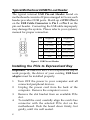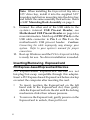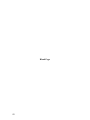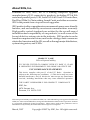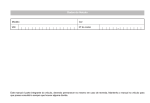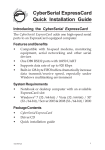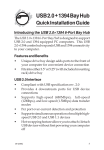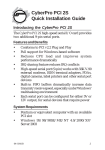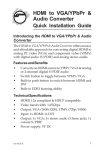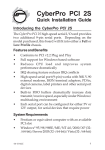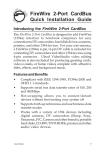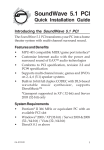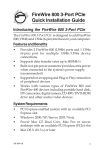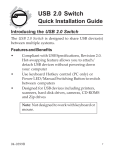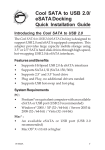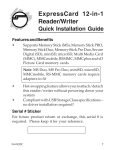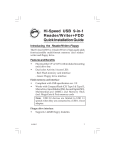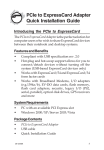Download Siig JJ-000082-S1
Transcript
PCIe to ExpressCard Bay Quick Installation Guide Introducing the PCIe to ExpressCard Bay The PCIe to ExpressCard Bay is the perfect solution for computer users who wish to share their ExpressCard devices between their notebook and desktop systems. Features and Benefits • • • • • • Unique device bay design provides convenient front panel access Compliant with USB specification rev. 2.0 Supports data transfer rates up to 480 Mbps Works with ExpressCard/54 and ExpressCard/34 form factor cards Hot-plug and hot-swap support allows for you to connect/detach devices without turning off the system Works with Broadband Modems, I/O adapters (e.g.1394a/b), EV-DO data cards, flash memory, flash card adapters, security, legacy I/O (PS2, serial, parallel), optical disk drives, GPS receivers and more 04-0452A 1 System Requirements • • • • Desktop computer with an available internal USB 2.0 port PCI Express-enabled system with an available PCI Express slot An available 3.5" or 5.25" device bay Windows 2000/XP/Server 2003/Vista Package Contents • • • • • • • USB to ExpressCard Bay 5.25 inch mounting rack USB cable PCIe card PCIe cable Installation kit Quick Installation Guide Layout PCIe connector USB connector ExpressCard slot Figure 1: Layout 2 5.25" Mounting Rack Assembly Important: Use the Mounting Rack Assembly only when installing the adapter into a 5.25 inch drive bay. Figure 2: 5.25" Mounting Rack Assembly USB Cable Connector Pin 1 (+5VDC) Figure 3: USB cable connector Important: The USB cable connector is designed to plug into the 4 or 5-pin row of a USB pin-out header. Make sure that +5VDC (Pin 1) is plugged into Pin 1 or Pin 2 on the pin-out header. 3 PCIe card PCIe connector Figure 4: PCIe card PCIe cable PCIe connector Figure 5: PCIe cable 4 ExpressCard Adapter Pin-out Header Pin 1 (+5VDC) DataData+ Ground Ground Figure 6. ExpressCard Bay Pin-out Header USB Cable Connection Pin 1 (+5VDC) Figure 7. USB Cable Connection 5 Typical Motherboard USB Pin-out Header The typical internal USB Pin-out Header found on motherboards consists of 9 pins arranged in 2 rows; each header provides 2 USB ports. Match up +5VDC (Pin 1) on the USB Cable Connector to Pin 1 or Pin 2 on the pin-out header. Connecting the USB cable improperly may damage the system. Please refer to your system's manual for proper connection. Pin Assignment Pin Assignment 1 +5VDC 2 +5VDC 3 USB- (Data-) 4 USB- (Data-) 5 USB+ (Data+) 6 USB+ (Data+) 7 Ground (GND) 8 Ground (GND) 9 None 10 Ground (GND) Figure 8. USB Pin-out Header Installing the PCIe to ExpressCard Bay Important: In order for the PCIe to ExpressCard Bay to work properly, the driver of your existing USB host adapter must be installed properly. 1. 2. 3. 4. 6 Turn OFF the power to your computer and all connected peripheral devices. Unplug the power cord from the back of the computer. Remove the computer's cover. Remove the slot bracket from an available PCIe slot. To install the card, carefully align the card's bus connector with the selected PCIe slot on the motherboard. Push the board down firmly, but gently, until it is well seated. 5. 6. Replace the slot bracket's holding screw to secure the card. Connect PCIe cable into PCIe card and the ExpressCard Bay, shown in Figure 9. Figure 9: Connecting PCIe cable into PCIe card and ExpressCard Bay 7. 8. Connect the USB cable to the ExpressCard Bay pin-out header. Match up Pin 1 (+5VDC) on the cable connector to Pin 1 (+5VDC) on the ExpressCard Bay pin-out header. Caution: Refer to page 5 for proper cable connection. Connecting the cable improperly may damage your system. Select an available 3.5" or 5.25" drive bay for mounting the ExpressCard Bay, remove the cover plate from the selected drive bay. Secure the ExpressCard Bay to the drive bay by using the supplied mounting screws. 7 Note: When installing the ExpressCard Bay into a 5.25" drive bay, install it into the supplied 5.25" mounting rack before mounting into the drive bay and follow the same assembly instructions. Refer to 5.25" Mounting Rack Assembly on page 3. 9. Connect the other end of the USB cable to the system's internal USB Pin-out Header, see Motherboard USB Pin-out Header on page 6 for more information. Match up +5VDC (Pin 1) on the USB cable connector to Pin 1 or Pin 2 on the motherboard's USB pin-out header. Caution: Connecting the cable improperly may damage your system. Refer to your system's manual for proper connection. 10. Boot-up Windows and the PCIe to ExpressCard Bay is ready for use. No driver installation is needed. Inserting/Removing ExpressCard PCI Express-based ExpressCard Devices PCI Express-based ExpressCard devices are not hot-plug/hot-swap compatible through this adapter. Insert a PCI Express-based ExpressCard before startup or restart the computer after inserting the card. • • 8 To insert, position the ExpressCard on the left hand side of the ExpressCard slot, then gently slide the ExpressCard into the slot until the locking mechanism clicks then release pressure. To remove the ExpressCard, gently press in on the ExpressCard to unlock, then pull it out. USB-based ExpressCard Devices USB-based ExpressCard devices are hot-plug/hot-swap compatible. • • To insert, position the ExpressCard on the left hand side of the ExpressCard slot, then gently slide the ExpressCard into the slot until the locking mechanism clicks then release pressure. To remove the ExpressCard, gently press in on the ExpressCard to unlock, then pull it out. 9 Blank Page 10 Technical Support and Warranty QUESTIONS? SIIG’s Online Support has answers! Simply visit our website at www.siig.com and click on Support. Our online support database is updated daily with new drivers and solutions. Answers to your questions could be just a few clicks away. You can also submit questions online and one of our technical support analysts will promptly respond. This product comes with a lifetime manufacturer warranty. Please see SIIG website for more warranty details. If you should happen to have any problems with this product, follow the procedures below. A) If it is within the store's return policy period, please return the product to the store where you purchased from. B) If your purchase has passed the store's return policy period, please follow these steps to have the product repaired or replaced. Step 1: Submit your RMA request. Go to www.siig.com, click Support, then RMA to submit a request to SIIG RMA. If the product is determined to be defective, an RMA number will be issued. SIIG RMA department can also be reached at (510)413-5333. Step 2: After obtaining an RMA number, ship the product. • Properly pack the product for shipping. All software, cable(s) and any other accessories that came with the original package must be included. • Clearly write your RMA number on the top of the returned package. SIIG will refuse to accept any shipping package, and will not be responsible for a product returned without an RMA number posted on the outside of the shipping carton. • You are responsible for the cost of shipping. Ship the product to the following address: SIIG, Inc. 6078 Stewart Avenue Fremont, CA 94538 RMA #: • SIIG will ship the repaired or replaced product via Ground in the U.S. and International Economy outside of the U.S. at no cost to the customer. 11 About SIIG, Inc. Founded in 1985, SIIG, Inc. is a leading computer upgrade manufacturer of I/O connectivity products, including PCI & ISA serial and parallel ports, USB, Serial ATA & UltraATA controllers, FireWire (1394a/b), Networking, Sound Cards, and other accessories. SIIG is the premier one-stop source of upgrades. SIIG products offer comprehensive user manuals, many user-friendly features, and are backed by an extensive manufacturer warranty. High-quality control standards are evident by the overall ease of installation and compatibility of our products, as well as one of the lowest defective return rates in the industry. SIIG products can be found in computer retail stores, mail order catalogs, and e-commerce sites in the Americas and the UK, as well as through major distributors, system integrators, and VARs. PRODUCT NAME PCIe to ExpressCard Bay FCC RULES: TESTED TO COMPLY WITH FCC PART 15, CLASS B OPERATING ENVIRONMENT: FOR HOME OR OFFICE USE FCC COMPLIANCE STATEMENT: This device complies with part 15 of the FCC Rules. Operation is subject to the following two conditions: (1) This device may not cause harmful interference, and (2) this device must accept any interference received, including interference that may cause undesired operation. THE PARTY RESPONSIBLE FOR PRODUCT COMPLIANCE SIIG, Inc. 6078 Stewart Ave. Fremont, CA 94538-3152 PCIe to ExpressCard Bay is a trademark of SIIG, Inc. SIIG and SIIG logo are registered trademarks of SIIG, Inc. Microsoft and Windows are registered trademarks of Microsoft Corporation. Pentium is a registered trademark of Intel Corporation. Other names used in this publication are for identification only and may be trademarks of their respective companies. March, 2007 Copyright ©2007 by SIIG, Inc. All rights reserved.