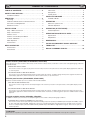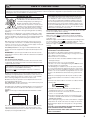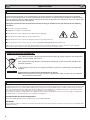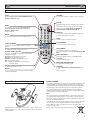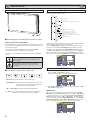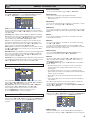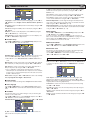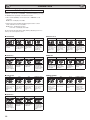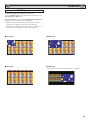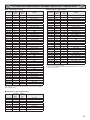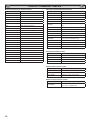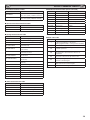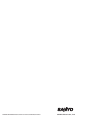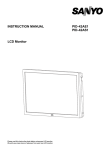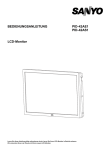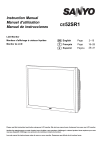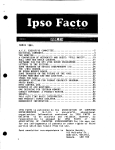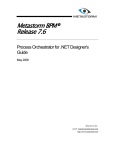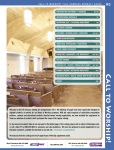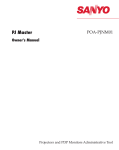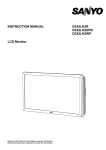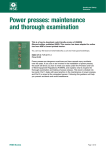Download Sanyo CE-52SR2
Transcript
INSTRUCTION MANUAL LCD Monitor Please read this Instruction book before using your LCD monitor. We wish you many hours of pleasure from your new LCD monitor. CE42LM6R CE42LM6DPB CE42LM6WP CE42SR2 CE52LH2R CE52LH2WP CE52SR2 GB TABLE OF CONTENTS TABLE OF CONTENTS. . . . . . . . . . . . . . . . . . . . . . . . . 2 Time menu. . . . . . . . . . . . . . . . . . . . . . . . . . . . . . . . . . . . . . 9 Setup menu. . . . . . . . . . . . . . . . . . . . . . . . . . . . . . . . . . . . . 9 SAFETY PRECAUTIONS. . . . . . . . . . . . . . . . . . . . . . . . 3 PC Adj. menu. . . . . . . . . . . . . . . . . . . . . . . . . . . . . . . . . . . 10 Installation and Use. . . . . . . . . . . . . . . . . . . . . . . . . . . . . . . 3 SERVICING. . . . . . . . . . . . . . . . . . . . . . . . . . . . . . . . . . 4 GB INSTALLATION MODE . . . . . . . . . . . . . . . . . . . . . . . . 11 Installation Mode. . . . . . . . . . . . . . . . . . . . . . . . . . . . . . . . 11 Servicing. . . . . . . . . . . . . . . . . . . . . . . . . . . . . . . . . . . . . . . 4 Federal Communications Commission Notice. . . . . . . . . . 4 OPERATION. . . . . . . . . . . . . . . . . . . . . . . . . . . . . . . . . 12 AC Power Cord Requirement . . . . . . . . . . . . . . . . . . . . . . . 5 Selection of picture size . . . . . . . . . . . . . . . . . . . . . . . . . . 12 End-User License. . . . . . . . . . . . . . . . . . . . . . . . . . . . . . . . 5 PIP/POP Operation. . . . . . . . . . . . . . . . . . . . . . . . . . . . . . 13 INSTALLATION . . . . . . . . . . . . . . . . . . . . . . . . . . . . . . . 6 OPERATION (IN TEXT MODE). . . . . . . . . . . . . . . . . . 14 Step: 1 Mains Connection. . . . . . . . . . . . . . . . . . . . . . . . . . 6 Teletext Operation. . . . . . . . . . . . . . . . . . . . . . . . . . . . . . . 14 Step: 2 Connections . . . . . . . . . . . . . . . . . . . . . . . . . . . . . . 6 Remote control . . . . . . . . . . . . . . . . . . . . . . . . . . . . . . . . . . 7 SPECIFICATIONS/HELPFUL HINTS . . . . . . . . . . . . . 15 Specification . . . . . . . . . . . . . . . . . . . . . . . . . . . . . . . . . . . 15 Remote control battery installation. . . . . . . . . . . . . . . . . . . 7 Helpful hints. . . . . . . . . . . . . . . . . . . . . . . . . . . . . . . . . . . . 15 Controls and Menus . . . . . . . . . . . . . . . . . . . . . . . . . . . . . . 8 Menu Operation. . . . . . . . . . . . . . . . . . . . . . . . . . . . . . . . . . 8 DIMENSIONS. . . . . . . . . . . . . . . . . . . . . . . . . . . . . . . . 16 Picture menu. . . . . . . . . . . . . . . . . . . . . . . . . . . . . . . . . . . . 8 MENU OPERATION. . . . . . . . . . . . . . . . . . . . . . . . . . . . 9 PC/DVI-D/COMPONENT SIGNAL SUPPORT TIMING LIST. . . . . . . . . . . . . . . . . . . . . . . . . . . . . . . . . 17 Picture menu. . . . . . . . . . . . . . . . . . . . . . . . . . . . . . . . . . . . 9 RS232C COMMAND TABLES. . . . . . . . . . . . . . . . . . . 18 Sound menu . . . . . . . . . . . . . . . . . . . . . . . . . . . . . . . . . . . . 9 Robust monitor (CE42LM6R, CE42LM6DPB, CE52LH2R) The robust monitor can be used in a wide variety of environments for dusty and oily circumstance such as fast food, digital signage, industrial and public display. ¡NON GLARE ACRYLIC PANEL T his monitor set has a non glare acrylic panel. This offers the protection for the panel surface in the public display applications and easy to clean the panel. ¡ALUMINUM CABINET & NON HOLES DESIGN T his monitor set uses Anodized aluminum and it has quite unique “Non-Holes” ventilation design which protects against mischief in the public display applications and less maintenance when used in a dusty or oily environment. Weather proof monitor (CE42LM6WP, CE52LH2WP) Weather resistant and water proof in accordance with the IP66 standard. ¡ANTI REFLECTION TAMPER GLASS T his monitor set has a tough anti refection tampered glass. This offers the protection for the panel surface in the public display circumstance. ¡ALUMINUM CABINET & NON HOLES DESIGN T his monitor set uses Anodized aluminum and it has quite unique “Non-Holes” ventilation design which protect against mischief in the public display applications and less maintenance from dust and oil circumstance, and having perfect protection of IP66 weather-resistant approval. Daylight readable monitor (CE42SR2, CE52SR2) In addition to Weather proof monitor, it has adaptive brightness in accordance with prevailing light conditions. ¡EXTENSIVE INPUT & OUTPUT TERMINALS (for all products) T his monitor set has various input and output terminals including component (Y,Pb,Pr) or RGBHV input and output with 5-BNC, composite video input and output with BNC, and RS-232 control port (serial D-Sub 9) input and output which offer the daisy chain connection. There are computer inputs (a D-Sub 15 RGB terminal) and DVI-D input with HDCP for High definition signals. There are also jacks for external speakers. Trademarks Each name of corporations or products in this book is either a registered trademark or a trademark of its respective corporation. 2 SAFETY PRECAUTIONS GB GB CAUTION: Please read and retain for your safety. This unit has been designed and manufactured to assure your personal safety, but improper use can result in potential electric shock or fire hazards. In order not to defeat the safeguards incorporated in this monitor observe the following basic rules for its installation, use and servicing. Installation and Use Do not allow anything to rest on the power cord. Do not locate this LCD monitor where the cord will be damaged by people walking on it. Do not overload wall outlets and extension cords as this can result in fire or electric shock. A suitable socket outlet must be provided near to the monitor and shall be easily accessible. Do not place this LCD monitor near any heat sources such as radiators, heaters, stoves and other heat-generating products (including amplifiers). Do not place your LCD monitor on an unstable stand, shelf or table. Serious injury to an individual, and damage to the LCD monitor may result if it should fall. Your sales person can recommend an approved wall mounting kit. A special wall mounting kit is available for this model. This LCD monitor should be operated only from the type of power source indicated on the monitor or as indicated in the Operating Instructions. If you are not sure of the type of power supply, consult your sales person or your local power company. For added protection it is strongly recommended that this LCD monitor has its mains supplied via an approved earth fault protection device. WARNING: To prevent injury the LCD monitor must be securely attached to the wall in accordance with the manufacturers installation instructions. IMPORTANT: This product must be earthed. This unit is not disconnected from the mains unless the mains lead is unplugged. The installer must make sure that the waterproof inline coupler is easily accessible. (CE42LM6WP/CE42SR2/CE52LH2WP/CE52SR2 model only) This monitor is tested to IP66 standard rating. This monitor is not protected against temporary or continuous immersion in liquid. Do not use immediately after moving the LCD monitor from a low temperature to a high temperature environment, as this causes condensation, which may result in fire, electric shock, or other hazards. Before cleaning, unplug the monitor from the wall socket. Do not mount near an open flame source. Open flames must never be used near this LCD monitor. This LCD monitor should not be built in or enclosed in any way, heat build up will reduce the life of the monitor. This LCD monitor should have a minimum distance of 5cm away from the wall and the monitor should have 10cm distance around the top and sides. Always mount using recommended and substantial fixtures and fittings. 10cm 5cm 10cm 10cm The rear finned section around the cabinet functions as a heat sink, removing heat away from the monitor. The external surface of the cabinet (finned area) must not be covered or the airflow restricted in anyway by enclosing the LCD monitor. (CE42LM6WP/CE42SR2/CE52LH2WP/CE52SR2 model only) The operating temperature range of this monitor is guaranteed 0°C ~ 40°C/32°F ~ 104°F. It is not recommended to install the screen in direct sunlight without adequate shading, as this will cause the temperature of the panel to rise above the maximum specified. Doing so may cause a black shadow to appear on the screen which will disappear when the screen temperature returns to within the specification. This “of course” does not produce any harmful effect on the lifetime of the monitor. Do not apply liquid cleaners or aerosol cleaners directly onto the LCD monitor. Use a damp cloth for cleaning. ADDITIONAL FOR NORTH AMERICA AND CANADA: This monitor must NOT be permanently mounted to the building structure. It must be mounted in such a way that it can be removed using basic tools. The power supply cord must NOT be attached to the building surface. The power supply cord must NOT be routed through walls, ceiling, floors, or other similar openings in the building structure. The power supply cord MUST be positioned so as to prevent physical damage. Important: (UK only) THIS PRODUCT MUST BE EARTHED. This equipment is fitted with an approved mains lead and an approved non rewireable UK mains plug. To change a fuse in this type of plug proceed as follows: 1. Remove the fuse cover and fuse. 2. Fit a new fuse which should be a BS1362 13 Amp A.S.T.A. or BSI approved type. 3. Ensure that the fuse cover is correctly refitted. If the fuse cover is lost or damaged the plug must NOT be used but replaced with a serviceable plug. If the fitted plug is not suitable for your socket outlets, it should be cut off and an appropriate plug fitted in its place. If the mains plug contains a fuse, this should have a rating of 13 Amp, ensure the fuse cover is correctly fitted. If a plug without a fuse is used, the fuse at the distribution board should not be greater than 13 Amp. Note: The severed plug must be destroyed to avoid a possible shock hazard should it be inserted into a 13 Amp socket elsewhere. The wires in this mains lead are coloured in accordance with the following code: Blue Brown Green and Yellow Neutral Live Earth 1. The Blue wire must be connected to the terminal which is marked with the letter “N” or coloured BLACK. 2. The Brown wire must be connected to the terminal with the letter “L” or coloured RED. 3. The Green and Yellow wire must be connected to the terminal which is marked with the letter “E” or coloured GREEN or GREEN and YELLOW. Before replacing the plug cover, make certain that the cord grip is clamped over the sheath of the lead - not simply over the wires. Do not attempt to bypass the safety purpose of the grounding type plug. THIS UNIT IS NOT DISCONNECTED FROM THE MAINS UNLESS THE MAINS LEAD IS UNPLUGGED. THE INSTALLER MUST MAKE SURE THE MAINS LEAD IS EASILY ACCESSIBLE. 3 SERVICING GB GB Servicing Your monitor is fully transistorised and does not contain any user serviceable components. You must not remove the rear cover of the monitor by yourself. The apparatus is working with high voltages and could damage objects or even endanger people. Leave all required repair and service jobs to an authorised service technician. He will exclusively use such spare parts that are complying with the same safety standards as applicable to the original parts. The use of original spare parts can prevent fire, shock and other hazards. Unplug the LCD monitor from the wall outlet and refer servicing to qualified service personnel under the following conditions: n If the power cord or plug is damaged. n If liquid has been spilt in to the LCD monitor. n If the LCD monitor has been dropped or the cabinet has been damaged. n If the LCD monitor exhibits a distinct change in performance. n If the LCD monitor does not operate normally by following the operating instructions. n If the LCD monitor has been exposed to rain or water. (CE42LM6R/CE42LM6DPB/CE52LH2R model only) Adjust only those controls that are covered in the operating instructions as improper adjustment of other controls may result in damage. This will often require extensive work by a qualified technician to restore the monitor to normal operation. Important recycling information. Your SANYO product is designed and manufactured with high quality materials and components which can be recycled and reused. This symbol means that electrical and electronic equipment, at their end-of-life, should be disposed of separately. In the European Union there are separate collection systems for used electrical and electronic products. Please help us to conserve the environment we live in! Note: This symbol mark and recycle system are applied only to EU countries are not applied to other countries of the world. Federal Communications Commission Notice This equipment has been tested and found to comply with the limits for a Class A digital device, pursuant to Part 15 of FCC Rules. These limits are designed to provide reasonable protection against harmful interference when the equipment is operated in a commercial environment. This equipment generates, uses, and can radiate radio frequency energy and, if not installed and used in accordance with the instruction manual, may cause harmful interference to radio communications. Operation of this equipment in a residential area is likely to cause harmful interference in which case the user will be required to correct the interference at his own expense. Do not make any changes or modifications to the equipment unless otherwise specified in the instructions. If such changes or modifications should be made, you could be required to stop operation of the equipment. Canadian Radio Interference Regulations This Class A digital apparatus meets all requirements of the Canadian ICES-003. WARNING This is a Class A product. In a domestic environment this product may cause radio interference in which case the user may be required to take adequate measures. 4 GB SERVICING GB AC Power Cord Requirement The AC Power Cord supplied with this LCD monitor meets the requirement for use in the country in which you purchase it. AC Power Cord for the United States and Canada: AC Power Cord used in the United States and Canada is listed by the Underwriters Laboratories (UL) and certified by the Canadian Standard Association (CSA). GROUND AC Power Cord has a grounding-type AC line plug. This is a safety feature to make sure that the plug will fit into the power outlet. Do not try to defeat this safety feature. Should you be unable to insert the plug into the outlet, contact your electrician. THE SOCKET-OUTLET SHOULD BE INSTALLED NEAR THE EQUIPMENT AND EASILY ACCESSIBLE End-User License The product (meaning the equipment or appliance to which this documentation relates) incorporates Software (the software applications, utilities and modules embedded within the Product) which is owned by Sanyo or its licensors. Before using the product, please read the End-User License Conditions detailed below. If you do not agree to the terms and conditions of the End-User License, Please do not proceed to use the Product- repack the Product unused and return it to your supplier together with proof of purchase for a full refund. By using the product, you agree to be bound by the terms and conditions of the End-User License. License Grant, Conditions and restrictions 1. Sanyo grants you a non-exclusive, world-wide (subject to export controls), non-transferable (except as permitted by 2 below), royalty-free license to use the Software upon and with the Product. 2. You may not transfer any of your license rights in the Software without the prior written consent of SANYO and if consent is provided then the Software shall only be transferred in conjunction with the transfer of the Product AND provided that the transferee has read and agreed to accept the terms and conditions of this license. 3. You must ensure that the copyright, trademark and other protective notices contained in the Software are maintained and not altered or removed. 4. The Software provided hereunder is copyrighted and licensed (not sold). SANYO especially does not transfer title or and ownership rights in the Software to you. The Software provided hereunder may contain or be derived from portions of materials provided to SANYO under license by a third party supplier. 5. Except as expressly permitted by statute you may not; ¡use the Software in conjunction with any other computer hardware other than the product; ¡copy all or part of the Software; ¡incorporate all (or any of) the Software into other programs developed by (or on behalf of) you and/or used by you; ¡reverse-engineer, decompile or disassemble the Software; ¡make the Software (or any part of it) available, or permit its redistribution, for use with any computer hardware other than the Product; or rent, lease, gift, loan, sell, distribute or transfer possession of the whole or any part of the Software. Termination This license is effective until terminated. This license will terminate automatically without notice if you fail to comply with any of its provisions. Disclaimer 1. The Software is(to the extent permitted by law) supplied “as is” and SANYO and its suppliers expressly exclude all warranties, express or implied, including (but not limited to) warranties of satisfactory quality, fitness for purpose and non-infringement (save to the extent that the same are not capable of exclusion at law). 2. In no circumstances will SANYO be liable for any direct, indirect, consequential, or incidental damage (including loss of profits, business interruption, loss of data or the cost of procurement of substitute goods, technology or services) arising out of the use or the inability to use the Software (save to the extent that such liability is not capable of exclusion at law). General 1. This End-User License will be governed by laws of England and the User may only bring claims in the English Courts and SANYO shall be entitled to bring a claim in the courts of any jurisdiction. 2. This End-User License is governed by the laws of the State of California. The End-User and Sanyo agree that any action to enforce or interpret the terms of this End-User License shall be brought only in the appropriate state or federal court located in Los Angeles County, California.The End-User and Sanyo hereby submit to the exclusive jurisdiction and venue of such court. 3. The above terms and conditions supersede any prior agreement, oral or written, between you and SANYO relating to the Software. 5 INSTALLATION GB GB Step: 1 Mains Connection n Connect the display unit to VGA, BNC and Scart connector as required. LD-Net * This figure is 42 inch model. 1. Connect the in-line power connector to the Mains Inlet as shown above. 2. Connect the power cord of the LCD monitor to a suitable wall outlet. ✐ As this product does not have a mains On/Off switch, please ensure your mains plug is easily accessible. 4. AV3 Composite (CVBS) signal input. AV3-OUT can be used to output the incoming AV3 signal to the other monitor. 5. DVI-D (Digital Video Interface) DVI-D supports a large range of resolutions as shown on page 17. ✐T he LCD monitor is prepared for a mains voltage AC100 ~ 240V, 50Hz/60Hz. To completely switch off the mains, or when the display unit is not to be used for an extended period of time, it is advisable to disconnect the power cord from the power outlet. AC Main 6. PC connection PC input (PC-IN D-SUB). This input supports a large range of resolutions as shown page 17. Audio can be connected via the 3.5mm PC-AUDIO IN. s Outle t 7. External Speaker Output the audio signal from AV1, AV2, AV3, PC and DVI. The speaker impedance is 8 ohms. ✐ Please use the correct mains lead supplied with the set for your area. 3. Warning: To prevent injury, the unit must be securely attached to the wall in accordance with the installation instructions. WARNING! High voltages are used in the operation of this set. Refer service to qualified service personnel. 8. AV2 / DVI AUDIO IN Connect the audio output (stereo) from a computer or video equipment connected AV2 or DVI. Step: 2 Connections n INPUT selection To switch either AV1, RGB, AV2, AV3, PC, DVI or Network by pressing the INPUT button on your remote control repeatedly. 1. AV1 SCART connection/CVBS/RGB/S-VIDEO. 2. RGB TTL input (5V RGB signals) into SCART terminal. 3. Y, Pb, Pr/RGBHV connection (AV2) Choose Y, Pb, Pr or RGB H/V connection by selecting AV2 Setting in Set up menu (see page 10). You can connect your DVD player to the Y, Pb, Pr terminals instead of using a scart lead. This can support high definition in analogue component form. RGB H/V can be used as a PC input via the BNC terminals. Both options support a large range of resolutions (page 17). AV2-OUT can be used to output the incoming AV2 signal to the other monitor. 6 9. Monitor Audio OUT This terminals output fixed level from AUDIO IN. 10. RS232C IN/OUT When the monitor is controlled by a computer, connect to this jack with serial control cable. You can connect to another monitor with RS232C OUT. When you connect PC with RS232C, select “ON” at Network standby in Installation mode. If it is selected “OFF”, RS232C terminals do not functional. Also select push button to “SERIAL POART”. GB INSTALLATION GB Remote control Standby Input To switch input source from AV1, RGB, AV2, AV3, PC, DVI or Network mode. To switch the monitor on and off. Also see page 8. Recall Wide To select the screen mode Full, Full All, Zoom 16:9, Title in 16:9, Zoom 14:9, Title in 14:9, Normal or Natural wide. Refer to page 12. Menu To enter and exit the main menu, and sub menu. To display input selection information and the Time set. You can also select colour systems in AV1/AV3 mode as follows: AUTO \ PAL \ SECAM \ NTSC \ NTSC4.43 \ PAL M \ PAL N. Auto PC It can also be automatically adjusted in PC mode by pressing this button for twice . Back Used to return to the previous menu. Level Up/Down To adjust the sound volume level or enter sub menus. F/OK To confirm the initial setting in the menu. Picture mode selector Press the 9 button repeatedly to select the following picture mode. Personal - Personal preference mode. Standard - Normal viewing mode. Dynamic - Suitable for brightly lit rooms. Soft - Low contrast setting Eco - Suitable for dimly lit rooms and gives a cinema-like effect. Freeze To switch picture still on or off. Green Press this button for more than 5 seconds, installation mode will appear. Remote control battery installation Up and Down To select the next or previous item. Sound Mute To mute the sound from the speakers. The sound changes as follows: Normal volume [\ Mute. Bass Expander To get an emphasised bass sound ON or OFF. TXT/TV To select Teletext mode. Main/Sub Picture Swap To swap Main and Sub picture. ON/OFF To switch OFF \ PIP(1) \ PIP(2) \ POP mode in turn. Refer to page 13. FOR EU USERS The symbol mark and recycling systems described below apply to EU countries and do not apply to countries in other areas of the world. Your SANYO product is designed and manufactured with high quality materials and components which can be recycled and/or reused. The symbol mark means that electrical and electronic equipment, batteries and accumulators, at their end-of-life, should be disposed of separately from your household waste. Note: If a chemical symbol is printed beneath the symbol mark, this chemical symbol means that the battery or accumulator contains a heavy metal at a certain concentration. This will be indicated as follows: Hg: mercury, Cd: cadmium, Pb: lead In the European Union there are separate collection systems for used electrical and electronic equipment, batteries and accumulators. Please, dispose of them correctly at your local community waste collection/recycling centre. Install two “AA” 1.5 volt batteries so that the “+” and “–” marks on the batteries match the “+” and “–” marks inside the unit into the remote control handset. Please, help us to conserve the environment we live in! 7 GB INSTALLATION GB Controls and Menus Menu Operation Many of your monitors functions are controlled through the menu function, using the remote control. MENU Picture Sound q Time Current Weekday Current Time 1 - 20 Schedule Weekday Time Power On / Power Off Action On Program AV1 / RGB / AV2 / AV3 / PC / DVI / Network On / Off Active Setup Menu Setup Language / H/V-Position / Duration / Transparence PIP / POP Setup PIP/POP Mode / Main/Sub Source / PIP Position Initial Settings Western / Eastern / Russian / Arabic / Farsi Text Language Tile Mode Active / H/V_Sets / H/V Location / Bezel H/V Adjustment Tile Mode AV2 Setting RGBHV / YPbPr XGA / WXGA 1366x768 Native Resolution On / Off PC Power save w q The LCD display has a Standby light to show there is power. Switching into/from standby mode The Standby mode is used for switching the LCD monitor off for short periods of time. In standby mode the monitor is switched off but is still receiving mains power. ¡To turn the monitor into standby mode, press the 4 button. The blue power indicator illuminates more brightly. ¡To turn the monitor ON from standby mode, press the 4 button again. Brightness Contrast Color Tint (only if NTSC equipment is detected) Sharpness White Tone White Tone / R / G / B Advanced Setting DCDi / ACC/ACM / CCS / DNR / MPEG NR / Film Mode Treble Bass Balance On / Off Bass Expander PC Adj. Auto Adjust H-Position V-Position Clock Phase During menu operation the bottom of the on screen display will show which controls can be used for menu navigation. Press the MENU button to enter the main menu. Whenever main menu is accessed initially, PICTURE will be the default selection. A sub menu is selected using the 5 or 6 button and pressing the 1 or 2 button when the required sub menu is highlighted. When you have finished you can press the BACK button to return to the previous menu, press the MENU button to exit the menu operation. If you find the power indicator flashing, disconnect power cord from the power outlet and contact our Service desk. This warning is a sign to let you know that the power protection function of this TV set is now operating. Picture menu w Control buttons (bottom corner of back cover) 1. Press the MENU button. PICTURE will be the default selection. Press the 1 or 2 button to enter. Set the picture settings for your “personal” preference. Menu button: Used to display or cancel main menu. Input/d button: S witch between AV1, RGB, AV2, AV3, PC , DVI or Network mode. It is also used to provide sub menu selection from the Main Menu. 1 or 2 buttons: provide up and down adjustments. 4 button: T o switch to standby mode (to switch off completely disconnect the monitor from the power supply). 8 2. Use the 5 or 6 button to select eg. Brightness and the 1 or 2 button to adjust levels. n White Tone May be used to adjust the color tone of the picture. Use the 5 or 6 button to select White Tone and press the 1 or 2 button to enter the sub menu. You can select Personal, Cool, Standard or Warm settings by using the 1 or 2 button. To adjust the color tone of the picture by using the 5 or 6 button to select Red(R), Green(G) or Blue(B) and the 1 or 2 button to adjust levels. These settings will be stored in personal mode automatically. MENU OPERATION GB Picture menu n Advanced settings Use the 5 or 6 button to select Advanced settings and press the 1 or 2 button to enter the sub menu as follows. GB n Current Weekday Use to set current weekday using the 1 or 2 button. n Current Time Use to set the current time using the Numeric buttons. ✐ Other items in Time Menu should not be selected until Current Time has been set. n Schedule Use to set up to 20 separate time schedules for “Power On” or “Power Off”, select 1 ~ 20 using the 1 or 2 button. DCDi (Directional Correlational Deinterlacing) is used to process moving angled edge in deinterlacing to get the smoothest and most natural image. Press the 1 or 2 button on the remote control to select On or Off. n Weekday Use to set the schedule for “Power On” or “Power Off” of any weekday from Sunday through to Saturday or Everyday using the 1 or 2 button. ACC/ACM (ACC: Adaptive Contrast and Color; ACM-II: Active Color Management-II) is used to select adaptive Brightness, Contrast and tone control. Press the 1 or 2 button on the remote control to select suitable mode either Vivid, Cinema, Sport or Off. n Time CCS (Cross Color Separation) is used to remove residual chroma information from luminance signal which is the result of imperfect decoding of composite video. Press the 1 or 2 button on the remote control to select either Auto, Standard or Off. n Action DNR (Digital Noise Reduction) is available for noise reduction. Press the 1 or 2 button on the remote control to select either Auto, Low, Mid, High or Off. MPEG NR (MPEG Noise Reduction): Removes unwanted ringing and block noise from images that have undergone MPEG or JPEG compression and decompression. Press the 1 or 2 button on the remote control to select On or Off. Film Mode (Inverse 3:2 pulldown): Film vs.Video-Detect film. Performed on material which underwent technologic conversion to video. Press the 1 or 2 button on the remote control to select On or Off. Sound menu Press the MENU button and select Sound using the 5 or 6 buttons, press the 1 or 2 button to enter. Use to set the schedule for “Power On” or “Power Off” of any time using the Numeric buttons. Use to set the schedule for “Power On” or “Power Off” active using the 1 or 2 button. You can set Power On timer in Time menu selecting “ON” in “On Timer Function” in Installation Mode. If it is selected “OFF”, Power On display in Time menu does not functional. n On Program Use to select AV1, RGB, AV2, AV3, PC, DVI or Network for the schedule of “Power On” using the 1 or 2 button. n Active Use to select ON or OFF using the 1 or 2 button. When set “OFF” the above items “Schedule”, “Weekday”, “Time”, “Action” or “ON Program” will be inactive. Use NUMERIC buttons [0 ~ 9] to set On Time. (Action “Power On” – 00:00 ~ 23:59) ✐ Once On Time has been set, when the set time is reached, the monitor will leave the stand-by status and enter to the source automatically. ✐ After On Time has been set, you can go on watching other programs. When the set time is reached, the monitor will automatically switch to the preset program. ✐ On Program can only be selected whenAction (Power On) has been set. Select and adjust to obtain the best sound settings for your environment using the 5 or 6 button to select Treble, Bass or Balance and the 1 or 2 button to adjust levels. Bass Expander can also be selected using the 5 or 6 button and pressing the 1 or 2 button to select On or Off. These settings automatically store when you exit the menu. Press the BACK button to return to the previous menu. Press the MENU button to exit menu operation. Time menu ✐ Action (Power Off) can be set to turn the monitor into standby at a selected time Once On Program has been set, when the set time is reached, the monitor will enter to the preset source automatically. Use the 1 or 2 button to select On program, AV1, RGB, AV2, AV3, PC, DVI or Network. Setup menu Press the MENU button and select Setup using the 5 or 6 buttons, press the 1 or 2 button to enter. Press the BACK button to return to the previous menu. Press the MENU button to exit. Press the MENU button and select Time using the 5 or 6 buttons, press the 1 or 2 button to enter. Press the BACK button to return to the previous menu. Press the MENU button to exit menu operation. n Menu Setup Whenever Setup menu is accessed initially, Menu Setup will be the default selection. Press the 1 or 2 button to enter the sub menu. 9 GB MENU OPERATION GB V_Sets is used to divide the vertical picture into more than one part, and the most is also 5 parts (5 monitors). Using the 1 or 2 button to set. H Location is used to select one part of the horizonal picture to display on the current LCD Monitor using the 1 or 2 button. V Location is used to select one part of the vertical picture to display on the current LCD Monitor using the 1 or 2 button. Language is used to select the preferred language. Use the 1 or 2 button to select English, French, German, Italian, Spanish or Dutch. Bezel H Adjustment is used to align the image horizontally with respect to the other monitors in the video wall to accomodate the bezel width using the 1 or 2 button. (0 ~ 10) H-Position changes the OSD position horizontally by using the 1 or 2 button. Bezel V Adjustment is used to align the image vertically with respect to the other monitors in the video wall to accomodate the bezel width using the 1 or 2 button. (0 ~ 10) V-Position changes the OSD position vertically by using the 1 or 2 button. Duration is used to set the display time of the MENU by using the 1 or 2 button. (5 ~ 120 seconds) Transparence is used to adjust transparence of menu display. Use the 1 or 2 button to adjust levels. n PIP/POP Setup Use the 5 or 6 button to select PIP/POP Setup and press the 1 or 2 button to enter the sub menu. n AV2 Setting Use the 5 or 6 button to select AV2 Setting and press the 1 or 2 button to select YPbPr or RGBHV. Connect your PC to either PC-IN or RGBHV on the rear of the set. Once connected select PC mode or AV2 (RGBHV, see page 5 for AV2 input settings) via the INPUT button on your remote control. The set will become a monitor for the PC. n Native Resolution Use the 5 or 6 button to select Native Resolution and press the 1 or 2 button to select XGA or WXGA 1366 x 768. n PC Power Save PIP/POP Mode: Using the 1 or 2 button select the most suitable mode PIP1, PIP2, POP or Off. (Please refer to page 13.) ✐W hen Mode is set to Off, Sub Source and PIP Position will not work. Main Source is used to select input source (AV1, RGB, AV2, AV3, PC, DVI or Network ) for main picture by using the 1 or 2 button. Sub Source is used to select input source (AV1, AV2, AV3, PC or DVI) for sub picture by using the 1 or 2 button. The monitor set automatically turns off with no PC input signal and wakes up with signal while PC Power Save is active. Use the 5 or 6 button to select PC Power Save and press the 1 or 2 button to select ON or OFF. PC Adj. menu Press the MENU button and select PC Adj. using the 5 or 6 buttons, press the 1 or 2 button to enter. Press the BACK button to return to the previous menu. Press the MENU button to exit menu operation. ✐F or a combination of main picture and sub picture: only DVI or Network input can assemble with other input source. For example, if main source is selected as AV1 input, then the sub source must be DVI or Network input. PIP Position: Using the 1 or 2 button it can be selected Top Left, Top Right, Bottom Right or Bottom Left. This function returns all setting values except for Installation Mode. Auto Adjust is used to automatically detect incoming signal, and adjust itself to optimize its performance by using the 1 or 2 button. If the image is not displayed properly, a manual adjustment is required (Refer to following adjustments). n Text Language H-Position is used to move the horizontal picture position by using the 1 or 2 button. n Initial Settings Use the 5 or 6 button to select Text Language and press the 1 or 2 button to select Western, Eastern, Russian, Arabic or Farsi. n Tile Mode This function allows you to split an image to suit your monitor grid format to create a video wall. Use the 5 or 6 button to select Tile Mode and press the 1 or 2 button to enter the sub menu as follows. Tile Mode Active can be set On or Off using the 1 or 2 button. H_Sets is used to divide the horizonal picture into more than one part, but the most is 5 parts (5 monitors). 10 V-Position is used to move the vertical picture position by using the 1 or 2 button. Clock is used to eliminate flicker from the image by using the 1 or 2 button. Phase is used to eliminate disorder from the image by using the 1 or 2 button. INSTALLATION MODE GB Installation Mode Installation Mode On program Tuner Menu Max Volume Winter mode RC inhibition Child Lock Address Baud rate Panel protection AV Auto shut off Network Standby On Timer Function LED light setting DCR Network initial Temperature Error IP Address Subnet Gateway DNS Select Adjust G2.02 0000 Off Off 63 Off Off Off 0 19200 Off Off On Off Off Off >>> 0 000000000000 000000000000 000000000000 000000000000 MENU Exit This LCD monitor allows you to set up the following: SETTING PROCEDURE 1. Press and hold the GREEN button on the remote control for 5 seconds. (Installation Mode will appear) GB n Address Set the address for the LCD monitor (0 ~ 999). ¡Setting the monitor address in RS232 mode Each monitor can have a specific Address, which helps command that monitor individually and will not effect to other monitors connected to a controlling PC Address format command. The addressing format command is used for operating multiple monitor sets from a single PC via the RS232C command line. n Baud rate Select Baud rate using the 5 or 6 button. To set transmission speed RS232 or LD-NET communication for 19200 or 9600 Baud rate by pressing the 1 or 2 button. n Panel protection To prevent image sticking which may occur showing still picture for a long time, select “Panel Protect” using the 5 or 6 button, once highlighted you can select ON or OFF by pressing the 1 or 2 button. n AV Auto shut off With no picture input signal to AV1, RGB, AV2(YPbPr), AV3, DVI, Network, set turns off automatically. Select “AV Auto Shut Off” using the 5 or 6 button, once highlighted you can select On or Off by pressing the 1 or 2 button. n Network Standby 2. Use the 5 or 6 button to highlight each option, use the 1 or 2 button to adjust each option. Press the MENU button to exit the mode. You can save power consumption selecting “Off” at Network Standby in Installation mode, both RS232C and LD-NET do not functional. To make them functional, select “ON” in this menu. n On Program n On Timer Function Select ON program using the 5 or 6 button, select the start up position using the 1 or 2 buttons. (Off/AV1/RGB/AV2/AV3/PC/DVI or Network) You can save power consumption selecting “Off” at On Timer function in Installation mode. On Timer in Time menu does not functional. To make them functional, select “ON” in this menu. n Max Volume n LED Light setting Select Max volume using the 5 or 6 button, use the 1 or 2 buttons to set the maximum volume required. Select LED Light setting using the 5 or 6 button, once highlighted you can select On or Off by pressing the 1 or 2 button. n Winter mode n DCR This Function can be activated when the LCD monitor is used during cold temperature conditions, approximately 38˚F/4˚C or below to maintain picture performance. Using the 5 or 6 button select winter mode, once highlighted you can select ON or OFF by pressing the 1 or 2 button. IMPORTANT: The AC cord should not be disconnected during the operation of Winter mode function. When in winter mode, power consumption is higher than normal standby consumption. This is entirely due to the operation of heating circuitry. We strongly recommend to turn off Winter mode when the ambient temperature is above 38˚F/4˚C. The picture contrast improved while DCR is ON. Select DCR using the 5 or 6 button, once highlighted you can select On or Off by pressing the 1 or 2 button. n RC inhibition n IP Address/Subnet/Gateway/DNS You can prevent unwanted remote control operation by selecting RC Inhibition. Select using the 5 or 6 button. Press the 1 or 2 button to select On or Off. To re-instate RC operation press and hold the green button on the remote control and select RC inhibition OFF. These 4 items display the LD-Net information. If LD-NET is NOT connected, all the items would be displayed as “000000000000”. n Network Initial This function automatically installs the IP Address, Subnet, Gateway and DNS information. n Temperature Error The recorded number of abnormal temperature is occurred is indicated here. ✐ Disconnecting the mains supply before exiting Installation Mode will cancel the following features On program, RC inhibition, Address and Baud Rate. n Child Lock You can prevent unwanted operation of the LCD monitor via the buttons on the rear of the monitor. Select using the 5 or 6 button. Press the 1 button to select On or OFF. The “Child Lock” OSD will appear if buttons are pressed when child lock is On. ✐ Standby operates normally when childlock is set “On”. 11 OPERATION GB GB Selection of picture size Select screen size from FULL, FULL ALL, ZOOM 16:9, TITLE IN 16:9, ZOOM 14:9, TITLE IN 14:9, NORMAL or NATURAL WIDE by pressing the WIDE button repeatedly on the Remote Control. ✐W hen in AV2 (RGBHV) or PC mode FULL or NORMAL can be selected. Note: Full - Set display area 100% ✐O nly in DVI or AV2 (YPbPr) displaying high resolution content FULL and FULL ALL are selectable. Note: F ULL - Set display area 95% FULL ALL - Set display area 100% All other inputs AV1, AV3, DVI or AV2 (YPbPr) (displaying lower resolutions) can select all picture sizes. n Full/Full All 4:3 n Title In 14:9 14:9 The whole screen The whole screen is filled stretching is filled stretching the width. the height slightly at the edges. 16:9 The whole screen is filled with the corrrect picture ratio. Letterbox Video The black bars top and bottom are present and the height is compressed. n Zoom 16:9 4:3 14:9 16:9 TITLES ON SCREEN TITLES ON SCREEN TITLES ON SCREEN As zoom (14:9), but bottom is compressed even more to allow subtitles to be seen. As zoom (14:9), but bottom is compressed even more to allow subtitles to be seen. As zoom (14:9), but bottom is compressed even more to allow subtitles to be seen. As zoom (14:9), but bottom is compressed even more to allow subtitles to be seen. 14:9 16:9 Letterbox Video TITLES ON SCREEN n Normal 4:3 14:9 16:9 Letterbox Video 4:3 The correct picture width is maintained but the top and bottom are cropped. Zooms in slightly cropping the top and bottom. Zooms in slightly cropping the top and bottom. The black bars top and bottom are smaller and the picture height is compressed slightly. The correct ratio is maintained with black bars on the left and right. 4:3 14:9 16:9 Letterbox Video TITLES ON SCREEN TITLES ON SCREEN TITLES ON SCREEN As Zoom (16:9), but bottom is compressed even more to allow subtitles to be seen. As Zoom (16:9), but bottom is compressed even more to allow subtitles to be seen. As Zoom (16:9), but bottom is compressed even more to allow subtitles to be seen. As Zoom (16:9), but bottom is compressed even more to allow subtitles to be seen. 4:3 14:9 16:9 Letterbox Video The correct picture width is maintained but the top and bottom are cropped. Zooms in slightly cropping the top and bottom. Zooms in slightly cropping the top and bottom. The black bars top and bottom are smaller and the picture height is compressed slightly. n Title in 16:9 Black bars left and right, picture height is stretched. Black bars left and right, picture height is stretched. Black bars left, right, top and bottom. n Natural Wide 4:3 14:9 16:9 Letterbox Video TITLES ON SCREEN n Zoom 14:9 12 Letterbox Video Stretches the pic- The height is exture horizontally panded to fill the to fill the screen. whole screen. The picture is more stretched at the edges. The picture fills the screen and is proportionally correct. The black bars top and bottom remain and the height is compressed to fit the picture area. OPERATION GB GB PIP/POP Operation Using this function, you can enjoy a DVI or Network program and an image (AV1, AV2, AV3 or PC input) at the same time. Press the ON/OFF button on the Remote Control repeatly to select PIP1, PIP2, POP or OFF mode. During the PIP/POP mode, press the Main/Sub Picture Swap button will switch the location for main and sub picture. ✐O nly the sound on the main picture is heard from the monitor speaker. The sound on the sub-picture cannot be heard. ✐T he details for PIP/POP operation (eg,location for sub picture or input source for any picture,etc.), please refer to page 10. n PIP1 mode n PIP2 mode n OFF mode n POP mode The left picture is main picture, the right picture is sub picture. 13 OPERATION (IN TEXT MODE) GB Teletext Operation Teletext is only available via external sources. Teletext mode can be operated by the following buttons on the Remote Control. ✐S ome buttons have dual functions. GB Text Cancel Press the TEXT CANCEL button in TEXT or MIX mode, the TV picture appears on the screen. Press this button once again or press TXT/TV button, CANCEL mode will be cancelled. In CANCEL mode, “CAN” is always displayed on the upper left of the screen. TXT/TV Press TXT/TV button to select teletext. Press again will display: AV mode: AV/TEXT mode/MIX mode/AV. Note: MIX mode: AV (broadcast image) screen and the contents of TEXT (superimposed) are displayed simultaneously. CANCEL mode: TEXT/MIX MODE is cancelled temporarily and AV image is displayed. If the signal is removed or disconnected, the monitor will revert to a blue background with “No signal” message on the screen. If the TXT/TV button is pressed during the CANCEL mode, the CANCEL mode will be cancelled, and full text will resume. Text Subcode Press this button, “110/. . . .” will be displayed (e.g. the current page is 110). And press the NUMERIC buttons(0 ~ 9) to enter the sub page. For example, to select sub page 4, press NUMERIC buttons 0 - 0 - 0 4, and “110/0004” will be displayed. When finished, press the text subcode button to return to normal operation. Text Index Press this button to select one of the teletext index pages in TEXT, MIX or CANCEL mode. Text Red Use to select the red topic or page number at the bottom of the text page. Text Green Use to select the green topic or page number at the bottom of the text page. Text Yellow Use to select the yellow topic or page number at the bottom of the text page. Text Blue Use to select the blue topic or page number at the bottom of the text page. 14 Text Hold Press Text Hold button to stop page request and updating. HOLD ON: The Hold symbol will appear instead of the page number. Update of TELETEXT is forbidden. It holds on the current TEXT screen display now. HOLD OFF: The hold symbol is replaced with the page number. TELETEXT page data is updated. The present page is re-requested. (header roll) Text Hold button will only work whilst in TEXT Mode. Text Reveal Press Text Reveal button to reveal hidden items on the text page. Some pages such as quiz pages have the answers hidden. The button may have to be held to keep the answer on the screen, or press again to remove the answer. In Reveal OFF, this indication is not given. Text Reveal button will only work whilst in text mode. Page Up and Down To select the next or previous page. Volume Up/Down To adjust the sound volume level. Text Size Press Text Size button to enlarge the top half of the text page. Press Text Size button again to enlarge the bottom half of the text page. Press Text Size button again to return to the normal size page. (Normal/top half enlargement/bottom half enlargement/normal) Note: During the top half or bottom half enlargement mode, if a page request is performed by [0 ~ 9] numeric buttons or the TEXT INDEX button, it will return to normal mode and a page will be requested. If HOLD ON/OFF is performed during the top half enlargement mode, it will hold the top half enlargement mode. (HOLD symbol will display) If HOLD ON/OFF is performed during the bottom half enlargement mode, it will hold the bottom half enlargement mode. (HOLD symbol will NOT display) SPECIFICATIONS/HELPFUL HINTS GB Specification GB Helpful hints Common specification n NO PICTURE NO SOUND Power source: 100 ~ 240V 50Hz/60Hz ¡Check if monitor is plugged in. Colour system: PAL/NTSC/NTSC4.43/SECAM ¡Check monitor is not in standby mode. AV terminal AV1: Scart CENELEC Standard Input: C omposite video, RGB (5V RGB with 5V sync to pin 14) and audio-L/R Output: composite video from AV3 and audio L/R AV2: BNC Input: RGB, H and V/Y, Pb, Pr and audio L/R Output: RGB, H and V/Y, Pb, Pr AV3: BNC Input: Composite video Output: Composite video n POOR PICTURE ¡Adjust BRIGHTNESS/CONTRAST levels (too low). n NO COLOUR, PICTURE OK ¡Adjust COLOUR control. ¡Check lead connections. ¡Does the signal input have colour. n REMOTE CONTROL DOES NOT WORK ¡Check batteries are inserted correctly. Audio Monitor Out: CINCH L/R ¡Check condition of batteries. Audio Speaker Out: 42" model 2 x 6W 52" model 2 x 8W ¡Check to see if remote control inhibit is set ON. n PICTURE OK, NO SOUND DVI Input: DVI-D GROUP Standard ¡Check external speakers are connected correctly. ¡Check lead connections to external equipment. PC Input: Mini D-SUB 15 PIN and Audio 3.5mm Jack ¡Check volume turned down or mute selected. Serial Port: RS232C: Input/Output Net Organiser: POA-LN02 (optional) When ordering these products, give the Name and Type No. to the sales dealer. Model name CE42LM6R CE42LM6DPE CE42LM6WP CE42SR2 Contrast Ratio Screen (inches/cm) (viewing measured diagonally) Display Native Resolution Veiwing angles 1200:1 Dimension (W x H x D) 1027 x 620 x 178.5 mm 42"/106.7 cm 1366 x 768 1200:1 (DCR ON) H: 178°, V: 178° 1027 x 620 x 183 mm CE52LH2R CE52LH2WP Weight (kg) 32 33 39 39 65 2000:1 52"/132 cm CE52SR2 1920 x 1080 1304 x 800 x 232 mm 83 83 ¡The specifications are subject to change without notice. ¡LCD panels are manufactured to the highest possible standards. Even though 99.99% of the pixels are effective, a tiny fraction of the pixels (0.01% or less) may be ineffective by the characteristics of the LCD panels. 15 DIMENSIONS GB GB n CE42SR2 Unit: mm 989.0 925.4 (WALL MOUNT SCREW) 10 x M6, 1.0 PITCH x 12MM 418.4 1027.0 953.0 930.25 VIEWING AREA(H) 165.9 126.0 418.4 400.0 200.0 100.0 50.8 41.8 523.0 VIEWING AREA(V) 400.0 200.0 Handles x 2 292.0 300.6 546.0 620.0 17.6 178.5 402.9 417.9 Control buttons 43.7 ø4.2 (RC RECEIVER) Cables exit terminal cover ø4.2 (LED INDICATOR) n CE52SR2 Unit: mm 217 193.8 176.7 1304 1120.6 997 1303 1216 1152 376.5 358.4 117.6 Handles x 4 227.5 Standby / Power LED Remote control pickup 90 105 10.4 19 233.9 140 280 420 560 Control buttons 286.8 373.3 16 140 280 420 16.9 36.4 516 210.3 800 800 648 712.5 229.6 M6 WALL BRACKET FIXING Cables exit terminal cover 310.9 GB PC/DVI-D/COMPONENT SIGNAL SUPPORT TIMING LIST n PC signal support timing Resolution Horizontal Frequency (kHz) Vertical Frequency (Hz) GB n DVI-D signal support timing Remark Resolution Horizontal Frequency (kHz) Vertical Frequency (Hz) Remark 720 x 400 31.47 70.09 DOS (VGA) 640 x 480 31.43 59.88 VGA VESA 60Hz 640 x 480 31.43 59.88 VGA VESA 60Hz 640 x 480 37.86 72.81 VGA VESA 72Hz 640 x 480 37.50 75.00 VGA VESA 75Hz 640 x 480 37.5 75 VGA VESA 75Hz 640 x 480 37.86 72.81 VGA VESA 72Hz 640 x 480 34.97 66.6 MAC LC 13" 640 x 480 43.27 85.00 VGA VESA 85Hz 640 x 480 35 66.67 MAC_NORMAL 13" 640 x 480 35.00 66.67 Mac. 13 800 x 600 35.16 56.25 SVGA VESA 56Hz 640 x 480 34.97 66.60 Mac LC 13" 800 x 600 37.88 60.32 SVGA VESA 60Hz 800 x 600 35.16 56.25 SVGA VESA 56Hz 800 x 600 46.875 75 SVGA VESA 75Hz 800 x 600 37.88 60.32 SVGA VESA 60Hz 832 x 624 49.72 74.55 MAC_NORMAL 16" 800 x 600 46.875 75.00 SVGA VESA 75Hz 1024 x 768 48.36 60 XGA VESA 60Hz 800 x 600 34.50 55.38 SVGA 1024 x 768 60.23 75.03 XGA VESA 75Hz 800 x 600 38.00 60.51 SVGA 1024 x 768 56.47 70.07 XGA VESA 70Hz 800 x 600 53.67 85.06 SVGA VESA 85Hz 1024 x 768 60.24 75.08 MAC_NORMAL 19" 832 x 624 49.72 74.55 Mac. 16 1152 x 870 68.68 75.06 MAC_NORMAL 21" 1024 x 768 48.36 60.00 XGA VESA 60Hz 1280 x 1024 63.98 60.02 SXGA VESA 60Hz 1024 x 768 56.47 70.07 XGA VESA 70Hz 720 x 480 31.7 59.94 480p 1024 x 768 60.02 75.03 XGA VESA 75Hz 720 x 480 15.73 59.94 480i 1024 x 768 48.50 60.02 XGA 768 x 575 31.25 50 575p 1024 x 768 60.31 74.92 XGA 768 x 575 15.63 50 575i 1024 x 768 61.00 75.70 XGA 1280 x 720 37.5 50 720p - 50Hz 1024 x 768 68.68 85.00 XGA VESA 85Hz 1280 x 720 45 60 720p - 60Hz 1024 x 768 60.24 75.08 MAC_Normal 19" 1366 x 768 48.36 60 WXGA 1280 x 720 37.5 50.00 720p - 50Hz 1360 x 768 47.7 60 WXGA 1280 x 960 60.00 60.00 SXGA VESA 60Hz 1920 x 1080 28.125 50 1080i - 50Hz 1280 x 1024 79.976 75.025 SXGA VESA 75Hz 1920 x 1080 33.75 60 1080i - 60Hz 1280 x 1024 63.370 60.01 SXGA 1920 x 1080 56.25 50 HDTV 1080p - 50Hz HDTV 1080p - 60Hz 1280 x 1024 63.34 59.98 SXGA 1920 x 1080 67.5 60 1280 x 1024 63.74 60.01 SXGA 1920 x 1080 27.00 24 HDTV 1080p - 24Hz 1280 x 1024 63.79 60.18 SXGA 1920 x 1080 28.13 25 HDTV 1080p - 25Hz 1920 x 1080 33.75 30 HDTV 1080p - 30Hz 1280 x 1024 63.90 60.00 SXGA 1280 x 1024 81.13 76.107 SXGA 1152 x 900 61.20 65.20 SXGA 1152 x 900 61.85 66.00 SXGA 1152 x 900 71.40 75.60 SXGA SXGA + 1400 x 1050 65.35 60.12 1400 x 1050 65.12 59.90 SXGA + 1152 x 870 68.68 75.06 MAC_Normal 21" 1280 x 1024 80.00 75.00 Mac II 1600 x 1200 75.00 60.00 UXGA VESA 60Hz WXGA 1366 x 768 48.36 60.01 1360 x 768 47.73 60.03 WXGA 1920 x 1080 28.125 50.00 1080i - 50Hz 1920 x 1080 33.75 60.00 1080i - 60Hz Depending on the condition of signals and the ytpe and length of cables, these signals may not be properly viewed. To save the native resolution 1366 x 768 setting switch the monitor off then on using the standby button. The monitor can be automatically adjusted in pc mode when receiving a standard VESA signal. It will be displayed as XGA when the monitor is receiving a XGA or WXGA signal. n Component signal support timing Horizontal Frequency (kHz) Vertical Frequency (Hz) Remark 720 x 480 15.735 60i SDTV 480i 720 x 576 15.625 50i SDTV 576i 720 x 480 31.25 60p SDTV 480p Resolution 720 x 576 31.25 50p SDTV 576p 1280 x 720 45.00 60p HDTV 720p 1280 x 720 37.50 50p HDTV 720p 1920 x 1080 33.75 60i HDTV 1080i 1920 x 1080 28.13 50i HDTV 1080i 17 RS232C COMMAND TABLES GB n Functional Execution Command Table Command Item GB n Image control Read Command Table Status read command Item C00 POWER ON CR BRIGHT Status of Brightness. C01 POWER OFF CR CONT Status of Contrast. C24 Wide “Natural” direct CR COLOR Status of Color. C25 Wide “Zoom 16:9” direct CR TINT Status of Tint. C26 Wide “Title in 16:9” direct CR SHARP Sharpness. C27 Wide “Zoom 14:9” direct CR WBAL C28 Wide “Title in 14:9” direct Status of White Balance Mode information. C29 Wide “Full” direct CR WBAL-R Status of White Balance Red. C0F Wide “Normal” direct CR WBAL-G Status of White Balance Green. C70 AV1 direct CR WBAL-B Status of White Balance Blue. C71 RGB direct C72 AV2 RGBHV direct C73 CR NZRED Status of Noise reduction setting. CR FILM Status of Film mode setting. AV2 YPbPr direct CR IMAGE Status of Image selection. (The same as PICTURE mode) C74 AV3 direct CR DCDI Status of DCDi setting. C75 DVI direct CR ACCACM Status of ACC/ACM setting. C76 PC direct CR CCS Status of CCS setting. C64 PC Auto adjust CR MPEGNR Status of MPEG NR setting. C92 Factory settings CF PSAVE ON Power save ON CF PSAVE OFF Power save OFF CF CLOK ON Child lock ON CF CLOK OFF Child lock OFF CF DEA RMCY RC inhibition OFF CF DEA RMCN RC inhibition ON n PC Read Command Table Status read command CR H-POS Item Status of Horizontal position. CR V-POS Status of Vertical position. CR PHASE Status of PHASE value. CR CLOCK Status of CLOCK value. n Input Read Command Table Status read command Item CR INPUT Status of Input selection. CR SOURCE Status of Input source mode. CR SYSTEM Status of system of Input mode. n Screen Read Command Table Status read command CR SCREEN 18 Item Status of screen size. (The same of WIDE mode) RS232C COMMAND TABLES GB GB n Time Read Command Table Status read command n UK5 Read Command Table (Basic Command) Item CR PANELH Status of accumulated lifetime of panel. (The same as CR_LAMPH Command) CR MONH Status of accumulated lifetime of monitor. (The same as CR_PROJH Command) n Sound control Read Command Table Status read command Item CR VOLUME Status of volume value. CR MUTE Status of MUTE. Command Item Note CR0 Power On, Standby, power error, CR1 Input Mode AV1, AV2, . . . , DVI, PC CR WIDE Wide mode Auto, Normal, Full, . . . CR PICTURE Picture mode Dynamic, Standard, . . . CR SIGNAL Signal existence Signal/No signal CR CHILD Child lock On/Off CR PSAVE Power save On/Off CRTM Panel usage time CR RMC RC inhibition On/Off CR MDL Model number Model number ––– n Setting Read Command Table Status read command Item CR LANG Status of Language selection. CR P-MANE Status of Power management setting. n Error code Table Error code Note ? • Receiving the data that cannot be decoded. • The wrong indication of parameter. (Wrong figured number, or wrong word is included) CR TILE Status of Tile mode ON/OFF setting. CR TILE-HSETS Status of Tile mode, the number of Horizontal array. 000 Normal receiving. (no error) CR TILE-VSETS Status of Tile mode, the number of Vertical array. 102 If the command of out of range is directly entered valuable parameter. CR TILE-HLOCAT Status of Tile mode, the number of Horizontal allocation. 103 CR TILE-VLOCAT Status of Tile mode the number of Vertical allocation. No matching with Hardware. (Command for optional function which is not equipped) 201 CR TILE-BZLHADJ Status of Tile mode, the width of bezel (Horizontal). If the command of “Out of range” is entered by inclement or decrements by numeric value. 301 While capturing the picture, no execution. Wait and transmit command again. CR TILE-BZLVADJ Status of Tile mode, the width of bezel (Vertical). 402 CR ONPROG Status of On Program information. While PIN code is in operation, no execution. Wait and transmit command again. CR WINTERMODE Status of Winter mode Information. 101 The errors not including above. CR PANELPROTECT Statuses of Panel protect Information. CR LEDLIGHT Status of LED light Information. CR AVAUTOSHUT Status of AV auto shut OFF Information. CR CHILDLOCK Statuses of Child lock Information. CR RCINHIBITION Status of RC Inhibit Information. n Other Read Command Table Status read command CR STATUS Item Status of the operation of the monitor. CR SIGNAL Status of with or without signal. CR FREEZE Status of Freeze setting. CR FANLOCK Statuses of fan lock error. CR TEMP Status of current temperature value. 19 N7RRM/N7RMM/N7RSL/N7RTL/N7WVT/N7WWS/N7WYS SANYO Electric Co., Ltd.