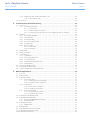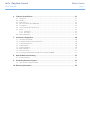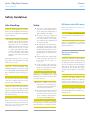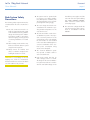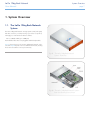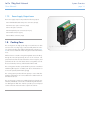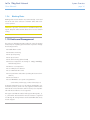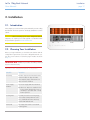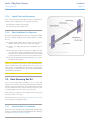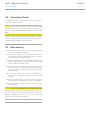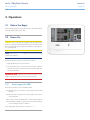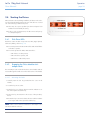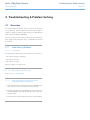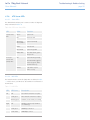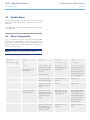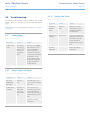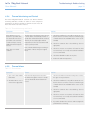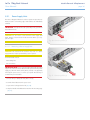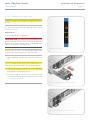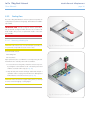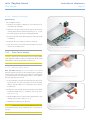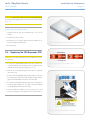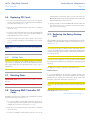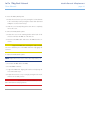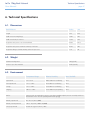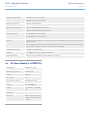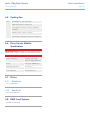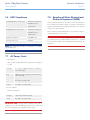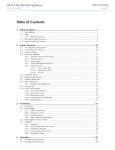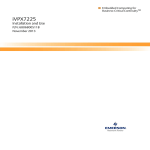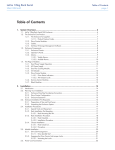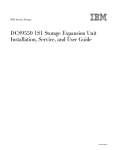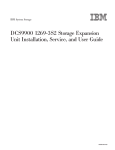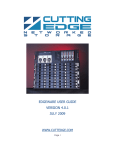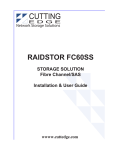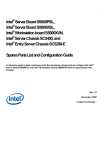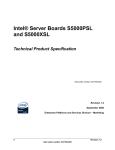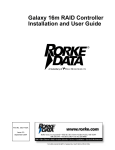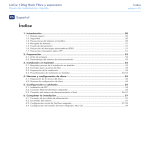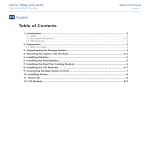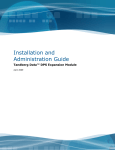Download LaCie 12big Rack Network 24TB
Transcript
LaCie 12big Rack Network User Manual Table of Contents page 1 Table of Contents 1. System Overview.......................................................................................................... 7 1.1. 1.2. 1.3. 1.4. The LaCie 12big Rack Network System........................................................................................... 7 The Enclosure Core Product............................................................................................................ 8 LaCie 12big Rack Network System Configurations........................................................................... 9 ATX Server Subsystem................................................................................................................... 10 1.4.1. ATX Server I/O Panel Connectors..................................................................................... 11 1.4.2. ATX Server LEDs.............................................................................................................. 11 1.4.2.1. Status LEDs....................................................................................................... 11 1.5. Operator’s (Ops) Panel................................................................................................................ 12 1.6. Enclosure Rear Panel.................................................................................................................... 12 1.7. Power Supply Unit........................................................................................................................ 13 1.7.1. Multiple Power Supply Units.............................................................................................. 13 1.7.2. Power Supply Output Loom.............................................................................................. 14 1.8. Cooling Fans............................................................................................................................... 14 1.9. Drive Carrier Module................................................................................................................... 15 1.9.1. Drive Status Indicator....................................................................................................... 15 1.9.2. Anti-tamper Locks............................................................................................................ 15 1.9.3. Dummy Drive Carrier Modules......................................................................................... 15 1.9.4. Blanking Plates................................................................................................................ 16 1.10.Enclosure Management................................................................................................................ 16 2. Installation................................................................................................................. 17 2.1. Introduction................................................................................................................................. 17 2.2. Planning Your Installation............................................................................................................. 17 2.3. Enclosure Installation Pre-Requisites............................................................................................... 18 2.3.1. Preparation of Site and Host Server................................................................................... 18 2.3.2. Unpacking the Enclosure System....................................................................................... 18 2.3.3. Planning and Configuring Your Installation........................................................................ 18 2.3.4. Special Tools and Equipment............................................................................................ 19 2.3.5. Rack Installation Pre-Requisites......................................................................................... 19 2.4. Rack Mounting Rail Kit................................................................................................................. 19 2.4.1. Mounting Rail Kit Installation............................................................................................ 19 2.5. Chassis Installation...................................................................................................................... 20 2.5.1. Parts Check List............................................................................................................... 20 2.5.2. Procedure....................................................................................................................... 20 2.6. Module Installation...................................................................................................................... 20 2.6.1. Dummy Drive Carrier Modules......................................................................................... 20 2.6.2. Blanking Plates................................................................................................................ 20 2.7. Power Cord Connection............................................................................................................... 20 2.7.1. Parts Check List............................................................................................................... 20 2.7.2. Procedure....................................................................................................................... 20 2.8. Grounding Checks....................................................................................................................... 21 2.9. Data Security............................................................................................................................... 21 3. Operation.................................................................................................................. 22 3.1. Before You Begin......................................................................................................................... 22 3.2. Power On................................................................................................................................... 22 3.2.1. Power Supply Unit LEDs................................................................................................... 22 3.3. Ops Panel LEDs and Switches....................................................................................................... 23 3.4. Starting the Drives........................................................................................................................ 24 3.4.1. Disk Drive LEDs............................................................................................................... 24 LaCie 12big Rack Network User Manual Table of Contents page 2 3.4.2. Engaging the Drive Module Anti-tamper Locks................................................................... 24 3.4.2.1. Activating the Locks........................................................................................... 24 3.5. Power Down................................................................................................................................ 25 4. Troubleshooting & Problem Solving........................................................................... 26 4.1. Overview.................................................................................................................................... 26 4.1.1. Initial Start-up Problems................................................................................................... 26 4.1.1.1. Faulty Cords..................................................................................................... 26 4.1.1.2. Alarm Sounds On Power Up............................................................................... 26 4.1.1.3. Computer Doesn’t Recognize the LaCie 12big Rack Network Subsystem............... 26 4.2. LED States................................................................................................................................... 27 4.2.1. Power Supply Unit LEDs................................................................................................... 27 4.2.2. Ops Panel LEDs.............................................................................................................. 27 4.2.3. Cooling Fan LEDs............................................................................................................ 28 4.2.4. Drive Carrier Module LEDs............................................................................................... 28 4.2.5. Rear Panel LED............................................................................................................... 28 4.2.6. ATX Server LEDs.............................................................................................................. 29 4.2.6.1. Status LEDs....................................................................................................... 29 4.2.6.2. NIC LEDs.......................................................................................................... 29 4.3. Audible Alarm............................................................................................................................. 30 4.4. Alarm Interpretation..................................................................................................................... 30 4.5. Troubleshooting........................................................................................................................... 32 4.5.1. System Faults.................................................................................................................. 32 4.5.2. Power Supply Unit Faults.................................................................................................. 32 4.5.3. Cooling Fan Faults.......................................................................................................... 32 4.5.4. Thermal Monitoring and Control...................................................................................... 33 4.5.5. Thermal Alarm................................................................................................................ 33 4.6. Drive Carrier Module Faults.......................................................................................................... 34 4.7. Dealing with Hardware Faults....................................................................................................... 34 4.8. Continuous Operation During Replacement................................................................................... 34 5. Module Replacement.................................................................................................. 35 5.1. Overview.................................................................................................................................... 35 5.2. ESD Precautions.......................................................................................................................... 35 5.3. Replacing a Module..................................................................................................................... 35 5.3.1. Power Supply Units.......................................................................................................... 36 5.3.1.1. Removing a Power Supply Unit........................................................................... 36 5.3.1.2. Installing a Power Supply Unit............................................................................. 37 5.3.2. Cooling Fans.................................................................................................................. 38 5.3.2.1. Removing a Cooling Fan.................................................................................... 38 5.3.2.2. Installing a Cooling Fan..................................................................................... 39 5.3.3. Drive Carrier Module....................................................................................................... 39 5.3.3.1. Removing a Drive Carrier................................................................................... 39 5.3.3.2. Installing a Drive Carrier.................................................................................... 40 5.4. Replacing the SAS Expander PCB.................................................................................................. 41 5.5. Replacing ATX Motherboards........................................................................................................ 42 5.5.1. Replacing FB-DIMM Memory Modules.............................................................................. 42 5.5.2. Replacing a CPU............................................................................................................. 42 5.6. Replacing PCI Cards.................................................................................................................... 43 5.6.1. NVRAM Card.................................................................................................................. 43 5.7. Blanking Plates............................................................................................................................ 43 5.8. Replacing RAID Controller PCI Cards............................................................................................ 43 5.9. Replacing the Battery Backup Unit................................................................................................. 43 5.10.Replacing the Boot Drives............................................................................................................. 45 LaCie 12big Rack Network User Manual Table of Contents page 3 6. Technical Specifications.............................................................................................. 47 6.1. 6.2. 6.3. 6.4. 6.5. 6.6. 6.7. Dimensions................................................................................................................................. 47 Weight........................................................................................................................................ 47 Environment................................................................................................................................ 47 AC Power Module (2 x 850W PSU)............................................................................................... 48 Cooling Fan................................................................................................................................ 49 Drive Carrier Module Specification................................................................................................ 49 Drives......................................................................................................................................... 49 6.7.1. Data Drives..................................................................................................................... 49 6.7.2. Boot Drives..................................................................................................................... 49 6.8. RAID Card Options...................................................................................................................... 49 7. Standards & Regulations............................................................................................ 50 7.1. 7.2. 7.3. 7.4. 7.5. 7.6. 7.7. 7.8. International Standards................................................................................................................ 50 Potential for Radio Frequency Interference...................................................................................... 50 European Regulations.................................................................................................................. 50 ESD Precautions.......................................................................................................................... 50 Safety Compliance....................................................................................................................... 50 EMC Compliance........................................................................................................................ 51 AC Power Cords.......................................................................................................................... 51 Recycling of Waste Electrical and Electronic Equipment (WEEE)........................................................ 51 8. Rack Kit Reference Drawing....................................................................................... 52 8.1. Rail Kit Installation....................................................................................................................... 52 9. Contacting Customer Support.................................................................................... 54 9.1. LaCie Technical Support Contacts................................................................................................. 54 10.Warranty Information................................................................................................ 55 LaCie 12big Rack Network User Manual Notices The information in this document is subject to change without notice. Foreword page 4 Intel and the Intel logo are a trademarks or registered trademarks of Intel Corporation or its subsidiaries in the United States and other countries. While every effort has been made to ensure that all information in this document is accurate, the Authors accept no liability for any errors that may arise. Other names and brands may be claimed as the property of others. No part of this document may be transmitted or copied in any form, or by any means, for any purpose, without the written permission of the Authors. This user manual gives you step-by-step instructions on how to install, configure and connect the LaCie 12big Rack Network storage subsystem to your host computer system, and how to use and maintain the system. Acknowledgments All names, brands, products or services are trademarks or registered trademarks of their respective companies. What is in this guide Who should use this guide This user guide assumes that you have a working knowledge of storage appliance products. If you do not have these skills, or are not confident with the instructions in this guide, do not proceed with the installation. The personnel referred to within this document are defined as follows: ✦✦ Service Person: A person having appropriate technical training and experience necessary to be aware of hazards to which that person may be exposed in performing a task and of measures to minimize the risks to that person or other persons. ✦✦ User/Operator: Any person other than a Service Person. LaCie 12big Rack Network User Manual Foreword page 5 Safety Guidelines Safe Handling CAUTION: If this equipment is used in a manner not specified by the manufacturer, the protection provided by the equipment may be impaired. ✦✦ All plug-in modules and blanking plates are part of the fire enclosure and must only be removed when a replacement can be immediately added. The system must not be run without all units in place. In order to comply with applicable safety, emission and thermal requirements no covers should be removed and all bays must be fitted with plug-in modules. Permanently unplug the unit if you think that it has become damaged in any way and before you move it. CAUTION: A fully assembled LaCie 12big Rack Network enclosure can weigh up to 30kg (66lb), 22kg (48.4lb) without drives installed. Do not try to lift it by yourself. Do not lift the enclosure by the handles on the power supplies, as they are not designed to support that weight. CAUTION: The removal of the enclosure top cover or the power supply mounting cage must only be performed by a service person. Potential hazards include: rotating fans and hot surfaces. The enclosure top cover must be secured when the enclosure is in normal use, by rotating the lock 90° to the “locked” position (this is to prevent users/operators from accessing service areas). Safety ✦✦ The LaCie 12big Rack Network unit must only be operated from a power supply input voltage range of 100 - 240 VAC, 50 - 60 Hz. ✦✦ The plug on the power supply cord is used as the main disconnect device. Ensure that the socket outlets are located near the equipment and are easily accessible. ✦✦ This equipment is intended to operate with two working Power Supply Units (PSUs) housed in a Power Supply Mounting Cage. Before removal/replacement of a PSU disconnect all supply power for complete isolation. ✦✦ A faulty PSU must be replaced with a fully operational PSU within 24 hours. Please refer to section 6.3. Environment. ✦✦ A safe electrical earth connection must be provided to the power cord. Check the grounding of the enclosure before applying power. CAUTION: Bifurcated power cords MUST NOT be used with the LaCie 12big Rack Network enclosure, this system does not support their use. ✦✦ Provide a suitable power source with electrical overload protection to meet the requirements laid down in the technical specification. ✦✦ Hot surfaces (heatsinks) are exposed when the enclosure top cover is removed. Disconnect power and allow to cool before removal/replacement of the SAS Expander PCB. CAUTION: Do not remove covers from the PSU. Danger of electric shock inside. Return the PSU to your supplier for repair. BBU Battery Safety (RAID option) Please refer to section 5.9. Replacing the Battery Backup Unit. CAUTION: There is a danger of explosion if the battery is replaced by an incorrect type. Dispose of used batteries in accordance with the manufacturer’s instructions and National regulations. Equipment Handling Precautions CAUTION: Operation of the Enclosure with ANY drive carrier modules missing will disrupt the airflow and the drives will not receive sufficient cooling. It is ESSENTIAL that all apertures are filled before operating the unit. Dummy drive carrier modules must be fitted to unused drive bays. CAUTION: The RJ45 sockets on the Motherboard/PCI cards are for Ethernet connection only and must not be connected to a telecommunications network. CAUTION: Boot drives are fragile and must be handled with care during removal/replacement. LaCie 12big Rack Network User Manual Rack System Safety Precautions The following safety requirements must be considered when the unit is mounted in a rack. ✦✦ The rack construction must be capable of supporting the total weight of the installed enclosure(s) and the design should incorporate stabilizing features suitable to prevent the rack from tipping or being pushed over during installation or in normal use. ✦✦ When loading a rack with the units, fill the rack from the bottom up and empty from the top down. ✦✦ Always remove all modules and drives, to minimize weight, before loading the chassis into a rack. CAUTION: To avoid danger of the rack toppling over, under no circumstances should more than one enclosure be drawn out of the cabinet at any one time. Foreword page 6 ✦✦ The system must be operated with low pressure rear exhaust installation. (Back pressure created by rack doors and obstacles not to exceed 5 pascals [0.5mm water gauge]). ✦✦ The rack design should take into consideration the maximum operating ambient temperature for the unit, which is 35°C. ✦✦ The rack should have a safe electrical distribution system. It must provide overcurrent protection for the unit and must not be overloaded by the total number of units installed in the rack. When addressing these concerns consideration of the electrical power consumption rating shown on the nameplate. ✦✦ The electrical distribution system must provide a reliable earth for each unit and the rack. ✦✦ Each Power Supply Unit has an earth leakage current of 1.4mA. The design of the electrical distribution system must take into consideration the total earth leakage current from all the power supplies in all the units. The rack will require labelling with “HIGH LEAKAGE CURRENT. Earth connection essential before connecting supply”. ✦✦ The rack when configured with the units must meet the safety requirements of UL 60950-1 and IEC 60950-1. LaCie 12big Rack Network User Manual System Overview page 7 1.System Overview 1.1. The LaCie 12big Rack Network System The LaCie 12big Rack Network storage system is a 2U (rack space) disk drive enclosure, currently housing up to twelve low profile (1 inch high), 3.5 inch form factor drives as follows: ✦✦ 1.5/3.0Gb/s SATA (up to 7200 rpm) Each individual disc drive is hot pluggable and field replaceable. Fig. 01 shows a front view of an LaCie 12big Rack Network enclosure while Fig. 02 depicts a rear view with the lid removed, showing those areas accessible to service personnel only. Fig. 01 - The LaCie 12big Rack Network System - Front View Fig. 02 - The LaCie 12big Rack Network System Rear View Showing Service Areas LaCie 12big Rack Network User Manual System Overview page 8 1.2. The Enclosure Core Product The LaCie 12big Rack Network design concept is based on an enclosure subsystem together with a set of plug-in modules and (as supplied) comprises: ✦✦ An Enclosure Chassis comprising: –– A Backplane PCB, –– An Enclosure Management PCB, –– An SAS Expander PCB, to branch from 4 to 12 SAS ports, supporting SATA tunnelling protocol, –– An integral Operator’s (Ops) Panel, –– An integral Rear Panel, incorporating an Enclosure ID LED and an NMI push-button (See Fig. 09), and –– A Power Supply Mounting Cage containing two 850W, 100-240V AC auto-ranging, plug-in Power Supply Units, (see Fig. 07), ✦✦ An ATX Server Subsystem, please refer to section 1.4. ATX Server Subsystem for details. ✦✦ A Cooling Cage, containing 10 high speed single rotor axial Fans which are individually pluggable. ✦✦ Up to 12 Drive Carrier modules with 3.5” drives installed, (See Fig. 09). The minimum number of drives which should be installed is 4. NOTE: Dummy Drive Carrier modules must be fitted in all unused drive bays. The High Speed Serial architecture of the LaCie 12big Rack Network storage system provides one 4-channel SAS cable from the SAS Expander PCB to the Motherboard or to the rear mounted SAS Controller/s (if fitted). Module and major component locations are shown in Fig. 02. Fig. 03 - Module Locations LaCie 12big Rack Network User Manual System Overview page 9 1.3. LaCie 12big Rack Network System Configurations The following LaCie 12big Rack Network system configurations are offered: Table 01 - System Configurations (Configuration A) Configuration A Basic System plus: CPU Quad Core Intel 5420 FDBMM 2 x 1GB Boot Drives 2 x 80GB SATA (2.5”) Data Drives (3.5”) Up to 12 supported drives RAID Option RAID 1 for OS Boot internal drives PCI Option (maximum 5) AMCC 9690 4i4e RAID controller for data drives 2 3 4 5 The Chassis (Fig. 04) consists of a sheet metal enclosure assembly containing an integrated Backplane PCB, Enclosure Management PCB and carrier runner system. The chassis is fitted with 19 inch Rack mounting features which enables it to be fitted to standard 19 inch racks and uses 2 EIA units of rack space (i.e. 3.5” high). ✦✦ The Backplane PCB provides 12 direct dock SAS Serial ATA connectors to the drives and acts as the connectivity hub of the enclosure, connecting to the Enclosure Management PCB. ✦✦ The ten Cooling Fans are connected to the system via the Enclosure Management PCB. There are 12 drive bays at the front of the enclosure. Each drive bay accommodates a plug-in Drive Carrier Module which houses Low Profile (1 inch) high 3.5 inch form factor drives. NOTE: A Bay is defined as the space required to house a single 1.0” high 3.5 inch disk drive in its carrier module. At the rear, the chassis assembly accommodates two Power Supply Units and ATX Server Subsystem. Fig. 04 - Enclosure Chassis LaCie 12big Rack Network User Manual System Overview page 10 The top cover on the enclosure provides access to the Cooling Fans and the ATX Server Subsystem. IMPORTANT INFO: The cover should only be removed by service personnel as it provides access to a service area. Upon replacement, the cover MUST be secured by turning the lock mechanism to the “locked” position with a screwdriver. 1.4. ATX Server Subsystem The ATX Server Subsystem comprises ✦✦ An Intel®Star Lake S5000PSLSAS Motherboard, standard ATX form factor, with integral I/O panel. ✦✦ Slots for up to 6 low profile 3/4 length PCI cards, installed in a vertical orientation. See section 1.3. LaCie 12big Rack Network System Configurations for details of the cards used in the various configurations. (Blank PCI Plates are fitted in the empty slots) ✦✦ RAID controller: AMCC 9690 4i4e Fig. 05 - ATX Server I/O Components LaCie 12big Rack Network User Manual 1.4.1. ATX Server I/O Panel Connectors The ATX Server I/O panel incorporates the following connectors: ✦✦ ✦✦ ✦✦ ✦✦ ✦✦ ✦✦ PS2 Mouse PS2 Keyboard Serial Port Video 2 x RJ45 - NIC Ports 1 & 2 (1Gb) 4 x USB - Ports 0, 1, 2, 3 The connectors are shown in Fig. 05. 1.4.2. ATX Server LEDs 1.4.2.1. Status LEDs The ATX Server I/O panel, shown in Fig. 05, contains diagnostic LEDs to help you identify failed and failing components and to help you identify the server from among several servers. Table 10 summarizes the LED states. NIC LEDs The Network Interface Controller (NIC) LEDs at the right and left of each NIC socket provide the information shown in Table 11. System Overview page 11 LaCie 12big Rack Network User Manual System Overview page 12 1.5. Operator’s (Ops) Panel The enclosure front panel incorporates an Operator’s (Ops) Panel, shown in Fig. 06. IMPORTANT INFO: The Ops Panel is an integral part of the enclosure chassis assembly and is not field replaceable. This assembly incorporates a USB socket, three LEDs and three push button switches, with the following functions: Table 02 - OPS Functions LEDs Push-button Switches USB Port Power Active (Green) Power On/Off Intended for service use only. Unit Fault (Amber) System Reset Enclosure ID (Blue) Enclosure ID LED Activation Please refer to section 3.3. Ops Panel LEDs and Switches for a full description of the LED and switch functions. 1.6. Enclosure Rear Panel The enclosure assembly includes an integral Rear Panel, incorporating an Enclosure ID LED (blue), shown in Fig. 03. Table 03 - Rear Panel LED Status Enclosure ID LED Blue (when activated) Activated by push button on the Ops Panel, or by system software. Used to identify a server from among several servers IMPORTANT INFO: The Rear Panel is an integral part of the enclosure chassis assembly and is not field replaceable. Fig. 06 - Enclosure Front Operator’s Panel LaCie 12big Rack Network User Manual System Overview page 13 1.7. Power Supply Unit AC-DC Power is provided by two dual-redundant power supply units with specific load capability, mechanical packaging and a power cage with output loom to suit this application. A Power Supply Mounting Cage is fitted in the rear of the enclosure as part of the subsystem core product. The cage houses two individually hot pluggable 850W AC Power Supply Units (PSUs), each with its own IEC inlet connector and failure indicator. PSU voltage operating ranges are nominally 100V - 240V AC, selected automatically. A typical PSU is shown in Fig. 07. Each PSU incorporate an Audible Alarm to indicate when a fault state is present and a bi-color (Green/Red) LED which indicates the PSU status. 1.7.1. Multiple Power Supply Units The LaCie 12big Rack Network includes two PSUs fitted in the Power Supply Mounting Cage, providing dual power sources for the system so that if one PSU fails the other maintains the power supply and enclosure operation is not affected while you replace the faulty unit. PSU replacement should only take a few minutes to perform but must be completed within 10 minutes from removal of the failed PSU. Fig. 07 - Power Supply Unit LaCie 12big Rack Network User Manual System Overview page 14 1.7.2. Power Supply Output Loom The Power Supply output loom provides the following outputs: ✦✦ P1 ATX Motherboard main power connectors (24 pin). ✦✦ P2 Processor power connector (8 pin) ✦✦ P3 12V power connector ✦✦ P4 Peripheral power connector (2 x 4 pin). ✦✦ P5 PSUI connector (5 pin) ✦✦ P5 SM bus connector (2 pin) 1.8. Cooling Fans The Cooling Fans are high speed single rotor axial fans. Ten fans are housed in a Cooling Cage, located centrally within the enclosure, between the drive bays and the Motherboard, as shown in Fig. 02. This ensures maximum airflow through the PSU and minimizes noise. Airflow is front to rear with cooling air being drawn across the drives, through the fans and pressurizing the rear of the enclosure. The pressurized rear allows the PSU to draw the air that it requires, and perforations at the rear of the chassis allow cooling airflow over the Processor heatsinks, memory, motherboard and PCI cards. The cooling system must be operated with low pressure rear exhaust installation [Back pressure created by rack doors and obstacles not to exceed 5 pascals (0.5mm Water gauge)] The cooling system provides sufficient capacity to ensure that drive maximum temperatures are not exceeded at 35°C ambient with one fan failed at sea level. The Cooling Cage contains ten individual high speed single rotor axial fans, individually connected to and interfacing with the Enclosure Management PCB. This interface provides power and speed control to the fans and returns tacho output from each fan Fig. 08 - Cooling Fan Module LaCie 12big Rack Network User Manual System Overview page 15 1.9. Drive Carrier Module The Drive Carrier module comprises a hard disk mounted in a carrier. Each drive bay will house a single Low Profile 1.0 inch high, 3.5 inch form factor disk drive in its carrier. The carrier has mounting locations for SAS/SATA drives. Each disk drive is enclosed in a sheet steel carrier which provides excellent thermal conduction, radio frequency and electro-magnetic induction protection and affords the drive maximum physical protection. The front cap also supports an ergonomic handle which provides the following functions: ✦✦ Camming of carrier into and out of drive bays. ✦✦ Positive ‘spring loading’ of the drive/backplane connector. Fig. 09 - Drive Carrier Module 1.9.1. Drive Status Indicator Disk drive status is monitored by a Green LED and an Amber LED mounted on the front of each Drive Carrier module, under ESI processor control, shown in Fig. 10. Please refer to 4.2.4. Drive Carrier Module LEDs for a description of the LED states. 1.9.2. Anti-tamper Locks Anti-tamper locks are fitted in the drive carrier handles (Fig. 10) and are accessed through the small cutout in the latch section of the handle. These are provided to disable the normal ‘pinch’ latch action of the carrier handle. 1.9.3. Dummy Drive Carrier Modules Dummy Drive Carrier modules are provided for fitting in all unused drive bays. They are designed as integral drive module front caps with handles and must be fitted to all unused drive bays to maintain a balanced airflow. Fig. 10 - Anti-tamper locks LaCie 12big Rack Network User Manual 1.9.4. Blanking Plates Blanking Plates must be fitted in any vacant PSU bay or PCI card slots at the rear of the enclosure to maintain airflow and ensure correct operation. CAUTION: Operation of the Enclosure with ANY modules missing will disrupt the airflow and the drives will not receive sufficient cooling. 1.10.Enclosure Management The Enclosure Management PCB provides the required reporting functionality. No Operating System should be required to manage the following functions: ✦✦ Audible Alarm Control ✦✦ PSU Status monitoring ✦✦ Fan Speed reporting ✦✦ Fan Speed control ✦✦ Fan Fail monitoring (with Fault LED) ✦✦ Enclosure Temperature monitoring for CPU(s), FBDIMM(s), Motherboard, plenum ✦✦ Alarm on over temperature ✦✦ 3.5” HDD presence detection ✦✦ 3.5” HDD Fault LED control ✦✦ Front panel LED’s and switches (including Enclosure Fault Indication) ✦✦ Intrusion detection ✦✦ Serial EEPROM to store system setup parameters –– Serial number, machine type, number of drive bays etc. StorView® management suite uses the industry standard SES communications protocol, which is the only supported communication method to the enclosure firmware. Other tools may cause unpredictable side effects and hence are not supported. SES support is at ANSI SES 2.0 level and supports SES Pages 0, 1, 2, 5, 7, Ah and Eh. Download of the Enclosure firmware is supported via SES Page Eh. During firmware download all RAID data activity must be stopped. System Overview page 16 LaCie 12big Rack Network User Manual Installation page 17 2.Installation 2.1. Introduction In this chapter, you are shown how to plan and install your LaCie 12big Rack Network Enclosure system into an industry standard 19 inch rack cabinet. CAUTION: When connecting up the LaCie 12big Rack Network subsystem, use only the power cords supplied or cords which match the specification quoted in 7.7. AC Power Cords. Fig. 11 - Module locations 2.2. Planning Your Installation Before you begin installation you should become familiar with the configuration requirements of your LaCie 12big Rack Network system. The correct locations of each of the plug-in modules are shown in Fig. 11. IMPORTANT INFO: Installation procedures should be performed by Service Personnel Only. Table 04 - LaCie 12big Rack Network Configuration Module Location Drive Bays ALL drive bays must be fitted with a Drive Carrier module. No bays should be left completely empty. A minimum of 4 drives should be installed. Power Supply Modules Two Power Supply Units must be fitted. Cooling Fans Ten Fans, housed in a Cooling Cage, are located centrally within the enclosure, installed between the drive bays and the ATX Motherboard. PCI Cards The empty slots must be covered with blanking plates. ✦✦ When two PSUs are installed in the Power Supply Module full power redundancy is provided while a faulty PSU is replaced. LaCie 12big Rack Network User Manual Installation page 18 2.3. Enclosure Installation PreRequisites NOTE: LaCie 12big Rack Network enclosures are supplied and delivered fully populated with drive carrier modules preinstalled. CAUTION: The LaCie 12big Rack Network Enclosure with all its component parts installed is too heavy for a single person to easily install into a Rack cabinet. The following procedures describe the installation of the LaCie 12big Rack Network enclosure and highlights any critical pre-requisite requirements and good handling practices which we encourage you to follow so as to ensure that a successful installation is achieved in the easiest manner. CAUTION: Ensure that you have fitted and checked a suitable antistatic wrist or ankle strap and observe all conventional ESD precautions when handling LaCie 12big Rack Network modules and components. Avoid contact with Backplane, Motherboard and PCI card components and module connectors, etc. 2.3.1. Preparation of Site and Host Server Before you begin, make sure that the site where you intend to set up and use your LaCie 12big Rack Network storage system has the following: ✦✦ Standard AC power from an independent source or a rack Power Distribution Unit with a UPS (universal power supply). 2.3.2. Unpacking the Enclosure System The package contents and unpacking procedure are outlined in Fig. 12. 2.3.3. Planning and Configuring Your Installation Before you begin installation you should become familiar with the configuration requirements of your LaCie 12big Rack Network system. Please refer to 2.2. Planning Your Installation for information on your overall system configurations. When planning your system configuration, please remember that: ✦✦ All LaCie 12big Rack Network enclosure drive bays must be filled with a Drive Carrier module or a Dummy Drive Carrier module, no bays should be left completely empty. Fig. 12 - Unpacking the Enclosure System LaCie 12big Rack Network User Manual Installation page 19 2.3.4. Special Tools and Equipment There are no special tools required but in order to complete the assembly of some configurations you may need the following: ✦✦ Flat blade screwdriver (not supplied) ✦✦ Torx driver (for drive module locks) 2.3.5. Rack Installation Pre-Requisites The LaCie 12big Rack Network Enclosure is designed for installation into an industry standard 19 inch cabinet capable of holding the unit. ✦✦ Minimum depth 707mm (27.83 inches) from rack posts to maximum extremity of enclosure (excludes rear cabling). ✦✦ Weight: up to 30kg, dependent upon configuration, per enclosure. ✦✦ A minimum gap of 25mm (1inch) clearance between the rack cover and front of drawer; and 50mm (2 inches) rear clearance between rear of drawer and rear of rack is recommended in order to maintain the correct air flow around the enclosure. ✦✦ The rack should present a maximum back pressure of 5 pascals (0.5mm water gauge). CAUTION: Operation of the enclosure system with ANY modules missing will disrupt the airflow and the drives will not receive sufficient cooling. It is ESSENTIAL that all apertures are filled before operating the unit. Dummy Drive Carriers and/or Blanking Plates are available for this purpose. 2.4. Rack Mounting Rail Kit A set of rack mounting rails is available for use in 19 inch rack cabinets. These rails have been designed and tested to handle the maximum enclosure weight and to ensure that multiple enclosures may be installed without loss of space within the rack. Use of other mounting hardware may cause some loss of rack space. Please contact your supplier to ensure suitable mount rails are available for the rack you are using. Important Please refer to section Rack System Safety Precautions before you begin the assembly procedure. 2.4.1. Mounting Rail Kit Installation Please refer to the detail drawings supplied with the Rack Mounting Rail Kit for assembly details (Xyratex P/N 82864-01). This drawing is also shown in 8. Rack Kit Reference Drawing. Fig. 13 - Rack Mounting Rail Kit LaCie 12big Rack Network User Manual Installation page 20 2.5. Chassis Installation 2.6.1. Dummy Drive Carrier Modules 2.5.1. Parts Check List Dummy Drive Carrier modules must be fitted in all unused drive bays to maintain a balanced airflow. ✦✦ •Chassis, complete with Backplane PCB, ATX Motherboard, Enclosure Management PCB, SAS Expander PCB, Ops Panel, Intel® RAID Controller (optional), Battery Backup Unit (optional), Blank Plates (covering empty PCI slots) and all plug-in modules installed. ✦✦ Rack Mounting Rail Kit 2.5.2. Procedure 1. Check for damage. 2.6.2. Blanking Plates Blanking Plates must be fitted in any vacant PSU bay or PCI card slots at the rear of the enclosure to maintain airflow and ensure correct operation. IMPORTANT INFO: Operation of the enclosure system with ANY modules missing will disrupt the airflow and the drives will not receive sufficient cooling. 2. Lift chassis and align with front rails. 3. Carefully insert chassis slides into rack rails and push fully home. 4. Tighten rear screws. 2.7. Power Cord Connection 5. Withdraw chassis until it reaches hard stops (approximately 400mm). 2.7.1. Parts Check List ✦✦ Power cords to requisite local standards 6. Tighten front screws. 7. Return chassis to fully home position and attach to rack using captive fasteners on front flanges. 2.7.2. Procedure 1. Attach the power cords to the two Power Supply Units. IMPORTANT INFO: Chassis rails have features to restrict chassis withdrawal while allowing access to fans. If it becomes necessary to remove the chassis completely, pull the chassis out until it reaches its stops then rotate the latches shown in Fig. 13 (right hand up, left hand down) before continuing to fully withdraw the chassis. IMPORTANT INFO: To ensure redundancy the two power cords must be connected to separate and independent supplies. 2.6. Module Installation CAUTION: The power connections must always be disconnected prior to removal of the Power Supply Unit from the enclosure. IMPORTANT INFO: LaCie 12big Rack Network enclosures are supplied and delivered populated with Backplane PCB, ATX Motherboard, Enclosure Management PCB, SAS Expander PCB, Ops Panel, Intel® RAID Controller (optional), Battery Backup Unit (optional) and all plug-in modules installed. CAUTION: Bifurcated power cords MUST NOT be used with the LaCie 12big Rack Network enclosure, this system does not support their use. For information on removal/replacement of plug-in modules, please refer to 4. Troubleshooting & Problem Solving. 2. The Power On LED on each PSU indicates whether AC mains power is present (flashing Green). LaCie 12big Rack Network User Manual 2.8. Grounding Checks The product must only be connected to a power source that has a safety electrical earth connection. CAUTION: If more than one product is fitted in a rack, the earth connection to the rack is even more important, because the rack will then have a high “EARTH LEAKAGE CURRENT” (“TOUCH CURRENT”). The earth connection to the rack must be checked before switching on, by an electrical engineer who is qualified to the appropriate local and National standards to perform the check. 2.9. Data Security ✦✦ Power down your host computer and all attached peripheral devices before beginning installation. ✦✦ Each enclosure contains up to 12 removable disk drive modules. Disk units are fragile. Handle them with care, and keep them away from strong magnetic fields. ✦✦ All the supplied plug-in modules and blanking plates must be in place for the air to flow correctly around the enclosure and also to complete the internal circuitry. ✦✦ If the subsystem is used with modules or blanking plates missing for more than a few minutes, the enclosure can overheat, causing power failure and data loss. Such use may also invalidate the warranty. ✦✦ If you remove a drive module, replace it immediately. If it is faulty, replace it with a drive module of the same type and capacity. ✦✦ Ensure that all disk drives are removed from the enclosure before attempting to manhandle or move the rack installation. ✦✦ Do not abandon your backup routines. No system is completely foolproof. CAUTION: Prior to removing the PSU from the Power Supply Mounting Cage in the enclosure: Please disconnect the power from the power supply, by either the mains switch (where present) or by physically removing the power source, to ensure your system has warning of an imminent power shutdown. Installation page 21 LaCie 12big Rack Network User Manual Operation page 22 3.Operation 3.1. Before You Begin Before powering up the enclosure please ensure that all the modules are firmly seated in their correct bays. 3.2. Power On CAUTION: Do not operate the subsystem until the ambient temperature is within the specified operating range. If the drives have been recently installed ensure they have had time to acclimatize before operating them. NOTE: Please refer to Fig. 14 for details of the Ops Panel LEDs and related fault conditions. Follow the procedure below to Power On the enclosure. 1. Apply AC Mains power to the enclosure. 2. The Power Active LED on the Ops Panel should be lit (Green) when the enclosure power button is pressed (and the disk drive motors should start). IMPORTANT INFO: If mains power is lost for any reason, on restoration of power the enclosure will re-start automatically. 3.2.1. Power Supply Unit LEDs The PSU incorporates a bi-color Red/Green LED. ✦✦ When the PSU is connected to a mains supply the Green LED will flash. ✦✦ When the PSU is switched on the Green LED will be continuously illuminated. ✦✦ If a fault occurs the Red LED will be continuously illuminated. ✦✦ The Red LED will flash to signify Over Current, Under Voltage or Over Voltage Protection conditions. Power Supply LEDs and switches are shown in Fig. 14. Fig. 14 - Enclosure Rear View showing Switches and Connections LaCie 12big Rack Network User Manual Operation page 23 3.3. Ops Panel LEDs and Switches The Ops Panel LEDs (Fig. 15) fault and status conditions are defined in Table 05 while the functions of the push-button switches are defined in Table 06. Please refer to 4. Troubleshooting & Problem Solving for details of any fault indication. Table 05 - Ops Panel LEDs LEDs Status Power Active Constant Green: good or positive indication. Unit Fault Constant Amber: fault present Enclosure ID Blue: only when activated Table 06 - Ops Panel Switches Push-button Switches Definition On/Off Function of this button is dependent on the enclosure status Fig. 15 - Ops Panel LEDs ✦✦ Enclosure connected to power source but not operating: Press button to activate and commence boot process ✦✦ Enclosure operating: Depress button for <4 seconds to shut down the enclosure System Reset Resets the enclosure hardware and firmware. Note: This button is recessed and is activated with a ball-point pen or similar implement. Enclosure ID LED Each press of this button causes the state of the blue ID LEDs on the Ops Panel and rear panel to change. LaCie 12big Rack Network User Manual Operation page 24 3.4. Starting the Drives Unless otherwise selected during installation, all drives in the enclosure should automatically start their motors. If this has not occurred one of the following conditions may exist: ✦✦ There may be a power problem (an alarm and power fault indication would normally be active). ✦✦ If there is only one PSU present, the drive motors will spin up in a delayed sequence. 3.4.1. Disk Drive LEDs Each Drive Carrier module incorporates two LEDs, Upper (Green) and Lower (Amber), shown in Fig. 10. ✦✦ In normal operation the Green LED will be ON and will flicker as the drive operates. ✦✦ In normal operation the Amber LED state will be: –– OFF if there is no drive present, –– OFF as the drive operates, and –– ON if there is a drive fault present. 3.4.2. Engaging the Drive Module Antitamper Locks The anti-tamper locks are fitted in the drive carrier handles and are accessed through the small cutout in the latch section of the handle. 3.4.2.1. Activating the Locks 1. Carefully insert the lock key provided into the cutout in the handle. 2. Locate the key into its socket. 3. Rotate the key in a clockwise direction until the indicator is visible in the aperture beside the key. 4. Remove the key. De-activation is the reverse of this procedure, that is: ✦✦ Rotate the key in an anti-clockwise direction until the indicator is no longer visible in the aperture beside the key. NOTE: A drive carrier cannot be installed if its anti-tamper lock is activated outside the enclosure. Fig. 16 - Activating the Anti-tamper Lock LaCie 12big Rack Network User Manual 3.5. Power Down To power the enclosure down, either ✦✦ Switch off the Power Supply Unit(s) installed in the enclosure by pressing the Power push-button on the Ops Panel assembly (shown in Fig. 17) for approximately 3 seconds. or ✦✦ Remove AC mains at the power source IMPORTANT INFO: Disconnect both power cords for complete isolation. Operation page 25 LaCie 12big Rack Network User Manual 4.Troubleshooting & Problem Solving 4.1. Overview The LaCie 12big Rack Network Enclosure includes an Enclosure Services Processor and associated monitoring and control logic to enable it to diagnose problems within the Enclosure Management Card, Ops Panel, CPU(s) and DIMM(s). The sensors for power and cooling conditions are housed within the Power Supply and Cooling Fans. There is independent monitoring for each unit. 4.1.1. Initial Start-up Problems 4.1.1.1. Faulty Cords First check that you have wired up the subsystem correctly. Then, if: ✦✦ cords are missing or damaged ✦✦ plugs are incorrect ✦✦ cords are too short Call your supplier for a replacement. 4.1.1.2. Alarm Sounds On Power Up Please refer to 4.3. Audible Alarm. 4.1.1.3. Computer Doesn’t Recognize the LaCie 12big Rack Network Subsystem 1. Check that the interface cables from the LaCie 12big Rack Network enclosure to the host computer are fitted correctly. 2. Check that the LEDs on all installed drive carrier modules are illuminated (Amber). Note that the drive LEDs will not be lit during drive spinup. 3. Check that Drive Carrier Modules have been correctly installed. Troubleshooting & Problem Solving page 26 LaCie 12big Rack Network User Manual Troubleshooting & Problem Solving page 27 4.2. LED States Green LEDs are always used for good or positive indication, flashing Green/Amber if non-critical conditions exist. Red or Amber LEDs indicate there is a critical fault present within the module; with the exception of the Drive Carrier Module LED which is lit Amber under Normal conditions (see section 4.6. Drive Carrier Module Faults). 4.2.1. Power Supply Unit LEDs Under Normal conditions the bi-color Power On LEDs will be illuminated constant GREEN. When a fault occurs the Power On LEDs will be illuminated constant RED. Table 07 - PSU LED States Status Condition Definition Green (Flashing) +3V3SB – ON; +12VOUT – OFF; AC PRESENT Mains supply connection to PSU present Green +3V3SB – ON, +12VOUT – ON PSU power switched ON Red (Flashing) +12V_OCP, +12V_ UVP, +12VOVP Over Current/Under Voltage/Over Voltage Protection Red (PSU) FAN_FAULT, OTP, 3V3 OCP/UVP Fault present 4.2.2. Ops Panel LEDs The Ops Panel (Fig. 17) displays the aggregated status of all the modules. The Ops Panel LEDs are defined in Table 08. NOTE: The Ops Panel is supplied as an integral part of the enclosure core product and is not user replaceable. Table 08 - Ops Panel LED States Status Condition Power Active Constant Green: good or positive indication. Unit Fault OFF Enclosure ID Blue: only when activated Definition Constant Amber: fault present Fig. 17 - Ops Panel LEDs LaCie 12big Rack Network User Manual Troubleshooting & Problem Solving page 28 4.2.3. Cooling Fan LEDs An Amber LED incorporated in each fan module monitors its status, constant On indicates a Fault condition while a flashing light indicates that the fan ident is On. The LED is Off during Normal operation. 4.2.4. Drive Carrier Module LEDs Disk drive status is monitored by a GREEN LED and an AMBER LED mounted on the front of each Drive Carrier module, shown in Fig. 18. The LED conditions are defined in section 4.6. Drive Carrier Module Faults: 4.2.5. Rear Panel LED Table 09 - Rear Panel LED Status Enclosure ID LED Blue (when activated) Activated by push button on the Ops Panel, or by system software. Used to identify a server from among several servers Fig. 18 - Drive carrier LEDs LaCie 12big Rack Network User Manual 4.2.6. ATX Server LEDs 4.2.6.1. Status LEDs The ATX Motherboard I/O panel contains a number of diagnostic LEDs, summarized in Table 10: Table 10 - ATX Server Status LEDs LED Color Function System Status LED Green System OK Off AC Power Off Alternating Green/Amber System Not Ready Amber Critical Fault Green Blink System Degraded Amber Blink Non-fatal alarm, system likely to fail Off System Running normally 4 x PowerOn Self Test (POST) LEDs The POST LEDs toggle between red, green, amber and Off at boot up. *Amber *(Lit amber only if a failure occurs). 4.2.6.2. NIC LEDs The Network Interface Controller (NIC) LEDs are defined in Table 11. Please refer to your ATX Server documentation for full details of the LED states. Table 11 - NIC LEDs LED LED State Description Left Off No network connection is in place Solid green Active network connection is in place Blinking green Transmit / receive activity is occurring Off 10 Mbps connection (if left LED is on or blinking) Solid green 100 Mbps connection Solid amber 1000 Mbps connect Right Troubleshooting & Problem Solving page 29 LaCie 12big Rack Network User Manual Troubleshooting & Problem Solving page 30 4.3. Audible Alarm The PSUs include Audible Alarms which indicates when a fault state is present. A Voltage Out Of Range condition will activate the audible alarm: The audible alarm can be muted by pressing the Enclosure ID button on the Ops Panel. 4.4. Alarm Interpretation Table 12 summarizes the various states of the LEDs and Audible Alarm to help you understand what an enclosure is trying to tell you by the pattern of lights and beeps. It takes each light/beep in turn and shows linked items, so data is duplicated in some places to make ease of search better. NOTE: There will be no beep if the enclosure is muted Table 12 - Light and Buzzer Interpretation LED/Buzzer State Related Meaning Action Ops Panel Fault Light Off -- No warnings or worse None - All OK Slow blink Slow beep (half second beep every 8 seconds). No Fan/drive lights lit constant. Warning state – usually approaching temperature threshold Check ambient temperature and increase if too cold or decrease if too hot. If this does not work check for fan failure that has a broken light too. Slow beep. Fan light constant. No beep if muted. Fan broken or out of tolerance Replace lit fan. Slow beep. Drive light constant. No beep if muted. Drive fault Replace drive Faster beep (1.5 seconds beep, 0.5 second silence). No fan lights constant. No beep if muted. Critical state – usually temperature near edge of operating realm Check ambient temperature and increase if too cold or decrease if too hot immediately. If this does not work check for fan failure that has a broken light too. Faster beep, More than one fan light on or a single PSU fan light on. No beep if muted. Fans broken or out of tolerance Replace Fans immediately (0.5 seconds on, 3.5 seconds off) No beep if muted. Fast Blink (alternating every half second) LaCie 12big Rack Network User Manual LED/Buzzer Troubleshooting & Problem Solving page 31 State Related Meaning Action Constant On Constant – no fan lights lit constant Failure State – temperature in range where damage could occur Check ambient temperature and increase if too cold or decrease if too hot immediately. If this does not work check for fan failure that has a broken light too. Constant – multiple fan lights lit constant Fans broken or out of tolerance Replace Fans immediately. Decrease ambient temperature Varying levels of beep and chassis fault light setting. No beep if muted. Fan broken or out of tolerance Replace Fans immediately. Fan Ident On -- Drive faulty Replace drive Flashing Drive Ident On -- Ops Panel Ident LED Flashing Ops Panel Ident On -- Buzzer Off Ops Panel Fault LED Off No issues Smile Off Ops Panel Fault LED Flashing or Constant Muted. See Ops Panel LED settings above for interpretation of lights and remedy. Intermittent short beep (0.5 second beep every 32 seconds) Various Ops Panel Fault light flash states Fault has occurred and system is muted but in remind mode Check fault status using Ops Panel fault LED settings and remedy. Slow beep (half second beep every 8 seconds). Ops Panel Fault LED slow blink (0.5 seconds On, 3.5 seconds Off). Warning Mode See Ops Panel fault LED settings above Faster beep (1.5 seconds beep, 0.5 second silence). Ops Panel Fault LED fast blink (alternating every half second Critical Mode See chassis fault LED settings above Constant beep Ops Panel Fault LED constant On Failure Mode See Ops Panel fault LED settings above Fan Light Constant On Flashing Drive Light (amber) Constant On Varying levels of beep and chassis fault – usually slow beep and slow flash. No beep if muted. LaCie 12big Rack Network User Manual Troubleshooting & Problem Solving page 32 4.5.3. Cooling Fan Faults 4.5. Troubleshooting The following sections describe common problems, with possible solutions, which can occur with your LaCie 12big Rack Network system. Table 15 - Cooling Fan Faults Symptom Cause Action For details on how to remove and replace a module see 5.3. Replacing a Module. Front Panel fault LED amber. Any power fault. Check DC power to cooling fans is correct and that the fan LED is not illuminated. 4.5.1. System Faults Audible alarm sounding. A fan failure. Disconnect the PSU from mains power and remove the faulty fan from the system. Reinstall. If problem persists, replace PSU. Table 13 - System faults Symptom Cause Action Audible alarm sound Internal fault detected (e.g. failure of an internal communications path) Check for other AMBER LED indications on the Power Supply Units. If there is a PSU error present there may be a communications problem with that Power Supply Unit. Remove and then re-fit the PSU, if the problem persists then change the PSU. 4.5.2. Power Supply Unit Faults Table 14 - Power Supply Unit Faults Symptom Cause Action Ops Panel UNIT FAULT LED amber Any power fault. Check AC mains connections to Power Supply Unit is live. Audible alarm sounding. A thermal condition which could cause PSU overheating. Disconnect the PSU from mains power and remove the PSU from the PS cage. Re-install: if problem persists, replace PSU. Reduce the ambient temperature. Fan LED is illuminated. Reduce the ambient temperature. LaCie 12big Rack Network User Manual Troubleshooting & Problem Solving page 33 4.5.4. Thermal Monitoring and Control The LaCie 12big Rack Network enclosure uses extensive thermal monitoring and takes a number of actions to ensure component temperatures are kept low and also to minimize acoustic noise. Air flow is from front to rear of the enclosure. Table 16 - Thermal Monitoring and Control Symptom Cause Action If the ambient air is cool (below 25 °C) and the fans are observed to increase in speed then some restriction on airflow may be causing additional internal temperature rise. The first stage in the thermal control process is for the fans to automatically increase in speed when a thermal threshold is reached. This may be caused by higher ambient temperatures in the local environment and may be perfectly normal. 1. Check the installation for any airflow restrictions at either the front or rear of the enclosure. A minimum gap of 25mm at the front and 50mm at the rear is recommended. Note: This is not a fault condition. Note: This threshold changes according to the number of drives and power supplies fitted. 2. Check for restrictions due to dust build-up; clean as appropriate. 3. Check for excessive re-circulation of heated air from rear to the front, use in a fully enclosed rack installation is not recommended. 4. Check that all Blank modules are in place. 5. Reduce the ambient temperature. 4.5.5. Thermal Alarm Table 17 - Thermal Alarm Symptom 1. Ops Panel UNIT FAULT LED amber. 2. An amber LED on one or more Power Supply Units. Cause Action If the internal temperature measured in the airflow through the enclosure exceeds a pre-set threshold a thermal alarm will sound. 1. Check local ambient environment temperature is below the upper 35°C specification. 2. Check the installation for any airflow restrictions at either the front or rear of the enclosure. A minimum gap of 25mm at the front and 50mm at the rear is recommended. 3. Check for restrictions due to dust build-up, clean as appropriate. 4. Check for excessive re-circulation of heated air from rear to the front, use in a fully enclosed rack installation is not recommended. 5. If possible shutdown the enclosure and investigate the problem before continuing. LaCie 12big Rack Network User Manual 4.6. Drive Carrier Module Faults Each Drive Carrier module incorporates two LEDs, Upper (Green) and Lower (Amber), shown in Fig. 10. ✦✦ In normal operation the Green LED will be ON and will flicker as the drive operates ✦✦ In normal operation the Amber LED state will be: –– – OFF if there is no drive present, –– – OFF as the drive operates, and –– – ON if there is a drive fault present. IMPORTANT INFO: Dummy Drive Carrier modules must be fitted to all unused drive bays to maintain a balanced air flow. 4.7. Dealing with Hardware Faults Ensure that you have obtained a replacement module of the same type before removing any faulty module. CAUTION: If the LaCie 12big Rack Network subsystem is powered up and you remove any module, replace it immediately. If the subsystem is used with modules or module blanks missing for more than a few minutes, the enclosure can overheat, causing power failure and data loss. Such use will invalidate the warranty. ✦✦ Replace a faulty drive with a drive of the same type and equal or greater capacity. ✦✦ All drive bays must be fitted with a Drive Carrier module in order to maintain a balanced air flow. ✦✦ All the supplied plug-in power supply units, electronics modules and blank modules must be in place for the air to flow correctly around the cabinet. CAUTION: Observe all conventional ESD precautions when handling LaCie 12big Rack Network modules and components. Avoid contact with Backplane components and module connectors, etc. IMPORTANT INFO: The top cover of the enclosure covers a service area which should be accessed by service personnel only. When the cover is replaced it MUST be secured by turning the lock mechanism to the “locked” position. Troubleshooting & Problem Solving page 34 4.8. Continuous Operation During Replacement Depending on how the enclosure system is set up, if a disk unit fails, it can normally be replaced without interrupting the use of the system. If an enclosure contains two Power Supply Units, either of them can maintain power to the subsystem while the other is replaced. LaCie 12big Rack Network User Manual Module Removal & Replacement page 35 5.Module Replacement 5.1. Overview The LaCie 12big Rack Network Enclosure includes an Enclosure Services Processor and associated monitoring and control logic to enable it to diagnose problems within the enclosure’s power, cooling and drive systems. The sensors for power and cooling conditions are housed within the Enclosure Management Card, Ops Panel, CPU(s) and DIMM(s). There is independent monitoring for each unit. 5.2. ESD Precautions CAUTION: It is recommended that you fit and check a suitable anti-static wrist or ankle strap and observe all conventional ESD precautions when handling LaCie 12big Rack Network plug-in modules and components. Avoid contact with backplane components and module connectors, etc. 5.3. Replacing a Module CAUTION: Whenever replacing a module NEVER leave an EMPTY bay in the rear of the enclosure, obtain a replacement before removing the problem part. CAUTION: Upon module replacement, the enclosure top cover MUST be secured by turning the lock mechanism to the “locked” position with a screwdriver. Fig. 19 - ATX Server Component Locations LaCie 12big Rack Network User Manual Module Removal & Replacement page 36 5.3.1. Power Supply Units The LaCie 12big Rack Network enclosure system incorporates two PSUs, housed in a mounting cage. PSU modules are individually installed. IMPORTANT: A faulty PSU must be replaced by a fully operational PSU within 24 hours. CAUTION: Do not remove covers from the Power Supply Unit (PSU). Danger of electric shock inside. Return the PSU to your supplier for repair. Fig. 20 - Removing a PSU (1) 5.3.1.1. Removing a Power Supply Unit CAUTION: The removal of the enclosure top cover or a Power Supply Unit must only be performed by a service person. Potential hazards include: ✦✦ Rotating fans ✦✦ Hot surfaces IMPORTANT INFO: Prior to removing the PSU from the mounting cage in the enclosure: Please disconnect the power from the power supply, by either the mains switch (where present) or by physically removing the power source, to ensure your system has warning of an imminent power shutdown. 1. Ensure that you identify the faulty PSU correctly. 2. Switch off and disconnect the power cord. 3. Squeeze the locking tab to the left (Fig. 20). 4. Grip the handle and withdraw the PSU from the mounting cage (Fig. 21). Fig. 21 - Removing a PSU (2) LaCie 12big Rack Network User Manual Module Removal & Replacement page 37 5.3.1.2. Installing a Power Supply Unit CAUTION: This procedure should be performed by Service Personnel only. Two PSUs can be installed in the mounting cage at the rear of the enclosure, see Fig. 03. Parts Check List ✦✦ 2 x 850 W AC Power Supply Units IMPORTANT INFO: Two PSUs must be fitted. Operation of the Enclosure with ANY modules missing will disrupt the airflow and the drives will not receive sufficient cooling. It is ESSENTIAL that all apertures are filled before operating the unit. Fig. 22 - PSU ID Label CAUTION: Do not remove covers from the PSUs. Danger of electric shock inside. Return the PSU to your supplier for repair. 1. Check for damage, especially to the rear connector on the supply. CAUTION: Handle the PSU carefully and avoid damaging the connector pins. Do not install the PSU if any pins appear to be bent. 2. Slide the PSU into the mounting cage (Fig. 23). A click should be heard as the securing spring engages. 3. You are now ready to connect the power cords to the power sources and switch the power source ON. Please refer to section 2.7. Power Cord Connection. Fig. 23 - Installing a Power Supply Unit (1) Fig. 24 - Installing a Power Supply Unit (2) LaCie 12big Rack Network User Manual Module Removal & Replacement page 38 5.3.2. Cooling Fans The LaCie 12big Rack Network enclosure system incorporates ten cooling fans, housed in a Cooling Cage. Fan modules are individually installed. IMPORTANT INFO: A faulty Cooling Fan must be replaced by a fully operational Cooling Fan within 72 hours. Do not remove the faulty module until you have a replacement module of the same type available. 5.3.2.1. Removing a Cooling Fan CAUTION: The enclosure top cover should only be opened by service personnel as it provides access to a service area. Fig. 25 - Removing the Enclosure Cover Potential hazards include: ✦✦ Rotating fans ✦✦ Hot surfaces Upon replacement, the cover MUST be secured by turning the lock mechanism to the “locked” position with a screwdriver. 1. To access the ten Cooling Fans, release the enclosure top cover by turning the lock mechanism to the “unlocked” position and slide the cover back until it stops (see Fig. 25). 2. Grip the faulty Fan module with finger and thumb and pull it upwards in order to unplug it from the Enclosure Management PCB and remove it from the enclosure (see Fig. 26). CAUTION: Ensure the fan has stopped rotating before you attempt to remove it. Risk of trapping or cutting fingers. Fig. 26 - Removing a Cooling Fan LaCie 12big Rack Network User Manual Module Removal & Replacement page 39 5.3.2.2. Installing a Cooling Fan Parts Check List ✦✦ Cooling Fan module 1. Check the Fan module for damage, do not install if there are any visible signs of damage 2. Grip the Fan module and push it all the way into the enclosure until it fits firmly and is level with the other fans (see Fig. 27). The fan module plugs into the Enclosure Management PCB. 3. Ensure that the Fan module LED extinguishes within 10 seconds of installation. 4. Repeat the above procedure for each fan to be fitted. 5. Close the enclosure cover and secure by turning the lock mechanism to the “locked” position. Fig. 27 - Cooling Fan Installation 5.3.3. Drive Carrier Module CAUTION: Observe all conventional ESD precautions when handling LaCie 12big Rack Network modules and components. Avoid contact with backplane components and module connectors, etc. 5.3.3.1. Removing a Drive Carrier Drive spin down: Damage can occur to a drive if it is removed while still spinning. If possible use the operating system to spindown the drives prior to removal. If this is not possible we recommend that you perform All steps of the following procedure to ensure that the drive has stopped prior to removal: Fig. 28 - Removing a Drive Carrier Module (1) 1. If the anti-tamper lock has been activated, de-activate by locating the key into its socket and rotating it in an anti-clockwise direction until the indicator is no longer visible in the aperture beside the key. 2. Release the carrier handle, by pressing the latch in the handle towards the handle hinge (i.e. towards the front of the enclosure), see Fig. 28). 3. Gently withdraw the Drive Carrier module approximately 1 inch (25mm), and wait 30 seconds (see Fig. 29). 4. Withdraw the module from the drive bay. CAUTION: Dummy Drive Carrier modules MUST be fitted to ALL unused drive bays.There will be inadequate drive cooling if any are left open. Fig. 29 - Removing a Drive Carrier Module (2) LaCie 12big Rack Network User Manual Module Removal & Replacement page 40 5.3.3.2. Installing a Drive Carrier IMPORTANT INFO: A Drive Carrier module cannot be installed if its anti-tamper lock is activated outside the enclosure. Please refer to section 5.3.3.1. Removing a Drive Carrier for the de-activation procedure. Parts Check List ✦✦ Drive Carrier module 1. Release the drive carrier handle, by depressing the latch in the handle (see Fig. 30). 2. Insert the drive carrier into the enclosure (Fig. 31). Fig. 30 - Installing a Drive Carrier Module (1) IMPORTANT INFO: Ensure that the carrier is orientated so that the drive is uppermost and the handle opens from the left, as shown in Fig. 32. 3. Slide the drive carrier, gently, all the way into the enclosure. 4. Cam the drive carrier home - the camming foot on the base of the carrier will engage into a slot in the enclosure. Continue to push firmly until the handle fully engages. A click should be heard as the latch engages and holds the handle closed. continued on the next page >> Fig. 31 - Installing a Drive Carrier Module (2) Fig. 32 - Engaging a Drive Carrier Module in an Enclosure) LaCie 12big Rack Network User Manual Module Removal & Replacement page 41 CAUTION: Ensure that all drive carriers are fully engaged in the enclosure by firmly pushing each one home into the slot, as shown in Fig. 33. Activating the Anti-tamper Locks 1. Carefully insert the lock key provided into the cutout in the handle. 2. Locate the key into its socket. 3. Rotate the key in a clockwise direction until the indicator is visible in the aperture beside the key. Fig. 33 - Drive Carrier Modules Installed in Enclosure 4. Remove the key. 5.4. Replacing the SAS Expander PCB CAUTION: Hot Surfaces: Disconnect power and allow to cool before servicing 1. To access the SAS Expander PCB, release the enclosure top cover by turning the lock mechanism to the “unlocked” position and slide the cover back until it stops (see Fig. 25). Fig. 34 - Activating the Anti-tamper Lock 2. Slide the cover forward, lifting at the same time to completely remove the cover. 1. To remove the SAS Expander PCB, open the PCB cover, squeeze the retaining pin and pull the PCB assembly forward, unplugging it from the Backplane and remove the SAS cable. 2. To replace the SAS Expander PCB, squeeze the retaining pin to locate the PCB assembly over it in order to plug the assembly into the Backplane and refit the SAS cable. 3. Close the PCB cover and then close the enclosure cover and secure by turning the lock mechanism to the “locked” position. Fig. 35 - SAS Expander PCB Removal Label LaCie 12big Rack Network User Manual 5.5. Replacing ATX Motherboards ATX Motherboard replacement by service personnel is not recommended. Please contact LaCie. 5.5.1. Replacing FB-DIMM Memory Modules The LaCie 12big Rack Network enclosure system supports up to 32GB of memory. The memory consists of up to 8 FB-DIMM modules that are located in memory slots A1, A2, B1, B2, C1, C2 and D1, D2 on the Motherboard. When populating the FB-DIMM slots ensure that all FB-DIMMs have the same capacity. The slots should be populated in the following order: A1, B1, C1, D1, A2, B2, C2, D2 After replacing/installing the FB-DIMM memory modules the SDR1 record must be updated to ensure that any new/replacement FBDIMM modules are identified and recognized by the system. 5.5.2. Replacing a CPU The LaCie 12big Rack Network enclosure system supports up to 2 Intel CPUs. It includes support for both dual and quad core processor packages. 1. To access the CPU, release the enclosure top cover by turning the lock mechanism to the “unlocked “position and slide the cover back until it stops (see Fig. 25). 2. Slide the cover forward, lifting at the same time to completely remove the cover. 3. Remove the CPU/memory ducting. 4. Release the 4 screws securing the heatsinks and remove the heatsink. NOTE: If there are two CPUs to be removed/installed then both heatsinks must be removed. 5. Press and release the spring clip retaining the CPU. 6. Lift up the CPU holding frame and remove the CPU. 7. Fit the new CPU (noting polarization), lower the holding frame and retaining clip. 8. Replace the CPU/memory ducting. 9. Replace the enclosure cover and secure by turning the lock mechanism to the” locked” position. Module Removal & Replacement page 42 After removing/installing a CPU the SDR must be updated to ensure that the system correctly identifies and recognizes the CPU configuration. To update the SDR you will need to boot the system into DOS, and then run the Xyratex SDR update utility. XYSLxx, where xx is the SDR release identifier, currently 46. LaCie 12big Rack Network User Manual 5.6. Replacing PCI Cards 1. To access a PCI card, release the enclosure top cover by turning the lock mechanism to the “unlocked position” and slide the cover back until it stops (see Fig. 25). 2. Slide the cover forward, lifting at the same time to completely remove the cover 3. To remove a PCI card, release the screw in the retaining bracket at the back of the enclosure, disconnect all cables and lift the PCB upwards and out of the enclosure. 4. Replace the PCB, reconnect the cables and close the enclosure cover, securing by turning the lock mechanism to the “locked” position. NOTE: SDR is the ‘Standard Device Record’ from the IPMI specifications etc. Module Removal & Replacement page 43 retaining bracket at the back of the enclosure, disconnect the BBU/PCM (Portable Cache Module) and SAS cables and lift the PCB upwards and out of the enclosure. 4. Replace the PCB, reconnect the BBU/PCM and SAS cables and close the enclosure cover, securing by turning the lock mechanism to the “locked” position. 5.9. Replacing the Battery Backup Unit When a RAID Controller PCB is fitted, a battery backup unit may be installed in the right hand PCI slot (when viewed from the rear), as shown in Fig. 19. CAUTION: Risk of explosion if battery pack is replaced by an incorrect type. The battery pack must only be replaced with a battery pack of the following type, which contains current limiting and temperature sensing devices: 5.6.1. NVRAM Card CAUTION: The batteries on the NVRAM card(s) are not replaceable and have a maximum life of 12 months. Therefore the complete card assembly must be replaced annually or in the event of battery failure. CAUTION: If this equipment is used in a manner not specified by the manufacturer, the protection provided by the equipment may be impaired. The BBU should only be replaced by a trained technician. ESD Precautions: 5.7. Blanking Plates IMPORTANT INFO: Blanking Plates must be fitted in all empty PCI slots. It is recommended that you fit and check a suitable anti-static wrist or ankle strap and observe all conventional ESD precautions when handling plug-in modules and components. Avoid contact with backplane components and module connectors, etc. CAUTION: The following procedure will remove all data from the cache. 5.8. Replacing RAID Controller PCI Cards The RAID Controller PCI is installed in the left hand PCI slot (when viewed from the rear), as shown in Fig. 19. 1. To access the RAID Controller PCB, release the enclosure top cover by turning the lock mechanism to the “unlocked position” and slide the cover back until it stops (see Fig. 25). 2. Slide the cover forward, lifting at the same time to completely remove the cover 3. To remove the RAID Controller PCB, release the screw in the Tools Required: Pozidrive Screwdriver continued on the next page >> LaCie 12big Rack Network User Manual To access the Battery Backup Unit: 1. Release the enclosure top cover by turning the lock mechanism to the “unlocked” position pressing the release latch down and sliding the cover back until it stops. 2. Slide the cover forward, lifting at the same time to completely remove the cover. To remove the Battery Backup Unit: 3. Release the screw in the retaining bracket at the back of the enclosure and ease the BBU out of the PCI slot. 4. Disconnect the BBU cable and remove the BBU from the enclosure. CAUTION: Support the BBU while releasing the cable and take care not to bend the pins on the BBU card when unplugging the connector To replace the Battery Backup Unit: NOTE: Replacement is the reverse of the removal procedure, viz: 5. Reconnect the BBU cable to the BBU. 6. Re-install BBU in PCI slot. 7. Support the BBU while aligning the bracket and replacing the screw removed at step 3. 8. Replace the enclosure cover, securing by turning the lock mechanism to the “locked” position. IMPORTANT INFO: Dispose of the exhausted battery in accordance with National safety regulations. Module Removal & Replacement page 44 LaCie 12big Rack Network User Manual Module Removal & Replacement page 45 5.10.Replacing the Boot Drives CAUTION: When handling drives, ensure that they are placed (and stored) on a cushioned surface. You can replace individual boot drives or the complete boot drive module. CAUTION: Power down and wait 30 seconds for drives to spin down before removal 1. To access the boot drive module, release the enclosure top cover by turning the lock mechanism to the “unlocked “position and slide the cover back until it stops (see Fig. 25). 2. Slide the cover forward, lifting at the same time to completely remove the cover. 3. Remove the CPU/memory ducting. 4. Unscrew the two screws securing the fan ducting and remove the ducting. Fig. 36 - Replacing Boot Drives 5. To remove the module, release the single securing screw at the top of the module and the two screws at the side of the enclosure (see Fig. 36). 6. Lift the module assembly out of the enclosure to access the boot drives. 7. Disconnect the power cord and the data cable(s) from the drive(s). 8. Remove the two screws and spacers from the side of the cage facing the CPU. 9. Slacken the four screws at the top of the cage and unplug the PCB. If two drives are fitted you must also slacken the four at the bottom of the cage as well. 10.To release the boot drive(s), remove the four securing screws completely from the top (and bottom if two drives fitted) of the cage. 11.Fit the new boot drive in the module and retain with the screws removed at step 8 (do not tighten the screws). 12.Plug in the PCB and when the drive(s) and PCB are aligned correctly, tighten the screws inserted at step 11. 13.Reconnect the power and data cables. continued on the next page >> Fig. 37 - Boot Drive Removal Label LaCie 12big Rack Network User Manual 14.Relocate the module in the enclosure, securing with the three screws removed at step 5. 15.Replace the fan ducting, securing with the two screws removed at step 4. 16.Replace the CPU/memory ducting. 17.Replace the enclosure cover and secure by turning the lock mechanism to the” locked” position. Module Removal & Replacement page 46 LaCie 12big Rack Network User Manual Technical Specifications page 47 6.Technical Specifications 6.1. Dimensions Rack Enclosure Inches mm Height 3.46 87.9 Width across mounting flange 19.01 483 Width across body of enclosure 17.68 449 Depth from rack posts to rear of PCI bulkhead 26.82 681.3 Depth from rack posts to maximum extremity of enclosure 27.83 707 Depth from flange to furthest extremity at front of Ops covers 1.18 30 6.2. Weight Maximum Configuration 30 kg (66 lb) Enclosure w/o drives installed 22 kb (48.4 lb) 6.3. Environment Temperature Range Relative Humidity Max. Wet Bulb Operational 5°C to 35°C 20% to 80% non-condensing 23°C Non-Operational 1°C to +50°C 8% to 80% non-condensing 27°C Storage 1°C to +60°C 5% to 80% non-condensing 29°C Shipping -40°C to +60°C 5% to 100% non-precipitating 29°C Airflow System must be operated with low pressure rear exhaust installation (Back pressure created by rack doors and obstacles not to exceed 5 pascals [0.5mm Water gauge]) Altitude, Operational 0 to 2133 m (0 to 7,000ft) Altitude, Non-Operational -305 to 12,192m (-1000 to 40,000ft) Shock, Operational Vertical axis 5g peak 1/2 sine, 10ms LaCie 12big Rack Network User Manual Shock, Non-Operational Technical Specifications page 48 20g 10ms 1/2 sine (test w drives) 30g 10ms 1/2 sine (test w/o drives) Vibration, Operational 0.2grms 5-500 Hz Random Vibration, Non-Operational 0.8grms 2-200 Hz Random (test w drives) 1.04grms 2-200 Hz Random (test w/o drives) Vibration, Relocation 0.15g 2-200 Hz sine (test w drives) 0.3g 2-200 Hz sine (test w/o drives) Acoustics Sound Power Operating: All fans running at 46%: Less than 58 dB LpA average measured at the bystander positions. (The 4 bystander positions are 1m horizontal and 1.5m off the floor positioned front, back, left and right. The unit under test will be measured on the floor). Measured at 20°C Orientation & Mounting 19” Rack mount (2EIA Units) Rack Rails To fit 800mm depth racks compliant with IEC 297 Rack Characteristics Back pressure not exceeding 5 pascals (0.5mm water gauge) 6.4. AC Power Module (2 x 850W PSU) Voltage Range 100-240V AC Rated Voltage Range Selection Full Range PSU Frequency 50/60 Hz Input Current 12 A Power Factor Correction 95%@110V full load Harmonics Meets EN61000-3-2 Output +5 V aux: 4A, +12 V: 70A max Output Rails 6 Dimensions 84mm high x 107mm wide x 371mm Long (3.3in x 4.21in x 1.46in) LaCie 12big Rack Network User Manual 6.5. Cooling Fan Fans 10 X Single Rotor High Speed Axial PWM Speed Control in 5 banks of 2 Hot pluggable Connector: to Enclosure Management PCB Individual Tacho outputs for each fan Operated from resettable fused 12V from supply rail 6.6. Drive Carrier Module Specification IMPORTANT INFO: Operating the LaCie 12big Rack Network subsystem with non-approved drives may invalidate the warranty. Module Dimensions Height 26.6 mm Width 106.5 mm Depth 220.2 mm Weight 0.8 kg (1.0” 300GB drive) Operating Temperature 5° C to 35° C Power Dissipation 18 Watts maximum 6.7. Drives 6.7.1. Data Drives ✦✦ 3.5” SATA drives 6.7.2. Boot Drives ✦✦ 2 x 2.5” SATA drives 6.8. RAID Card Options ✦✦ RAID Controller PCIe Technical Specifications page 49 LaCie 12big Rack Network User Manual Standards & Regulations page 50 7.Standards & Regulations 7.1. International Standards 7.3. European Regulations The LaCie 12big Rack Network storage system complies with the requirements of the following agencies and standards: This equipment complies with European Regulations EN 55022 Class A: Limits and Methods of Measurement of Radio Disturbance Characteristics of Information Technology Equipment and EN50082-1: Generic Immunity. ✦✦ CE to EN 60950-1 ✦✦ CB report to IEC 60950-1 ✦✦ UL & cUL to UL 60950-1 7.4. ESD Precautions 7.2. Potential for Radio Frequency Interference USA Federal Communications Commission (FCC) NOTE: This equipment has been tested and found to comply with the limits for a class A digital device, pursuant to Part 15 of the FCC rules. These limits are designed to provide reasonable protection against harmful interference when the equipment is operated in a commercial environment. This equipment generates, uses and can radiate radio frequency energy and, if not installed and used in accordance with the instruction manual, may cause harmful interference to radio communications. Operation of this equipment in a residential area is likely to cause harmful interference in which case the user will be required to correct the interference at his own expense. Properly shielded and grounded cables and connectors must be used in order to meet FCC emission limits. The supplier is not responsible for any radio or television interference caused by using other than recommended cables and connectors or by unauthorized changes or modifications to this equipment. Unauthorized changes or modifications could void the user’s authority to operate the equipment. This device complies with Part 15 of the FCC Rules. Operation is subject to the following two conditions: (1) this device may not cause harmful interference, and (2) this device must accept any interference received, including interference that may cause undesired operation. CAUTION: It is recommended that you fit and check a suitable anti-static wrist or ankle strap and observe all conventional ESD precautions when handling LaCie 12big Rack Network plug-in modules and components. Avoid contact with backplane components and module connectors, etc. 7.5. Safety Compliance System Product Type Approval UL, cUL, CE Safety Compliance UL 60950 IEC 60950 EN 60950 LaCie 12big Rack Network User Manual 7.6. EMC Compliance Conducted Emissions Limit Levels CFR47 Part 15B Class A EN55022 Class A CISPR Class A Radiated Emissions Limit Levels CFR47 Part 15B Class A EN55022 Class A CISPR Class A Harmonics and Flicker EN61000-3-2/3 Immunity Limit Levels EN55024 NOTE: The cable must not have a connection to a common ground/earth point. 7.7. AC Power Cords 1. United States Must be NRTL LISTED (National Recognized Test Laboratory, e.g. UL) Cord type SV or SVT, 18 AWG minimum, 3 conductor, 4.5 M max length. Plug NEMA 5-15P grounding-type attachment plug rated 120V 10A; or IEC 320 C14, 250V, 10A. Socket IEC 320, C-13, 250V, 10A. 2. Europe & Others General requirements:Cord type Harmonized, H05-VVF-3G1.0 Socket IEC 320, C-13, 250V, 10A. IMPORTANT INFO: The Plug and the complete power cord assembly must meet the standards appropriate to the country, and must have safety approvals acceptable in that country. Standards & Regulations page 51 7.8. Recycling of Waste Electrical and Electronic Equipment (WEEE) At the end of the products life, all scrap/ waste electrical and electronic equipment should be recycled in accordance with National regulations applicable to the handling of hazardous/ toxic electrical and electronic waste materials. Please contact your supplier/Xyratex for a copy of the Recycling Procedures applicable to your product. IMPORTANT INFO: Observe all applicable safety precautions, e.g. weight restrictions, handling batteries and lasers etc., detailed in the preceding chapters when dismantling and disposing of this equipment. LaCie 12big Rack Network User Manual 8.Rack Kit Reference Drawing 8.1. Rail Kit Installation Fig. 38 shows the ATX Reduced Rail Kit drawing which is included with the Rack Mounting Rail Kit and provides rail assembly details. Please contact LaCie for the latest issue of this drawing. continued on the next page >> Rack Kit Reference Drawing page 52 Fig. 38 - Rail Kit Installation Drawing L K J I H G F E D 5 1 1 4. 3. 2 5 SQUARE HOLE RACK FRONT RACK POST USE SAME SCREWS AND WASHERS ON FRONT AND REAR POSTS 6 2 3 4 5 6 THE CHASSIS RAILS HAVE FEATURES TO RESTRICT IT'S WITHDRAWAL WHILST STILL ALLOWING ACCESS TO THE FAN TRAY. TO REMOVE IT COMPLETELY, PULL THE CHASSIS OUT UNTIL IT REACHES ITS STOPS, THEN THE BLUE LATCHES MUST BE ROTATED (RIGHT HAND UP, LEFT HAND DOWN), THE CHASSIS CAN THEN CONTINUE TO BE FULLY WITHDRAWN. CHASSIS REMOVAL. LIFT CHASSIS AND ALIGN WITH RACK RAILS, CAREFULLY INSERT CHASSIS SLIDES INTO RACK RAILS AND PUSH FULLY HOME. TIGHTEN REAR SCREWS, WITHDRAW CHASSIS UNTIL IT REACHES HARD STOPS (APPROX 400mm). TIGHTEN FRONT SCREWS. RETURN CHASSIS TO FULLY HOME POSITION AND ATTACH TO RACK USING CAPTIVE FASTENERS ON FRONT FLANGES. MOUNTING CHASSIS INTO RACK. TIGHTEN (2x) CLAMPING SCREWS FIT THE LOCATION PIN AT THE REAR END OF RAIL ITEM 6 INTO THE REAR RACK POST. EXTEND THE RAIL TO FIT BETWEEN THE FRONT AND REAR RACK POSTS, ATTACH TO BOTH THE FRONT AND REAR OF RACK USING SCREW & WASHER COMBINATION: ROUND HOLE - ITEMS 3 AND 4, SQUARE HOLE - ITEMS 2 AND 4, TAPPED HOLE - ITEMS 1 AND 5 SCREWS SHOULD BE LEFT LOOSE ENOUGH TO ALLOW RAIL SIDEWAYS MOVEMENT ON ITS SLOTS. ASSEMBLE (2x) ITEMS 6 (NOT HANDED) TO RIGHT AND LEFT SIDES OF RACK. 4 2. 4 PERFORM THIS STEP ONLY IF INSTALLING INTO A TAPPED HOLE RACK:REMOVE THE NUT SHOWN IN FIGURE 1 USING THE SPANNER SUPPLIED. TAPPED HOLE RACK FRONT RACK POST 3 1. ASSEMBLY INSTRUCTIONS 1 OF 1 SHEET NO. C A REV B 2 82864-01 1 PART NO. A 7 7 4 8 8 3 9 FINISH 9 MATERIAL 12 10 FIGURE 1 SEE PARTS 10 SURFACE TEXTURE THIS PART/ASSEMBLY SHALL BE MANUFACTURED FROM RoHS COMPLIANT MATERIALS/COMPONENTS, IN ACCORDANCE WITH EU DIRECTIVE 2002/95/EC. ROUND HOLE RACK FRONT RACK POST REMOVE THIS NUT IF INSTALLING INTO TAPPED HOLE RACK IF IN DOUBT ASK 11 11 MAX EDGE BREAKS : RADII UNLESS STATED : ANGLES : 2 DECIMAL PLACES : 1 DECIMAL PLACE : ± 0.1 ± 0.5° ± 0.5 ± 0.2 TOLERANCES UNLESS STATED N Hunt 12 mm DIMENSIONS APPROVED CHECKED DRAWN ITEM QT PART NUMBER 1 8 15275-01 2 8 56178-02 3 8 57599-02 4 8 64376-01 5 8 64377-01 6 2 71997-02 7 1 72046-01 8 1 82864-01 0 DECIMAL PLACE : REV 01-A 14 DATE 18/08/2006 LEFT HAND ASSEMBLY SHOWN 6 CLAMPING SCREWS 13 NH SIG SCALE 1:1 18/08/2006 DATE DATE 13 14 0 SIZE PART NO. TITLE DATE SIG 15 A 16 1 OF 1 SHEET NO. 16 ECN No. ATX REDUCED RAIL KIT 82864-01 REV TAPPED HOLE RACK TAPPED HOLE RACK BAG TAPPED HOLE RACK SQUARE HOLE RACK ROUND HOLE RACK THIS DRAWING Parts List DESCRIPTION M5 SPRING WASHER ATX RACK SLIDE WASHER SQUARE HOLE ATX RACK SLIDE WASHER ROUND HOLE M5 x 12 CSK PHILLIPS PATCHLOCK SCREW 10-32 UNF SPECIAL PHILLIPS ATX RACK BRACKET ASSEMBLY UNIVERSAL 10mm SPANNER ATX REDUCED RAIL KIT REFERENCE DRAWING DATE 15 REV REAR RACK POST 25440 ECN No. SUPPLY COMPONENTS IN BAGS MARKED AS SHOWN. RAIL KIT CAN BE ADJUSTED TO FIT RACKS OF SIZES (BETWEEN INTERNAL FACES): MINIMUM: 685mm, MAXIMUM: 889mm 12 L K J I H G F E D C B A LaCie 12big Rack Network User Manual Rack Kit Reference Drawing page 53 LaCie 12big Rack Network User Manual Contacting Customer Support page 54 9.Contacting Customer Support 9.1. LaCie Technical Support Contacts LaCie Asia Contact us at: http://www.lacie.com/asia/contact/ LaCie Australia Contact us at: http://www.lacie.com/au/contact/ LaCie Belgium Contact us at: http://www.lacie.com/be/contact/ (Français) LaCie Canada Contact us at: http://www.lacie.com/caen/contact/ (English) LaCie Denmark Contact us at: http://www.lacie.com/dk/contact LaCie Finland Contact us at: http://www.lacie.com/fi/contact/ LaCie France Contact us at: http://www.lacie.com/fr/contact/ LaCie Germany Contact us at: http://www.lacie.com/de/contact/ LaCie Italy Contact us at: http://www.lacie.com/it/contact/ Japan – ELECOM CO., LTD. Contact us at: http://www.lacie.com/jp LaCie Netherlands Contact us at: http://www.lacie.com/nl/contact/ LaCie Norway Contact us at: http://www.lacie.com/no/contact/ LaCie Spain Contact us at: http://www.lacie.com/es/contact/ LaCie Sweden Contact us at: http://www.lacie.com/se/contact LaCie Switzerland Contact us at: http://www.lacie.com/chfr/contact/ (Français) LaCie United Kingdom Contact us at: http://www.lacie.com/uk/contact/ LaCie Ireland Contact us at: http://www.lacie.com/ie/contact/ LaCie USA Contact us at: http://www.lacie.com/contact/ LaCie International Contact us at: http://www.lacie.com/intl/contact/ LaCie 12big Rack Network User Manual 10. Warranty Information LaCie warrants your drive against any defect in material and workmanship, under normal use, for the period designated on your warranty certificate. In the event this product is found to be defective within the warranty period, LaCie will, at its option, repair or replace the defective drive. This warranty is void if: ✦✦ The drive was operated/stored in abnormal use or maintenance conditions; ✦✦ The drive is repaired, modified or altered, unless such repair, modification or alteration is expressly authorized in writing by LaCie; ✦✦ The drive was subjected to abuse, neglect, lightning strike, electrical fault, improper packaging or accident; ✦✦ The drive was installed improperly; ✦✦ The serial number of the drive is defaced or missing; ✦✦ The broken part is a replacement part such as a pickup tray, etc. ✦✦ The tamper seal on the drive casing is broken. LaCie and its suppliers accept no liability for any loss of data during the use of this device, or for any of the problems caused as a result. LaCie will not, under any circumstances, be liable for direct, special or consequential damages such as, but not limited to, damage or loss of property or equipment, loss of profits or revenues, cost of replacement goods, or expense or inconvenience caused by service interruptions. Any loss, corruption or destruction of data while using a LaCie drive is the sole responsibility of the user, and under no circumstances will LaCie be held liable for the recovery or restoration of this data. Under no circumstances will any person be entitled to any sum greater than the purchase price paid for the drive. To obtain warranty service, call LaCie Technical Support. You will be asked to provide your LaCie product’s serial number, and you may be asked to furnish proof of purchase to confirm that the drive is still under warranty. All drives returned to LaCie must be securely packaged in their original box and shipped with postage prepaid. IMPORTANT INFO: Register online for free technical support: www.lacie.com/register Warranty Information page 55