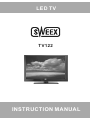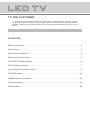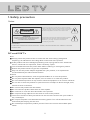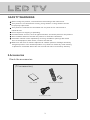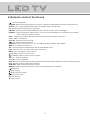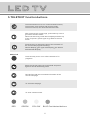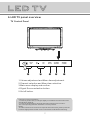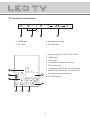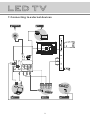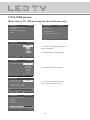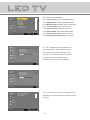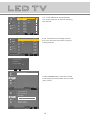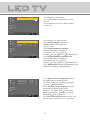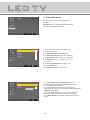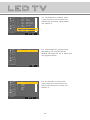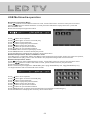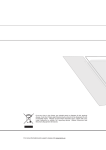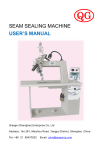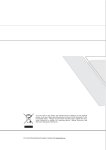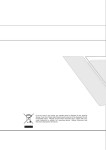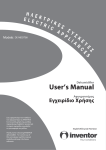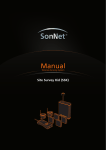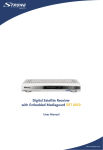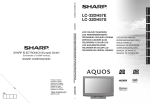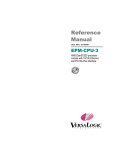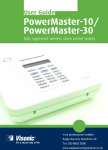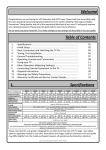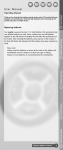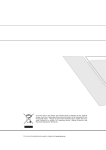Download Sweex LED TV 22" 22" Y N Black
Transcript
LED TV TV122 INSTRUCTION MANUAL TO THE CUSTOMER: Thank you for purchasing this LED TV. When opening the box for the first time, please check whether all the accessories are present. Before connecting parts and power, please carefully read the user manual and always keep these instructions handy and close by your LED TV. Contents Safety precaution................................................................................................2 Accessories........................................................................................................3 Remote control manual........................................................................................4 Remote control functions.....................................................................................5 TELETEXT function buttons.................................................................................6 LED TV panel overview........................................................................................7 Connecting to external devices............................................................................9 The OSD menus.................................................................................................10 USB Multimedia operation................................................................................22 Trouble shooting..............................................................................................24 Maintenance....................................................................................................25 1.Safety precaution Notes: WARNING RISK OF ELECTRIC SHOCK DO NOT OPEN The lightning flash with arrowhead symbol, within an equilateral triangle, is intended to alert the user to the presence of insinuated dangerous voltage within the product's enclosure that may be of sufficient magnitude to constitute a risk of electric shock CAUTION: TO REDUCE THE RISK OF ELECTRIC SHOCK, DO NOT REMOVE COVER(OR BACK). REFER SERVICING TO AUTHORISED SERVICE PERSONNEL. The exclamation point within an equilateral triangles is intended to alert the user to the presence of important operating and maintenance (servicing) instructions in the literature accompanying the product. WARNING: TO REDUCE THE RISK OF FIRE OR ELECTRIC SHOCK, DO NOT EXPOSE THIS PRODUCT TO RAIN OR MOISTURE. DO's and DON'T's DO's Always power this product from an outlet with the same rating (voltage and frequency) as indicated on the rating label on the back of the product. If this product has been damaged (including cord or plug) take it to an authorised service technician for inspection, and if necessary, repair. Turn off and disconnect the power cable before cleaning or storing this product. Ensure this product does not get wet or splashed. Only use the A/C power adapter supplied with your product, or a replacement recommended by an authorised technician. DON'T's Do not place naked flames, such as lighted candles on or near the product. Do not place objects filled with liquids, such as vases on or near the product. Do not install this product on top of other electrical equipment or on uneven surfaces. Do not use or store this product in a place where it is subject to direct sunlight, heat, excessive dust or vibration. Do not use this product with wet hands. Do not clean this product with water or other liquids. Do not block or cover the slots and holes in the product. Do not push foreign objects into the slots or holes in the product. The screen surface is easily scratched. Do not touch the screen with your hands or any hard object. Do not pull the power cord when disconnecting power. Turn off the switch on the socket and pull the plug not the cord. Do not attempt to open this product yourself. There are no user serviceable parts inside. 2 SAFETY WARNINGS Before using this product, read and follow all warnings and instructions. This product is not intended for use by young children. Young children should be p roperly s upervised. This product is intended for household use only and not for commercial or industrial use. Do not expose to dripping or splashing. No naked flame sources, such as lighted candles, should be placed on the product. Allow suitable distances around the product for sufficient ventilation. Ventilation should not be impeded by covering ventilation openings with items such as newspapers, table cloths, curtains and the like. Make sure the LED TV stand is adjusted to a stable position. Damage caused by using this product in an unstable position or by failure to follow any other warning or precaution contained within this user manual will not be covered by warranty. 2.Accessories Check the accessories (TV accessories) P SLEE DE S.MO DE P.MO 3 2 1 6 5 4 9 8 7 VIST CH.L A/DT 0 U MEN RCE SOU OK EXIT INFO E MUT CH + VOL ECT ASP IA MED ADD/ DEL /FAV SUBT /EPG ITLE SIZE EL /CANC /TTX X L /REVEA X INDE GE SUBPA /HOLD FG0 RC-T User manual 19 Remote control/batteries AV connection cable 3 3.Remote control manual Power button Sound mode button Picture mode button NICAM function button Sleep button Numeric button Return channel button Channel list button Signal source selection button Main menu Up Right LEFT Confirm button Down Exit the OSD menu button Information button Mute button Volume adjusting button Channel selection button Aspect button STOP/ Favourite button EPG/Play/Pause button REVERSE/CANCEL button PREV/TTX/MIX button ADD/DEL button MEDIA button Size button SUBTITLE button X INDEX button SUBPAGE button BLUE button YELLOW button HOLD/NEXT button FORWARD/REVEAL button RED button GREEN button Bright sunlight or lighting may cause erratic remote operation 4 4.Remote control functions : Power on/standby. S.MODE: Select a sound mode (Off, Concert,Living Room,Hall,Bathroom,Care,Arena,Church). SLEEP: The TV will automatically switch to standby after a preset time I/II: Select audio language (A2 or NICAM). P.MODE: Select picture mode (Standard, User, Cinema, Sport, Vivid, Hi-Bright). ASPECT: Select the picture display ratio: 16:9 / 4:3 / AUTO (Display in 4:3 format is not possible if the resolution is above 720P.). INFO: Display information about the current channel.Press again to remove it. 0,1-9: Select TV channel. CH.LIST: Display the channel list. : Go back to the last channel. SOURCE: Select the source: TV, AV, S-VIDEO, SCART,YPBPR, VGA, HDMI. MENU: TV system setup menu. OK: Confirm button for OSD menu / Enter Initial Setup menu. EXIT: Exit the menu or cancel the current operation. MUTE: Turn the speaker output on/off. / (UP/Down): Move cursor in menu. / (Left/Right): Move cursor in menu, adjust . VOL +/- : Volume up/down. CH / : Channel up/down. EPG: Display the electronic program guide (detailed information about the channel and programs). FAV: Display your list of favorite channels. ADD/DEL: Add or delete Favorite channel MEDIA: Enable the media function, enter or exit media function interface. Play/Pause. Stop playing. Skip to previous track. Skip to next track. Fast forward Fast reverse 5 5.TELETEXT function buttons Press this button once, turn on the teletext function, Press twice, enter picture and text mix mode. Press once more, turn off the teletext function. After searching for some page, press this key once to go back to the text mode. While the searching result will be displayed at the top of the TV picture, press again to go back to the text mode. Press this key to change the size of the character of the current text page as following: Normal Display the upper half Display the bottom half Normal Display. SUBTITLE Press this key to turn on or off the subtitle of TV programs. Keep the current page not to refreshed and press again to cancel the holding state. Reveal/Conceal the concealed information of the current text page. To enter the subpage. To show teletext index. RED GREEN YELLOW BLUE:Fast teletext buttons 6 6.LED TV panel overview TV Control Panel 1 3 2 4 5 1.Volume adjustment and Menu item adjustment. 2.Channel selection and Menu item selection. 3.Main menu display and confirm. 4.Signal Source selection button. 5.On/off button. Instruction of the touch button 1. Press any button with your fingers lightly to activate the touch buttons and all indicators will be lit. 2. Press the desired button while all the button indicators are turned on. The corresponding indicator will flicker once it is pressed. NOTE To make it easier for the monitor to respond the touch button, please press the location slightly below the silk screen of the buttons indicated as following. 7 TV Terminal connections 1 2 4 3 1. USB input. 3. Headphone output. 2. AV input. 4. CI card input. 1. Antenna input (75 Ohm VHF/UHF). 2. HDMI input. 3. VGA input. 4. Coaxial audio signal out plug. 5. PC audio input. ( 75 ) 6. Component and audio input terminal. 1 7. SCART input terminal, suitable for a SCART European export machine. 8 2 8. S-VIDEO input. 3 HDMI VGA Y PB PR PC AUDIO L R S-VIDEO 7 COAXIAL 4 5 6 8 7.Connecting to external devices TV ANTENNA ( 75 ) SCART HDMI COAXIAL VGA Y PB PR PC AUDIO L R S-VIDEO VGA PC AUDIO Y PB PR L R VIDEO L R HDMI S-VIDEO PC DVD 9 HDMI 8.The OSD menus Menu Setup TV (When using for the first time only) Initial Setup Welcome Initial Setup Complete Welcome to use the Wizard for Initial Setup !! Congratulations!! Please press [OK] to start the Completed Initial Setup. wizard. Please press [OK] to exit the wizard. Back Language Initial Setup Please select your language: English 1. Turn on TV, Please press"OK" to start the wizard 2. Please select your language Polski Back Next Select EXIT Exit Country Initial Setup Austria Please select your country: Belgium Switzerland Czech Republic 3. Please select your country Germany Denmark Spain Back Next Select EXIT Exit Channel Scan Initial Setup Scan First, please connect antenna. Start channel scan now? Skip Scan 4. Connect antenna and Press "OK " key start channel scan If you skip this step, the channel scan could be performed in Menu. 0% Back Next Select EXIT Exit Channel Scan Initial Setup The channel scan may take a while to complete. Status:Scanning Digital Channels:0 Analog Channels:0 60% EXIT Cancel 10 Menu Operation Under TV Input Video Audio TV Picture Mode Brightness 50 Contrast 50 Saturation 50 Sharpness Setup 1. VIDEO MENU Standard 4 DNR Medium Color Temperature Parental Video OK Video Video Audio TV Color Temperature Enter Select EXIT Exit Standard R Gain 0 G Gain 0 B Gain 0 4 Setup Parental Color Temperature Select EXIT Exit a. The following picture is the sketch map of the video menu. b. The definition of each option: b-1. Picture Mode: Change the picture mode in the sequence as: Stan dard User Cinema Sport Vivid Hi-Bright b-2. Brightness: Change the value of brightness with the key / in the range of 0 to 100. b-3. Contrast: Change the value of contrast with the key / in the range of 0 to 100. b-4. Saturation: Change the value of saturation with the key / in the range of 0 to 100. b-5. Sharpness: Change the value of sharpness with the key / in the range of 0 to 7 . b-6. DNR: Change the DNR in the sequence as: Medium Strong Auto Off Low, which do not work in the VGA/HDMI/YPBPR source. b-7. Color Temperature: Change the color temperature in the sequence as: User Cool Standard Warm, also R Gain, G Gain, B Gain included in each i tem 11 Video Video Audio TV Setup Balance 0 Bass 50 Treble 50 Sound Surround Off Equalizer Off Auto Volume Control On Parental Audio OK Video Video Audio TV Enter Select EXIT Exit Country Poland Audio channel Stereo Channels CI Setup Parental TV OK Enter Select EXIT Exit 2. AUDIO MENU a. The following picture is the sketch map of the audio menu. b. The definition of each option: b-1. Balance: Change the value of Balance with the key / in the range of -50 to +50. b-2. Bass: Change the value of Bass with the key / in the range of 0 to 100. b-3. Treble: Change the value of Treble with the key / in the range of 0 to 100. b-4. Sound Surround: Change the sound surround in the sequence as: On Off. b-5. Equalizer: Change the Equalizer in the sequence as: Off Concert Living Room Hall Bathroom Cave Arena Church. b-6. Auto Volume Control: Change the Auto Volume Control in the sequence as: On Off. 3. TV MENU a. The following picture is the sketch map of the TV menu. b. The definition of each option: b-1. Country: Change the country in the sequence as: Germany, Denmark, Spain, Finland, France, United Kingdom, Italy, Luxembourg, Netherlands, Norway, Sweden, Austria, Belgium, Switzerland, Czech Republic,etc. b-2. Audio channel: Change the audio channel: Stereo,Dual1,Dual2,Mono b-3. Channels: Press / key to this position, Then press key to enter manual search programs, you can set the subordinate menu. b-4. CI:CI card item 12 Video Video Audio TV Channel Scan The submenu of Channel Item Update Scan b-3-1. Channel Scan Auto channel searching. Manual Scan b-3-2. Update Scan Searching added channel. G Gain Skip Channel B Gain Sort Channel b-3-3. Manual Scan: manual channel searching Setup Channel Edit Channel Decode Parental Analog Channel Fine Tune b-3-4. Channel Skip Set skip function. b-3-5. Channel Sort Sorting channel. b-3-6. Channel Edit Edit channel information. OK Channels Scan Select EXIT Exit b-3-7. Channel Decode: Decode function. b-3-8. Analog Channel Fine Tune Fine tuning. b-3-1/2. The submenu of Channel Scan Video Audio and update Scan Item These two items Status:Scanning Digital Channels:0 Analog Channels:0 are used for searching channels. The TV 34% Setup channel scan is searching the channels Parental completely, and the update scan is searching the channels for updating. Channel Scan EXIT Cancel Video Video Audio Status:Scanning Digital Channels:0 Analog Channels:0 TV 26% Setup Parental Update Scan Video Video EXIT Cancel b-3-3. The submenu of manual channel scan Digital Channel Range Scan Analog Manual Scan Audio This item can analog channel scan and single Single RF Scan RF scan. TV Setup Parental Manual scan OK Enter Select EXIT Exit 13 Video Video Audio TV Setup Parental Digital arte 2 Digital phoenix 3 Digital Das Erste 4 Digital WDR Dortmund 5 Digital WDR Dusseldorf 6 Digital WDR Essen 900 Analog 901 Analog 902 Analog 903 Analog Channels Skip Video Video Audio TV Setup Parental OK Audio TV Setup Parental BBC1 Select EXIT Exit Set b-3-5. The submenu of Channel Sort Item The channel sort is used for changing the channel. Digital arte 2 Digital phoenix 3 Digital Das Erste 4 Digital WDR Dortmund 5 Digital WDR Dusseldorf 6 Digital WDR Essen 900 Analog 901 Analog 902 Analog 903 Analog OK BBC1 BBC1 Select EXIT Exit Set b-3-6. The submenu of Channel Edit The channel edit is used for editing the channel items. 1 Digital arte 2 Digital phoenix 3 Digital Das Erste 4 Digital WDR Dortmund 5 Digital WDR Dusseldorf 6 Digital WDR Essen 900 Analog 901 Analog 902 Analog 903 Analog OK Channels Edit Video Video BBC1 1 Channels Sort Video Video b-3-4. The submenu of Channel Skip The channel skip is used for skipping the channel. 1 BBC1 BBC1 Set Network Name: Channel Number: Select EXIT Exit 900 Channel Name: Audio TV Frequency 48.5 Color system Auto Sound system B/G Setup Parental Channels Edit OK Set Select EXIT Exit Press numeric button to edit channel name: 1: 2: 3: 4: 5: 6: 7: 8: 9: 0: A/ B / C / 1 D / E / F / 2. G / H / I / 3 J / K / L / 4 M / N / O / 5 P / Q / R /6 S / T / U / 7 V / W / X / 8 Y / Z / 9 + / - / . / 0 14 Video Video Audio TV Setup Parental 900 Analog 901 Analog 902 Analog BBC1 903 Analog BBC1 904 Analog 905 Analog 906 Analog 907 Analog 908 Analog 909 Analog OK Channels Decode Video Video Audio TV Setup Parental b- 3- 7. T he submenu of Channel Decode The channel decode is used for decoding the channel. Select EXIT Exit Set 900 48.5MHz 901 62.25MHz 902 BBC1 128.3MHz 903 BBC1 136.25MHz 904 152.25MHz 905 200.25MHz 906 216.2MHz 907 631.3MHz 908 636.8MHz 909 Analog Channel Fine Tune Video Video b-3-8. The submenu of Analog Channel Fine Tune This item shows the frequency of each program. 704.3MHz OK Adjust Select EXIT Exit Channel Number: 900 Audio TV Channel Name SetupFrequency: 48.5MHz Parental OK Video Video Set EXIT Cancel Viaccess Pocket dTV Audio b-4.CI card item:when insert the CI Card, TV it will display the information of the CI card. Setup (only in DTV) Parental ok Enter CI Video Video Audio EXIT Exit Viaccess Pocket dTV Viaccess Pocket dTV ROOT MENU TV Viaccess Pocket INFORMATION Setup SERVICE OPERATORS LIST Parental MORALITY LEVEL MORALITY PIN CODE CI Select Exit EXIT Exit 15 Video Video OSD Language English Screen mode Auto OSD Timeout Long OSD Transparency Middle Audio TV Time Setup Setup Parental Subtitle a. This menu is used to set the function b. The definition of each option: b-1. OSD Language: Change the OSD language in the sequence as: English Teletext Blue Mute On Reset Default Setup 4. Setup MENU OK Enter Select EXIT Exit Polska b-2 .Screen mode: Change the Screen mode in the sequence as: Auto 16:9 4:3 b-3. OSD TIMEOUT: set the showing time of OSD Menu in the sequence as: Short Long Middle. b-4. OSD Transparency: set the transparency of the OSD Menu in the sequence as: Middle Low High. b-5. Time Setup: set the timer, you can set the subordinate menu. b-6. Subtitle :set the subtitle, you can set the subordinate menu. b-7. Teletext: set the teletext, you can set the teletext menu. b-8. Blue Mute: Change the blue mute in the sequence as: On Off. b-9 . Reset Default: restore default setting. 16 Video Video Time Zone As Broadcaster Time Audio TV Setup The Submenu of Time Setup b-5-1. Time Zone: Change the time zone by user. b-5-2. Time: set the time. and set power on/off time. Parental Time Setup Video Video Audio TV Select EXIT Exit Analog Subtitle Off Digital Subtitle Language Off Digital Subtitle Language 2nd Subtitle Type Off Normal Setup Parental Select EXIT Exit Subtitle Video Video Audio Digital Teletext Language English Decoding Page Language WEST EUR TTX Presentation Level Level 2.5 TV Setup Parental Teletext Select EXIT Exit The submenu of Subtitle Item. b-6-1. Analog Subtitle: Change the analog subtitle in the sequence as: Off On Mute b-6-2. Digital Subtitle Language: Change the subtitle language in the sequence as: Off English Espanol Francais Deutsch Nederlands,etc . b-6-3. Digital Subtitle Language 2nd: Change the subtitle language in the sequence as: Off English Espanol Francais Deutsch Nederlands,etc . b-6-4. Subtitle Type: Change the subtitle type in the sequence as: Normal Hearing Impaired. b-7-1. Digital Teletext Language: Change the digital teletext language in the sequence as: English Espanol Francais Deutsch Nederlands,etc. b-7-2. Decoding Page Language: Change the decoding page language in the sequence as: WEST EUR EAST EUR RUSSIA RUSSIA-2 GREEK Turkey Arab/Hbrw Farsian Arab,etc. b-7-3.TTX Presentation Level: Change TTX Presentation Level as:Level 1.5 Level 2.5 17 Video Video 5 . Parental menu Password a. This menu is used to set the block function. Password set the child lock password, the initial password is 0000. Audio TV Setup Parental Parental Video Video Audio OK Enter Select EXIT Exit Hotel Block Channel Block Program Block TV Input Block Change Password Setup Clean All Parental Parental Video Video Audio TV OK Enter Hotel lock Off On source TV Select EXIT Exit On channel Max volume 100 Setup Parental Hotel Block b. The Submenu after You Enter the Correct Password. b-1. Hotel block: Hotel mode set b-2. Channel block: block the channel b-3. Program block: block the program b-4. Input block: you can block any of the source. b-5. Change password: change the parental password. b-6. Clean all: restore your set. b-1. The submenu of hotel block:You can select the hotel mode by setup below options: b-1-1: Hotel lock: On/Off b-1-2:On source: Select your input source while open the main unit.(TV/AV/S-VIDEO/SCART/ YPBPR/VGA/HDMI) b-1-3:On channel: Select your TV channel No. while you open the main unit under TV mode. b-1-4:Max Volume: Setup the maximum volume level. Select EXIT Exit 18 Video Video Audio TV Setup 1 Digital arte 2 Digital phoenix 3 Digital Das Erste 4 Digital WDR Dortmund 5 Digital WDR Dusseldorf 6 Digital WDR Essen 900 Analog 901 Analog 902 Analog 903 Analog b-2. The submenu of channel block. If you select any of the channel, the channel can not receive signal unless you unblock it. Parental Channel Block Video Video BBC1 BBC1 OK Select EXIT Exit Set Age Rating b-3 . The submenu of program block. Age Rating: The program will be blocked if the age you set is below that the program confine. None Audio TV Setup Parental Program Block Video Video Audio TV Setup Select EXIT Exit 1 TV 2 AV 3 S-VIDEO 4 SCART 5 YPBPR 6 VGA 7 HDMI b-4. The submenu of input block. If you select any of the source ,the source can not be used unless you unblock it. Parental Input Block OK Set Select EXIT Exit 19 Video Video b-5. The submenu of change password. You need to input the new password and confirm it. New Password Confirm Password Audio TV Setup Parental EXIT Exit Change Password Are you sure? OK b-6. The submenu of Clean All. Press OK to clean your set or cancel to return the previous menu. Cancel 20 Main menu under VGA Input Video Video Auto Adjust 61 H.Position Audio VGA V.Position 52 Phase 18 Clock 145 a. When system signal source switch to VGA, there will be a VGA mark in the upleft corner of the screen, it is in the VGA menu ,and you can setup the item. Setup Parental OK VGA Enter Select EXIT Exit a-1. Auto Adjust: set position and size of the picture automaticlly. a-2. H.Position: Adjust the H-Position of the picture. you can set the value range 0-100. a-3. V.Positon: Adjust the V-Position of the picture. you can set the value range 0-100. a-4. Phase: Adjust the phase of the picture. you can set the value range 0-31. a-5. Clock: set the clock. you can set the value range 0-255. SOURCE Source TV AV S-VIDEO SCART 1. Press "SOURCE" button to enter the signal source menu. 2. Press " / " button to select signal source. 3. Press "OK" button to confirm. 4. Press "EXIT" button to exit signal source menu. YPBPR VGA HDMI 21 USB Multimedia operation Import ant: All multimedia operations are available only when an USB storage device is Connected.The USB storage device is not included in this TV packing, please purchase it separately. USB NOTE: (a)Switch off the TV before connecting any USB devices of the USB port (b)If a hard disk is used ,make sure its AC/DC adapter is connected to the power supply. (c)The file system only support FAT32 format MULTIMEDIA OPERATION Press MEDIA button on the remote control to show the MULTIMEDIA menu, press MEDIA button again to exit this menu Press buttons to select the sub-menu( Picture / Music / Video), press OK button to enter Multimedia Operation: Picture Press buttons to select Picture, press OK button to enter , Press EXIT button to return to the previous menu. press the buttons to select the photo you want to view, press the OK button to view the picture, press the EXIT button to exit. NOTE: file format supported: JPEG Press the RED button on the remote control to make a pause, press again to play picture. Press the GREEN button on the remote control to select different duration mode (medium/ long/short) Press the YELLOW button on the remote control to select different effect mode (none/ dissolve/wipe right/wipe left/wipe up/wipe down/box in/box out) Press the BLUE button on the remote control to view the picture information, press again close it. If it state pause mode, press GREEN button can rotate the currently view picture. 22 USB Multimedia operation Multimedia Operation:Music Press buttons to select Music button to enter ,Press EXIT button to return to the previous menu. press the buttons to select the Music to view,press the OK button to play the music. press the EXIT button to exit. NOTE:file format just supported : MP3 Press button once to pause, Press button again to return to normal play Press button to stop playback. Press button to play the previous track. Press button to play the next track Press button for quick revind search Press button for quick forward search Press RED button to select repeat play mode. Press GREEN button to select shuffle play mode Press BLUE button to display the currently music information Multimedia Operation: Picture and Music mode First play music ,press EXIT button exit Music mode and into picture mode, select you want view picture, press OK button to play picture, then the Music can playback background of Picture mode. Multimedia Operation: Video Press buttons to select Video button to enter , Press EXIT button to return to the previous menu. press the buttons to select the Video to view, press the OK button to play the movie. Press the EXIT button to exit. NOTE: file format just supported : SD MPEG1(.dat .mpg) /SD MPEG2(.vob .mpg)/SD MPEG4(.avi), not supported divx file and other HD video format. Press button once to pause, Press button again to return to normal play Press button to stop playback. Press button to play the previous track. Press button to play the next track Press button for quick revind search Press button for quick forward search Press GREEN button to select picture mode(user/cinema/sport/vivid/hi-bright ) Press BLUE button to display the currently music information 23 Trouble shooting Before contrast the service technician, perform the following simple checks. If any program still persists, unplug the LED TV and calling for serving. PROBLEM POSSIBLE SOLUTION No sound and picture - Check that the main plug has been connected to a wall let. - Check that you have pressed the POWER button on the front of TV set. - Check the picture contrast and brightness settings. Normal picture but no sound - The remote control does not work Check the volume. Sound muted? Press the MUTE button. Try another channel the problem may be with the broadcast. Are the audio cables installed properly. - Check to see if there any object between the product and remote control Causing obstruction. - Are batteries installed with correct polarity(+ to +,- to -). - Correct remote operating mode set: TV, VCR etc.? - Install new batteries Power is suddenly turned off - Is the sleep timer set. - Check the power control settings. Power interrupted. - No broadcast on station tuned with auto activated. Picture appears slowly after switching on - This is normal, the image is muted during the product startup process. Please contact your service center, if the picture has not appeared after five minutes. No or poor color or poor picture - Adjust the color in menu option. - Keep a sufficient distance between the product and the VCR. - Try another channel, the problem may be with the broadcast. - Are the VIDEO cables installed properly? - Activate the any function to restore the brightness of the picture. Horizontal/vertical bars or picture shaking - Check for local interference such as an electrical appliance or power tool. Poor reception on some channels - Station or cable product experiencing problems. Tune to another station. - Station signal is weak, reorient antenna to receive weaker station. - Check for sources of possible interference. Lines or streaks in pictures - Check the antenna(Change the direction of the antenna). No output from one of the speakers - Adjust balance in menu option. 24 NOTE: There is a problem in VGA mode.(Only VGA mode applied) PROBLEM The signal is out of range. Vertical bar or stripe on back ground&Horizontal Noise&Incorrect position. Screen color is unstable or single color. POSSIBLE SOLUTION - Adjust resolution, horizontal frequency, or vertical frequency. - Check it whether the signal cable is connected or loose. - Check the input source. - Work the auto configure or adjust clock, phase, or H/V position. - Check the signal cable. - Reinstall the PC video cord. Maintenance Early malfunctions can be prevented. Careful and regular cleaning can extend the amount of time you will have your new TV. Be sure to turn the power off and unplug the power cord before you begin any cleaning. Cleaning the screen 1. Here’ s a great way to keep the dust off your screen for a while. Wet a soft cloth in a mixture of lukewarm water and a little fabric softener or dish washing detergent. Wring the cloth until it’s almost dry, and then used it to wipe the s- creen. 2. Make sure the excess water is off the screen, and then let it air-dry before you turn on your TV. Cleaning the cabinet To remove dirt or dust, wipe the cabinet with a soft, dry, lint-free cloth. Please be sure not to use a wet cloth. Extended Absence If you expect to leave your TV dormant for a long time(such as a vacation), it’s a good idea to unplug the power cord to protect against possible damage from lightning or power surges. 25