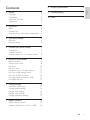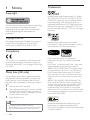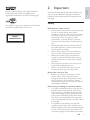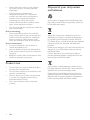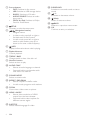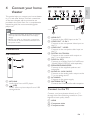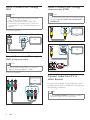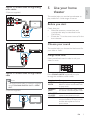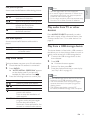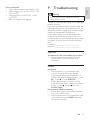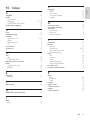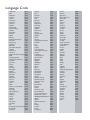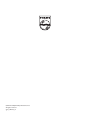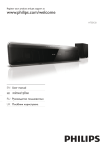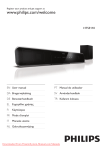Download Philips HTS5200/55 home cinema system
Transcript
Register your product and get support at www.philips.com/welcome HTS5200 EN User manual NL Gebruiksaanwijzing DA Brugervejledning PL Instrukcja obsugi DE Benutzerhandbuch PT Manual do utilizador EL SV Användarhandbok ES Manual del usuario TR Kullanm klavuzu FI Käyttöopas FR Mode d’emploi IT Manuale utente 1 Notice Copyright Compliance Mains fuse (UK only) Trademarks 2 Important Safety Product care Disposal of your old product and batteries 3 Your home theater Main unit Remote control 4 Connect your home theater Connectors Connect to the TV Connect audio from TV or other devices 5 Use your home theater Before you start Choose your sound Play a disc Play from radio Play audio from TV or other devices Play from a USB storage device Play from an iPod or iPhone More play features for disc or USB Use Philips EasyLink 6 Change settings Access the setup menu Change general settings Change audio settings Change video settings Change preference settings 7 Update software Check software version Update software from a CD-R or USB 2 2 2 2 2 8 Product specications 16 9 Troubleshooting 17 10 Index 19 3 3 4 4 5 5 5 7 7 7 8 9 9 9 10 11 11 11 12 12 13 13 13 14 14 14 15 15 15 15 EN 1 E n glis h Contents 1 Notice Trademarks Copyright This item incorporates copy protection technology that is protected by U.S. patents and other intellectual property rights of Rovi Corporation. Reverse engineering and disassembly are prohibited. Manufactured under license under U.S. Patent #’s: 5,451,942; 5,956,674; 5,974,380; 5,978,762; 6,487,535 & other U.S. and worldwide patents issued & pending. DTS and the Symbol are registered trademarks & DTS Digital Surround and the DTS logos are trademarks of DTS, Inc. Product includes software. © DTS, Inc. All Rights Reserved. Copyright in the UK Recording and playback of material may require consent. See Copyright Act 1956 and The Performers Protection Acts 1958 to 1972. Manufactured under license from Dolby Laboratories. Dolby and the double-D symbol are trademarks of Dolby Laboratories. Compliance This product is in compliance with the essential requirements and other relevant provisions of Directives 2006/95/EC (Low Voltage), 2004/108/ EC (EMC). Mains fuse (UK only) This product is tted with an approved moulded plug. Should it become necessary to replace the mains fuse, this must be replaced with a fuse of the same value as indicated on the plug (example 10A). Remove fuse cover and fuse. The replacement fuse must comply with BS 1362 and have the ASTA approval mark. If the fuse is lost, contact your dealer in order to verify the correct type. Re t the fuse cover. 1 2 DivX® and DivX Ultra® are registered trademarks of DivX, Inc. and are used under license. DivX Ultra® Certied to play DivX® video with advanced features and premium content. ABOUT DIVX VIDEO: DivX® is a digital video format created by DivX, Inc. This is an ofcial DivX Certied device that plays DivX video. Visit www.divx.com for more information and software tools to convert your les into DivX video. ABOUT DIVX VIDEO-ON-DEMAND: This DivX Certied ® device must be registered in order to play DivX Video-on-Demand (VOD) content. To generate the registration code, locate the DivX VOD section in your device setup menu. Go to vod.divx.com with this code to complete the registration process and learn more about DivX VOD. 3 Note • To conform with the EMC directive (2004/108/EC), the mains plug on this product must not be detached from the mains cord. 2 EN Windows Media and the Windows logo are trademarks, or registered trademarks of Microsoft Corporation in the United States and/ or other countries. HDMI, and HDMI logo and High-Denition Multimedia Interface are trademarks or registered trademarks of HDMI licensing LLC. The USB-IF Logos are trademarks of Universal Serial Bus Implementers Forum, inc. CLASS 1 LASER PRODUCT Important E n glis h 2 Read and understand all instructions before you use your home theater. If damage is caused by failure to follow instructions, the warranty does not apply. Safety Risk of electric shock or re! • Never expose the product and accessories to rain or water. Never place liquid containers, such as vases, near the product. If liquids are spilt on or into the product, disconnect it from the power outlet immediately. Contact Philips Consumer Care to have the product checked before use. • Never place the product and accessories near naked ames or other heat sources, including direct sunlight. • Never insert objects into the ventilation slots or other openings on the product. • Where the mains plug or an appliance coupler is used as the disconnect device, the disconnect device shall remain readily operable. • Disconnect the product from the power outlet before lightning storms. • When you disconnect the power cord, always pull the plug, never the cable. Risk of short circuit or re! • Before you connect the product to the power outlet, ensure that the power voltage matches the value printed on the back or bottom of the product. Never connect the product to the power outlet if the voltage is different. Risk of injury or damage to the home theater! • For wall-mountable products, use only the supplied wall mount bracket. Secure the wall mount to a wall that can support the combined weight of the product and the wall mount. Koninklijke Philips Electronics N.V. bears no responsibility for improper wall mounting that results in accident, injury or damage. • For speakers with stands, use only the supplied stands. Secure the stands to the speakers tightly. Place the assembled stands on at, level surfaces that can support the combined weight of the speaker and stand. EN 3 • Never place the product or any objects on power cords or on other electrical equipment. • If the product is transported in temperatures below 5°C, unpack the product and wait until its temperature matches room temperature before connecting it to the power outlet. • Visible and invisible laser radiation when open. Avoid exposure to beam. • Do not touch the disc optical lens inside the disc compartment. Risk of overheating! • Never install this product in a conned space. Always leave a space of at least four inches around the product for ventilation. Ensure curtains or other objects never cover the ventilation slots on the product. Risk of contamination! • Do not mix batteries (old and new or carbon and alkaline, etc.). • Remove batteries if they are exhausted or if the remote control is not to be used for a long time. • Batteries contain chemical substances, they should be disposed of properly. Disposal of your old product and batteries Your product is designed and manufactured with high quality materials and components, which can be recycled and reused. When this crossed-out wheeled bin symbol is attached to a product it means that the product is covered by the European Directive 2002/96/ EC. Please inform yourself about the local separate collection system for electrical and electronic products. Please act according to your local rules and do not dispose of your old products with your normal household waste. Correct disposal of your old product helps to prevent potential negative consequences for the environment and human health. Product care • • • • 4 Do not insert any objects other than discs into the disc compartment. Do not insert warped or cracked discs into the disc compartment. Remove discs from the disc compartment if you are not using the product for an extended period of time. Only use microber cloth to clean the product. EN Your product contains batteries covered by the European Directive 2006/66/EC, which cannot be disposed with normal household waste. Please inform yourself about the local rules on separate collection of batteries because correct disposal helps to prevent negative consequences for the environmental and human health. Your home theater Remote control Congratulations on your purchase, and welcome to Philips! To fully benet from the support that Philips offers, register your home theater at www. philips.com/welcome. a Main unit c E n glis h 3 b d t e s r q a +/Increases or decreases volume. (Play/Pause) Starts, pauses or resumes play. d (Stop) Stops play. In radio mode, erases the current preset radio station. e (Eject) Ejects the disc from the disc compartment. g h p i b Display panel c f o j n k m l f Disc compartment g (Standby-On) Switches the home theater on or to standby. a (Standby-On) Switches the home theater on or to standby. • When EasyLink is enabled, press and hold for at least three seconds to switch all connected HDMI CEC compliant devices to standby. • h SOURCE Selects an audio/video source for the home theater. b OPEN/CLOSE Ejects the disc from the disc compartment. EN 5 c Source buttons • DISC: Switches to disc source. • USB: Switches to USB storage device. • RADIO: Switches to FM radio. • AUDIO SOURCE : Selects an audio • d SETUP Accesses or exits the setup menu. e • • • f input source. DOCK for iPod: Switches to Philips Dock for iPod/iPhone. (Navigation buttons) Navigate menus. In video mode, press left or right to fast backward or fast forward. In radio mode, press left or right to search a radio station; press up or down to ne tune a radio frequency. INFO Displays information about what is playing. g Playback buttons Control playback. h TREBLE / BASS Changes treble or bass. Use with +/-. i Numeric buttons Selects an item to play. j AUDIO SYNC • Selects an audio language or channel. • Press and hold to synchronize audio with video. Use with +/-. k SOUND MODE Selects a sound mode. l REPEAT / PROGRAM • Selects a repeat or shufe mode. • In radio mode, programs radio stations. m ZOOM Zooms into a video scene or picture. n HDMI / ANGLE • Selects video resolution of HDMI • output from the home theater. Press and hold to select options for different camera angles. o SUBTITLE Selects subtitle language for video. 6 EN p SURROUND Switches to surround sound or stereo sound. q +/Increases or decreases volume. r (Mute) Mutes or restores volume. s BACK Returns to a previous menu screen. t OK Conrms an entry or selection. Connect your home theater Back connectors E n glis h 4 This section helps you connect your home theater to a TV and other devices. The basic connections of the home theater with its accessories are provided in the Quick Start. For a comprehensive interactive guide, see www.connectivityguide. philips.com. Note • Refer to the type plate at the back or bottom of the product for identication and supply ratings. • Before you make or change any connections, ensure that all devices are disconnected from the power outlet. Connectors Side connectors a HDMI OUT b c d e f g h a MP3 LINK Audio input from an MP3 player. b (USB) Audio, video or picture input from a USB storage device. i Connects to the HDMI input on the TV. VIDEO OUT - Pr Pb Y Connects to the component video input on the TV. VIDEO OUT - VIDEO Connects to the composite video input on the TV. DIGITAL IN-COAXIAL Connects to the coaxial audio output on the TV or a digital device. DOCK for iPod Connects to a Philips Dock for iPod/iPhone. (Model: Philips DCK3060, sold separately.) SPEAKERS/SUBWOOFER Connects to the supplied speakers and subwoofer. AUDIO IN - AUX 1/AUX 2 Connects to the analog audio output on the TV or an analog device. AC MAINS~ Connects to the power supply. ANTENNA FM 75 Connects the FM antenna for radio reception. Connect to the TV Connect your home theater directly to a TV through one of the following connectors (from highest to basic quality video): a HDMI b Component video c Composite video EN 7 Option 1: Connect to the TV through HDMI Option 3: Connect to the TV through composite video (CVBS) Note Note • If the HDTV has a DVI connector, connect using an HDMI/DVI adapter. • If the TV supports EasyLink HDMI CEC, control the home theater and TV with one remote control (see ‘Use Philips EasyLink’ on page 13). • The composite video cable or connector might be labeled AV IN , VIDEO IN , COMPOSITE or BASEBAND. (Cable not supplied) TV TV TV Option 2: Connect to the TV through YPbPr (component video) Note • The component video cable or connector might be labeled Y Cb Cr or YUV. 2 1 (Cable not supplied) Component Video Out TV Component Video In Connect audio from TV or other devices Use your home theater to play audio from the TV or other devices such as a cable box. Choose from the following connectors. Tip • Press AUDIO SOURCE repeatedly to select the audio output of your connection. 8 EN (Cable not supplied) 5 Use your home theater E n glis h Option 1: Connect audio through analog audio cables This section helps you use the home theater to play media from a wide range of sources. 2 TV 1 Before you start Check that you: • Make the necessary connections and complete the setup as described in the Quick Start. • Switch the TV to the correct source for the home theater. Choose your sound 2 This section helps you choose the ideal sound for your video or music. 1 Change sound mode Select predened sound modes to suit your video or music. Option 2: Connect audio through coaxial cable Note Press SOUND MODE repeatedly to cycle through the available sound modes. Sound mode • The digital coaxial cable or connector might be labeled COAXIAL/DIGITAL OUT or SPDIF OUT. (Cable not supplied) TV Description ACTION / ROCK Enhanced low and high-range. Ideal for action movies and rock or pop music. DRAMA / Clear mid and high-range. Ideal JAZZ for drama movies and jazz music. CONCERT/ Neutral sound. Ideal for live CLASSIC concerts and classical music. SPORTS Moderate mid-range and surround effects for clear vocals and the atmosphere of a live sport venue. EN 9 Change virtual surround mode Button Action DVS (Dolby Virtual Speaker) technology creates a highly compelling 5.1-channel listening experience from as few as two speakers. Navigation buttons OK Navigate menus. / / Press SURROUND to switch surround sound or stereo sound. Change treble or bass ZOOM Change the high frequency (treble) or low frequency (bass) settings of the home theater to suit your video or music. Conrms an entry or selection. Starts, pauses or resumes play. Stops play. Skips to the previous or next track, chapter or le. Fast backwards or fast forwards. Press repeatedly to change the search speed. In pause mode, steps forward by one frame. Zooms into a video scene or picture. Use video options Access several useful features while viewing video. 1 2 Note Press TREBLE or BASS . Press +/- within ve seconds to increase or decrease treble or bass. Play a disc The home theater can play a wide variety of discs, including video, audio and mixed media (for example, a CD-R that contains JPEG pictures and MP3 music). Insert a disc into the home theater. Press DISC . » The disc plays or the disc main menu appears. 1 2 3 Press the following buttons to control play: 10 EN • Available video options depend on the video source. Button Action Searches slow-backward or slow-forward. Press repeatedly to change the search speed. For VCD/SVCD, slow-backward search is not available. AUDIO Selects an audio language or SYNC channel. SUBTITLE Selects subtitle language for video. Displays information about what INFO is playing. REPEAT Repeats a chapter or title. ANGLE Displays options for different camera angles. / Use picture options Button / / REPEAT INFO Action Rotates the picture counterclockwise or clockwise. Skips to the previous or next picture. Repeats a single le in the folder or repeats the entire folder. Shufes les in a folder. Displays photo albums in a thumbnail overview. Use audio options Access several useful features while audio is played. Button Action REPEAT Repeats a track, the entire disc or shufe tracks. Play from radio The home theater can store up to 40 radio stations. Check that the FM antenna is connected. Press RADIO. » “AUTO INSTALL...PRESS PLAY’ appears on the display panel if you have not installed any radio stations. Press . 1 2 3 Press the following buttons to control play: Button Action Selects a preset radio station. Searches for a radio station. / Fine tunes a radio frequency. Press and hold to erase the preset radio station. Press to stop the installation of radio stations. PROGRAM Manual: Press once to access program mode, and press again to store the radio station. Automatic: Press and hold for ve seconds to reinstall radio stations. / Note • AM and digital radio are not supported. • If no stereo signal is detected, or if fewer than ve stations are found, you are prompted to install the radio stations again. • For the best reception, place the antenna away from the TV or other sources of radiation. Play audio from TV or other devices Press AUDIO SOURCE repeatedly to select the audio output of the connected device (see ‘Connect audio from TV or other devices’ on page 8). Play from a USB storage device The home theater is tted with a USB connector that allows you to view pictures, listen to music or watch movies stored on a USB storage device. Connect the USB storage device to the home theater. Press USB . » A content browser appears. 1 2 3 4 Select a le, then press OK . Press the playback buttons to control play (see ‘Play a disc’ on page 10). Note • If the USB storage device does not t into the connector, use a USB extension cable. • The home theater does not support digital cameras that need a computer program to display photos. • The USB storage device must be FAT formatted, and Mass Storage Class compliant. EN 11 E n glis h Access several useful features while viewing pictures. Play from an iPod or iPhone By connecting and installing a Philips Dock for iPod/ iPhone, you can use the home theater to play music, movies and photos from your iPod or iPhone. Note • Philips Dock for iPod/iPhone is sold separately. • You can charge your iPod/iPhone on the dock while the home theater is in iPod mode. Dock your iPod or iPhone 1 2 Connect the dock to the home theater and connect the yellow composite cable from the dock to the TV. For more information, see the Quick Start provided with the dock. Switch on the iPod or iPhone and place it in the dock. Listen to music 1 2 3 4 Dock your iPod or iPhone (see ‘Dock your iPod or iPhone’ on page 12). Press DOCK for iPod on the home theater remote control. Browse on the iPod or iPhone screen to select track. Press OK to play the track. More play features for disc or USB Several advanced features are available for video or picture playback from a disc or USB storage device. Play a musical slideshow Play music and pictures simultaneously to create a musical slideshow. The les must be stored on the same disc or USB storage device. Select a music track, then press OK . Press BACK and go to the picture folder. Select a picture, then press OK to start slideshow. Press to stop slideshow. Press again to stop music. 1 2 3 4 5 Synchronize audio with video If the audio and video are not synchronized, you can delay the audio to match the video. Press and hold AUDIO SYNC until the audio sync message appears on the display panel. Press +/- within ve seconds to sync the audio with your video. 1 2 Watch video or view slideshows Quick skip play to a specic time Note • On iPod, enable the TV ON setting. • On iPhone, select the TV Out option. 1 2 3 4 5 12 Dock your iPod or iPhone (see ‘Dock your iPod or iPhone’ on page 12). Press DOCK for iPod on the home theater remote control. Switch the TV to the AV/VIDEO source (corresponding to the yellow composite cable). » The TV screen goes blank. Browse on the iPod or iPhone screen to select videos or photos. Press OK on the home theater remote control or PLAY on the iPod/iPhone to play the video or photos. » The picture is displayed on the TV. EN Quick skip to a specic part of a video by entering the time of a scene. During video play, press INFO. Press the Navigation buttons and OK to select: • [TT Time] : Title time. • [Ch Time] : Chapter time. • [Disc Time] : Disc time. • [Track Time] : Track time. 1 2 3 Enter the time of the scene, then press OK . Use Philips EasyLink 6 The home theater supports Philips EasyLink, which uses the HDMI CEC (Consumer Electronics Control) protocol. EasyLink-compliant devices that are connected through HDMI connectors can be controlled by a single remote control. This section helps you to change the settings of your home theater. E n glis h Change settings Caution • Most of the settings are already congured with the best value for the home theater. Unless you have a specic reason to change a setting, it is best to leave it at the default value. Note • Philips does not guarantee 100% interoperability with all HDMI CEC devices. 1 2 3 4 5 6 Switch on the HDMI CEC operations on the TV and other connected devices. See the manual of the TV or other devices for details. Press SETUP. Select [General Setup], then press OK . Select [EasyLink Setup], then press OK . Select and adjust the following settings: • [EasyLink] : Enables or disables EasyLink. • [One Touch Play] : Enables or disables One Touch Play. If enabled, you can use the remote control to start disc play in the home theater and the TV switches automatically to the correct channel. • [One Touch Standby] : Enables or disables One Touch Standby. If enabled, the home theater can be switched off to standby by a remote control from the TV or other connected HDMI CEC devices. • [System Audio Control] :Enables or disables System audio control. If enabled, follow the instructions on the TV to map the connected devices correctly to the audio connectors of the home theater. The home theater switches automatically to the audio source of the connected device. • [Audio Input Mapping] : Updates audio input mapping if there are new devices connected. Press OK to conrm your choice. Access the setup menu 1 Press SETUP. » The following menu appears. Symbol Description [General Setup] [Audio Setup] [Video Setup] [Preference Setup] 2 3 Select a setup menu, then press OK . See the following sections for information about how to change the settings of your home theater. Press BACK to return to the previous menu, or press SETUP to exit. Note • You cannot change a setting that is grayed out. Note • The connected devices must be connected through HDMI and switched on. EN 13 Change general settings • 1 2 3 • 4 Press SETUP. Select [General Setup], then press OK . Select and adjust the following settings: • [EasyLink Setup] : Sets up EasyLink to enjoy easy controls of all the HDMI CEC compliant devices using a single remote control (see ‘Use Philips EasyLink’ on page 13). • [Disc Lock] : Restricts play to disc. Password (PIN code) is required to unlock the disc before play. • [Display Dim] : Changes the brightness of the display panel. • [OSD Language] : Selects the onscreen display menu language. • [Screen Saver] : Enables or disables screen saver mode. If enabled, the screen enters idle mode after 10 minutes of inactivity (for example, in pause or stop mode). • [Sleep Timer] : Sets a sleep timer to switch the home theater to standby after a specic time. • [DivX® VOD Code] : Displays the DivX VOD registration code for the home theater. • 4 • For settings related to HDMI, the TV must be connected through HDMI. • Night mode is available for Dolby encoded DVD and Blu-ray discs (for models support Blu-ray playback). • CD upsampling is only available in stereo mode. Change video settings 1 2 3 Note • Before you purchase DivX videos and play them on the home theater, register the home theater on www.divx.com using the DivX VOD code. 4 1 2 3 Press SETUP. Select [Audio Setup], then press OK . Select and adjust the following settings: • [Night Mode] : Selects quiet or full dynamic sound. Night mode decreases the volume of loud sounds and increases the volume of soft sounds such as speech. 14 EN Press OK to conrm your choice. Note Press OK to conrm your choice. Change audio settings [HDMI Audio] : Enables or disables HDMI audio output for the TV. [CD Upsampling] : Converts the music CD to a higher sampling rate using sophisticated digital signal processing for better sound quality. [Audio Sync] : Sets a delay for audio output when you play a video disc. Press SETUP. Select [Video Setup], then press OK . Select and adjust the following settings: • [TV System] : Selects a TV system that is compatible with the TV. • [TV Display] : Selects a picture display format to t the TV screen. • [Picture Settings] : Selects a predened color setting. • [HDMI Setup] : Selects HDMI video resolution and the wide screen display format for the TV. The Wide Screen Display option is only available for 16:9 wide screen TV display setting. • [Progressive] : Enables or disables progressive scan mode. Press OK to conrm your choice. Note • Some video settings depend on the video source, ensure that the disc and the TV support the setting or feature. • The best setting is automatically selected for the TV. If you need to change the setting, ensure that the TV supports the new setting. • For settings related to HDMI, the TV must be connected through HDMI. • For settings related to progressive or component video, the TV must be connected through Component Video. Change preference settings 7 1 2 3 To check for new updates, compare the current software version of your home theater with the latest software version (if available) on the Philips web site. 4 Press OK to conrm your choice. Note • If your preferred disc language is not available, you can select [Other] from the list and enter the 4-digit language code which can be found at the back of this manual. • If you select a language that is not available on a disc, the home theater uses the default language of the disc. • You cannot reset disc lock, password (PIN code) and parental control settings to their default values. Check software version 1 2 Press SETUP. Select [Preference Setup] > [Version Info.], then press OK . » The software version is displayed. Update software from a CD-R or USB 1 Check for the latest software version on www.philips.com/support. • Search for your model and click on ‘software&drivers’. 2 Download the software onto a CD-R or USB storage device. Insert the CD-R or connect the USB storage device to the home theater. Follow the instructions on the TV to conrm the update. » When complete, the home theater automatically switches to standby. • If not, disconnect the power cord for a few seconds and then reconnect it. 3 4 Caution • Do not turn off the power or remove the CD-R or USB storage device when the software update is in progress because you might damage the home theater. EN 15 E n glis h Press SETUP. Select [Preference Setup], then press OK . Select and adjust the following settings: • [Audio] : Selects audio language for video. • [Subtitle] : Selects subtitle language for video. • [Disc Menu] : Selects menu language for video disc. • [Parental] : Restricts access to discs that are recorded with ratings. To play all discs irrespective of the rating, select level ‘8’. • [PBC] : Displays or skips the content menu for VCD and SVCD discs. • [MP3/JPEG Display] : Displays the MP3/JPEG folders or all the les. • [Password] : Sets or changes a PIN code to play a restricted disc. Enter ‘ 0000 ’ if you do not have a PIN or if you have forgotten your PIN. • [DivX Subtitle] : Selects a character set that supports the DivX subtitle. • [Version Info.] : Displays the software version for the home theater. • [Default] : Resets the home theater to the default settings programmed at the factory. Update software 8 Product specifications Note • Specication and design are subject to change without notice. Region code The type plate on the back or bottom of the home theater shows which regions it supports Country DVD Europe, United Kingdom Asia Pacific, Taiwan, Korea Latin America Australia, New Zealand Russia, India China Playback media DVD-Video, DVD+R/+RW, DVD-R/-RW, DVD+R DL, CD-R/CD-RW, Audio CD, Video CD/SVCD, Picture CD, MP3-CD, WMA-CD, DivX-CD, USB storage device File Format • Audio: .mp3, .wma • Video: .divx, .divx ultra, .mpeg, .mpg, .wmv (simple prole) • Picture: .jpeg, .jpg Amplier • Total output power: 400 W RMS • Frequency response: 20 Hz-20 kHz / ±3dB • Signal-to-noise ratio: > 65 dB (CCIR) / (A-weighted) • Input sensitivity: • AUX: 1000 mV • MP3 LINK: 550 mV 16 EN Video • Signal system: PAL / NTSC • HDMI output: 480i/576i, 480p/576p, 720p, 1080i, 1080p Audio • S/PDIF Digital audio input: • Coaxial: IEC 60958-3 • Sampling frequency: • MP3: 32 kHz, 44.1 kHz, 48 kHz • WMA: 44.1 kHz, 48 kHz • Constant bit rate: • MP3: 112 kbps - 320 kbps • WMA: 48 kbps - 192 kbps Radio • Tuning range: FM 87.5-108 MHz (50 kHz) • Signal-to-noise ratio: FM 55 dB • Frequency response: FM 60 Hz-12.5 kHz / ±3dB USB • Compatibility: Hi-Speed USB (2.0) • Class support: UMS (USB Mass Storage Class) • File system: FAT16, FAT32 • Maximum memory support: < 160GB Main Unit • Power supply: 220-240V; ~50 Hz • Power consumption: 100 W • Standby power consumption: 0.3 W • Dimensions (WxHxD): 434 x 253 x 129 (mm) • Weight: 3.6 kg Subwoofer • Impedance: 3 ohm • Speaker drivers: 165 mm (6.5”) woofer • Frequency response: 40 Hz-150 Hz • Dimensions (WxHxD): 196 x 395 x 342 (mm) • Weight: 5.25 kg • Cable length: 4 m Speakers • System: full range satellite • Speaker impedance: 6 ohm • Speaker drivers: 1 x 76 mm (3”) woofer + 25 mm (1”) tweeter • Frequency response: 150 Hz-20 kHz • Dimension (WxHxD): 114 x 316 x 114 (mm) • Weight: 1.03 kg • Cable length: 2 m 9 Troubleshooting E n glis h Laser specication • Type: Semiconductor laser GaAIAs (CD) • Wave length: 645 - 665 nm (DVD), 770 800 nm (CD) • Output power: 6 mW (DVD), 7 mW (VCD/CD) • Beam divergence: 60 degrees. Warning • Risk of electric shock. Never remove the casing of the product. To keep the warranty valid, never try to repair the product yourself. If you have problems using this product, check the following points before you request service. If you still have a problem, register your product and get support at www.philips.com/welcome. If you contact Philips, you will be asked for the model and serial number of your product. The model number and serial number are on the back or bottom of your product. Write the numbers here: Model No. __________________________ Serial No. ___________________________ Main unit The buttons on this home theater do not work. • Disconnect the home theater from the power outlet for a few minutes, then reconnect. Picture No picture. • Ensure that the TV is switched to the correct source for this home theater. • If this happens when you change the TV system, switch to its default mode: 1) Press . 2) Press . 3) Press SUBTITLE . • If this happens when you switch on the progressive scan mode, switch to its default mode: 1) Press . 2) Press . 3) Press AUDIO SYNC . No picture on HDMI connection. • Check if the HDMI cable is faulty. Replace with a new HDMI cable. • If this happens when you change the HDMI video resolution, press HDMI repeatedly until picture appears. EN 17 Sound No sound. • Ensure that the audio cables are connected and select the correct input source (for example, AUDIO SOURCE ) for the device you want to play. No sound on HDMI connection. • You might not hear any sound if the connected device is not HDCP (Highbandwidth Digital Content Protection) compliant or only DVI compatible. Use an analog or digital audio connection. • Ensure that the [HDMI Audio] is enabled. No sound from TV program. • Connect an audio cable from the audio input on the home theater to the audio output on the TV, then press AUDIO SOURCE repeatedly to select the correct audio source. Distorted sound or echo. • Ensure that the TV volume is muted or set to minimum if you are playing audio through the home theater. Audio and video are not synchronized. • 1) Press and hold AUDIO SYNC . 2) Press +/- within ve seconds. Play Disc cannot be played. • Clean the disc. • Ensure that the home theater supports the disc (see ‘Product specications’ on page 16). • Ensure that the home theater supports the region code of the disc. • For DVD±RW or DVD±R, ensure that the disc is nalized. DivX video les cannot be played. • Ensure that the DivX le is encoded according to the ‘Home Theater Prole’ with the DivX encoder. • Ensure that the DivX video le is complete. DivX subtitles do not display correctly. • Ensure that the subtitle le name is the same as the movie le name. • Select the correct character set: 1) Press SETUP. 2) Select [Preference Setup]. 3) Select [DivX Subtitle]. 4) Select a supported character set. 5) Press OK . 18 EN The contents of a USB storage device cannot be read. • Ensure that the format of the USB storage device is compatible with the home theater (see ‘Product specications’ on page 16). • Ensure that the USB storage device is formatted with a le system that is supported by the home theater (note that NTFS is not supported). ‘No entry’ or ‘x’ sign appears on the TV. • The operation is not possible. EasyLink feature does not work. • Ensure that the home theater is connected to a Philips brand EasyLink TV and that EasyLink is on. I do not want my home theater to be switched on when I switch on my TV. • This is the correct behavior for Philips EasyLink (HDMI-CEC). To make the home theater work independently, switch off EasyLink . The video (movies, photos, video clips, etc.) contents of the iPod/iPhone do not display on TV. • Video and photo browsing is not supported, you can only browse the video and photo contents on the iPod/iPhone itself. Cannot see pictures from my iPod/iPhone on the TV. • Connect a yellow composite cable from the dock to the TV. • Switch the TV to the AV/VIDEO source (corresponding to the yellow composite cable). • Press PLAY on the iPod or iPhone to start the slideshow. A amplier audio connection language synchronize with video audio input mapping 16 8 15, 10 12 13 C care change settings connect audio from TV guide other devices TV connectors contact us 4 13 8 , 11 7 8 7 7 17 D disc play supported discs disposal of your product DivX registration code subtitle 10 16 4 14 15 E EasyLink settings 13 16 H HDMI CEC (see Easylink) 15 15 14 15 O one-touch play one-touch standby overview connectors main unit remote control 13 13 7 5 5 P password picture options slide show thumbnail overview troubleshooting play disc options radio troubleshooting USB storage device product care product specications 15 11 12, 11 11 17 10 10 11 18 11 4 16 R F le formats language audio disc menu on-screen display subtitle radio play program tune recycle region code remote control repeat rotate pictures 11 11 11 4 16 5 10 11 13 I iPod play 12 EN 19 E n glis h L 10 Index S safety settings general parental control preferences restore factory settings video slideshow play musical slideshow software update version sound mode treble and bass troubleshooting subtitle language system audio control 3 14 15 15 15 14 12 15 15 9 10 18 10 13 T time search video troubleshooting TV audio from TV connect 12 17 8 , 11 7 U USB play 11 V video options settings synchronize with audio video on demand (VOD) 20 EN 10 14 12 14 Language Code Abkhazian 6566 Afar 6565 Afrikaans 6570 Amharic 6577 Arabic 6582 Armenian 7289 Assamese 6583 Avestan 6569 Aymara 6589 Azerhaijani 6590 Bahasa Melayu 7783 Bashkir 6665 Belarusian 6669 Bengali 6678 Bihari 6672 Bislama 6673 Bokmål, Norwegian 7866 Bosanski 6683 Brezhoneg 6682 Bulgarian 6671 Burmese 7789 Castellano, Español 6983 Catalán 6765 Chamorro 6772 Chechen 6769 Chewa; Chichewa; Nyanja 7889 9072 中文 Chuang; Zhuang 9065 Church Slavic; Slavonic 6785 Chuvash 6786 Corsican 6779 Česky 6783 Dansk 6865 Deutsch 6869 Dzongkha 6890 English 6978 Esperanto 6979 Estonian 6984 Euskara 6985 6976 Faroese 7079 Français 7082 Frysk 7089 Fijian 7074 Gaelic; Scottish Gaelic 7168 Gallegan 7176 Georgian 7565 Gikuyu; Kikuyu 7573 Guarani 7178 Gujarati 7185 Hausa 7265 Herero 7290 Hindi 7273 Hiri Motu 7279 Hrwatski 6779 Ido 7379 Interlingua (International)7365 Interlingue 7365 Inuktitut 7385 Inupiaq Irish Íslenska Italiano Ivrit Japanese Javanese Kalaallisut Kannada Kashmiri Kazakh Kernewek Khmer Kinyarwanda Kirghiz Komi Korean Kuanyama; Kwanyama Kurdish Lao Latina Latvian Letzeburgesch; Limburgan; Limburger Lingala Lithuanian Luxembourgish; Macedonian Malagasy Magyar Malayalam Maltese Manx Maori Marathi Marshallese Moldavian Mongolian Nauru Navaho; Navajo Ndebele, North Ndebele, South Ndonga Nederlands Nepali Norsk Northern Sami North Ndebele Norwegian Nynorsk; Occitan; Provencal Old Bulgarian; Old Slavonic Oriya Oromo Ossetian; Ossetic Pali Panjabi Persian Polski Português 7375 7165 7383 7384 7269 7465 7486 7576 7578 7583 7575 7587 7577 8287 7589 7586 7579 7574 7585 7679 7665 7686 7666 7673 7678 7684 7666 7775 7771 7285 7776 7784 7186 7773 7782 7772 7779 7778 7865 7886 7868 7882 7871 7876 7869 7879 8369 7868 7878 7967 6785 7982 7977 7983 8073 8065 7065 8076 8084 Pushto Russian Quechua Raeto-Romance Romanian Rundi Samoan Sango Sanskrit Sardinian Serbian Shona Shqip Sindhi Sinhalese Slovensky Slovenian Somali Sotho; Southern South Ndebele Sundanese Suomi Swahili Swati Svenska Tagalog Tahitian Tajik Tamil Tatar Telugu Thai Tibetan Tigrinya Tonga (Tonga Islands) Tsonga Tswana Türkçe Turkmen Twi Uighur Ukrainian Urdu Uzbek Vietnamese Volapuk Walloon Welsh Wolof Xhosa Yiddish Yoruba Zulu 8083 8285 8185 8277 8279 8278 8377 8371 8365 8367 8382 8378 8381 8368 8373 8373 8376 8379 8384 7882 8385 7073 8387 8383 8386 8476 8489 8471 8465 8484 8469 8472 6679 8473 8479 8483 8478 8482 8475 8487 8571 8575 8582 8590 8673 8679 8765 6789 8779 8872 8973 8979 9085 © 2010 Koninklijke Philips Electronics N.V. All rights reserved. sgptt_1023/12_v3