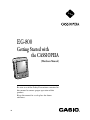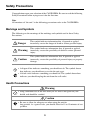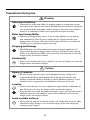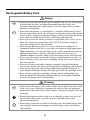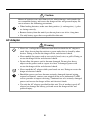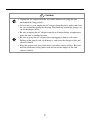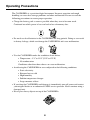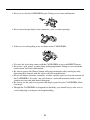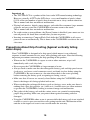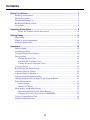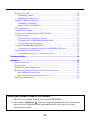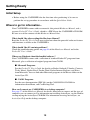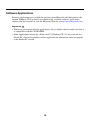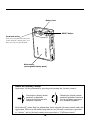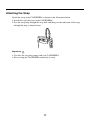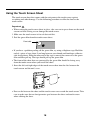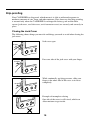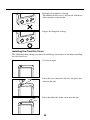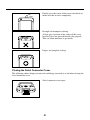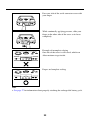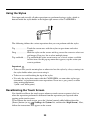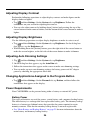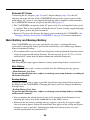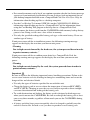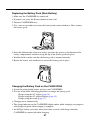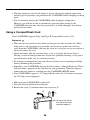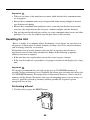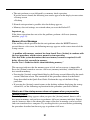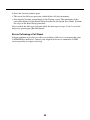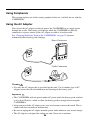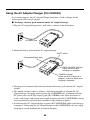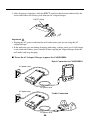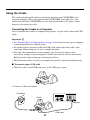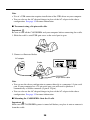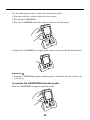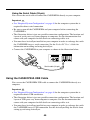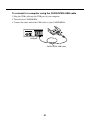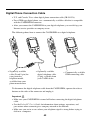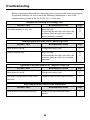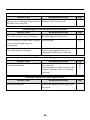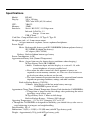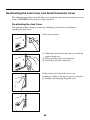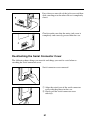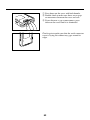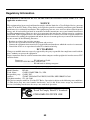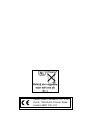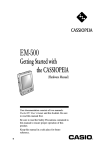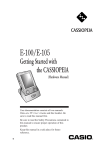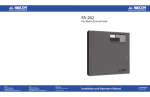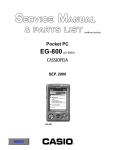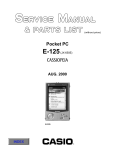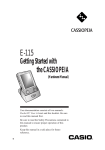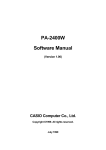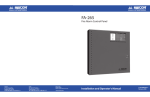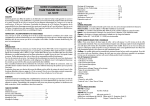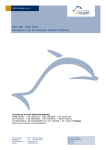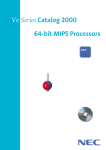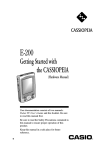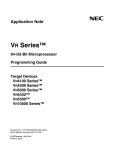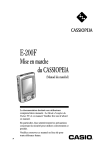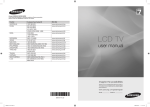Download Casio Cassiopeia EG800
Transcript
EG-800 Getting Started with the CASSIOPEIA (Hardware Manual) Be sure to read the Safety Precautions contained in this manual to ensure proper operation of this product. Keep this manual in a safe place for future reference. E To reset the Pocket PC If your Pocket PC responds slowly, stops responding as expected, or “freezes,” try resetting it. A reset causes the Pocket PC to restart and re-adjust memory allocation. Unsaved data in open windows may be lost. • Use the stylus to press and hold the Reset button for about two seconds. • Microsoft, ActiveSync, Outlook, Pocket Outlook, Windows, Windows NT and the Windows logo are either registered trademarks or trademarks of Microsoft Corporation in the United States and/or other countries. • Pentium is a registered trademark of Intel Corporation. • CompactFlash is a registered trademark of SanDisk Corporation. • All other product and company names mentioned herein may be the trademarks of their respective owners. • Data can be uploaded from this unit to a personal computer for storage on a hard disk, floppy diskette, or other storage medium. Be sure to make multiple copies of all important data to protect against its accidental loss. • CASIO COMPUTER CO., LTD. assumes no responsibility for any damage or loss resulting from the use of this manual. • CASIO COMPUTER CO., LTD. assumes no responsibility for any loss or claims by third parties which may arise through the use of this product. • CASIO COMPUTER CO., LTD. assumes no responsibility for any damage or loss caused by deletion of data as a result of malfunction, repairs, or battery replacement. Be sure to back up all important data on other media to protect against its loss. • The contents of this manual are subject to change without notice. • No part of this manual may be reproduced in any form without the express written consent of the manufacturer. • Specifications, peripherals, and other items can change suddenly to meet market needs. Such changes can cause the contents of this manual to become inaccurate. 2 Safety Precautions Congratulations upon your selection of the CASSIOPEIA. Be sure to read the following Safety Precautions before trying to use it for the first time. Note All mentions of “the unit” in the following precautions refer to the CASSIOPEIA. Markings and Symbols The following are the meanings of the markings and symbols used in these Safety Precautions. Danger This symbol indicates information that, if ignored or applied incorrectly, creates the danger of death or serious personal injury. Warning This symbol indicates information that, if ignored or applied incorrectly, creates the possibility of death or serious personal injury. Caution This symbol indicates information that, if ignored or applied incorrectly, creates the possibility of personal injury or property damage. • A diagonal line indicates something you should not do. The symbol shown here indicates you should not try to take the unit apart. • A black circle indicates something you should do. The symbol shown here indicates you should unplug the unit from the wall outlet. Health Precautions Warning • Long continuous use of the unit when you are tired is not good for your health, and should be avoided. Caution • Be sure to allow for adequate rest when using the unit for long periods. As a general rule, you should allow for 10 to 15 minutes of rest per hour. 3 Precautions During Use Warning Abnormal Conditions • Continued use of the unit while it is emitting smoke or strange odor creates the danger of fire and electrical shock. Immediately turn off power, unplug the AC adapter from the wall outlet, remove batteries, and contact your original dealer or an authorized CASIO service provider to request servicing. Water and Foreign Matter • Should any foreign matter (metal, water or other liquid) ever get into the unit, immediately turn off power, unplug the AC adapter from the wall outlet, remove batteries, and contact your original dealer or an authorized CASIO service provider to request servicing. Dropping and Damage • Should the unit ever fall or otherwise become damaged, unplug the AC adapter from the power outlet, remove batteries, and contact your original dealer or an authorized CASIO service provider. Continued use creates the danger of fire and electrical shock. Disassembly • Never try to take the unit apart or modify it in any way. Doing so creates the danger of fire and electrical shock. Caution Memory Protection • Be sure to keep separate copies of all important data by saving it on a computer hard disk or other medium. Note that all data stored in unit memory is deleted whenever batteries go dead. Memory contents can also become lost or corrupted due to malfunction and repair of the unit. Location • Do not locate the unit in an area subjected to large amounts of humidity or dust. Doing so can create the danger of fire and electrical shock. • Keep the unit away from food preparation area, stoves, and anywhere else it might be exposed to oil smoke or steam. Such conditions can create the danger of fire and electrical shock. Avoid unstable surfaces. • Never place the unit on an unstable surface, on a high shelf, or in any other unstable location. Doing so can create the danger of the unit falling and causing personal injury. 4 Rechargeable Battery Pack Danger • Never try to take apart the battery pack or modify it in any way. The battery pack has built-in safety and protection mechanisms that ensure safe operation. Damaging these mechanisms creates the danger of fire, smoke emission, and explosion. • Never allow the positive (+) and negative (–) terminals of the battery pack to become connected by metal. Never transport or store the battery pack together with a necklace, hairpins or other metal objects. Doing so can short the battery pack, which creates the danger of fire, overheating, and explosion. • Never use or leave the battery pack next to open flame, near a stove, or any other area exposed to temperatures of 80°C/170°F or greater. Doing so creates the danger of fire and explosion. • Never charge the battery pack near a stove, under direct sunlight, in an automobile parked in the sun, or any other area subject to high temperatures. High temperature can cause the battery pack’s safety mechanism to operate making it impossible to achieve a full charge. Heat can also cause an abnormal chemical reaction, which creates the danger of fire and explosion. • Never pierce the battery pack with nails, hit it with a hammer, step on it, or throw it. Doing so can cause internal shorting, which creates the danger of fire and explosion. • Never use a battery pack whose exterior is extremely damaged or deformed. Use of such a battery pack creates the danger of fire, overheating, and explosion. • Never use the battery pack with any device other than this product. Doing so can cause abnormal current that damages the battery pack and creates the danger of fire. • Keep a battery pack that is emitting a strange odor or leaking fluid away from open flame. Fluid leaking from the battery pack is highly flammable. It creates the danger of fire and explosion. Warning • Never expose the battery pack to direct flame, do not throw it into fire, fresh water, or seawater. Doing so can damage the built in safety and protection mechanisms, and cause battery fluid to ignite, creating the danger of fire and explosion. • Should fluid from the battery pack ever accidentally get into your eyes, do not rub them. Rinse your eyes with tap water and then consult your physician immediately. • If the battery pack does not achieve full charge after the normal charge time, stop charging. Continued charging creates the danger of fire, overheating, and explosion. 5 Caution Misuse of batteries can cause them to leak, which damages and corrodes the area around the battery and creates the danger of fire and personal injury. Be sure to observe the following precautions. • When loading batteries, make sure their positive (+) and negative (–) poles are facing correctly. • Remove battery from the unit if you do not plan to use it for a long time. • Use only battery types that are specified for this unit. AC Adapter Warning • Never use a voltage that is different from that for which the AC adapter is rated. Also, do not plug the unit into a power outlet that is shared by other devices. Doing so creates the danger of fire and electrical shock. • Never modify the power cord or excessively bend, twist, or pull it. Doing so creates the danger of fire and electrical shock. • Do not allow the power cord to become damaged. Do not place heavy objects on the power cord or expose it to heat. A damaged power cord creates the danger of fire and electrical shock. • Never touch the AC adapter while your hands are wet. Doing so creates the danger of electrical shock. • Should the power cord ever become seriously damaged (internal wiring exposed or shorted), contact your original dealer or an authorized CASIO service provider to request servicing. Continued use of a seriously damaged power cord creates the danger of fire and electrical shock. • Use only the AC adapter specified for this unit. Use of another type of AC adapter can damage the battery pack and create the danger of fire and personal injury. 6 Caution • Unplug the AC adapter from the wall outlet whenever leaving the unit unattended for long periods. • At least once a year, unplug the AC adapter from the power outlet and clean the area around the prongs of the plug. Dust build up around the prongs can create the danger of fire. • Be sure to unplug the AC adapter from the wall outlet before attempting to move the unit to another location. • Be sure to grasp the AC adapter when unplugging it from a wall outlet. Pulling on the power cord can damage it, and create the danger of fire and electrical shock. • Keep the power cord away from stoves and other sources of heat. Heat can melt the insulation of the power cord and create the danger of fire and electrical shock. 7 Operating Precautions The CASSIOPEIA is a precision digital instrument. Incorrect operation and rough handling can cause data storage problems and other malfunction. Be sure to read the following precautions to ensure proper operation. • Charge the battery pack as soon as possible when they start to become weak. Continued use while power is low can lead to loss of memory data. • Do not leave dead batteries in the CASSIOPEIA for long periods. Doing so can result in battery leakage, which can damage the CASSIOPEIA and cause malfunction. • Use the CASSIOPEIA under the conditions listed below. • Temperature: –5°C to 50°C (23°F to 122°F) • No condensation Conditions other than those above can cause malfunction. • Avoid using the CASSIOPEIA in areas subjected to the following conditions. • Static electricity • Extreme heat or cold • High humidity • Sudden temperature changes • Large amounts of dust • If you drop the CASSIOPEIA and damage it, immediately turn off power and contact your original dealer or an authorized CASIO service provider. Never continue using a damaged unit. • Never place heavy objects on top of the CASSIOPEIA. 8 • Never try to take the CASSIOPEIA apart. Doing so can cause malfunction. • Never insert foreign objects into connectors, slots, or other openings. • Take care to avoid spilling water or drinks on the CASSIOPEIA. • Use only the stylus that comes with the CASSIOPEIA to press the RESET button. • Never use a pen, pencil, or other sharp writing implement. Doing so can scratch the touch screen and cause malfunction. • Be sure to operate the [Power] button and program buttons with your fingers only. Operating these buttons with the stylus can lead to malfunction. • Never use thinner, benzene, cosmetics, or other volatile agents to clean the exterior of the CASSIOPEIA. Use only a dry soft cloth or a soft cloth moistened with a weak solution of water and mild neutral detergent. • Be sure to use the soft case to protect the display panel of your CASSIOPEIA while carrying it. • Though the CASSIOPEIA is designed for durability, you should always take care to avoid subjecting it to impact and rough handling. 9 Important • The TFT color LCD is a product of the latest color LCD manufacturing technology. However, virtually all TFT color LCDs have a very small number of pixels (about 0.01% of the total number of pixels) that do not turn on or always remain turned on. This is normal and does not indicate malfunction. • Playing back movies, digital camera images, and audio files consumes large amounts of power and may cause the CASSIOPEIA to become warm to the touch. This is normal and does not indicate malfunction. • To avoid certain system problems, the [Power] button is disabled (you cannot use it to turn off power) for about three seconds after you turn on power. • Inserting or removing a CompactFlash Card while the CASSIOPEIA is off causes power to turn on automatically. This is done so the CASSIOPEIA can detect the card slot status. Precautions About Drip-Proofing (Against vertically falling water drops) Your CASSIOPEIA is designed to be drip-proof, which means it can withstand exposure to small amounts of rain, snow, and splashing with water. Note the following important precautions concerning the drip-proofing of this product. • Whenever the CASSIOPEIA is expose to rain or other moisture, wipe it off immediately with a soft, dry cloth. • Never expose the CASSIOPEIA to large amounts of water. • Always check to make sure that the rechargeable battery pack and drip-proof covers (jack cover, card cover, serial connector cover) are firmly in place before using the CASSIOPEIA. Be sure to move to a location where there is no water splashing before removing the battery pack, or opening or closing a cover. • Make sure that all covers are securely closed before using the CASSIOPEIA where there is the danger of it being splashed with water. • When attaching the rechargeable battery pack or closing a cover, make sure there is nothing (hair, dust, dirt particles, etc.) stuck to it. A soiled cover can allow moisture to get into the CASSIOPEIA, leading to serious damage and malfunction. • The gasket of the battery pack and the various covers are essential to maintaining proper drip-proofing. Make sure you protect them against becoming soiled or damaged. • Using the CASSIOPEIA where water is present while the battery pack is not attached or while a cover is open can result in water getting into the unit. Malfunction of the unit due to the ingress of water is not covered under the warranty. 10 Contents Safety Precautions ............................................................................................ 3 Markings and Symbols ........................................................................................... 3 Health Precautions .................................................................................................. 3 Precautions During Use .......................................................................................... 4 Rechargeable Battery Pack ..................................................................................... 5 AC Adapter ............................................................................................................. 6 Operating Precautions ...................................................................................... 8 Terms and Symbols used in this manual ........................................................ 12 Getting Ready .................................................................................................. 13 Initial Setup .......................................................................................................... 13 Where to go for information... .............................................................................. 13 Software Applications ........................................................................................... 14 Operations ....................................................................................................... 15 General Guide ....................................................................................................... 15 Attaching the Strap ............................................................................................... 17 Using the Touch Screen Sheet .............................................................................. 18 Drip-proofing ........................................................................................................ 19 Closing the Jack Cover ................................................................................... 19 Installing the Card Slot Cover ........................................................................ 20 Closing the Serial Connector Cover ............................................................... 21 Using the Stylus .................................................................................................... 23 Recalibrating the Touch Screen ............................................................................ 23 Adjusting Display Contrast .................................................................................. 24 Adjusting Display Brightness ............................................................................... 24 Adjusting Auto Dimming Settings ....................................................................... 24 Changing Applications Assigned to the Program Button ..................................... 24 Power Requirements ............................................................................................. 24 Battery Power ................................................................................................. 24 External AC Power ......................................................................................... 25 Main Battery and Backup Battery ........................................................................ 25 Replacing the Battery Pack (Main Battery) ................................................... 27 Charging the Battery Pack on the CASSIOPEIA ........................................... 27 Using a CompactFlash Card ................................................................................. 28 Infrared Communications ..................................................................................... 29 11 Resetting the Unit ................................................................................................. 30 Performing a Reset ......................................................................................... 30 Memory Error Message .................................................................................. 31 Full Reset (Memory Initialize) ............................................................................. 32 Performing a Full Reset .................................................................................. 32 Errors Following a Full Reset ........................................................................ 33 Using Peripherals .................................................................................................. 34 Using the AC Adapter ........................................................................................... 34 Using the AC Adapter/Charger (CH-C59200U) ................................................... 35 Using the Cradle ................................................................................................... 37 Connecting the Cradle to a Computer ............................................................ 37 To remove the CASSIOPEIA from the cradle ............................................... 39 Using the Serial Cable (20-pin) ...................................................................... 40 Using the CASSIOPEIA USB Cable ................................................................... 40 To connect to a computer using the CASSIOPEIA USB cable ..................... 41 Digital Phone Connection Cable .......................................................................... 42 About Modem Cards (U.S. and Canada Only) ............................................... 43 Troubleshooting .............................................................................................. 44 Appendix .......................................................................................................... 46 Button Operations ................................................................................................. 46 Specifications ........................................................................................................ 47 Required System Configuration ........................................................................... 48 Re-attaching the Jack Cover and Serial Connector Cover .................................... 50 Re-attaching the Jack Cover ........................................................................... 50 Re-attaching the Serial Connector Cover ....................................................... 51 Regulatory Information ........................................................................................ 53 Terms and Symbols used in this manual • The term “unit” in this manual refers to the CASSIOPEIA. • The symbol “Important ” indicates important information about a procedure that can result in problems if not performed correctly. Be sure to read such information carefully. 12 Getting Ready Initial Setup • Before using the CASSIOPEIA for the first time after purchasing it, be sure to perform the set up procedure in accordance with the Quick Start Guide. Where to go for information... Your CASSIOPEIA comes with two manuals: this printed Hardware Manual, and a separate Pocket PC User’s Guide, which is a PDF file on the CASSIOPEIA CD-ROM. Be sure to read the contents of this Hardware Manual first. What should I do after reading this Hardware Manual? Read the Pocket PC User’s Guide next to find out about the powerful software features and functions available on the CASSIOPEIA. What should I do if I run into problems? Check the troubleshooting guides on page 44 of this Hardware Manual and in the Pocket PC User’s Guide. Where can I find out about the bundled software? Your CASSIOPEIA comes with a collection of standard Pocket PC programs from Microsoft, plus a collection of original programs from CASIO. ■ Microsoft Programs See the Pocket PC User’s Guide for details on Pocket Outlook (Calendar, Contacts, Tasks, Inbox), Pocket Excel, Pocket Word, Pocket Internet Explorer, and Notes from Microsoft. You can find other Microsoft programs in the Extras folder on the ActiveSync CD. ■ CASIO Programs See the user documentation (PDF file) on the CASSIOPEIA CD-ROM for information about Menu, and CardBackup Tool. How can I connect my CASSIOPEIA to a desktop computer? See page 37 of this Hardware Manual for details about how to connect and the type of computer you can connect to. For information on installing ActiveSync, see the booklet accompanying the ActiveSync CD-ROM. For information on using ActiveSync, see ActiveSync Help on the desktop computer. 13 Software Applications Software applications are available for purchase from Microsoft and third parties who support Windows CE. For details on commercially available software applications, contact your local retailer or visit the Microsoft Web site at http://www.microsoft.com. Important • Whenever purchasing software applications, always double-check to make sure that it is compatible with the CASSIOPEIA. • Some applications written for a Palm-size PC (Windows CE 2.11) may not run on a Pocket PC. Contact the producer of the application for information about an upgrade to the Pocket PC version. 14 Operations General Guide Charge indicator (Amber/Green) Lights amber when the battery pack is charging and turns green when full charge is achieved. Power button Turns power on and off. Indicator lamp (Red) Alerts you to alarms and warning. Microphone Card slot cover Start button (Program button) Press to display the Start menu. Stylus Touch screen Perform operations and input data by tapping and writing directly on the screen. Action control See “About the [Action] Control” on the next page. Record button (Program button) Voice memo recording is activated as long as you hold down this button. • Menu (Launcher) • Contacts • Calendar Jack cover Stereo headphone jack For connection of a commercially available earphone/headphones (ø3.5mm). Speaker Cursor button Moves the cursor around the screen. AC adapter terminal Infrared port 15 Program buttons Press to launch the assigned program. The programs shown here are the initial default settings. Serial connector For connection of the CASSIOPEIA USB cable, or the RS-232C serial cable. Serial connector cover Battery lock RESET button Card lock switch If the inserted card has a lock, this switch locks the card in place so it does not come out accidentally. Main battery (rechargeable battery pack) About the [Action] Control Operations can be performed by pressing and rotating the [Action] control. Pressing the [Action] control performs an operation similar to the Enter key of a computer keyboard. Rotating the [Action] control performs operations similar to the up and down arrow keys of a computer keyboard. See Pocket PC online help for information about using the [Action] control with each application. The text in the online help indicates an [Action] control press operation as “Action,” and an [Action] control rotate operation as “Up/Down control.” 16 Attaching the Strap Attach the strap to the CASSIOPEIA as shown in the illustration below. 1. Attach the card slot cover to the CASSIOPEIA. 2. Pass the strap loop through the strap hole and then pass the other end of the strap through the loop as shown below. Important • Use only the strap that comes with your CASSIOPEIA. • Never swing the CASSIOPEIA around by its strap. 17 Using the Touch Screen Sheet The touch screen sheet that comes with the unit protects the touch screen against scratching and other damage. Use the following procedure to affix the sheet to the touch screen. Important • When setting the touch screen sheet in place, take care not to press down on the touch screen too hard. Doing so can damage the touch screen. 1. Make sure the touch screen is free of dust and dirt. 2. Peel the green film from the touch screen sheet. Front side • If you have a problem peeling off the green film, try using cellophane tape. Hold the end of a piece of tape about 5 cm long between your thumb and forefinger, adhesive side facing down. Affix the other end of the tape to one of the corner areas the green film and then pull up. The tape should pull up the green film. • The front of the sheet that was protected by the green film should be facing away from the touch screen when you install the sheet. 3. Insert the left and right edges of the touch screen sheet into the slits between the touch screen and the unit’s case. • Dust or dirt between the sheet and the touch screen can scratch the touch screen. Take care to make sure that no foreign matter gets between the sheet and touch screen when affixing the sheet. 18 Drip-proofing Your CASSIOPEIA is drip-proof, which means it is able to withstand exposure to moderate amounts of rain, snow, and other moisture. Note, however, that drip-proofing is ensured only when the CASSIOPEIA’s rechargeable battery pack and the three covers (jack cover, card slot cover, serial connector cover) are securely and correctly in place. Closing the Jack Cover The following shows things you must do and things you need to avoid when closing the jack cover. Jack cover open Press one side of the jack cover with your finger. While continually applying pressure, slide your finger to the other side of the cover so it closes completely. Example of incomplete closing One side of the cover is still raised, which can allow moisture to get inside. 19 Example of incomplete closing The middle of the cover is still raised, which can allow moisture to get inside. Proper and complete sealing Installing the Card Slot Cover The following shows things you must do and things you need to avoid when installing the card slot cover. Card cover open Place the cover onto the card slot, and press one side into the slot. Press the other side of the cover into the slot. 20 Finally press the center of the cover and check to make sure that it closes completely. Example of incomplete closing A large gap is present in the center of the cover because it was not pressed into the slot properly. This can allow moisture to get inside. Proper and complete sealing Closing the Serial Connector Cover The following shows things you must do and things you need to avoid when closing the serial connector cover. Serial connector cover open 21 Press one side of the serial connector cover with your finger. While continually applying pressure, slide your finger to the other side of the cover so it closes completely. Example of incomplete closing One side of the cover is still raised, which can allow moisture to get inside. Proper and complete sealing Note • See page 27 for information about properly attaching the rechargeable battery pack. 22 Using the Stylus Data input and virtually all other operations are performed using a stylus, which is housed inside the stylus holder in the higher right corner of the CASSIOPEIA. The following defines the various operations that you can perform with the stylus. Tap ...................... Touch the screen once with the stylus to open items and select options. Drag .................... Hold the stylus on the screen and drag across the screen to select text and images. Drag in a list to select multiple items. Tap-and-hold ....... Tap and hold the stylus on an item to see a list of actions available for that item. On the pop-up menu that appears, tap the action you want to perform. Important • Take care that you do not misplace or otherwise lose the stylus by always storing it in the stylus holder when you are not using it. • Take care to avoid breaking the tip of the stylus. • Use only the stylus that comes with the CASSIOPEIA, or some other stylus type instrument* to perform touch screen operations. Never use a pen, pencil, or other sharp writing implement. *(with a soft, blunt point) Recalibrating the Touch Screen You should recalibrate the touch screen whenever touch screen response is bad, or when the operation performed is different from the operation you expected when tapping on the touch screen. To recalibrate the touch screen, press the [Action] control while holding down the [Power] button (or tap , Settings, the System tab, and then the Align Screen). Next, follow the instructions that appear on the screen. 23 Adjusting Display Contrast Perform the following operations to adjust display contrast and make figures on the display darker or lighter. • Tap and then Settings. On the System tab, tap Brightness. Follow the instructions on your screen for adjusting the contrast. • You can also adjust contrast by holding down [Action] and pressing the top of the cursor button to make contrast darker, and the bottom of the cursor button to make it lighter. Adjusting Display Brightness Use the following operations to adjust display brightness to make it easier to read. and then Settings. On the System tab, tap Brightness. On the dialog box • Tap that appears, tap the Brightness tab. • While holding down the [Action] button, press the right side of the cursor button to make the screen brighter, or the left side of the cursor button to make it dimmer. Adjusting Auto Dimming Settings 1. Tap and then Settings. On the System tab, tap Brightness. 2. On the dialog box that appears, tap the Auto Dim tab. 3. Follow the instructions that appear on the screen to make auto dimming settings. • You can make separate auto dimming settings for battery power and AC adapter power by checking the appropriate check box. Changing Applications Assigned to the Program Button • Tap and then Settings. On the Personal tab, tap Button, and then follow the instructions that appear on the display. Power Requirements Your CASSIOPEIA can be powered using either a battery or external AC power. Battery Power Two types of batteries are used for power: a main battery and a memory backup battery. The main battery is a rechargeable user-replaceable battery pack. The memory backup battery is a button type lithium battery that provides the power required to retain memory contents. Note that the memory backup battery is not user-replaceable. • See “Main Battery and Backup Battery” on page 25 for more information about the main battery and memory backup battery. 24 External AC Power Connecting the AC adapter (page 34) or AC adapter/charger (page 35) to the AC adapter jack on the left side of the CASSIOPEIA unit provides power in place of the main battery. AC power is also supplied through the power terminals on the bottom of the CASSIOPEIA whenever it is placed on the cradle (page 37). • The CASSIOPEIA can operate under AC power only if its rechargeable battery pack is attached. This is true regardless of whether the AC power is being supplied through the AC power jack or the power terminals. • External AC power also charges the battery pack attached to the CASSIOPEIA. See “Charging a Battery Pack on the CASSIOPEIA” on page 27 for more information. Main Battery and Backup Battery Your CASSIOPEIA uses two types of batteries for power: a rechargeable userreplaceable rechargeable battery pack for the main battery, and a button type lithium battery for memory backup. • We recommend that you use the Power Properties to keep informed about the current levels of your main and backup batteries. See the separate Pocket PC User’s Guide and Pocket PC online help for more information about this Properties. Important The following messages appear whenever battery power drops below a certain level. Main Battery Recharge the battery pack as soon as possible after the following message appears. “Main Batteries Very Low To prevent possible data loss, replace or recharge your main batteries according to the owner’s manual.” Backup Battery Charge the battery pack as soon as possible after the message shown below appears on the display of the CASSIOPEIA. Charging the battery pack also charges the memory backup battery. “Backup Battery Very Low To prevent possible data loss, replace or recharge your backup battery according to the owner’s manual.” • You can monitor the current battery power level accessing Power Properties or by checking the battery icon in the command bar of the Today screen. • Whenever the low battery warning message appears, especially if it appears right after you turn on power, follow the instructions that appear on the screen and replace batteries as soon as possible. Continued use under low battery power can cause unstable performance of your Pocket PC. 25 • Data stored in memory can be lost if you continue operation after the low battery message appears or if you incorrectly load batteries. Be sure to always back up important data on your desktop computer hard disk or on a CompactFlash Card. See ActiveSync Help for information about backing up files to a desktop computer. • See the Card Backup Tool manual (PDF file) on the CASSIOPEIA CD-ROM for information about backing up data to a CompactFlash Card for information about using the Card Backup Tool program to back up data to a CompactFlash Card. • Never remove the battery pack from the CASSIOPEIA while memory backup battery power is low. Doing so can cause a loss of data in memory. • Use only the specified rechargeable battery pack type as the main battery. Never use another type of battery. If unit power turns off due to insufficient power, the following warning message appears on the display the next time you turn on unit power. “Warning Due to high current demand by the hardware, the system powered down in order to protect memory contents...” If unit power turns off due to sudden power drain by a CompactFlash Card, the following warning message appears on the display the next time you turn on unit power. “Warning Due to high current demand by the card, the system powered down in order to protect memory contents...” Important Be sure to observe the following important battery handling precautions. Failure to do so can cause batteries to leak, resulting in damage to surrounding items and create the danger of fire and electrical shock. • Use only the types of batteries specified for use with this unit. • Charge the battery pack in an area where the temperature is between 10°C (50°F) and 35°C (95°F). Charging in areas that are very cold or exposed to direct sunlight can cause deterioration and leaking of the battery pack. • To avoid deterioration and leaking, the battery pack is designed to discharge even when you do not use the CASSIOPEIA. Be sure to recharge the battery pack at least once every three months, regardless of how much you use the CASSIOPEIA during that time. • A battery pack that loses power too quickly after it is charged is probably near the end of its service life. In such a case, you have to purchase a new battery pack. 26 Replacing the Battery Pack (Main Battery) 1. Make sure the CASSIOPEIA is turned off. • If power is on, press the [Power] button to turn it off. 2. Turn the CASSIOPEIA over. 3. Use a coin or screwdriver to rotate the battery lock counterclockwise. Next, remove the battery pack. 4. Insert the bottom edge of the new battery pack into the groove at the bottom of the battery compartment, and then swing the top of the battery pack into place. • Double-check to make sure that the battery pack is oriented correctly. 5. Rotate the battery lock clockwise to secure the battery pack in place. Charging the Battery Pack on the CASSIOPEIA 1. Attach the rechargeable battery pack to your CASSIOPEIA. 2. Use one of the three following procedures to charge the battery pack. Charge using the AC adapter (page 34) Charge using the AC adapter/charger (page 35) Charge using the cradle (page 37) • Charging starts automatically. • The charge indicator on the CASSIOPEIA lights amber while charging is in progress, and changes to green when charging is complete. • An M Type battery pack takes about five hours to reach a full charge when the CASSIOPEIA is turned off while charging. 27 • The time required to attain a full charge is greatly affected by ambient temperature and the type of operations you perform on the CASSIOPEIA while charging is taking place. • You can normally operate the CASSIOPEIA while charging is taking place. However, you will not be able to perform any operation when setting up the CASSIOPEIA the first time after you purchased it, or while charging a new battery pack for the first time. Using a CompactFlash Card Your CASSIOPEIA supports Type I and Type II CompactFlash cards (3.3V). Important • The card slot cover will not close when certain types of cards are in the slot. When using such a card, detach the strap from the card slot cover, remove the card slot cover from the CASSIOPEIA, and keep the cover in a safe place so you can replace it when you remove the card. • Gently but firmly slide the card into place as far as it will go, but do not force it. Forcing a card can damage connectors. If you have problems inserting a card, pull it out and check to make sure it is oriented correctly. • We strongly recommend that you store all unsaved data you are inputting or editing before performing this procedure. • Sometimes, your CASSIOPEIA may not be able to detect a CompactFlash card. This is indicated when a program on the card does not start up normally. When this happens, remove the card, reinsert it, and then press the CASSIOPEIA RESET button. • Your CASSIOPEIA supports 3.3V CompactFlash cards only. Cards that can operate on 5.0V only are not supported. 1. Make sure your CASSIOPEIA is turned off. • Press the [Power] button to turn off power. 2. Remove the stylus 1 and then remove the card cover 2. 2 1 Lift up on the slot on this side of the cover, and then remove it. 28 3. Slide the card release to the Free position. 4. If there is already a card in the slot, use the stylus to press the EJECT button straight down, and remove the card. EJECT button 5. Slide the card you want to use into the card slot. • Make sure the top of the card is facing towards the top of the CASSIOPEIA unit. A card that is not oriented correctly will not slide all the way into the slot. Top Bottom Carefully slide the card into the slot as far as it will go. 6. Re-attach the card slot cover to the CASSIOPEIA. • If you are using a digital camera card or another type of card equipped with a lock, slide the card lock to the LOCK setting to secure the card in place. Infrared Communications The infrared port of this unit can be used to exchange data with another CASSIOPEIA, or with another device equipped with infrared communication capabilities. Remember that the two infrared ports must be pointed directly at each other when performing communications. The distance between the two infrared ports must be less than 30 cm. See the Pocket PC User’s Guide for full details on performing infrared communications. For infrared data communications with another device, the other device must conform with IrDA 1.1 standards, and it must specifically support infrared data communication with a CASSIOPEIA. 29 Important • Take care so either of the units does not move while infrared data communications are in progress. • Infrared data communications may be impossible under strong sunlight or inverter type fluorescent lighting. • Infrared data communication problems can be caused by the distance between the two ports, the angle between the two ports, outdoor sunlight, and low batteries. • Dirt and dust on the infrared port surface can cause communications errors and other problems. Use a soft, dry cloth to wipe the port clean of dirt and dust. Resetting the Unit “Reset” is similar to a computer reboot. Performing a reset deletes any data that is in the process of being input or edited, without yet being saved. Data stored in memory and all settings, however, are retained. Perform the reset operation whenever the unit fails to operate correctly due to operational error or some other abnormality. Either of the following symptoms indicates that reset is required. • If the unit does not respond when you tap the screen or press a button • If the icon that indicates a procedure is in progress remains on the display for a long time Important We strongly recommend that you back up the data in CASSIOPEIA memory, if possible, before performing a reset. Normally the reboot-type reset does not delete data in CASSIOPEIA memory. If corrupted data is discovered, however, all data stored in memory will be deleted. Not matter what type of computing device you are using, it is always a good idea to back up memory contents periodically to protect against unexpected loss of data. Performing a Reset 1. Use the stylus to press the RESET button. 30 • The unit performs a reset followed by a memory check operation. If no data error is found, the following two screens appear on the display in succession. • Startup screen • Desktop 2. Normal unit operation is possible after the desktop appears. • Memory data and settings are retained when you reset the Pocket PC. Important If the above operation does not solve the problem, perform a full reset (memory initialize, page 32). Memory Error Message If the memory check operation that the unit performs when the RESET button is pressed detects a data error, the following message appears on the screen instead of the startup screen. “A problem with memory contents has been found. Press [Action] to continue with the reset procedure, which restores normal system operation. Note that if the system determines that user memory cannot be repaired, it will delete all user data currently in memory. See the User’s Guide for details about initializing memory.” This message indicates that the memory error is fatal and so recovery is impossible. Press the [Action] control to execute a full reset (memory initialize), which deletes all data stored in memory. • Pressing the [Action] control should display the Startup screen followed by the touch screen calibration screen. The remainder of this procedure identical to the Initial Setup described in the Quick Start Guide. Perform the steps of the Initial Setup procedure. • If pressing the [Action] control returns to the desktop without displaying the startup screen first, see the following explanation for the procedure you need to follow. What to do if the startup screen does not appear when you press the [Action] control Even though the desktop appears when you press the [Action] control, there is still a data error in memory and you have to perform a full reset (memory initialize). Before you do, however, there is the chance that some of the data in memory can be recalled and even transferred to a computer. Try recalling the data you need before performing the procedure described on the next page to perform a full reset. 31 Important Do not use the ActiveSync backup function to back up data to a computer when you suspect a data error. Doing so may also include the corrupted data that is causing your problem, which means the problem will reappear when you restore the data. Full Reset (Memory Initialize) Full reset (memory initialize) deletes all data, and resets all unit parameters to their initial defaults. The following are conditions when you should perform a full reset. • When you want to delete all memory data and return unit settings to their factory defaults • When you forget your password and need to clear it • When a data error causes operational problems • Appearance of the message: “A problem with memory contents has been found...” Performing a Full Reset Important • The following procedure deletes all data in memory. Be sure that data is backed up or that you no longer need it before performing the following procedure. • If there is a CompactFlash Card in the CASSIOPEIA’s slot, remove the card before performing the full reset. 1. Make sure that unit power is turned on. 2. While holding down the [Power] button, use the stylus to hold down the RESET button for about two seconds. • This causes the following message to appear on the display screen. “Proceeding with this operation initializes memory. Press [Action] to proceed or [Record] to cancel.” 3. Press the [Action] control. • This causes the following message to appear on the display screen. “Proceeding with this operation deletes all data stored in memory. Press [Action] to proceed or [Record] to cancel.” 32 4. Press the [Action] control again. • This starts the full reset operation, which deletes all data in memory. • Pressing the [Action] control displays the Startup screen. The remainder of this procedure identical to the Initial Setup described in the Quick Start Guide. Perform the steps of the Initial Setup procedure. You can abort the full reset operation while the messages in steps 2 and 3 are on the display by pressing the [Record] button. Errors Following a Full Reset If errors continue to persist even after you perform a full reset, it can mean that your CASSIOPEIA is defective. Contact your original dealer or an authorized CASIO service provider to request servicing. 33 Using Peripherals This section explains use of the various peripherals that are available for use with the CASSIOPEIA. Using the AC Adapter You can use the AC adapter to directly power the CASSIOPEIA or to supply power through the cradle. The battery pack charges while the CASSIOPEIA is directly connected to a power source by the AC adapter or while it is on the cradle. See “Charging the Battery Pack on the CASSIOPEIA” on page 27 for more information about battery pack charging. Direct Connection Cradle Connection Warning • Use only the AC adapter that is specified for this unit. Use of another type of AC adapter creates the risk of malfunction and bursting of the battery pack. Important • The CASSIOPEIA will not operate under AC power while the battery pack attached to it is dead. Wait for a while to allow the battery pack to charge before using the CASSIOPEIA. • Long-term use of the AC adapter can cause it to become warm to the touch. This is normal and does not indicate malfunction. • Be sure to unplug the AC adapter from the power outlet whenever you are not using it. • The AC adapter is designed for indoor use only. Never use it outdoors. 34 Using the AC Adapter/Charger (CH-C59200U) As its name suggests, the AC Adapter/Charger functions as both a charger for the battery pack and as an AC adapter. ■ To charge a battery pack mounted on the AC adapter/charger 1. Plug the AC adapter/charger into a wall outlet as shown in the illustration. AC power cord 2. Mount the battery pack onto the AC adapter/charger. EJECT switch Chargeable battery pack RAPID CHARGE indicator Lights red while rapid charging is in progress. CHARGE indicator Lights red while charging is in progress, and turns green when charging is complete. • Charging starts automatically when you mount the battery pack onto the AC adapter/ charger. • The amount of time it takes to achieve a full charge depends on whether the AC adapter/charger also being used to power the CASSIOPEIA by attachment with the DC power cord. An M Type battery pack (JK-210RBM) takes about five hours to reach a full charge with normal (non-rapid) charging when the CASSIOPEIA is being used to perform an operation that consumes a large amount of power. • Avoid using the AC adapter/charger to power the CASSIOPEIA while rapid charge is in progress. Connecting the AC adapter/charger to the CASSIOPEIA can cause rapid charging to switch automatically to normal charging. 35 3. After charging is complete, slide the EJECT switch in the direction indicated by the arrow and remove the battery pack from the AC adapter/charger. EJECT switch Important • Unplug the AC power cord from the wall outlet when you are not using the AC adapter/charger. • If the indicator goes out during charging (indicating a charge error) or if a full charge is not achieved within a preset amount of time, unplug the adapter/charger from the wall outlet and stop charging. ■ To use the AC Adapter/Charger to power the CASSIOPEIA Direct Connection to CASSIOPEIA AC power cord DC power cord AC power cord Cradle Connection DC power cord 36 Using the Cradle The cradle provides quick and easy connection between your CASSIOPEIA and a personal computer. Data passes between the CASSIOPEIA and cradle over a noncontact infrared link. CASSIOPEIA can also be powered from an AC power source when it is placed on the cradle. Connecting the Cradle to a Computer You can connect the cradle to a computer using either a 16-pin serial cable or the USB cable. Important • See “Required System Configuration” on page 48 for details on the type of computer system required for use with the cradle. • Do not have the 16-pin serial cable and USB cable connected to the cradle at the same time. When using one, be sure to unplug the other. • Note that after connecting on your computer, you also need to make certain ActiveSync settings on your computer to enable data transfers. See the ActiveSync Help for details about setting up and using ActiveSync. • The illustrations below are just two examples of possible connection configurations. ■ To connect using a USB cable 1. Slide the cradle’s serial/USB port cover so the USB port is open. 2. Connect as illustrated below. AC adapter Cradle USB port USB cable 37 Note • Use of a USB connection requires installation of the USB driver on your computer. • You can also use the AC adapter/charger in place of the AC adapter in the above configuration. See page 35 for more information. ■ To connect using a 16-pin serial cable Important Be sure to turn off the CASSIOPEIA and your computer before connecting the cradle. 1. Slide the cradle’s serial/USB port cover so the serial port is open. 2. Connect as illustrated below. AC adapter Cradle Serial port 16-pin Serial cable Note • You can use the above configuration to connect directly to a computer’s 9-pin serial port. If your computer has a 25-pin serial port, you will need to purchase a commercially available connector (9-pin to 25-pin). • You can also use the AC adapter/charger in place of the AC adapter in the above configuration. See page 35 for more information. ■ Mounting the CASSIOPEIA Onto the Cradle Important Make sure that CASSIOPEIA power is turned off before you place it onto or remove it from the cradle. 38 Use the following procedure to place the unit onto the cradle. 1. Place the cradle on a desk or other flat, level surface. 2. Turn off the CASSIOPEIA. 3. Place the CASSIOPEIA onto the cradle as shown in the illustration. 4. Orient the CASSIOPEIA in relation to the cradle as shown in the illustration below. Important • Align the CASSIOPEIA properly with the grooves and slide it into the cradle as far as it will go. To remove the CASSIOPEIA from the cradle Slide the CASSIOPEIA straight up from the cradle. 39 Using the Serial Cable (20-pin) You can use the serial cable to connect the CASSIOPEIA directly to your computer. Important • See “Required System Configuration” on page 48 for the computer system that is required for direct serial connection. • Be sure to turn off the CASSIOPEIA and your computer before connecting the CASSIOPEIA. • The illustration below is just one possible connection configuration. The location and layout of serial ports vary from computer to computer. See the documentation that comes with your computer for full details on connecting cables to it. • You must have ActiveSync installed on your computer in order to exchange data with the CASSIOPEIA over a serial connection. See the Pocket PC User’s Guide for information on installing and using ActiveSync. • Connect the CASSIOPEIA to your computer as shown in the illustration below. Serial cable (20-pin) Using the CASSIOPEIA USB Cable You can use the CASSIOPEIA USB cable to connect the CASSIOPEIA directly to a computer. Important • See “Required System Configuration” on page 48 for the computer system that is required for direct USB connection. • The illustration below is just one possible connection configuration. The location and layout of USB ports vary from computer to computer. See the documentation that comes with your computer for full details on connecting cables to it. • You must have ActiveSync installed on your computer in order to exchange data with the CASSIOPEIA over a USB connection. See the ActiveSync Help for details about setting up and using ActiveSync. 40 To connect to a computer using the CASSIOPEIA USB cable 1. Plug the USB cable into the USB port of your computer. 2. Turn off your CASSIOPEIA. 3. Connect the other end of the USB cable to your CASSIOPEIA. USB port CASSIOPEIA USB cable 41 Digital Phone Connection Cable • U.S. and Canada: Use a cdma digital phone connection cable (JK-541CA). • For a GSM type digital phone, use a commercially available cable that is compatible with the CASSIOPEIA connector. • After you connect the CASSIOPEIA to your digital telephone, you can dial up your Internet service provider or company server. The following shows how to connect the CASSIOPEIA to a digital telephone. • Separately available cable (D-sub 9-pin) for your particular telephone model, available from your phone manufacturer • Optionally available digital telephone cable (9-pin), available from your CASIO dealer • Commercially available GSM connecting cable To disconnect the digital telephone cable from the CASSIOPEIA, squeeze the release buttons on the sides of the connector and unplug it. Important • Make sure your CASSIOPEIA is turned off before connecting the digital telephone cable. • See the Pocket PC User’s Guide for information about settings, operations, and precautions when connecting to a company network or the Internet. • Make sure you are in an area where your telephone signal is strong before trying to dial in to a computer. 42 Data communication may not be possible if you are within an area with poor signal reception, even though it is within the service area of your telephone service provider. Also note that noise can cause errors and make communication impossible, even though the signal is strong. If this happens, try again. • Never unplug the cables or turn off power while data communication is in progress. • You may not be able to establish a connection with another computer that is also using a portable telephone for communication. • Whenever you disconnect the digital telephone cable from the CASSIOPEIA, wait at least three seconds before you connect it again. Disconnecting the cable and immediately reconnecting it again can make subsequent data communications impossible. • Disconnect the digital telephone cable from the CASSIOPEIA when you are finished with data communication. • See the documentation that comes with your digital telephone for information about its operations. About Modem Cards (U.S. and Canada Only) Use of a CompactFlash type modem card (JK-711MC56) lets you use your CASSIOPEIA to access the Internet over an analog dial-up connection. See the documentation that comes with the modem card for information about how to use it. Important Check to make sure that the battery pack is charged before using the modem card. Low battery power can cause sudden interruption of communications, unstable communications, and loss of data. 43 Troubleshooting Before assuming malfunction and contacting your service provider when experiencing operational problems, be sure to check the following information as well as the troubleshooting section of the Pocket PC User’s Guide first. Response to screen tap is exceedingly slow. Recommended Action Page Reset the unit. If resetting the unit does not correct the problem, perform a full reset (which deletes memory contents). 30 32 Possible Cause Available memory is very low. Nothing happens when the [Power] button is pressed. Possible Cause Recommended Action Page Main battery is weak. Charge the battery pack. 27 Internal malfunction Reset the unit. If resetting the unit does not correct the problem, perform a full reset (memory initialize). 30 32 Operation is disabled when the AC adapter is connected. Possible Cause Recommended Action Page Main battery is weak. Charge the battery pack. 27 The unit is not mounted on the cradle correctly. Mount the unit on the cradle correctly. 37 Replacing the main battery caused malfunction. Possible Cause Main battery is not loaded correctly. Recommended Action Remove and then reload the main battery. 44 Page 27 Rechargeable battery pack life is very short after each charge. Possible Cause Recommended Action Battery pack is damaged or has reached the end of its service life. Purchase a new battery pack. Page – Nothing happens when the touch screen is touched. Possible Cause Recommended Action Page The touch screen is out of calibration. Recalibrating the touch screen. 23 Static electricity or some other problem has caused the touch screen to malfunction. Reset the unit. 30 The touch screen is damaged. Contact your original dealer or an authorized CASIO service provider. – The screen is locked up. Possible Cause Internal malfunction Recommended Action Page Reset the unit. If resetting the unit does not correct the problem, perform a full reset (memory initialize). 30 32 A message about a data error is on the screen. Possible Cause Internal malfunction Recommended Action Follow the instructions that appear on the screen. 45 Page – Appendix Button Operations The following shows the function of each button under various conditions. Unit Power Off [Power] Button ........................... Turns on power. [Record] Button .......................... Turns on power, launches Notes application, starts recording. [Calendar] Button ....................... Turns on power, displays Calendar screen. [Contacts] Button ........................ Turns on power, displays Contacts screen. [Menu] Button ............................ Turns on power, displays Menu screen. Unit Power On menu*. [Start] Button ....................................................... Opens the [Power] Button + press [Action] control ............. Launches the touch screen calibration procedure. [Action] Button + Cursor up ................................ Makes contrast darker. [Action] Button + Cursor down ........................... Makes contrast lighter. [Action] Button + Cursor right ............................ Increases brightness. [Action] Button + Cursor left .............................. Decreases brightness. ∗ See the Pocket PC User’s Guide for details on the 46 menu. Specifications Model: Display: EG-800 240 × 320 dots TFT Color LCD (65,536 colors) CPU: VR4122 Memory: 32MB Interfaces: Serial: RS-232C, 115.2 kbps max. Infrared: IrDA Ver. 1.1 Range: 30 cm max. USB (Client) Card Slot: CompactFlash card, 3.3V Type I / Type II Headphone jack: ø 3.5 mm stereo output Accepts monaural earphone, stereo earphones/headphones. Power Supply Main: Rechargeable battery pack JK-210RB/RBM (lithium polymer battery) JK-210RBL (Lithium-Ion battery) AC adapter (AD-C59200) Backup: Built-in lithium button type battery Power Consumption: 4.0W Approximate Battery Life (Normal Temperature) Main: (Actual time may be shorter due to conditions when charging.) M Type Battery Pack (JK-210RBM) 8 hours: Continuous input and data display at a ratio of 1:10, with screen brightness at lowest possible level. • Even when the unit is turned off, small amounts of power are required to retain memory contents, etc. This can cause batteries to go dead even when you do not use the unit. • The actual amount of operation time that can be expected from batteries depends on operating conditions, settings, and other variables. Built-in Backup Battery (VL2320): 24 hours: After display of the low main battery message, CASSIOPEIA power left off Approximate Charge Time (Normal Temperature, Battery Pack Attached to CASSIOPEIA) • Charge time is longer for the first charge after purchasing the unit or installing a new battery pack. M Type Battery Pack: 5 hours to full charge Built-in Backup Battery: 24 hours (90% charge) Operating Temperature: –5°C to 50°C (charging 10°C to 35°C) • Though the CASSIOPEIA is designed for durability, you should always take care to avoid subjecting it to impact and rough handling. Drip-Proofing: IP × 2 Dimensions: 85(W) × 135(D) × 25.5(H) mm (with M Type battery pack) Weight: Approximately 295g (with M Type battery pack) 47 Required System Configuration The minimum system configuration required for running ActiveSync® 3.1 is described below. ActiveSync® 3.1 System Requirements • Microsoft® Windows® 2000, Windows NT® Workstation 4.0 with Service Pack 3 or greater, Microsoft® Windows® Me or Windows 95/98. (U.S. version) • Desktop computer with a Pentium processor for Windows NT (166MHz required for Windows 2000) • Desktop computer with a Pentium processor for Windows Me (150 MHz required for Windows Me) • Desktop computer with a 486/66 DX or higher processor (Pentium P90 recommended) for Windows 95/98 • 16MB of memory for Windows 95/98 (more memory will give improved performance) or Windows NT Workstation 4.0 (32MB recommended for Windows NT, 64MB recommended for Windows 2000), 32MB of Memory for Windows Me • Hard disk drive with 10 to 50MB of available hard disk space (actual requirements will vary based on selection of features and user’s current system configuration) • Available 9 or 25-pin communications port (adapter required for 25-pin communication port), Infrared port, or USB port (available for Windows 98, Windows 2000, or Windows Me only). • One CD-ROM drive • VGA graphics card or compatible video graphics adapter at 256 color or higher • Keyboard • Microsoft Mouse or compatible pointing device PC Companion Device Requirements • Handheld PC: Windows CE Handheld PC versions 2 and 3 with Windows CE Core System version 2.0 or greater • Palm-size PC: All models and versions • Pocket PC: All models and versions Options for Windows 2000, Windows NT Workstation 4.0, Windows Me or Windows 95/98 • Audio card/speakers for sound • Microsoft® Office 95 or Microsoft® Office 97 or Microsoft® Office 2000 • Modem for remote synchronization • Ethernet LAN connection for remote synchronization 48 Requirements for Mobile Channels or Mobile Favorites Support Microsoft® Internet Explorer 4.0 or higher. Internet Explorer 5.0 is included on the CD, which requires 56-98MB of hard disk space. Requirements for Microsoft® Outlook® 2000 Microsoft Outlook 2000 requires 153 MB of disk space for a full installation. 24 MB system RAM recommended. Important • When installing ActiveSync on a computer, check to make sure that the specified COM port number correctly indicates the serial port to which the cradle is connected. • Some laptop and sub-compact computers with built-in infrared ports and modems are initially configured so the COM port is not always used as a serial port. In such a case, you must change the setting so the COM port is always used as a serial port. See the documentation that comes with your computer for full details on COM port numbers and settings. 49 Re-attaching the Jack Cover and Serial Connector Cover The following procedures describe how to re-attach the jack and serial connector covers to the CASSIOPEIA after they have been removed. Re-attaching the Jack Cover The following shows things you must do and things you need to avoid when reattaching the jack cover. Jack cover removed 1 Align the raised part of the jack cover with the groove in the case. 2 Gently pull the jack cover outwards. 3 Lower the jack cover into place. If the raised part of the jack cover is not completely inside of the groove, press it into place by running your fingertip along the cover. 50 Press down on one side of the jack cover and then slide your finger to the other side so it completely closes. Check to make sure that the entire jack cover is completely and correctly pressed into the case. Re-attaching the Serial Connector Cover The following shows things you must do and things you need to avoid when reattaching the serial connector cover. Serial connector cover removed 1 Align the raised part of the serial connector cover with the groove in the case. 2 Gently pull the serial connector cover sideways. 51 1 Press down on the cover with both thumbs. 2 Double check to make sure there are no gaps or unevenness between the cover and case. 3 If you discover a gap or unevenness, press down on the cover until it is eliminated. Check again to make sure that the serial connector cover is laying flat without any gaps around its edges. 52 Regulatory Information GUIDELINES LAID DOWN BY FCC RULES FOR USE OF THIS UNIT IN THE U.S.A. (not applicable to other areas). NOTICE This equipment has been tested and found to comply with the limits for a Class B digital device, pursuant to Part 15 of the FCC Rules. These limits are designed to provide reasonable protection against harmful interference in a residential installation. This equipment generates, uses and can radiate radio frequency energy and, if not installed and used in accordance with the instructions, may cause harmful interference to radio communications. However, there is no guarantee that interference will not occur in a particular installation. If this equipment does cause harmful interference to radio or television reception, which can be determined by turning the equipment off and on, the user is encouraged to try to correct the interference by one or more of the following measures: • Reorient or relocate the receiving antenna. • Increase the separation between the equipment and receiver. • Connect the equipment into an outlet on a circuit different from that to which the receiver is connected. • Consult the dealer or an experienced radio/TV technician for help. FCC WARNING Changes or modifications not expressly approved by the party responsible for compliance could void the user's authority to operate the equipment. Proper connectors must be used for connection to host computer and/or peripherals in order to meet FCC emission limits. Connector ...................... EG-800 unit to Cradle Connector cable that comes with EG-800 ...................... EG-800 unit to desktop computer Declaration of Conformity Model Number: EG-800 Trade Name: CASIO COMPUTER CO., LTD. Responsible party: CASIO, INC. Address: 570 MT. PLEASANT AVENUE, DOVER, NEW JERSEY 07801 Telephone number: 973-361-5400 This device complies with Part 15 of the FCC Rules, Operation is subject to the following two conditions: (1) This device may not cause harmful interference, and (2) this device must accept any interference received, including interference that may cause undesired operation. Tested To Comply With FCC Standards FOR HOME OR OFFICE USE 53 CASIO ELECTRONICS CO., LTD. Unit 6, 1000 North Circular Road London NW2 7JD, U.K. CASIO COMPUTER CO., LTD. 6-2, Hon-machi 1-chome Shibuya-ku, Tokyo 151-8543, Japan Printed on recycled paper. Printed in Japan PN411455-001 MO0011-011803B