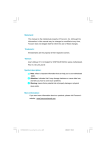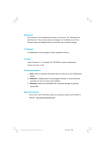Download Foxconn 945G7MA-8KS2 motherboard
Transcript
Statement: This manual is the intellectual property of Foxconn, Inc. Although the information in this manual may be changed or modified at any time, Foxconn does not obligate itself to inform the user of these changes. Trademark: All trademarks are the property of their respective owners. Version: User’s Manual V1.2 for 945G/P7MA motherboard. P/N: 91-181945G71E-00 Symbol description: Note: refers to important information that can help you to use motherboard better. Attention: indicates that it may damage hardware or cause data loss, and tells you how to avoid such problems. Warning: means that a potential risk of property damage or physical injury exists. More information: If you want more information about our products, please visit Foxconn’s website: http://www.foxconnchannel.com PDF 文件使用 "pdfFactory" 试用版本创建 www.fineprint.com.cn Declaration of conformity HON HAI PRECISION INDUSTRY COMPANY LTD 66 , CHUNG SHAN RD., TU-CHENG INDUSTRIAL DISTRICT, TAIPEI HSIEN, TAIWAN, R.O.C. declares that the product Motherboard 945G/P7MA is in conformity with (reference to the specification under which conformity is declared in accordance with 89/336 EEC-EMC Directive) þ þ þ þ EN 55022: 1998/A2: 2003 Limits and methods of measurements of radio disturbance characteristics of information technology equipment EN 61000-3-2/:2000 Electromagnetic compatibility (EMC) Part 3: Limits Section 2: Limits for harmonic current emissions (equipment input current <= 16A per phase) EN 61000-3-3/A1:2001 Electromagnetic compatibility (EMC) Part 3: Limits Section 2: Limits of voltage fluctuations and flicker in low-voltage supply systems for equipment with rated current <= 16A EN 55024/A2:2003 Information technology equipment-Immunity characteristics limits and methods of measurement Signature : Printed Name : Place / Date : James Liang Position/ Title : TAIPEI/2005 Assistant President PDF 文件使用 "pdfFactory" 试用版本创建 www.fineprint.com.cn Declaration of conformity Trade Name: Foxconn Model Name: 945G/P7MA Responsible Party: Address: PCE Industry Inc. 458 E. Lambert Rd. Fullerton, CA 92835 Telephone: 714-738-8868 Facsimile: 714-738-8838 Equipment Classification: Type of Product: Manufacturer: FCC Class B Subassembly Motherboard HON HAI PRECISION INDUSTRY COMPANY LTD Address: 66 , CHUNG SHAN RD., TU-CHENG INDUSTRIAL DISTRICT, TAIPEI HSIEN, TAIWAN, R.O.C. Supplementary Information: This device complies with Part 15 of the FCC Rules. Operation is subject to the following two conditions : (1) this device may not cause harmful interference, and (2) this device must accept any interference received, including interference that may cause undesired operation. Tested to comply with FCC standards. Signature : Date : 2005 PDF 文件使用 "pdfFactory" 试用版本创建 www.fineprint.com.cn Table of Contents Chapter 1 Product Introduction Main Features ............................................................................................. 2 Motherboard Layout ................................................................................... 5 Chapter 2 Installation Instructions CPU ............................................................................................................ 7 Memory .................................................................................................... 10 Power Supply ........................................................................................... 11 Rear Panel Connectors ............................................................................. 12 Other Connectors ..................................................................................... 14 Expansion Slots ........................................................................................ 20 Jumpers ................................................................................................... 22 Chapter 3 BIOS Description Enter BIOS Setup ...................................................................................... 25 Main menu ................................................................................................ 25 Standard CMOS Features ......................................................................... 27 BIOS Features .......................................................................................... 30 Advanced BIOS Features ......................................................................... 33 Advanced Chipset Features ..................................................................... 37 Integrated Peripherals ............................................................................... 40 Power Management Setup ........................................................................ 44 PnP/PCI Configurations ............................................................................. 49 PC Health Status ....................................................................................... 50 Load Fail-Safe Defaults ............................................................................ 52 Load Optimized Defaults ........................................................................... 52 Set Supervisor/User Password ................................................................ 52 Save & Exit Setup ..................................................................................... 53 Exit Without Saving ................................................................................... 53 PDF 文件使用 "pdfFactory" 试用版本创建 www.fineprint.com.cn Table of Contents Chapter 4 Driver CD Introduction Utility CD content ...................................................................................... 55 Start to install drivers ................................................................................ 56 Install Chipset Software ........................................................................... 56 Install VGA Driver(optional) ...................................................................... 57 Install IMSM Driver .................................................................................... 57 Install ITE RAID(optional) ........................................................................... 58 Install DirectX 9.0 ..................................................................................... 58 Install Audio Driver .................................................................................... 59 Install 1000M LAN Driver (optional) ........................................................... 59 Install 100M LAN Driver (optional) ............................................................. 60 Install USB2.0 Driver ................................................................................. 60 Install SuperUtility ..................................................................................... 61 Install Adobe Reader ................................................................................ 61 Install Norton Internet Security .................................................................. 62 Chapter 5 Directions for Bundled Software SuperStep ................................................................................................ 64 SuperLogo ............................................................................................... 67 SuperUpdate ............................................................................................ 69 Chapter 6 Special BIOS Functions SuperBoot ................................................................................................ 71 SuperBIOS-Protect ................................................................................... 72 SuperRecovery ........................................................................................ 73 SuperSpeed ............................................................................................. 82 Appendix Using 8-channel Audio (optional) .............................................................. 83 PDF 文件使用 "pdfFactory" 试用版本创建 www.fineprint.com.cn Warning: 1. Attach the CPU and heatsink using silica gel to ensure full contact. 2. It is suggested to select high-quality, certified fans in order to avoid damage to the motherboard and CPU due high temperatures. 3. Never turn on the machine if the CPU fan is not properly installed. 4. Ensure that the DC power supply is turned off before inserting or removing expansion cards or other peripherals, especially when you insert or remove a memory module. Failure to switch off the DC power supply may result in serious damage to your system or memory module. Warning: W e cannot guarantee that your system will operate normally while over-clocked. Normal operation depends on the over-clock capacity of your device. Attention: Since BIOS programs are upgraded from time to time, the BIOS description in this manual is just for reference. W e do not guarantee that the content of this manual will remain consistent with the actual BIOS version at any given time in the future. Attention: The pictures of objects used in this manual are just for your reference. Please refer to the physical motherboard. PDF 文件使用 "pdfFactory" 试用版本创建 www.fineprint.com.cn This manual is suitable for motherboard of 945G/P7MA. Each motherboard is carefully designed for the PC user who wants diverse features. -L with onboard 10M/100M LAN -K with onboard Giga LAN -6 with 6-Channel audio -8 with 8-Channel audio -E with 1394 function -S with SATA function -R with RAID function You can find PPID label on the motherboard. It indicates the functions that the motherboard has. For example: On the black mark of the PPID label, it means the motherboard supports 6-Channel Audio(-6), 1394 port(-E), onboard 10M/100M LAN (-L), SATA function(-S). PDF 文件使用 "pdfFactory" 试用版本创建 www.fineprint.com.cn 1 Chapter T h an k yo u f or b u yin g F o xc o n n ’ s 9 4 5 G/ P 7 M A series motherboard. This series of motherboard is one of our new products, and offers superior performance, reliability and quality, at a reasonable price. This motherboard adopts the advanced Intel® 945G/P+ ICH7/ICH7R chipset, providing users a computer platform with a high integration-compatibility-performance price ratio. This chapter includes the following information: v Main Features v Motherboard Layout PDF 文件使用 "pdfFactory" 试用版本创建 www.fineprint.com.cn Chapter 1 Product Introduction Main Features Size · mATX form factor of 9.6 inch x 9.6 inch Microprocessor · Supports Intel® Celeron D, Pentium 4, Pentium D, Pentium 4 Extreme Edition, Pentium Extreme Edition processors in an LGA775 package · Supports FSB at 533 MHz/800 MHz /1066 MHz · Supports Hyper-Threading technology Chipset · Intel® 945G/P (North Bridge) + ICH7/ICH7R (South Bridge) System Memory · Four 240-pin DIMM slots · Supports up to 4GB DDR2 memory · Supports Dual-Channel DDR2 533/667 · Supports non-ECC memory, unbuffered DIMM only · Supports 256 Mb, 512 Mb, 1 Gb DDR2 technologies for x8 and x16 devices USB 2.0 Ports · Supports hot plug · Eight USB 2.0 ports (four rear panel ports, two onboard USB headers providing four extra ports) · Supports wake-up from S1 and S3 mode · Supports USB 2.0 protocol up to 480 Mbps transmission rate Onboard Serial ATA II (optional) · 300 MBps data transfer rate · Supports four Serial ATA II devices · Supports RAID 0, RAID 1, RAID5, RAID10, Matrix RAID (supported on ICH7R) 2 PDF 文件使用 "pdfFactory" 试用版本创建 www.fineprint.com.cn Chapter 1 Product Introduction Onboard 1394 (-E ) (optional) · Support hot plug · W ith rate of transmission at 400 Mbps · Self-configured addressing · Can connect with 2 independent 1394 units synchronously at most Onboard LAN (-L/-K) (optional) · Supports 10/100/1000 (-K optional) Mbit/sec Ethernet · LAN interface built-in on board Onboard Audio (-6)(optional) · AC’97 2.3 Specification Compliant · Onboard Line-in jack, Microphone jack, Line-out jack · Supports 6 channels audio (setting via software) Onboard Audio (-8)(optional) · Supports 8 channels audio · Supports SPDIF output · Supports Intel® High Definition Audio · Supports high quality differential CD input Onboard Graphics · Supports integrated VGA display functions (Graphics Media Accelerator 950) PCI Express x16 Support · Supports 4 GB/sec (8 GB/sec concurrent) bandwidth · Low power consumption and power management features Green Function · Supports ACPI (Advanced Configuration and Power Interface) · Supports S0 (normal), S1 (power on suspend), S3 (suspend to RAM), S4 (Suspend to disk - depends on OS), and S5 (soft - off). 3 PDF 文件使用 "pdfFactory" 试用版本创建 www.fineprint.com.cn Chapter 1 Product Introduction Expansion Slots · Two PCI slots · One PCI Express x16 Graphics slot · One PCI Express x1 slot Advanced Features · PCI 2.3 specification compliant · Supports W indows 2000/XP · Supports PC Health function (capable of monitoring system voltage, CPU/ system temperature, and fan speed) 4 PDF 文件使用 "pdfFactory" 试用版本创建 www.fineprint.com.cn Chapter 1 Product Introduction Layout 28 27 1 26 25 2 24 23 23 24 22 3 21 4 5 6 20 7 19 8 9 18 15 17 16 15 14 13 12 11 10 1.4-pin ATX_12V Power Connector 15.Clear CMOS Jumper 2.PCI Express x16 Slot 16.FW H TBL Jumper 3.LGA 775 CPU Socket 17.Chassis Intruder Connector 4.North Bridge:Intel ® 945G/P Chipset 18.Front Panel Connector 5.CPU Fan Connector 19.Serial ATA II Connectors 6.DIMM Slots 20.USB Connector 7.COM2 Connector (optional) 21.1394 Connector (optional) 8.South Bridge:Intel ® ICH7/ICH7R Chipset 22.ATA 133/100/66/33 IDE Connector (optional) 9.IrDA Header 23.PCI Express x1 Slot 10.24-pin ATX Power Connector 24.PCI Expansion Slots 11.FDD Connector 25.Front Audio Connector 12.ATA 100/66/33 IDE connector 26.SPDIF Out Connector (optional) 13.FAN1 Connector 27.AUX_IN Connector (optional) 14.TPM Connector 28.CD_IN Connector Note: The above motherboard layout is provided for reference only; please refer to the phsical motherboard. 5 PDF 文件使用 "pdfFactory" 试用版本创建 www.fineprint.com.cn Chapter 1 Product Introduction 2 Chapter This chapter introduces the hardware installation process, including the installation of the CPU, memory, power supply, slots, rear panel and pin headers, and the mounting of jumpers. Caution should be exercised during the installation of these modules. Please refer to the motherboard layout prior to any installation and read the contents in this chapter carefully. This chapter includes the following information: v CPU v Memory v Power supply v Rear Panel Connectors v Other Connectors v Expansion Slots v Jumpers 6 PDF 文件使用 "pdfFactory" 试用版本创建 www.fineprint.com.cn Chapter 2 Installation Instructions CPU This motherboard supports single processors including Celeron D, Pentium 4, Pentium D, Pentium 4 Extreme Edition, Pentium Extreme Edition processors in an LGA775 package with a Front Side Bus (FSB) of 533/800/1066 MHz. It also supports Hyper-Threading technology. For the detailed CPU support list on this motherboard, please visit the website: http://www.foxconnchannel.com Installation of CPU Below is the CPU socket illustration. Follow these procedures to install a CPU. Load lever Load plate Protective cover 1. Use thumb and forefinger to hold the hook of the load lever and pull the lever down and away from socket to unlock it. Lift the load lever. 2. Push down the rear tab with your forefinger to bring the front end of the load plate up slightly. Open the load plate with thumb. Be careful not to touch the contacts. 7 PDF 文件使用 "pdfFactory" 试用版本创建 www.fineprint.com.cn Chapter 2 Installation Instructions 3. Hold CPU with thumb and forefinger. Ensure fingers align to socket cutouts. Match the CPU triangle marker to Pin 1 position as shown below. The alignment key also provides the orientation directed function. Lower the CPU straight down without tilting or sliding the CPU in the socket. Alignment Key Pin 1 position Socket Cutouts 4. After installing the CPU, remove the protective cover from load plate. The protective cover is used to protect the contacts of the socket. Do not discard the protective cover. Always replace the socket cover if the CPU is removed from the socket. 8 PDF 文件使用 "pdfFactory" 试用版本创建 www.fineprint.com.cn Chapter 2 Installation Instructions 5. Close the load plate, and slightly push down the tongue side. 6. Lower the lever and lock it to the load plate, then the CPU is locked completely. Note : Excessive temperatures will severely damage the CPU and system. Therefore, you should install CPU cooling fan and make sure that the cooling fan works normally at all times in order to prevent overheating and damaging to the CPU. Please refer to your CPU fan user guide to install it properly. 9 PDF 文件使用 "pdfFactory" 试用版本创建 www.fineprint.com.cn Chapter 2 Installation Instructions Memory This motherboard includes four 240-pin slots with 1.8 V for DDR2. These slots support 256 Mb, 512 Mb and 1 Gb DDR2 technologies for x8 and x16 devices, and support maximum memory bandwidth of 8.5GB/s using DDR2 533 memory, 10. 7GB/s using DDR2 667 in Dual-Channel interleaved mode, You must install at least one memory bank to ensure normal operation. Installation of DDR2 Memory 1. There is only one gap near the center of the DIMM slot, and the memory module can be fixed in one direction only. Unlock a DIMM slot by pressing the module clips outward. 2. Align the memory module to the DIMM slot, and insert the module vertically into the DIMM slot. 128 Pins 112 Pins 3. The plastic clips at both sides of the DIMM slot will lock automatically. Warning : Be sure to unplug the AC power supply before adding or removing expansion cards or other system peripherals, especially the memory devices, otherwise your motherboard or the system memory might be seriously damaged. For the detailed memory support list on this motherboard, please visit the website: http://www.foxconnchannel.com 10 PDF 文件使用 "pdfFactory" 试用版本创建 www.fineprint.com.cn Chapter 2 Installation Instructions Power Supply This motherboard uses an ATX power supply. In order to avoid damaging any devices, make sure that they have been installed properly prior to connecting the power supply. 4-pin ATX_12 V Power Connector: PWR2 (Please refer to the 1st item of motherboard 4-pin ATX_12 V power connector layout.) 4 2 GND The ATX power supply connects to PW R2 and GN D 12V provides power to the CPU. 12 V 3 1 24-pin ATX power connector: PWR1 (Please refer to the 10th item of motherboard 24-pin ATX power connector layout.) PWR1 is the ATX power supply connector. Make sure that the power supply cable and pins are properly aligned with the connector on the RSVD PS-ON +5V GND GND +5V +5V GND GND GND +3. 3V -12V 24 13 motherboard. Firmly plug the power supply cable into the connector and make sure it is secure. 12 1 GND +3.3V +12V +12V PWROK +5V_AUX Note: W e strongly recommend that you use 24- GND +5 V +3.3V +3.3V GND +5 V align the connector pin power supply. If you want to use 20-pin power supply, you need to align the ATX power connector according to the right picture. 11 PDF 文件使用 "pdfFactory" 试用版本创建 www.fineprint.com.cn Chapter 2 Installation Instructions Rear Panel Connectors This motherboard provides the ports as below: For -6 models (optional) 6 1394 Port (optional) 4 Parallel Port (Printer Port) 8 LAN Port Line-in 1 PS/2 Mouse Connector Line-out 2 PS/2 Keyboard Connector 9 Microphone 3 Serial Port (COM1) 5 VGA Port 7 USB 2.0 Ports For -8 models (optional) Line out Line in Rear LFE/CEN Side Microphone 1 PS/2 Mouse Connector This green 6-pin connector is for a PS/2 mouse. 2 PS/2 Keyboard Connector This purple 6-pin connector is for a PS/2 keyboard. 3 Serial Port (COM1) This 9-pin COM1 port is for pointing devices or other serial devices. 4 Parallel Port (Printer Port) This 25-pin port connects a parallel printer, a scanner, or other devices. 12 PDF 文件使用 "pdfFactory" 试用版本创建 www.fineprint.com.cn 10 Chapter 2 5 Installation Instructions VGA Port The VGA Port is for output to a VGA-compatible device. 6 1394 Port (optional) This digital interface supports electronic devices such as digital cameras, scanners, and printers. 7 USB 2.0 Ports These four Universal Serial Bus (USB) ports are available for connecting USB 2.0/1.1 devices. 8 LAN Port (-L/-K) (optional) This port allows connection to a Local Area Network (LAN) through a network hub. 9 Line in, Line out, Microphone Jacks (for -6 models) W hen using a 2-channel sound source, the Line out jack is used to connect to speaker or headphone; the Line in jack connects to an external CD player, tape player or other audio device. The Microphone jack is used to connect to the microphone. W hen using a 6-channel sound source, connect the front speaker to the green audio output; connect the surround sound speaker to the blue audio input; connect the center speaker/subwoofer to the red Microphone input. 10 Line in, Line out, Microphone, Rear, LEF/CEN, Side Jacks (for -8 models) W hen using an 8-channel sound source, connect the front speaker to the green audio output; connect the rear sound speaker to the black audio input; connect the center speaker/subwoofer to the orange audio input; connect the side sound speaker to the grey audio input. 13 PDF 文件使用 "pdfFactory" 试用版本创建 www.fineprint.com.cn Chapter 2 Installation Instructions Other Connectors This motherboard includes connectors for FDD devices, IDE devices, Serial ATA devices, USB devices, IR module, and others. FDD Connector: FLOPPY (Please refer to the 11th item of motherboard layout.) This motherboard includes a standard FDD connector, supporting 360 K, 720 K, 1.2 M, 1.44 M, and 2.88 M FDDs. IDE Connectors: IDE_1, IDE_2 (Please refer to the 12th and 22th item of motherboard layout.) The 12th connector supports Ultra ATA 100/66/33 IDE hard disk drives. The 22th connector supports Ultra ATA 133/100/66/33 IDE hard disk drives. Connect the cable’s blue connector to the IDE connector, then connect the gray connector to the slave device (hard disk drive) and the black connector to the Ultra ATA master device. Attention: Ribbon cables are directional, therefore, make sure to always connect with the cable on the same side as pin 1 of the IDE_1, IDE_2 or FDD connector on the motherboard. 14 PDF 文件使用 "pdfFactory" 试用版本创建 www.fineprint.com.cn Chapter 2 Installation Instructions Front Panel Connector: FP1 (Please refer to the 18th item of motherboard layout.) PW R SW PW RL ED This motherboard includes one connector for con- Empt y + - necting the front panel switch and LED indicators. 1 + HD-L ED RESET NC FP1 IDE LED Connector (HD-LED) The connector connects to the case’s IDE indicator LED indicating the activity status of hard disks. Reset Switch (RESET) Attach the connector to the Reset switch on the front panel of the case; the system will restart when the switch is pressed. Power LED Connector (PW RLED) Attach the connector to the power LED on the front panel of the case. The Power LED indicates the system’s status. W hen the system is in S0 status, the LED is on. When the system is in S1 status, the LED is blink; W hen the system is in S3, S4, S5 status, the LED is off. Power Switch Connector (PWRSW) Attach the connector to the power button of the case. Pushing this switch allows the system to be turned on and off rather than using the power supply button. Fan Connectors: CPU_FAN, FAN1 (Please refer to the 5th and 13th item of motherboard layout.) The fan speed of CPU_FAN and FAN1 can be detected and viewed in “PC Health Status” section of the CMOS Setup. These fans will be automatically turned off after the system enters S3, S4 and S5 mode. Plug the CPU cooling fan cable into the CPU_FAN connector. Connect the system cooling fan cable to FAN1 connector. GROUND SENSE 1 1 CPU_FAN GROUND +12V FAN1 SENSE POWER CONTROL 15 PDF 文件使用 "pdfFactory" 试用版本创建 www.fineprint.com.cn Chapter 2 Installation Instructions Audio Connectors: CD_IN, AUX_IN (optional) (Please refer to the 28th and 27th item of motherboard layout.) CD_IN, AUX_IN is Sony standard CD audio connectors, it can be connected to a CD-ROM drive through a CD audio cable. 1 1 CD_L GND CD_R AUX_R GND AUX_L AUX_IN CD_IN SPDIF Out Connector: SPDIF_OUT (optional) (Please refer to the 26th item of motherboard layout.) 5V_SYS The S/PDIF out connector is capable of providing digi- Empty SPDIF_OUT tal audio to external speakers or compressed AC3 GND data to an external Dolby digital decoder. SPDIF_OUT 1 Note:The empty pin of SPDIF cable should be aligned to empty pin of SPDIF out connector. TPM Connector: TPM (Please refer to the 14th item of motherboard layout.) The TPM(Trusted Platform Module) provides the ability to the PC to run applications more secure and to make transactions and communication more trustworthy. To utilize this function, you should purchase addtional devices and install the driver. 3D3V_SYS GND LPCPDJ NC NC ICH_P_PCIRSTJ CK_33M_TPM L_AD0 L_AD3 L_FRAMEJ 19 1 20 2 NC SERIRQ GND GND L_AD2 Empty NC L_AD1 NC GND TPM 16 PDF 文件使用 "pdfFactory" 试用版本创建 www.fineprint.com.cn Chapter 2 Installation Instructions Serial ATAII Connectors: SATA_1, SATA_2, SATA_3, SATA_4 (Please refer to the 19th item of motherboard layout.) 1 The Serial ATA II connector is used to connect the GND GND Serial ATAII device to the motherboard. These connectors support the thin Serial ATAII cables for primary storage devices. The current Serial ATAII interface allows up to 300MB/s data transfer rate. TX + GND RX+ TX - RX- SATA _1/SATA _2/ SATA _3/SATA _4 Audio Connector: F_AUDIO For -6 models (Please refer to the 25th item of motherboard layout.) The audio interface provides two kinds of audio output choices: the Front Audio, the Rear Audio. Their priority is sequenced from high to low (Front Audio to Rear Audio). If headphones are plugged into the front panel of the chassis (using the Front Audio), then the Line-out (Rear Audio) on the rear panel will not work. If you do not want to use the Front Audio, pin 5 and 6, pin 9 and 10 must be short, and then the signal will be sent to the rear audio port. MIC_IN 1 MIC_PWR MIC_GND +5VA AUD_OUT-R AUD_RET-R NA Empty AUD_RET-L AUD_OUT-L F_AUDIO (-6 Models) For -8 models (Please refer to the 25th item of motherboard layout.) The audio interface provides two kinds of audio output choices: the Front Audio, the Rear Audio. Front Audio supports re-tasking function. Their priority is the same. PORT1_L 1 AUD_GND PORT1_R PRESENCE_J PORT2_R SENSE1_RETURN SENSE_SEND PORT2_L Empty SENSE2_RETURN F_AUDIO (-8 Models) 17 PDF 文件使用 "pdfFactory" 试用版本创建 www.fineprint.com.cn Chapter 2 Installation Instructions USB Headers: F_USB1, F_USB2 (Please refer to the 20th item of motherboard layout.) Besides four USB ports on the rear panel, the series of motherboards also have two 10-pin headers on board which may connect to front panel USB cable (optional) to provide additional four USB ports. NC Empty GND GND NC D+ D+ D+ D- D- D- 5 V_ DUAL 5 V_ DUAL Empty GND GND D+ D- 5 V_ DUAL 5 V_ DUAL 1 F_USB 1 1 F_USB 2 Addtional COM Connector: COM2(optional) DTR# CTS# SIN DSR# Empty (Please refer to the 7th item of motherboard layout.) This motherboard provides an additional serial COM 10 2 header for your machine. 1 Connect one side of a switching cable to the header, then attach the serial COM device to the other side of 9 RLSD GND RI# SOUT RTS# the cable. COM2 1394 Connector: F_1394 (optional) (Please refer to the 21th item of motherboard layout.) 10 9 The 1394 expansion cable can be connected to either GND Empty +12V +12V the front (provided that the front panel of your chassis TPB - TPB + is equipped with the appropriate interface) or real GND GND panel of the chassis. TPA - TPA + 2 1 F_1394 IrDA Connector: IR (Please refer to the 9th item of motherboard layout.) 1 +5V Empt y IRRX GND I RTX This header supports wireless transmitting and receiving device. Before using this function, configure the settings of IR Mode from the “Integrated Peripherals” section of the CMOS Setup. 18 PDF 文件使用 "pdfFactory" 试用版本创建 www.fineprint.com.cn IR Chapter 2 Installation Instructions Chassis IntruderConnector: INTR (Please refer to the 17th item of motherboard layout.) The connector connects to the chassis security switch on the case. The system can detect the chasis intrusion through the status of this connector. If the connector has been closed once, the system will send a message. To utilize this function, set “Case Open W arning” to “Enabled” in the “PC Health Status” section of the CMOS Setup. Save and exit, then boot the operating system once to make sure this function takes effect. 1 INTRUDERJ 2 GND INTR 19 PDF 文件使用 "pdfFactory" 试用版本创建 www.fineprint.com.cn Chapter 2 Installation Instructions Expansion Slots This motherboard includes two 32-bit master PCI bus slots, one PCI Express x 1 slot and one PCI Express x 16 slot. PCI Slots (Please refer to the 24th item of motherboard layout.) The expansion cards can be installed in the three PCI slots. When you install or take out such cards, you must make sure that the power plug has been pulled out. Please read carefully the instructions provided for such cards, and install and set the necessary hardware and software for such cards, such as the jumper or BIOS setup. PCI Express Slots (Please refer to the 2nd and 23th item of motherboard layout.) PCI Express will offer the following design advantages over the PCI and AGP interface: -Compatible with existing PCI drivers and software and Operating Systems. -High Bandwidth per Pin. Low overhead. Low latency. -PCI Express supports a raw bit-rate of 2.5 Gb/s on the data pins. This results in a real bandwidth per pair of 250 MB/s. -A point to point connection, allows each device to have a dedicated connection without sharing bandwidth. -Ability to comprehend different data structure. -Low power consumption and power management features PCI Express will take two forms, x16 and x1 PCI Express slots. W hereas the x16 slot is reserved for graphic/video cards, the x1 slot is designed to accommodate less bandwidth-intensive cards, such as a modem or LAN card. The difference in bandwidth between the x16 and x1 slots is notable to be sure, with the x16 slot pushing 4GB/sec (8GB/sec concurrent) of bandwidth, and the x1 PCI Express slot offering 250MB/sec. 20 PDF 文件使用 "pdfFactory" 试用版本创建 www.fineprint.com.cn Chapter 2 Installation Instructions Warning: If a performance graphics card was installed into 16x PCI Express slot, 2 x 12 pin power supply was strongly recommended. For the detailed PCI Express x16 graphics cards support list on this motherboard, please visit the website: http://www.foxconnchannel.com 21 PDF 文件使用 "pdfFactory" 试用版本创建 www.fineprint.com.cn Chapter 2 Installation Instructions Jumpers The users can change the jumper settings on this motherboard if needed. This section explains how to use the various functions of this motherboard by changing the jumper settings. Users should read the following content carefully prior to modifying any jumper settings. Description of Jumpers 1. For the jumpers on this motherboard, pin 1 can be identified by the silkscreen printed “ ” next to it. However, in this manual, pin 1 is simply labeled as “1”. 2. The following table provides some explanation of the jumper pin settings. User should refer to this when adjusting jumper settings. Jumper 1 1 Diagram 1 1 1 1 Definition Description 1-2 Set pin1 and pin2 closed 2-3 Set pin2 and pin3 closed Closed Set the pin closed Open Set the pin opened Clear CMOS Jumper: JP3 (Please refer to the 15th item of motherboard layout.) NORMAL The motherboard uses the CMOS RAM to store all (Default) 1 2 3 1 2 3 the set parameters. The CMOS can be cleared by removing the CMOS jumper. CLEAR How to clear CMOS? 1. Turn off the AC power supply and connect pins 1 and 2 together using the jumper cap. JP3 2. Return the jumper setting to normal (pins 2 and 3 together with the jumper cap). 3. Turn the AC power supply back on. Warning: 1. Disconnect the power cable before adjusting the jumper settings. 2. Do not clear the CMOS while the system is turned on. 22 PDF 文件使用 "pdfFactory" 试用版本创建 www.fineprint.com.cn Chapter 2 Installation Instructions BIOS TBL Jumper: FWH_TBL (Please refer to the 16th item of motherboard layout.) The system cannot boot if the BIOS fails to be flashed in LOCK Enable conventional flash BIOS process. But not to worry when you use the BIOS TBL function. It is used to protect BIOS “Top Boot Block”. The system still can boot by using this function even if the BIOS fails to be flashed. To utilize this function, you just need to lock pins 2 and 3 together with the jumper cap. 1 2 3 UNLOCK Disable 1 2 3 FWH_TBL 23 PDF 文件使用 "pdfFactory" 试用版本创建 www.fineprint.com.cn Appendix 3 Chapter This chapter tells how to change system settings through the BIOS Setup menus. Detailed descriptions of the BIOS parameters are also provided. You have to run the Setup Program when the following cases occur: 1. An error message appears on the screen during the system POST process. 2. You want to change the default CMOS settings. This chapter includes the following information: v Enter BIOS Setup v Main Menu v Standard CMOS Features v BIOS Features v Advanced BIOS Features v Advanced Chipset Features v Integrated Peripherals v Power Management Setup v PnP/PCI Configurations v PC Health Status v Load Fail-Safe Defaults v Load Optimized Defaults v Set Supervisor/User Password v Save & Exit Setup v Exit W ithout Saving 24 PDF 文件使用 "pdfFactory" 试用版本创建 www.fineprint.com.cn Chapter 3 BIOS Description Enter BIOS Setup The BIOS is the communication bridge between hardware and software, correctly setting up the BIOS parameters is critical to maintain optimal system performance. Power on the computer, when the following message briefly appears at the bottom of the screen during the POST (Power On Self Test), press <Del> key to enter the AWARD BIOS CMOS Setup Utility. Press TAB to show POST screen, DEL to enter SETUP. Note: W e do not suggest that you change the default parameters in the BIOS Setup, and we shall not be responsible for any damage that result from any changes that you make. Main Menu The main menu allows you to select from the list of setup functions and two exit choices. Use the arrow keys to select among the items and press <Enter> to accept or go to the sub-menu. Main Menu The items in the main menu are explained below: Standard CMOS Features The basic system configuration can be set up through this menu. BIOS Features The special features can be set up through this menu. PDF 文件使用 "pdfFactory" 试用版本创建 www.fineprint.com.cn 25 Chapter 3 BIOS Description Advanced BIOS Features The advanced system features can be set up through this menu. Advanced Chipset Features The values for the chipset can be changed through this menu, and the system performance can be optimized. Integrated Peripherals Onboard peripherals can be set up through this menu. Power Management Setup All the items of Green function features can be set up through this menu. PnP/PCI Configurations The system’s PnP/PCI settings and parameters can be modified through this menu. PC Health Status This will display the current status of your PC. Load Fail-Safe Defaults The fail-safe default BIOS settings can be loaded through this menu. Load Optimized Defaults The optimal performance settings can be loaded through this menu, however, the stable default values may be affected. Set Supervisor/User Password The supervisor/user password can be set up through this menu. Save & Exit Setup Save CMOS value settings to CMOS and exit setup. Exit Without Saving Abandon all CMOS value changes and exit setup. 26 PDF 文件使用 "pdfFactory" 试用版本创建 www.fineprint.com.cn Chapter 3 BIOS Description Standard CMOS Features This sub-menu is used to set up the standard CMOS features, such as the date, time, HDD model and so on. Use the arrow keys to select the item and set up, and then use the <PgUp> or <PgDn> keys to choose the setting values. Standard CMOS Features Menu Date This option allows you to set the desired date (usually as the current date) with the <day><month><date><year> format. Day—weekday from Sun. to Sat., defined by BIOS (read-only). Month—month from Jan. to Dec.. Date—date from 1 st to 31 st, can be changed using the keyboard. Year—year, set up by users. Time This option allows you to set up the desired time (usually as the current time) with <hour><minute><second> format. IDE Channel 0/1 Master/Slave These categories identify the HDD types of 2 IDE channel installed in the computer system. There are three choices provided for the Enhanced IDE BIOS: None, Auto, and Manual. “None” means no HDD is installed or set; “Auto” means the system can auto-detect the hard disk when booting up; by choosing “Manual” and changing Access Mode to “CHS”, the related information should be entered manually. Enter the information directly from the keyboard and press < Enter>: Cylinder number of cylinders Head Precomp write pre-compensation Landing Zone Sector number of sectors number of heads landing zone 27 PDF 文件使用 "pdfFactory" 试用版本创建 www.fineprint.com.cn Chapter 3 BIOS Description Award (Phoenix) BIOS can support 3 HDD modes: CHS, LBA and Large or read Auto mode. CHS For HDD<528MB LBA For HDD>528MB & supporting LBA (Logical Block Addressing) Large For HDD>528MB but not supporting LBA Auto Recommended mode Drive A/B This option allows you to select the kind of FDD to be installed, including [None], [360K, 5.25 in], [1.2M, 5.25 in], [720K, 3.5 in], [1.44M, 3.5 in] and [2.88 M, 3.5 in]. Video The following table is provided for your reference in setting the display mode for your system. EGA/VGA Enhanced Graphics Adapter / Video Graphic Array. For EGA, VGA, SEGA, SVGA, or PGA monitor adapters. CGA 40 Color Graphic Adapter, powering up in 40 column mode. CGA 80 Color Graphic Adapter, powering up in 80 column mode. MONO Monochrome adapter, including high resolution monochrome adapters. Halt On This category determines whether or not the computer will stop if an error is detected during powering up. All Errors Whenever the BIOS detects a nonfatal error, the system will stop and you will be prompted. No Errors The system boot will not stop for any errors that may be detected. All, But Keyboard The system boot will not stop for a keyboard error; but it will stop for all other errors. All, But Diskette The system boot will not stop for a diskette error; but it will stop for all other errors. All, But Disk/Key The system boot will not stop for a keyboard or disk error, but it will stop for all other errors. 28 PDF 文件使用 "pdfFactory" 试用版本创建 www.fineprint.com.cn Chapter 3 BIOS Description Memory This is a Display-Only Category, determined by POST (Power On Self Test) of the BIOS. Base Memory The BIOS POST will determine the amount of base (or conventional) memory installed in the system. Extended Memory The BIOS determines how much extended memory is present during the POST. Total Memory Total memory of the system. 29 PDF 文件使用 "pdfFactory" 试用版本创建 www.fineprint.com.cn Chapter 3 BIOS Description BIOS Features BIOS Features Menu v[SuperBoot] SuperBoot (Default: Disabled) SuperBoot allows system-relevant information to be stored in CMOS upon the first normal start-up of your PC, and the relevant parameters will be restored to help the system start up more quickly on each subsequent start-up. The available setting values are: Disabled and Enabled. v[SuperBIOS-Protect] SuperBIOS-Protect (Default: Disabled) SuperBIOS-Protect function protects your PC from viruses, e.g. CIH. The available setting values are: Disabled and Enabled. v[SuperRecovery] SuperRecovery Hotkey (Default: LSHIFT+F12) SuperRecovery provides the users with an excellent data protection and HDD recovery function. There are 12 optional hotkeys and the default hotkey is LSHIFT+F12. v[SuperSpeed] SuperSpeed Press <Enter> to set the items of SuperSpeed. Setting these items are good for overclocking. Please refer to the next page. Warning: Be sure your selection is right. Overclocking will be dangerous! W e will not be responsible for any damage caused. 30 PDF 文件使用 "pdfFactory" 试用版本创建 www.fineprint.com.cn Chapter 3 BIOS Description SuperSpeed Menu vRatio Free (Default: Disabled) This option is used to limit CPU ratio to minimum if CPU supports, then user can furthest overclock external frequency to improve performance. vCPU Clock Ratio (Default: Depend on CPU ) This option is used to set the ratio of an unlocked CPU. vAuto Detect PCI Clk (Default: Enabled) This option is used to set whether the clock of an unused PCI slot will be disabled to reduce electromagnetic interference. vSpread Spectrum (Default: Disabled) If you enable spread spectrum, it can significantly reduce the EMI (ElectroMagnetic Interference) generated by the system. vOverclock (Default: Default) This option is used to configure the overclocking and performance setting. The available setting value are: Default, Manual, Optimal Reference. 1). “Default” indicates non-overclocking. 2). If “Manual” is selected, the following options will be activated and user can set it personally; vSystem Memory Frequency (Default: Auto) This option is used to set system memory frequency. vCPU Clock (Default: Depend on CPU) This option is used to set CPU clock. vPCI Express Clock (Default: 100) This option is used to set PCI Express clock. 31 PDF 文件使用 "pdfFactory" 试用版本创建 www.fineprint.com.cn Chapter 3 BIOS Description vPCI Bus Clock (Default: 33.33Mhz) This option is used to set PCI Bus clock. vCPU Voltage Regulator (Default: Default) The option is used to adjust the CPU voltage. vMemory Voltage (Default: Default) This option is used to set memory voltage. vSystem Core Voltage (Default: Default) This option is used to set system core voltage. 3). If it is set as “Optimal Reference”, Super Level will be enabled and shown. vSuper Level (Default: L1) This option is used to set the overclock level. Frequency setting varies with the level. The higher the level goes up, the higher frequency increases. 32 PDF 文件使用 "pdfFactory" 试用版本创建 www.fineprint.com.cn Chapter 3 BIOS Description Advanced BIOS Features Advanced BIOS Features Menu vCPU Feature Press <Enter> to enter the following screen. CPU Feature Menu v Delay Prior to Thermal (Default: 16Min) This option is used to set the delay time before the CPU enters auto thermal mode. The setting values are: 4 Min, 8 Min, 16 Min, 32 Min. vThermal Management (Default: Thermal Monitor 1) This option is used to manage Prescott CPU thermal. vTM2 Bus Ratio(Default: depend on CPU) Represents the frequency bus ratio of the throttled performance state that will be initiated when the on-die sensor goes from not hot to hot. 33 PDF 文件使用 "pdfFactory" 试用版本创建 www.fineprint.com.cn Chapter 3 BIOS Description vTM2 Bus VID (Default: depend on CPU) Represents the voltage of the throttled performance state that will be initiated when the on-die sensor goes from not hot to hot. vLimit CPUID MaxVal (Default: Disabled) The option is used to set limit CPUID MaxVal. The available setting values are: Disabled and Enabled. vHard Disk Boot Priority This option is used to select the priority for HDD startup. After pressing <Enter>, you can select the HDD using the <PageUp>/<PageDn> or Up/Down arrow keys, and change the HDD priority using <+> or <->; you can exit this menu by pressing <Esc>. vNet work Boot Priority This option is used to select the priority for network startup. After pressing <Enter>, you can select the network using the <PageUp>/<PageDn> or Up/ Down arrow keys, and change the network priority using <+> or <->; you can exit this menu by pressing <Esc>. vVirus Warning (Default: Disabled) Allows you to choose the VIRUS warning feature for IDE hard disk boot sector protection. If this function is enabled and someone attempts to write data into this area, BIOS will show a warning message on screen and an alarm will beep. The setting values are: Disabled and Enabled. Note: Such function provides protection to the start-up sector only; it does not protect the entire hard disk. vCPU L1 & L2 Cache (Default: Enabled) This option is used to turn on or off the CPU L1 and L2 cache. The available setting values are: Disabled and Enabled. vCPU L3 Cache (Default: Enabled) (optional) This option is used to turn on or off the CPU L3 cache. The available setting values are: Disabled and Enabled. vHyper-Threading Technology (Default: Enabled) This option is used to turn on or off the Hyper-Threading function of the CPU. The available setting values are: Disabled and Enabled. Note: This function will not be displayed until a CPU that supports HyperThreading has been installed. 34 PDF 文件使用 "pdfFactory" 试用版本创建 www.fineprint.com.cn Chapter 3 BIOS Description vFirst/Second/Third Boot Device (Default: Floppy/Hard Disk/CDROM) This option allows you to set the boot device sequence. The available setting values are: Floppy, LS120, Hard Disk, CDROM, ZIP100, USB-FDD, USB-ZIP, USB-CDROM, LAN and Disabled. vBoot Other Device (Default: Enabled) W ith this function set to Enabled, the system will boot from some other devices if the first/second/third boot devices failed. The available setting values are: Disabled and Enabled. vSwap Floppy Drive (Default: Disabled) If you have two floppy diskette drives in your system, this item allows you to swap the assigned drive letters. The available setting values are: Disabled and Enabled. vBoot Up Floppy Seek (Default: Disabled) This option controls whether the BIOS checks for a floppy drive while booting up. If it cannot detect one (either due to improper configuration or physical unavailability), it will appear an error message. The available setting values are: Disabled and Enabled. vBoot Up NumLock Status (Default: On) This item defines if the keyboard Num Lock key is active when your system is started. The available setting values are: On and Off. vGate A20 Option (Default: Fast) This option is used to set up the A20 signal control necessary for access to the 1MB memory. The available setting values are: Normal and Fast. vTypematic Rate Setting (Default: Disabled) If this item is enabled, you can use the following two items to see the typematic rate and the typematic delay settings for your keyboard. The available setting values are: Disabled and Enabled. vTypematic Rate (Chars/Sec) (Default: 6) Use this item to define how many characters per second a held-down key generated. vTypematic Delay (Msec) (Default: 250) Use this item to define how many milliseconds must elapse before a helddown key begins generating repeated characters. 35 PDF 文件使用 "pdfFactory" 试用版本创建 www.fineprint.com.cn Chapter 3 BIOS Description vSecurity Option (Default: Setup) W hen it is set to “Setup”, a password is required to enter the CMOS Setup screen; W hen it is set to “System”, a password is required not only to enter CMOS Setup, but also to startup your PC. vAPIC Mode (Default: Enabled) This option is used to enable or disable APIC function. vMPS Version Control For OS (Default: 1.4) This option is used to set up the version of MPS Table used in NT4.0 OS. vOS Select For DRAM > 64MB (Default: Non-OS2) This item is only required if you have installed more than 64 MB of memory and you are running the OS/2 operating system. Otherwise, leave this item at the default. vFull Screen LOGO Show (Default: Enabled) This item allows you to enable or disable full screen logo. The available setting values are: Disabled and Enabled. vSmall Logo (EPA) Show (Default: Disabled) This item allows you to enable or disable the EPA logo. The available setting values are: Disabled and Enabled. 36 PDF 文件使用 "pdfFactory" 试用版本创建 www.fineprint.com.cn Chapter 3 BIOS Description Advanced Chipset Features Advanced Chipset Features Menu vDRAM Timing Selectable (Default: By SPD) This item determines DRAM clock/ timing using SPD or manual configuration. The available setting values are: By SPD and Manual. vCAS Latency Time (Default: depend on memory) This item determines CAS Latency. The available setting values are: 3, 2.5, 2 and Auto. vDRAM RAS# to CAS# Delay (Default: depend on memory) This item allows you to select a delay time between the CAS and RAS strobe signals. The available setting values are: 5, 4, 3, 2, and Auto. vDRAM RAS# Precharge (Default: depend on memory) This item allows you to select the DRAM RAS# precharge time. The available setting values are: 5, 4, 3, 2, and Auto. vPrecharge delay(tRAS) (Default: depend on memory) This item allows you to set the precharge delay time. The available setting values are: Auto, 4 - 15. vSystem BIOS Cacheable (Default: Enabled) Select “Enabled” to allow caching of the system BIOS which may improve performance. If any other program writes to this memory area, a system error may result. The available setting values are: Enabled and Disabled. 37 PDF 文件使用 "pdfFactory" 试用版本创建 www.fineprint.com.cn Chapter 3 BIOS Description vVideo BIOS Cacheable (Default: Disabled) Select “Enabled” to allow caching of the Video BIOS which may improve performance. If any other program writes to this memory area, a system error may result. The available setting values are: Enabled and Disabled. vMemory Hole At 15M-16M (Default: Disabled) This option is used to determine whether the 15M-16M address field of memory is reserved for the ISA expansion card. The available setting values are: Enabled and Disbled. vPCI Express Root Port Func Press <Enter> to enter the following screen. PCI Express Root Port Func Menu vPCI Express Port 1/ 2 (Default: Auto) This option is used to enable or disable PCI Express port 1/2. The available setting values are: Auto, Enabled, Disabled. vPCI-E Compliancy Mode (Default: v1.0a) This option is used to select the PCI Express compliancy mode version. The available setting values are: v1.0a, v1.0. 38 PDF 文件使用 "pdfFactory" 试用版本创建 www.fineprint.com.cn Chapter 3 BIOS Description Note: The following items will be shown and modified when you use onboard VGA . vPEG/Onchip VGA Control (Default: Auto) Set this option as “Onchip VGA”, if you want to use onboard VGA; set this option as “PEG Port”, if you want to used PCI Express x16 graphics card; set as Auto, BIOS will auto-detect and enable the device you used. The available setting values are: Onchip VGA, PEG Port, Auto. vOn-Chip Frame Buffer Size (Default: 8MB) This item is used to set the VGA frame buffer size. The available setting values are: 1MB, 4MB, 8MB, 16MB, 32MB. Note: This function does not work when the external display card is used. vDVMT/FIXED Memory Size (Default: 128MB) This item is used to set DVMT (Dynamic Video Memory Technology) memory size/fixed memory size for onboard VGA. DVMT ensures the most efficient use of available system memory resources for maximum 2D/3D graphics performance. The available setting values are: 0MB, 32MB, 64MB, 128MB. vBoot Display (Default: Auto) This item is used to set the boot display device. 39 PDF 文件使用 "pdfFactory" 试用版本创建 www.fineprint.com.cn Chapter 3 BIOS Description Integrated Peripherals Integrated Peripherals Menu Use the arrow keys to select your options; press the <Enter> key to enter the setup sub-menu. The options and setting methods are discussed below: Onchip IDE Device Menu vIDE HDD Block Mode (Default: Enabled) This option is used to set whether the IDE HDD block mode is allowed. The available setting values are: Disabled and Enabled. vIDE DMA transfer access (Default: Enabled) This option is used to set the IDE transfer access—with it set to Enabled, the IDE Transfer Access uses the DMA mode; with it set to Disabled, the IDE Transfer Access uses the PIO mode. vOn-Chip Primary/Secondary PCI IDE (Default: Enabled) 40 Use this item to enable or disable the Primary/Secondary PCI IDE channel that is integrated on the motherboard. PDF 文件使用 "pdfFactory" 试用版本创建 www.fineprint.com.cn Chapter 3 BIOS Description vIDE Primary/Secondary Master/Slave PIO (Default: Auto) These four items let you assign which kind of PIO (Programmed Input/Output) is used by IDE devices. Choose Auto to let the system auto detect which PIO mode is best or select a PIO mode from 0-4. vIDE Primary/Secondary Master/Slave UDMA (Default: Auto) UltraDMA technology provides faster access to IDE devices. If you install a device that supports UltraDMA, change the appropriate item on this list to Auto. The available setting values are: Disabled and Auto. vSATA Mode (Default: IDE) This option is used to set the Serial ATA Mode. The available setting values are: IDE, RAID, AHCI. vOn-Chip Serial ATA (Default: Enhanced Mode) This option is used to set the On-chip Serial ATA function. W hen it is set to “Disabled”, the function will be disabled; when it is set to “Combined Mode”, four HDDs at most will be supported; with it set to “Enhanced Mode”, six HDDs at most will be supported (for those under W indows 2000 and Windows XP only); with it set to “SATA Only”, only the S-ATA HDD can be used. vSATA PORT Speed Settings (Default: Disabled) This option is used to set SATA port speed settings. vPATA IDE Mode (Default: Primary) When On-Chip Serial ATA set as “Combined Mode”, this option will be modified. It is used to set the PATA IDE Mode. The available setting values are: Primary, Secondary. vSATA Port (Default: P2, P4 is Secondary) This option is used to set the Serial ATA Port. 41 PDF 文件使用 "pdfFactory" 试用版本创建 www.fineprint.com.cn Chapter 3 BIOS Description Onboard Device Menu vUSB Controller (Default: Enabled) This option is used to set whether the USB Controller is enabled. The available setting values are: Disabled and Enabled. vUSB 2.0 Controller (Default: Enabled) This option is used to set whether the USB 2.0 Controller is enabled. vUSB Keyboard Support (Default: Disabled) This option is used to set whether the USB keyboard controller is enabled in a legacy operating system (such as DOS). vUSB Mouse Support (Default: Disabled) This option is used to set whether the USB mouse controller is enabled in a legacy operating system (such as DOS). vAzalia/AC97 Audio Select (Default: Auto) This option is used to set whether onboard Azalia/AC97 Audio is enabled. vITE 8212 RAID Controller (Default: IDE Mode) This option is used to enable or disable ITE 8212 RAID function. vDetecting Mode (Default: Quick Mode) This option is used to set detecting mode. v1394 Controlle (Default: Enabled) This option is used to set whether 1394 function is enabled. vPCI LAN Controller (Default: Enabled) 42 This option is used to set whether the PCI LAN controller is enabled. PDF 文件使用 "pdfFactory" 试用版本创建 www.fineprint.com.cn Chapter 3 BIOS Description Super IO Device Menu vOnboard Serial Port 1/2 (Default: 3F8/IRQ4 / 2F8/IRQ3) This option is used to assign the I/O address and interrupt request (IRQ) for the onboard serial port 1/2. The onboard serial port 2 I/O address and IRQ is for IrDA using. vUART Mode Select (Default: Normal) Use this option to select the UART mode. Setting values include Normal, IrDA, ASKIR. The setting value is determined by the infrared module installed on the board. vUR2 Duplex Mode (Default:Half) This option is available when UART 2 mode is set to either ASKIR or IrDA. This item enables you to determine the infrared function of the onboard infrared chip. vOnboard Parallel Port (Default: 378/IRQ7) This item allows you to determine onboard parallel port controller I/O address and interrupt request (IRQ). Setting values include Disabled, 378/IRQ7, 278/ IRQ5, and 3BC/IRQ7. vParallel Port Mode (Default: SPP) Select an address and corresponding interrupt for the onboard parallel port. Setting values include SPP, EPP, ECP, ECP+EPP. vECP Mode Use DMA (Default: 3) Select a DMA Channel for the parallel port when using the ECP mode. This field is only configurable if Parallel Port Mode is set to ECP. The available setting values are: 3 and 1. 43 PDF 文件使用 "pdfFactory" 试用版本创建 www.fineprint.com.cn Chapter 3 BIOS Description Power Management Setup Power Management Setup Menu vACPI Function (Default: Enabled) ACPI stands for “Advanced Configuration and Power Interface”. ACPI is a standard that defines power and configuration management interfaces between an operating system and the BIOS. In other words, it is a standard that describes how computer components work together to manage system hardware. In order to use this function the ACPI specification must be supported by the OS (for example, W indows2000 or W indowsXP). The available setting values are: Enabled and Disabled. vACPI Suspend Type (Default: S1 (POS)) This option is used to set the energy saving mode of the ACPI function. W hen you select “S1 (POS)” mode, the power will not shut off and the power supply status will remain as it is. In S1 mode the computer can be resumed at any time. When you select “S3 (STR)” mode, the power will be cut off after a delay period. The status of the computer before it enters STR will be saved in memory, and the computer can quickly return to previous status when the STR function wakes. When you select “S1 & S3” mode, the system will automatically select the delay time. vRun VGABIOS if S3 Resume (Default: Auto) This option allows the system to initialize the VGABIOS from S3 (Suspend to RAM) sleep state when you select “S3 (STR)” mode in the above option. The available setting values are: Auto, Yes and No. vPower Management (Default: User Define) This option is used to set the power management scheme. The available setting values are: User Define, Min Saving, and Max Saving. 44 PDF 文件使用 "pdfFactory" 试用版本创建 www.fineprint.com.cn Chapter 3 BIOS Description vSuspend Type (Default: Stop Grant) This option is used to set sleep mode. The setting values are Stop Grant (saves the status of the whole system and then turns off power), and PwrOn Suspend (CPU and core system go to low power mode, keeps power supply). vMODEM Use IRQ (Default: 3) This option is used to set the IRQ in which the modem can use. The system will automatically wake up when the modem receives an incoming call. vSuspend Mode (Default: Disabled) This option is used to set the idle time before the system enters into sleep status. The setting values are Disabled and 1 Min-1 hour. vHDD Power Down (Default: Disabled) This option is used to turn off hard disk power if the hard disk is idle for a given period of time. The setting values are: Disabled and 1 Min-15 Min. vSoft-Off by PWR-BTTN (Default: Instant-Off) This option is used to set the power down method. This function is only valid for systems using an ATX power supply. W hen “Instant-Off” is selected, press the power switch to immediately turn off power. W hen “Delay 4 Sec.” is selected, press and hold the power button for four seconds to turn off power. vCPU THRM-Throttling (Default: 50.0%) This option is used to specify the CPU speed (at percentage) to slow down the CPU when it reaches the predetermined overheat temperature. The setting values are 75.0%, 50.0%, 25.0%. vPower Management Events Press <Enter> to set the items of power management events. Please refer to page 47. vPWRON After PWR-Fail (Default: Off) This option is used to set what action the PC will take with the power supply when it resumes after a sudden power failure. The available options are: Off (remain in turn off status),On (auto power on) and Former-Sts (resume with the previous status). 45 PDF 文件使用 "pdfFactory" 试用版本创建 www.fineprint.com.cn Chapter 3 BIOS Description vPrimary IDE 0, Secondary IDE 0 (Default: Disabled) When these items are enabled, the system will restart the power saving timeout counters when any activity is detected on any of the drives or devices on the primary or secondary IDE channels. The setting values are Disabled and Enabled. vFDD, COM, LPT Port (Default: Disabled) W hen this item is enabled, the system will restart the power saving timeout counters when any activity is detected on the floppy disk drive, serial port, or the parallel port. vPCI PIRQ[A-D]# (Default: Disabled) W hen this option is disabled, any PCI device set as the Master will not power on the system. 46 PDF 文件使用 "pdfFactory" 试用版本创建 www.fineprint.com.cn Chapter 3 BIOS Description Power Management Events Menu vWake-Up by PCI card (Default: Enabled) This option is used to set the system to wake up by PCI card. The setting values are: Disabled and Enabled. vPower On by Ring (Default: Enabled) If this item is enabled, it allows the system to resume from a software power down or power saving mode whenever there is an incoming call to an installed fax. This function needs to be supported by the relevant hardware and software. The setting values are: Disabled and Enabled. vWake up by Onboard LAN (Default: Enabled) This option is used to set the system to wake up by onbard LAN. The setting values are: Disabled and Enabled. vUSB Wake-Up From S3 (Default: Disabled) This option is used to set the system to wake up by USB equipment when it is in S3 (Suspend to RAM) mode. The setting values are: Disabled and Enabled. vResume by Alarm (Default: Disabled) This option is used to set the timing of the start-up function. In order to use this function, the start-up password function must be cancelled. Also, the PC power source must not be turned off. The setting values are: Disabled and Enabled. vDate (of Month) Alarm W hen the Resume by Alarm set as “Enabled”, this option will be modified. It is used to set the timing for the start-up date. The setting values contain 0 - 31. 47 PDF 文件使用 "pdfFactory" 试用版本创建 www.fineprint.com.cn Chapter 3 BIOS Description vTime (hh:mm:ss) Alarm W hen the Resume by Alarm set as “Enabled”, this option will be modified. It is used to set the timing for the start-up time. The setting values contain hh:0 – 23; mm:0 – 59; ss:0 – 59. vPower on By Mouse (Default: Disabled) This option is used to set the power-on method of your PC. The available setting values are: Disabled, Mouse Move, Mouse Click. vPower On By Keyboard (Default: Disabled) This option is used to set the power-on method of your PC. The available setting values are: Disabled, Password, Hot KEY, Any Key, Keyboard 98. vKB Power On Password W hen the “Power On By Keyboard” is set as “Password”, use this item to set the keyboard password that powers on the system. vHot Key Power On (Default: Ctrl - F1) When the “Power On By Keyboard” is set as “Hot KEY”, use this item to set the hot key combination that awakes the system. The available setting values are: Ctrl+F1-F12. 48 PDF 文件使用 "pdfFactory" 试用版本创建 www.fineprint.com.cn Chapter 3 BIOS Description PnP/PCI Configurations PnP/PCI Configurations Menu vInit Display First (Default: PCI Slot) This option is used to set which display device will be used first when your PC starts up. vReset Configuration Data (Default: Disabled) This option is used to set whether the system is permitted to automatically distribute IRQ DMA and I/O addresses when each time the machine is turned on. The setting values are: Disabled and Enabled. vResources Controlled By (Default: Auto (ESCD)) This option is used to define the system resource control scheme. If all cards you use support PnP, then select Auto (ESCD) and the BIOS will automatically distribute interruption resources. If the ISA cards you installed do not support PnP, you will need to select “Manual” and manually adjust interruption resources in the event of hardware conflicts. However, since this motherboard has no ISA slot, this option does not apply. vIRQ Resources Only when the “Resoureces Controlled By” is set as “Manual” can this option be modified. Press the <Enter> key, then manually set IRQ resources. vPCI/VGA Palette Snoop (Default: Disabled) If you use a nonstandard VGA card, use this option to solve graphic acceleration card or MPEG audio card problems (e.g., colors not accurately displayed). The setting values are: Disabled and Enabled. vINT Pin 1-8 Assignment (Default: Auto) This option is used to name the interrupt request (IRQ) line assigned to a device connected to the PCI interface on your system. 49 PDF 文件使用 "pdfFactory" 试用版本创建 www.fineprint.com.cn Chapter 3 BIOS Description vMaximum Payload Size (Default: 4096) This option is used to set maximum TLP payload size for PCI Express devices. The unit is byte. The available setting values are: 128, 256, 512, 1024, 2048, 4096. PC Health Status PC Health Status Menu vCase Open Warning (Default: Disabled) This option is used to enable or disable case open warning function. The setting values are: Disabled and Enabled. vShutdown Temperature (Default: Disabled) This option is used to set the system temperature upper limit. W hen the temperature exceeds the setting value, the motherboard will automatically cut off power to the computer. vWarning Temperature (Default: Disabled) This option is used to set the warning temperature for the system. W hen the temperature of CPU is higher than setting value, the motherboard will send off warning information. vCPU Vcore/VDDR/+3.3 V/+12 V/5.0V The current voltages will be automatically detected by the system. 50 PDF 文件使用 "pdfFactory" 试用版本创建 www.fineprint.com.cn Chapter 3 BIOS Description vCPU Temperature The current CPU temperature will be automatically detected by the system. vSystem Temperature The current system temperature will be automatically detected by the system. vSystem Fan Speed The current speed of the system fan will be automatically detected by the system. vCPU Fan Speed The current speed of the CPU fan will be automatically detected by the system. vSmart Fan Control (Default: Enabled) This option is used to enable or disable Smart Fan Control function. The setting values are: Disabled and Enabled. 51 PDF 文件使用 "pdfFactory" 试用版本创建 www.fineprint.com.cn Chapter 3 BIOS Description Load Fail-Safe Defaults Press <Enter> to select this option. A dialogue box will pop up that allows you to load the default BIOS settings. Select <Y> and then press <Enter> to load the defaults. Select <N> and press <Enter> to exit without loading. The defaults set by BIOS set the basic system functions in order to ensure system stability. But if your computer cannot POST properly, you should load the fail-safe defaults to restore the original settings, then carry out failure testing. If you only want to load the defaults for a specific option, you can select the desired option and press the <F6> key. Load Optimized Defaults Select this option and press <Enter>, and a dialogue box will pop up to let you load the optimized BIOS default settings. Select <Y> and then press <Enter> to load the optimized defaults. Select <N> and press <Enter> to exit without loading. The defaults set by BIOS are the optimized performance parameters for the system, to improve the performance of your system components. However, if the optimized performance parameters are not supported by your hardware devices, it will likely cause system reliability and stability issues. If you only want to load the optimized default for a specific option, select the desired option and press the <F7> key. Set Supervisor/User Password The access rights and permissions associated with the Supervisor password are higher than those of a regular User password. The Supervisor password can be used to start the system or modify the CMOS settings. The User password can also start the system. While the User password can be used to view the current CMOS settings, these settings cannot be modified using the User password. When you select the Set Supervisor/User Password option, the following message will appear in the center of the screen, which will help you to set the password: Enter Password: Enter your password, not exceeding 8 characters, then press <Enter>. The password you enter will replace any previous password. W hen prompted, key in the new password and press <Enter>. 52 PDF 文件使用 "pdfFactory" 试用版本创建 www.fineprint.com.cn Chapter 3 BIOS Description If you do not want to set a password, just press <Enter> when prompted to enter a password, and in the screen the following message will appear. If no password is keyed in, any user can enter the system and view/modify the CMOS settings. PASSWORD DISABLED!!! Press any key to continue … Under the menu “Advanced BIOS Features Setup”, if you select “System” from the Security Option, you will be prompted to enter a password once the system is started or whenever you want to enter the CMOS setting program. If the incorrect password is entered, you will not be permitted to continue. Under the menu “Advanced BIOS Features Setup”, if you select “Setup” from the Security Option, you will be prompted to enter a password only when you enter the CMOS setting program. Save & Exit Setup W hen you select this option and press <Enter>, the following message will appear in the center of the screen: SAVE to CMOS and EXIT (Y/N)?Y Press <Y> to save your changes in CMOS and exit the program; press <N> or <ESC> to return to the main menu. Exit Without Saving If you select this option and press <Enter>, the following message will appear in the center of the screen: Quit Without Saving (Y/N)?N Press <Y> to exit CMOS without saving your modifications; press <N> or <ESC> to return to the main menu. 53 PDF 文件使用 "pdfFactory" 试用版本创建 www.fineprint.com.cn Chapter 4 Driver CD Introduction 4 Chapter The utility CD that came with the motherboard contains useful software and several utility drivers that enhance the motherboard features. This chapter includes the following information: v Utility CD content v Start to install drivers v Install Chipset system v Install VGA Driver v Install IMSM Driver v Install ITE RAID Driver v Install DirectX 9.0c v Install Audio Driver v Install LAN 1000M Driver v Install LAN 100M Driver v Install USB2.0 Driver v Install SuperUtility v Install Adobe Reader v Install Norton Internet Security 54 PDF 文件使用 "pdfFactory" 试用版本创建 www.fineprint.com.cn Chapter 4 Driver CD Introduction Utility CD content This motherboard comes with one Utility CD. To begin using the CD, simply insert the CD into your CD-ROM driver. The CD will automatically display the main menu screen. 1. Install Driver Using this option to install all the drivers for your motherboard. You should install the drivers in order, and you need to restart your computer after all the drivers installed. A. Chipset Software B. VGA Driver (optional) C. IMSM Driver D. ITE RAID Driver E. DirectX 9.0c F. Audio Driver G. LAN 1000M Driver H. LAN 100M Driver I. USB2.0 Driver 2. Accessories Use this option to install additional software programs. A. SuperUtility B. Adobe Reader C. Norton Internet Security 3. Browse CD Click to browse CD content. 4. Manual Click to browse manual content. 5. Homepage Click here to visit Foxconn motherboard homepage. 55 PDF 文件使用 "pdfFactory" 试用版本创建 www.fineprint.com.cn Chapter 4 Driver CD Introduction Start to install drivers Select <Install Driver>, and click to enter the install driver screen. You can select the driver that you want to install and begin the setup steps. Note: T h e f o llo w in g set u p st ep s are b ased o n W in d o w s X P environment. There may be some differences from other operating systems. Install Chipset system Click <Install Driver> from the main menu to bring up the install driver menu. Click <Chipset Software> to start the installation. Click here 56 PDF 文件使用 "pdfFactory" 试用版本创建 www.fineprint.com.cn Chapter 4 Driver CD Introduction Install VGA Driver (optional) Click <Install Driver> from the main menu and enter the install driver menu.. Click <VGA Driver> to start the installation. Click here Install IMSM Driver Click <Install Driver> from the main menu and enter the install driver menu. Click <IMSM Driver> to open the IMSM Driver Installation guide. Please read the guide carefully and select the relevant installation method. Click here 57 PDF 文件使用 "pdfFactory" 试用版本创建 www.fineprint.com.cn Chapter 4 Driver CD Introduction Install ITE RAID Driver (optional) Click <Install Driver> from the main menu and enter the install driver menu. Click <ITE RAID driver> to start the Installation guide. Please read the guide carefully and select the relevant installation method. Click here Install Direct 9.0c From the main menu, select <Install Driver>. Click < Direct 9.0c > to start the setup. Click here 58 PDF 文件使用 "pdfFactory" 试用版本创建 www.fineprint.com.cn Chapter 4 Driver CD Introduction Install Audio Driver From the main menu, select <Install Driver>. Click < Audio Driver > to start the setup. Click here Install 1000M Driver If your motherboard have Giga LAN interface, you must install the 1000M Driver. From the main menu, select <Install Driver>. Click <1000M Driver> to start the setup. Click here 59 PDF 文件使用 "pdfFactory" 试用版本创建 www.fineprint.com.cn Chapter 4 Driver CD Introduction Install 100M Driver If your motherboard have 10M/100M LAN interface, you must install the 100M Driver. From the main menu, select <Install Driver>. Click < 100M Driver> to start the setup. Click here Install USB2.0 Driver From the main menu, select <Install Driver>. Click <USB2.0 Driver> to start the setup. Click here 60 PDF 文件使用 "pdfFactory" 试用版本创建 www.fineprint.com.cn Chapter 4 Driver CD Introduction Install SuperUtility From the main menu, select <Accessories>. Click <SuperUtility> to start the setup. Click here Install Adobe Reader From the main menu, select <Accessories>. Click <Adobe Reader> to start the setup. Click here 61 PDF 文件使用 "pdfFactory" 试用版本创建 www.fineprint.com.cn Chapter 4 Driver CD Introduction Install Norton Internet Security From the main menu, select <Accessories>. Click <Norton Internet Security> to start the setup. Click here 62 PDF 文件使用 "pdfFactory" 试用版本创建 www.fineprint.com.cn Chapter 4 Driver CD Introduction Chapter 5 This chapter will introduce how to use attached software. This chapter provides the following information: v SuperStep v SuperLogo v SuperUpdate 63 PDF 文件使用 "pdfFactory" 试用版本创建 www.fineprint.com.cn Chapter 5 Directions for Bundled Software SuperStep SuperStep is a utility that allows users to change the frequency of the CPU. It also displays system health information including CPU temperature, CPU voltage, and PCI clock. SuperStep features: 1. Supports W in2000 and W inXP. 2. Automatic alarm mechanism when system runs irregularly. 3. Adjusts the CPU frequency to speed up your system and achieve better system performance. 4. Simple and easy to operate, with a user-friendly graphics interface. Using SuperStep: CPU Fan System Fan1 speed speed System Fan2 speed Adjust System Fan1 warning criteria Minimize Window Exit Program About SuperStep Adjust CPU Fan warning criteria SuperStep Help Link to FOXCONN Website Adjust System Fan2 warning criteria Go to Fan page Reset the warning criteria to default settings Apply the adjustments 64 PDF 文件使用 "pdfFactory" 试用版本创建 www.fineprint.com.cn Chapter 5 Directions for Bundled Software Adjust voltages warning criteria (upper limit) Current voltage readings Go to Voltage page Reset the warning criteria to default settings Apply the adjustments Current CPU Temperature Adjust voltages warning criteria (Lower limit) Adjust CPU temperature warning criteria Current system Temperature Adjust system temperature warning criteria Reset the warning criteria to default settings Apply the adjustGo to ments Temperature page 65 PDF 文件使用 "pdfFactory" 试用版本创建 www.fineprint.com.cn Chapter 5 Directions for Bundled Software Current PCI Express clock Current CPU Clock Current PCI clock Current CPU Ratio Adjust the CPU External Frequency Reset to the default settings Go to Clock page Apply the adjustments Check for the system to automatically provide warning messages Adjust the monitoring Interval Go to Alarm page Reset to the default settings Apply the changes 66 PDF 文件使用 "pdfFactory" 试用版本创建 www.fineprint.com.cn Chapter 5 Directions for Bundled Software SuperLogo SuperLogo is a W indows utility that allows users to change the BIOS sign on logo. The utility is able to replace and backup the BIOS logo, and update and backup the BIOS image within the W indows environment. SuperLogo features: 1. Supports W in2000 and W inXP. 2. Supports 4Mb size flash parts, flash write method is independent with flash type. 3. Simple and easy to operate, with a user-friendly graphics interface. 4. Supports BMP and JPEG graphic format files. The best color is 16 or 256 colors. The best resolution is 136x84 for top-right logo and 640x480 or 800x600 for full screen logo. Using SuperLogo: Display the Flash Information Minimize Window BIOS Write Protect Status Exit Program About SuperLogo BIOS Flash SuperLogo Help Rom Free Space Link to Foxconn website Go to ROM Info. page 67 PDF 文件使用 "pdfFactory" 试用版本创建 www.fineprint.com.cn Chapter 5 Directions for Bundled Software Full screen mode Top-Right mode Follow the Boot without logo Wizard to complete the Go to Change Logo page Backup whole Backup Logo BIOS image Follow the Wizard to complete the backup function Go to Backup page BIOS image Browse a BIN file file location for updating BIOS Follow the Wizard to complete the BIOS function 68 Go to Update BIOS page PDF 文件使用 "pdfFactory" 试用版本创建 www.fineprint.com.cn Chapter 5 Directions for Bundled Software SuperUpdate SuperUpdate is a W indows utility that allows users to backup and upgrade the system BIOS from local or Internet. SuperUpdate features: 1. Supports W in2000 and W inXP. 2. Supports 4Mb size flash parts; flash write method is independent of flash type. 3. Simple and easy to operate, with a user-friendly graphics interface. Using SuperUpdate: Browse BIOS bin file from local Storage Perform the BIOS update from local image Minimize Window Current BIOS Information Exit Program BIOS Update Setting About SuperUpdate SuperUpdate Help Link to Foxconn Website Update BIOS via internet automatically Backup system BIOS to an image file 69 PDF 文件使用 "pdfFactory" 试用版本创建 www.fineprint.com.cn Chapter 6 Special BIOS Functions Chapter 6 This chapter will introduce special functions of BIOS and how to use them in detail. It can further exert the max potential of motherboard to bring you super-value enjoyment. This chapter introduces the following special functions of BIOS: v SuperBoot v SuperBIOS-Protect v SuperRecovery v SuperSpeed 70 PDF 文件使用 "pdfFactory" 试用版本创建 www.fineprint.com.cn Chapter 6 Special BIOS Functions SuperBoot SuperBoot technology greatly reduces the long boot process time of computers. A BIOS without SuperBoot has to perform many routines every time when the system starts, such as checking the system core and initializing system peripherals. Now with SuperBoot, a PC can bootup without any unnecessary. SuperBoot is quite easy to use: choose the right option in CMOS setup (refer to BIOS features), SuperBoot saves the information when the PC boots up the first time, and restores the parameters for the system, thus letting the PC boot freely and rapidly. Notes: 1. If the previous boot was not completed then the BIOS will perform a normal POST, even if SuperBoot is enabled. 2. No matter whether SuperBoot is enabled or not, the BIOS will perform a normal POST if the CMOS fails. 71 PDF 文件使用 "pdfFactory" 试用版本创建 www.fineprint.com.cn Chapter 6 Special BIOS Functions SuperBIOS-Protect The BIOS of the motherboard is contained inside the Flash ROM. Severe viruses, such as the CIH virus, are so dangerous that they may overwrite the BIOS. If the BIOS has been damaged, the system will be unable to boot. W e provide the following solution which protects the system BIOS from being attacked by such viruses. The way to implement this function, set “SuperBIOS-Protect” as “Enabled”, the BIOS will be protected. 72 PDF 文件使用 "pdfFactory" 试用版本创建 www.fineprint.com.cn Chapter 6 Special BIOS Functions SuperRecovery SuperRecovery is an easy-to-operate tool for backing up or recovering your hard disk data. It offers simplified user interfaces with hotkey access and allows you to experience unprecedented high security and reliability with extra functions, such as hotkey launch, and powerful anti-virus protection. Features: 1. Password Protection: You can set a password for each HDD. 2. Data Protection: Hidden partitions can only be accessed during data back up or recovery. Even reformatting the disk using FDISK or PQMAGIC will not allow access to the disk. This means that data backed up in a hidden partition is very secure. 3. Intelligent Menu: Unavailable items will be displayed in gray. For example, if you haven’t divided a hidden partition, items like “Release Hidden Partition”, “Back up” and “Recovery” will be displayed in gray and can’t be selected. And, when you select an item, the related information will appear on the bottom of the screen. Disclaimer: Please study this software program’s specification carefully before using it. The vendor should not be liable for any damage arising out of or in connection with the use of this program, including liability for lost profit or data, or any other damage whatsoever. System Requirements: 1. ATA5 or above compliant IDE HDD. 2. FAT16, FAT32, NTFS files system. 3. PS/2 keyboard or USB keyboard. Hotkey Selection: You should enter the CMOS setup interface first by pressing <DEL> during POST (Power On Self Test). Then select the “SuperRecovery Hotkey” option to adjust the hotkey settings in the “BIOS Features” menu. There are 12 options: LSHIFT (Left Shift)+F1~F12. LSHIFT+F12 is the default. 73 PDF 文件使用 "pdfFactory" 试用版本创建 www.fineprint.com.cn Chapter 6 Special BIOS Functions Hard Disk Selection: The hard disk selection menu will be displayed after you press the hotkey, listing all the IDE HDDs installed in your system. You can switch the highlight bar to make a selection and press <Enter> to confirm it. Attention: 1. Make sure that you have selected a HDD before entering the main menu. 2. Make sure that the HDD you selected is ATA5 or higher. For HDDs lower than ATA5, there will be a “No Support” message in the HDD list menu listing beside the name of it. 3. Only one HDD can be operated at a time. Note: If you have assigned a password to the selected HDD, you will be prompted to provide it before proceeding. 74 PDF 文件使用 "pdfFactory" 试用版本创建 www.fineprint.com.cn Chapter 6 Special BIOS Functions Main Menu: Select a HDD to enter main menu. There are five function items, “Divide Hidden Partition”, “Release Hidden Partition”, “Backup”, “Recovery” and “Change Password”. You can switch the highlight bar to make a selection on the operation which should be performed on the HDD and confirm your selection by pressing <Enter>. The following operation will be performed on the disk you selected. On-line help message Divide Hidden Partition: 1. What is a Hidden Partition? SuperRecovery can be used to divide a hidden partition, which is to be reserved for backing up HDD data. The partitioning will erase all the old data saved in the HDD, to make sure that the following operations can be continued. Once the division is done, any future variation to the HDD will never affect the hidden partition, such as virus, causing turbulence, windows system breaking down or data loss. SuperRecovery can recover all the data backed up in hidden partition, letting you easily get your computer on track again. 2. Divide Hidden Partition: A. Enter a percentage of the HDD total capacity or an actual size in MB as the size of the hidden partition, such as “30%” or “3000”. Press <Enter> to confirm your input. As the average rate of compression is 50% or so, you are suggested to divide 30% of the total as the capacity of the hidden partition. B. The system will then prompt you to Enter <Y> or <N> for confirmation. Press <Y> to restart the computer, and the division for hidden partition will go into effect after the system is restarted. 75 PDF 文件使用 "pdfFactory" 试用版本创建 www.fineprint.com.cn Chapter 6 Special BIOS Functions Attention : 1. All the HDD data will be cleared by the partitioning process, so it is better to do the division on an empty HDD. 2. At the same time, the overall HDD capacity will decrease in order to make space for the hidden partition, which will become unavailable for normal use. Release Hidden Partition: This is used to release the hidden partition. If you choose this item and press <Y> to confirm, the system will be restarted to release the hidden partition. But the released partition is still unavailable for you after the system is restarted. It’s necessary for you to enable it by using FDISK, PQMAGIC, or some other tools. 76 PDF 文件使用 "pdfFactory" 试用版本创建 www.fineprint.com.cn Chapter 6 Special BIOS Functions Backup: Select BACKUP to enter the Backup interface, where you can find the following three sub-function items: “BACKUP CMOS SETUP”, “BACKUP PARTITION TABLE” and “BACKUP HARDDISK DATA”. Switch the highlight bar by pressing the arrow keys to make a selection and then press <Enter> to confirm your choice. 1. Backup CMOS Setup: A. Support backing up of the CMOS data. B. The backing up or recovery of CMOS data should be done on a motherboard of the same type. 2. Backup Partition Table: This function can help to backup all partition tables including extended partitions. 77 PDF 文件使用 "pdfFactory" 试用版本创建 www.fineprint.com.cn Chapter 6 Special BIOS Functions 3. Backup Hard disk Data: A. If there are active partitions (system partition), you can choose to backup an active partition or the whole disk. But only one can be taken between the two choices. Old data will be replaced by the newly backed up data. B. Backing up with the progress bar showing. 78 PDF 文件使用 "pdfFactory" 试用版本创建 www.fineprint.com.cn Chapter 6 Special BIOS Functions C. A report with all the critical data on this operation will be displayed after the backup is completed. Original Size: The data size loaded in selected partition; Valid Size: The size of valid data. Elapsed Time: How long the procession cost. Compressed Size: The size of data after compression. Compressed Rate: Compressed Size/Valid Size. 4. Back to Main: This item is used to exit the Backup interface. Recovery: Select RECOVERY to enter the Recovery interface. You will see the following sub-function items: RECOVER CMOS SETUP, RECOVER PARTITION TABLE and RECOVER HARDDISK DATA. You can switch the highlight bar by pressing the arrow keys to make a selection and press <Enter> to confirm your selection. 79 PDF 文件使用 "pdfFactory" 试用版本创建 www.fineprint.com.cn Chapter 6 Special BIOS Functions 1. Recover CMOS Setup: This function is used to restore the latest backup of CMOS settings you made. 2. Recover Partition Table: This function is used to recover all partition tables including extended partitions. 80 PDF 文件使用 "pdfFactory" 试用版本创建 www.fineprint.com.cn Chapter 6 Special BIOS Functions 3. Recover Hard disk Data: This item is used to restore the backed up data from the hidden partition. 4. Back to Main: This item is used to exit the Recovery interface. CHANGE PASSWORD Introduction: Select CHANGE PASSW ORD to enter the Change Password interface. A. Enter the old password first. Press <Enter> if password is null. B. Enter the new password. Then enter the same again to confirm it. C. Press <Enter> for null password. D. The password will be saved in the hidden partition. 81 PDF 文件使用 "pdfFactory" 试用版本创建 www.fineprint.com.cn Chapter 6 Special BIOS Functions SuperSpeed SuperSpeed is a powerful and efficient easy technology for PC DIY fans. It offers a friendly interface. Users can set the CPU Clock easily in the BIOS setup. Procedures: 1. Correctly install your CPU. 2. Plug in other configurations and restore the system. 3. Switch on power to the system and press the <Del> key to enter BIOS Setup. 4. Enter the <BIOS Features>\<SuperSpeed> menu to set the CPU clock. 5. Save and exit BIOS Setup; your system will now boot successfully. BIOS provides you with a set of basic values for your processor selection instead of the jumper settings. The processor speed can be manually set from the <BIOS Features> menu screen. Warning: Be sure your selection is right. CPU overclock can be dangerous! W e will not be responsible for any damage caused. 82 PDF 文件使用 "pdfFactory" 试用版本创建 www.fineprint.com.cn Appendix Using 8-channel Audio (optional) 1. Introduction 8-channel audio is the highest surround sound standard available adding two speakers over existing 6-channel audio set-ups. 8-channel surround sound is already a standard feature for premium consumer audio devices, so it only makes sense that as users increasingly use their PCs to listen to the latest multimedia content that 8-channel support makes the migration as a standard PC feature. In the 8-channel surround sound configuration there are the standard front, center, LFE (bass) speakers but also two surround speakers are placed at the sides of a listener, and two speakers directly behind the listener. Some formats also support a 8-channel audio configuration wherein there is only one speaker behind the listener. However, since audio connections always come in stereo pairs most PC hardware will automatically support the 8-channel configuration. It is also fully supported in the Windows XP operating system. 2. Using 8-channel Audio STEP 1. Connect the front channels to green jack, the rear channels to black jack, the Center/Subwoofer channels to orange jack and Side channels to grey jack. Please refer to below figure. 83 PDF 文件使用 "pdfFactory" 试用版本创建 www.fineprint.com.cn Appendix Blue Black Green Orange Red Grey STEP 2. You need to install the driver for the audio chip before you can use the 8channel audio function. Click here 84 PDF 文件使用 "pdfFactory" 试用版本创建 www.fineprint.com.cn Appendix STEP 3. After installation of the audio driver, you’ll find an icon on the taskbar’s status area. Double click the icon, you will see the following picture. STEP 4. Click “Speaker configuration”. The following picture will appear. STEP 5. Make sure you select “8CH Speaker” from the above picture. Now you can enjoy the 8-channel audio function. 85 PDF 文件使用 "pdfFactory" 试用版本创建 www.fineprint.com.cn
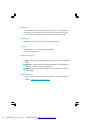
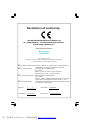
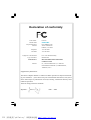
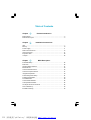

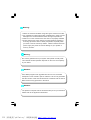
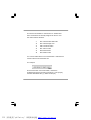

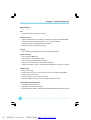
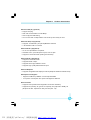

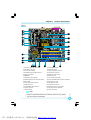
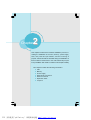
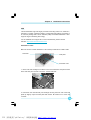
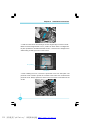


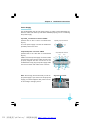
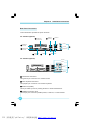
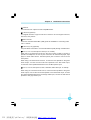
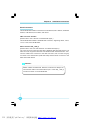
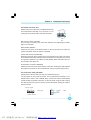




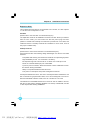

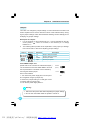
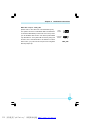
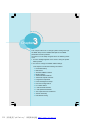
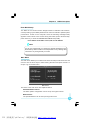
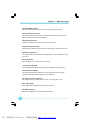
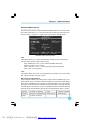
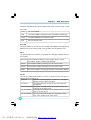

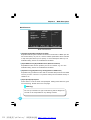

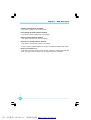

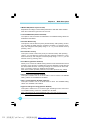

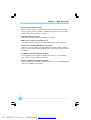


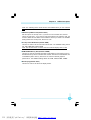


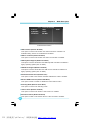
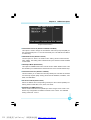
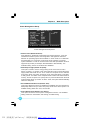
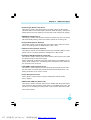
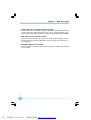
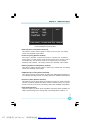

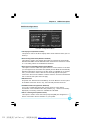
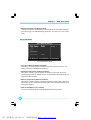
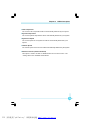

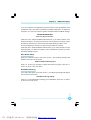
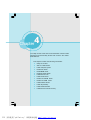
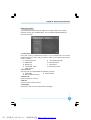

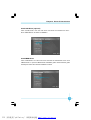
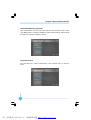
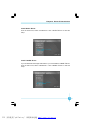
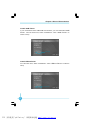
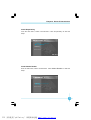

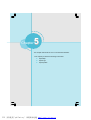

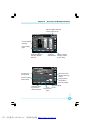


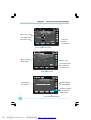


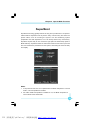
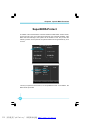
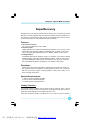
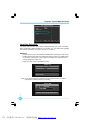

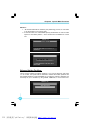
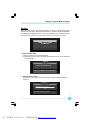


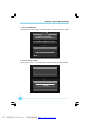
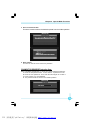
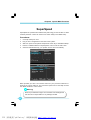


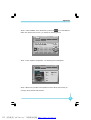
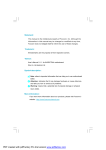
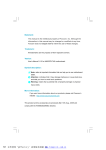
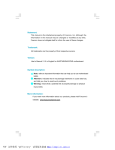

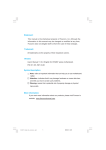
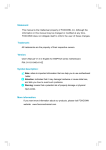
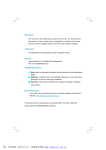
![600A01-manual-V1[1]](http://vs1.manualzilla.com/store/data/005768384_1-b36f8a87433f2b6e700f051b34ad2f22-150x150.png)