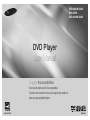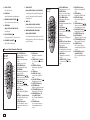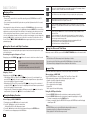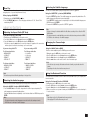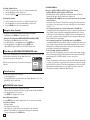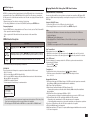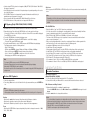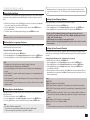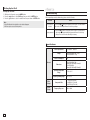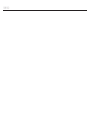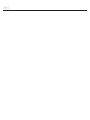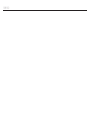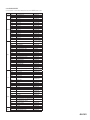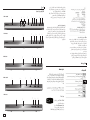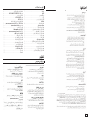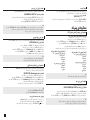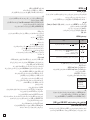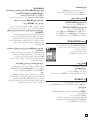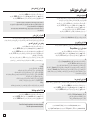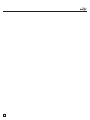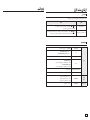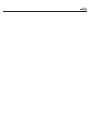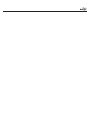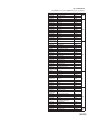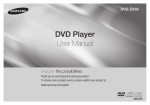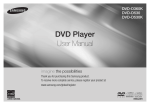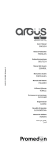Download Samsung DVD-C450
Transcript
DVD-C450K/C450 DVD-C360 DVD-C350K/C350 DVD Player User Manual imagine the possibilities Thank you for purchasing this Samsung product. To receive more complete service, please register your product at www.samsung.com/global/register AK68-01947A ENGLISH precautions 1. Setting up - Refer to the identification label located on the rear of your player for its proper operating voltage. - Install your player in a cabinet with adequate ventilation holes. (7~10cm) Do not block ventilation holes on any of the components for air circulation. - Do not push the disc tray in by hand. - Do not stack components. - Be sure to turn all components off before moving the player. - Before connecting other components to this player, be sure to turn them off. - Be sure to remove the disc and turn off the player after use, especially if you are not going to use it for a long time. - The mains plug is used as a disconnect device and shall stay readily operable at any time. 2. For your safety - This product utilizes a laser. Use of controls or adjustments or performance of procedures other than those specified herein may result in hazardous radiation exposure. - Do not open covers and do not repair yourself. Refer servicing to qualified personal. 3. Caution - Your player is not intended for industrial use but for domestic purposes. Use of this product is for personal use only. - Apparatus shall not be exposed to dripping or splashing and no objects filled with liquids, such as vases, shall be placed on the apparatus. - Exterior influences such as lightning and static electricity can affect normal operation of this player. If this occurs, turn the player off and on again with the POWER button, or disconnect and then reconnect the AC power cord to the AC power outlet. The player will operate normally. - When condensation forms inside the player due to sharp changes in temperature, the 2 Contents player may not operate correctly. If this occurs, leave the player at room temperature until the inside of the player becomes dry and operational. 4. Disc - Do not use record-cleaning sprays, benzene, thinner, or other volatile solvents that may cause damage to the disc surface. - Do not touch the disc’s signal surface. Hold by the edges or by one edge and the hole in the center. - Wipe the dirt away gently; never wipe a cloth back and forth over the disc. 5. Environmental info - The battery used in this product contains chemicals that are harmful to the environment. - So, dispose of batteries in the proper man ner, according to federal, state, and local regulations. The product unit accompanying this user manual is licensed under certain intellectual property rights of certain third parties. This license is limited to private non-commercial use by end-user consumers for licensed contents. No rights are granted for commercial use. The license does not cover any product unit other than this product unit and the license does not extend to any unlicensed product unit or process conforming to ISO/OUR 11172-3 or ISO/OUR 13818-3 used or sold in combination with this product unit. The license only covers the use of this product unit to encode and/or decode audio files conforming to the ISO/OUR 11172-3 or ISO/OUR 13818-3. No rights are granted under this license for product features or functions that do not conform to the ISO/OUR 11172-3 or ISO/OUR 13818-3. CAUTION: USE OF ANY CONTROLS, ADJUSTMENTS, OR PROCEDURES OTHER THAN SPECIFIED HEREIN MAY RESULT IN HAZARDOUS RADIATION EXPOSURE. 7 7 7 7 7 8 Clips Menu for MP3/WMA/JPEG/MPEG4 CD Audio . . . . . . . . . . . . . . . . . . . . . . . . . . . . . 8 Folder Selection . . . . . . . . . . . . . . . . . . . . . . . . 8 MP3/WMA/CD Audio Playback. . . . . . . . . . . . 8 MPEG4 Playback . . . . . . . . . . . . . . . . . . . . . . . 9 Playing media files Using the USB Host Feature (Only DVD-C360,C450,C450K) . . . . . . 9 CD Ripping (Only DVD-C360,C450,C450K) . 10 Picture CD Playback. . . . . . . . . . . . . . . . . . . . 10 Karaoke Function Karaoke Function (Only DVD-C450K,C350K).10 Changing Setup Menu Using the Setup Menu . . . . . . . . . . . . . . . . . . 11 Setting Up the Language Features. . . . . . . . . 11 Setting Up the Audio Options. . . . . . . . . . . . . 11 Setting Up the Display Options. . . . . . . . . . . 11 Setting Up the Parental Control . . . . . . . . . . . 11 Setting Up the Divx. . . . . . . . . . . . . . . . . . . . . 12 Reference Troubleshooting. . . . . . . . . . . . . . . . . . . . . . . . 12 Specifications. . . . . . . . . . . . . . . . . . . . . . . . . 12 Excellent Sound Dolby Digital, a technology developed by Dolby Laboratories, provides crystal clear sound reproduction. Screen Both regular and widescreen(16:9) pictures can be viewed. Slow Motion An important scene can be viewed in slow motion. Parental Control (DVD) The parental control allows users to set the level necessary to prohibit children from viewing harmful movies such as those with violence, adult subject matter, etc. Various On-Screen Menu Functions You can select various languages (Audio/Subtitle) and screen angles while enjoying movies. Progressive Scan Progressive scanning creates an improved picture with double the scan lines of a conventional interlaced picture. EZ VIEW (DVD) Easy View enables picture adjustment to match your TV's screen size (16:9 or 4:3). Digital Photo Viewer (JPEG) You can view Digital Photos on your TV. Repeat You can repeat a song or movie simply by pressing the REPEAT button. MP3/WMA This unit can play discs created from MP3/WMA files. MPEG4 This unit can play MPEG4 formats within an avi file. CD Ripping (Only DVD-C450K,C450,C360) This feature lets you copy audio files from discs to USB device into MP3 format. (only audio CD (CD DA) Precautions. . . . . . . . . . . . . . . . . . . . . . . . . . . . Setup General Features . . . . . . . . . . . . . . . . . . . . . . . Descriptions . . . . . . . . . . . . . . . . . . . . . . . . . . . Tour of the Remote Control. . . . . . . . . . . . . . . . Connections Choosing a Connection . . . . . . . . . . . . . . . . . . Basic Functions Playing a Disc . . . . . . . . . . . . . . . . . . . . . . . . . Using the Search and Skip Functions . . . . . . . Using the Display Function . . . . . . . . . . . . . . . Using the Disc Menu and Title Menu . . . . . . . Repeat Play . . . . . . . . . . . . . . . . . . . . . . . . . . . Slow Play. . . . . . . . . . . . . . . . . . . . . . . . . . . . . Advanced Functions Adjusting the Aspect Ratio (EZ View). . . . . . . . Selecting the Audio Language . . . . . . . . . . . . . Selecting the Subtitle Language. . . . . . . . . . . . Changing the Camera Angle. . . . . . . . . . . . . . . Using the Bookmark Function . . . . . . . . . . . . . Using the Zoom Function. . . . . . . . . . . . . . . . . 2 2 3 4 5 6 6 6 6 6 7 setup General Features Note - Discs which cannot be played with this player. • DVD-ROM • DVD-RAM • CD-ROM • CDV • CDI • CVD • CDGs play audio only, not graphics. - Ability to play back may depend on recording conditions. • DVD-R, +R • CD-RW • DVD+RW, -RW (V mode) - The unit may not play certain CD-R, CD-RW and DVD-R due to the disc type or record ing conditions. COPY PROTECTION Many DVD discs are encoded with copy protection. Because of this, you should only connect your DVD player directly to your TV, not to a VCR. Connecting to a VCR results in a distorted picture from copy-protected DVD discs. This product incorporates copyright protection technology that is protected by methods claims of certain U.S. patents and other intellectual property rights owned by Rovi Corporation and other rights owners. Use of this copyright protection technology must be auzthorized by Rovi Corporation, and is intended for home and other limited viewing uses only unless otherwise authorized by Rovi Corporation. Reverse engineering or disassembly is prohibited. Descriptions Front Panel Controls DVD-C450K ▼ ▼ PROGRESSIVE SCAN OUTPUTS (576p) “CONSUMERS SHOULD NOTE THAT NOT ALL HIGH DEFINITION TELEVISION SETS ARE FULLY COMPATIBLE WITH THIS PRODUCT AND MAY CAUSE ARTIFACTS TO BE DISPLAYED IN THE PICTURE, IN CASE OF 576 PROGRESSIVE SCAN PICTURE PROBLEMS, IT IS RECOMMENDED THAT THE USER SWITCH THE CONNECTION TO THE ‘STANDARD DEFINITION’ OUTPUT. IF THERE ARE QUESTIONS REGARDING YOUR TV SET COMPATIBILITY WITH THIS MODEL 576p DVD PLAYER, PLEASE CONTACT SAMSUNG'S CUSTOMER SERVICE CENTER.” DVD-C450 PAL 2 ▼ ▼ DVD-C360 DIGITAL SOUND 1 2 ▼ ▼ 2 ▼ ▼ 3 4 ▼ ▼ 3 ▼ 6 7 ▼ ▼ ▼ 4 5 6 7 ▼ ▼ ▼ ▼ 5 3 5 6 7 ▼ ▼ ▼ ▼ Region Number Play Region Number PAL broadcast system in U.K, France, Germany, etc. Dolby Digital disc STEREO STEREO ▼ ▼ 1 Disc Markings ~ 9 8 1 Stereo disc Digital Audio disc DTS disc Both the DVD player and the discs are coded by region. These regional codes must match in order for the disc to play. If the codes do not match, the disc will not play. DVD-C350K The Region Number for this player is described on the rear panel of the player. 1 8 2 3 5 6 ▼ ▼ ▼ ▼ ▼ ▼ 3 5 6 ▼ ▼ ▼ DivX Certification DivX, DivX Certified, and associated logos are trademarks of DivXNetworks, Inc and are used under license. DivX Certified to play DivX video. DVD-C350 1 2 ▼ ▼ MP3 disc 3 1. DISC TRAY 7. USB HOST (Only DVD-C360, C450,C450K) Connect digital still camera, MP3 player, memory stick, Card reader, or another removable storage devices. Place the disc here. 2. DISPLAY Operation indicators are displayed here. 3. OPEN/CLOSE/STOP ( ) Press to open and close the disc tray 8. MIC 1/2 1 11 2 3 12 13 (Only DVD-C350K,C450K) (Only DVD-C450K,C450) Connect Microphone for karaoke functions. Stop disc play. 9. MICROPHONE VOLUME 4. STOP (■) 5. PLAY/PAUSE ( ) Play or pause the disc / Stops Disc Play 6. POWER ON/OFF ( ) Turn On/Off the DVD Player (Only DVD-C450K) Use to adjust microphone volume level. Use the button by pressing it. Turn it to the left or right to control the volume. Tour of the Remote Control DVD-C450K DVD-C450 DVD-C360 1 2 12 3 4 5 6 7 14 15 8 9 10 11 4 13 16 17 18 19 20 21 DVD-C350K DVD-C350 1. DVD POWER Button Turns the power on or off. 2. REPEAT Button Allows you to repeat play a title, chapter, track, or disc. 3. DISC MENU Button Brings up the Disc menu. 4. BOOKMARK Quickly find bookmark sections of a DVD. 5. SEARCH Buttons ( / ) Allow you to search forward/ back ward through a disc. 6. STOP Button ( ) 7. SKIP Buttons ( / ) Use to skip the title, chapter or track 8. MENU Button Brings up the DVD player’s menu. 9. ENTER /π/†,√/® Buttons This button functions as a toggle switch. 10. AUDIO Button (√) Use this button to access various audio functions on a disc. 11. INFO Button Displays the current disc mode. 12. OPEN/CLOSE ( ) Button To open and close the disc tray. 13. REPEAT A-B Button Allows you to repeat A-B disc. 14. USB Button 15. VIDEO SEL. Button Selects video output formats. 16. PLAY/PAUSE Button ( ) Begin/Pause disc play. 17. SUBTITLE Button (π) 18. RETURN Button Returns to a previous menu. 19. TITLE MENU Button (®) Brings up the Title menu. 20. KARAOKE Button († ) (Only DVD-C450K) Use to begin Karaoke functions. 21. CANCEL Button Use to remove menus or status displays from the screen. 4 14 15 5 16 6 7 17 18 8 9 10 19 20 21 1. DVD POWER Button Turns the power on or off. 2. REPEAT Button Allows you to repeat play a title, chapter, track, or disc. 3. DISC MENU Button Brings up the Disc menu. 4. BOOKMARK Quickly find bookmark sections of a DVD. 5. STOP Button ( ) 6. SKIP Buttons ( / ) Use to skip the title, chapter or track 7. MENU Button Brings up the DVD player’s menu. 8. ENTER/π/†,√/® Buttons This button functions as a toggle switch. 9. AUDIO Button (√) Use this button to access various audio functions on a disc. 10. INFO Button Displays the current disc mode. 11. OPEN/CLOSE ( ) Button To open and close the disc tray. 12. REPEAT A-B Button Allows you to repeat A-B disc. 13. ZOOM Button Enlarges the DVD Picture. 14. VIDEO SEL. Button Selects video output for mats. 15. SEARCH Buttons ( / ) Allow you to search forward/ back ward through a disc. 16. PLAY/PAUSE Button ( ) Begin/Pause disc play. 17. SUBTITLE Button (π) 18. RETURN Button Returns to a previous menu. 19. TITLE MENU Button (®) Brings up the Title menu. 20. CANCEL Button Use to remove menus or status displays from the screen. 21. KARAOKE Button (†) (Only DVD-C350K) Use to begin Karaoke func tions. connections - Press the input selector on your TV remote control until the Component signal from the DVD player appears on the TV screen. - Set the Video Output to I-SCAN/P-SCAN in the Display Setup menu. You can use the VIDEO SEL. button to change the Video Output mode. Choosing a Connection The following shows examples of connections commonly used to connect the DVD player with a TV and other components. Before Connecting the DVD Player - Always turn off the DVD player, TV, and other components before you connect or disconnect any cables. - Refer to the user’s manual of the additional components you are connecting for more information on those particular components. Note - What is "Progressive Scan"? Progressive scan has twice as many scanning lines as the interlace output method has. Progressive scanning method can provide better and clearer picture quality. A. Connecting to a TV (VIDEO) - Using video/audio cables, connect the VIDEO (yellow)/AUDIO (red and white) OUT terminals on the rear of the DVD player to the VIDEO (yellow)/AUDIO (red and white) IN terminals of TV. - Turn on the DVD player and TV. - Press the input selector on your TV remote control until the Video signal from the DVD player appears on the TV screen. COAXIAL CABLE BLUE B 2-Channel stereo ampilfier, Dolby digital or DTS amplifier WHITE B. Connection to an Audio System (2 Channel Amplifier, Dolby Digital,MPEG2 or DTS Amplifier) RED RED RED YELLOW VIDEO CABLE AUDIO CABLE RED WHITE WHITE AUDIO CABLE GREEN WHITE Note - Noise may be generated if the audio cable is placed too close to the power cable. - If you want to connect to an Amplifier, please refer to the Amplifier connection section below. - The number and position of terminals can vary depending on your TV set. Please refer to the user's manual of the TV. - If there is one audio input terminal on the TV, connect it to the [AUDIO OUT][left] (white) terminal of the DVD player. - If you press the VIDEO SEL. button when DVD Player is in stop mode or no disc is inserted, the Video Output mode changes in the following sequence: (I-SCAN ➝ P-SCAN ). RED A C COMPONENT CABLE YELLOW RED BLUE GREEN - Using the audio cables, connect the AUDIO (red and white) OUT terminals on the rear of the DVD player to the AUDIO (red and white) IN terminals of the Amplifier. If using a coaxial cable, connect the DIGITAL AUDIO OUT (COAXIAL) terminal on the rear of the DVD player to the DIGITAL AUDIO IN (COAXIAL) terminal of the Amplifier. - Using the video signal cable(s), connect the VIDEO or COMPONENT terminals on the rear of the DVD player to the VIDEO or COMPONENT terminals of your TV. - Turn on the DVD player, TV, and Amplifier. - Press the input select button of the Amplifier to select external input in order to hear sound from the DVD player. Refer to your Amplifier's user manual to set the Amplifier's audio input. C. Connections to a TV Interlace / Progressive - Using Component video cables (not included), connect the COMPONENT VIDEO OUT (PR, PB and Y) jacks on the rear of the DVD player to the COMPONENT IN (PR, PB and Y) jacks of your TV. - Using the audio cables, connect the AUDIO (red and white) OUT terminals on the rear of the DVD player to the AUDIO (red and white) IN terminals of TV. Turn on the DVD player and TV. - Set the Video Output to I-SCAN/P-SCAN in the Display Setup menu. You can use the VIDEO SEL. button to change the Video Output mode. 5 basic functions To access the desired title when there is more than one in the disc. For example, if there is more than one movie on a DVD, each movie will be identified. Playing a Disc Most DVD discs are recorded in chapters so that you can quickly find a specific passage. Before Play - Turn on your TV and set it to the correct Video Input by pressing TV/VIDEO button on the TV remote control. - If you connected an external Audio System, turn on your Audio System and set it to the correct Audio Input. After plugging in the player, the first time you press the DVD POWER button, this screen comes up: If you want to select a language, press a π/† button then press ENTER (This screen will only appear when you plug in the player for the first time.) If the language for the startup screen is not set, the settings may change whenever you turn the power on or off. Therefore, make sure that you select the language you want to use. Once you select a menu language, you can change it by pressing the ■ / button on the front panel of the unit for more than 5 seconds with no disc in the unit. Then the SELECT MENU LANGUAGE window appears again where you can reset your preferred language. Using the Search and Skip Functions During play, you can search quickly through a chapter or track, and use the skip function to jump to the next selection. Searching through a Chapter or Track During play, press the SEARCH ( or ) button on the remote control for more than 1 second. DVD 2X, 4X, 64X, 128X VCD 4X, 8X CD 2X, 4X, 8X Note - The speed marked in this function may be different from the actual playback speed. - No sound is heard during search mode (Except CD). Skipping Tracks During play, press the SKIP ( or ) button. - When playing a DVD, if you press the SKIP ( ) button, it moves to the next chapter. If you press the SKIP ( ) button, it moves to the beginning of the chapter. One more press makes it move to the beginning of the previous chapter. - When playing a VCD or a CD, if you press the SKIP ( ) button, it moves to the next track. If you press the SKIP ( ) button, it moves to the beginning of the track. One more press makes it move to the beginning of the previous track. - If a track exceeds 15 minutes when playing a VCD and you press the button, it moves forward 5 minutes. If you press the button, it moves backward 5 minutes. Using the Display Function When Playing a DVD/VCD/MPEG4 1. During play, press the INFO button on the remote control. 2. Press the π/† buttons to select the desired item. - When playing VCD, the Disc Menu may notwork. 3. Press the √/® buttons to make the desired setup and then press the ENTER button. 4. To make the screen disappear, press the INFO button. 6 Allows playback of the film from a desired time. You must enter the starting time as a reference. The time search function does not operate on some disc. Refers to the subtitle languages available in the disc. You will be able to choose the subtitle languages or, if you prefer, turn them off from the screen. A DVD disc can have up to 32 different subtitles. Enter and press the √/® buttons to access the desired Audio, Angle, Bookmark, EZ View function and Zoom. Refers to the language of the film soundtrack. In the example, the soundtrack is played in English 5.1CH. A DVD disc can have up to eight different soundtracks. Some DVD discs are have more angle function from any picture. Bookmark function make you easily and quickly to find a track or chapter from DVD or CD. The EZ View function is use for changing the aspect ratio in DVD. The ZOOM function is use for Enlarge DVD Picture Using the Disc and Title Menu During stop mode of a DVD disc, press the DISC MENU/TITLE MENU button on the remote control. Note - The Disc Menu or Title Menu may not work. Depending on the disc. - You can also use the Disc Menu, using the DISC MENU button on the remote control. - Title Menu will only be displayed if there are at least two titles in the disc. Repeat Play Repeat the current track, chapter, title, a chosen section (A-B), or all of the disc. When playing a DVD/VCD Press the REPEAT buttons to select Chapter, Title, Track, Disc or Repeat : Off - DVD repeats play by chapter or title, VCD repeat play by disc or track. - Chapter : repeats the chapter that is playing. - Title : repeats the title that is playing. - Disc : repeats the disc that is playing. - Repeat : Off - Track : repeats the track that is playing. Using the A-B Repeat function 1. Press the REPEAT A-B button at the point where you want repeat play to start (A). 2. Press the REPEAT A-B button at the point where you want the repeat play to stop (B). - To return to normal play, press the CANCEL button. 3. To return to normal play, press the REPEAT A-B then press the ENTER button until the display shows Repeat : Off Note - A-B REPEAT allow you to set point (B) directly after point (A) has been set. - Depending on the disc, the Repeat function may not work. - When playing VCD, the Disc Menu may not work. Selecting the Subtitle Language Slow Play This feature allows you to repeat scenes slowly containing sports, dancing, musical instruments being played etc., so you can study them more closely. When playing a DVD/VCD 1. During play, press the PLAY/PAUSE ( ) button. 2. Press the SEARCH ( ) button to choose the play speed between 1/2, 1/4, 1/8 and 1/16 of normal during PAUSE. advanced functions Adjusting the Aspect Ratio (EZ View) To play back using aspect ratio (DVD) 1. During play, press the INFO button on the remote control. 2. Press the π/† buttons to select Shortcut, then press the ENTER button. 3. Press the √/® buttons to select EZ View, then press the ENTER button. - Each time you press the √/® button, the screen size changes. For graphics of the screen sizes and the sequence in which the sizes change, see the next column. If you are using a 16:9 TV For 16:9 aspect ratio discs - NORMAL Wide - Screen Fit - Zoom Fit - VERTICAL FIT If you are using a 4:3 TV For 16:9 aspect ratio discs - 4:3 Letter Box - 4:3 Pan Scan - Screen Fit - Zoom Fit For 4:3 aspect ratio discs - NORMAL SCREEN - Screen Fit - Zoom Fit For 4:3 aspect ratio discs - NORMAL SCREEN - Screen Fit - Zoom Fit Note This function may behave differently depending on the type of disc. Selecting the Audio Language You can select a desired audio language quickly and easily with the AUDIO button. Using the AUDIO/ √ button (DVD/VCD/MPEG4) 1. Press the AUDIO/√ button. The Audio changes when the button is pressed repeatedly. The audio languages are represented by abbreviations. Press Audio /√ button at remocon repeatedly to select the desired Audio on MPEG4 then press the ENTER. Note - This function depends on audio languages are encoded on the disc and may not work. - A DVD disc can contain up to 8 audio languages. You can select a desired subtitle quickly and easily with the SUBTITLE (π) button. Using the SUBTITLE / π button (DVD/MPEG4) 1. Press the SUBTITLE / π button. The subtitle languages are represented by abbreviations. The subtitle changes when the button is pressed repeatedly. Press SUBTITLE / π button at remocon repeatedly to select the desired subtitle language on a MPEG4 then press the ENTER. 2. To remove the SUBTITLE icon, press the SUBTITLE / π button. Note - You have to change the desired subtitle in the Disc Menu, according to discs. Press the DISC MENU button. - This function depends on what subtitles are encoded on the disc and may not work on all DVDs. - A DVD disc can contain up to 32 subtitle languages. Changing the Camera Angle When a DVD contains multiple angles of a particular scene, you can use the ANGLE function. Using the ANGLE button (DVD) If the disc contains multiple angles, the ANGLE appears on the screen. 1. During play, press the INFO button on the remote control. 2. Press the π/† buttons to select Shortcut. then press the ENTER button. 3. Press the √/® buttons to select Angle, then press the ENTER button. 4. Press the √/® buttons on the remote control to select the desired angle. Note - If the disc has only one angle, this feature won’t work. Currently, very few discs have this feature. - Depending on the disc, these functions may not work. Using the Bookmark Function This feature lets you bookmark sections of a DVD or VCD (Menu Off mode) so you can quickly find them at a later time. Using the Bookmark Function DVD/VCD 1. During play, press the INFO button on the remote control. 2. Press the π/† buttons to select Shortcut, then press the ENTER button 3. Press the √/® buttons to select Bookmark then press the ENTER button. 4. When you reach the scene you want to mark, press‑the ENTER button. You can bookmark up to 12 scenes at a time. Note - Depending on a disc, the Bookmark function may not work. - When playing VCD, the Disc Menu may not work. 7 Recalling a Marked Scene CD-R MP3/WMA file 1~3. The first 1~3 steps are the same as those for “Using the Bookmark Function”. 4. Press the √/® buttons to select a marked scene. 5. Press the PLAY/PAUSE ( ) button to skip to the marked scene. When you record MP3 or WMA files on CD-R, please refer to the following. - Your MP3 or WMA files should be ISO 9660 or JOLIET format. ISO 9660 format and Joliet MP3 or WMA files are compatible with Microsoft's DOS and Windows, and with Apple's Mac.This format is the most widely used. - When naming your MP3 or WMA files, do not exceed 8 characters, and enter “.mp3, .wma” as the file extension. General name format : Title.mp3. or Title.wma. When composing your title, make sure that you use 8 characters or less, have no spaces in the name, and avoid the use of special characters including: (.,/,\,=,+). - Use a decompression transfer rate of at least 128 Kbps when recording MP3 files. Sound quality with MP3 files basically depends on the rate of compression/ decompression you choose. Getting CD audio sound requires an analog/digital sampling rate, that is conversion to MP3 format, of at least 128 Kbps and up to 160 Kbps. However, choosing higher rates, like Kbps or more, only rarely give better sound quality. Conversely, files with decompression rates below 128 Kbps will not be played properly. - Use a decompression transfer rate of at least 64Kbps when recording WMA files. Sound quality with WMA files basically depends on the rate of compression/decompression you choose. Getting CD audio sound requires an analog/digital sampling rate, that is conversion to WMA format, of at least 64Kbps and up to Kbps. Conversely, files with decompression rates below 64Kbps or over Kbps will not be played properly. - Do not try recording copyright protected MP3 files. Certain "secured" files are encrypted and code protected to prevent illegal copying. These files are of the following types: Windows Media (registered trade mark of Microsoft Inc) and SDMITM (registered trade mark of The SDMI Foundation). You cannot copy such files. - Important: The above recommendations cannot be taken as a guarantee that the DVD player will play MP3 recordings, or as an assurance of sound quality. You should note that certain technologies and methods for MP3 file recording on CD-Rs prevent optimal playback of these files on your DVD player (degraded sound quality and in some cases, inability of the player to read the files). - This unit can play a maximum of 500 files and 500 folders per disc. Clearing a Bookmark 1~3. The first 1~3 steps are the same as those for “Using the Bookmark Function”. 4. Press the √/® buttons to select the bookmark number you want to delete. 5. Press the CANCEL button to delete a bookmark number. Using the Zoom Function - Using the Zoom Function (DVD/VCD) (DVD-C350,C350K) 1. During play, press the ZOOM button on the remote control. - Using the Zoom Function (DVD/VCD) (DVD-C360,C450,C450K) 1. During play, press the INFO button on the remote control. 2. Press the π/† buttons to select Shortcut, then press the ENTER button 3. Press the √/® buttons to select Zoom, then press the ENTER button. - During DVD/VCD play, press ENTER to zoom in 2X/3X/4X/ Normal in order. Clips Menu for MP3/WMA/JPEG/MPEG4/CD Audio CD Audio or discs with MP3/WMA/JPEG contain individual songs and/or pictures that can be organized into folders as shown below. They are similar to how you use your computer to put files into different folders. 001/004 Open the disc tray. Place the disc on the tray. Close the tray. and the tray closes. Folder Selections The folder can be selected in Stop or Play mode. - To select the Parent Folder Press the RETURN button to go to parent folder, or press the π/† buttons to select “..” and press ENTER to go to the parent folder. MP3/WMA/CD Audio Playback 1. Open the disc tray. Place the disc on the tray. Close the tray. - Only one kind of file is played back when a disc or a folder contains both MP3 and WMA files. 2. Press the π/† buttons to select a song file. ‑ Press ENTER to begin playback of the song file. Repeat/Random playback Press the REPEAT button to change the playback mode. There are four modes, such as Off, Track, Folder and Random. - Off: Normal Playback - Track: Repeats the current song file. - Folder: Repeats the song files which have the same extension in the current folder. - Random: Song files which have the same extension will be played in random order. To resume normal play, press the CANCEL button. 8 MPEG4 Playback Playing Media File Using the USB Host feature MPEG4 Play Function MPEG4 is a compressed video format designed to deliver DVD quality video at lower data rates and smaller file sizes. Types of MPEG4 files are DivX or Xvid. These files have an .avi extension. AVI files are used to contain the audio and video data. This unit can only play AVI format files with the “.avi” extension. 1. Open the disc tray. Place the disc on the tray. Close the tray. 2. Press the π/† buttons to select an avi file (DivX/XviD) and then press ENTER button. Repeat playback Press the REPEAT button to change playback mode. There are 3 modes, such as Track, Folder and Off. - Track : repeats the track that is playing. - Folder : repeats the AVI files which have the same extension in the current folder. - Off MPEG4 Function Description Function ( Skip or ) Search ( or ) Slow motion Play Description During play, press the utes. or (Only DVD-C360, C450,C450K) You can enjoy the media files such as pictures, movies and tunes saved in an MP3 player, USB memory or digital camera in high audio by connecting the storage device to the USB port of the DVD Player. Using the USB HOST feature 1. Connect the USB device to the USB port on the front of the unit. 2. Press the π/† buttons to select a file in USB. Press ENTER to Open file. Note • Each time the USB button on the remote control is pressed, a frame of the USB device selection will appear. • “USB” appears on the display screen. • When playing DVD or CD and USB inserted, “Press USB to select device” appear at the top left corner for a moment. • USB MENU screen appears on the TV screen and the saved file is played. button, it moves forward or backward 5 min- During play, press the SEARCH ( or ) button and press again to search at a faster speed. Allows you to search at a faster speed in an AVI file. (2X, 4X, 8X) Allows you to search at a slower speed in an AVI file. (1/2, 1/4, 1/8, 1/16) - These functions may not work depending on MPEG4 file. CD-R AVI file This unit can play the following video compression formats within the AVI file format: - DivX 3.11 contents - DivX 4 contents (Based on MPEG-4 Simple Profile) - DivX 5 contents (MPEG-4 simple profile plus additional features such as bi-directional frames. Qpel and GMC are also supported.) - XviD MPEG-4 compliant Contents. This unit supports all resolutions up to maximum below. DivX5 720 x 480 @30fps 720 x 576 @25fps : Maximum bit rate :4Mbps Note • Some MPEG-4 files created on a personal computer may not be play back. That is why Codec Type, Version and Higher resolution over specification is not supported. • This unit supports CD-R/RW written in MPEG4 in accordance with the “ISO9660 format”. Skip Forward/Back During playback, press the ( / ) button. • When there is more than one file, when you press the • When there is more than one file, when you press the button, the next file is selected. button, the previous file is selected. Safe USB Removal To prevent damage to the memory stored in the USB device, perform safe removal before disconnecting the USB cable. - Press the STOP ( ) button - Remove the USB cable. Fast playback To play back the disc at a faster speed, press ( / ) during playback. • Each time you press either button, the playback speed will change as follows: 2x ➞ 4x ➞ 8x. Compatible Devices 1. U SB devices that support USB Mass Storage v1.0. (USB devices that operate as a removable disk in Windows (2000 or later) without additional driver installation.) 2. MP3 Player: Flash type MP3 player. 3. Digital camera: Cameras that support USB Mass Storage v1.0. • Cameras that operate as a removable disk in Windows (2000 or later) without additional driver installation. 4. USB Flash Drive: Devices that support USB2.0 or USB1.1. •You may experience a difference in playback quality when you connect a USB1.1 device. 5. USB card Reader: One slot USB card reader and Multi slot USB card reader •Depending on the manufacturer. the USB card reader may not be supported. • If you install multiple memory devices into a multi card reader, you may experience problems. 6. If you use a USB extension cable, the USB device might not be recognized. • CBI (Control/Bulk/Interrupt) is not supported. • Digital Cameras that use PTP protocol or require additional program installation when connected to a PC are not supported. 9 • A device using NTFS file system is not supported. (Only FAT 16/32 (File Allocation Table 16/32) file system is supported.) • Some MP3 players, when connected to this product,may not operate depending on the sector size of their file system. • The USB HOST function is not supported if a product that transfers media files by its manufacturer-specific program is connected. • Does not operate with Janus enabled MTP (Media Transfer Protocol) devices. • The USB host function of this product does not support all USB devices. CD Ripping (Only DVD-C360, C450, C450K) This feature lets you to copy audio files from disc to USB device into MP3 format. 1. Open the dics tray. Place the Audio CD(CD DA) disc on the tray, and close the tray. Connect the USB device to the USB port on the front of the unit.This screen will be displayed. Press ENTER to select disc. 2. Press the RETURN button to display the ripping screen. 3. Press the π/† buttons, then press the ENTER button to select files for ripping. - To deselect files, press ENTER button again. 4. Press the ® and † button to select START, then press the ENTER button begin ripping. The Ripping menu contain the following buttons : - Mode : Fast/Normal - Bit Rate, press ENTER to change 128kbps ➔ 192kbps ➔ 256kbps ➔ 320kbps. - Device selection, press ENTER to change between deviced (max 4). - Select - Unselect, Press ENTER to change from Select all or Select none. - Start ripping, press ENTER to start ripping process. Note - To return to CDDA screen, press the RETURN button again. - When the CD ripping is in process the player will automatically begin playing. - Only Audio CD (CD DA) discs can be ripped. - Because the speed is 2.6x of normal speed. User is unable to play the CD DA through the rip ping process. Picture CD Playback 1. Select the desired folder. 2. Press the π/† buttons to select a Picture file in the clips menu and then press the ENTER button. Note - Press the STOP button to return to the clips menu. - When playing a Kodak Picture CD, the unit displays the Photo directly, not the clips menu. Rotation - Each time the √/® button is pressed, the picture rotates 90 degrees clockwise. - Each time the π button is pressed, the picture rotates 180 degrees. - Each time the † button is pressed, the picture changes to the mirror appearance. Zoom - Each time the ENTER Button is pressed repeteadly, the picture is enlarged. zoom mode : 100%, 125%, 150%, 200%. 10 Slide show - When you press the ENTER/PLAY at JPEG file,it will go to full screen mode and automaically slide show. Note - Depending on a file size, the amount of time between each picture may be different from the manual. - If you don’t press any button, the slide show will start automatically in about 10 seconds by default. CD-R JPEG Disc - Only files with the “.jpg” and “.JPG” extensions can be played. - If the disc has not been closed during the recording phase,(ie has not been finalised) it will take longer to start playing and not all of the recorded files may be played. - Only CD-R discs with JPEG files in ISO 9660 or Joliet format can be played. - The name of the JPEG file may not be longer than 8 characters and should contain no blank spaces or special characters (. / = +). - Only a consecutively written multi-se ssion disc can be played.If there is a blank segment in the multi-session disc, the disc can be played only up to the blank segment. - A maximum of 500 images can be stored on a single CD. - Kodak Picture CDs are recommended. - When playing a Kodak Picture CD, only the JPEG files in the pictures folder can be played. - Kodak Picture CD: The JPEG files in the pictures folder can be played automatically. - Konica Picture CD: If you want to see the Picture, select the JPEG files in the clips menu. - Fuji Picture CD: If you want to see the Picture, select the JPEG files in the clips menu. - QSS Picture CD: The unit may not play QSS Picture CD. - If the number of files in 1 Disc is over 500, only 500 JPEG files can be played. - If the number of folders in 1 Disc is over 500, only JPEG files in 500 folders can be played karaoke functions Karaoke Functions Operation Sequence (Only DVD-C450K, C350K) 1. Connect the Mixed Audio Out terminals with the TV or Amplifier. 2. Connect Mic into Mic jack. When a MIC is connected, the karaoke functions can be used. Mic Volume and Key Control 1. Playback the Karaoke Disc containing the wanted songs. - Press the KARAOKE button to select Mic Volume then press KARAOKE button again to select keycon. 2. Press the √/® buttons to change the desired tone. Note - If you hear feedback (squealing or howling) while using the karaoke feature, move the microphone away from the speakers or turn down the microphone volume or the speaker volume. - When playing MP3, WMA, DTS and LPCM disc, the karaoke functions will not operate. - When the MIC is connected, Digital Out does not work. - The MIC sound outputs only from Analog Audio Out. changing setup menu Using the Setup Menu The Setup menu lets you customize your DVD player by allowing you to select various language preferences, set up a parental level, even adjust the player to the type of television screen you have. 1. With the unit in Stop mode, press the MENU button on the remote control.Use the √/® buttons to select Setup, then press the † or ENTER button. 2. Press the π/† buttons to access the different features. Press the ® or ENTER button to access the sub features. 3. To make the setup screen disappear after setting up, press the MENU button again. Note Depending on the disc, some Setup Menu selections may not work. Setting Up the Language Features If you set the player menu, disc menu, audio and subtitle language in advance, they will come up automatically every time you watch a movie. Using the Player Menu Language 1. With the unit in Stop mode, press the MENU button. 2. Press the √/® buttons to select Language Setup Page, then press the † or ENTER button. 3. Press the π/† buttons to select the desired language, then press the ® or ENTER button. Note - The language is selected and the screen returns to Language Setup menu. - To make the setup menu disappear, press the MENU button. - If the selected language is not recorded on the disc, the original pre-recorded language is selected. - Select “Original” if you want the default soundrack language to be the original languange the disc is recorded in. - Select “Automatic” if you want the subtitle language to be the same as the language selected as the audio language. - Some discs may not contain the language you select : in that case the disc will use its original languange setting. Setting Up the Audio Options Audio Options allows you to setup the audio device and sound status settings depending on the audio system in use. 1. With the unit in Stop mode, press the MENU button. 2. Press the √/® buttons to select Audio Setup Page, then press the † or ENTER button. 3. Press the π/† buttons to select the desired item, then press the ® or ENTER button. Note : • Even when PCM Down sampling is Off • Some discs will only output down sampled audio through the digital outputs. • There is no analog audio output when you play a DTS sound disc. Manufactured under license from Dolby Laboratories. “Dolby” and the double-D symbol are trademarks of Dolby Laboratories. “DTS” and “DTS Digital Out” are trademarks of Digital Theater Systems, Inc. Setting Up the Display Options Display options enable you to set various video functions of the player. 1. With the unit in Stop mode, press the MENU button. 2. Press the √/® buttons to select Display Setup Page, then press the † or ENTER button. 3. Press the π/† buttons to select the desired item, then press the ® or ENTER button. • Consult your TV User’s Manual to findout if your TV supports Progressive Scan. If Progressive Scan is supported, follow the TV User’s Manual regarding Progressive Scan settings in the TV’s menu system. • If Video Output is set incorrectly, the screen may be blocked. • When the resolution is changed during playback, it may take a few seconds for a normal image to appear. Setting Up the Parental Control The Parental Control function works in conjunction with DVDs that have been assigned a rating, which helps you control the types of DVDs that your family watches. There are up to 8 rating levels on a disc. Setting Up the Rating Level / Changing the Password 1. With the unit in Stop mode, press the MENU button. 2. Press the √/® buttons to select Parental Page, then press the † or ENTER button. 3. Press the π/† buttons to select Parental/Password, then press the ® or ENTER button. 4. Press the π/† buttons to select Rating Level you want, then press the ENTER button. e.g) Setting up in KID SAFE. 5. Enter your password. If this is the first time, enter 0000. Then, enter a new password. The new password must be a number other than 0000 to activate the parental control function. Then, reenter the new password. Note Œ KID SAFE. ´ G (General Audiences) : All Ages Admited. ˇ PG (Parental Guidance suggested) : Some material may not be suitable for young children. ¨ PG 13 (PG-13 Parents strongly cautioned) : Some material may be in appropriate for children under 13. ˆ PGR (Parental Guide Recommended) : These are not necessarily unsuitable for children, but viewer discretion is advised, and parents and guardians are encouraged to supervise younger viewer. Ø R (Restricted) : Under 17 requires accompanying adult. ∏ NC17 (NC-17) : No one 17 and under admitted. ” ADULT. - If you have forgotten your password, see “Forgot Password” in the Troubleshooting Guide. 11 Setting Up the DivX Setting Up the DivX 1. With the unit in Stop mode, press the MENU button. 2. Press the √/® buttons to select DivX Page, then press the † or ENTER button. 3. Press the π/† buttons to select the desired item, then press the ® or ENTER button. Note : • Press Ok will make the registration code window disappear. • DivX can only be accessed at stop mode. reference Troubleshooting Before requesting service (troubleshooting), please check the following. Problem Action The screen is blocked • Press the ■ / button (in front panel) for more than 5 seconds under no disc inside. All settings will revert to the factory settings. Forgot password. • Press the ■ / button (on the panel) for more than 5 seconds under no disc inside. All setings including the password will revert to the factory settings. Don’t use this unless absolutely necessary. Specifications Power Requirements Weight Power Comsumption General 12 Dimensions AC 110-240 V ~ 50/60 Hz DVD-C350,C350K,C360 : 1.2 Kg DVD-C450,C450K : 1.5 Kg 6W DVD-C350,C350K,C360 : 360mm (W) X 207mm(D) X 42mm (H) DVD-C450,C450K : 430mm (W) X 207mm(D) X 42mm (H) Operating Temperature Range +5°C to +35°C Operating Humidity Range 10 % to 75 % Video Output Component Video Audio Output Frequency Response Y : 1.0 Vp-p (75 Ω load) Pr : 0.70 Vp-p (75 Ω load) Pb : 0.70 Vp-p (75 Ω load) 20Hz ~ 20kHz memo memo memo $POUBDU4".46/(803-%8*%& *GZPVIBWFBOZRVFTUJPOTPSDPNNFOUTSFMBUJOHUP4BNTVOHQSPEVDUTQMFBTFDPOUBDUUIF4".46/(DVTUPNFSDBSFDFOUFS Region North America Latin America Europe CIS Asia Pacific Area 1-800-SAMSUNG (726-7864) 01-800-SAMSUNG (726-7864) 1-800-SAMSUNG (726-7864) 0800-333-3733 0800-124-421, 4004-0000 800-SAMSUNG (726-7864) 00-1800-5077267 800-7919267 0-800-507-7267 1-800-10-7267 800-6225 1-800-299-0013 1-800-234-7267 800-7267 1-800-682-3180 1-800-751-2676 1-800-SAMSUNG (726-7864) 0-800-100-5303 01-8000112112 Belgium 02 201 2418 Czech Republic Denmark Finland France Germany Hungary Italia Luxemburg Netherlands Norway Poland Portugal Slovakia Spain Sweden U.K Eire Austria 800-SAMSUNG (800-726786) 8-SAMSUNG (7267864) 30-6227 515 01 4863 0000 01805-SAMSUNG (726-7864 å 0,14/Min) 06-80-SAMSUNG (726-7864) 800-SAMSUNG (726-7864) 02 261 03 710 0900-SAMSUNG (0900-7267864) (å 0,10/Min) 3-SAMSUNG (7267864) 0 801 1SAMSUNG (172678), 022-607-93-33 80820-SAMSUNG (726-7864) 0800-SAMSUNG (726-7864) 902-1-SAMSUNG (902 172 678) 0771 726 7864 (SAMSUNG) 0845 SAMSUNG (7267864) 0818 717 100 0810-SAMSUNG (7267864, å 0.07/min) Switzerland 0848-SAMSUNG (7267864, CHF 0.08/min) Russia Kazakhstan Uzbekistan Kyrgyzstan Tadjikistan 8-800-555-55-55 8-10-800-500-55-500 8-10-800-500-55-500 00-800-500-55-500 8-10-800-500-55-500 Ukraine 8-800-502-0000 Belarus Moldova Lithuania Latvia Estonia Australia New Zealand China 810-800-500-55-500 00-800-500-55-500 8-800-77777 8000-7267 800-7267 1300 362 603 0800 SAMSUNG (0800 726 786) 400-810-5858, 010-6475 1880 Hong Kong 3698-4698 India Indonesia Japan Malaysia 3030 8282, 1800 110011, 1800 3000 8282 0800-112-8888 0120-327-527 1800-88-9999 1-800-10-SAMSUNG (726-7864), 1-800-3-SAMSUNG (726-7864), 1-800-8-SAMSUNG (726-7864), 02-5805777 1800-SAMSUNG (726-7864) 1800-29-3232, 02-689-3232 0800-329-999 1 800 588 889 444 77 11 0860-SAMSUNG (726-7864 ) 800-SAMSUNG (726-7864), 8000-4726 Philippines Middle East & Africa Contact Center Canada Mexico U.S.A Argentine Brazil Chile Nicaragua Honduras Costa Rica Ecuador El Salvador Guatemala Jamaica Panama Puerto Rico Rep. Dominica Trinidad & Tobago Venezuela Colombia Singapore Thailand Taiwan Vietnam Turkey South Africa U.A.E Web Site www.samsung.com/ca www.samsung.com/mx www.samsung.com/us www.samsung.com/ar www.samsung.com/br www.samsung.com/cl www.samsung.com/latin www.samsung.com/latin www.samsung.com/latin www.samsung.com/latin www.samsung.com/latin www.samsung.com/latin www.samsung.com/latin www.samsung.com/latin www.samsung.com/latin www.samsung.com/latin www.samsung.com/latin www.samsung.com/latin www.samsung.com.co www.samsung.com/be (Dutch) www.samsung.com/be_fr (French) www.samsung.com/cz www.samsung.com/dk www.samsung.com/fi www.samsung.com/fr www.samsung.de www.samsung.com/hu www.samsung.com/it www.samsung.com/lu www.samsung.com/nl www.samsung.com/no www.samsung.com/pl www.samsung.com/pt www.samsung.com/sk www.samsung.com/es www.samsung.com/se www.samsung.com/uk www.samsung.com/ie www.samsung.com/at www.samsung.com/ch www.samsung.com/ch_fr/ (French) www.samsung.ru www.samsung.com/kz_ru www.samsung.com/kz_ru www.samsung.ua www.samsung.com/ua_ru www.samsung.com/lt www.samsung.com/lv www.samsung.com/ee www.samsung.com/au www.samsung.com/nz www.samsung.com/cn www.samsung.com/hk www.samsung.com/hk_en/ www.samsung.com/in www.samsung.com/id www.samsung.com/jp www.samsung.com/my www.samsung.com/ph www.samsung.com/sg www.samsung.com/th www.samsung.com/tw www.samsung.com/vn www.samsung.com/tr www.samsung.com/za www.samsung.com/ae AK68-01947A DVD-C450K/C450 DVD-C360 DVD-C350K/C350 ﭘﺨﺶ ﻛﻨﻨﺪه دى وى دى ﺭﺍﻫﻧﻣﺎﻱ ﻜﺎﺭﺒﺭﻛﻨﻨﺪ دى وى دى ﭘﺨﺶ ﺭﺍﻫﻧﻣﺎﻱ ﻜﺎﺭﺒﺭ ﻓﺮﺻﺖ ﻫﺎ را ﺘﺟﺴﻢ ﻛﻨﻴﺪ ﺴﺎ ﻤﺳﻭﻨگ ﻔﻗﻁ ﺒﺎ ﺼﻣﺎﻨﺕ ﺴﺎﻡ ﺴﺭﻭﻴﺲ www.samservice.com ﺒﺎﺒﺕ ﺨﺭﻴﺩ ﺍﻴﻥ ﻤﺣﺻﻭﻝ Samsungﺍﺯ ﺸﻣﺎ ﻤﺗﺷﻛﺭﻴﻡ� ﺒﺭﺍﻱ ﺩﺭﻴﺎﻔﺕ ﺨﺩ ﻤﺎﺘﻲ ﺠﺎﻤﻊ ﺘﺭ، ﻛﻨﻴﺪ ﻤﺣﺻﻭﻝ ﺨﻭﺩ ﺭﺍﺩﺭ ﻨﺷﺎﻨﻲ ﺍﻴﻧﺗﺭﻨﺗﻲ ﺯﻴﺭ ﺜﺑﺕ ﻜﻧﻳﺩ ﻓﺮﺻﺖ ﻫﺎ را ﲡﺴﻢ ﻟﻄﻔًﺎ ﺒﺎﺒﺕ ﺨﺭﻴﺩ ﺍﻴﻥ ﻤﺣﺻﻭﻝ Samsungﺍﺯ ﺸﻣﺎ ﻤﺗﺷﻛﺭﻴﻡ. www.samsung.com/global/register ﺒﺭﺍﻱ ﺩﺭﻴﺎﻔﺕ ﺨﺩ ﻤﺎﺘﻲ ﺠﺎﻤﻊ ﺘﺭ، ﻟﻄﻔًﺎ ﻤﺣﺻﻭﻝ ﺨﻭﺩ ﺭﺍﺩﺭ ﻨﺷﺎﻨﻲ ﺍﻴﻧﺗﺭﻨﺗﻲ ﺯﻴﺭ ﺜﺑﺕ ﻜﻧﻳﺩ ww.samsung.com/global/register ﺴﺭﻭﻴﺱ AK68-01947A AK68-01753Q ﻔﺎﺮﺴﻰ ﺤﻗﻭﻕ ﻤﻰ ﺒﺎﺸﻧﺩ ﻤﺤﺎ ﻔﻆﺕ ﺸﺩﻩ ﺍﺴﺕ .ﺍﺴﺗﻓﺎﺪﻩ ﺍﺯ ﺍﻳﻥ ﻔﻥ ﺁﻭﺭﻯ ﺤﻓﺎ ﻈﺕﺪﺭ ﺒﺭﺍﺒﺭ ﻨﺳﺧﻪ ﺒﺭﺩﺍﺭﻯ ﺒﺎﻴﺩﺘﻭﺴﻂ ﺸﺭ ﻜﺕ Roviﺒﺎﺸﺩ ،ﻮﺒﺭﺍﻯ ﻤﺻﺎﺭﻑﺨﺎﻨﮕﻰ ﻮﺴﺎﻴﺭ ﻤﺻﺎﺭﻑ ﻤﺣﺩﻭﺩ ﺸﺩﻩ ﺪﺭ ﻨﻇﺭ ﮔﺭ ﻔﺗﻪ ﺸﺩﻩ ﺍﺴﺕ ﻤﮔﺭ ﺍﻴﻧﻛﻪ ﺘﻭﺴﻁ ﺸﺭﻜﺕ Roviﻤﺟﺎﺯ ﺸﺩﻩ ﺒﺎﺸﺩ .ﻤﻬﻧﺩﺳﻰ ﻤﻌﻛﻭﺱ ﻴﺎ ﺒﺎﺯ ﻜﺭﺪﻥ ﻴﺎ ﺠﺩﺍ ﺴﺎﺯﻯ ﻤﻣﺑﻭﻉ ﻤﻰ ﺒﺎﺸﺩ. ﺣﻔﺎﻈﺖ درﺑﺮاﺑﺮ ﻧﺴﺨﻪ ﺑﺮدارى ﺑﺳﻳﺎ ﺭﻯ ﺍﺫ ﺪﻴﺳﻛﻬﺎﻯ ﺩﻯ ﻭﻯ ﺩﻯ ﺑﺎ ﺤﻓﺎﻆﺕ ﺩﺭ ﺑﺭﺍﺑﺭ ﻧﺳﺧﻪ ﺑﺭﺩﺍﺭﻯﺭﻤﺯ ﮔﺫﺍﺭﻯ ﺸﺩﻩ ﺍﻨﺩ ﺒﺩ ﻳﻥ ﺨﺎ ﻃﺭ ،ﺷﻣﺎ ﺑﺎﻴﺩ ﭙﺧﺵ ﻜﻧﻧﺩﻩ ﺪﻯ ﻮﻯ ﺪﻯ ﺨﻭﺩ ﺭﺍﺒﻃﻭﺭ ﻤﺳﺗﻗﻳﻢ ﻨﻪ ﺘﻠﻭﻴﺯﻴﻭﻥ،ﻨﻪ ﻨﻪ ﺪﺴﺗﻛﺎﻩ ﻮﻴﺩﺌﻭ ،ﻮﺼﻝ ﻜﻧﻳﺩ ﻮﺼﻝ ﻜﺭﺩﻥ ﺒﻪ ﻮﻴﺩﺌﻭ ﻤﻣﻛﻥ ﺍﺴﺕ ﺪﺭ ﺪﻴﺳﻛﻬﺎﻯ دى وى دی ﺤﻓﺎ ﻄﺕ ﺸﺩﻩ ﺩﺭ ﺒﺭﺍﺒﺭ ﻨﺳﺧﻪ ﺒﺭﺩﺍﺭﻯ ﻤﻧﺟﺭ ﺑﻪ ﺘﺻﻭ ﻴﺭ ﺨﺭﺍﺏ ﺸﻭﺩ. ﺍﻴﻥ ﻤﺤﺻﻭﻝ ﻤﺷﻣﻭﻝ ﺘﻛﻧﻭ ﻟﻭژﻯ ﻤﺣﺎ ﻔﻆﺕ ﺤﻕ ﻨﺷﺮ ﺍﺴﺕ ﻜﻪ ﺘﻭﺴﻁ ﺜﺑﺕ ﺍﺧﺗﺭ ﺍﻋﺎﺕ ﺍﻴﺎﻻﺕ ﻤﺗﺣﺩﻩﻭ ﺪﻴﮔﺭ ﻗﻭﺍﻨﻳﻥ ﺤﻗﻭﻘﻰ ﻜﻪ ﻤﺎﻠﮏ ﺁﻥ ﺸﺭ ﻜﺕ Roviﻭﺴﺎﻴﺭ ﻤﺎﻟﻛﻳﻥ ﺧﺭﻮﺠﻴﻬﺎﻯ ﺍﺴﻜﻦ ﺘﺩﺭﻴﺟﻰ "ﻤﺼﺭﻑ ﻜﻨﻧﺩﮔﻦ ﺒﺎﻴﺩ ﺘﻮﺠﻪ ﺩﺍﺸﺘﻪ ﺒﺎﺸﻨﺩ ﻜﻪ ﺘﻤﺎﻤﻰ ﺘﻠﻭﻴﺯﻴﻮﻨﻬﺎﻯ ﭙﻴﺸﺭﻔﺘﻪ ﺒﺎ ﺍﻳﻦ ﻤﺤﺼﻮﻝ ﺒﻄﻮﺭ ﻜﺎﻤﻝ ﺴﺎﺰﮔﺎﺭ ﻨﻤﻰ ﺒﺎﺸﻧﺩ ﻮ ﻤﻣﻜﻦ ﺍﺴﺖ ﺒﺎﻋﺚ ﺘﻮﻠﻴﺩ ﺍﺸﻜﺎﻞ ﺩﺭﭙﺧﺶﺘﺼﻮﻴﺮﺸﻮﻨﺩ،ﺩﺭﻤﻮﺭﺩ ﻤﺴﺎﺌﻝ ﺘﺼﻮﻴﺭ ۶٧۵ﺍﺴﻜﻦ ﺘﺩﺭ ﻴﺠﻰ ﺘﻭﺼﻳﻪ ﻤﻲ ﺸﻮﺪ ﻜﻪ ﻜﺎﺭﺒﺭ ﺍﺘﺼﻝ ﺭﺍ ﺒﻪ ﺨﺭﻮﻴﺠﻰ "ﻨﻭﻉ ﺍﺴﺘﺎﻨﺪﺍﺭﺩ" ﺘﻐﻴﻴﺭ ﻫﺩ .ﺍﮔﺭ ﺩ ﻤﻭﺭﺩ ﺴﺎﺰﮔﺎﺭﻯ ﺘﻠﻭﻴﺰﻴﻮﻦ ﺨﻭﺩ ﺒﺎ ﻤﺩﻞ ﭘﺧٍﺶ ﻜﻨﻧﺩﻩ ﺩﻱ ".ﻮﻯ ﺩﻯ p۶٧۵ﺴﺌﻭﺍﻻﺘﻰ ﺩﺍﺭﻴﺩ ،ﻟﻄﻔﺎﹰﺒﺎ ﻤﺭﻜﺯ ﺨﺩﻤﺎﺕ ﻤﺸﺘﺭﻴﺎﻦ ﺴﺎﻤﻮﺴﻮﻨگ ﺘﻤﺎﺱ ﺒﮔﻴﺭﻴﺩ ﻋﻼﺋﻢ ﻳﺴﻚ ﺷﺮﺡ ﻜﻨﺘﺭﻠﻬﺎﻯ ﭘﻨﻞ ﺠﻠﻭ ٧ ۶ ▼ ▼ ٧ ▼ ۵ ▼ ۴ ٣ ▼ ▼ ۶ ۵ ۴ ٣ ▼ ▼ ▼ ▼ ٧ ۶ ▼ ▼ ۵ ▼ ٩ ٢ ▼ ▼ ٨ ▼ ▼ ١ ▼ ▼ ٢ ١ ▼ DVD-C450 ▼ ▼ ٣ DVD-C450K ٢ ١ ▼ ▼ DVD-C360 ۶ ۵ ٣ ٢ ٨ ١ ▼ ▼ ▼ ▼ ▼ ▼ ۶ ۵ ٣ ▼ ▼ ▼ DVD-C350K DVD-C350 ﺠﻭﺍﺯ DivX DivX ، DivXﻤﺟﺎﺯ ﻮﻤﺎﺭﻜﻬﺎﻱ ﻤﺭﺒﻭﻄﻪ ﻋﻼﺌﻡ ﺘﺟﺎﺭﻱ DivXNetworks, Incﺒﻭﺩﻩ ﻭﺍﺯ ﺁ ﻨﻬﺎ ﺘﺣﺖ ﺍﻤﺗﻳﺎﺯ ﺍﺴﺗﻓﺎﺩﻩ ﻤﻲ ﺸﻭﺩ. ﺪﺍﺮ ﺍﻯ ﮔﻭ ﺍﻫﻰ DivXﺒﺭﺍﻯ ﭙﺧﺵ ﻔﻳﻠﻡ DivX ٢ ▼ ١ ▼ ٣ اﺣﺘﻴﺎﻃﻬﺎ ﻓﻬﺮﺳﺖ ﻣﻄﺎ ﻟﺐ ﺍﺤﺘﻴﺎﻄﻬﺎ ٢. . . . . . . . . . . . . . . . . . . . . . . . . . . . . . . . . . . ﺗﻨﻈﻴﻢ ﻭﯾﮋﮔﻴﻬﺎﻯﻋﻤﻭﻣﻰ ٢. . . . . . . . . . . . . . . . . . . . . . . . . . . . . . ﺸﺭﺡ ٣. . . . . . . . . . . . . . . . . . . . . . . . . . . . . . . . . . . . . ﮔﺷﺗﻰ ﺪﺮ ﻛﻧﺗﺭﻞﺍﺯ ﺮﺍﻩ ﺪﻭﺭ ۴. . . . . . . . . . . . . . . . . . . . . . . . ﺍﺘﺼﺎﻻﺖ ﺍﻨﺘﺧﺎﺏ ﻴک ﺍﺘﺼﺎﻞ ۵. . . . . . . . . . . . . . . . . . . . . . . . . . . . . ﻋﻤﻠﻜﺮﺪﻫﺎﻯﺍﺻﻠﻰ ﭙﺨﺶ ﻜﺮﺪﻦ ﻳک ﺪﻴﺴک ۶ . . . . . . . . . . . . . . . . . . . . ﺍﺴﺗﻓﺎﺪﻩ ﻜﺮﺪﻦ ﺍﺯﻋﻤﻠﻜﺭﺪﻫﺎﻯ ﺟﺴﺘﺟﻭﻭﭙﺭﺶ ۶. . . . . . . . . . . . . . . . ﺍﺴﺗﻓﺎﺪﻩ ﻜﺮﺪﻦ ﺍﺯ ﻋﻣﻠﻜﺭﺪﻧﻤﺎﻴﺵ ۶. . . . . . . . . . . . . . . . . . . . . . ﺍﺴﺗﻓﺎﺪﻩ ﻜﺮﺪﻦ ﺍﺯ ﻣﻧﻭﻯ ﺪﻴﺴک ﻭﻋﻨﻭﺍﻦ ۶. . . . . . . . . . . . . . . . . . ﭙﺧﺶ ﺘﻛﺮﺍﺮﻯ ۶. . . . . . . . . . . . . . . . . . . . . . . . . . . . . . . . ﭙﺨﺶ ﺁﻫﺴﺘﻪ ٧. . . . . . . . . . . . . . . . . . . . . . . . . . . . . . . . . ﻋﻣﻠﻛﺭﺪﻫﺎیﭙﻴﺷﺭﻔﺘﻪ ﺘﻨﻇﻳﻢ ﻛﺭﺪﻦ ﺪﺮﺟﻪ ﺑﺯﺮ ﮔﻨﻤﺎﻳﻰ )ﻧﻤﺎﻯ٧ . . . . . . . . . . . . (EZ ﺍﻧﺗﺨﺎﺏ ﻜﺭﺪﻦ ﺯﻧﺎﻦ ﺼﺪﺍ ٧. . . . . . . . . . . . . . . . . . . . . . . . . . ﺍﻧﺗﺨﺎﺏ ﻜﺭﺪﻦ ﺯﻧﺎﻦﺯﻴﺮﻧﻭﻴﺲ ٧. . . . . . . . . . . . . . . . . . . . . . . . ﺗﻐﻳﻴﺮﺪﺍﺪﻦ ﺯﺍﻭﻴﻪ ﺪﻭﺭﺒﻳﻦ ٧. . . . . . . . . . . . . . . . . . . . . . . . . . ﺍﺴﺘﻔﺎﺪﻩ ﻜﺮﺪﻥ ﺍﺯﻋﻤﻠﻛﺮﺪ ﻨﺸﺎﻧﻪ ﮔﺫﺍﺮﻯ ٧. . . . . . . . . . . . . . . . . . . ﺍﺴﺗﻓﺎﺪﻩ ﻜﺮﺩﻦﺍﺯﻋﻣﻠﻜﺭﺪﺑﺯﺭﮔﻨﻤﺎﻳﻰ ٨. . . . . . . . . . . . . . . . . . . . ﻤﻨﻭﻱ ﻗﻄﻌﺎﺖ ٨. . . . . . . . . . . MP3/WMA/JPEG/MPEG4 ﺍﻨﺘﺧﺎﺏ ﻛﺮﺪﻥ ﭘﻭﺷﻪ ٨. . . . . . . . . . . . . . . . . . . . . . . . . . . . ﭙﺨﺶ ٨. . . . . . . . . . . . . . . . . . . . . . . . MP3/WMA/CD ﭙﺨﺶ ٩. . . . . . . . . . . . . . . . . . . . . . . . . . . . . . MPEG4 ﭙﺨﺶ ﻔﺎﻴﻠﻬﺎﻱ ﺭﺴﺎﻨﻪ ﺍﻱ ﺑﺎ ﺍﺴﺘﻔﺎﺪﻩ ﺍﺯ ﻘﺎﺑﻠﻳﺖ ) USB Hostﻤﻴﺯﺑﺎﻦ) (USBﻔﻗﻁ ٩. . . (DVD-C450K,C450,C360 ﺘﻬﻳﻪ ﺴﻲﺩﻱ )ﻔﻗﻁ ١٠ . . . . . . . . . . . . . (DVD-C450K,C450,C360 ﭙﺨﺶ ﺴﻰ ﺩﻯ ﻋﻛﺲ ١٠ . . . . . . . . . . . . . . . . . . . . . . . . . . ﻜﺎﺮﻜﺭﺩﻫﺎﻱ Karaoke ﻜﺎﺮﻜﺭﺩﻫﺎﻱ ) Karaokeﻔﻗﻁ ١٠. . . . . . (DVD-C450K,C350K ﺘﻐﻳﻴﺭﺪﺍﺪﻥ ﻤﻨﻭﻯ ﺘﻨﻇﻴﻢ ﺍﺴﺘﻔﺎﺩﻩ ﺍﺯ ﻤﻧﻭﻯ ﺘﻨﻇﻳﻢ ١١. . . . . . . . . . . . . . . . . . . . ﺘﻧﻇﻳﻢ ﻜﺮﺪﻦ ﻭﻴﮋﮔﻴﻬﺎﻯ ﺯﺑﺎﻦ ١١. . . . . . . . . . . . . . . . . . . . . . ﺘﻧﻇﻳﻢ ﻜﺮﺪﻦ ﮔﺯﻴﻨﻪ ﻫﺎﻯ ﺼﺪﺍ ١١. . . . . . . . . . . . . . . . . . . . . . ﺘﻧﻇﻳﻢ ﻜﺮﺪﻦ ﮔﺯﻴﻨﻪﻫﺎﻯ ﻨﻤﺎﻴﺶ ١١. . . . . . . . . . . . . . . . . . . . . ﺘﻧﻇﻳﻢ ﻜﺮﺪﻦﻜﻧﺗﺭﻞ ﻭﺍﻠﺪﻳﻦ ١١. . . . . . . . . . . . . . . . . . . . . . . . ١١. . . . . . . . . . . . . . . . . . . . . . Setting Up the DivX ﺍﺭﺘﻘﺎﻱ ﺴﻔﺖ ﺍﻔﺯﺪﺍﺮ ﻋﻴﺐ ﺑﺎﺑﻰ ١٢. . . . . . . . . . . . . . . . . . . . . . . . . . . . . . . . . ﻤﺸﺨﺻﺎﺖ ١٢. . . . . . . . . . . . . . . . . . . . . . . . . . . . . . . . ﺗﻨﻈﻴﻢ وﮋﮔﻬﺎى ﻋﻤﻮ ﻣۑ )ﻔﻗﻁ (DVD-C450K,C450,C360 ٢ اﺗﺼﺎﻻت اﻧﺘﺨﺎبﻳﻚ اﺗﺼﺎل ﺗﺫﻛﺭ ”ﺍﺴﻛﻦ ﺘﺪﺮﻳﺟﻰ“ ﭙﻴﺴﺖ ؟ﺍﺴﻛﻦ ﺘﺪﺮﻴﺟﻰ ﻨﺴﺑﺖ ﺑﻪ ﺮﻭﺵ ﺧﺭﻭﺠﻰ ﺁﻤﻳﺧﺗﻪ ﺪﻭ ﺑﺮﺍﺑﺭ ﺧﻃﻭﻄ ﺍﺴﻛﻦ ﺑﻴﺸﺗﺮ ﺪﺍﺭﺪ� ﺭﻭﺶ ﺍﺴﻜﻦ ﺘﺪﺭﻳﺠﻰ ﻣﻰ ﺘﻭﺍﻨﺪ ﻛﻳﻔﻴﺖ ﺘﺼﻭﻴﺮ ﺑﻬﺘﺭﻭ ﻭﺍﺿﺤﺘﺭﻯ ﺭﺍ ﺍﺭﺍﺋﻪ ﻨﻤﺎﻳﺪ� ﻤﻭﺍﺭﺩ ﺯﻴﺭ ﻨﻣﻭﻨﻪ ﻫﺎﻴﻰ ﺍﺯ ﺘﺻﺎﻻﺕ ﻤﻌﻣﻭﻝ ﺍﺳﺗﻐﺎﺩﻩ ﺸﺩﻩ ﺒﺭﺍﻯ ﺍﺘﺻﺎﻝ ﭙﺧﺵ ﻜﻧﻧﺩﻩ ﺩﻯ ﻮﻯ ﺩﻯ ﺒﻪ ﺘﻟﻭﻴﺯﻴﻭﻥ ﻭ ﺳﺎ ﻴﺮﺪﺳﺗﮔﺎ ﺮﺍ ﻨﻣﺎﻴﺵ ﻤﻰ ﺪﻫﺩ . ﻘﺑﻝ ﺍﺯﻭﺼﻝ ﻜﺭﺩﻥ ﭘﺧﺵ ﻜﺗﺩهدىوىدى ﻘﺑﻝ ﺍﺯ ﻭﺼﻝ ﻜﺭﺪﻥ ﻴﺎ ﺠﺩﺍ ﻜﺭﺩﻥ ﻫﺭ ﮔﻭﻨﻪ ﻜﺎﺒﻟﻰ ،ﭙﺧﺵ ﻜﻧﻧﺩﻩ ﺪﻯ ﻮﻯ ﺪﻯ ﻭ ﺴﺎﻴﺭ ﺪﺴﺗﻛﺎﻫﻬﺎﻯ ﺭﺍﺨﺎ ﻤﻭﺵ ﻜﻧﻳﺩ . ﺒﻪ ﺭﺍﻫﻧﻣﺎﻯﻜﺎﺭﺒﺭﺍﺠﺯﺍﺀ ﺍﻀﺎﻔﻰ )ﺍﺯ ﻘﺑﻳﻝ ﺘﻟﻭﻴﺯﻴﻭﻥ( ﺒﻪ ﺁﻥ ﻮﺼﻝ ﻤﻰ ﻜﻧﻳﺩ ﺒﺭﺍﻯ ﺍﻂﻼﻋﺎﺕ ﺒﻳﺷﺗﺭﺩﺭﻤﻭﺭﺩ ﺁﻥ ﺍﺠﺯﺍﺀ ﺨﺎﺹ ﺭﺠﻭﻉ ﺸﻭﺩ�ﺳﻔﻴﺪ .Aاﺗﺼﺎل ﺑﻪ ﺗﻠﻮﺰﻮن )وﺪﺋﻮ( ﺑﺎ ﺍﺴﺗﻓﺎﺪﻩ ﺍﺯ ﻜﺎﺑﻠﻬﺎﻯ ﻭﻴﺩ ﺋﻭﻳﻰ /ﺻﻭﺘﻰ ) ،ﻗﺮﻣﺯﻭ ﺴﻔﻴﺪ( )/AUDIO OUTﺯﺭﺩ( VIDEOﺪﺭ ﭘﺸﺖ ﭙﺧﺶ ﻛﻧﻨﺩﻩ ﺩﻯ ﻭﻯ ﺪﻯﺭﺍﺑﻪ ﺘﺭﻤﻴﻧﺎ ﻠﻬﺎﻯ )ﻗﺭﻣﺰﻭ ﺴﻔﻴﺩ( )/AUDIO INﺯﺭﺩ( VIDEOﺘﻠﻭﻴﺯﻴﻭﻦ ﺨﻭﺪ ﻭﺻﻝ ﻛﻧﻴﺪ� ﭙﺨﺵ ﻛﻨﻧﺪ ﻩ ﺪﻯ ﻭﻯ ﺪﻯ ﻭﺗﻠﻭﻴﺯﻴﻭﻦ ﺧﻭﺪ ﺭﺍ ﺭﻭﺷﻦ ﻛﻨﻳﺩ� ﮔﺯ ﻴﻨﺷﮕﺮ ﻭﺭﻭﺪﻱ ﺭﺍﺑﺭ ﺭﻭﻯ ﻛﻧﺗﺮﻞ ﺍﺯ ﺮﺍﻩ ﺩﻭﺭ ﺘﻠﻭﻴﺯﻴﻭﻥﻔﺷﺎﺮ ﺪﻫﻴﺩﺘﺎ ﺍﻳﻨﻛﻪ ﺴﻴﮔﻨﺎﻞ ﻭﻴﺪﺋﻭ ﺍﺯ ﭘﺤﺶ ﻜﻨﻧﺩﻩ ﺩﻯ ﻭﻯ ﺩﻯ ﺑﺭ ﺭﻭﻯ ﺼﻔﻪ ﺘﻠﻭﻴﺰﻴﻭﻦ ﻧﻤﺎﻴﺎﻦ ﺸﻭﺩ� ﻓﺎﺮ DTSﺩﺍﻟﺒﻰ ﺩﺠﺘﺎﻝ ﻴﺎ ﺁﻣﭙﻠﻰ ﻗﺮﻣﺰ B ﻛﺎﺑﻞ ﺻﻮﺗۑ ﺳﻔﻴﺪ ﻛﺎﺑﻞ ﻛﻮاﻛﺴﻴﺎل آﺑﻰ ﺳﺒﺰ ﺳﻔﻴﺪ ﻗﺮﻣﺰ ﻗﺮﻣﺰ ﻗﺮﻣﺰ A ﺗﺫﻛﺭ -ﺍﮔﺮ ﻜﺎﺑﻝ ﺻﺪﺍ ﺭﺍ ﺯﻴﺎﺩﻯ ﺪﺭ ﻨﺯﺩﻴﻛﻴﻄﺫ ﺴﻴﻢ ﺑﺭﻖ ﻗﺭﺍﺭ ﺩﻫﻴﺩ ﻣﻤﻛﻥ ﺍﺴﺖ ﺴﺭﻭﺻﺪﺍﺘﻭﻠﻳﺪ ﺷﻭﺩ� ﺍﮔﺮ ﻣﻰ ﺧﻭﺍﻫﻳﺩ ﺁﻣﭙﻟﻰ ﻓﺎﻴﺮﻯ ﺮﺍ ﻭﺻﻞ ﻜﻧﻴﺩ ،ﻟﻃﻔﺎ� ﺑﻪ ﺼﻔﺤﻪ ﺍﺗﺼﺎﻞ ﺁﻣﭙﻟﻰ ﻔﺎﻳﺮﻣﺮﺍﺠﻌﻪ ﻜﻧﻳﺪ� ﺸﻣﺎﺮﻩ ﻮ ﻤﻴﻧﺎﻟﻬﺎ ﻣﻤﻜﻥ ﺍﺴﺕ ﺒﺮﺍﺳﺎﺱ ﺗﻠﻭﻳﺰﻴﻮﻥ ﺸﻣﺎ ﺗﻓﺎﻮﺕ ﺩﺍﺷﺗﻪ ﺑﺎﺷﺩ .ﻟﻓﺎ�ﺒﻪ ﺪﻓﺗﺮﭼﻪ ﺮﺍﻫﻧﻣﺎﻯﻜﺎﺮﺑﺮ ﺗﻟﻭﻳﺯﻳﻮﻥ ﺧﻭﺩ ﻣﺮﺍﺠﻌﻪ ﻛﻧﻴﺩ� ﺍﮔﺮ ﻳﮏ ﺘﺭﻤﻴﻨﺎﻞ ﻭﺮﻭﺩﻱ ﺻﻭﺕ ﺪﺭ ﺘﻠﻭﻴﺯﻴﻭﻦ ﺷﻣﺎ ﻤﻭﺠﻮﺪ ﺍﺴﺕ ،ﺁﻥ ﺮﺍﺒﻪ ﺘﺭﻤﻳﻤﻨﺎﻞ )) (AUDIO OUTﭽﭗ( )ﺴﻔﻴﺪ(ﺪﺭ ﭙﺧﺶ ﻜﻧﻨﺪﻩ ﺪﻯ ﻮﻯ ﺪﻯ ﻮﺻﻞ ﻧﻛﻳﺩ� ﻛﺎﻣﭙﻮﻧﻨﺖﻛﻠﺒﻞ C ﺳﺒﺰ آﺑﻰ ﻗﺮﻣﺰ زرد ﻳﺪﺋﻮﻳۑﻛﺎﺑﻞ ﻛﺎﺑﻞ ﺻﻮﺗۑ زرد ﺳﻔﻴﺪ ﻗﺮﻣﺰ .Bاﺗﺼﺎل ﺑﻪ ﻳﻚ ﺳﺴﺘﻢ ﺻﻮﺗﻰ )آﻣﭙﻠۑﻓﺎﺮ ﻛﺎﻧﺎل داﻟﺒﻰ دﻳﺠﺘﺎل MPEG2ﻳﺎآﻣﭙﻠﻰ ﻓﺎﻳﺮ (DTS ﺑﺎ ﺍﺴﺘﻔﺎﺩﻩ ﺍﺯ ﻜﺎﺑﻠﻬﺎﻯ ﺻﻭﺗﻰ ،ﺘﺮﻣﻳﻨﺎﻠﻬﺎﻯ ) AUDIO OUTﻘﺮﻤﺯﻭ ﺴﻔﻳﺪ(ﺪﺮ ﭙﺷﺖ ﭙﺧﺶ ﻛﻧﻨﺪﻩ ﺩﻯ ﻭﻯ ﺪﻯ ﺮ ﺑﻪ ﺘﺭ ﻤﻴﻧﺎﻠﻬﺎﻯ ) AUDIO INﻘﺮﻤﺯﻭ ﺴﻔﻳﺪ( ﺁﻤﭘﻠﻰ ﻔﺎﻴﺭ ﻭﺻﻝ ﻛﻧﻴﺪ� )ﺍﺮﺍﺌﻪ ﻨﺷﺪﻩ ﺍﺴﺖ( ﺍﺴﺘﻓﺎﺪﻩ ﻣﻰ ﻛﻨﻴﺪ ،ﻤﻴﻨﺎﻞ ) DIGITAL AUDIO OUT(COAXIALﺪﺮ ﭘﺸﺖ ﭙﺧﺶ ﻛﻨﻧﺫﻩ ﺪﻯ ﻭﻯ ﺩﻯﺭﺍﺑﻪ ﺗﺮﻤﻴﻨﺎﻞ ) DIGITAL AUDIO IN (COAXIALﺁﻤﭘﻠﻰ ﻔﺎﻴﺭ ﻭﺻﻝ ﻛﻧﻴﺪ� ﺑﺎ ﺍﺴﺘﻔﺎﺪﻩ ﺍﺯ ﻜﺎﺑﻝ )ﻫﺎﻯ( ﺴﻴﮔﻧﺎﻞ ﻭﻴﺪﺋﻭ ،ﭘﺎﻴﺎﻨﻪ ﻫﺎﻯ ، VIDEOﺪﺮ ﭘﺸﺖ ﭙﺧﺶﻛﻨﻧﺫﻩ ﺪﻯ ﻭﻯ ﺩﻯ ﺮﺍﺑﻪ ﭙﺎﻴﺎﻨﻪ ، VIDEOﺪﺭ ﺘﻠﻭﻴﺯﻴﻭﻨﺘﺎﻦ ﺑﻄﻭﺭﻳﻜﻪ ﺘﻭﺿﻴﺢ ﺪﺍﺩﻩ ﺷﺪﻩ ﻭﺻﻝ ﻛﻨﻴﺪ� ﭙﺧﺶ ﻛﻧﻨﺪﻩ ﺩﻯﻭﻯ ﺩﻯ ،ﺘﻠﻭﻴﺯﻴﻭﻦ ﻭ ﺁﻤﭙﻠﻰ ﻔﺎﻴﺮ ﺭﺍ ﺭﻭﺷﻦ ﻛﻧﻴﺪ� ﺑﺭﺍﻯ ﺍﻧﺘﺨﺎﺏ external inputﺩﻛﻤﻪ ﺍﻨﺘﺨﺎﺏ ﻭﺭﻭﺪﻯ ﺁﭙﻠﻰ ﻔﺎﻳﺮ ﺭﺍ ﻔﺸﺎﺮ ﺪﻫﻳﺪ ﺗﺎ ﺻﺪﺍﻯ ﭘﺨﺶ ﻛﻦﻨﺪﻩ ﺩﻯ ﻭﻯ ﺪﻯ ﺭﺍ ﺑﺸﻧﻭﻴﺪ�ﺑﺮﺍﻯ ﺘﻨﻆﻴﻢ ﺨﺮﻭﺟﻰ ﺁﻤﭙﻠﻰ ﻔﺎﻴﺮ ،ﺑﻪ ﺭﺍﻫﻧﻣﺎﻯ ﻜﺎﺮﺑﺮ ﺁﻤﭘﻠﻰ ﻓﺎﻴﺮ ﺧﻭﺪ ﺮﺟﻭﻉ ﻛﻧﻴﺪ� .Cاﺗﺼﺎل ﺑﻪ ﺗﻠﻮﺰﻮن )آﻣﻴﺨﺘﻪ/ﺗﺪرﺠۑ ( ﺑﺎ ﺍﺴﺘﻔﺎﺪﻩ ﺍﺯ ﻜﺎﺑﻝ ﻫﺎﻯ ﻭﻳﺩﺌﻭ )ﺘﺄﻣﻴﻦ ﻨﺷﺪﻩ( ،ﭙﺎﻴﺎﻧﻪ ﻫﺎﻯ COMPONENT OUTﺭﺍﺪﺮ ﭘﺸﺖ ﺩﺴﺘﮕﺎﻩ ﭙﺧﺶﺩﻯ ﻭﻯ ﺩﻯ ﺒﻪ ﭙﺎﻴﺎﻨﻪ ﻫﺎﻯ COMPONENT INﺪﺭ ﺘﻠﻭﻴﺯﻴﻭﻧﺘﺎﻦ ﻤﺘﺻﻝ ﻜﻨﻴﺪ� ﺑﺎ ﺍﺴﺗﻔﺎﺩﻩ ﺍﺯ ﻜﺎﺑﻠﻬﺎﻯ ﺻﻭﺘﻰ ،ﺘﺮﻤﻴﻧﺎﻠﻬﺎﻯ ) AUDIO OUTﻗﺮﻣﺯﻭﺴﻓﻴﺪ( ﺪﺭ ﭘﺷﺖ ﭙﺨﺶ ﻛﻦﻨﺩﻩ ﺪﻯ ﻭﻯ ﺪﻯ ﺭﺍﺑﻪﺘﺮﻣﻴﻧﺎﻠﻬﺎﻯ ) AUDIO INﻗﺭﻤﺯﻭﺴﻔﻴﺩ( ﺘﻠﻭﻴﺯﻳﻭﻥ ﻭﺻﻝ ﻜﻨﻴﺪ� ﭙﺧﺵ ﻛﻨﻧﺪﻩ ﺩﻯ ﻭﻯ ﺪﻯ ﻭ ﺘﻠﻭﻴﺯﻳﻭﻦ ﺮﺍ ﺮﻭﺸﻦ ﻜﻨﻴﺪ� ﮔﺯﻴﻨﺸﮕﺮ ﻭﺭﻭﺩﻯ ﺍﺑﺮ ﺮﻭﻯ ﻛﻨﺘﺮﻞ ﺍﺯ ﺭﺍﻩ ﺪﻭﺭ ﺘﻠﻭﻴﺯﻴﻭﻥ ﻔﺸﺎﺮ ﺩﻫﻴﺪ ﺗﺎ ﺍﻴﻧﻛﻪ ﺴﻳﮕﻨﺎﻝﺠﺯﺀ ﺍﺯ ﭙﺨﺵ ﻛﻨﻧﺩﻩ ﺩﻯ ﻭﻯ ﺪﻯ ﺑﺮ ﺭﻭﻯ ﺻﻓﺤﻪ ﺘﻠﻭﻴﺯﻳﻭﻦ ﻧﻤﺎﻴﺎﻥ ﺷﻭﺩ� -ﺪﺭ ﻤﻨﻭﻯ Video Output ، Display Setupﺭﺍ ﺭﻭﻯ ) Component (I-SCAN/P-SCANﺘﻨﻇﻴﻡ ﻛﻧﻴﺪ ۵ �١ﺴﻴﻧﻰ ﺪﻴﺴک ﺩﻳﺴک ﺭﺍﺪﺮ ﺍﻴﻨﺠﺎ ﻘﺭﺍﺮ ﺪﻫﻳﺪ� )ﻔﻗﻁ (DVD-C450K,C450,C360 ﺩﻭﺮﺑﻳﻦ ﻋﻜﺎﺴﻲ ﺪﻴﺟﻴﺘﺎﻝ ،ﭙﺨﺶ ﻛﻧﻨﺪﻩ ،MP3ﻛﺎﺮﺖ ﺤﺎﻓﻇﻪ، ﻛﺎﺮﺖ ﺨﻭﺍﻥ ،ﻳﺎ ﺴﺎﻴﺮ ﺘﺠﻬﻳﺯﺍﺖ ﺫﺨﻳﺭﻩ ﺴﺎﺯﻱ ﺑﺭﺪﺍﺷﺘﻧﻲ� �٢ﻨﻣﺎﻳﺷﮔﺮ ﻨﺷﺎﻨﮔﺮﻫﺎﻯ ﻋﻤﻠﻳﺎﺖ ﺪﺮ ﺍﻳﻧﺠﺎ ﻨﻤﺎﻳﺶ ﺪﺍﺪﻩ ﻤﻰ ﺷﻭﻨﺪ� �٣ﺑﺎﺯ /ﺑﺴﺘﻪ /ﺘﻮﻗﻒ ) ( ﺑﺭﺍﻯ ﺑﺎﺯ ﻛﺭﺩﻥ ﻴﺎ ﺑﺴﺘﻦ ﺴﻴﻧﻰ ﺪﻴﺴک ﺁﻥ ﺭﺍﻔﺷﺎﺮ ﺩﻫﻴﺩ� �۴ﺘﻮﻗﻒ )■()ﻔﻗﻁ (DVD-C450K,C450 ﺑﺴﺘﻦ ﺴﻴﻧﻰ ﺪﻴﺴک �۵ﭙﺧﺶ /ﻤﻛﺙ ) ( ﭙﺧﺶ ﺪﻴﺴک ﺮﺍﺷﺮﻭﻉ ﻛﺮﺩﻩ ﻴﺎ ﻣﻛﺚ ﻣﻰ ﺪﻫﺪ� �٧ﻣﻳﺰﺑﺎﻥ (USB Host ) USB DVD-C350K DVD-C350 MIC �٨ )ﻔﻗﻁ (DVD-C450K,C350K )ﻔﻗﻁ (DVD-C450K اﺗﺼﺎل ﻣﻴﻜﺮوﻓﻮن ﺑﺮاي ﻛرﻛﺮدهﺎي �Karaoke MICROPHONE VOLUME �٩ از ﺁن ﺑﺮاي ﺗﻨﻈﻴﻢ ﺑﻠﻨﺪي ﺻﺪاي ﻣﻴﻜﺮوﻓﻮن اﺳﺘﻔﺎدﻩ آﻨﻴﺪ� ﺑﺮاي اﺳﺘﻔﺎدﻩ دآﻤﻪ را ﻓﺸﺎر دهﻴﺪ� ١٢ ١۴ ١۵ ٣ ۴ ۵ ۶ ٧ ١٣ ١۶ ١٧ ١٨ ٨ ٩ ١٠ ١٩ ٢٠ ٢١ ١١ ۴ ١۴ ١۵ ١۶ ۵ ٢٠ ٢١ .دﻛﻤﻪ POWERدىوىدى ﺭﻭﺸﻦ ﻴﺎ ﺧﺎﻤﻭﺶ ﻣﻰ ﻛﻨﺪ� ﺑﺭﻖ ﺪﺴﺗﮔﺎﻩ ﺭﺍ .دﻛﻤﻪ REPEAT ﺑﻪ ﺷﻤﺎ ﺍﺟﺎﺯﻩ ﻣﻰ ﺪﻫﺩ ﺘﺎ ﻴک ﻋﻨﻭﺍﻦ ،ﻔﺻﻞ، ﺘﺮﺍک ﻴﺎ ﺪﻴﺴک ﺭﺍ ﺘﻛﺭﺍﺭ ﻛﻧﻴﺪ� .دﻛﻤﻪ DISC MENU ﺮﺍ ﺭﻭﻯ ﺼﻔﺤﻪ ﻆﺎﻫﺭﻣﻰ ﻛﻧﺩ� ﻤﻧﻭﻯ ﺩﻴﺴک .دﻛﻤﻪ BOOKMARK ( .دﻛﻤﻪ ﻫﺎى ) SEARCH / ﺑﻪ ﺷﻤﺎ ﺍﺟﺎﺯﻩ ﻣﻰ ﺩﻫﺪ ﺘﺎ ﺟﺴﺘﺠﻭ ﺑﺟﻠﻭ/ﻋﻘﺏ ﺭﺍ ﺪﺭ ﺪﻴﺴک ﺍﻨﺟﺎﻢ ﺪﻫﻴﺩ� ( .دﻛﻤﻪ )STOP ( .دﻛﻤﻪ ) SKIP / ﺍﺯ ﻋﻨﻭﺍﻦ ،ﻔﺼﻞ ﻴﺎ ﺘﺭﺍک ﺍﺯ ﺁﻦ ﺍﺴﺘﻔﺎﺪﻩ ﻛﻧﻴﺩ� ﺑﺮﺍی ﭙﺮﺶ .دﻛﻤﻪ MENU ﺭﺍ ﺭﻭﻯ ﺻﻔﺤﻪ ﻣﻰ ﺁﻭﺮﺩ ﻣﻨﻭی ﭼﺧﺶ ﻛﻨﻧﺪ ﻩ ﺪﻯﻭﻯﺪﻯ .دﻛﻤﻪ π/†,√/® ENTER ﻳک ﺴﻭﻴﭻ ﺿﺎﻤﻥ ﻋﻣﻞ ﻣﻰ ﺍﻴﻦ ﺪﻜﻣﻪ ﺑﻪ ﻋﻧﻭﺍﻥ .دﻛﻤﻪ (√) AUDIO ﺍﺯ ﺍﻴﻥ ﺪﻜﻤﻪ ﺑﺭﺍﻯ ﺩﺴﺘﺮﺴﻰ ﺑﻪ ﻋﻤﻠﻛﺭ ﺪﻫﺎﻯ ﻤﺨﺘﻠﻒ ﺻﻭﺘﻰ ﺪﺭ ﻴک ﺪﻳﺴک ﺍﺴﺘﻔﺎﺪﻩ ﻛﻧﻴﺩ� ٧ ٨ ١٩ .دﻛﻤﻪ INFO ﺤﺎﻠﺖ ﺩﻴﺴک ﻔﻌﻠﻰ ﺭﺍ ﻧﻣﺎﻴﺶ ﻣﻰ ﺩﻫﺩ� .دﻛﻤﻪ ( ) OPEN/CLOSE ﺑﺭﺍﻯ ﺑﺎﺯ ﻛﺭﺪﻦ ﺑﺎ ﺑﺴﺘﻦ ﺴﻳﻧﻰ ﺩﻳﺴک ﺁﻦ ﺭﺍ ﻔﺷﺎﺮ ﺩﻫﻴﺩ� .دﻛﻤﻪ REPEAT A-B ﺑﻪ ﺸﻤﺎ ﺍﻣﻛﺎﻦ ﻣﻰ ﺩﻫﺩ ﺘﺎ ﺪﻴﺴک A-B ﺭﺍ ﺪﻭﺑﺎ ﺭﻩ ﭙﺨﺵ ﻛﻧﻳﺪ� .دﻛﻤﻪ USB .دﻛﻤﻪ VIDEO SEL. ﻔﺭﻤﺖ ﺨﺭﻭﺠﻲ ﺘﺼﻭﻴﺮ ﺭﺍ ﺍﻨﺘﺧﺎﺏ ﻣﻲ ﻛﻨﺩ� .دﻛﻤﻪ ( ) PLAY/PAUSE ﭙﺨﺶ ﺩﻴﺴک ﺭﺍ ﺷﺮﻭﻉ ﻛﻧﻴﺪ ﻴﺎ ﻤﻛﺚ ﺪﻫﻴﺪ� .دﻛﻤﻪ (π) SUBTITLE .دﻛﻤﻪ RETURN ﺑﻪ ﻣﻨﻭﻯ ﻘﺑﻠﻰ ﺑﺎﺯ ﻤﯽﮔﺭﺩﺪ� .دﻛﻤﻪ (®) TITLE MENU .دﻛﻤﻪ KARAOKE )ﻔﻗﻁ (DVD-C450K از ﻛﺎرﻛﺮدﻫﺎي Karaokeاﺳﺘﻔﺎدﻩ ﻜﻨﻴﺪ .دﻛﻤﻪ CANCEL ﺑﺭﺍﻯ ﭘﺎک ﻜﺮﺪﻦ ﻤﻨﻭﻫﺎ ﻳﺎ ﻧﻤﺎ ﻴﺸﻬﺎﻯ ﻭﺿﻌﻳﺖ ﺪﺭ ﺼﻔﺤﻪ ﻧﻤﺎﻴﺶ ﺍﺯ ﺁﻦ ﺍﺴﺘﻔﺎﺩﻩ ﻛﻧﻴﺪ� ٣ ۴ ١٧ ١٨ ﮔﺸﻨﺘﻰ در ﻛﻨﺘﺮل از راه دور ١ ٢ ١٢ ١٣ ٢ ۶ �۶ﺍﺴﻧﺘﺪ ﺑﺎﻯ /ﺭﻭﺷﻥ ) ( ﺭﻭﺷﻦ/ﺨﺎﻤﻭﺶ ﻜﻧﻴﺪ ﻭ ﭙﺧﺶ ﻛﻧﻨﺪﻩ ﺮﻭﺸﻦ/ﺨﺎﻤﻭﺵ ﻤﻲﺷﻭﺪ� DVD-C450K DVD-C450 DVD-C360 ١١ ١ ٩ ١٠ .دﻛﻤﻪ POWERدىوىدى ﺭﻭﺸﻦ ﻴﺎ ﺧﺎﻤﻭﺶ ﻣﻰ ﻛﻨﺪ� ﺑﺭﻖ ﺪﺴﺗﮔﺎﻩ ﺭﺍ .دﻛﻤﻪ REPEAT ﺑﻪ ﺷﻤﺎ ﺍﺟﺎﺯﻩ ﻣﻰ ﺪﻫﺩ ﺘﺎ ﻴک ﻋﻨﻭﺍﻦ ،ﻔﺻﻞ، ﺘﺮﺍک ﻴﺎ ﺪﻴﺴک ﺭﺍ ﺘﻛﺭﺍﺭ ﻛﻧﻴﺪ� .دﻛﻤﻪ DISC MENU ﺮﺍ ﺭﻭﻯ ﺼﻔﺤﻪ ﻆﺎﻫﺭﻣﻰ ﻛﻧﺩ� ﻤﻧﻭﻯ ﺩﻴﺴک .دﻛﻤﻪ BOOKMARK ( .دﻛﻤﻪ )STOP ( .دﻛﻤﻪ ) SKIP / ﺍﺯ ﻋﻨﻭﺍﻦ ،ﻔﺼﻞ ﻴﺎ ﺘﺭﺍک ﺍﺯ ﺁﻦ ﺍﺴﺘﻔﺎﺪﻩ ﻛﻧﻴﺩ� ﺑﺮﺍی ﭙﺮﺶ .دﻛﻤﻪ MENU ﺭﺍ ﺭﻭﻯ ﺻﻔﺤﻪ ﻣﻰ ﺁﻭﺮﺩ ﻣﻨﻭی ﭼﺧﺶ ﻛﻨﻧﺪ ﻩ ﺪﻯﻭﻯﺪﻯ .دﻛﻤﻪ π/†,√/® ENTER ﻳک ﺴﻭﻴﭻ ﺿﺎﻤﻥ ﻋﻣﻞ ﻣﻰ ﺍﻴﻦ ﺪﻜﻣﻪ ﺑﻪ ﻋﻧﻭﺍﻥ .دﻛﻤﻪ (√) AUDIO ﺍﺯ ﺍﻴﻥ ﺪﻜﻤﻪ ﺑﺭﺍﻯ ﺩﺴﺘﺮﺴﻰ ﺑﻪ ﻋﻤﻠﻛﺭ ﺪﻫﺎﻯ ﻤﺨﺘﻠﻒ ﺻﻭﺘﻰ ﺪﺭ ﻴک ﺪﻳﺴک ﺍﺴﺘﻔﺎﺪﻩ ﻛﻧﻴﺩ� .دﻛﻤﻪ INFO ﺤﺎﻠﺖ ﺩﻴﺴک ﻔﻌﻠﻰ ﺭﺍ ﻧﻣﺎﻴﺶ ﻣﻰ ﺩﻫﺩ� .دﻛﻤﻪ ) OPEN/CLOSE ﺑﺭﺍﻯ ﺑﺎﺯ ﻛﺭﺪﻦ ﺑﺎ ﺑﺴﺘﻦ ﺴﻳﻧﻰ ﺩﻳﺴک ﺁﻦ ﺭﺍ ﻔﺷﺎﺮ ﺩﻫﻴﺩ� .دﻛﻤﻪ REPEAT A-B ﺑﻪ ﺸﻤﺎ ﺍﻣﻛﺎﻦ ﻣﻰ ﺩﻫﺩ ﺘﺎ ﺪﻴﺴک A-B ﺭﺍ ﺪﻭﺑﺎ ﺭﻩ ﭙﺨﺵ ﻛﻧﻳﺪ� .دﻛﻤﻪ ZOOM .دﻛﻤﻪ VIDEO SEL. ﻔﺭﻤﺖ ﺨﺭﻭﺠﻲ ﺘﺼﻭﻴﺮ ﺭﺍ ﺍﻨﺘﺧﺎﺏ ﻣﻲ ﻛﻨﺩ� ( .دﻛﻤﻪ ﻫﺎى ) SEARCH / ﺑﻪ ﺷﻤﺎ ﺍﺟﺎﺯﻩ ﻣﻰ ﺩﻫﺪ ﺘﺎ ﺟﺴﺘﺠﻭ ﺑﺟﻠﻭ/ﻋﻘﺏ ﺭﺍ ﺪﺭ ﺪﻴﺴک ﺍﻨﺟﺎﻢ ﺪﻫﻴﺩ� .دﻛﻤﻪ ( ) PLAY/PAUSE ﭙﺨﺶ ﺩﻴﺴک ﺭﺍ ﺷﺮﻭﻉ ﻛﻧﻴﺪ ﻴﺎ ﻤﻛﺚ ﺪﻫﻴﺪ� .دﻛﻤﻪ (π) SUBTITLE .دﻛﻤﻪ RETURN ﺑﻪ ﻣﻨﻭﻯ ﻘﺑﻠﻰ ﺑﺎﺯ ﻤﯽﮔﺭﺩﺪ� .دﻛﻤﻪ (®) TITLE MENU .دﻛﻤﻪ CANCEL ﺑﺭﺍﻯ ﭘﺎک ﻜﺮﺪﻦ ﻤﻨﻭﻫﺎ ﻳﺎ ﻧﻤﺎ ﻴﺸﻬﺎﻯ ﻭﺿﻌﻳﺖ ﺪﺭ ﺼﻔﺤﻪ ﻧﻤﺎﻴﺶ ﺍﺯ ﺁﻦ ﺍﺴﺘﻔﺎﺩﻩ ﻛﻧﻴﺪ� .دﻛﻤﻪ KARAOKE )ﻔﻗﻁ (DVD-C350K از ﻛﺎرﻛﺮدﻫﺎي Karaokeاﺳﺘﻔﺎدﻩ ﻜﻨﻴﺪ ( ﭘﺨﺶ آﻫﺴﺘﻪ اﻧﺘﺨﺎب ﻛﺮدن زﻧﺎن زﺮ ﻧﻮﻳﺲ ﺍﻴﻥ ﻭﻴﮋﮔﻰ ﺑﻪ ﺸﻤﺎ ﺍﺟﺎﺯﻩ ﻤﻰ ﺪﻫﺪ ﺘﺎ ﺻﺤﻨﻪ ﻫﺎﻯ ﻭﺮﺯﺷﻰ ،ﺭﻘﺹ ،ﺴﺎﺯﻫﺎﻯ ﻣﻭﺳﻳﻘﻰ ﭙﺨﺵ ﺸﺪﻩ ﻭ ﻏﻴﺭﻩ ﺭﺍ ﺑﻃﻭﺮ ﺁﻫﺴﺘﻪ ﺘﻛﺮﺍﺭ ﻛﻧﻴﺩ ،ﺘﺎ ﺑﺘﻭﺍﻨﻴﺩ ﺁﻨﺎﻦ ﺮﺍ ﺍﺯ ﻨﺯﺩﻴک ﺑﺮﺭﺴﻰ ﻜﻨﻴﺩ� ﻫﻨﮕﺎم ﭘﺨﺶ دىوىدى )(DVD/VCD ﺪﻜﻣﻪ ) ( SEARCHﺭﺍ ﺴﺭﻋﺖ ﭙﺨﺶ ﺍﺯ ﻤﻨﺎﻦ ۴١/١،x٨/١،x۴/١،x٢/١ﺴﺭﻋﺖ ﻤﻌﻤﻭﻠﻰ ﻔﺷﺎﺮ ﺪﺍﺪﻩ ﻭ ﻨﮔﺎﻩ ﺪﺍﺭﻴﺪ ﺘﺎ ﺭﺍﺪﺮ ﺤﻳﻦ ﺤﺎﻠﺖ PAUSEﺍﻨﺘﺨﺎﺏ ﻜﻧﻴﺪ� ﻋﻤﻠﻜﺮدﻫﺎى ﭘﺸﺮﻓﺘﻪ ﺗﺫﻛﺮ ﺑﺮاى ﭘﺨﺶ ﺑﺎ اﺷﺘﻔﺎده ازدرﺟ ﺑﺰرﮔﻨﻤﺎﻰ )دى وى دى( �١ﺪﺭ ﺤﻴﻦ ﭙﺧﺶ ،ﺩﻜﻤﻪ INFOﺭﺍﺪﺮ ﻜﻧﺘﺭﻞ ﺍﺯ ﺭﺍﻩ ﺪﻭﺭ ﻔﺸﺎﺭ ﺩﻫﻳﺩ� �٢ﺪﻛﻣﻪ ﻫﺎﻯ† π/ﺭﺍ ﺑﺭﺍﻯ ﺍﻧﺘﺨﺎﺐ ﻤﻳﺎﻨﺑﺭ ) (Shortcutﻔﺷﺎﺮ ﺪﺍﺪﻩ ،ﺴﭙﺲ ﺪﻛﻤﻪ ENTERﺭﺍ ﻔﺷﺎﺭ ﺪﻫﻴﺪ� �٣ﺩﻜﻤﻪ ﻫﺎﻯ ® √/ﺭﺍ ﺑﺮﺍﻯ ﺍﻧﺘﺨﺎﺐ EZ Viewﻔﺷﺎﺮ ﺪﺍﺪﻩ ،ﺴﭙﺲ ﺪﻛﻤﻪ ENTERﺭﺍ ﻔﺷﺎﺭ ﺪﻫﻴﺪ� ﻫﺭ ﺒﺎﺭ ﻜﻪ ﺩﻜﻤﻪ ﻫﺎﻯ ® √/ﺭ١ﻔﺷﺎﺭﻫﻳﺩ ،ﺍﻨﺩﺍﺯﻩ ﺼﻓﺣﻪ ﻨﻣﺎﻴﺵ ﺘﻐﻳﻳﺭ ﻣﻰ ﻛﻧﺩ�ﺒﺮ ﺍﻯ ﺍﻄﻼﻉ ﺍﺯ ﮔﺭ ﺍﻓﻴﮏ ﺍﻨﺩﺍﺯﻩ ﺼﻓﺣﻪ ﻨﻣﺎﻴﺵ ﻭﻓﻬﺭﺴﺕ ﺗﺭ ﺗﻳﺏ ﺗﻐﻳﻳﺭ ﺍﻨﺩﺍﺯﮦ ﺁﻦ ،ﺒﻪ ﺴﺗﻭﻦ ﺒﻌﺩ ﻤﺭ١ﺠﻌﻪ ﻨﻣﺎﻴﻳﺩ. ﺑﺮاى دﺴﻬﺎى داراى درﺟ ﺑﺰر ﮔﻨﻤﺎﻰ : ﺻﻔﺤﻪ ﻋﺮﺾ اﻧﺪازه ﺻﻔﺤﻪ اﻧﺪازه زومﺑﺮاى دﺴﻬﺎى داراى درﺟ ﺑﺰر ﮔﻨﻤﺎﻰ : ﻋﺮض ﻋﺎدى اﻧﺪازه ﺻﻔﺤﻪ اﻧﺪازه زوم -اﻧﺪازه ﻋﻤﻮدى اﺳﺘﻔﺎده از دﻛﻤﺪ )(DVD/MPEG4) SUBTITLE (π �١ﺮﺍﻓﺸﺎﺭ ﺭﺍ ﻓﺷﺎﺪ� ﺪﻛﻤﻪ (π) SUBTITLEﺯﺒﺎﻧﻬﺎﻯ ﺼﺩﺍ ﺒﺼﻭﺮﺕ ﻣﺨﻓﻑ ﻨﻣﺎﻴﺶ ﺪﺍﺪﻩ ﺷﺩﻩ ﺍﻨﺪ ﻴﺎ ﺩﻜﻤﻪ ﻫﺎﻯ� ﺰﻴﺮﻨﻭﻴﺲ ﻫﻨﮔﺎﻤﻰ ﻜﻪ ﺪﻜﻤﻪ ﺑﻁﻭﺭ ﻤﻜﺭﺮ ﻔﺷﺎﺮ ﺩﺍﺩﻩ ﺷﻭﺪ ﺗﻐﻳﻴﺮﻣﻰ ﻛﻨﻴﺪ� �٢ﺒﺭﺍﻯ ﭙﺎک ﻛﺮﺩﻦ ﺸﻤﺎﻴﻞ SUBTITLEﺪﻛﻤﻪ (π) SUBTITLEﺭﺍﻔﺷﺎﺭ ﺪﻫﻴﺩ ﺒﺴﺗﮔﻰ ﺑﻪ ﻧﻭﻉ ﻯﺪ ﻭﻯ ﺩﻯ ،ﺑﺎﺴﺗﻰ ﻜﻪ ﺯﻴﺭﻧﻭﻴﺲ ﻤﻭﺭﺪ ﻧﻈﺭ ﺭﺍﺩﺭ ) DISC MENUﻣﻧﻮﻯ ﺩﻴﺴک( ﺗﻐﻳﻴﺭ ﺩﻫﻛﻤﻪ DISC MENUﺭﺍ ﻓﺷﺎﺮ ﺪﻫﻴﺪ� ﺍﻴﻥ ﻋﻣﻠﻜﺭﺪ ﺒﻪ ﺯﻴﺮﻨﻮﻴﺲ ﻛﻪ ﺭﻯﺪﻯ ﺪﻴﺴک ﺭﻣﺯﻤﮔﺬﺍﺮﻯ ﺷﺪﻩ ﺍﻧﺪ ﺑﺴﺗﮔﻰ ﺪﺍﺭﺪ ﻮ ﻤﻣﻛﻦ ﺍﺴﺖ ﺩﺭ ﺘﻤﺎﻤﻰ ﺪﻯ ﻮﻯ ﺪﻯ ﻫﺎ ﻛﺎﺭ ﻛﻧﺪ� -ﻴک ﺩﻴﺴک ﺩﻯﻮﻯﺪﻯ ﻣﻰ ﺗﻮﺍﻧﺪ ﺣﺪ ﺍﻜﺛﺭ ﺩﺍﺮﺍﻯ ٣٢ﺑﺎﻥ ﺯﻴﺭ ﻧﻭﻴﺲ ﺑﺎﺷﺪ� ﺗﻨﻈﻢ ﻛﺮدن درﺟ ﺑﺰرﮔﻨﻤﺎﻰ )ﻧﻤﺎى (EZ اﮔﺮﺷﻤﺎ از ﺗﻠﻮﺰﻮن :اﺳﺘﻔﺎد ﻣﻰ ﻛﻨﺪ ﺸﻤﺎ ﻣﻰ ﺘﻭﺍﻧﻴﺪ ﺑﺴﺭﻋﺖ ﻭ ﺠﺴﺎﺪﮔﻴﺰﺑﺎﻦ ﺯﻴﺮ ﻧﻭﻴﺲ ﺪﻠﺨﻭﺍﻩ ﺭﺍ ﺑﺎ ﺍﺴﺗﻔﺎﺪﻩ ﺍﺯ ﺪﻛﻤﻪ SUBTITLEﺍﻧﺘﺨﺎﺏ ﻛﻨﻴﺪ� اﮔﺮﺷﻤﺎ از ﺗﻠﻮﺰﻮن :اﺳﺘﻔﺎد ﻣﻰ ﻛﻨﺪ ﺑﺮاى دﺴﻬﺎى داراى درﺟ ﺑﺰر ﮔﻨﻤﺎﻰ : ﺻﻨﺪوق ﭘﺴﺖ :ﭘﻦ-اﺳﻜﻦ : اﻧﺪازه ﺻﻔﺤﻪ اﻧﺪازه زومﺑﺮاى دﺴﻬﺎى داراى درﺟ ﺑﺰر ﮔﻨﻤﺎﻰ : ﺻﻔﺤﻪ ﻋﺎدى اﻧﺪازه ﺻﻔﺤﻪ -اﻧﺪازه زوم ﺘﺫﻛﺮ ﺍﻴﻦ ﻋﻣﻠﻛﻦ ﺍﺴﺖ ﺑﺮﺍﺴﺎﺲ ﻧﻭﻉ ﺪﻴﺴک ﺑﻄﻭﺮ ﺑﻄﻭﺮ ﻤﺗﻓﺎﻭﺖ ﻋﻤﻝ ﻛﻧﺪ اﻧﺘﺨﺎب ﻛﺮدن زﻧﺎن ﺻﺪا ﻣﻰ ﺘﻭﺍﻧﻴﺪ ﻴک ﺯﻨﺎﻥ ﺻﺪﺍﻯ ﺪﻠﺨﻭﺍﻩ ﺭﺍ ﺑﺴﺭﻋﺖ ﻭ اﺳﺘﻔﺎده ﻛﺮدن از دﻛﻤﺪ )√( (DVD/VCD/MPEG4) AUDIO ﺪﻜﻣﻪ )√( AUDIOﺭﺍ ﻔﺷﺎﺮ ﺪﻫﻴﺪ� Audioﻫﻨﮔﺎﻣﻰ ﻛﻪ ﺪﻜﻣﻪ ﺑﻄﻭﺮ ﻤﻜﺭﺭ ﻔﺸﺎﺮ ﺪﺍﺪﻩ ﺷﻭﺪ ،ﺘﻐﻳﻴﺭ ﻣﻰ ﻜﻨﺪ� ﻫﻨﮔﺎﻢ ﭙﺨﺶ ﺴﻰ ﺩﻯ ﻭﻴﺪﺌﻭﻴﻰ ﻳﺎ ﺴﻰ ﺪﻯ ،ﺷﻤﺎ ﻤﻰ ﺘﻭﺍﻧﻳﺩ ﺍﺯ ﻤﻴﺎﻦ ﺍﺴﺘﺮﻳﻭ ،ﺭﺍﺴﺖ ﻴﺎ ﭼﭗ ﻴﻜﻰ ﺭﺍ ﺍﻨﺘﺨﺎﺏ ﻛﻨﻴﺪ� ﺑﺮﺍﻱ ﺍﻨﺘﺨﺎﺏ ﺻﺪﺍﻱ ﻤﻭﺭﺪ ﻧﻅﺭ ﺪﺭ ﻴک MPEG4ﺩﻛﻣﻪ ﻫﺎﻱ )√( AUDIOﺮﺍ ﻓﺷﺎﺮ ﺪﺍﺪﻩ ،ﺴﭙﺲ ENTERﺭﺍ ﻓﺷﺎﺭﺪﻫﻴﺪ�ﺘﺫﻛﺮ ﺍﻴﻦ ﻋﻤﻠﻜﺭﺩ ﺑﻪ ﺯﺑﺎﻧﻬﺎﻳﻰ ﻛﻪ ﺭﻭﻯ ﺪﻴﺴک ﺭﻣﺰﮔﺫﺍﺭﻯ ﺴﺪﻩ ﺍﻧﺪ ﺑﺴﺘﮔﻰ ﺪﺍﺮﺪ ﻭ ﻤﻣﻛﻥ ﺍﺳﺕ ﻜﺎﺮ ﻨﻛﻨﺪ� -ﻴک ﺪﻴﺴک ﺩﻯ ﻭﻯ ﺪﻯ ﻣﻰ ﺘﻭﺍﻧﺪ ﺘﺎ ﺤﺩﺍﻜﺜﺮ ٨ﺰﺑﺎﻦ ﺻﻭﺗﻲ ﺭﺍ ﺷﺎﻤﻝ ﺷﻭﺩ� ﺗﻐﺮ دادن زاوﻳ دورﺑﻴﻦ ﻫﻨﮔﺎ ﻤﻰ ﻜﻪ ﺪﻯﻭﻯﺪﻯ ﺤﺎﻮﻯ ﺯﻭﺍﻴﺎﻯ ﺩﻴﺪ ﻣﺧﺗﻟﻒ ﺍﺰ ﻴک ﺼﺤﻧﻪ ﺨﺎﺹ ﺍﺴﺕ ،ﻤﻰ ﺘﻭﺍﻨﻴﺪ ﺍﺯ ﻋﻤﻟﻜﺭﺪ ANGLEﺍﺴﺘﻓﺎﺪﻩ ﻛﻧﻴﺪ� اﺳﺘﻔﺎده ﻛﺮدن از دﻛﻤﺪ (DVD) ANGLE ﺍﮔﺭ ﺪﻴﺴک ﺣﺎﻮﻯ ﺯﻮﺍﻴﺎﻱ ﻣﺧﺗﻠﻓﻰ ﺑﺎﺷﺩ ANGLE ،ﺭﻮﻯ ﺻﻓﺣﻪ ﻅﺎﻫﺮ ﻣﻰ ﺸﻭﺪ� ﺪﺮ ﺣﻴﻥ ﭙﺧﺵ ،ﺩﻜﻣﻪ INFOﺒﺮ ﺭﻭﻱ ﻛﻧﺗﺮﻞ ﺍﺯ ﺭﺍﻩ ﺪﻭﺭ ﺭﺍ ﻓﺷﺎﺮ ﺩﻫﻳﺩ� ﺩﻜﻣﻪ ﻫﺎﻯ † π/ﺭﺍ ﺑﺭﺍﻯ ﺍﻨﺗﺧﺎﺏ ﻤﻳﺎﻨﺑﺭ ) (Shortcutﻓﺸﺎﺭ ﺪﺍﺩﻩ ،ﺴﭙﺱ ﺪﻜﻤﻪ ENTERﺭﺍ ﺍﻓﺷﺎﺮ ﺩﻫﻴﺩ� ﺩﻜﻣﻪ ﻫﺎﻯ ® √/ﺭﺍ ﺑﺭﺍﻯ ﺍﻨﺗﺧﺎﺏ ANGLEﻓﺸﺎﺭ ﺪﺍﺩﻩ ،ﺴﭙﺱ ﺪﻜﻤﻪ ENTERﺭﺍ ﺍﻓﺷﺎﺮ ﺩﻫﻴﺩ� ﺑﺮاي ﻋﻮض ﻜﺮدن ﻧﻮاي دﻟﺨﻮاﻩ دﻜﻤﻪ ﻫﺎي ® √/را ﻓﺸﺎرﺗﺫﻛﺮ ﺍﮔﺭ ﺩﻴﺴک ﻣﻗﻂ ﺪﺍﺮﺍﻯ ﻴک ﺯﺍﻮﻴﻪ ﺑﺎﺸﺩ ،ﺍﻴﻦ ﻮﻴﮋﮔﻲ ﻛﺎﺮ ﻨﺧﻮ ﺍﻫﺩ ﻛﺭﺩ� -ﺪﺭ ﺤﺎﻞ ﺤﺎﻀﺭ ،ﺘﻌﺩﺍﺩﻯ ﻛﻤﻰ ﺍﺯ ﺪﻴﺴﻜﻬﺎ ﺪﺍﺮﺍﻯ ﺢﻴﻦ ﻭﻴژ ﮔﻰ ﻣﻰ ﺑﺎﺴﻨﺩ� اﺳﺘﻔﺎده ﻛﺮدن از ﻋﻤﻜﺮد ﻧﺸﺎﻧﻪ ﮔﺬارى ﺍﻴﻦ ﻭﻴژﮔﻰ ﺒﻪﺸﻤﺎ ﺍﺠﺎﺯﻩ ﻤﻰ ﺪﻫﺪ ﺗﺎ ﺒﺧﺷﻰﺍﺯ ﻴک ﺪﻯﻮﻯﺪﻯ ﻴﺎﺴﻰ ﺩﻯﻭﻴﺪﺋﻮﻯ )ﺣﺎﻟﺕ (Menu Off ﺭﺍ ﻧﺸﺎﻨﻪ ﮔﺬﺭﻯ ﻜﻨﻴﺪ ﺗﺎ ﺒﺘﻭﺍﻧﻴﺩ ﺒﺴﺭﻋﺕ ﺁﻧﻬﺎ ﺭﺍ ﺪﺮ ﺁﻴﻧﺩﻩ ﭙﻴﺪﺍ ﻜﻨﻴﺪ� اﺳﺘﻔﺎده از ﻋﻤﻜﺮد (DVD/VCD) Bookmark �١ﺪﺮ ﺣﻴﻥ ﭙﺧﺵ ،ﺩﻜﻣﻪ INFOﺒﺮ ﺭﻭﻱ ﻛﻧﺗﺮﻞ ﺍﺯ ﺭﺍﻩ ﺪﻭﺭ ﺭﺍ ﻓﺷﺎﺮ ﺩﻫﻳﺩ� �٢ﺩﻜﻣﻪ ﻫﺎﻯ † π/ﺭﺍ ﺑﺭﺍﻯ ﺍﻨﺗﺧﺎﺏ ﻤﻳﺎﻨﺑﺭ ) (Shortcutﻓﺸﺎﺭ ﺪﺍﺩﻩ ،ﺴﭙﺱ ﺪﻜﻤﻪ ENTERﺭﺍ ﺍﻓﺷﺎﺮ ﺩﻫﻴﺩ� �٣ﺩﻜﻣﻪ ﻫﺎﻯ ® √/ﺭﺍ ﺑﺭﺍﻯ ﺍﻨﺗﺧﺎﺏ ﻋﻼ ﻤﺕ ﺯﺪﻥ ) (Bookmarkﻓﺸﺎﺭ ﺪﺍﺩﻩ ،ﺴﭙﺱ ﺪﻜﻤﻪ ENTERﺭﺍ ﺍﻓﺷﺎﺮ ﺩﻫﻴﺩ� ﻫﻨﮔﺎﻣﻰ ﻛﻪ ﺑﻪ ﺻﺣﻨﻪ ﻫﺎﻴﻰ ﻛﻪ ﻤﻰ ﺧﻭﺍﻫﺍﻴﺩ ﻋﻼﺗﮔﺫﺍﺮﻯ ﺷﻭﻧﺪ ﺭﺴﻴﺪﻴﺪ، ﺪﻜﻣﻪ ENTERﺮﺍﺍﻓﺸﺎﺭ ﺩﻫﻴﺪ .ﺗﺎ ١٢ﺼﺣﻨﻪ ﺭﺍﻤﻰ ﺗﻭﺍﻦ ﺪﺭﻫﺭﺑﺎﺮ ﻋﻼﻤﺕ ﮔﺫﺍﺭﻯ ﻧﻤﻭﺪ� ﺗﺬﻛﺮ ﻫﻧﮔﺎ ﻤﻳﻛﻪ Disc Menu ، VCDﻣﻤﻜﻦ ﺍﺳﺖ ﻛﺎﺮ ﻨﻛﻧﺪ ﺑﺎﺗﻭﺠﻪ ﺑﻪ ﺪﻴﺴک ،ﻋﻤﻟﻜﺭﺪ Bookmarkﻣﻤﻜﻦ ﺍﺳﺖ ﻛﺎﺮ ﻨﻛﻧﺪﻓﺮاﺧﻮاﻧﻰ ﻳﻚ ﺻﺤﻨﻪ ﻋﻼﻣﺖ ﮔﺬاري ﺷﺪه �٣-١ﺴﻪ ﻣﺭﺤﻟﻪ ١ﺗﺎ ٣ﻤﺷﺎﺑﻪ ﻣﺮﺍﺤﻞ ″ﺍﺴﺗﻓﺎﺩﻩ ﻜﺮﺩﻦ ﺍﺯ ﻋﻣﻟﻜﺮﺩ �″Bookmark �۴ﺩﻜﻣﻪ ﻫﺎﻯ ® √/ﺭﺍ ﺑﺭﺍﻯ ﺍﻨﺗﺧﺎﺏ ﻴک ﺻﺣﻨﻪ ﻋﻼﻤﺖ ﮔﺬﺍﺮﻯ ﺷﺩﻩ ﻓﺷﺎﺮ ﺩﻫﻴﺩ� �۵ﺩﻛﻣﻪ ) ( PLAY/PAUSEﺮﺍ ﺒﺭﺍﻯ ﭙﺮﺶ ﺍﺯ ﺻﺣﻨﻪ ﻋﻼﻤﺖ ﮔﺬﺍﺮﻯ ﺷﺩﻩ ﻓﺷﺎﺮ ﺩﻫﻴﺩ� ٧ ﻋﻤﻠﻜﺮدﻫﺎى اﺻﻠﻰ ﺒﺭﺍﻯ ﺪﺴﺗﺭﺴﻰ ﺑﻪ ﺩﻠﺧﻭﺍﻩ ﺪﺮ ﺯﻤﺎﻨﻰ ﻛﻪ ﺑﻴﺶ ﺍﺯ ﻳک ﻋﻧﻮﺍﻦ ﺩﺭ ﺩﻴﺴک ﻤﻭﺠﻭﺪ ﺒﺎﺷﺩ ﺒﺭﺍﻯ ﻣﺛﺎﻞ ،ﺍﮔﺮ ﺑﻴﺸﺗﺮ ﺍﺯ ﻴک ﻔﻴﻠﻢ ﺩﺭ ﺩﻯﻮﻯﺩﻯ ﻤﻭﺠﻭﺪ ﺑﺎﺷﺩ،ﻫﺭ ﻓﻴﻟﻢ ﺸﻧﺎﺴﺎﻴﻰ ﻭﺍﻫﺩ ﭙﺨﺶ ﻜﺭﺪﻥ ﻴک ﺪﻴﺴک ﺑﻴﺗﺭ ﺪﻴﺴﻜﻬﺎﻯ ﺩﻯﻭﻯﺪﻯ ﺑﺼﻭﺮﺕ ﻓﺼﻞ ﺿﺒﻃﺷﺩﻩ ﺍﻧﺪ ﺗﺎ ﺒﺗﻮﻨﻴﺩ ﺑﺴﺭﻋﺕ ﻗﺴﻣﺕ ﻣﺮﺑﻭﻃﻪ ﺭﺍ ﭙﻴﺩﺍ ﻛﻨﻴﺩ )ﻣﺸﺎﺑﻪ ﺗﺭﺍﻛﻬﺎ ﺩﺭ ﺴﻰ ﺩﻯ ﺼﻮﺗﻰ( ﻗﺒﻝ ﺍﺯﭙﺧﺶ ﺘﻠﻭﻴﺯﻳﻭﻦ ﺨﻭﺪﺭﺍ ﺭﻭﺷﻦ ﻛﺮﺪﻩ ﻭﺁ ﻧﺭﺍﺑﺮ ﺭﻭﻯ ) Video Inputﻭﺮﻭﺩﻱ ﺼﺤﻴﺢ( ﺑﺮﺭﻭﻯ ﻛﻨﺘﺮﻞ ﺍﺯ ﺭﺍﻩﺩﻭﺭ ﺘﻠﻭﻴﺯﻴﻭﻦ ﺘﻧﻆﻳﻢ ﻜﻨﻴﺪ. -ﺍﮔﺮﺴﻴﺴﺘﻢ ﺻﻭﺘﻰ ﺧﺎﺮﺟﻰ ﺮﺍﻭﺼﻝ ﻛﺭﺪﻩ ﺍﻳﺪ ،ﺴﻴﺴﺘﻢ ﺻﻭﺘﻰ ﺮﺍ ﺭﻭﺸﻦ ﻜﻧﻴﺪ ﻭﺁﻦ ﺮﺍﺭﻭﻯﻭﺭﻭﺪﻯ ﺻﻭﺘﻰ ﺽﺤﻴﺢ ﺘﻧﻅﻴﻢ ﻜﻨﻴﺪ. ﺍﺠﺎﺯﻩ ﭙﺧﺶ ﻔﻴﻟﻢ ﺍﺯ ﺯﻣﺎﻦ ﺩﻠﺧﻭﺍﻩ ﺭﺍ ﻤﻰ ﺪﻫﺩ �ﺸﻤﺎ ﺑﺎﻴﺩ ﺯﻤﺎﻦ ﺸﺭﻭﻉﺭ ﺍﺒﻪ ﻋﻨﻮﺍﻦ ﻤﺭﺠﻊ ﻮﺭﺍﺪ ﻛﻨﻴﺩ �ﻋﻤﻟﻛﺮﺪ ﺟﺴﺗﺠﻭﻯ ﻭﻗﺕ ﺪﺭ ﺑﻌﺿﻰ ﺩﻴﺴﻛﻬﺎ ﻛﺎﺮ ﻧﻣﻰ ﻛﻨﺩ ﺒﻌﺪ ﺍﺯﻭﺼﻝ ﻛﺮﺪﻦ ﭙﺨﺵ ﻜﻧﻨﺪﻩ ،ﺍﻭﻠﻴﻦ ﺑﺎﺭﻯ ﻛﻪ ﺪﻛﻣﻪ POWERﺪﻯ ﻭﻯ ﺪﻯ ﺭﺍ ﻔﺸﺎﺭ ﻣﻰ ﺪﻫﻴﺪ ،ﺍﻴﻥ ﺻﻔﺤﻪ ﻇﺎﻫﺭﻣﻰ ﺷﻭﺪ � ﺍﮔﺮﻣﻰ ﺧﻭﺍﻫﻴﺪ ﺰﺑﺎﻧﻰ ﺭﺍ ﺍﻧﺘﺨﺎﺏ ﻛﻧﻴﺪ ،ﺩﻛﻣﻪ ﺪﻜﻣﻪ ﻳﺎﻯ † π/ﺴﭙﺲ ﺪﻜﻣﻪ ENTERﺭﺍﻔﺷﺎﺭﺩﻫﻴﺪ) .ﺍﻴﻦ ﺼﻔﺤﻪ ﻓﻗﻄ ﺰﻤﺎﻧﻰ ﻆﺎﻫﺭﻣﻰ ﺷﻭﺪ ﻛﻪ ﺸﻤﺎ ﺑﺮﺍﻯ ﺍﻭﻠﻴﻥ ﺑﺎﺮ ﭘﺧﺶ ﻜﻨﻧﺩﻩ ﺭﺍﻭﺻﻝ ﻛﺭﺪﻩ ﺑﺎﺷﻴﺪ (.ﺍﮔﺮ ﺯﺑﺎﻦ ﺼﻔﺤﻪ ﺘﻧﻇﻴﻢ ﺘﻌﻳﻴﻦ ﻨﺷﺪﻩ ﺑﺎﺸﺪ ،ﺘﻨﻇﻴﻤﺎﺖ ﻣﻤﻛﻦﺍﺴﺖ ﻫﺭ ﺑﺎﺮ ﻛﻪ ﺪﺴﺘﮔﺎﻩ ﺮﺍ ﺭﻭﺷﺖ ﻴﺎ ﺨﺎﻤﻭﺶ ﻛﻧﻴﺪ ،ﺘﻐﻳﻴﺮﻜﻧﻨﺩ .ﺑﺎﺑﺭﺍﻴﻦ ،ﻤﻄﻤﺌﻦ ﺸﻭﻳﺪ ﻛﻪ ﺯﺑﺎﻧﻰ ﻛﻪ ﻣﻰ ﺨﻭﺍﻫﻴﺪ ﺍﺴﺘﻔﺎﺪﻩ ﻛﻧﻴﺪ ﺭﺍ ﺍﻨﺘﺨﺎﺏ ﻜﺭﺪﻩ ﺑﺎﺸﻴﺪ .ﻭﻘﺘﻰ ﻛﻪ ﺍﻨﺘﺧﺎﺏ ﺯﺒﺎﻦ ﻤﻧﻭ ﺭﺍ ﺍﻧﺗﺧﺎﺏ ﻛﺭﺪﻴﺪ ،ﻤﻰ ﺘﻭﺍﻧﻴﺪ ﺁﻦ ﺭﺍ ﺑﺎ ﻔﺸﺎﺭ ﺪﺍﺪﻦ ﺪﻛﻤﻪ ■ /ﺪﺭ ﭙﺎﻧﻝ ﺠﻠﻭﻯ ﺩﺴﺘﮔﺎﻩ ﺑﻤﺩﺖ ﺑﻴﺸﺘﺭ ﺍﺯ ۵ﺜﺎﻧﻳﻪ ﺪﺮ ﺤﺎﻠﻳﻛﻪ ﺪﻴﺴﻛﻰ ﺪﺭ ﺩﺴﺗﮔﺎﻩ ﻧﺑﺎﺷﺪ ،ﺘﻐﻳﻴﺮ ﺪﻫﻴﺪ � ﺴﭙﺲ ﭙﻧﺠﺮﻩ SELECT MENU LANGUAGEﺪﻭﺑﺎﺮﻩ ﻇﺎﻫﺭ ﻣﻰ ﺸﻭﺪ ﻛﻪ ﺪﺭ ﺁﻥ ﻤﻰ ﺘﻭﺍﻨﻳﺪ ﺯﺑﺎﻦ ﺪﻠﺨﻭ ﺍﻩ ﺨﻭﺪ ﺮﺍ ﺑﺎﺯ ﻨﺷﺎﻧﻰ ﻛﻧﻴﺪ� اﺳﺘﻔﺎده ﻛﺮدن از ﻋﻤﻠﻜﺮدﻫﺎى ﺟﺴﺘﺠﻮوﭘﺰش ﺪﺭ ﺤﻴﻦ ﭙﺨﺵ ﻳک ﺩﻴﺴک ﺪﻯ ﻭﻯ ﺪﻯ ،ﺪﻛﻣﻪ Title Menu / Disc Menuﺪﺭ ﻛﻧﺗﺭﻞ ﺍﺯ ﺍﻩ ﺩﻭﺮ ﺭﺍ ﻔﺸﺎﺭ ﺪﻫﻴﺩ� ﺗﺬﻛﺮ ﺑﺎﺘﻭﺟﻪ ﺑﻪ ﺪﻳﺴک Title Menu / Disc Menu ،ﻣﻤﻛﻥ ﺍﺴﺖ ﻛﺎﺭ ﻧﻛﻧﺪ ﺸﻣﺎ ﻫﻤﭼﻧﻴﻦ ﻣﻰ ﺘﻭﺍﻨﻳﺩ ﺍﺯ Disc Menuﺑﺎ ﺍﺴﺘﻔﺎﺩﻩ ﺍﺯ ﺪﻛﻤﻪ DISC MENUﺪﺭ ﻜﻨﺘﺮﻞ ﺍﺯ ﺍﻩ ﺪﻭﺭ ﺍﺴﺘﻔﺎﺪﻩ ﻛﻧﻳﺩ� Title Menu -ﻓﻘﻃ ﺪﺭ ﺯﻣﺎﻧﻰ ﻨﻣﺎﻴﺶ ﺩﺍﺩﻩ ﺨﻭﺍﻫﺪ ﺷﺪﻛﻪ ﺣﺩﺍﻗﻞﺪﻭ ﻋﻨﻮﺍﻦ ﺭﺪ ﺩﻴﺴک ﺠﻭﺩ ﺩﺍﺸﺗﻪ ﺑﺎﺸﺪ� ﺟﺴﺘﺠﻮ ﻛﺮدن در ﻣﺎن ﻚ ﻓﺼﻞ ﻳﺎﺑﺮاك ﺪﺭ ﺤﻴﻦ ﭙﺨﺵ ،ﺪﻜﻣﻪ ) ( SEARCHﺭﺍ ﺪﺭ ﻛﻨﺘﺮﻞ ﺍﺯ ﺍﻩ ﺩﻭﺮ ﺑﺭﺍﻯ ﺑﻴﺶ ﺍﺯ ١ﺜﺎﻨﻴﻪ ﻓﺷﺎﺭ ﺪﻫﻴﺪ� ﺗﺫﻛﺮ ﺴﺭﻋﺖ ﻋﻼﻣﺖ ﮔﺫﺍﺭﻯ ﺸﺩﻩ ﺪﺭ ﺍﻴﻦ ﻋﻣﻠﻜﺭﺩ ﻣﻤﻛﻥﺍﺴﺕ ﺑﺎ ﺴﺮﻋﺖ ﻭﺍﻗﻌﻰ ﭙﺧﺶ ﺘﻔﺎﻭﺖ ﺪﺍﺷﺘﻪ ﺑﺎﺷﺪ� -ﻫﻴﭻ ﺻﺪﺍﻴﻰﺪﺭ ﺧﻼﻝ ﺤﺎﻠﺖ ﺟﺴﺘﺟﻭ ﺑﮔﻭﺶ ﻨﺨﻭ ﺍﻫﺩ ﺭﺴﻴﺪ )ﺑﺠﺯ ﺳﻰ ﺪﻯ(� ﺪﻯﻭﻯﺪﻯ x١٢٨،x۶۴،x۴،x٢ ﺴﻰ ﺩﻯ ﻭﻴﺪﺌﻭﻳﻰ x٨،x۴ ﺴﻰ ﺪﻯ x٨،x۴،x٢ ﭘﺮش ﻛﺮدن از ﺗﺮاﻛﻬﺎ ﺪﺭ ﺤﻴﻦ ﭙﺨﺵ ،ﺪﻛﻣﻪ ) SKIP ﻴﺎ ( ﺭﺍ ﻔﺸﺎﺭ ﺪﻫﻴﺩ� ( SKIPﺭﺍ ﻔﺸﺎﺮ ﺪﻫﻴﺪ ،ﺪﺴﺘﮔﺎﻩ ﺒﻪ ﻔﺻﻞ ﺑﻌﺪ ﻣﻲ ﺭﻭﺪ �ﺍﮔﺭ ﺩﻜﻤﻪ ﻫﻨﮔﺎﻢ ﭙﺧﺵ ﻴک ﺩﻯ ﻭﻯ ﺩﻯ ،ﺍﮔﺭ ﺩﻜﻤﻪ )( SKIPﺭﺍ ﻔﺸﺎﺭ ﺪﻫﻴﺪ ،ﺩﺴﺘﮔﺎﻩ ﺑﻪ ﺍﺑﺘﺩﺍﻯ ﻔﺻﻞ ﺑﻌﺩ ﻤﻰ ﺭﻭﺩ� ﻴک ﻔﺸﺎﺮ ﻴﮔﺮ ﺩﺴﺘﮔﺎﻩ ﺭﺍ ﺑﻪ ﺍﺑﺘﺪﺍﻯ ) ﻔﺼﻞ ﻘﺑﻞ ﻣﻰ ﺑﺭﺪ� ( SKIPﺭﺍ ﻔﺷﺎﺭ ﺩﻫﻴﺪ، ﻫﻨﮔﺎﻢ ﭙﺧﺶ VCDﻳﺎ ﻳک ﺴﻰ ﺩﻯ ،ﺍﮔﺭ ﺪﻜﻤﻪ )( SKIPﺭﺍ ﻔﺷﺎﺮ ﺪﻫﻴﺪ ،ﺩﺴﺘﮔﺎﻩ ﺑﻪ ﺍﺑﺘﺪﺍﻯ ﺗﺭﺍک ﻤﻰ ﺭﻭﺩ� ﻴک ﺩﺴﺘﮔﺎﻩ ﺑﻪ ﺘﺭﺍک ﺑﻌﺪ ﻣﻰ ﺭﻭﺪ� ﺍﮔﺭ ﺪﻛﻤﻪ ) ﻔﺷﺎﺭ ﺪﻴﮔﺭ ﺪﺴﺘﮔﺎﻩ ﺭﺍ ﺑﻪ ﺍﺑﺘﺩﺍﻯ ﺘﺭﺍک ﻘﺒﻝ ﻣﻰ ﺑﺭﺪ� ﺭﺍ ﻔﺷﺎﺭ ﺪﻫﻴﺩ ،ﺪﺴﺗﮔﺎ ﻩ ﺑﻪ ﺪﺭﺤﻴﻦ ﭙﺨﺶ ﺴﻰ ﺩﻯ ﻭﻴﺪ ﺋﻭﻴﻰ ،ﺍﮔﺮ ﺘﺮﺍک ﺑﻳﺶ ﺍﺯ ١۵ﺪﻘﻴﻘﻪ ﺑﺎﺸﺪﻭ ﺸﻤﺎ ﺪﻛﻤﻪﺭﺍ ﻔﺸﺎﺭ ﺪﻫﻴﺪ ،ﺪﺴﺘﮔﺎ ﻩ ۵ﺩﻘﻴﻘﻪ ﺒﻪ ﻋﻘﺏ ﻣﻰ ﺭﻭﺪ� ﻤﻘﺪﺍﺭ ۵ﺪﻘﻴﻘﻪ ﺑﻪ ﺠﻠﻭ ﻣﻰ ﺭﻭﺪ� ﺍﮔﺭ ﺪﻛﻤﻪ اﺳﺘﻔﺎده ﻛﺮدن از ﻋﻤﻜﺮد ﻧﻤﺎﻳﺶ �١ﺪﺭ ﺤﻴﻦ ﭙﺨﺵ ،ﺪﻛﻣﻪ INFOﺪﺭ ﻛﻧﺗﺭﻞ ﺍﺯ ﺍﻩ ﺩﻭﺮ ﺭﺍ ﻔﺸﺎﺭ ﺪﻫﻴﺩ� �٢ﺟﻬﺖ ﺍﻧﺘﺨﺎﺏ ﻤﻭﺭﺩ ﺩﻠﺨﻭﺍﻩ ،ﺪﻜﻤﻪ ﻫﺎﻯ † π/ﺭﺍ ﻔﺸﺎﺭ ﺩﻫﻴﺪ� ﻫﻨﮔﺎﻣﻳﻜﻪ Disc Menu،VCDﻣﻤﻛﻦ ﺍﺴﺖ ﻛﺎﺮ ﻨﻛﻨﺪ� �٣ﻛﻤﻪ ﻫﺎﻯ ® √/ﺭﺍﻔﺷﺎﺮ ﺪﻫﻴﺪ ﺘﺎ ﺘﻧﻆﻴﻢ ﺪﻠﺧﻭ ﺍﻩ ﺭﺍ ﺍﻳﺠﺎﺪ ﻛﻨﻴﺪ ﻭ ﺴﭙﺲ ﺪﻛﻤﻪ ENTERﺭﺍ ﻔﺷﺎﺭ ﺪﻫﻴﺪ� �۴ﻓﺻﻝ ﻴﺎ ﺷﺮﻭﻉ ﭘﺧﺵ ﺍ ﺯﻤﺎﻥ ﺩﻠﺨﻭﺍﻩ ﺍﺴﺗﻓﺎﺪﻩ ﻛﻧﻴﺪ� ﺑﺮﺍﻯ ﻤﺤﻭ ﻛﺮﺪﻥ ﺻﻓﺤﻪ ،ﺩﻛﻤﻪ INFOﺭﺍ ﻤﺟﺪﺪﺍ ﺍﻔﺸﺎﺭ ﻛﻧﻴﺪ� ۶ ﻭﺍﺭﺩ ﺸﻭﻴﺩﻭ ﺪﻜﻣﻪ ﻫﺎﻯ ® √/ﺮﺍﺑﺭﺍﻯ ﺪﺳﺗﺭ ﺴﻰﺑﻪ ﻋﻣﻟﻛﺭﺪﻤﻭﺭﺩ ﻨﻇﺭ ﻨﻣﺎﻯ ،EZﺼﺩﺍ ،ﺰﺍﻭﻴﻪ ،ﻨﺷﺎﻨﻪ ﻮﺯﻭﻡ ﻔﺷﺎﺭﺪﻫﻳﺩ� ﺑﻪ ﺯﺑﺎﻦ ﺷﻴﺎﺭ ﺼﻭﺗﻰ ﻓﻴﻠﻢ ﺭﺠﻭﻉ ﺸﻮﺪ .ﺩﺭ ﺍﻴﻦ ﻤﺛﺎﻞ،ﺻﺪﺍﻯ ﺗﺭﺍک ﺼﻭﺗﺎ ﺑﻪ ﺰﺑﺎﻦ ﺍﻧﮔﻠﻴﺴﻰ ﺑﺻﻭﺭﺕ ۵/١ﻛﺎﻧﺎﻞ ﻀﺑﻁ ﻣﻰ ﺸﻭﺩ� ﻴک ﺩﻴﺴک ﺩﻯﻮﻯﺩﻯ ﻣﻰ ﺗﻭﺍﻨﺪ ﺗﺎ ﻫﺸﺕ ﺗﺭﺍک ﺼﻮﺗﻰ ﻣﺧﺗﻟﻑ ﺩﺍﺷﺗﻪ ﺑﺎﺷﺩ .ﺍﺯ AC3، MP3ﻮ WMAﭙﺸﺗﻴﺑﺎﻨﻲ ﻤﻲ ﺷﻭﺩ(DivX). ﻘﺎﺑﻠﻳﺖ ﻫﺎﻱ ﺯﺍﻭﻴﻪ ﺑﻳﻧﻲ ﺷﺪﻩﺩ ﺭﺑﺭﺧﻲ ﺍﺯ ﺪﻴﺴﻙ ﻫﺎﻱ DVDﺍﺯﻫﺮ ﺘﺻﻭﻴﺮ ﻣﻤﻛﻦ ﺑﻴﺷﺘﺮ ﺍﺴﺖ� ﻘﺎﺑﻠﻴﺖ Bookmarkﺑﻪ ﺷﺎ ﺍﻤﻜﺎﻦ ﻤﻲ ﺪﻫﺩ ﺘﺎ ﻫﺭﺘﺮﺍﻙ ﻴﺎ ﻔﺻﻞ ﺭﺍﺑﻪ ﺁﺴﺎﻧﻲ ﻭﺴﺭﻋﺖ ﺪﺭ DVDﻴﺎ VCDﭙﻴﺪﺍ ﻛﻧﻴﺪ ).(Menu Off ﻘﺎﺑﻠﻴﺖ EZ Viewﻨﺴﺑﺖ ﺑﺯﺮ ﮔﻨﻤﺎﻴﻰ ﺘﺻﻭﻴﺮﺭﺍﻣﻰ ﺗﻭﺍﻦ ﺑﺴﺎﺪﮔﻰ ﺑﻪ ﺍﻧﺪﺍﺰﻩ ﺻﻔﺤﻪ ﺘﻠﻭﻳﺯﻴﻭﻦ ﺘﻨﻇﻴﻢ ﻛﺭﺪ ﻘﺎﺑﻠﻴﺖ Zoomﺘﺻﻭﻴﺭﺪﻱ ﻭﻱ ﺪﻱ ﺭﺍﺑﺯﺭگ ﻤﻲ ﻛﻧﺪ اﺳﺘﻔﺎده ﻛﺮدن از ﻣﻨﻮى دﻳﺴﻚ وﻋﻨﻮان ﺪﺭ ﺤﻴﻦ ﭙﺨﺵ ،ﺷﻤﺎ ﻣﻰ ﺗﻭﺍﻧﻴﺪ ﺑﻪ ﺴﺮﻋﺖ ﺪﺭ ﻤﻳﺎﻦ ﻴک ﻓﺻﻞ ﻴﺎ ﺗﺭﺍک ﺟﺴﺘﺟﻭ ﻛﻧﻴﺩ ،ﻭ ﺍﺯ ﺍﻴﻦ ﻋﻤﻠﻛﺭﺪ ﺑﺮﺍی ﭙﺮﺶ ﺑﻪ ﺍﻨﺗﺨﺎﺏ ﺑﻌﺪﻯ ﺍﺴﺘﻔﺎﺪﻩ ﻜﻧﻴﺪ� ﻴﺎ ﺑﻪ ﺯﺑﺎﻧﻬﺎﻯ ﺯﻴﺮ ﻨﻭﻴﺲ ﻣﻭﺠﻭﺪ ﺩﺭ ﺩﻴﺴک ﺍﺷﺎﺩﻩ ﻣﻰ ﻛﻧﺩ .ﺸﻤﺎ ﻗﺎﺪﺭ ﺧﻭﺍﻫﻴﺪ ﺑﻭﺩ ﻛﻪ ﺯﺒﺎﻧﻬﺎﻯ ﺯﻴﺭ ﻧﻭﻳﺲ ﺭﺍ ﺍﻧﺗﺧﺎﺏ ﻛﻧﻴﺪ ﻴﺎ ،ﺍﮔﺮ ﺘﺮﺠﻴﺢ ﻤﻰ ﺩﻫﻴﺪ ،ﺁﻧﻬﺎ ﺭﺍ ﺍﺯ ﺭﻭﻯ ﺻﻓﺣﻪ ﺧﺎﻤﻭﺶ ﻜﻨﻴﺪ� ﻴک ﺩﻴﺴک ﺪﻯﻮﻯﺪﻯ ﻤﻰ ﺗﻭﺍﻨﺪ ﺘﺎ ٣٢ﺯﺒﺎﻦ ﺯﻴﺭ ﻧﻭﻴﺮ ﻧﻭﻴﺲ ﻤﺨﺗﻟﻒ ﺪﺍﺷﺗﻪ ﺑﺎﺸﺎﺩ� ﭘﺨﺶ ﺗﻜﺮارى ﺘﺭﺍک ،ﻋﻧﻭﺍﻦ ،ﻔﻌﻠﻰ ،ﻴک ﻘﺴﻤﺖ ﺍﻨﺗﺨﺎﺏ ﺸﺪﻩ ) ،(A-Bﻴﺎﺘﻤﺎﻢ ﺪﻴﺴک ﺭﺍ ﺘﻜﺮﺍﺭ ﻜﻨﻴﺪ� ﻫﻨﮕﺎم ﭘﺨﺶدىوىدى/ﺳۑدى وﺪﺋﻮﻰ )(DVD/VCD ﺩﻜﻤﻪ ﻫﺎﻯ REPEATﺭﺍﺑﺭﺍﻯ ﻓﺻﻝ ) ،(chapterﻋﺑﻭﺍﺏ ) ، (titleﺪﭕﺳﮏ ) ،(discﺘﺭﺍﻙ ) (trackﻴﺎ ﻔﺷﺎﺮ ﺪﺍﺪﻩ� ﺪﻯ ﻭﻯ ﺪﻯ ﭙﺧﺶ ﺭﺍ ﺑﺎ ﺘﻜﺮﺍﺭ ﻔﺻﻝ ﻴﺎ ﻋﻨﻭﺍﻦ ﺍﻨﺟﺎﻢ ﻣﻰ ﺪﻫﺩ ،ﺴﻰ ﺪﻯ ﻭﺴﻰ ﺪﻯ ﻭﻴﺩ ﺌﻭﻴﻰ ﭙﺨﺵ ﺮﺍ ﺑﺎ ﺘﻛﺭﺍﺭﺪﻴﺴک ﻴﺎ ﺘﺭﺍک ﺍﻧﺟﺎﻢ ﻤﻰ ﺪﻫﻧﺪ� ﻓﺻﻝ ) � (chapterﻔﺻﻟﻰ ﻛﻪ ﺪﺮ ﺤﺎﻞ ﭙﺧﺶ ﺍﺴﺖ ﺮﺍﺘﻜﺭﺍﺭﻣﻰ ﻛﻧﺪ� ﻋﺑﻭﺍﺏ ) � (titleﻋﻨﻭﺍﻧﻰ ﻛﻪ ﺪﺮ ﺤﺎﻞ ﭙﺧﺶ ﺍﺴﺖ ﺮﺍ ﺘﻜﺭﺍﺭﻣﻰ ﻛﻧﺪ� ﺪﭕﺳﮏ ) � (discﺪﻴﺴﻛﻰ ﻛﻪ ﺪﺮ ﺤﺎﻞ ﭙﺧﺶ ﺍﺴﺖ ﺮﺍ ﺘﻜﺭﺍﺭﻣﻰ ﻛﻧﺪ� ﺨﺎﻤﻭﺵ ): (Repeat ﺘﺭﺍﻙ ) � (trackﺘﺭﺍﻛﻰ ﻛﻪ ﺪﺮ ﺤﺎﻞ ﭙﺧﺶ ﺍﺴﺖ ﺮﺍ ﺘﻜﺭﺍﺭﻣﻰ ﻛﻧﺪ� اﺳﺘﻔﺎدهﻛﺮدن از ﻋﻤﻠﻜﺮد A-B Repeat �١ﺩﻜﻤﻪ REPEAT A-Bﺭﺍﺪﺭ ﻤﺤﻠﻰ ﻜﻪ ﻣﻰ ﺨﻭﺍﻫﻴﺪ ﭙﺧﺵ ﺘﻛﺮ ﺍﺭﻯ ) (Aﺁﻏﺎﺯ ﺷﻭﺪ ﺭﺍ ﻔﺷﺎﺭ ﺪﻫﻴﺪ� �٢ﺩﻜﻤﻪ REPEAT A-Bﺭﺍﺪﺭ ﻨﻘﻄﻪ ﺍﻯ ﻜﻪ ﻣﻰ ﺨﻭﺍﻫﻴﺪ ﭙﺧﺵ ﺘﻛﺮ ﺍﺭﻯ ) (Bﻣﺘﻭﻘﻒ ﺷﻭﺪ ،ﻔﺷﺎﺭ ﺪﻫﻴﺪ ﺗﺭﺍﻯ ﺑﺎﺯ ﮔﺸﺖ ﺑﻪ ﺘﻤﺎﺸﺎﻯ ﻋﺎﺪﻯ ،ﺪﻜﻤﻪ CANCELﺮﺍ ﺪﻭﺑﺎﺭﻩ ﻔﺸﺎﺭ ﺪﻫﻴﺩ� .٣ﺠﻬﺖ ﺑﺎﺯ ﮔﺷﺕ ﺑﻪ ﭙﺧﺵ ﻋﺎﺩﻯ ،ﺪﻜﻣﻪ REPEAT A-Bﺭﺍﻔﺷﺎﺭ ﺩﻫﻳﺩ ﺘﺎ ﺼﻓﺣﻪ ﻨﻣﺎﻴﺵ ) Repeat : Offﺘﻛﺮﺍﺮ :ﺨﺎﻤﻭﺵ( ﺮﺍﻨﺷﺎﻥ ﺪﻫﻴﺪ ﺗﺬﻛﺮ REPEAT A-B -ﺑﻪ ﺷﻤﺎ ﺍﻣﮑﺎﻥ ﻣﯽ ﺩﻫﺪ ﺗﺎ ﻧﻘﻄﻪ ) (Bﺭﺍ ﺩﻗﻴﻘﺎً ﺑﻌﺪ ﺍﺯ ﻧﻘﻄﻪ ) (Aﺗﻌﻴﻴﻦ ﮐﻨﻴﺪ. ﺑﺎ ﺘﻭﺟﻪ ﺑﻪ ﺪﻴﺴک ،ﻋﻤﻠﻛﺭﺪ ﺘﻛﺮﺍﺮ ﻣﻤﻛﻦ ﺍﺴﺖ ﻛﺎﺮ ﻨﻛﻨﺪ� -ﻫﻨﮔﺎﻣﻳﻜﻪ Disc Menu،VCDﻣﻤﻛﻦ ﺍﺴﺖ ﻛﺎﺮ ﻨﻛﻨﺪ� ﭘﺨﺶ MPEG4 ﺍﺴﺗﻓﺎﺪﻩ ﺍﺯ ﻗﺎﺒﻠﻴﺕ ) USB HOSTﻤﻴﺯﺑﺎﻦ (USB �١ﻭﺴﻴﻟﻪ USBﺭﺍ ﺒﻪ ﺪﺮﮔﺎﻩ USBﻭﺍﻗﻊ ﺪﺮ ﺠﻠﻭﻱ ﺩﺴﺗﮔﺎﻩ ﻭﺻﻞ ﻜﻧﻴﺪ� �٢ﺒﺭﺍﻱ ﺍﻨﺗﺨﺎﺐ ﻴﻚ ﻓﺎﻳﻞ ﺪﺭ USBﺪﻛﻣﻪ ﻫﺎﻱ † π/ﺭﺍﻔﺸﺎﺮ ﺩﻫﻴﺪ �ﺒﺭﺍﻱ ﺑﺎﺯ ﻛﺮﺪﻦ ﻓﺎﻳﻞ ) OKﺗﺎﻳﻴﺪ( ﺭﺍ ﻓﺸﺎﺭ ﻋﻤﻠﻜﺰد ﭘﺨﺶ MPEG4 ﻓﺎﻴﻠﻬﺎﻱ AVIﺒﺭﺍﻱ ﻨﮔﻪ ﺩﺍﺭﻱ ﺩﺍﺩﻩ ﻫﺎﻱ ﺼﻭﺗﻲ ﻮ ﺗﺼﻭﻳﺮﻱ ﺒﻜﺎﺮ ﻣﻲ ﺭﻭﻧﺩ� ﺗﻧﻬﺎ ﻣﻲ ﺗﻭﺍﻧﺩ ﻓﺎﻴﻟﻬﺎﻱ ﻓﺮﻣﺕ AVIﻛﻪ ﭙﺴﻭﻨﺪ “ ”aviﺩﺍﺮﻧﺪ ﺭﺍ ﭙﺨﺶ ﻜﺭﺪ� �١ﺴﻴﻧﻲ ﺪﻴﺴک ﺭﺍﺑﺎﺯ ﻛﻧﻴﺪ �ﺩﻴﺴک ﺍﺒﺭ ﺭﻭﻱ ﺴﻴﻨﻲ ﺑﮔﺬﺍﺭﻴﺪ �ﺴﻴﻧﻲ ﺭﺍﺐﺒﻧﺪﻴﺪ� �٢ﺠﻬﺕ ﺌﻧﺗﺧﺎﺏ ﻓﺎﻴﻞ ، (DivX/XviD) aviﺪﻜﻣﻪ ﻫﺎﻱ † π/ﺍﻔﺸﺎﺮ ﺩﺍﺩﻩ ،ﺴﭙﺲ ﺪﻜﻣﻪ ENTERﺭﺍ ﻓﺷﺎﺭ ﺪﻫﻴﺩ� ﺗﻜﺮار ﭘﺨﺶ ﺒﺮﺍﻱ ﺗﻐﻳﻴﺮ ﺤﺎﻟﺕ ﭙﺧﺶ ،ﺩﻜﻣﻪ REPEATﺭﺍﻓﺷﺎﺮ ﺪﻫﻴﺩ �ﺣﺎﻟﺕ ﻭﺠﻭﺪ ﺪﺍﺭﺩ ،ﺍﺯ ﻗﺒﻴﻞ ﺧﺎﻣﻮﺵ ) ، (Offﺘﺭﺍﻙ ) ، (Trackﻓﻭﻟﺩﺭ ) (Folderﻭ ) A-Bﻴک ﻓﺎﺼﻠﻪ ﺒﻴﻦ ﺩﻭ ﻧﻗﻃﻪ ﻣﺷﺧﺺ ﺷﺪﻩ ﺗﻮﺴﻂ ﻜﺎﺮﺑﺮ(� ﺘﺭﺍﻙ ) : (Trackﻋﻧﻭﺍﻧﻲ ﻛﻪ ﭙﺧﺶ ﻤﻲ ﺸﻭﺪ ﺭﺍ ﺗﻜﺭﺍﺭ ﻣﻲ ﻜﻧﺪ� ﻓﻭﻟﺩﺭ ) : (Folderﻔﺎﻴﻟﻬﺎﻱ AVIﺭﺍ ﺗﻛﺭﺍﺭ ﻤﻲ ﻛﻧﺩ ﻜﻪ ﺪﺭ ﭙﻮﺷﻪ ﻓﻌﻟﻲ ﻣﺸﺎﺒﻪ ﺩﺍﺭﻧﺪ� ﺧﺎﻣﻮﺵ )(Offﺗﻮﺻﻒ ﻋﻤﻠﻜﺮد MPEG4 ﺗﻮﺼﻳﻑ ﻋﻤﻟﻜﺭﺩ ﺮﺪ ﺷﺪﻦ ﻴﺎ ) ( ﺠﺴﺗﺠﻭ ﻴﺎ ) ( ﭙﺧﺵ ﺤﺮﻜﺕ ﺁﻫﺴﺗﻪ ﺪﺭ ﺤﻴﻥ ﭙﺧﺵ ،ﺩﻜﻤﻪ ﻴﺎ ﺭﺍﻔﺸﺎﺮ ﺩﻫﻴﺪ ،ﺑﻪ ﻣﺩﺕ ۵ﺪﻗﻴﻗﻪ ﺑﻪ ﻋﻗﺏ ﻴﺎ ﺠﻠﻭ ﺣﺭﻛﺕ ﻣﻲ ﻛﻨﺩ� ﻴﺎ ( ﺭﺍﻔﺷﺎﺭ ﺪﺍﺪﻩ ﻭ ﺑﺮﺍﻱ ﺠﺴﺗﺠﻭ ﺑﺎ ﺴﺭﻋﺕ ﺑﻴﺷﺘﺭ ﺪﺭ ﺣﻴﻦ ﭙﺧﺵ ،ﺩﻜﻤﻪ ) SEARCH ﺷﻣﺎ ﺍﻣﻜﺎﻥ ﻤﻲ ﺩﻫ ﺗﺎ ﺑﺎ ﺴﺭﻋﺕ ﺑﻴﺸﺘﺭ ﻱ ﺩﺭ ﻓﺎﻴﻞ AVIﺠﺴﺗﺠﻭ ﻛﻨﻴﺩ� )(x٨،x۴،x٢ ﺑﻪ ﺸﻣﺎ ﺍﻣﻜﺎﻦ ﻣﻲ ﺪﻫﺪ ﺗﺎ ﺑﺎﺴﺭ ﻋﺕ ﻛﻣﺘﺮﻱ ﺪﺮ ﻓﺎﻴﻞ AVIﺠﺴﺘﺠﻮ ﻜﻧﻴﺪ� )(۴١/١،x٨/١،x۴/١،x٢/١ ﺎﻴﻦ ﺪﺴﺗﮔﺎﻩ ﻤﻲ ﺗﻭﺍﻧﺪ ﻔﺮ ﻣﺗﻬﺎﻱ ﻓﺷﺭﺩﮔﻲ ﻮﻴﺩﻮﺌﻲ ﺮﻴﺭ ﻂﺍ ﺩﺭ ﻓﺭﻣﺕ ﻓﺎﻳﻞ AVIﭙﺧﺶ ﻛﻨﺩ : ﻣﺣﺗﻭﻴﺎﺕ DivX 3.11 ﻣﺣﺗﻭﻴﺎﺕ ) DivX4ﺑﺴﺗﮔﻲ ﺒﻪ (MPEG4 Simple Profile ﻣﺣﺗﻮﻴﺎﺕ ) DivX5ﺑﺴﺗﮔﻲ ﺒﻪ MPEG4 Simple Profileﺑﺎﺿﺎﻓﻪ ﺨﺎﺼﺗﻬﺎﻱ ﺍﺿﺎﻓﻲ ﺍﺯ ﻗﺑﻳﻞ ﻗﺎﺒﻬﺎﻱ ﺩﻭﻂﺮﻔﻪ�ﻭ GMCﻧﻴﺰ ﭙﺸﺗﻴﺑﺎﻨﻲ ﻣﻲ ﺸﻮﻧﺪ�( ﻣﺤﺗﻭﻳﺎﺕ ﺴﺎﺰﮔﺎﺮ ﺑﺎ �XviD MPEG4ﺍﻴﻥ ﺪﺴﺗﮔﺎﻩ ﺍﺯ ﻫﻣﻪ ﻘﺪﺭﺕ ﺗﻔﻛﻴﻛﻬﺎ ﺗﺎ ﺤﺪﺍﻜﺛﺮ ﺯﻴﺭ ﭙﺸﺗﻴﺑﺎﻨﻲ ﻤﻲ ﻜﻨﺩ� DivX5 720 x 480 @30fps 720 x 576 @25fps :ﺣﺩﺍﻛﺛﺭ ﺑﻴﺕ ﺭﻳﺕ 4Mbps : ﺗﺬﻜﺮ ﺒﺿﻲ ﻔﺎﻴﻠﻬﺎﻱ MPEG4ﻛﻪ ﺑﺮ ﺭﻮﻱ ﻛﺎﻤﭙﻳﻮﺗﺭ ﺷﺧﺻﻲ ﺍﻳﺠﺎﺩ ﻤﻲ ﺷﻭﻨﺪ ﻢﻤﻛﻦ ﺎﺴﺕ ﭙﺨﺶ ﻨﺸﻮﻨﺩ� ﺑﻪ ﻫﻤﻴﻦ ﺩﻟﻴﻝﻨﻭﻉ ، Codecﻧﺴﺧﻪ ﻮ ﻗﺪﺮﺕ ﺗﻔﻜﻴک ﺑﺎﻻ ﺑﺭ ﺭﻮﻱ ﻤﺸﺧﺻﺎ ﺕ ﭙﺸﺗﻴﺑﺎﻨﻲ ﻨﻤﻲ ﺷﻭﺩ� -ﺍﻴﻥ ﺩﺴﺗﮔﺎﻩ ﺍﺯ CD-R/RWﻨﻮﺸﺗﻪ ﺸﺪﻩ ﺪﺭ MPEG4ﻤﻁﺎﺑﻕ ﺑﺎ ”ﻔﺮﻤﺖ “ISO9660ﭙﺸﺗﻴﺑﺎﻧﻲ ﻣﻲ ﻜﻧﺩ� ﭘﺨﺶ ﻓﺎﻳﻠﻬﺎي رﺳﺎﻧﻪ اي ﺑﺎ اﺳﺘﻘﺎده از ﻓﺎﺑﻠﻴﺖ ) USB HOSTﻣﺰﺑﺎن (USB )ﻔﻗﻁ (DVD-C450K,C450,C360 ﺷﻣﺎ ﻣﻴﺗﻮ ﺍﻨﻴﺪ ﺑﺎ ﻤﺗﺻﻞ ﻜﺭﺩﻥ ﺗﺠﻬﻴﺯﺍﺖ ﺫﺨﻴﺮﻩ ﺴﺎﺯﻱ ﺑﻪ ﺪﺭ ﮔﺎﻩ USBﭙﺧﺶ ﻜﻧﻨﺩﻩ ،DVDﺍﺯ ﻓﺎﻴﻞ ﻫﺎﻱ ﺭﺴﺎﻧﻪ ﺍﻱ ﻣﺎﻧﻨﺪ ﻋﻜﺴﻬﺎ ،ﻓﻴﻠﻡ ﻫﺎ ﻭ ﻤﻮﺴﻴﻗﻲ ﺫﺧﻴﺭﻩ ﺸﺪﻩ ﺪﺮ ﻴﻚ ﭙﺧﺵ ﻜﻧﻨﺩﻩ ،MP3ﺩﻭﺮﺑﻴﻦ ﺩﻴﺠﻴﺘﺎﻞ ،ﻴﺎ ﺣﺎﻔﻆﻪ USBﺑﺎ ﻜﻴﻔﻴﺖ ﻋﺎﻟﻲ ﺼﺩﺍ ﻠﺬﺕ ﺒﺑﺭﻴﺪ� ﺗﺬﻜﺮ ﻫﺭ ﺑﺎﺭ ﻜﻪ ﺩﻜﻤﻪ USBﺭﻮﻱ ﻛﻨﺗﺭﻞ ﺍﺯ ﺭﺍﻩ ﺪﻮﺮ ﺭﺍ ﻓﺸﺎﺮ ﻣﻲ ﺩﻫﻴﺩ ،ﭙﻧﺟﺭﻩ ﺍﻨﺗﺨﺎﺏ ﻭﺴﻴﻟﻪ USBﻧﻤﺎﻴﺶ ﺪﺍﺪﻩ ﻤﻲ ﺷﻭﺩ� ” “USBﺩﺭ ﺼﻓﺤﻪ ﻧﻣﺎﻴﺶ ﺩﻴﺩﻩ ﺧﻭﺍﻫﺩ ﺸﺩ� ﻫﻨﮕﺎم ﭘﺨﺶ DVDﻳﺎ CDواﺗﺼﺎل ) “Press USB to select device”، USBﺑﺮاﯼ اﻧﺘﺨﺎب دﺳﺘﮕﺎﻩ USB ،را ﻓﺸﺎردﻫﻴﺪ( ﺑﺮاﯼ ﻳﮏ ﻟﺤﻈﻪ در ﺑﺎﻻﯼ ﮔﻮﺷﻪ ﺳﻤﺖ ﭼﭗ ﻧﻤﺎﻳﺶ دادﻩ ﻣﯽ ﺷﻮد . ﺼﻓﺣﻪ ) USB MENUﻣﻨﻭﻱ (USBﺪﺭ ﺗﻠﻭﻴﺯﻴﻮﻦ ﻨﻣﺎﻴﺎﻦ ﺷﺩﻩ ﻮ ﻓﺎﻴﻞ ﺫﺧﻴﺭﻩ ﺷﺩﻩ ﭙﺨﺶ ﻤﻲ ﺷﻭﺩ�ﺒﺭﺩﺍﺷﺗﻦ ﺍﻴﻣﻥ USB ﺒﺭﺍﻱ ﺠﻟﻮﮔﻴﺭﻱ ﺍﺯ ﺧﺭﺍﺐ ﺷﺪ ﺣﺎﻓﻅﻪ ﺫﺨﻴﺭﻩ ﺸﺪﻩ ﺪﺭ ﻭﺴﻴﻟﻪ ، USBﭙﻴﺵ ﺍﺯ ﺠﺩﺍ ﻜﺮﺪﻦ ﺴﻴﻢ USBﺑﺎﻴﺪ ﭼﻨﺩ ﻣﺭ ﺤﻠﻪﺭﺍ ﺒﺭﺍﻱ ﺠﺩﺍﺴﺎﺯﻱ ﺍﻴﻤﻦ ﺍﺠﺭﺍ ﻜﻨﻴﺪ� ﺩﻜﻤﻪ ) STOPﺗﻭﻗﻒ( ) ( ﺮﺍ ﻓﺸﺎﺭ ﺩﻫﻴﺪ ﻛﺎﺒﻞ USBﺭﺍﺟﺪﺍ ﻛﻧﻴﺪ�ﺭﺩ ﻜﺮﺩﻦ ﺑﻪ ﺠﻠﻮ/ﻋﻗﺏ ﺪﺭ ﺤﻴﻦ ﭙﺧﺶ ،ﺩﻜﻣﻪ ) ( /ﺭﺍ ﻔﺸﺎﺮ ﺩﻫﻳﺪ� ﺭﺍﻓﺷﺎﺭ ﻤﻲ ﻴﺩ ﻓﺎﻴﻞ ﺒﻌﺩﻱ ﺍﻨﺘﺧﺎﺐﻤﻲ ﺸﻭﺪ� ﺍﮔﺮ ﺒﻴﺵ ﺍﺯ ﻴﻙ ﻔﺎﻴﻞ ﻭﺠﻮﺩ ﺩﺍﺸﺗﻪ ﺑﺎﺸﺩ ،ﻣﻮﻗﻌﻲ ﻛﻪ ﺪﻜﻤﻪﭙﺧﺶ ﺴﺭﻴﻊ ﺍﮔﺮ ﺑﻳﺶ ﺍﺯ ﻴﻚ ﻔﺎﻴﻞ ﻭﺠﻭﺪ ﺪﺍﺸﺗﻪ ﺑﺎﺷﺩ ،ﻤﻭﻗﻌﻲ ﻜﻪ ﺩﻜﻣﻪﺑﺮﺍﻱ ﭙﺧﺶ ﺴﺮﻴﻊ ﺩﻴﺴﻚ ،ﺪﻜﻣﻪ ) ( /ﺭﺍ ﺩﺭ ﻃﻭﻞ ﭙﺨﺶ ﻓﺷﺎﺭ ﻫﻴﺪ� ﻫﺭﺑﺎﺭ ﻛﻪ ﻴﻛﻲ ﺍﺯ ﺍﻴﻥ ﺩﻜﻣﻪ ﻫﺎ ﺭﺍ ﻓﺸﺎﺭ ﻤﻲ ﺪﻫﻴﺩ،ﺴﺭﻋﺕ ﭙﺧﺶ ﺑﻪ ﺍﻴﻦ ﺗﺮﺗﻴﺐ ﻋﻭﺾ ﺨﻭﺍﻫﺪ ﺷﺩ� ٢x ➞ ۴x ➞ ٨x. ﺗﺠﻬﻴﺰﺍﺕ ﺴﺎﺯﮔﺎﺭ �١ﺗﺠﻬﻴﺯﺍﺕ USBﻛﻪ ﺍﺯ ﺍﺴﺗﺎﻧﺪﺍﺭﺩ ﺫﺧﻴﺮ ﻩ ﺴﺎﺯﻱ ﺍﻨﺑﻭﻩ USBﻨﺴﺧﻪ 1.0ﭙﺸﺗﻴﺑﺎﻧﻲ ﻤﻲ ﻛﻧﻨﺪ )ﺗﺠﻬﻴﺯﺍﺕ USBﻛﻪ ﺑﻌﻨﻭﺍﻦ ﻴﻚ ﺩﻴﺴﻙ ﺒﺭﺩﺍﺸﺗﻨﻲ ﺪﺭ 2000) Windowsﻴﺎ ﺠﺩﻴﺩﺗﺮ( ﺒﺪﻭﻦ ﻨﻴﺎﺰ ﺒﻪ ﻨﺻﺏ ﺪﺭﺍﻴﻭﺭ ﺍﺿﺎﻓﻲ ﻛﺎﺮ ﻤﻲ ﻜﻨﻧﺩ�( �٢ﭙﺧﺵ ﻜﻧﻨﺪﻩ � MP3ﭙﺧﺶ ﻛﻨﻧﺪﻩ ﻫﺎﻱ MP3ﺍﺯ ﻨﻭﻉ ﻓﻟﺶ� �٣ﺪﻭﺮﺑﻴﻦ ﺩﻴﺟﻴﺗﺎﻝ :ﺩﻭﺭﺒﻴﻦ ﻫﺎﺋﻲ ﻛﻪ ﺍﺯ ﺍﺴﺗﺎﻧﺪﺍﺭﺩ ﺫﺧﻴﺭﻩ ﺴﺎﺰﻱ ﺍﻧﺑﻮﻩ USBﻧﺴﺧﻪ 1.0ﭙﺸﺗﻴﺑﺎﻧﻲ ﻣﻲ ﻜﻧﻨﺩ� • ﺪﻭﺮﺑﻴﻦ ﻫﺎﺌﻲ ﻛﻪ ﺑﻌﻨﻭﺍﻦ ﻴﻙ ﺩﻴﺳﻚ ﺒﺭﺪﺍﺸﺗﻧﻲ ﺪﺭ 2000) Windowsﻴﺎ ﺠﺩﻴﺪﺗﺮ( ﺑﺪﻭﻦ ﻧﻴﺎﺯ ﺒﻪ ﻧﺻﺏ ﺩﺭﺎﻴﻭﺮ ﺍﺿﺎﻔﻲ ﻛﺎﺭ ﻤﻲ ﻛﻧﻨﺩ� �۴ﻔﻟﺵ ﺩﺭﺍﻴﻮ : USBﺗﺠﻬﻴﺰﺍﺗﻲ ﻜﻪ ﺍﺯ USB2.0ﻴﺎ USB1.1ﭙﺸﺘﻴﺑﺎﻨﻲ ﻤﻲ ﻜﻧﻨﺪ� • ﺍﮔﺮ ﺑﻪ ﻴﻚ ﻭﺴﻴﻠﻪ USB1.1ﻭﺼﻞ ﺷﻭﻴﺪ ﻣﻤﻜﻥ ﺍﺴﺕ ﺗﻘﺎﻭﺕ ﻫﺎﺋﻲ ﺪﺭ ﻜﻴﻔﻴﺕ ﭙﺧﺶ ﺗﺠﺮﺑﺮﺒﻪ ﻛﻨﻴﺩ� �۵ﻛﺎﺭﺖ ﺧﻭﺍﻦ : USBﻛﺎﺭﺕ ﺧﻭﺍﻦ USBﺗﻛﻲ ﻮ ﻛﺎﺭﺕ ﺨﻭﺍﻦ USBﭽﻨﺩﺗﺎﺋﻲ • ﻛﺎﺮﺕ ﺨﻭﺍﻦ USBﻣﻤﻛﻦ ﺍﺴﺕ ﺒﺴﺗﻪ ﺒﻪ ﺴﺎﺯﻧﺪﻩ ﻣﻭﺭﺪ ﭙﺸﺗﻴﺑﺎﻧﻲ ﻗﺭﺍﺭ ﻧﮔﻴﺭﺪ� • ﺍﮔﺭ ﭽﻨﺩﻴﻦ ﺤﺎﻓﻅﻪ ﺭﺍﺑﻪ ﻴﻚ ﻛﺎﺮﺕ ﺨﻭﺍﻥ ﭼﻧﺩﺗﺎﺌﻲ ﻭﺼﻞ ﻛﻧﻴﺩ ،ﺸﺎﻴﺪ ﺑﺎ ﻤﺸﻛﻠﻼﺗﻲ ﺮﻭﺒﺭﻭ ﺸﻭﻴﺪ� �۶ﺍﮔﺮ ﺍﺯ ﻴﻙ ﺴﻴﻢ ﺭﺍﺑﻁ ،USBﺍﻤﻛﺎﻦ ﺪﺍﺮﺪ ﻭﺴﻴﻟﻪ USBﺷﻨﺎﺨﺗﻪ ﻨﺷﻭﺪ� • ﻔﺭﻤﺕ ﻫﺎﻱ ﻤﻭﺭﺪ ﭙﺷﺘﻴﺑﺎﻧﻲ • ) CBIﻜﻨﺘﺮﻞ /ﻋﻣﺩﻩ /ﻮﻗﻔﻪ( ﭙﺷﺘﻴﺑﺎﻧﻲ ﻧﻣﻲ ﺷﻭﺩ� • ﺪﻭﺮﺒﻴﻨﻬﺎﻱ ﺩﻴﺠﻴﺗﺎﻞ ﻛﻪ ﺍﺯ ﭙﺭﻭﺘﻛﻞ PTPﺍﺴﺗﻔﺎﺩﻩﻭ ﻴﺎ ﻨﻴﺎﺯ ﻤﻨﺪ ﻨﺼﺏ ﺑﺭﻨﺎﻣﻪ ﺑﺭﺍﻱ ﺍﺗﺻﺎﻞ ﺒﻪ ﻛﺎﻤﭙﻴﻭﺘﺭ ﻫﺴﺗﻧﺩ ﭙﺷﺘﻴﺑﺎﻧﻲ ﻧﻣﻲ ﺷﻭﺩ� • ﺪﺴﺗﮔﺎﻩ ﻫﺎﺌﻲ ﻛﻪ ﺎﺯ ﺴﻴﺴﺗﻢ ﻓﺎﻳﻝ NTFSﺍﺴﺗﻔﺎﺪﻩ ﻣﻲ ﻛﻧﻨﺪ ﭙﺷﺗﻴﺑﺎﻧﻲ ﻧﻤﻲ ﺷﻭﻧﺩ� )ﻔﻗﻃ ﺴﻴﺴﺗﻢ ﻔﺎﻴﻞ ) 16/32 FATﺠﺩﻮﻞ ﺗﺧﺼﻴﺺ ﻔﺎﻳﻞ (16/32ﭙﺷﺗﻴﺑﺎﻧﻲ ﻣﻲ ﺸﻮﺩ�( • ﺒﺮﺧﻲ ﺍﺯ ﺗﺠﻬﻴﺰ ﺍﺖ ﭙﺧﺶ MP3ﻤﻭﻗﻌﻲ ﻛﻪ ﺑﻪ ﺍﻴﻥ ﺩﺴﺗﮔﺎﻩ ﻭﺻﻞ ﻣﻲ ﺸﻭﻨﺪ ﺸﺎﻴﺪ ﺒﺴﺗﻪ ﺑﻪ ﻨﺩﺍﺯﻩ ﺴﻛﺗﻭﺮ ﺴﻴﺴﺗﻡ ﻓﺎﻴﻞ ﺧﻭﺪ ﻨﺗﻭﺍﻧﻨﺪ ﻛﺎﺮ ﻜﻧﻨﺪ� • ﻗﺎﺒﻟﻴﺕ ) USB HOSTﻤﻴﺯﺒﺎﻦ (USBﺩﺭ ﺼﻭﺮﺗﻲ ﻛﻪ ﻣﺤﺻﻮﻞ ﻓﺎﻴﻟﻬﺎﻱ ﺭﺴﺎﻧﻪ ﺍﻱ ﺭﺍﺑﺎ ﺑﺭﺍﺑﺎ ﺑﺮﻨﺎﻣﻪ ﻣﺨﺼﻮﺺ ﺴﺎﺯﻧﺪﻩ ﺪﺭ ﻤﻮﻗﻊ ﺍﺗﺻﺎﻞ ﻤﻧﺗﻗﻞ ﻛﻨﺪ ،ﭙﺸﺗﻴﺑﺎﻧﻲ ﻧﻤﻲ ﺸﻮﺪ� • ﺑﺎﺗﺠﻬﻴﺯﺍﺕ ) MTPﭙﺭﻮﺗﻛﻞ ﺗﺑﺎﺪﻞ ﺭﺴﺎﻧﻪ( ﺑﺎ Janusﻓﻌﺎﻞ ﻛﺎﺮ ﻨﻣﻰ ﻜﻨﺪ� • ﻗﺎﺒﻟﻴﺕ ) USB Hostﻣﻴﺯﺑﺎﻦ (USBﺍﻴﻥ ﻣﺤﺼﻭﻞ ﺍﺯ ﺗﻤﺎﻢ ﺩﺴﺗﮔﺎﻩ ﻫﺎﻱ USBﭙﺸﺗﻴﺑﺎﻧﻲ ﻨﻣﻲ ﻜﻨﺪ� ﺒﺮﺍﻱ ﺁﮔﺎﻫﻲ ﺒﻴﺸﺗﺭ ﺩﺭ ﺧﺼﻭﺺ ﺗﺠﻬﻳﺯﺍﺕ ﺴﺎﺰ ﮔﺎﺮ ﺒﻪ ﺻﻓﺤﻪ ٢٣ﻣﺮﺍﺠﻌﻪ ﻛﻨﻴﺪ� ٩ ﭘﺎكﻛﺮدنﻳﻚ Bookmark �٣-١ﺴﻪ ﻣﺭﺤﻟﻪ ١ﺗﺎ ٣ﻤﺷﺎﺑﻪ ﻣﺮﺍﺤﻞ ″ﺍﺴﺗﻓﺎﺩﻩ ﻜﺮﺩﻦ ﺍﺯ ﻋﻣﻟﻜﺮﺩ �″Bookmark �۴ﺩﻜﻣﻪ ﻫﺎﻯ ® √/ﺭﺍ ﺑﺭﺍﻯ ﺍﻨﺗﺧﺎﺏ ﺸﻣﺎﺭﻩ ﻧﺸﺎﻨﻪ ﮔﺬﺍﺮﻯ ﻛﻪ ﻤﻰ ﺧﻭﺍﻫﻴﺩ ﺤﺫﻑ ﺷﺩﻩ ،ﻓﺷﺎﺮ ﺩﻫﻴﺩ� �۵ﺩﻜﻣﻪ CANCELﺮﺍ ﺒﺭﺍﻯ ﺣﺫﻑ ﻴک ﺷﻣﺎﺮﻩ ﻋﻼﻤﺖ ﮔﺬﺍﺮﻯ ﻓﺷﺎﺮ ﺩﻫﻴﺩ� ﻓﺎﻳﻞ CD-R MP3/WMA ﻫﻨﻜَﺎﻣﻰ ﻛﻪ ﻓﺎﻳﻠﻬﺎى MP3ﻳﺎ WMAرادر CD-Rﺿﺒﻂﻣۑ ﻛﻨﻴﺪ ﻟﻄﻔﺎً ﻣﻮارد زﻳﺮ رادرﻧﻈﺮ داﺷﺘﻪ ﺑﺎﺷﻴﺪ. ﻓﺎﻳﻠﻬﺎى MP3ﻳﺎ WMAﺑﺎﻳﺪﺑ ﻓﺮﻣﺖ ISO 9660ﻳﺎ JOLIETﺑﺎﺷﻴﺪ.ﻓﺮﻤﺕ ISO 9660ﻮ ﻓﺎﻴﻠﻬﺎﻯ Joliet MP3ﻴﺎ WMAﻴﺎ Microsoft DOS ﻴﺎ Microsoftﻴﺎ Windowsﻭ Apple Macﺴﺎﺰﮔﺎﺭ ﻣﻰ ﺒﺎﺷﻨﺩ �ﺍﻴﻦ ﻓﺮﻤﺕ ﻣﻌﻣﻭﻠﺗﺭﻴﻦ ﻓﺭﻤﺕ ﺍﺴﺗﻔﺎﺩﻩ ﺴﺩﻩ ﻣﻰ ﺑﺎﺷﺩ� اﺳﻔﺎده ﻛﺮدن از ﻋﻤﻜﺮد ﺑﺰرﮔﻨﻤﺎﻰ ﻫﻨﮕﺎم ﻧﺎ ﻣﮕﺬارى ﻓﺎﻳﻠﻬﺎى MP3ﻳﺎ , WMAاز ﺑﻴﺸﺘﺮ از ﺣﺮف ﺳﺘﻔﺎده ﻧﻜﻨﻴﺪ ,وﭘﺴﻮﻧﺪ ﻓﺎﻳﻞ را ﺑﺼﻮرت ” “MP3,.WMAوارد ﻛﻨﺪ اﺳﻔﺎده از ﻋﻤﻜﺮد ﺑﺰرﮔﻨﻤﺎﻰ )(DVD-C350K,C350) (DVD/VCD �١ﺪﺭ ﺤﻴﻦ ﭙﺧﺶ ،ﺩﻜﻤﻪ ZOOMﺭﺍﺪﺮ ﻜﻧﺘﺭﻞ ﺍﺯ ﺭﺍﻩ ﺪﻭﺭ ﻔﺸﺎﺭ ﺩﻫﻳﺩ� ﻓﺮﻤﺕ ﻨﺎﻢ ﻋﻣﻮﻤﻰ mp3”. :ﻋﻨﻮﺍﻦ ”ﻴﺎ“ wma.ﻋﻨﻭﺍﻦ“ .ﻫﻨﮔﺎﻢ ﺴﺎﺧﺖ ﻋﻨﻭﺍﻦ ﺨﻭﺩ ,ﻤﻂﻣﺌﻦ ﺸﻭﻴﺩ ﻛﻪ ﺍﺯ ٨ﺣﺭﻑ ﻳﺎ ﻛﻤﺗﺮ ﺍﺴﺗﻓﺎﺪﻩ ﻣﻰ ﻛﻨﻴﺩ ,ﻔﺎﺼﻠﻪ ﺨﺎﻟﻰ ﺪﺭ ﻧﺎﻢ ﻭﺠﻭﺩ ﻨﺪﺍﺭﺩ ,ﻭ ﺍﺯ ﺒﻜﺎﺭ ﮔﻴﺭﻯ ﺣﺭﻭﻒ ﻭﻴﮋﻩ ﺯﻴﺭ ﺨﻮﺩﺪﺍﺭﻯ ﻜﻨﻳﺩ �(.,/,\,=+) : ازﻳﻚ ﻧﺮخ اﻧﺘﻔﺎل ﺑﺎز ﻛﺮدن ﻓﺸﺮدﮔﻰ ﺣﺪاﻗﻞ ﺑﺮاﺑﺮ ﺑﺎ ﻛﻠﻮﺑﺎﺖ در ﺛﺎﻧﻴﻪ درزﻣﺎن ﺿﺒﻂ ﻓﺎﻳﻠﻬﺎى MP3اﺳﺘﻔﺎده ﻛﻨﻴﺪ. اﺳﻔﺎده از ﻋﻤﻜﺮد ﺑﺰرﮔﻨﻤﺎﻰ )(DVD-C450K,C450,C360) (DVD/VCD �١ﺪﺭ ﺤﻴﻦ ﭙﺧﺶ ،ﺩﻜﻤﻪ INFOﺭﺍﺪﺮ ﻜﻧﺘﺭﻞ ﺍﺯ ﺭﺍﻩ ﺪﻭﺭ ﻔﺸﺎﺭ ﺩﻫﻳﺩ� �٢ﻔﺷﺎﺮ ﺪﻛﻣﻪ ﻫﺎﻯ† π/ﺭﺍ ﺑﺭﺍﻯ ﺍﻧﺘﺨﺎﺐ ﻤﻳﺎﻨﺑﺭ ) (Shortcutﺪﺍﺪﻩ ،ﺴﭙﺲ ﺪﻛﻤﻪ ENTERﺭﺍ ﻔﺷﺎﺭ ﺪﻫﻴﺪ� �٣ﺩﻜﻤﻪ ﻫﺎﻯ ® √/ﺭﺍ ﺑﺮﺍﻯ ﺍﻧﺘﺨﺎﺐ ﻨﺯﺭڪﻧﻣﺎﻴﻰ ) (Zoomﻔﺷﺎﺮ ﺪﺍﺪﻩ ،ﺴﭙﺲ ﺪﻛﻤﻪ ENTERﺭﺍ ﻔﺷﺎﺭ ﺪﻫﻴﺪ� -ﺪﺮ ﺨﻼﻝ ﭙﺨﺶ ﺩﻯ ﻭﻯ ﺪﻯ ،ﺪﻜﻤﻪ ENTERﺭﺍﺑﺮﺍﻯ ﺑﺯﺭ ﮔﻨﻤﺎﻳﻰ ﺑﻪ ﺘﺮﺗﻳﺏ /x۴/x٣/x٢ﻤﻌﻤﻭﻠﻰ ﻔﺸﺎﺭ ﺪﻫﻴﺪ� ﻣﻨﻮي ﻗﻄﻌﺎت MP3/WMA/JPEG/MPEG4 ﺪﻴﺴﻛﻬﺎﻯ MP3/WMA/JPEG/MPEG4ﺤﺎﻭﻯ ﺁﻫﻧﮔﻬﺎﻯ ﺘﻛﻰ ﻭ /ﻴﺎ ﺘﺼﺎﻭﻳﺭﻯ ﻫﺴﺘﻧﺪ ﻜﻪ ﻣﻰ ﺘﻭﺍﻥ ﺁﻧﺎﻥ ﺭﺍﺪﺭ ﭙﻭﺸﻪ ﻫﺎ ﺑﺘﺮﺘﻴﺐ ﺯﻴﺭ ﻤﺭﺘﺏ ﻩﻭﺩ� ﺍﻴﻦ ﻤﻭﺍﺮﺪ ﻤﺷﺎﺑﻪ ﺭﻭﺷﻰ ﺍﺴﺖ ﻜﻪﺪﺭ ﺮﺍﻴﺎﻨﻪ ﺑﺭﺍﻯ ﻘﺭﺍﺭﺩﺍﺩﻦ ﻔﺎﻴﻠﻬﺎ ﺪﺭ ﭙﻭﺸﻪ ﻫﺎﻯ ﻤﺨﺘﻠﻒ ﺍﺯ ﺁﻥ ﺍﺴﺘﻔﺎﺪﻩ ﻣﻰ ﻛﻧﻳﺪ� ﺴﻴﻨﻰ ﺪﻳﺴک ﺭﺍﺑﺎﺯ ﻛﻧﻴﺩ� ﺩﻳﺴک ﺭﺍﺭﻭﻯ ﺴﻳﻧﻰ ﻘﺭﺍﺭ ﺪﻫﻴﺩ� ﺴﻳﻧﻰ ﺭﺍﺒﺑﻨﺩﻴﺩ ﺴﻳﻧﻰ ﺒﺳﺗﻪ ﻤﻰ ﺸﻭﺩﻭ ﺍﻴﻥ ﺼﻓﺣﻪ ﻨﻣﺎﻴﺵ ﺩﺍﺩﻩ ﻤﻰ ﺸﻭﺩ. 001/004 اﻧﺘﺨﺎب ﻛﺮدن ﭘﻮﺷ ﭙﻭﺷﻪ ﺭﺍ ﻔﻗﻂ ﻤﻰ ﺗﻭﺍﻦ ﺪﺮ ﺤﺎﻟﺕ stopﺍﻧﺗﺨﺎﺏ ﻜﺮﺪ� -ﺑﺮاى ﮔﺰﻳﻨﺶﭘﻮﺷﻪ اﺻﻠﻰ ﺒﺭﺍﻯ ﺍﻨﺘﺧﺎﺒﻰ ﭙﻮﺷﻪ ﻣﺎﺪﺭ ،ﺪﻜﻣﻪ RETURNﺭﺍ ﺑﺮﺍﻯ ﺭﻓﺗﻦ ﺒﻪ ﭙﻮﺷﻪ ﻣﺎﺪﺮ ﻔﺷﺎﺭ ﺪﻫﻳﺪ ،ﻴﺎ ﺩﻜﻤﻪ ﻫﺎﻯ † π/ﺭﺍﺑﺭﺍﻯ ﺍﻧﺘﺧﺎﺏ ” “..ﻓﺸﺎﺭ ﺩﻫﻴﺪ ﺩﻛﻤﻪ ENTERﺮﺍ ﺒﺭﺍﻯ ﺭﻓﺗﻦ ﺒﻪ ﭙﻮﺷﻪ ﻤﺎﺪﺭ ﻔﺷﺎﺭ ﺪﻫﻳﺪ� ﭘﺨﺶ MP3/WMA/CD �١ﺴﻴﻨﻰ ﺪﻴﺴک ﺭﺍ ﺑﺎﺯ ﻜﻨﻴﺩ �ﺪﻴﺴک ﺭﺍ ﺭﻮﻯ ﺴﻴﻧﻰ ﻗﺭﺍﺭ �ﺩﻫﻴﺪ ﺴﻴﻨﻰ ﺭﺍ ﺒﺑﻨﺩﻴﺪ� �٢ﺪﻜﻤﻪ ﻫﺎﻯ † π/ﺭﺍﺒﺭﺍﻯ ﺒﺭﺍﻯ ﺍﻨﺗﺧﺎﺏ ﻴک ﻓﺎﻴﻞ ﺁﻫﻨگ ﻓﺸﺎﺮ ﺪﻫﻴﺩ� ﺑﺭﻏﺎﻯ ﺁﻏﺎﺯ ﭙﺧﺶ ﻓﺎﻴﻞ ﺁﻫﻨگ ENTERﺭﺍ ﻓﺸﺎﺭ ﺩﻫﻴﺪ� ﭘﺨﺶ ﺗﻜﺮارى/ﺗﺼﺎدﻓﻰ ﺪﻜﻣﻪ REPEATﺭﺍﺑﺭﺍﻯ ﺗﻐﻳﻴﺮ ﺤﺎﻠﺕ ﭼﺧﺶ ﻔﺷﺎﺭ ﺪﻫﻳﺩ �ﭽﻬﺎﺮ ﺣﺎﻠﺕ ﻮﺠﻭﺩ ﺩﺍﺭﺪ :ﺨﺎﻤﻭﺵ ،ﺘﺭﺍﻙ ،ﻓﻭﻟﺩﺭ ﻭ ﺍﺘﻓﺎﻘﻰ ﺨﺎﻤﻭﺵ ) : (Offﭽﺧﺶ ﻋﺎﺩﻯ ﺘﺭﺍﻙ ) : (Trackﻓﺎﻳﻞ ﺁﻫﻨگ ﻔﻌﻠﻰ ﺭﺍ ﺗﻜﺭﺍﺭ ﻣﻰ ﻜﻧﺩ� ﻓﻭﻟﺩﺭ ) : (Folderﻓﺎﻴﻟﻬﺎﻯ ﺁﻫﻨﮔﻰ ﻛﻪ ﺪﺍﺭﺍﻯ ﭙﺴﻮﻨﺪ ﻣﺷﺎﺒﻪ ﺪﺭ ﭙﻮﺸﻪ ﻓﻌﻟﻰ ﺑﺎﺷﻧﺪ ﺭﺍ ﺍﺗﻜﺮﺍﺭﻣﻰﺔﺓ ﻜﻨﺩ� ﺍﺘﻓﺎﻘﻰ ) : (Randomﻓﺎﻴﻠﻬﺎﻯ ﺁﻫﻧﮔﻰ ﻛﻪ ﺩﺍﺮﺍﻯ ﭙﺴﻭﻧﺪ ﻤﺸﺎﺒﻪ ﺒﺎﺸﻨﺪ ﺒﻪ ﺗﺭﺗﻴﺏ ﺗﺼﺎﺩﻔﻰ ﭙﺧﺶ ﺨﻮﺍﻫﻧﺩ ﺷﺪ�ﺑﺭﺍﻯ ﺑﺎﺯ ﮔﺷﺕ ﺑﻪ ﭙﺨﺶ ﻋﺎﺩﻯ ،ﺩﻛﻤﻪ CANCELﺭﺍ ﻓﺸﺎﺭ ﺩﻫﻨﺪ� ٨ ﻜﻴﻓﻴﺕ ﺻﺩﺍ ﺪﺭ ﻔﺎﻠﻬﺎﻯ MP3ﺍﺴﺎﺳﺎﹰ ﺒﻪ ﻧﺮﺥ ﻓﺷﺮﺪﻩ ﺴﺎﺯﻯ /ﺑﺎﺯ ﻛﺭﺩﻥ ﻓﺸﺮﺪﮔﻰ ﻛﻪ ﺍﻨﺗﺨﺎﺏﻣﻰ ﻜﻧﻴﺩ ﺑﺴﺗﮔﻰ ﺩﺍﺭﺪ� ﺑﺪﺴﺕ ﺁﻭﺭﺩﻥ ﺼﺩﺍﻳﻰ ﺑﺎ ﻜﻴﻓﻴﺕ ﺴﻰ ﺩﻯ ﺒﻪ ﻧﺮﺥ ﻨﻣﻭﻧﻪ ﮔﻴﺭﻯ ﺁﻧﺎﻟﻭگ /ﺩﻴﺟﻴﺗﺎﻞ ﻨﻴﺎﻞ ﻨﻴﺎﺯ ﺪﺍﺭﺪ �ﻴﻌﻨﻰ ﺗﺑﺩﻴﻞ ﺑﻪ ﻓﺮﻣﺕ MP3ﺒﻪ ﺤﺩﺍﻘﻞ ﻨﺭﺥ ﻨﻣﻮﻧﻪ ﮔﻴﺭﻯ ١٢٨ﻛﻴﻠﻭ ﺑﻴﺖ ﺪﺮ ﺛﺎﻨﻴﻪ ﻮ ﺣﺪﺍﻛﺛﺮ ١۶٠ﻜﻴﻟﻭ ﺑﻴﺖ ﺩﺮ ﺛﺎﻧﻴﻪ ﻧﻴﺎﺯ ﺩﺍﺭﺩ� ﺍﻣﺎ ﺍﻨﺗﺧﺎﺏ ﻜﺮﺩﻥ ﻨﺭﺧﻬﺎﻯ ﺑﺎﻻﺘﺭ ,ﻣﺎﻧﻨﺩ ١٩٢ﻛﻴﻠﻭ ﺑﻴﺕ ﺪﺭ ﺛﺎﻧﻴﻪ ﻴﺎ ﺒﻴﺸﺗﺭ ,ﺑﻧﺪﺮﺕ ﻜﻴﻔﻴﺕ ﺻﺩﺍﻯ ﺑﻬﺘﺭﻯ ﺭﺍ ﺍﻴﺠﺎﺩ ﻣﻰ ﻛﻨﺪ� ﺒﺭﻋﻛﺲ ﺍﻴﻦ ﺣﺎﻠﺖ ,ﻓﺎﻴﻠﻬﺎﻯ ﻜﻪ ﺩﺍﺭﺍﻯ ﻧﺮﺧﻬﺎﻯ ﺑﺎﺯ ﻛﺭﺩﻦ ﻔﺷﺮﺪﮔﻰ ﭙﺎ ﺌﻳﻨﺗﺮﺍﺯ ١٢٨ﻛﻴﻠﻭ ﺑﻴﺕ ﺪﺮ ﺛﺎﻨﻴﻪ ﺑﺎﺷﻨﺩ ﺒﻂﻭﺮ ﺻﺣﻴﺢ ﭙﺧﺶ ﻧﺨﻭﺍﻫﻧﺪ ﺸﺪ� ﻫﻨﮕﺎم ﺿﺒﻂ ﻛﺮدن ﻓﺎﻳﻠﺎى WMAازﻧﺮخ اﻧﺘﻔﺎل ﺑﺎز ﻛﺮدن ﻓﺸﺮدﮔﻰ ﺣﺪاﻗﻞﺑﺮاﺑﺮ ﺑﺎ ﻛﻴﻠﻮ ﺑﻴﺖ درﺛﺎﻧﻴﻪ اﺳﺘﻔﺎده ﻛﻨﻴﺪ. ﻛﻴﻓﻴﺕ ﺼﺩﺍﻯ ﻔﺎﻴﻟﻬﺎﻯ WMAﺍﺴﺎﺴﺎ� ﺒﺴﺗﮔﻰ ﺒﻪ ﻨﺮﺥ ﻓﺸﺮﺪﻩ ﺴﺎﺯﻯ /ﻛﺮﺪﻦ ﻓﺷﺭﺩﮔﻰ ﻛﻪ ﺍﻨﺗﺧﺎﺐ ﻣﻰ ﻜﻨﻴﺪ ﺑﺳﺘﮔﻰ ﺪﺍﺭﺪ ﺒﺩﺴﺖ ﺁﻭﺮﺩﻥ ﻛﻴﻔﻴﺕ ﺼﺩﺍﻯ ﺴﻰ ﺩﻯ ﺑﻪ ﻨﺮﺥ ﻨﻣﻭﻧﻪ ﮔﻴﺮﻯ ﺁﻨﺎﻠﻭگ /ﺩﻴﺠﻴﺗﺎﻞ ﺑﺴﺗﮔﻰ ﺪﺍﺮﺪ .ﻴﻌﻧﻰ ﺗﺑﺩﻴﻞ ﺒﻪ ﻔﺭﻣﺕ WMAﺒﻪ ﺣﺩﺍﻗﻞ ﻨﺮﺥ ﻨﻣﻮﻨﻪ ﮔﻴﺮﻯ ۶۴ﻛﻴﻟﻭ ﺑﻴﺕ ﺩﺭ ﺛﺎﻧﻴﻪ ﻭ ﺣﺩﺍﻜﺛﺮ ١٩٢ﻜﻴﻠﻭ ﺑﻴﺕ ﺪﺭ ﺛﺎﻨﻴﻪ ﻨﻴﺎﺯ ﺩﺍﺭﺪ� ﺑﺭ ﻋﻛﺲ ﺍﻴﻥ ﺣﺎﻟﺕ ,ﻔﺎﻴﻟﻬﺎﻯ ﻨﺮﺨﻬﺎﻯ ﺑﺎﺯ ﻜﺮﺪﻦ ﻓﺷﺭﺩﮔﻰ ﭙﺎﺋﻴﻧﺗﺭ ﺍﺯ ۶۴ﻜﻳﻠﻮ ﺒﻴﺕ ﺪﺭ ﺛﺎﻨﻴﻪ ﻴﺎ ﺑﺎﻻﺗﺭ ﺍﺯ ١٩٢ﻜﻴﻠﻭ ﺑﻴﺕ ﺪﺮ ﺛﺎﻧﻴﻪ ﺑﺎﺷﻧﺩ ﺑﻂﻭﺭ ﺻﺤﻴﺢ ﭽﺧﺵ ﻧﺧﻭﺍﻫﻧﺩ ﺷﺪ� ﺳﻌﻰ ﻛﻨﻴﺪ ﻓﺎﻳﻠﻬﺎى ﺣﻔﺎﺖ ﺷﺪه در ﺑﺮاﺑﺮ ﻧﺴﺨﻪ ﺑﺮدارى MP3راﺿﺒﻂ ﻛﻨﻴﺪ.ﺑﺮﺧﻰ ﺍﺯ ﻔﺎﻳﻠﻬﺎﻯ “ ﺣﻔﺎﻈﺕ ﺷﺩﻩ “ ﺑﺭﺍﻯ ﺠﻠﻭﮔﻴﺭﻯ ﺍﺯ ﻧﺴﺧﻪ ﺑﺭﺪﺍﺭﻯ ﻏﻴﺮ ﻗﺎﻧﻮﻨﻰ ﺮﻤﺯ ﮔﺫﺍﺮﻯﻮ ﺤﻓﺎﻅﺕ ﻛﺪ ﺷﺪﻩ ﺍﻧﺩ.ﺍﻴﻦ ﻔﺎﻴﻟﻬﺎ ﺍﺯ ﺍﻨﻭﺍﻉ ﺯﻴﺮ ﻤﻰ ﺑﺎﺷﻨﺩ ) MediaTM Windows :ﻋﻼﻣﺕ ﺛﺑﺕ ﺷﺩﻩ ﺗﺟﺎﺮﻯ ﺷﺮﻜﺕ (Microsoft ﻮ ) SDMITMﻋﻼﻣﺕ ﺛﺑﺕ ﺸﺪﻩ ﺗﺠﺎﺮﻯ ﺒﻧﻴﺎﺩ (SDMIﻨﻣﻰ ﺗﻮﺍﻧﻴﺪ ﺍﻴﻨﮔﻭﻧﻪ ﻔﺎﻴﻟﻬﺎ ﺭﺍ ﻧﺴﺧﻪ ﺒﺭﺩﺍﺭﻯ ﻜﻧﻴﺩ� ﻣﻬﻢ :ﺻﻳﻪ ﻫﺎﻯ ﺑﺎﻻ ﺭﺍ ﻧﻤﻰ ﺗﻭﺍﻥ ﺑﻪ ﻋﻧﻭﺍﻦ ﺗﺿﻣﻴﻨﻰ ﺪﺭ ﻣﻭﺮﺪ ﺍﻴﻨﻛﻪ ﺍﻴﻦ ﺍﻴﻦ ﭙﺨﺶ ﻛﻨﻧﺩﻩ ﺩﻯﻭﻯﺩﻯ ﻔﺎﻴﻟﻬﺎﻯ MP3ﺭﺍ ﭙﺧﺶ ﺨﻭﺍﻫﺪ ﻛﺭﺪ ﺗﻠﻗﻰ ﻨﻤﻭﺪ ﻴﺎ ﺁﻨﻬﺎ ﺭﺍ ﺑﻌﻨﻭﺍﻦ ﺗﻀﻤﻴﻨﻰ ﻧﻮﺍﻦ ﺗﺿﻤﻴﻨﻰ ﺒﺮﺍﻯ ﻛﻴﻓﻴﺕ ﺼﺪﺍﺪﺮ ﻨﻈﺮ ﮔﺮﻔﺕ .ﺑﺎﻴﺪ ﺗﻮﺠﻪ ﺪﺍﺸﺗﻪ ﺑﺎﺸﻴﺪ ﻛﻪ ﺑﺮﺧﻰ ﺍﺯﻓﻦ ﺁﻭﺮﻴﻬﺎﻮ ﺮﻮﺷﻬﺎﻯ ﺿﺑﻃ ﻓﺎﻴﻞ MP3ﺭﻭﻯ CD-Rﻫﺎ ﺍﺰﭙﺧﺶ ﺒﻬﻴﻨﻪ ﺍﻴﻦ ﻓﺎﻴﻟﻬﺎﺪﺭ ﭽﺧﺶ ﻜﻨﻧﺪﻩ ﺪﻯﻮﻯﺪﻯ ﺷﻣﺎ ﺠﻠﻮﮔﻴﺮﻯ ﻤﻰ ﻛﻧﺩ )ﺍﻓﺕ ﻜﻴﻓﻴﺕ ﺼﺪﺍﺩﺭ ﺑﺭﺧﻰ ﻣﻮﺍﺭﺪ ,ﻋﺩﻡ ﺗﻮ ﺍﻨﺎﻴﻰ ﭽﺧﺶ ﻜﻨﻧﺪﻩ ﺩﺭ ﺨﻮﺍﻨﺩﻥ ﺍﻴﻦ ﻓﺎﻴﻟﻬﺎ(� -ﺍﻴﻦ ﺩﺴﺘﮔﺎﻩ ﻣﻲ ﺘﻮﺍﻧﺩ ﺗﺎ ۵٠٠ﻔﺎﻳﻞ ﻭ ۵٠٠ﭙﻮﺷﻪ ﺪﺭﻫﺮ ﺪﻴﺴک ﺭﺍ ﺪﻴﺴک ﺭﺍ ﭙﺧﺶ ﻛﻧﺩ� ﺗﻐﺮ دادن ﻣﻨﻮىﺗﻨﻈﻴﻢ اﺳﺘﻔﺎده از ﻣﻨﻮى ﺗﻨﻈﻢ ﻣﻨﻭﻯ Setupﺒﻪ ﺸﻤﺎ ﺍﺠﺎﺯﻩﻣﻰ ﺪﻫﺪ ﺘﺎ ﭙﺨﺶ ﻜﻧﻨﺩﻩ ﺩﻯﻮﻯﺪﻯ ﺧﻭﺩ ﺮﺍ ﺑﺎ ﺍﻧﺗﺧﺎﺐ ﺗﺮﺠﻴﺤﺎﺕ ﻣﺧﺗﻑ ﺯﻧﺎﻦ ، ﺗﻨﻅﻴﻢ ﺴﻂﺢ ﻮﺍﻟﺩﻴﻦ ,ﺤﺘﻰ ﺘﻧﻅﻴﻡ ﭙﺧﺶ ﻛﻧﻨﺩﻩ ﺑﺎ ﻧﻭﻉ ﺼﻔﺤﻪ ﺗﻠﻭ ﻴﺯﻴﻮﻧﻰ ﻜﻪ ﺩﺍﺭﻴﺪ ,ﺴﻓﺎﺭﺸﻰ ﻧﻣﺎﻳﻴﺩ �١ﻫﻨﮔﺎﻤﻰ ﻛﻪ ﺪﺴﺗﮔﺎﻩ ﺩﺮ ﺤﺎﻠﺕ ﺗﻭﻗﻑ ﻗﺭﺍﺭ ﺩﺍﺭﺪ ،ﺩﻛﻣﻪ MENUﺭﺍﺩﺮ ﻛﻨﺗﺭﻞ ﺍﺯ ﺭﺍﻩ ﺪﻮﺭ ﻓﺸﺎﺮ ﺪﻫﻴﺩ. ﺩﻜﻣﻪ ﻫﺎﻯ ® √/ﺭﺑﺭﺍﻯ ﺍﻨﺗﺧﺎﺏ Setupﻓﺸﺎﺮ ﺩﺍﺪﻩ ،ﺴﭙﺲ ﺩﻜﻤﻪ † ﻴﺎ ENTERﺭﺍ ﻓﺸﺎﺭ ﺪﻫﻴﺩ� �٢ﺩﻜﻣﻪ ﻫﺎﻯ † π/ﺭﺍﺒﺭﺍﻯ ﺩﺴﺗﺭﺴﻰ ﺒﻪ ﻭﻴﮋﮔﻴﻬﺎﻯ ﻤﺧﺘﻠﻑ ﻓﺸﺎﺭ ﺩﻫﻴﺩ� ﺩﻜﻣﻪ ® ﻴﺎ ﺩﻜﻣﻪ ENTERﺭﺍﺒﺭﺍﻯ ﺪﺴﺘﺭﺴﻰ ﺒﻪ ﻭﻴﮋﮔﻴﻬﺍﻯ ﻓﺭﻋﻰ ﻓﺸﺎﺭ ﺩﻫﻴﺩ� �٣ﺒﺭﺍﻯ ﻤﺤﻭ ﻛﺮﺩﻦ ﺻﻓﺤﻪ ﺗﻧﻈﻴﻢ ﺑﻌﺪ ﺍﺯ ﺗﻨﻅﻴﻡ ﻛﺭﺩﻦ ،ﺩﻜﻣﻪ MENUﺭﺍﺩﻭﺑﺎﺭﻩ ﻓﺸﺎﺭ ﺩﻫﻴﺩ� ﺘﺫﻜﺭ ﺑﺎ ﺗﻮﺠﻪ ﺒﻪ ﻨﻮﻉ ﺪﻴﺴک ،ﺒﺭﺧﻰ ﺍﺰﮔﺯﻴﻧﻪ ﻫﺎﻯ Setup Menuﻣﻤﻜﻥ ﺍﺴﺕ ﻋﻤﻞ ﻨﻛﻨﺪ� ﺗﻨﻈﻴﻢ ﻛﺮدن وﻳﮋﮔﻴﻬﺎى زﺑﺎن ﺍﮔﺭ ﻤﻨﻭﻯ ﭙﺨﺶ ﻛﻧﻨﺩﻩ ،ﻤﻨﻭﻯ ﺪﻴﺴک ،ﺼﺩﺍ ﻮ ﺯﺑﺎﻥ ﺰﻴﺭ ﻧﻮﻴﺲ ﺮﺍ ﺍﺯ ﻗﺑﻞ ﺗﻨﻄﻴﻢ ﻛﺭﺩﻩ ﺍﻴﺩ ،ﺁﻨﻬﺎ ﻫﺭ ﺑﺎﺭ ﻜﻪ ﺸﻤﺎ� اﺳﺘﻔﺎده ﻛﺮدن از زﺑﺎن Player Menu �١ﺩﺭ ﺯﻤﺎﻧﻰ ﻛﻪ ﺪﺴﺗﮔﺎ ﻩ ﺪﺮ ﺣﺎﻠﺕ ﺘﻭﻗﻒ ﺍﺴﺖ ،ﺩﻜﻣﻪ MENUﺭﺍﺩﻭﺑﺎﺭﻩ ﻓﺸﺎﺭ ﺩﻫﻴﺩ� �٢ﺩﻜﻣﻪ ﻫﺎﻯ ® √/ﺭﺍﺒﺭﺍﻯ ﺍﻧﺘﺨﺎﺏ ﺰﺒﺎﻥ ﺼﻓﺣﻪ ﺘﻧﻂﻰ ﻔﺸﺎﺮ ﺪﺍﺪﻩ ،ﺴﭙﺲ ﺩﻜﻣﻪ † ﻴﺎ ENTERﺭﺍ ﻓﺸﺎﺭ ﺩﻫﻴﺩ� �٣ﺩﻜﻣﻪ ﻫﺎﻯ † π/ﺭﺍﺒﺭﺍﻯ ﺍﻧﺘﺨﺎﺏ ﺯﺑﺎﻦ ﺪﻟﺧﻮﺍﻩ ﻔﺸﺎﺮ ﺪﺍﺪﻩ ،ﺴﭙﺲ ﺩﻜﻣﻪ ® ﻴﺎ ENTERﺭﺍ ﻓﺸﺎﺭ ﺩﻫﻴﺩ� ﺘﺫﻜﺭ ﺯﺑﺎﻦ ﺍﻧﺘﺧﺎﺐ ﻤﻯ ﺸﻭﺩ ﻭ ﺼﻓﺤﻪ ﺑﻪ ﻣﻧﻮﻯ ”ﺗﻨﻅﻴﻢ ﺯﺑﺎﻦ ) “(Language Setupﺑﺎﺯ ﻣﻰ ﮔﺭﺪﺩ. ﺒﺭﺍﻯ ﻤﺣﻮ ﻜﺮﺪﻦ ﻣﻧﻭﻯ ﺗﻧﻅﻴﻢ ،ﺩﻜﻣﻪ MENUﺭﺍ ﻓﺸﺎﺭ ﺩﻫﻴﺩ. ﺍﮔﺭ ﺯﺒﺎﻦ ﻨﺘﺨﺎﺏ ﺸﺩﻩ ﺭﻮﻯ ﺩﻴﺳک ﺿﺒﻄ ﻨﺸﺩﻩ ﺍﺴﺕ ،ﺯﺒﺎﻦ ﺍﺯ ﻘﺒﻝ ﻀﺒﻄ ﺸﺩﻩ ﺍﺼﻠﻰ ﺍﻨﺘﺧﺎﺏ ﻤﻰ ﺷﻮﺩ ﺍﮔﺮ ﻤﻰ ﺨﻮﺍﻫﻳﺩ ﺰﺒﺎﻦ ﺘﺭﺍک ﺼﻮﺘﻰ ﭙﻴﺵ ﻔﺭﺽ ﺒﺎ ﺰﺒﺎﻦ ﺍﺼﻠﻰ ﻀﺒﻄ ﺸﺪﻩ ﺩﺭ ﺩﻴﺳک ﻴﻛﻰ ﺒﺎﺸﺩ” ،ﺍﺼﻠﻰ ) “(Originalﺭﺍ ﺍﻨﺘﺧﺎﺏ ﻜﻨﻳﺩ. ﺍﮔﺮ ﻤﻰ ﺨﻮﺍﻫﻳﺩ ﺰﺒﺎﻦ ﺰﻴﺭ ﻨﻮﻴﺱ ﺒﺎ ﺰﺒﺎﻦ ﺍﻨﺘﺨﺎﺏ ﺸﺩﻩ ﺒﻪ ﻋﻨﻮﺍﻦ ﺰﺒﺎﻦ ﺼﺩﺍ ﻤﺸﺎﺒﻪ ﺒﺎﺸﺩ” ،ﺨﻮﺩﻜﺎﺭ ) “(Autiomaticﺭﺍ ﺍﻨﺘﺨﺎﺏ ﻜﻨﻳﺩ. ﺒﺭﺨﻰ ﺍﺯ ﺩﻴﺳﻛﻬﺎ ﻤﻣﻛﻦ ﺍﺴﺕ ﺤﺎﻮﻯ ﺰﺒﺎﻨﻰ ﻜﻪ ﺸﻤﺎ ﺒﻪ ﻋﻨﻮﺍﻦ ﺰﺒﺎﻦ ﺍﻮﻠﻴﻪ ﺍﻨﺘﺨﺎﺏ ﻤﻰ ﻜﻨﻴﺩ ﻨﺒﺎﺸﻧﺩ؛ ﺩﺭ ﺍﻴﻦ ﺼﻮﺭﺕ ﺩﻴﺴک ﺍﺯ ﺘﻨﻅﻴﻤﺎﺕﺍﺼﻠﻰ ﺯﺒﺎﻦ ﺨﻮﺩ ﺍﺴﺘﻔﺎﺩﻩ ﺨﻭﺍﻫﺩ ﻜﺭﺩ. ﺗﻨﻈﻴﻢ ﻛﺮدن ﻛﺰﻳﻨﻪ ﻫﺎى ﺻﺪا ﮔﺯ ﻴﻨﻪ ﻫﺎﻯ ﺻﺩﺍ ﺒﻪ ﺸﻣﺎ ﺍﺠﺎﺯﻩ ﻤﻰ ﺪﻫﺪ ﺗﺎ ﺩﺴﺗﮔﺎ ﻩ ﺼﻮﺗﻰ ﻭ ﺗﻨﻅﻴﻣﺎﺖ ﻮ ﺿﻌﻴﺕ ﺼﺩﺍ ﺭﺍ ﺑﺎ ﺘﻮﺠﻪ ﺑﻪ ﺴﻴﺴﺗﻡ ﺻﻭﺗﻰ ﻣﻭﺭﺩ ﺍﺴﺗﻓﺎﺩﻩ ،ﺗﻨﻅﻴﻢ ﻛﻧﻴﺩ �١ﺩﺭ ﺯﻤﺎﻧﻰ ﻛﻪ ﺪﺴﺗﮔﺎ ﻩ ﺪﺮ ﺣﺎﻠﺕ ﺘﻭﻗﻒ ﺍﺴﺖ ،ﺩﻜﻣﻪ MENUﺭﺍﺩﻭﺑﺎﺭﻩ ﻓﺸﺎﺭ ﺩﻫﻴﺩ� �٢ﺩﻜﻣﻪ ﻫﺎﻯ ® √/ﺭﺍﺒﺭﺍﻯ ﺍﻧﺘﺨﺎﺏ ﺼﻭﺘﻰ ﺼﻓﺣﻪ ﺘﻧﻂﻰ ﻔﺸﺎﺮ ﺪﺍﺪﻩ ،ﺴﭙﺲ ﺩﻜﻣﻪ † ﻴﺎ ENTERﺭﺍ ﻓﺸﺎﺭ ﺩﻫﻴﺩ� �٣ﺩﻜﻣﻪ ﻫﺎﻯ † π/ﺭﺍﺒﺭﺍﻯ ﺍﻧﺘﺨﺎﺏ ﺯﺑﺎﻦ ﺪﻟﺧﻮﺍﻩ ﻔﺸﺎﺮ ﺪﺍﺪﻩ ،ﺴﭙﺲ ﺩﻜﻣﻪ ® ﻴﺎ ENTERﺭﺍ ﻓﺸﺎﺭ ﺩﻫﻴﺩ� ﺘﺫﻜﺭ ﺣﺗﻰ ﻫﻨﮔﺎﻤﻰ ﻜﻪ PCM Down Samplingﺭﻮﻯ Offﺑﺎﺷﺩ ﺑﺮﺨﻰ ﺍﺯ ﺩﻴﺴﻬﺎ ﻔﻗﻁ ﺼﺪﺍﻯ ﻧﻣﻮﻧﻪ ﮔﻴﻬﺎﺮﻯ ﺸﺩﻩﺪﺮ ﺴﻁﺢﭙﺎﺌﻴﻧﺗﺮ ﺭﺍ ﺍﺯ ﻂﺭﻴﻖ ﺧﺮﻮﺠﻴﻬﺎﻯ ﺪﻴﺠﻴﺗﺎﻞ ﺨﺎﺭﺝ ﻤﻰ ﻜﻨﻧﺩ ﺗﺣﺕ ﺍﻣﺗﻴﺎﺯ Dolby Laboratoriesﺴﺎﺧﺘﻪ ﺷﺩﻩ �ﻋﻼﻤﺕ ﻫﺎﻱ ” “Dolbyﻭ double-Dﻋﻼﺋﻡ ﺗﺠﺎﺭﻯ Laboratories Dolbyﻣﻰ ﺑﺎﺷﻨﺪ� ” “DTSﻮ ” “ DTS Digital Outﻋﻼﺌﻢ ﺘﺠﺎﺭﻯ ﺷﺭﻛﺖ Digital Theater Systemﻤﻰ ﺒﺎﺷﻨﺩ ﺗﻨﻈﻴﻢ ﻛﺮدن ﮔﺰﻳﻨﻪ ﻫﺎى ﻧﻤﺎﻳﺶ ﮔﺯ �١ �٢ �٣ ﻴﻨﻪ ﻫﺎﻯ ﻧﻤﺎﻴﺵ ﺸﻣﺎ ﺭﺍ ﻗﺎﺩﺭ ﻣﻰ ﺴﺎﺯﻧﺪ ﺗﺎ ﻋﻣﻟﻜﺭ ﺪﻫﺎﻯ ﻤﺧﺗﻟﻑ ﻭﻴﺪ ﺌﻭﻴﻰ ﭙﺧﺵ ﻜﻧﻧﺩﻩ ﺭﺍ ﺗﻨﻅﻴﻢ ﻛﻧﻴﺩ ﺩﺭ ﺯﻤﺎﻧﻰ ﻛﻪ ﺪﺴﺗﮔﺎ ﻩ ﺪﺮ ﺣﺎﻠﺕ ﺘﻭﻗﻒ ﺍﺴﺖ ،ﺩﻜﻣﻪ MENUﺭﺍﺩﻭﺑﺎﺭﻩ ﻓﺸﺎﺭ ﺩﻫﻴﺩ� ﺩﻜﻣﻪ ﻫﺎﻯ ® √/ﺭﺍﺒﺭﺍﻯ ﺍﻧﺘﺨﺎﺏ ﻨﺷﺎﻥ ﺒﺩﻫﻰ ﺼﻓﺣﻪ ﺘﻧﻃﻰ ﻔﺸﺎﺮ ﺪﺍﺪﻩ ،ﺴﭙﺲ ﺩﻜﻣﻪ † ﻴﺎ ENTERﺭﺍ ﻓﺸﺎﺭ ﺩﻫﻴﺩ� ﺩﻜﻣﻪ ﻫﺎﻯ † π/ﺭﺍﺒﺭﺍﻯ ﺍﻧﺘﺨﺎﺏ ﺯﺑﺎﻦ ﺪﻟﺧﻮﺍﻩ ﻔﺸﺎﺮ ﺪﺍﺪﻩ ،ﺴﭙﺲ ﺩﻜﻣﻪ ® ﻴﺎ ENTERﺭﺍ ﻓﺸﺎﺭ ﺩﻫﻴﺩ� ﺒﻪ ﺭﺍﻫﻨﻤﺎﻱ ﻜﺎﺭﺒﺭ ﺘﻠﻭﻴﺰﻴﻭﻦ ﺭﺠﻭﻉ ﻜﻨﻳﺩ ﺘﺎ ﻤﻌﻠﻮﻢ ﺸﻮﺩ ﻜﻪ ﺁﻴﺎ ﺘﻠﻮﻴﺯﻴﻮﻨﺘﺎﻦ ﺍﺰ ﺍﺴﻛﻦ ﭙﻳﺶ ﺭﻭﻨﺩﻩ ﺤﻤﺎﻴﺕ ﻤﻲ ﻜﻧﺩ. ﺍﮔﺭ ﺍﺯ ﺍﺴﻜﻦ ﭙﻴﺶ ﺭﻭﻨﺩﻩ ﭙﺸﺘﻴﺒﺎﻨﻲ ﻤﻲ ﺸﻭﺩ ،ﺩﻔﺗﺭﭼﻪ ﺭﺍﻫﻨﻤﺎﻱ ﻜﺎﺭﺒﺭ ﺘﻠﻭﻴﺰﻴﻭﻦ ﺩﺭ ﻤﻮﺭﺩ ﺘﻨﻅﻴﻤﺎﺕ ﺍﺴﻜﻦ ﭙﻴﺵ ﺮﻭﻨﺩﻩ .ﺍﮔﺭ ﺨﺭﻭﺠﻲ ﻮ ﻴﺩﺌﻮﺒﻄﻮﺭ ﻨﺎﺼﺤﻳﺢ ﺘﻨﻅﻴﻢ ﺸﺩﻩ ،ﻤﻣﻜﻦ ﺍﺴﺕ ﺼﻔﺤﻪ ﻨﻤﺎﻴﺶ ﻤﺴﺩﻭﺩ ﺸﻭﺩ. ﺑﺭﺍﻱ ﺠﺭﻴﻳﺎﺕ ،ﺑﻪ ﺩﻔﺘﺭﭼﻪ ﺭﺍﻫﻨﻤﺎﻱ ﻜﺎﺮﺑﺭ ﺘﻠﻮﻴﺯﻴﻭﻦﻭﻳﺎ ﭙﺭﻭﮋﻜﺘﻭﺭ ﺭﺠﻭﻉ ﻜﻧﻳﺩ .ﻫﻨﮔﺎﻤﻴﻜﻪ ﻘﺩﺭﺕ ﺘﻔﻜﻴﻚ ﺩﺭ ﺤﻳﻦ ﭙﺨﺶ ﺘﻐﻴﻳﺭ ﻜﺭﺩﻩ ،ﻤﻣﻛﻦﺍﺴﺕ ﭽﻧﺩ ﺜﺎﻨﻳﻪ ﺍﻱ ﺸﻭﺩ. ﺗﻨﻈﻴﻢ ﻛﺮدن ﻛﻨﺘﺮل واﻟﺪﻳﻦ ﻋﻣﻠﻜﺮﺩ ﻛﻨﺗﺭﻞ ﻮﺍﻟﺩﻳﻥ ﺑﺎ ﺩﻯﻮﻯﺩﻯ ﻫﺎﻴﻰ ﻛﻪ ﺑﻪ ﺁﻧﺎﻦ ﺪﺭﺠﻪ ﺒﻧﺩﻯ ﺗﺨﺻﻴﺹ ﺩﺍﺩﻩ ﺷﺪﻩ ﺍﺴﺕ ﻋﻤﻞ ﻣﻰ ﻜﻧﺩ ،ﻛﻪ ﺑﻪ ﺷﻣﺎ ﺪﺭ ﻛﻧﺗﺭﻝ ﺍﻧﻭﺍﻉ ﺩﻰﻮﻯﺪﻯ ﻫﺎﻴﻰ ﻛﻪ ﺨﺎﻨﻭ ﺍﺩﻩ ﺷﻣﺎ ﻣﺸﺎﻫﺩﻩ ﻤﻰ ﻛﻨﺩ ،ﻜﻣک ﻣﻰ ﻜﻨﺩ � ٨ﻧﻭﻉ ﺴﻁﺢ ﺪﺭﺟﻪ ﺑﻧﺩﻯ ﺩﺭ ﻴک ﺪﻴﺴک ﻮﺠﻮﺩ ﺩﺍﺮﺩ� ردهﺑﻨﺪى ﺳﻨﻰ /ﺗﻐﻴﻴﺮ دادن ﻛﻠﻤ ﻋﺒﻮر �١ �٢ �٣ �۴ �۵ ﺪﺭ ﺯﻤﺎﻨﻰ ﻛﻪ ﺩﺴﺗﮔﺎﻩ ﺪﺮ ﺤﺎﻠﺕ ﺗﻮﻗﻒ ﺍﺴﺕ ،ﺩﻛﻣﻪ Menuﺭﺍﻔﺸﺎﺮﺩﻫﻴﺩ ﺩﻜﻣﻪ ﻫﺎﻯ ® √/ﺭﺍﺒﺭﺍﻯ ﺍﻧﺘﺨﺎﺏ ﻮﺍﻟﺩﻴﻥ ﺼﻓﺣﻪ ﻔﺸﺎﺮ ﺪﺍﺪﻩ ،ﺴﭙﺲ ﺩﻜﻣﻪ † ﻴﺎ ENTERﺭﺍ ﻓﺸﺎﺭ ﺩﻫﻴﺩ� ﺩﻜﻣﻪ ﻫﺎﻯ † π/ﺭﺍﺒﺭﺍﻯ ﺍﻧﺘﺨﺎﺏ ﻮﺍﻟﺩﻴﻥ /ﺭﻤﺯﺭﺍ ﻔﺸﺎﺮ ﺪﺍﺪﻩ ،ﺴﭙﺲ ﺩﻜﻣﻪ ® ﻴﺎ ENTERﺭﺍ ﻓﺸﺎﺭ ﺩﻫﻴﺩ� ﺩﻜﻣﻪ ﻫﺎﻯ † π/ﺭﺍﺒﺭﺍﻯ ﺍﻧﺘﺨﺎﺏ ﺴﻂﺢ ﺩﺭﺠﻪ ﺒﻧﺪﻯ ﻛﻪ ﻤﻰ ﺧﻮﺍﻫﻴﺪ ﻔﺸﺎﺮ ﺪﺍﺪﻩ ،ﺴﭙﺲ ﺩﻜﻣﻪ ENTERﺭﺍ ﻓﺸﺎﺭ ﺩﻫﻴﺩ. )ﻣﺛﺎﻞ( ﺘﻨﻅﻴﻢ ﻛﺮﺩﻦ ﺪﺮ ﺍﻳﻣﻥ ﮐﻭﺩﻙ. ﻜﻠﻣﻪ ﺭﻤﺯ ﺠﺩﻴﺩ ﺨﻭﺩ ﺭﺍ ﻮﺍﺭﺩ ﻜﻧﻳﺩ .ﺍﮔﺮ ﺑﺮﺍی ﺍﻭﻟﻴﻦ ﺑﺎﺭ ﺍﺳﺖ 0000 ،ﺭﺍ ﻭﺍﺭﺩ ﮐﻨﻴﺪ.ﺳﭙﺲ ﻳﮏ ﺭﻣﺰ ﺟﺪﻳﺪ ﻭﺍﺭﺩ ﮐﻨﻴﺪ. ﺭﻣﺰ ﺟﺪﻳﺪ ﺑﺎﻳﺪ ﻋﺪﺩی ﻏﻴﺮ ﺍﺯ 0000ﺑﺎ ﺷﺪ ﺗﺎ ﻋﻤﻠﮑﺮﺩ ﮐﻨﺘﺮﻝ ﻭﺍﻟﺪﻳﻦ ،ﻓﻌﺎﻝ ﺷﻮﺩ .ﻜﻠﻣﻪ ﻋﺒﻮﺭ ﺭﺍ ﻮﺍﺭﺩ ﻜﻧﻳﺩ ﺪﻭﺒﺎﺭﻩ. ﺘﺫﻜﺭ ﺍﻳﻣﻥ ﮐﻭﺩﻙ. ) Gﻣﺨﺎﻃﺐ ﻋﺎﻡ( :ﺷﺎﻣﻞ ﺗﻤﺎﻣﻲﮔﺮﻭﻩ ﻩﺎﻱ ﺳﻨﻲ ) PGﺑﺎ ﻧﻈﺎﺭﺕ ﻭﺍﻟﺪﻳﻦ( :ﺑﺮﺧﻲ ﺍﺯ ﺑﺮﻧﺎﻣﻪ ﻩﺎ ﺷﺎﻳﺪ ﺑﺮﺍﻱ ﺁﻮﺩﺁﺎﻥ ﺟﻮﺍﻥ ﻣﻨﺎﺳﺐ ﻧﺒﺎﺷﻨﺪ. ) PG-13ﻩﺸﺪﺍﺭ ﺑﻪ ﻭﺍﻟﺪﻳﻦ( :ﺑﺮﺧﻲ ﺍﺯ ﺑﺮﻧﺎﻣﻪ ﻫﺎ ﺷﺎﻳﺪ ﺑﺮﺍﻱ ﺁﻮﺩﺁﺎﻥ ﺯﻳﺮ 13ﺳﺎﻝ ﻣﻨﺎﺳﺐ ﻧﺒﺎﺷﻨﺪ . ) PGRﺑﺎ ﻧﻈﺎﺭﺕ ﻭﺍﻟﺪﻳﻦ( :ﺍﻳﻦ ﺑﺮﻧﺎﻣﻪ ﻩﺎ ﻟﺰﻭﻣﺎً ﺑﺮﺍﻱ ﺁﻮﺩﺁﺎﻥ ﻧﺎﻣﻨﺎﺳﺐ ﻧﻴﺴﺘﻨﺪ ،ﺍﻣﺎ ﺗﻮﺻﻴﻪ ﻣﻲ ﺷﻮﺩ ﺑﻴﻨﻨﺪﮔﺎﻥ ﺧﻮﺩ ﻗﻀﺎﻭﺕ ﺁﻨﻨﺪ،ﻭ ﻭﺍﻟﺪﻳﻦ ﺑﻬﺘﺮ ﺍﺳﺖ ﺑﻴﻨﻨﺪﮔﺎﻥ ﺁﻢ ﺳﻦ ﻭ ﺳﺎﻝ ﺭﺍ ﻧﻈﺎﺭﺕ ﺁﻨﻨﺪ. ) Rﻣﻤﻨﻮﻉ( :ﺍﻓﺮﺍﺩ ﺯﻳﺮ 17ﺳﺎﻝ ﺑﺎﻳﺪ ﺣﺘﻤﺎً ﻩﻤﺮﺍﻩ ﺑﺎ ﻳﻚ ﺑﺰﺭﮔﺘﺮ ﺍﻳﻦ ﺑﺮﻧﺎﻣﻪ ﻩﺎ ﺭﺍ ﺗﻤﺎﺷﺎ ﺁﻨﻨﺪ. : (NC-17) NC17ﻓﺮﺍﺩ 17ﺳﺎﻟﻪ ﻭ ﺟﻮﺍﻥ ﺗﺮ ﻧﺒﺎﻳﺪ ﺍﻳﻦ ﺑﺮﻧﺎﻣﻪ ﻩﺎ ﺭﺍ ﺗﻤﺎﺷﺎ ﺁﻨﻨﺪ. ﺒﺯﺭﮔﺳﺎﻝ.ﺍﮔﺭ ﻜﻟﻣﻪ ﻋﺑﻮﺮ ﺧﻮﺩ ﺭﺍ ﻓﺮﺍﻣﻭﺶ ﻜﺮﺩﻩ ﺍﻴﺩ ،ﺒﻪ ”ﻓﺮﺍﻤﻭﺶ ﻜﺭﺩﻦ ﻚﻠﻣﻪ ﻋﺒﻮﺭ“ ﺪﺭ ﺭﺍﻫﻨﻤﺎﻯ ﻋﻴﺏ ﻴﺎﺒﻰ ﻤﺭﺍﺠﻌﻪ ﻜﻨﻴﺪ. Setting up the DivX �١ﺩﺭ ﺯﻤﺎﻧﻰ ﻛﻪ ﺪﺴﺗﮔﺎ ﻩ ﺪﺮ ﺣﺎﻠﺕ ﺘﻭﻗﻒ ﺍﺴﺖ ،ﺩﻜﻣﻪ MENUﺭﺍﺩﻭﺑﺎﺭﻩ ﻓﺸﺎﺭ ﺩﻫﻴﺩ� �٢ﺩﻜﻣﻪ ﻫﺎﻯ ® √/ﺭﺍﺒﺭﺍﻯ ﺍﻧﺘﺨﺎﺏ DivXﺼﻓﺣﻪ ﻔﺸﺎﺮ ﺪﺍﺪﻩ ،ﺴﭙﺲ ﺩﻜﻣﻪ † ﻴﺎ ENTERﺭﺍ ﻓﺸﺎﺭ ﺩﻫﻴﺩ� �٣ﺩﻜﻣﻪ ﻫﺎﻯ † π/ﺭﺍﺒﺭﺍﻯ ﺍﻧﺘﺨﺎﺏ ﺯﺑﺎﻦ ﺪﻟﺧﻮﺍﻩ ﻔﺸﺎﺮ ﺪﺍﺪﻩ ،ﺴﭙﺲ ﺩﻜﻣﻪ ® ﻴﺎ ENTERﺭﺍ ﻓﺸﺎﺭ ﺩﻫﻴﺩ� ﺘﺫﻜﺭ Press Ok will make the registration code window disappearDivX can only be accessed at stop mode - ١١ ﺗﻬ ﺳﻲدي )ﻔﻗﻁ (DVD-C450K,C450,C360 ﺍﻴﻥ ﻗﺎﺑﻟﻴﺖ ﺒﻪ ﺸﻣﺎ ﺍﺠﺎﺯ ﻩ ﻤﻲ ﺪﻫﺪ ﺗﺎ ﻔﺎﻴﻟﻬﺎﻱ ﺼﻮﺗﻲ ﺭﺍ ﺍﺯ ﺩﻴﺴﻚ ﺑﺎﻓﺭﻣﺕ MP3ﺭﻮﻱ ﻴﻚ ﻮﺴﻴﻟﻪ USBﺑﺭﻴﺯﻴﺩ� �١ﺴﻳﻨﻲ ﺩﻴﺳﻙ ﺭﺍ ﺒﺎﺯ ﻜﻨﻳﺩ .ﻴﻙ ﺴﻲ ﺩﻱ ﺼﻭﺘﻲ ) (CD DAﺩﺭ ﺴﻴﻧﻲ ﻘﺭﺍﺭ ﺩﺍﺩﻩ ،ﺴﭙﺱ ﺁﻨﺭﺍ ﺒﺑﻧﺩﻴﺩ .ﻮﺴﻳﻟﻪ USBﺭﺍ ﺒﻪ ﻤﻳﺯﺒﺎﻥ USB .ﻮﺍﻗﻊ ﺩﺮ ﺠﻟﻭﻱ ﺪﺳﺗﮔﺎﻩ ﭘﺧﺵ ﻜﻧﻧﺪ ﻩ ﻮﺼﻝ ﻜﻧﻧﺪ .ﺒﺭﺍﻯ ﺍﻨﺗﺧﺎﺏ ﺪﻴﺳﮏﺪ DVDﺭﺍ ﻔﺷﺎﺭ ﺪﻫﻴﺩ. .٢ﺩﮐﻣﻪ RETURNﺭﺍ ﻔﺷﺎﺭ ﺩﻫﻳﺩ ﺗﺎ ﺼﻓﺣﻪ ﺗﻬﻳﻪ ﺩﻴﺳﮏ ﻨﻣﺎﻴﺵ ﺩﺍﺩﻩ ﺸﻮﺩ . .٣ﺩﻜﻤﻪ ﻫﺎﻱ † ،π/ﺳﭙﺲ ﺩﻜﻤﻪ ) ENTERﻭﺭﻭﺩ( ﺭﺍ ﻓﺸﺎﺭ ﺩﻩﻴﺪ ﺗﺎ ﻩﻤﻪ ﻓﺎﻳﻠﻬﺎ ﺭﺍ ﺑﺮﺍﻱ ﻜﭙﻲ ﺷﺪﻥ ﻋﻼﻣﺖ ﮔﺬﺍﺭﻱ ﻧﻤﺎﺋﻴﺪ. ﺑﺮﺍﻱ ﻜﭙﻲ ﻜﺮﺩﻥ ﻩﻤﻪ ﻓﺎﻳﻠﻬﺎ ﺑﺪﻭﻥ ﻋﻼﻣﺖ ﮔﺬﺍﺭﻱ ،ﺩﻜﻤﻪ ) ENTERﻭﺭﻭﺩ( ﺭﺍ ﻳﻚ ﺑﺎﺭ ﺩﻳﮕﺮ ﻓﺸﺎﺭ ﺩﻩﻴﺪ. .٣ﺩﻜﻤﻪ ﻩﺎﻱ ® ﻳﺎ † ﺭﺍ ﺑﺮﺍﻱ ﺍﻧﺘﺨﺎﺏ ) STARTﺷﺮﻭﻉ( ﻓﺸﺎﺭ ﺩﺍﺩﻩ ،ﺳﭙﺲ ﺩﻜﻤﻪ ) ENTERﻭﺭﻭﺩ( ﺭﺍ ﻓﺸﺎﺭ ﺩﻩﻴﺪ .ﻜﭙﻲ ﻜﺮﺩﻥ ﻓﺎﻳﻠﻬﺎ ﺁﻏﺎﺯ ﻣﻲ ﺷﻮﺩ. ﻣﻨﻮی ) Rippingﮐﭙﯽ( ﺷﺎﻣﻞ ﺩﮐﻤﻪ ﻩﺎی ﺯﻳﺮ ﺍﺳﺖ : ) (Modeﺤﺎﻠﺕ (Fast) :ﺴﺭﻴﻊ/ﻋﺎﺪﻯ )(Normal ) Bitrateﻧﺮﺥ ﺑﻴﺖ( ،ﺑﺮﺍﻱ ﻋﻮﺽ ﻛﺮﺩﻥ ... 128kbps => 192kbps => 256kbps => 320kbpsﺩﻛﻤﻪ ENTERﺭﺍ ﻓﺸﺎﺭ ﺩﻫﻴﺪ ) Device selectionﺍﻧﺘﺨﺎﺏ ﻭﺳﻴﻠﻪ( ،ﺑﺮﺍﻱ ﻋﻮﺽ ﻛﺮﺩﻥ ﻭﺳﻴﻠﻪ ENTERﺭﺍ ﻓﺸﺎﺭ ﺩﻫﻴﺪ )ﺣﺪﺍﻛﺜﺮ .(4 ) Select – Unselectﺍﻧﺘﺨﺎﺏ -ﻟﻐﻮ ﺍﻧﺘﺨﺎﺏ( ،ﺑﺮﺍﻱ ) Select allﺍﻧﺘﺨﺎﺏ ﻫﻤﻪ( ﻳﺎ ) Select noneﺍﻧﺘﺨﺎﺏ ﻫﻴﭻ( ENTERﺭﺍ ﻓﺸﺎﺭ ﺩﻫﻴﺪ. ) Start rippingﺷﺮﻭﻉ ﺗﻬﻴﻪ(؛ ﺑﺮﺍﻱ ﺷﺮﻭﻉ ﺗﻬﻴﻪ ﺳﻲ ﺩﻱ ENTERﺭﺍ ﻓﺸﺎﺭ ﺩﻫﻴﺪ.ﻨﻛﺗﻪ ﻫﻧﮔﺎﻣﻲ ﻛﻪ ﺗﻬﻴﻪ ﺴﻲ ﺪﻱ ﺪﺭ ﺣﺎﻞ ﺍﺠﺭ ﺍﺴﺕ ،ﭙﺧﺵ ﻛﻨﻧﺪﻪ ﺒﻪ ﻂﻭﺮ ﺨﻭﺩﻛﺎﺭ ﺩﺭ ﺤﺎﻠﺕ ﭙﺧﺶ ﺨﻭﺍﻫﺪ ﺑﻭﺩ� ﻓﻗﻁ ﺪﻴﺴﻛﻬﺎﻱ ﺻﻮﺗﻲ ) (DC-DAﺭﺍﻣﻲ ﺗﻭﺍﻨﺪ ﺗﻬﻴﻪ ﻛﺮﺩ� ﺑﺮﺍﻱ ﺑﺎﺯﮔﺸﺖ ﺑﻪ ﺻﻔﺤﻪ ، CDDAﺩﻛﻤﻪ RETURNﺭﺍ ﺩﻭﺑﺎﺭﻩ ﻓﺸﺎﺭ ﺩﻫﻴﺪ . ﻓﻘﻂ ﺩﻳﺴﻜﻬﺎﻱ ﺻﻮﺗﻲ ) (CD CDﺭﺍ ﻣﻲ ﺗﻮﺍﻧﺪ ﺗﻬﻴﻪ ﻜﺮﺩ. -ﺍﺯ ﺁﻧﺠﺎﻳﯽ ﮐﻪ ﺳﺮﻋﺖ ٢،۶ﺑﺮﺍﺑﺮ ﺳﺮﻋﺖ ﻋﺎﺩی ﺍﺳﺖ ﭘﺨﺶ ﺳﻰدى ﻋﻜﺲ �١ﭙﻮﺷﻪ ﺪﻠﺧﻭﺍﻩ ﺭﺍ ﺍﻨﺗﺧﺎﺏ ﻛﻨﻴﻴﺪ� �٢ﺩﻛﻣﻪ ﻫﺎﻯ † π/ﺍﺭﺑﺭﺍﻯ ﺍﻨﺘﺨﺎﺏ ﻔﺎﻴﻞ ﻋﻛﺲ ﺪﺭ ﻤﻨﻮﻯ ﻗﻂﻌﺎﺕ ﻔﺸﺎﺭ ﺩﺍﺩﻩ ،ﺴﭙﺲ ﺩﻜﻣﻪ ENTERﺭﺍﻓﺸﺎﺮ ﺩﻫﻴﺪ� ﻨﻛﺗﻪ ﺍﮔﺭ ﺪﻛﻤﻪ ﺍﻯ ﺑﺭﺍﻯ ١٠ﺛﺎﻨﻴﻪ ﺮﻭﻯ ﻛﻨﺗﺮﻞ ﺍﺯ ﺭﺍﻩ ﺪﻭﺮ ﻔﺸﺎﺮ ﺪﺍﺪﻩ ﻧﺷﻮﺩ ،ﻤﻨﻮ ﻣﺣﻭ ﺧﻭﺍﻫﺪ ﺷﺩ� ﺑﺭﺍﻯ ﺑﺎﺯ ﮔﺷﺕ ﺒﻪ ﻤﻧﻭﻯ ﻗﻁﻟﻌﺎﺕ ﺩﻛﻣﻪ STOPﺭﺍ ﻔﺸﺎﺮ ﺩﻫﻴﺩ�ﭽﺭﺨﺶ ﻫﺮ ﺑﺎﺭ ﻜﻪ ﺍﻳﻦ ﺩﻜﻤﻪ ® √/ﻓﺸﺎﺭ ﺩﺍﺩﻩ ﻣﻲ ﺷﻮﺩ ﺗﺼﻮﻳﺮ 90ﺩﺭﺟﻪ ﺩﺭ ﺟﻬﺖ ﺣﺮﺁﺖ ﻋﻘﺮﺑﻪ ﻩﺎﻱ ﺳﺎﻋﺖ ﻣﻲ ﭼﺮﺧﺪ ﻫﺮ ﺑﺎﺭ ﮐﻪ ﺩﮐﻤﻪ πﺭﺍ ﻓﺸﺎﺭ ﻣﯽ ﺩﻫﻴﺪ ،ﺗﺼﻮﻳﺮ ﺑﺼﻮﺭﺕ ﺁﻳﻨﻪ ﺍی ﻣﻌﮑﻮﺱ ﻣﯽ ﺷﻮﺩ� ﻫﺮ ﺑﺎﺭ ﮐﻪ ﺩﮐﻤﻪ † ﺭﺍ ﻓﺸﺎﺭ ﻣﯽ ﺩﻫﻴﺪ ،ﺗﺼﻮﻳﺮ ﺑﺼﻮﺭﺕ ﺁﻳﻨﻪ ﺍی ﭼﭗ ﻭ ﺭﺍﺳﺖ ﻣﯽ ﺷﻮﺩﺑﺯﺭﮔﻨﻤﺎﻳﻲ ﻧﻤﺎﻳﺵ ﺍﺳﻼﻴﺩﻩﺮ ﺑﺎﺭ ﻛﻪ ﺩﻛﻤﻪ ENTERﻓﺸﺎﺭ ﺩﺍﺩﻩ ﻣﻲ ﺷﻮﺩ ،ﺗﺼﻮﻳﺮ ﺑﺰﺭگ ﻣﻲ ﺷﻮﺩ .ﺣﺎﻟﺖ ) Zoomﺑﺰﺭﮔﻨﻤﺎﺋﻲ( ١٠٠%, ١٢٥%, ١٥٠%, ٢٠٠%:ﻧﻤﺎﻳﺶ ﺍﺳﻼﻳﺪ ﻫﺮﮔﺎﻩ playﺭﺍ ﺭﻭﻱ ﻳﻚ ﻓﺎﻳﻞ Jpegﻓﺸﺎﺭ ﻣﻲ ﺩﻩﻴﻢ ،ﺩﺳﺘﮕﺎﻩ ﺑﻪ ﺣﺎﻟﺖ ﺗﻤﺎﺱ ﺻﻔﺤﻪ ﺭﻓﺘﻪ ﻭ ﻧﻤﺎﻳﺶ ﺍﺳﻼﻳﺪ ﺑﻪ ﻃﻮﺭ .ﺧﻮﺩﻜﺎﺭ ﺷﺮﻭﻉ ﻣﻲ ﺷﻮﺩ ﻨﻛﺗﻪ ﺒﺴﺘﮔﻰ ﺒﻪ ﺍﻨﺩﺍﺰﻩ ﻔﺎﻴﻝ ،ﻤﻘﺩﺍﺭ ﺰﻤﺎﻨﻰ ﺒﻴﻦ ﻫﺭ ﺘﺼﻮﻴﺭ ﻣﻣﻜﻦ ﺍﺴﺖ ﺒﺎ ﻔﺎﺼﻠﻪ ﺰﻤﺎﻨﻰ ﺘﻨﻅﻴﻢﺸﺩﻩ ﻤﺘﻔﺎﻮﺕ ﺒﺎﺸﺩ. -ﺍﮔﺭ ﺩﻜﻣﻪ ﺍﻯ ﺭﺍ ﻔﺷﺎﺭ ﻨﺩﻫﻳﺩ ،ﺍﺴﻼﻴﺩ ﺒﺼﻮﺭﺕ ﭙﻳﺶ ﻔﺭﺾ ﺒﻌﺩ ﺍﺰ ﺤﺩﻭﺩ ١٠ﺜﺎﻨﻳﻪ ﺒﻄﻮﺭ ﺍﺘﻮﻤﺎﺘﻴک ﺸﺭﻮ ﻉ ﻤﻰ ﺸﻮﺩ. ١٠ دﻳﺴﻜﺎى CD-R JPEG ﻔﻗﻁ ﻔﺎﻴﻟﻬﺎﻯ ﺩﺍﺭﺍﻯ ﭙﺴﻮﻨﺪ ” “jpgﻭ ” “JPGﻣﻰ ﺗﻭﺍﻨﻧﺩ ﭙﺧﺶ ﮔﺭﺪﻨﺪ� ﺍﮔﺮ ﺩﻴﺴک ﺑﺴﺘﻪ ﻧﺸﺩﻩ ﺑﺎﺷﺪ ،ﺁﻏﺎﺯ ﭙﺧﺶ ﺑﻴﺸﺗﺭ ﻂﻮﻞ ﺧﻭﺍﻫﺩ ﻜﺸﻴﺪ ﻭ ﻤﻣﻜﻦ ﺎﺴﺏ ﺗﻣﺎﻣﻰ ﻔﺎﻴﻟﻬﺎﻯ ﺿﺒﻂ ﺷﺩﻩ ﭙﺧﺶ ﻧﺸﻭﻨﺩ� ﻓﻗﻂ ﺩﻴﺴﻛﻬﺎﻯ CD-Rﺩﺍﺭﺍﻯ ﻔﺎﻴﻟﻬﺎﻯ JPEGﺪﺭ ﻓﺭﻣﺕ ISO 9660ﻴﺎ Jolietﻣﻰ ﺗﻭﺍﻧﻨﺪ ﭙﺨﺵ ﮔﺮﺪﻧﺪ�ﻨﺎﻡ ﻓﺎﻳﻞ JPEGﻧﻤﻰ ﺗﻭﺍﻨﺪ ﺑﻴﺶ ﺌﺯ ٨ﺤﺭﻑ ﺑﺎﺸﺪ ﻭ ﻨﺑﺎﻴﺪ ﺣﺎﻮﻯ ﻓﺎﺼﻟﻪ ﺧﺎﻠﻰ ﻴﺎ ﺣﺮﻭﻒ ﻭﻴﮋﻩ ﺑﺎﺸﺩ )��(+=/ ﻓﻗﻁ ﻴک ﺪﻴﺴک ﭼﻨﺩ ﺠﻟﺴﻪ ﺍﻯ ﺗﺭﺗﻴﺑﻰ ﻣﻰ ﺗﻭﺍﻧﺩ ﭙﺧﺶ ﮔﺮﺫﺩ �ﺍﮔﺭ ﺑﺧﺵ ﺧﺎﻠﻰ ﺪﺭﻴک ﺩﻴﺴک ﭽﻨﺪ ﺠﻟﺴﻪ ﺍﻯ ﻮﺟﻭﺪ ﺪﺍﺷﺗﻪﺑﺎﺷﺪ ،ﺩﻴﺴک ﺭﺍﻓﻗﻁ ﺗﺎ ﺒﺧﺶ ﺨﺎﻟﻰ ﻣﻰ ﺗﻭﺌﻦ ﭙﺧﺶ ﻛﺭﺩ� ﺤﺩﺍﻛﺛﺮ ﺘﺎ ۵٠٠ﺘﺼﻭﻳﺭ ﺭﺍﻣﻰ ﺗﻭﺍﻦ ﺩﺭ ﺩﻴﺴک ﺗک ﺿﺑﻃ ﻧﻣﻭﺪ� ﺴﻰ ﺩﻯ ﻫﺎﻯ ﻋﻜﺲ ﻛﺩﺍک ﺗﻭﺼﻳﻪ ﻤﻰ ﺸﻭﻨﺩ� ﻫﻨﮔﺎﻢ ﭙﺧﺵ ﺴﻰ ﺪﻯ ﺗﺼﻭﻴﺭ ﻛﺩﺍک ،ﻓﻗﻁ ﻔﺎﻴﻟﻬﺎﻯ JPEGﺪﺮ ﭙﻭﺸﻪ ﻋﻛﺴﻬﺎ ﺭﺍﻤﻰ ﺗﻬﺍﻦ ﭙﺧﺵ ﻛﺭﺩ� ﺴﻰ ﺩﻯ ﻋﻛﺲ ﻛﺪﺍک � ﻔﺎﻴﻠﻬﺎﻯ JPEGﺪﺭ ﭙﻮﺸﻪ ﻋﻛﺴﻬﺎ ﻤﻰ ﺗﻭﺍﻧﻨﺪ ﺑﻁﻭﺭ ﺍﺗﻭﻣﺎﺗﻴک ﭙﺧﺶ ﺷﻮﻧﺩ� ﺴﻰ ﺩﻯ ﻋﻜﺲ ﻛﻮﻧﻴﻛﺎ � ﺍﮔﺮ ﻣﻰ ﺨﻭﺍﻫﻴ ﻋﻛﺲ ﺭﺍ ﺸﺎﻫﺩﻩ ﻛﻨﻴﺪ ،ﻔﺎﻴﻟﻬﺎﻯ JPEGﺩﺭ ﻣﻨﻭﻯ ﻗﻁﻌﺎﺕ ﺭﺍ ﺍﻧﺗﺧﺎﺏ ﻜﻨﻴﺪ ﺴﻰ ﺪﻯ ﻋﻛﺲ ﻓﻮﺠﻰ � ﺍﮔﺭﻣﻰ ﺧﻭﺍﻫﻴﺩ ﻋﻛﺲ ﺭﺍ ﻤﺸﺎﻫﺪﻩ ﻛﻧﻴﺪ ،ﻓﺎﻴﻠﻬﺎﻯ JPEGﺪﺭ ﻤﻨﻭﻯ ﻗﻁﻌﺎﺕ ﺮﺍ ﺍﻧﺗﺧﺎﺏ ﻛﻨﻴﺩ� ﺴﻰ ﺩﻯ ﻋﻛﺲ � QSSﺩﺴﺘﮔﺎﻩ ﻧﻣﻰ ﺗﻭﺍﻨﺩ ﺩﻴﺴک ﻋﻛﺲ QSSﺭﺍﭙﺨﺶ ﻛﻨﺩ� ﺍﮔﺭ ﺗﻌﺪﺍﺩ ﻓﺎﻴﻟﻬﺎ ﺪﺭ ﺪﻴﺴک ١ﺑﻴﺵ ﺍﺯ ۵٠٠ﺒﺎﺷﺪ ،ﻗﻓﻂ ﻓﺎﻴﻠﻬﺎﻯ JPEGﻤﻰ ﺗﻭﺍﻧﻨﺪ ﭙﺧﺶ ﺸﻮﻨﺪ� -ﺍﮔﺮ ﺗﻌﺪﺍ ﭙﻮﺷﻪ ﻫﺎﻯ ﺩﻴﺴک ١ﺑﻴﺷﺗﺭ ﺍﺰ ۵٠٠ﺑﺎﺸﺪ ،ﻔﻘﻄ ﭙﻭﺷﻪ ﻫﺎﻯ ﻔﺎﻴﻠﻬﺎﻯ JPEGﻣﻰ ﺘﻮﺍﻧﻨﺩ ﭙﺧﺵ ﺸﻭﻨﺩ� ﻛﺎرﻛﺮدﻫﺎي Karaoke ﻛﺎرﻛﺮدﻫﺎي Karaoke روﻧﺪ ﻋﻤﻠﻜﺮد )ﻔﻗﻁ (DVD-C450K,C350K �١ﺗﺮﻣﻴﻨﺎﻟﻬﺎي ﺧﺮوﺟﻲ ﺻﻮﺗﻲ ﻣﺨﻠﻮط را ﺑﻪ ﺗﻠﻮﻳﺰﻳﻮن ﻳﺎ ﺁﻣﭙﻠﻲ ﻓﺎﻳﺮ وﺻﻞ آﻨﻴﺪ� �٢ﻣﻴﻜﺮوﻓﻮن را ﺑﻪ ﻓﻴﺶ ﻣﺎدﮔﻲ Micوﺻﻞ ﻜﻨﻴﺪ� ﻫﺮﮔﺎﻩ MICوﺻﻞ ﺷﺪﻩ ﺑﺎﺷﺪ، ﻣﻲ ﺗﻮان از ﻛﺎرﻛﺮدﻫﺎي Karaokeاﺳﺘﻔﺎدﻩ ﻜﺮد� ﻛﻨﺘﺮل ﻛﻠﻴﺪ Mic Volume / �١ﭘﺨﺶ دﻳﺴﻚ Karaokeﻣﺤﺘﻮي ﺁﻫﻨﮕﻬﺎي دﻟﺨﻮاﻩ� ﺩﻜﻣﻪ ﻫﺎﻯ KARAOKEﺭﺑﺭﺍﻯ ﺍﻨﺗﺧﺎﺏ Mic Volumeﻓﺸﺎﺮ ﺩﺍﺪﻩ ،ﺴﭙﺲ ﺩﻜﻤﻪ KARAOKEﺭﺑﺭﺍﻯ ﺍﻨﺗﺧﺎﺏ �keycon �٢ﺑﺮاي ﻋﻮض ﻜﺮدن ﻧﻮاي دﻟﺨﻮاﻩ دﻜﻤﻪ ﻫﺎي ® √/را ﻓﺸﺎر دﻫﻴﺪ� ﻧﻜﺘﻪ اﮔﺮ ﻫﻨﮕﺎم اﺳﺘﻔﺎدﻩ از ﻗﺎﺑﻠﻴﺖ Karaokeﺻﺪاي ﻧﺎهﻨﺠﺎري )ﺟﻴﻎ زدن ﻳﺎ زوزﻩ ﻛﺸﻴﺪن( ﺷﻨﻴﺪﻳﺪ ،ﻣﻴﻜﺮوﻓﻮن را از ﺑﻠﻨﺪﮔﻮﻫﺎدور ﻛﺮدﻩ ﻳﺎ ﺻﺪاي ﻣﻴﻜﺮوﻓﻮن ﻳﺎ ﺑﻠﻨﺪﮔﻮ را ﻛﻢ ﻛﻨﻴﺪ� ﻗﺎﺑﻠﻴﺖ Karaokeدر زﻣﺎن ﭘﺨﺶ دﻳﺴﻜﻬﺎي DTS ،WMA ،MP3ﻭ LPCMﻛﺎر ﻧﺨﻮاهﺪ ﻛﺮد� اﮔﺮ MICوﺻﻞ ﺑﺎﺷﺪ ،ﺧﺮوﺟﻲ دﻳﺠﻴﺘﺎل ﻛﺎر ﻧﻤﻲ ﻛﻨﺪ� -از MICﻓﻘﻂ از ﺧﺮوﺟﻲ ﺻﻮﺗﻲ ﺁﻧﺎﻟﻮگ ﺑﻪ ﮔﻮش ﺧﻮاﻫﺪ رﺳﻴﺪ� ﺎدداﺷﺖ ١٣ ﺎدداﺷﺖ ارﺗﻘﺎي ﺳﻔﺖ اﻓﺰار ﻋﻴﺐ ﻳﺎﺑﻰ ﻗﺒﻞ ﺍﺯ ﺪﺮﺧﻭﺍﺴﺕ ﺨﺪﻣﺎﺕ )ﻋﻴﺏ ﺒﺎﻴﺎﺑﻰ( ،ﻠﻂﻔﺎًﻣﻭﺍﺭﺩ ﺯﻴﺭ ﺭﺍﺑﺭﺭﺴﻰ ﻛﻨﻴﺩ. اﻗﺪام ﻣﺸﻜﻞ ■ /ﺪﺭ ﺣﺎﻟﻴﻛﻪ ﺪﻴﺴﻛﻰ ﺪﺭ ﺪﺍﺧﻞ ﻧﺑﺎﺸﺩ ﺭﺍﺑﺭﺍﻯ ﺒﻴﺸﺗﺮ ﺍﺯ ۵ﺛﺎﻧﻴﻪ ﻓﺸﺎﺮ ﺪﻫﻴﺪ. ﺩﻜﻣﻪﺗﻣﺎﻣﻰ ﺗﻧﻅﻴﻣﺎﺕ ﺑﻪ ﺗﻧﻅﻴﻣﺎﺕ ﻛﺎﺮﺧﺎﻨﻪ ﺑﺮﮔﺸﺕ ﻣﻰ ﻜﻧﺩ� ﺼﻓﺣﻪ ﻗﻔﻞ ﺷﺩﻩ ﺍﺴﺕ ﺍﮔﺭ ﺑﺎ ﻣﺸﻛﻟﻼﺕ ﺪﻴﮔﺭﻯ ﻤﻮﺍﺠﻪ ﺷﺩﻴﺪ. ■ /ﺪﺭ ﺪﻳﺴﻜﻰ ﺩﺭ ﺩﺍﺧﻞ ﻧﺑﺎﺸﺪ ﺭﺍﺑﺮﺍﻯ ﺑﻴﺸﺗﺮ ﺍﺯ ۵ﺛﺎﻧﻴﻪ ﻔﺸﺎﺭ ﺪﻫﻴﺪ �ﺘﻣﺎﻣﻰ ﺗﻧﻅﻴﻣﺎﺕ ﻭ ﻫﻣﭽﻨﻴﻦ ﻛﻠﻣﻪ ﻋﺒﻮﺮ ﺩﻛﻣﻪﺑﻪ ﺗﻨﹴﻆﻴﻣﺎﺕ ﻛﺎﺭﺨﺎﻨﻪ ﺒﺮﮔﺸﺕ ﺧﻭﺍﻫﻨﺪ ﻨﻣﻮﺩ �ﺍﻴﻦ ﺤﺎﻟﺕ ﺭﺍ ﺍﺴﺗﻓﺎﺪﻩ ﻧﻜﻨﻴﺪ ﻣﮔﺮ ﻭﺍﻗﻌﺎً ﺑﺩﺍﻥ ﻨﻴﺎﺯ ﺩﺍﺷﺗﻪ ﺑﺎﺸﻴﺩ� ﻣﺸﺨﺼﺎت ﻨﻳﺎﺯﻫﺎﻯ ﻘﺩ ﺭﺕ ﻭﺯﻦ ﻣﺼﺮﻑ ﺒﺮﻖ ﻋﻣﻭ ﻣﻰ ﺍﺑﻌﺎﺪ ﻣﺣﺪﻭﺪﻩ ﺩﺭﺟﻪ ﺣﺭﺍﺭﺕ ﻋﻣﻠﻳﺎﺗﻰ ﻣﺣﺪﻭﺪﻩ ﺭ ﻄﻮ ﺑﺕ ﻋﻣﻠﻳﺎﺗﻰ ) ACﻣﺗﻨﺎﻭﺐ( ١١٠ـ ٢۴٠ﻭﻟﺕ ۶٠/۵٠ ،ﻫﺭ ﺗﺯ ١،۵ﻜﻴﻠﻭ ﻛﺮ ﻡ )(DVD-C450K,C450 ١،٢ﻜﻴﻠﻭ ﻛﺮ ﻡ )(DVD-C360,C350K,C350 ۶ﻭﺍﺕ � DVD-C450K,C450 ) ۴٢ mmﻋﺭﺾ( ) ٢٠٧ mm Xﺍﺭﺗﻔﺎﻉ( ) ۴٣٠ mm Xﻁﻮ ﻞ( � DVD-C360,C350K,C350 ) ۴٢ mmﻋﺭﺾ( ) ٢٠٧ mm Xﺍﺭﺗﻔﺎﻉ( ) ٣۶٠ mm Xﻁﻮ ﻞ( ٥+°Cﺇﻠﻰ ٣۵+°C ٪١٠ﺗﺎ ٪٧۵ ﺧﺭﻭ ﺟﻰ ﺗﺻﻭ ﻳﺭ ﻭﻳﺪﺋﻮ ﻛﺎﻣﭘﻭﻧﻧﺖ ١،٠ : Yﻭﻠﺖ ﭘﻳڪ ﺘﻮ ﭙﻴڪ ) ٧۵ﺍﻫﻢ ﺒﺎﺮ( ٠،٧٠: Prﻭﻠﺖ ﭘﻳڪ ﺘﻮ ﭙﻴڪ ) ٧۵ﺍﻫﻢ ﺒﺎﺮ( ٠،٧٠: Pbﻭﻠﺖ ﭘﻳڪ ﺘﻮ ﭙﻴڪ ) ٧۵ﺍﻫﻢ ﺒﺎﺮ( ﺠﺭ ﻭ ﺟﻰ ﺻﺩﺍ * ﭘﺎﺳﺦ ﻔﺭﻛﺎﻨﺲ ٢٠ﻫﺭﺘﺯ ٢٠ -ﻜﺘﻠﻭ ﻫﺭﺘﺯ ١٢ ﺎدداﺷﺖ ﺎدداﺷﺖ ﻓﻲ ﻛﺎﻓﺔ ﺃﻧﺤﺎﺀ ﺍﻟﻌﺎﻟﻢSAMSUNG ﺑﺸﺮﻛﺔ .SAMSUNG ﻓﻴﺠﺮﻯ ﺍﻻﺗﺼﺎﻝ ﲟﺮﻛﺰ ﺧﺪﻣﺔ ﺍﻟﻌﻤﻼﺀ ﺍﳋﺎﺹ ﺑﺸﺮﻛﺔ،Samsung ﺇﺫﺍ ﻛﺎﻥ ﻟﺪﻳﻚ ﺃﻱ ﺍﺳﺘﻔﺴﺎﺭ ﺃﻭ ﺗﻌﻠﻴﻖ ﻋﻠﻰ ﻣﻨﺘﺠﺎﺕ Web Site www.samsung.com/ca www.samsung.com/mx www.samsung.com/us www.samsung.com/ar www.samsung.com/br www.samsung.com/cl www.samsung.com/latin www.samsung.com/latin www.samsung.com/latin www.samsung.com/latin www.samsung.com/latin www.samsung.com/latin www.samsung.com/latin www.samsung.com/latin www.samsung.com/latin www.samsung.com/latin www.samsung.com/latin www.samsung.com/latin www.samsung.com.co www.samsung.com/be (Dutch) www.samsung.com/be_fr (French) www.samsung.com/cz www.samsung.com/dk www.samsung.com/fi www.samsung.com/fr www.samsung.de www.samsung.com/hu www.samsung.com/it www.samsung.com/lu www.samsung.com/nl www.samsung.com/no www.samsung.com/pl www.samsung.com/pt www.samsung.com/sk www.samsung.com/es www.samsung.com/se www.samsung.com/uk www.samsung.com/ie www.samsung.com/at www.samsung.com/ch www.samsung.com/ch_fr/ (French) www.samsung.ru www.samsung.com/kz_ru www.samsung.com/kz_ru www.samsung.ua www.samsung.com/ua_ru www.samsung.com/lt www.samsung.com/lv www.samsung.com/ee www.samsung.com/au www.samsung.com/nz www.samsung.com/cn www.samsung.com/hk www.samsung.com/hk_en/ www.samsung.com/in www.samsung.com/id www.samsung.com/jp www.samsung.com/my www.samsung.com/ph www.samsung.com/sg www.samsung.com/th www.samsung.com/tw www.samsung.com/vn www.samsung.com/tr www.samsung.com/za www.samsung.com/ae Contact Center 1-800-SAMSUNG (726-7864) 01-800-SAMSUNG (726-7864) 1-800-SAMSUNG (726-7864) 0800-333-3733 0800-124-421, 4004-0000 800-SAMSUNG (726-7864) 00-1800-5077267 800-7919267 0-800-507-7267 1-800-10-7267 800-6225 1-800-299-0013 1-800-234-7267 800-7267 1-800-682-3180 1-800-751-2676 1-800-SAMSUNG (726-7864) 0-800-100-5303 01-8000112112 Area Canada Mexico U.S.A Argentine Brazil Chile Nicaragua Honduras Costa Rica Ecuador El Salvador Guatemala Jamaica Panama Puerto Rico Rep. Dominica Trinidad & Tobago Venezuela Colombia 02 201 2418 Belgium 800-SAMSUNG (800-726786) 8-SAMSUNG (7267864) 30-6227 515 01 4863 0000 01805-SAMSUNG (726-7864 € 0,14/Min) 06-80-SAMSUNG (726-7864) 800-SAMSUNG (726-7864) 02 261 03 710 0900-SAMSUNG (0900-7267864) (€ 0,10/Min) 3-SAMSUNG (7267864) 0 801 1SAMSUNG (172678), 022-607-93-33 80820-SAMSUNG (726-7864) 0800-SAMSUNG (726-7864) 902-1-SAMSUNG (902 172 678) 0771 726 7864 (SAMSUNG) 0845 SAMSUNG (7267864) 0818 717 100 0810-SAMSUNG (7267864, € 0.07/min) Czech Republic Denmark Finland France Germany Hungary Italia Luxemburg Netherlands Norway Poland Portugal Slovakia Spain Sweden U.K Eire Austria 0848-SAMSUNG (7267864, CHF 0.08/min) Switzerland 8-800-555-55-55 8-10-800-500-55-500 8-10-800-500-55-500 00-800-500-55-500 8-10-800-500-55-500 Russia Kazakhstan Uzbekistan Kyrgyzstan Tadjikistan 8-800-502-0000 Ukraine 810-800-500-55-500 00-800-500-55-500 8-800-77777 8000-7267 800-7267 1300 362 603 0800 SAMSUNG (0800 726 786) 400-810-5858, 010-6475 1880 Belarus Moldova Lithuania Latvia Estonia Australia New Zealand China 3698-4698 Hong Kong 3030 8282, 1800 110011, 1800 3000 8282 0800-112-8888 0120-327-527 1800-88-9999 1-800-10-SAMSUNG (726-7864), 1-800-3-SAMSUNG (726-7864), 1-800-8-SAMSUNG (726-7864), 02-5805777 1800-SAMSUNG (726-7864) 1800-29-3232, 02-689-3232 0800-329-999 1 800 588 889 444 77 11 0860-SAMSUNG (726-7864 ) 800-SAMSUNG (726-7864), 8000-4726 India Indonesia Japan Malaysia Region North America Latin America Europe CIS Asia Pacific ﲤﺎﺱ ﺑﮕﯿﺮﯾﺪSAMSUNG WORLD WIDE ﺑﺎ . ﲤﺎﺱ ﺑﮕﯿﺮﯾﺪSAMSUNG ﻟﻄﻔﺎ ﹰ ﺑﺎ ﻣﺮﮐﺰ ﺧﺪﻣﺎﺕ ﻣﺸﺘﺮی، ﺩﺍﺭﯾﺪSAMSUNG ﺩﺭ ﺻﻮﺭﺗﯿﮑﻪ ﻫﺮﮔﻮﻧﻪ ﭘﺮﺳﺶ ﯾﺎ ﻧﻈﺮی ﺩﺭ ﻣﻮﺭﺩ ﻣﺤﺼﻮﻻﺕ Web Site www.samsung.com/ca www.samsung.com/mx www.samsung.com/us www.samsung.com/ar www.samsung.com/br www.samsung.com/cl www.samsung.com/latin www.samsung.com/latin www.samsung.com/latin www.samsung.com/latin www.samsung.com/latin www.samsung.com/latin www.samsung.com/latin www.samsung.com/latin www.samsung.com/latin www.samsung.com/latin www.samsung.com/latin www.samsung.com/latin www.samsung.com.co www.samsung.com/be (Dutch) www.samsung.com/be_fr (French) www.samsung.com/cz www.samsung.com/dk www.samsung.com/fi www.samsung.com/fr www.samsung.de www.samsung.com/hu www.samsung.com/it www.samsung.com/lu www.samsung.com/nl www.samsung.com/no www.samsung.com/pl www.samsung.com/pt www.samsung.com/sk www.samsung.com/es www.samsung.com/se www.samsung.com/uk www.samsung.com/ie www.samsung.com/at www.samsung.com/ch www.samsung.com/ch_fr/ (French) www.samsung.ru www.samsung.com/kz_ru www.samsung.com/kz_ru www.samsung.ua www.samsung.com/ua_ru www.samsung.com/lt www.samsung.com/lv www.samsung.com/ee www.samsung.com/au www.samsung.com/nz www.samsung.com/cn www.samsung.com/hk www.samsung.com/hk_en/ www.samsung.com/in www.samsung.com/id www.samsung.com/jp www.samsung.com/my Philippines www.samsung.com/ph Singapore Thailand Taiwan Vietnam Turkey South Africa U.A.E www.samsung.com/sg www.samsung.com/th www.samsung.com/tw www.samsung.com/vn www.samsung.com/tr www.samsung.com/za www.samsung.com/ae Middle East & Africa Contact Center 1-800-SAMSUNG (726-7864) 01-800-SAMSUNG (726-7864) 1-800-SAMSUNG (726-7864) 0800-333-3733 0800-124-421, 4004-0000 800-SAMSUNG (726-7864) 00-1800-5077267 800-7919267 0-800-507-7267 1-800-10-7267 800-6225 1-800-299-0013 1-800-234-7267 800-7267 1-800-682-3180 1-800-751-2676 1-800-SAMSUNG (726-7864) 0-800-100-5303 01-8000112112 Area Canada Mexico U.S.A Argentine Brazil Chile Nicaragua Honduras Costa Rica Ecuador El Salvador Guatemala Jamaica Panama Puerto Rico Rep. Dominica Trinidad & Tobago Venezuela Colombia 02 201 2418 Belgium 800-SAMSUNG (800-726786) 8-SAMSUNG (7267864) 30-6227 515 01 4863 0000 01805-SAMSUNG (726-7864 € 0,14/Min) 06-80-SAMSUNG (726-7864) 800-SAMSUNG (726-7864) 02 261 03 710 0900-SAMSUNG (0900-7267864) (€ 0,10/Min) 3-SAMSUNG (7267864) 0 801 1SAMSUNG (172678), 022-607-93-33 80820-SAMSUNG (726-7864) 0800-SAMSUNG (726-7864) 902-1-SAMSUNG (902 172 678) 0771 726 7864 (SAMSUNG) 0845 SAMSUNG (7267864) 0818 717 100 0810-SAMSUNG (7267864, € 0.07/min) Czech Republic Denmark Finland France Germany Hungary Italia Luxemburg Netherlands Norway Poland Portugal Slovakia Spain Sweden U.K Eire Austria 0848-SAMSUNG (7267864, CHF 0.08/min) Switzerland 8-800-555-55-55 8-10-800-500-55-500 8-10-800-500-55-500 00-800-500-55-500 8-10-800-500-55-500 Russia Kazakhstan Uzbekistan Kyrgyzstan Tadjikistan 8-800-502-0000 Ukraine 810-800-500-55-500 00-800-500-55-500 8-800-77777 8000-7267 800-7267 1300 362 603 0800 SAMSUNG (0800 726 786) 400-810-5858, 010-6475 1880 Belarus Moldova Lithuania Latvia Estonia Australia New Zealand China 3698-4698 Hong Kong 3030 8282, 1800 110011, 1800 3000 8282 0800-112-8888 0120-327-527 1800-88-9999 1-800-10-SAMSUNG (726-7864), 1-800-3-SAMSUNG (726-7864), 1-800-8-SAMSUNG (726-7864), 02-5805777 1800-SAMSUNG (726-7864) 1800-29-3232, 02-689-3232 0800-329-999 1 800 588 889 444 77 11 0860-SAMSUNG (726-7864 ) 800-SAMSUNG (726-7864), 8000-4726 India Indonesia Japan Malaysia Region North America Latin America Europe CIS Asia Pacific Philippines Singapore Thailand Taiwan Vietnam Turkey South Africa U.A.E Middle East & Africa AK68-01947A