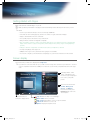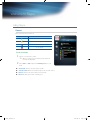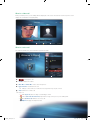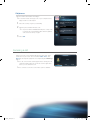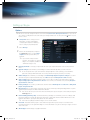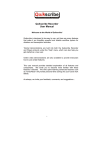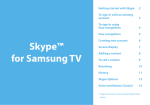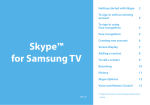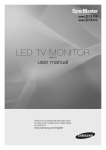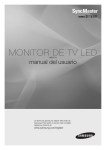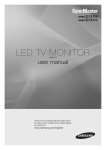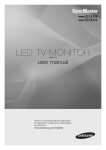Download Samsung 40" 1080p 3D LED HDTV
Transcript
Welcome to Skype Getting started with Skype Make calls and video calls with Skype on your TV. O Made possible by Internet@TV - bringing useful and entertaining features directly from the web to your TV. ✎ NOTE Connect your webcam directly to the TV, not through a USB hub. If Skype is deleted or upgraded, saved information (History and Options) is deleted. If the webcam isn't working properly, turn the TV off then on again, and relaunch Skype. Skype is disabled when the TV is turned off. Voice quality may be affected in a noisy environment. Using a wireless network can degrade call quality. Use of the Skype software is subject to the Skype End User License Agreement (skype.com/legal/eula), Skype Terms of Service (skype.com/legal/tos) and the Skype Privacy Policy (skype.com/legal/privacy/ general). For help using Skype, visit skype.com SMS(short message service) and instant messaging are not available. You need to configure your network before using Skype on your TV. See instructions in this manual. Screen display The picture from your webcam is displayed under My video. ✎ If you haven't connected a webcam yet, you will see the message "We can't detect your webcam..." Connect your TV compatible webcam into a USB port on the back of your TV. Buy compatible webcams from skype. com/ John001 Welcome to Skype! 7.92 EUR Skype Credit Contact My video The best one has not.... Video A Sign out B Online status The picture from your webcam is displayed here. Skype_0302.indd 2 1/6 C Add contact D Camera Off Your Skype Name, online status, credit balance and mood message are displayed here, next to your profile picture. Call R Return Select from the menu items Contact, History, Call phones, and Options. From the menu item press ENTERE and scroll to the desired option. Sign out: Select to Sign out or Quit Skype. Online status: Select your status. Add contact: Add a Skype contact or a phone number. Camera off: Switches to a voice call. T Options: Displays the Options menu. A B C D 2010-03-10 오전 11:04:17 Signing into Skype When running Skype on your TV for the first time, enter your Skype Name and password or create an account. If you can't login, check the network connection. To sign in with an existing account: ✎✎If you have signed in on your TV before, scroll to the right, select ▼ and press the ENTERE button. Select your Skype Name and press the ENTERE button. 1 Press the ENTERE button with the box next to Skype Name highlighted. Two OSD (on screen display) windows appear. ✎✎ The application of remote control buttons— A , Welcome To Skype ENTERE button and RETURN—is explained at the bottom of the main OSD window. � and µ are explained in the right-hand side. Skype Name John001 2 Enter your account name and press the ENTERE button. 3 Scroll down to the box next to Password and press the Password Press [Enter] Sign in Create account ENTERE button. 4 Enter your password and press the ENTERE button. Sign me in when Skype starts Auto Start when my TV power on ✎✎ Be sure you have the cursor where you want it when E Input entering the password. e Exit ✎✎ Once you return to the welcome page, you can tell Skype to sign you in or start up automatically; select the respective box and press the ENTERE button. 5 Scroll down to Sign in and press the ENTERE button. ✎✎ If you're unable to login, even though the network is operating normally, visit skype.com for help. To create a new account: 1 Scroll down to Create account. 2 Press the ENTERE button. 3 The License Agreement will appear on the screen. Select Agree or Disagree. ✎✎ For more information on the license agreement, refer to “www.skype.com/legal/eula/”. ✎✎ If you select Disagree, you won't be able to create a Skype account. 4 When the sign up window appears, enter your Skype Name, Password, Country/Region (optional) and E-mail, and select the corresponding box if you would like to receive news and special offers from Skype. Select Sign In. Skype_0302.indd 3 Sign up * Fields marked with an asterisk are required. * Skype Name Press [Enter] * Password Press [Enter] * Repeat Password Press [Enter] Country/Region * E-mail Press [Enter] Yes, send me Skype news and special offers Sign In E Input R Return 2010-03-10 오전 11:04:18 Welcome to Skype Using Skype Contact Each contact has an icon next to it: Icons Status Online John001 7.92 EUR Skype Credit Contact 1/6 Away Offline / Invisible Do not disturb To call a contact: 1 Scroll to a contact who is online. The best one has not.... Video Call View Profile Send Voicemail Remove Block ✎✎ When a contact is selected, their picture and mood message are displayed. 2 Select Video or Call and press the ENTERE button to call them. ■■ View Profile: See the selected contact's profile. ■■ Send Voicemail: Send a voicemail message to the selected contact. ■■ Remove : Remove the person from your Contact list. ■■ Block: Block this person from contacting you. Skype_0302.indd 4 2010-03-10 오전 11:04:20 When in a video call Both you and the person you are talking with are displayed on the screen. The banner near the top of the screen displays the call duration and signal quality. Call Duration 00:00:05 John001 Quality Mother Volume A Sign Out Mute Mic. Hold C Full View D Camera Off T Options When in a voice call The caller ID (identification) and call duration appear in the OSD. Welcome to Skype! John001 7.92 EUR Skype Credit Mother My Audio Call Duration Video Hold Volume Mute Mic. A Sign out ■ : Hang up the call. ■ Volume: Adjusts the volume. ■ Mute Mic. / Unmute Mic.: Turns off/on microphone. ■ Hold / Resume: Hold/resume the call. ✎ ■ 00:00:04 T Options A Skype contact will see a notification message when they are put on hold. Video: Switches to a video call. ✎ Help icon A RED (Sign out): Select to Sign out, Quit Skype or Exit. C Yellow (Full view / Normal view): Expands the image of the person you're talking with. D Blue (Camera off): Switches to a voice call. T Options: Displays the Options menu. Skype_0302.indd 5 2010-03-10 오전 11:04:21 Welcome to Skype Add a contact Only available when the menu item Contact is selected. Add a contact 1 After pressing the C button, select Add a Skype contact or Add a phone number. 2 If you selected Add a Skype contact, press the ENTERE Add a Skype contact Add a phone number button with the box under Find people on Skype... highlighted. Enter the person's Skype Name, full name or email. E Enter R Return 3 Select Find. If you selected Add a phone number, enter the person’s name (optional) and phone number. Select Add. ✎✎Add a contact can be limited by memory capacity. ✎✎If someone has sent you a contact request, Add / Reject will appear instead of Video / Call. History Shows the history of calls you’ve made, listed from most recent to oldest, top to bottom respectively. Each call has an icon next to it: Icons Meaning Icons Meaning Incoming call Incoming voicemail Outgoing call Missed voicemail Missed call Incoming conference call Failed outgoing call Missed conference call John001 7.92 EUR Skype Credit History 1/1 Father Fri Jan 1 00:05:20 2010 Scroll to a call, select Video or Call, and press the ENTERE button to start a call. ■■ View Profile: View the selected contact's profile. ■■ Send Voicemail: Send a voicemail message to the selected contact. Video Call View Profile Send Voicemail Add to Contacts Block Delete This Item ■■ Add to Contacts: Add this person as a contact. ✎✎ This option is available when you don't have this person saved in your Contact list. ■■ Block : Block this person from contacting you. ■■ Delete This Item: Remove this item from your History. ✎✎History can be limited by memory capacity. ✎✎The time set on the TV is applied to the History. If your TV's time is not set, the time in the History will not be shown. Skype_0302.indd 6 2010-03-10 오전 11:04:23 Call phones Call phone and mobile numbers from Skype. John001 ✎✎To use this feature, visit skype.com on your computer to buy 7.92 EUR Skype Credit Skype Credit or a subscription. Call phones 1 Select the country or region you are dialing. 2 Enter the phone number with area code. Select the Country/Region you are dialing Korea, south ✎✎ If a phone number with 00 followed by the country code +82 Enter the phone number with area code is entered, the entered number will be dialed regardless of the selected country or region. 3 Select Call. Call Receiving a call When you receive a call, a window will appear in the bottom, righthand corner of your screen. Choose between Video, Voice, and Reject by selecting the appropriate icon and pressing the ENTERE button. Incoming Call Uncle ✎✎If a call comes in when another application is running, the call notification window appears. You must close the application before you can answer the call. Video Voice Reject ✎✎If a conference call comes in, the Video option is disabled. Skype_0302.indd 7 2010-03-10 오전 11:04:23 Welcome to Skype Setting up Skype Options ✎✎Be sure to save any changes made for each menu item (User Profile, Change Password etc.). If you do not do so before scrolling back to the vertical list, your changes will be lost. To save, press the remote control. ■■ User profile: Add or change personal information - picture, email address, country/region and phone number(s)— here. To change your profile picture: 1 Select Change. 2 Scroll to the desired picture, and press the ENTERE button, or select Video snapshot to take a picture with your webcam. ✎✎ If you want to add your state/ province, city, gender etc. sign into Skype on a computer (available for download at skype.com). D button on your Options John001 User profile Change Change password E-mail Enter your E-mail address General Settings Audio Settings Video Settings Privacy Settings Blocked Users Country/Region Korea, South Home phone Enter Phone Number Office phone Enter Phone Number Mobile phone Enter Phone Number State/Province Call Diverting Voicemail About Skype City Gender Birth Date Date Month D Save Year R Return ■■ Change password: To change your password, first enter your old password; then enter a new password twice. ■■ General settings: Select whether you want Skype to launch automatically when you turn on the TV. ✎✎ In case the picture from your camera flickers (image brightness varies quickly), you should fix the power line setting in Anti Flicker and choose the power line frequency used in your country. ■■ Audio settings: Select whether you want Skype to Automatically adjust microphone settings. If you don’t want the microphone adjusted automatically, select Off and adjust the Microphone volume manually. ■■ Video settings: Adjust the privacy settings for video. Choose who you will receive video from by selecting Anyone, Only people in my Contact list or No one. Choose who you send video to by selecting People in my Contact list or No one. ■■ Privacy Settings: Choose who you will receive calls from. Select Allow anyone to contact me or Only allow people in my Contact list. ■■ Blocked Users: If you don’t want to hear from someone, block them by entering their Skype Name or phone number. Any blocked persons will be listed in this window. ✎✎ You can also block a person in the Contact and History lists by selecting the contact and pressing the TOOLST button. ■■ Call forwarding (diverting calls): To forward calls from your Skype account when you’re not on Skype, add the phone numbers you want calls directed to. Select the country and enter the number with the area code. Enter the divert time to specify the delay before the call is diverted. ✎✎ You need to buy Skype Credit from skype.com to use this feature. ■■ Voicemail: This feature allows people to leave audio messages when you are away. You can listen to the messages wherever you are signed into Skype. For more information or to get voicemail, go to skype.com and click on Account. ■■ About Skype: View the Skype copyright information. Skype_0302.indd 8 2010-03-10 오전 11:04:24