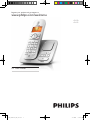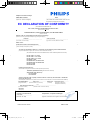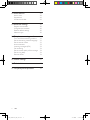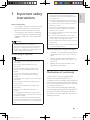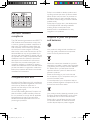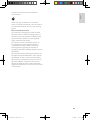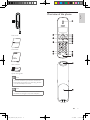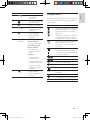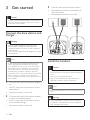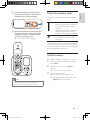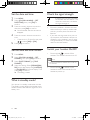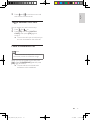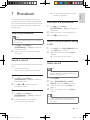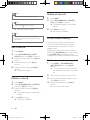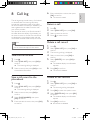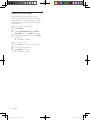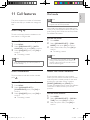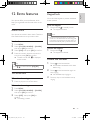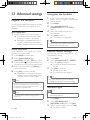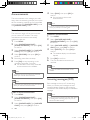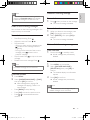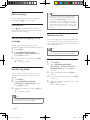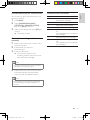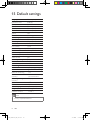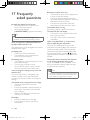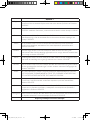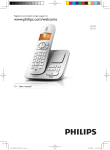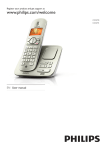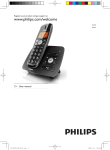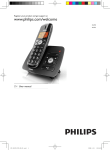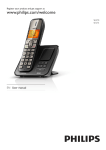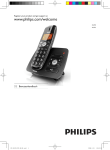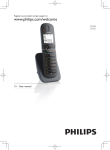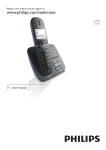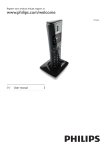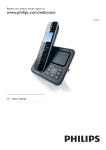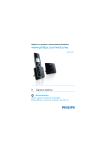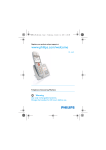Download Philips CD2751S
Transcript
Register your product and get support at
www.philips.com/welcome
CD270
CD275
EN User manual
IFU_CD270-275_05_EN.indd
1
1/5/2010
5:32:47 PM
Philips Consumer Lifestyle
AQ95-56F-1224KR
2010
........................................................
(Report No. / Numéro du Rapport)
...........................................................................
(Year in which the CE mark is affixed / Année au cours
de laquelle le marquage CE a été apposé)
EC DECLARATION OF CONFORMITY
(DECLARATION DE CONFORMITE CE)
We / Nous, PHILIPS CONSUMER LIFESTYLE B.V.
(Name / Nom de l’entreprise)
TUSSENDIEPEN 4, 9206 AD DRACHTEN, THE NETHERLANDS
(address / adresse)
Declare under our responsibility that the electrical product(s):
(Déclarons sous notre propre responsabilité que le(s) produit(s) électrique(s):)
PHILIPS
CD270, CD275
.......................................................................
...........................................................
(brand name, nom de la marque)
(Type version or model, référence ou modèle)
DECT Phone
(Telecommunication Terminal Equipment)
_
..............................................................................................
(product description, description du produit)
To which this declaration relates is in conformity with the following harmonized standards:
(Auquel cette déclaration se rapporte, est conforme aux normes harmonisées suivantes)
(title, number and date of issue of the standard / titre, numéro et date de parution de la norme)
_
EN 301 406 V1.5.1:2003
EN 301 489-1 V1.8.1:2008
EN 301 489-6 V1.3.1:2008
EN 60950-1:2006
EN 50360:2001; EN 50361:2001
EN 50383:2002; EN 50385:2002
EN 62311:2008
EN 62018:2003
_
Following the provisions of :
(Conformément aux exigences essentielles et autres dispositions pertinentes de:)
1999/5/EC (R&TTE Directive)
2009/125/EC (EuP Directive)
- EC/1275/2008
- EC/278/2009
(Directive R&TTE 1999/5/CE)
And are produced under a quality scheme at least in conformity with ISO 9001 or CENELEC
Permanent Documents
(Et sont fabriqués conformément à une qualité au moins conforme à la norme ISO 9001 ou aux Documents Permanents CENELEC)
BABT / 0168
Notified Body Opinion
The Notified Body ....................................................... performed ...............................................
(L’Organisme Notifié)
(Name and number/ nom et numéro)
(a effectué)
N.A.
(description of intervention /
description de l’intervention)
And issued the certificate, .................................................................
(et a délivré le certificat)
(certificate number / numéro du certificat)
Remarks:
(Remarques:)
Drachten, The Netherlands,
5.01.2010
...........................................................
(place,date / lieu, date)
Philips Consumer Lifystyle
IFU_CD270-275_05_EN.indd
2
A.Speelman, Compliance Manager
............................................................................................
(signature, name and function / signature, nom et fonction)
AMB 544-9056
1/5/2010
5:32:47 PM
1 Important safety instructions
Declaration of conformity
Use GAP standard compliance
Compliance with EMF
Disposal of your old product and
batteries
5
5
6
6
6
2 Your CD270/CD275
8
8
9
10
11
3 Get started
12
12
12
13
13
14
14
14
14
14
What is in the box
Overview of the phone
Overview of the base station
Display icons
Connect the base station and charger
Install the handset
Check the battery level
Set the country
Set the date and time
Set the date and time format
What is standby mode?
Check the signal strength
Switch your handset On/Off
4 Calls
Make a call
Answer a call
Adjust the earpiece volume
Mute the microphone
Turn the speaker on or off
Make a second call
Answer a second call
Toggle between two calls
Make a conference call
5 Intercom and conference calls
Make a call to another handset
Transfer a call
Make a conference call
15
15
16
16
16
16
16
16
17
17
18
18
18
18
6 Text and numbers
20
Enter text and number
20
Switch between uppercase and lower
case
20
7 Phonebook
21
21
21
21
21
21
22
22
22
22
8 Call log
23
23
23
23
23
23
9 Redial list
24
24
10 Self-defined settings
25
25
25
11 Call features
27
27
27
27
27
28
28
View the phonebook
Search a record
Call from the phonebook
Access the phonebook during a call
Add a record
Edit a record
Delete a record
Delete all records
Direct access memory
View the call records
Save a call record to the phonebook
Return a call
Delete a call record
Delete all call records
View the redial records
Personalize the phone display
Personalize the sounds
Auto hang up
Auto conference
Dial mode
Select the recall duration
First ring
ECO mode
EN
IFU_CD270-275_05_EN.indd
3
English
Contents
1/5/2010
3
5:32:47 PM
12 Extra features
29
29
29
29
13 Advanced settings
30
30
30
30
30
14 Telephone answering machine
31
31
31
31
32
32
34
34
34
34
15 Default settings
36
16 Technical data
37
17 Frequently asked questions
38
Alarm clock
Keypad lock
Locate the handset
Register the handsets
Unregister the handsets
Restore default settings
Network type
Turn on/off the answering machine
Set the answering machine language
Set the answer mode
Announcements
Incoming messages (ICM)
Call screening
Set the sound quality of the message
Set the ring delay
Remote access
4
EN
IFU_CD270-275_05_EN.indd
4
1/5/2010
5:32:47 PM
Power requirements
• This product requires an electrical supply
of 100-240 volts AC. In case of power
failure, the communication can be lost.
• The voltage on the network is classified
as TNV-3 (Telecommunication Network
Voltages), as defined in the standard EN
60950.
Warning
•• The Electrical network is classified as
hazardous. The only way to power down the
charger is to unplug the power supply from
the electrical outlet. Ensure that the electrical
outlet is always easily accessible.
To avoid damage or malfunction
Caution
•• Use only the power supply listed in the user
instructions.
•• Use only the batteries listed in the user
instructions.
•• This equipment is not designed to make
emergency calls when the power fails. An
alternative has to be made available to allow
emergency calls.
•• Do not expose the phone to excessive heat
caused by heating equipment or direct sunlight.
•• Do not drop your phone or allow objects to
fall on your phone.
•• Do not use any cleaning agents containing
alcohol, ammonia, benzene, or abrasives as
these may harm the set.
•• Do not use the product in places where there
are explosive hazards.
•• Do not let small metal objects come into
contact with the product. This can deteriorate
audio quality and damage the product.
•• Active mobile phones in the vicinity may cause
interference.
•• Metallic objects may be retained if placed near
or on the handset receiver.
English
1 Important safety
instructions
About operating and storage temperatures
• Operate in a place where temperature is
always between 0°C to +35°C (32°F to
95°F).
• Store in a place where temperature is
always between -20°C and +45°C (-4° F
to 113° F).
• Battery life may be shortened in low
temperature conditions.
•• Do not allow the charging contacts or the
battery to come into contact with metal
objects.
•• Do not open the handset, base station or
charger as you could be exposed to high
voltages.
•• Do not allow the charger to come into contact
with liquids.
•• Risk of explosion if battery is replaced by an
incorrect type.
•• Dispose of used batteries according to the
instructions.
•• Always use the cables provided with the
product.
•• For pluggable equipment, the socket-outlet
shall be installed near the equipment and shall
be easily accessible.
•• Handsfree activation could suddenly increase
the volume in the earpiece to a very high level:
make sure the handset is not too close to your
ear.
Declaration of conformity
Hereby Philips Consumer Lifestyle, P&A,
declares that the CD270/CD275 is in
compliance with the essential requirements and
other relevant provisions of Directive 1999/5/
EC. You can find the Declaration of Conformity
on www.p4c.philips.com.
This product has been designed, tested and
manufactured according the European R&TTE
directive 1999/5/EC. Following this directive,
this product can be brought into service in the
following countries:
EN
IFU_CD270-275_05_EN.indd
5
1/5/2010
5
5:32:48 PM
Use GAP standard
compliance
The GAP standard guarantees that all DECT™
GAP handsets and base stations comply with
a minimum operating standard irrespective of
their make. The handset and base station are
GAP compliant, which means they guarantee
the minimum functions: register a handset,
take the line, make a call and receive a call. The
advanced features may not be available if you
use them with other makes. To register and use
this handset with a GAP compliant base station
of different make, first follow the procedure
described in the manufacturer’s instructions,
then follow the procedure described in this
manual for registering a handset. To register a
handset from different make to the base station,
put the base station in registration mode, then
follow the procedure described in the handset
manufacturer’s instructions.
Compliance with EMF
Koninklijke Philips Electronics N.V. manufactures
and sells many products targeted at consumers,
which, like any electronic apparatus, in
general have the ability to emit and receive
electromagnetic signals.
One of Philips’ leading Business Principles is to
take all necessary health and safety measures
for our products, to comply with all applicable
legal requirements and to stay well within
the EMF standards applicable at the time of
producing the products.
6
Philips is committed to develop, produce and
market products that cause no adverse health
effects. Philips confirms that if its products are
handled properly for their intended use, they
are safe to use according to scientific evidence
available today.
Philips plays an active role in the development
of international EMF and safety standards,
enabling Philips to anticipate further
developments in standardization for early
integration in its products.
Disposal of your old product
and batteries
Your product is designed and manufactured
with high quality materials and components,
which can be recycled and reused.
When this crossed-out wheeled bin symbol is
attached to a product it means that the product
is covered by the European Directive 2002/96/
EC. Please inform yourself about the local
separate collection system for electrical and
electronic products.
Please act according to your local rules and
do not dispose of your old products with your
normal household waste.
Correct disposal of your old product helps to
prevent potential negative consequences for the
environment and human health.
Your product contains batteries covered by the
European Directive 2006/66/EC, which cannot
be disposed with normal household waste.
Please inform yourself about the local rules
on separate collection of batteries because
correct disposal helps to prevent negative
EN
IFU_CD270-275_05_EN.indd
6
1/5/2010
5:32:48 PM
English
consequences for the environmental and
human health.
When this logo is attached to a product, it
means a financial contribution has been paid to
the associated national recovery and recycling
system.
Environmental information
All unnecessary packaging has been omitted.
We have tried to make the packaging easy to
separate into three materials: cardboard (box),
polystyrene foam (buffer) and polyethylene
(bags, protective foam sheet.)
Your system consists of materials which can
be recycled and reused if disassembled by
a specialized company. Please observe the
local regulations regarding the disposal of
packaging materials, exhausted batteries and old
equipment.
Your product contains batteries covered by the
European Directive 2006/66/EC, which cannot
be disposed of with normal household waste.
Please inform yourself about the local rules on
separate collection of batteries. The correct
disposal of batteries helps prevent potentially
negative consequences on the environment and
human health.
EN
IFU_CD270-275_05_EN.indd
7
1/5/2010
7
5:32:48 PM
2 Your CD270/
CD275
Congratulations on your purchase and welcome
to Philips!
To fully benefit from the support that Philips
offers, register your product at www.philips.
com/welcome.
What is in the box
Handset**
Base station with bracket (CD270)
Charger**
Power adapter**
Base station with bracket (CD275)
8
EN
IFU_CD270-275_05_EN.indd
8
1/5/2010
5:32:49 PM
English
Overview of the phone
Line cord*
Guarantee
User manual
Quick start guide
Note
•• * In some countries, you have to connect the
line adapter to the line cord, then plug the line
cord to the telephone socket.
Note
•• ** In multi-handset packs, there are additional
handsets and chargers and power adapters.
EN
IFU_CD270-275_05_EN.indd
9
1/5/2010
9
5:32:51 PM
1
2
Earpiece
3
4
5
6
REDIAL
7
8
9
INT
10
11
Microphone
MENU
• Access the main
menu.
• Make and receive
calls.
• Confirm selection.
• Enter the options
menu.
14
15
16
17
Loudspeaker
Battery door
Overview of the base station
CD270
1
• Find handsets.
• Enter registration mode.
CD275
• Mute/unmute the
microphone.
• Press and hold
to lock/unlock
keypad.
12
10
13
• Select the function
displayed on the
handset screen
directly above the
key.
• Scroll up on the
menu.
• Increase the
earpiece/speaker
volume.
• Enter the call log.
• Scroll down on
the menu.
• Decrease the
earpiece/speaker
volume.
• Enter the
phonebook.
• End the call.
• Exit the menu/
operation.
• Press and hold to
turn the handset
on/off.
• Turn the speaker
on/off.
• Enter redial list
and dial the recent
number.
• Press to enter a
pause.
• Press and hold to
turn the ringer
on/off.
• Make the intercom
call.
• Make the
conference call.
EN
IFU_CD270-275_05_EN.indd
10
1/5/2010
5:32:53 PM
3
4
5
6
7
8
Loudspeaker
/
• Increase/decrease
the speaker
volume.
• Turn the answering
machine on/off.
• Delete messages.
/
• Skip forward/
backward during
playback.
• Play messages.
• Stop messages
playback.
LED
Slow flashing at 1
indicator
second interval:
• Unread messages.
Fast flashing at 0.5
second interval:
• The answering
machine memory
is full.
Steady on:
• The answering
machine is on.
• Ongoing answering
machine operation.
• Ongoing remote
operation via the
handset.
• Find handsets
• Enter registration
mode
Display icons
In standby mode, the icons shown on the main
screen tell you what features are available on
your handset.
Icon
Descriptions
When the handset is off the base
station/charger, the bars indicate
the battery level (full, medium
and low).
When the handset is on the base
station/charger, the bars keep
scrolling until charging completes.
The empty battery icon flashes
and you hear an alert tone.
The battery is low and needs
recharging.
It displays the link status between
the handset and base station. The
more bars are shown, the better
the signal strength is.
It displays the date.
It displays the time.
The alarm is activated.
The ringer is off.
Answering machine
There is an unheard voice
message.
Scroll up for more options
Scroll down for more options
ECO
The ECO mode is activated.
EN
IFU_CD270-275_05_EN.indd
11
English
1
2
1/5/2010
11
5:32:56 PM
3 Get started
3
•
•
Connect each end of the line cord to:
the telephone socket at the bottom of
the base station;
the telephone socket on the wall.
Caution
•• Ensure you have read the safety instructions in
the “Important” section before you connect
and install your handset.
Connect the base station and
charger
Warning
•• Risk of product damage! Ensure that the
power supply voltage corresponds to the
voltage printed on the back or the underside
of the phone.
•• Use only the supplied power adapter to charge
the batteries.
Note
•• If you subscribe to the digital subscriber line
(DSL) high speed internet service through
your telephone line, ensure you install a DSL
filter between the telephone line cord and
the power socket.. The filter prevents noise
and caller ID problems caused by the DSL
interference. For more information on the DSL
filters, contact your DSL service provider.
•• The type plate is located on the bottom of the
base station.
1
•
•
2
Connect each end of the power adapter
to:
the DC input jack at the bottom of the
base station;
the power socket on the wall.
•
Connect each end of the power adapter
to (for multi handset packs):
the DC input jack at the bottom of the
extra handset charger.
the power socket on the wall.
12
EN
•
Install the handset
Caution
•• Risk of explosion! Keep batteries away from
heat, sunshine or fire. Never discard batteries
in fire.
•• Use only the supplied batteries.
•• Risk of decreased battery life! Never mix
different brands or types of batteries.
Note
•• Charge the batteries for 16 hours before first
use.
Warning
•• Check the battery polarity when inserting in
the battery compartment. Incorrect polarity
may damage the product.
Check the battery level
English
a The batteries are pre-installed in the
handset. Pull the battery tape off from
the battery door before charging.
The battery icon displays the current battery
level.
When the handset is off the base
station/charger, the bars indicate
the battery level (full, medium
and low).
When the handset is on the base
station/charger, the bars keep
scrolling until charging completes.
The empty battery icon flashes.
The battery is low and needs
recharging.
b Place the handset on the base station to
charge the handset. When the handset
is placed correctly on the base station,
your hear a docking sound.
»» The handset starts charging.
The handsets turn off if the battery is empty. If
you are on the phone, you hear warning tones
when the battery is almost empty. The call gets
disconnected after the warning.
Set the country
To make the phone work, select your country.
1
2
3
When you see the welcome message,
press [OK].
Select your country, press [OK] to
confirm.
»» The country setting is saved.
Set the date and time.
»» The phone is now ready to use.
»» To set the date and time later, press
[BACK] to skip this setting.
Note
•• If the handset becomes warm when the
batteries are being charged, it is normal.
EN
IFU_CD270-275_05_EN.indd
13
1/5/2010
13
5:32:58 PM
Set the date and time
1
2
3
4
5
3
4
It displays the link status between
the handset and base station. The
more bars are shown, the better
the signal strength is.
Press MENU.
Select [CLOCK & ALARM] > [SET
DATE/TIME], then press [OK] to
confirm.
Press the numeric buttons to enter the
date, then press [OK] to confirm.
»» On the handset, the time set menu is
displayed.
Press the numeric buttons to enter the
time.
• If the time is in 12-hour format, press
/ to select [AM] or [PM].
•
•
Press [OK] to confirm.
Set the date and time format
1
2
Check the signal strength
Press MENU.
Switch your handset On/Off
•
Select [CLOCK & ALARM] > [SET
FORMAT], then press [OK] to confirm.
Select [DATE FORMAT] or [TIME
FORMAT].
Select the setting. Select [DD/MM][MM/
DD] as the date display and [12 HOURS]
or [24 HOURS] as the time display. Then
press [OK] to confirm.
»» The setting is saved.
Ensure the handset is linked to the base
station before you make or receive calls
and carry out the phone functions and
features.
If you hear warning tones when you are
on the phone, the handset is almost out
of battery or the handset is out of range.
Charge the battery or move the handset
nearer to the base station.
Press and hold
to switch off the
handset. The handset’s screen turns off.
Note
•• When the handset is switched off, no call can
be received.
•
Press and hold
to switch on the
handset. It takes a few seconds for the
handset to power up.
What is standby mode?
Your phone is in standby mode when it is idle.
The standby screen displays the handset name,
handset number, date and time, signal icon, and
battery icon.
14
EN
IFU_CD270-275_05_EN.indd
14
1/5/2010
5:32:58 PM
Note
•• When the power fails, the phone cannot
access emergency services.
Redial the most recent number
1
2
3
Press
.
English
4 Calls
Press REDIAL.
Press [OK].
»» The most recent number is then dialed
out.
Call from the redial list
Tip
•• Check the signal strength before you make
a call or when you are in a call. For more
information, see “Check the signal strength” in
the Get started section.
You can make a call from the redial list.
Tip
•• For more information, see “Redial a call” in the
Redial list section.
Make a call
Call from the phonebook
You can make a call in these ways:
• Quick call
• Dial before you call
• Redial the most recent number
• Call from the redial list.
• Call from the phonebook list
• Call from the call log
Press
Tip
•• For more information, see “Call from the
phonebook” in the Phonebook section.
Call from the call log
You can return a call from the outgoing,
received or missed call log.
Quick call
1
2
You can make a call from the phonebook list.
.
Dial the phone number.
»» The number is dialed out.
»» The duration of your current call is
displayed.
Tip
•• For more information, see “Return a call” in
the Call log section.
Note
Dial before you call
1
2
Dial the phone number
• To erase a digit, press [BACK].
• To enter a pause, press and hold .
Press
to dial out the call.
•• The call timer displays the talk time of your
current call.
Note
•• If you hear warning tones, the handset is
almost out of battery or the handset is out
of range. Charge the battery or move the
handset nearer to the base station.
EN
IFU_CD270-275_05_EN.indd
15
1/5/2010
15
5:32:58 PM
End a call
You can end a call in these ways:
• Press
; or
• Place the handset to the base station
or charging cradle if the auto hang up
is activated.
Mute the microphone
1
2
Answer a call
When the phone rings, press
answer the call.
or
to
Warning
Press during a call.
»» The handset displays [MUTE ON].
»» The caller cannot hear you, but you
can still hear his voice.
Press again to unmute the microphone.
»» You can now communicate with the
caller.
Turn the speaker on or off
Press .
•• When the handset rings or when the
handsfree is activated, keep the handset away
from your ear to avoid ear damage.
Make a second call
Note
Note
•• The caller ID service is available if you have
registered to the caller ID service with your
service provider.
1
Tip
•• When there is a missed call, the handset
displays a notification message.
Turn off the ringer for all incoming
calls
There are two ways to turn off the ringer:
1
2
2
When the phone rings, press
.
Press or to adjust the volume during a call.
»» The earpiece volume is adjusted and
the phone is back to the call screen.
Press
during a call.
»» The first call is put on hold.
Dial the second number.
»» The number displayed on the screen is
dialed out.
Answer a second call
Press and hold in standby mode.
»» displays on the screen.
Adjust the earpiece volume
16
•• This service is network dependent.
Note
•• This service is network dependent.
When there is a periodical beep to notify you
of an incoming call, you can answer the call in
these ways:
1
Press
and
to answer the call.
»» The first call is put on hold, and you
are now connected to the second call.
EN
IFU_CD270-275_05_EN.indd
16
1/5/2010
5:32:59 PM
Press
and
to end the current call
and answer the second call.
English
2
Toggle between two calls
You can toggle your calls in these ways:
1
2
Press
and
; or
Press [OK] and select [SWITCH
CALLS], then press [OK] again to
confirm.
»» The current call is put on hold, and you
are now connected to the other call.
Make a conference call
Note
•• This service is network dependent. Check with
the service provider for additional charges.
When you are connected to two calls, press
[OK], select [CONFERENCE] and then press
[OK] again to confirm.
»» The two calls are combined and a
conference call is established.
EN
IFU_CD270-275_05_EN.indd
17
1/5/2010
17
5:32:59 PM
5 Intercom and
conference calls
»» Wait for the other side to answer your
call.
Toggle between calls
An intercom call is a call to another handset
that shares the same base station. A conference
call involves a conversation among you, another
handset user and the outside callers.
Press INT to switch between the outside call
and the intercom call.
Make a call to another
handset
1
2
Transfer a call
3
Note
•• If the base station only has 2 registered
handsets, press INT to make a call to another
handset.
1
2
3
4
Press INT. The handsets available for
intercom are displayed.
Select a handset number, then press
[OK] to confirm.
»» The selected handset rings.
Press
on the selected handset.
»» The intercom is established.
Press
call.
to cancel or end the intercom
You can go from one handset to another
during a call:
1
2
3
18
Press INT.
During an external call
1
2
3
4
The current caller is put on hold.
Select a handset number, then press
[OK] to confirm.
Press
when the other side answers
your call.
»» The call is now transferred to the
selected handset.
A 3-way conference call is a call between you,
another handset user and the outside callers. It
requires two handsets to share the same base
station.
•• If the selected handset is occupied in a call, you
While you are on the phone
Select a handset number, then press
[OK] to confirm.
Make a conference call
Note
hear a busy tone.
Press INT during a call.
5
Press INT to initiate an internal call.
»» The handsets available for intercom are
displayed.
»» The external caller is put on hold.
Select or enter a handset number, then
press [OK] to confirm.
»» The selected handset rings.
Press
on the selected handset.
»» The intercom is established.
Press and hold INT on your handset.
»» You are now on a 3-way conference
call with the external call and the
selected handset.
Press
to end the conference call.
EN
IFU_CD270-275_05_EN.indd
18
1/5/2010
5:32:59 PM
English
Note
•• Press
to join an ongoing conference with
another handset if [ADVANCED SET] >
[CONFERENCE] is set to [ON].
During the conference call
1
2
3
Press INT to put the external call on hold
and go back to the internal call.
»» The external call is put on hold.
Press INT to toggle between the external
and internal call.
Press and hold INT to establish the
conference call again.
Note
•• If a handset hangs up during the conference
call, the other handset remains connected to
the external call.
EN
IFU_CD270-275_05_EN.indd
19
1/5/2010
19
5:32:59 PM
6 Text and
numbers
You can enter text and numbers for handset
name, phonebook records, and other menu
items.
Enter text and number
1
2
Press once or several times on the
alphanumeric key to enter the selected
character.
Press [BACK] to delete the character.
Press / to move the cursor left and
right.
Key
Characters (Upper case)
0
1
.0,/:;“‘!¡?¿*+-%|
[Sp] 1 @ _ # = < > ( ) & £
$ ¥ ¤ § ...
ABC2ÂÆÁÃĂÄÅĄ
ÇĆČ
DEF3ĎÐĖĚÉÊĘΔΦ
GHI4ĞÍÌÎÏİΓ
JKL5ΛŁĹĽ
MNO6ÑŇŃÓÔÕ
ÖŐ
PQRS7ŘŞŠŚβΠΘΣ
TUV8ŢŤÙÚÛÜŮ
Ű
WXYZ9ÝŽŹŻſØΩ
ΞΨ
2
3
4
5
6
7
8
9
20
Key
0
1
2
3
4
5
6
7
8
9
Characters (Lower case)
.0,/:;“‘!¡?¿*+-%\^
~|
[Sp] 1 @ _ # = < > ( ) & € £
$¥[]{}¤§…
abc2àâÆáãâäåąçćč
def3ďđėĕèéêëęΔΦ
ghi4ğíìîïlΓ
jkl5Λłĺľ
mno6ñňńóôõöő
pqrs7řşšśβΠΘΣ
tuv8ţťùúûüů ű
wxyz9ýžźżøΩΞΨ
Example to write “Paul”
Press 7 once: P
Press 2 once: a
Press 8 two times: u
Press 5 three times: l
Switch between uppercase
and lower case
By default, the first letter of each word in a
sentence is uppercase and the rest is lowercase.
Press and hold to switch between the
uppercase and lowercase letters.
EN
IFU_CD270-275_05_EN.indd
20
1/5/2010
5:33:00 PM
7 Phonebook
View the phonebook
Note
•• You can view the phonebook on one handset
only each time.
1
2
Press or press MENU >
[PHONEBOOK] > [LIST] to access the
phonebook menu.
Select a contact and view the available
information.
Search a record
You can search the phonebook records in these
ways:
• Scroll the contacts list.
• Enter the first character of the contact.
Scroll the contact list
1
2
1
2
Call from the phonebook
1
2
3
1
2
Press
to make the call.
Press [OK], select [PHONEBOOK] then
press [OK] again to confirm.
Select the contact, then press [OK] to
confirm.
»» The number can be viewed.
Note
•• If your phonebook memory is full, the handset
displays a notification message. Delete some
records to add new ones.
press and to scroll through the
phonebook entries.
3
Press the alphanumerical key that
corresponds to the character.
Select a contact in the phonebook list.
Add a record
1
2
Press or press MENU >
[PHONEBOOK] > [LIST] to access the
phonebook list.
Press or press MENU >
[PHONEBOOK] > [LIST] to access the
phonebook.
Access the phonebook during
a call
Press or press MENU >
[PHONEBOOK] > [LIST] to access the
phonebook menu.
Enter the first character of a contact
4
Press MENU.
Select [PHONEBOOK] > [NEW
ENTRY], then press [OK] to confirm.
Enter the name then press [OK] to
confirm.
Enter the number, then press [OK] to
confirm.
Tip
•• For more information on how to edit the
name and number, see the section on Text
and numbers.
EN
IFU_CD270-275_05_EN.indd
21
English
This phone has a phonebook that stores up
to 100 records. You can access the phonebook
from the handset. Each record can have a name
up to 14 characters long and a number up to
24 digits long.
»» The first record that starts with this
character is displayed.
1/5/2010
21
5:33:00 PM
Delete all records
Note
•• The phonebook only saves new number.
Tip
1
2
•• Press and hold to insert a pause.
»» Your new record is saved.
3
Press MENU.
Select [PHONEBOOK] > [DELETE
ALL], press [OK] to confirm.
»» The handset displays a confirmation
request.
Press [OK] to confirm.
»» All records are deleted.
Tip
•• For more information on how to edit the
numbers and name, see the section on Text
and numbers.
Select [PHONEBOOK] > [EDIT
ENTRY], then press [OK] to confirm.
You have 2 direct access memories (Keys
1 and 2). To dial the saved phone number
automatically, press and hold on the keys in
standby mode.
Depending on your country, Keys 1 and 2 are
preset to [1_VOICEMAIL] (voice mail number)
and [2_INFO SVC] (information service
number) of your network operator respectively.
Select the contact, then press [OK] to
confirm.
Edit the direct access memory
Edit a record
1
2
3
4
5
Direct access memory
Press MENU.
Edit the name, then press [OK] to
confirm.
1
Edit the number, then press [OK] to
confirm.
»» The record is saved.
Delete a record
2
3
1
2
4
3
4
22
Press MENU.
Select [PHONEBOOK] > [DELETE],
then press [OK] to confirm.
Press MENU > [PHONEBOOK] >
[EDIT ENTRY], then press [OK] to
confirm.
»» The 2 direct access memory records
are displayed at the top of the contact
list.
Select a direct memory access record.
Edit the name (except 1_ and 2_), then
press [OK] to confirm.
Edit the number, then press [OK] to
confirm.
»» Your new record is saved.
Select a contact, then press [OK] to
confirm.
»» The handset displays a confirmation
request.
Press [OK] to confirm.
»» The record is deleted.
EN
IFU_CD270-275_05_EN.indd
22
1/5/2010
5:33:00 PM
The call log stores the call history of all missed
or received calls. The incoming call history
includes the name and number of the caller,
call time and date. This feature is available if you
have registered to the caller ID service with
your service provider.
Your phone can store up to 20 call records. If
the caller allows the display of his identity, you
can view his name or number. The call records
are displayed in chronological order with the
most recent received call at the top of the list.
•• Ensure the number in the call list is valid before
you can call back directly from the call list.
View the call records
3
Press
.
Select [CALL LIST], then press [OK] to
confirm.
»» The incoming call log is displayed.
Select a record, then press [OK] to view
the available information.
Save a call record to the
phonebook
1
2
3
4
5
Enter and edit the number, then press
[OK] to confirm.
»» The record is saved.
Return a call
1
2
3
4
Press .
Select [CALL LIST], then press [OK].
Select a record on the list.
Press
to make the call.
Delete a call record
Note
1
2
6
English
8 Call log
Press .
Select [CALL LIST], then press [OK] to
confirm.
»» The incoming call log is displayed.
Select a record, then press [OK] to
confirm.
Select [SAVE NUMBER], then press
[OK] to confirm.
Enter and edit the name, then press [OK]
to confirm.
1
2
3
4
5
6
Press .
Select [CALL LIST], then press [OK] to
confirm.
The incoming call log is displayed.
Select a record, then press [OK] to
confirm.
Select [DELETE], then press [OK] to
confirm
»» The handset displays a confirmation
requests.
Press [OK] to confirm.
»» The record is deleted.
Delete all call records
1
2
3
4
5
Press .
Select [CALL LIST], then press [OK] to
confirm.
»» The incoming call log is displayed.
Press [OK] to enter the options menu.
Select [DELETE ALL], then press [OK]
to confirm.
»» The handset displays a confirmation
request.
Press [OK] to confirm.
»» All records are deleted.
EN
IFU_CD270-275_05_EN.indd
23
1/5/2010
23
5:33:01 PM
9 Redial list
The redial list stores the call history of dialed
calls. It includes the names and/or numbers you
have called. This phone can store up to 5 redial
records.
View the redial records
1
2
3
Press REDIAL to enter the list of dialed
calls.
Select a record then press [OK] to
confirm.
Select [VIEW] to view the available
information.
Redial a call
1
2
Press REDIAL.
Select the record you want to call. Press
.
»» The number is dialed out.
Delete a redial record
1
2
3
4
Press REDIAL to enter the list of dialed
calls.
Select a record, then press [OK] to
confirm.
Select [DELETE], then press [OK] to
confirm.
»» The handset displays a confirmation
request.
Press [OK] to confirm.
»» The record is deleted.
Delete all redial records
1
2
3
4
5
Press REDIAL to enter the list of dialed
calls.
Press [OK] to enter the options menu.
Select [DELETE ALL], then press [OK]
to confirm.
The handset displays a confirmation
request.
Press [OK] to confirm.
»» All records are deleted.
Save a redial record to the
phonebook
1
2
3
4
5
24
Press REDIAL to enter the list of dialed
calls.
Select a record, then press [OK] to
confirm.
Select [SAVE NUMBER], then press
[OK] to confirm.
Enter and edit the name, then press [OK]
to confirm.
Enter and edit the number, then press
[OK] to confirm.
»» The record is saved.
EN
IFU_CD270-275_05_EN.indd
24
1/5/2010
5:33:01 PM
Customize the settings to make it your own
phone.
Personalize the phone display
Personalize the sounds
English
10 Self-defined
settings
Set the handset’s ringtone
You can select from 10 ringtones.
1
2
3
Name the handset
The name of the handset can be up to 12
characters. It is displayed on the handset
screen in standby mode.
1
2
3
4
Press MENU.
Select [PERSONAL SET] > [HANDSET
NAME], then press [OK] to confirm.
Enter or edit the name. To erase a
character, press [BACK].
Press [OK] to confirm.
»» The setting is saved.
Select [PERSONAL SET] > [HANDSET
TONES] > [RING TONES], then press
[OK] to confirm.
Select a ringtone, then press [OK] to
confirm.
»» The setting is saved.
Set the handset’s ringtone volume
You can select among 5 ringtone volume
levels or [OFF].
1
2
3
Set the display language
Note
Press MENU.
Press MENU.
Select [PERSONAL SET] > [HANDSET
TONES] > [RING VOLUME], then press
[OK] to confirm.
Select a volume level, then press [OK] to
confirm.
»» The setting is saved.
Tip
•• To turn off the ringtone, press and hold in
standby mode. Then
•• This feature only applies to models with
displays on the screen.
multiple-language support.
•• Languages available for selection vary with
different countries.
1
2
3
Press MENU.
Select [PERSONAL SET] >
[LANGUAGE], then press [OK] to
confirm.
Select a language, then press [OK] to
confirm.
»» The setting is saved.
Set the key tone
Key tone is the sound made when you press a
key on the handset.
1
2
3
Press MENU.
Select [PERSONAL SET] > [HANDSET
TONES] > [KEY BEEP], then press [OK]
to confirm.
Select [ON]/[OFF], then press [OK] to
confirm.
»» The setting is saved.
EN
IFU_CD270-275_05_EN.indd
25
1/5/2010
25
5:33:01 PM
Enhance the audio quality
XHD (Extreme High Definition) sound
mode is an exclusive feature which transmits
high fidelity signals to the handset. It makes
the phone conversations sound like real-life
conversations.
When you are in standby mode,
1
2
3
Press MENU.
Select [ADVANCED SET] > [XHD
SOUND], then press [OK] to confirm.
Select the new setting, then press [OK]
to confirm.
»» The setting is saved.
When you are in a call,
1
2
3
26
Press [OK] to enter the options menu.
Change the XHD setting.
Press [OK] to confirm
»» The setting is saved.
EN
IFU_CD270-275_05_EN.indd
26
1/5/2010
5:33:01 PM
The phone supports a number of call-related
features that help you handle and manage the
calls.
Auto hang up
To end a call, simply place the handset on the
base station or charge cradle.
3
Note
•• This feature only applies to models that
support both tone and pulse dial.
Dial mode is the telephone signal used in your
country. The phone supports tone (DTMF) and
pulse (rotary) dial. Consult the service provider
for detailed information.
Set the dial mode
Press MENU.
1
2
Select [PERSONAL SET] > [AUTO
HANG-UP], then press [OK] to confirm.
3
Activate/Deactivate auto hang up
1
2
Dial mode
Select [ON]/[OFF], then press [OK] to
confirm.
»» The setting is saved.
Note
English
11 Call features
Press MENU.
Select [ADVANCED SET] > [DIAL
MODE], then press [OK] to confirm.
Select a dial mode, then press [OK] to
confirm.
»» The setting is saved.
Note
•• If your phone is in pulse dial mode, press
during a call for temporary tone mode. ‘d’
displays. Digits entered for this call are then
sent out as tone signals.
•• When the auto hang up is off, the speaker is
on automatically.
Auto conference
Select the recall duration
To join an external call with another handset,
press
.
Ensure that the recall time is set correctly
before you can answer a second call. In normal
case, the phone is already preset for the recall
duration. You can select among 3 options:
[SHORT], [MEDIUM] and [LONG]. The
number of available options varies with different
countries. For details, consult your service
provider.
Activate/Deactivate auto conference
1
2
3
Press MENU.
Select [ADVANCED SET] >
[CONFERENCE], then press [OK] to
confirm.
Select [ON]/[OFF], then press [OK] to
confirm.
»» The setting is saved.
Set the recall duration
1
2
3
Press MENU.
Select [ADVANCED SET] > [RECALL
TIME], then press [OK] to confirm.
Select an option, then press [OK] to
confirm.
EN
IFU_CD270-275_05_EN.indd
27
1/5/2010
27
5:33:01 PM
»» The setting is saved.
Note
•• When ECO is activated, the connection range
between the handset and the base station can
be reduced.
First ring
If you have subscribed to the caller ID service
with your service provider, your phone can
suppress the first ring before the caller ID
displays on the screen. After the phone is
reset, it can detect automatically if the caller ID
service is subscribed and start to suppress the
first ring. You can change this setting to suit your
preference. This feature only applies to models
with first ring support.
Turn the first ring on/off
1
2
3
Press MENU.
Select [ADVANCED SET] > [FIRST
RING], then press [OK] to confirm.
Select [ON]/[OFF], press [OK] to
confirm.
»» The setting is saved.
Note
•• To reset the first ring status, go to the reset
menu.
ECO mode
The ECO mode reduces the transmission
power of the handset and base station.
1
2
3
Press MENU.
Select [ADVANCED SET] > [ECO], then
press [OK] to confirm.
Select [ON]/[OFF], then press [OK] to
confirm.
»» The setting is saved.
»» ECO is displayed.
28
EN
IFU_CD270-275_05_EN.indd
28
1/5/2010
5:33:01 PM
Your phone offers you extra features which
keep you organized and informed while on the
move.
Alarm clock
Your phone has a built-in alarm clock. Check the
information below to set your alarm clock.
Keypad lock
You to lock the keypad to prevent accidental
button presses.
Lock the keypad
1
3
4
•• When the keypad is locked, no call can be
made. You can still answer the incoming calls.
The keypad is unlocked during the call but is
locked automatically after you finish the call.
Press MENU.
Select [CLOCK & ALARM] > [ALARM],
then press [OK] to confirm.
Select [ON], then press [OK] to confirm.
Press the numeric buttons to enter the
time, then press [OK] to confirm.
»» The alarm is set and
is displayed
on the screen.
•• Press
Unlock the keypad
1
/
to switch between [AM]/[PM] .
Turn off the alarm
When the alarm rings
Press any key to turn off the alarm.
Press and hold .
»» The keypad is unlocked.
Locate the handset
1
Tip
1
Press and hold in standby mode.
»» The keypad is locked.
Note
Set the alarm
1
2
English
12 Extra features
2
3
Press
on the base station.
»» All handsets connected to this base
station ring.
Press
on the base station again to
stop ringing.
»» All handsets stop ringing; or
Press any key on one handset to stop
ringing.
Before the alarm rings
1
2
3
Press MENU.
Select [CLOCK & ALARM] > [ALARM],
then press [OK] to confirm.
Select [OFF], then press [OK] to
confirm.
»» The setting is saved.
EN
IFU_CD270-275_05_EN.indd
29
1/5/2010
29
5:33:01 PM
13 Advanced settings
Register the handsets
You can register additional handsets to the base
station. The base station can register up to 5
handsets.
Auto registration
1
Place the handset on the base station.
»» The handset detects the base station
and start to register automatically.
»» Registration is completed in less than 2
minutes.The base station automatically
assigns a handset number to the handset.
Manual registration
If auto registration fails, register your handset
manually to the base station.
1
2
3
4
5
Press MENU on the handset.
Select [ADVANCED SET] >
[REGISTER], then press [OK] to confirm.
Press and hold
on the base station for 5
seconds until you hear a confirmation beep.
Enter the system PIN. Press [BACK] to
make corrections.
Unregister the handsets
1
2
3
4
5
If two handsets share the same base
station, you can unregister a handset with
another handset.
Press MENU.
Select [ADVANCED SET] >
[UNREGISTER], then press [OK] to
confirm.
Select the handset number to be
unregistered.
Press [OK] to confirm.
»» The handset is unregistered.
Tip
•• The handset number displays beside the
handset name in standby mode.
Restore default settings
You can reset your phone settings to the
original factory settings.
1
2
3
Press [OK] to confirm the PIN.
»» Registration is completed in less than 2
minutes. The base automatically assigns
a handset number to the handset.
Press MENU.
Select [ADVANCED SET] > [RESET],
then press [OK] to confirm.
»» The handset displays a confirmation
request.
Press [OK] to confirm.
»» All settings are reset.
»» The welcome screen displays.
Tip
•• For more information about the default
Note
settings, see the section on Default settings.
•• If the PIN is incorrect or no base is found
within a certain period, your handset displays
a notification message. Repeat the above
procedure if registration fails.
Note
Note
•• The preset PIN is 0000. No change can be
made on it.
30
•• This feature only applies to models with
network type support.
1
2
3
EN
IFU_CD270-275_05_EN.indd
Network type
30
Press MENU.
Select [ADVANCED SET] >
[NETWORK TYPE], then press [OK].
Select a network type, then press [OK].
»» The setting is saved.
1/5/2010
5:33:02 PM
Set the answering machine
language
English
14 Telephone
answering
machine
Note
•• This feature only applies to models with
multiple-language support.
Note
•• Available only for CD275.
Your phone includes a telephone answering
machine that records unanswered calls when
it is on. By default, the answering machine is
set to the [ANSWER & REC.] mode. You can
also access the answering machine remotely
and change the settings through the answering
machine menu on the handset.
The LED indicator on the base station lights up
when the answer machine is on.
Turn on/off the answering
machine
You can turn on/off the answering machine
through the base station or the handset.
Through the handset
1
2
3
Press MENU.
Select [ANSWER MACHINE] >
[ANSWER ON/OFF], then press [OK]
to confirm.
Select [ON]/[OFF], then press [OK] to
confirm.
»» The setting is saved.
Through the base
1
Press to turn on/off the answering
machine in standby mode.
The answering machine language is the language
for the announcements.
1
2
3
4
Press MENU.
Select [ANSWER MACHINE] >
[SETTINGS] > [VOICE LANGUAGE].
Press [OK] to confirm.
Select a language, then press [OK] to
confirm.
»» The setting is saved.
Set the answer mode
You can set the answering machine and
select if the callers can leave messages. Select
[ANSWER & REC.] if you allow the callers to
leave messages. Select [ANSWER ONLY] if you
forbid the callers to leave messages.
1
2
3
Press MENU.
Select [ANSWER MACHINE] >
[ANSWER MODE], then press [OK] to
confirm.
Select an answer mode, then press [OK]
to confirm.
»» The setting is saved.
Note
•• If the memory is full, the answering machine
switches to [ANSWER ONLY] mode
automatically.
Note
•• When the answering machine is switched on, it
answers incoming calls after a certain number
of rings based on the ring delay setting.
EN
IFU_CD270-275_05_EN.indd
31
1/5/2010
31
5:33:02 PM
Announcements
The announcement is the message your caller
hears when the answering machine picks up the
call. The answering machine has 2 pre-recorded
announcements: the [ANSWER & REC.] mode
and [ANSWER ONLY] mode.
4
Select [PLAY], then press [OK] to
confirm.
»» You can listen to the current
announcement.
Note
•• You can no longer listen to the announcement
when you pick up an incoming call.
Record an announcement
The maximum length of the announcement
you can record is 3 minutes. The newly
recorded announcement automatically
replaces the old one.
1
2
3
4
5
6
Press MENU.
Select [ANSWER MACHINE] >
[ANNOUNCEMENT], then press [OK]
to confirm.
Select [ANSWER & REC.] or [ANSWER
ONLY], then press [OK] to confirm.
Select [RECORD], then press [OK] to
confirm.
Recording starts after the beep.
Press [OK] to stop recording or the
recording stops after 3 minutes.
»» You can listen to the newly recorded
announcement on the handset.
Delete an announcement
1
2
3
4
5
6
Press MENU.
Select [ANSWER MACHINE] >
[ANNOUNCEMENT], then press [OK]
to confirm.
Select [ANSWER & REC.] or [ANSWER
ONLY], then press [OK] to confirm.
Select [DELETE], then press [OK] to
confirm.
»» The handset displays a confirmation
request.
Press [OK] to confirm.
The pre-recorded announcement is
restored.
Note
•• No pre-recorded announcement can be
deleted.
Note
•• To restore the pre-recorded announcement,
delete your current announcement.
Incoming messages (ICM)
Note
•• Ensure that you speak close to the microphone
when you record an announcement.
Listen to the announcement
1
2
3
32
Press MENU.
Select [ANSWER MACHINE] >
[ANNOUNCEMENT], then press [OK]
to confirm.
Each message can be up to 3 minutes long.
When you receive new messages, the new
message indicator flashes on the answering
machine and the handset displays a notification
message.
Note
•• If you pick up the phone when the caller leaves
a message, the recording stops and you can
talk to the caller directly.
Select [ANSWER & REC.] or [ANSWER
ONLY], then press [OK] to confirm.
EN
IFU_CD270-275_05_EN.indd
32
1/5/2010
5:33:02 PM
•• If the memory is full, the answering machine
switches to [ANSWER ONLY] automatically.
Delete old messages to receive new ones.
Listen to the incoming messages
You can listen to the incoming messages in the
sequence they are recorded.
•
•
•
•
•
Start/Stop listening: Press .
Adjust the volume: Press / .
Skip backward:
- When you listen to the messages, press
to listen to the message from the
beginning.
- During the first second of the current
message, press to listen to the
previous message.
Skip forward: Press to skip to the next
message.
Delete the current message: Press .
Note
•• No deleted messages can be recovered.
From the handset
1
2
•
•
•
From the base
1
Press MENU.
Select [ANSWER MACHINE] > [PLAY],
then press [OK] to confirm.
»» New messages start playing. Old
messages start playing if there is no
new message.
Press [BACK] to stop listening.
Press [OK] to enter the options menu.
Press / to increase/decrease the
volume.
Press when you listen to the message.
»» The current message is deleted.
From the handset
1
2
From the base
English
Delete an incoming message
Note
When you listen to the message, press
[OK] to enter the options menu.
Select [DELETE], then press [OK] to
confirm.
»» The current message is deleted.
Delete all old incoming messages
From the base
1
Press and hold in standby mode.
»» All old messages are permanently
deleted.
From the handset
1
2
3
Press MENU on the handset.
Select [ANSWER MACHINE] >
[DELETE ALL], then press [OK] to
confirm.
»» The handset displays a confirmation
request.
Press [OK] to confirm.
»» All old messages are permanently
deleted.
Note
•• You can delete the read messages only. No
deleted messages can be recovered.
EN
IFU_CD270-275_05_EN.indd
33
1/5/2010
33
5:33:02 PM
Call screening
Tip
•• When you access the answering machine
remotely, you are recommended to set the
ring delay to [ECONOMY] mode. This is a
cost effective way to manage your messages.
When there are new messages, the answering
machine picks up the call after 3 rings; When
there is no messages, it picks up the call after
5 rings.
You can hear the caller while he is leaving a
message. Press
to pick up the call.
From the base
Press / to adjust the speaker volume
during call screening. The lowest volume level
turns off the call screening.
Set the sound quality of the
message
You can adjust the sound quality of the
messages received from the answering machine.
1
2
3
Remote access
You can operate your answering machine when
you are away from home. Simply make a call to
your phone with a touch tone phone and enter
your 4-digit PIN code.
Note
Press MENU.
Select [ANSWER MACHINE] >
[SETTINGS] > [MSG QUALITY], then
press [OK] to confirm.
Select the new setting, then press [OK]
to confirm.
»» The setting is saved.
•• The remote access PIN code is the same as
your system PIN. The preset PIN is 0000.
Change the PIN code
1
2
Set the ring delay
You can set the number of times the phone
rings before the answering machine picks up
the call.
1
2
3
Press MENU.
Select [ANSWER MACHINE] >
[SETTINGS] > [RING DELAY], then
press [OK] to confirm.
3
4
5
Press MENU.
Select [ANSWER MACHINE] >
[SETTINGS] > [REMOTE ACCESS] >
[CHANGE PIN], then press [OK] to
confirm.
Enter the old PIN, then press [OK] to
confirm.
Enter the new PIN code, then press [OK]
to confirm.
Enter the new PIN code again, then press
[OK] to confirm.
»» The setting is saved.
Select a new setting, then press [OK] to
confirm.
»» The setting is saved.
Note
•• Ensure that the answering machine is switched
on before this feature can be applied.
34
EN
IFU_CD270-275_05_EN.indd
34
1/5/2010
5:33:02 PM
Remote access commands
You can allow or block remote access to the
answering machine.
Key
Function
1
Repeat the current or listen to
the previous message.
Listen to messages.
Skip to the next message.
Delete the current message.
Switch the answering machine
on.
(not available when you listen to
the messages).
Stop listening to the message.
Switch the answering machine
off.
(not available when you listen to
the messages).
1
2
3
Press MENU.
Select [ANSWER MACHINE] >
[SETTINGS] > [REMOTE ACCESS],
then press [OK] to confirm.
Select a new setting, then press [OK] to
confirm.
»» The setting is saved.
Access the answering machine
remotely
1
2
3
Make a call to your home number with a
touch tone phone.
2
3
6
7
8
9
English
Activate/deactivate the remote access
Enter # when you hear the
announcement.
Enter your PIN code.
»» You now have access to your
answering machine, and you can now
listen to the new messages.
Note
•• You have 2 chances to enter the correct PIN
code before your phone hangs up.
4
Press a key to carry out a function. See
the Remote access commands table
below for a list of available functions.
Note
•• When there is no message, the phone hangs
up automatically if no key is pressed for 8
seconds.
EN
IFU_CD270-275_05_EN.indd
35
1/5/2010
35
5:33:02 PM
15 Default settings
Language*
Handset name
Date
Date format*
Time*
Time format*
Alarm
Phonebook list
Auto hang up
Recall time*
First ring*
Conference
Dial mode*
Handset ring melody*
Receiver volume
Handset ring volume
Handset key beep
XHD sound
Incoming call log
Redial list
Answering Machine
Ans machine status
Ans machine mode
Base call screening
Announcement
memory
Incoming message
memory
Remote access
PIN code
Voice language
Ring delay
Speaker volume
Country dependent
PHILIPS
01/01/10
Country dependent
Country dependent
Country dependent
Off
Unchanged
On
Country dependent
Country dependent
Off
Tone
Country dependent
Volume 3
Level 3
On
On
Empty
Empty
On
[ANSWER & REC.]
On
Pre-recorded
announcement
Empty
Off
0000
Country dependent
5 rings
Level 3
Note
•• *Country dependent features
36
EN
IFU_CD270-275_05_EN.indd
36
1/5/2010
5:33:02 PM
Display
• Amber LCD backlight
General telephone features
• Dual mode caller name & number
identification
• Conference call and voicemails
• Intercom
• Maximum talk time: 12 hours
Phonebook list, Redial list and Call log
• Phonebook list with 100 entries
• Redial list with 5 entries
• Call log with 20 entries
Battery
• CORUN: Ni-MH AAA 1.2V 550mAh
• BYD: Ni-MH AAA 1.2V 550mAh
Adapter
Base and charger
• Salom, SSW-1920EU-2, Input: 100-240V
50/60Hz 0.2A, Output: 6V 500mA
• Salom, SSW-1920UK-2, Input: 100-240V
50/60Hz 0.2A, Output: 6V 500mA
• ESL, IA5060G Input: 100-240V 50/60Hz
0.2A, Output: 6V 500mA
• ESL, PI5060G Input: 100-240V 50/60Hz
0.2A, Output: 6V 500mA
• ESL, PI5060B Input: 100-240V 50/60Hz
0.2A, Output: 6V 500mA
Power consumption
• Power consumption at standby mode:
around 0.60W (CD270); 0.65W (CD275)
Weight and dimensions (CD270)
• Handset: 125.6 grams
• 46.1 x 164.5 x 27.5 mm (W x H x D)
• Base: 97 grams
• 108.4 x 79.5 x 102.0 mm (W x H x D)
• Charger: 49 grams
• 73.1 x 78.6 x 89.0 mm (W x H x D)
Weight and dimensions (CD275)
• Handset: 125.6 grams
• 46.1 x 164.5 x 27.7 mm (W x H x D)
• Base: 125.5 grams
• 108.4 x 79.5 x 102.0 mm (W x H x D)
• Charger: 49 grams
• 73.1 x 78.6 x 89.0 mm (W x H x D)
Temperature range
• Operation: 0°C to +35°C (32°F to 95°F)
• Storage: -20°C to +45°C (-4°F to 113°F)
Relative humidity
• Operation: Up to 95% at 40°C
• Storage: Up to 95% at 40°C
EN
37
English
16 Technical data
17 Frequently
asked questions
No signal bar displays on the screen.
•• The handset is out of range. Move it
closer to the base station.
•• If the handset displays
[UNREGISTERED], register the handset.
Tip
•• For more information, see “Register the
handsets” on the Advanced settings section.
If I fail to register the additional handsets to
the base station, what do I do?
Your base memory is full. Unregister the unused
handsets and try again.
No dialing tone
•• Check your phone connections.
•• The handset is out of range. Move it
closer to the base station.
No docking tone
•• The handset is not placed properly on the
base station/charger.
•• The charging contacts are dirty.
Disconnect the power supply first and
clean the contacts with a damp cloth.
I cannot change the settings of my voice mail,
what do I do?
The voice mail service is managed by your
service provider but not the phone itself.
Contact your service provider to change the
settings.
Bad audio (crackles, echo, etc.)
•• The handset is nearly out of range. Move
it closer to the base station.
•• The phone receives interference from
the nearby electrical appliances. Move the
base station away from them.
•• The phone is at a location with thick
walls. Move the base away from them.
The handset does not ring.
Ensure the handset ringtone is turned on.
The caller ID does not display.
•• The service is not activated. Check with
your service provider.
•• The caller’s information is withheld or
unavailable.
When I see [WAITING…] on the screen,
what is happening with the phone?
The phone is recalling the memory of the
phonebook and call log. Both information are
stored in the base station. Then the handset
retrieves the data from the base station after
a few seconds. When you press / the call
log/phonebook information is displayed on the
handset.
The handset loses connection with the base
or the sound is distorted during a call.
Check if the ECO mode is activated. Turn it
off to increase the handset range and enjoy
the optimal call conditions.
Note
•• If the above solutions do not help, disconnect
the power supply from both the handset and
base station. Try again after 1 minute.
The handset on the charger does not charge.
•• Ensure the batteries are inserted
correctly.
•• Ensure the handset is placed properly on
the charger. The battery icon animates
when charging.
•• Batteries are defective. Purchase new
ones from your dealer.
No display
•• Ensure the batteries are charged.
•• Ensure there are power and phone
connections.
38
EN
IFU_CD270-275_05_EN.indd
38
1/5/2010
5:33:03 PM
ANNEX 1
English
Hereby, Philips Consumer Lifestyle, BU P&A, declares that this equipment is in
compliance with the essential requirements and other relevant provisions of Directive
1999/5/EC.
Finnish
Philips Consumer Lifestyle, BU P&A vakuuttaa täten että tämä laite on direktiivin
1999/5/EY oleellisten vaatimusten ja sitä koskevien direktiivin muiden ehtojen mukainen.
Dutch
Hierbij verklaart, Philips Consumer Lifestyle, BU P&A dat het toestel in
overeenstemming is met de essentiële eisen en de andere relevante bepalingen van
richtlijn 1999/5/EG.
French
Par la présente, Philips Consumer Lifestyle, BU P&A, déclare que cet appareil est
conforme aux exigences essentielles et aux autres dispositions pertinentes de la
directive 1999/5/CE.
Swedish
Härmed intygar, Philips Consumer Lifestyle, BU P&A, att denna utrustning står i
överensstämmelse med de väsentliga egenskapskrav och övriga relevanta bestämmelser
som framgår av direktiv 1999/5/EG.
Danish
Undertegnede Philips Consumer Lifestyle, BU P&A erklærer herved, at følgende udstyr
overholder de væsentlige krav og øvrige relevante krav i direktiv 1999/5/EF.
German
Hiermit erklärt Philips Consumer Lifestyle, BU P&A die Übereinstimmung des Produkts
mit den grundlegenden Anforderungen und den anderen relevanten Festlegungen der
Richtlinie 1999/5/EG.
Greek
ΜΕ ΤΗΝ ΠΑΡΟΥΣΑ η Philips Consumer Lifestyle, BU P&A ΔΗΛΩΝΕΙ ΟΤΙ ΑΥΤΟΣ
Ο ΕΞΟΠΛΙΣΜΟΣ ΣΥΜΜΟΡΦΩΝΕΤΑΙ ΠΡΟΣ ΤΙΣ ΟΥΣΙΩΔΕΙΣ ΑΠΑΙΤΗΣΕΙΣ ΚΑΙ
ΤΙΣ ΛΟΙΠΕΣ ΣΧΕΤΙΚΕΣ ΔΙΑΤΑΞΕΙΣ ΤΗΣ ΟΔΗΓΙΑΣ 1999/5/ΕΚ.
Italian
Con la presente Philips Consumer Lifestyle, BU P&A dichiara che questo apparecchio
è conforme ai requisiti essenziali ed alle altre disposizioni pertinenti stabilite dalla
direttiva 1999/5/CE.
Spanish
Por medio de la presente, Philips Consumer Lifestyle, BU P&A, declara que el equipo
cumple con los requisitos esenciales y cualesquiera otras disposiciones aplicables o
exigibles de la Directiva 1999/5/CE.
Portuguese
Philips Consumer Lifestyle, BU P&A, declara que este equipamento está conforme com
os requisitos essenciais e outras disposições da Directiva 1999/5/CE.
Property of Philips Consumer Lifestyle
IFU_CD270-275_05_EN.indd
39
1/5/2010
5:33:03 PM
0168
© 2009 Koninklijke Philips Electronics N.V.
All rights reserved.
IFU_CD270-275_05_EN.indd
Printed in China
40
IFU_CD270-275_05_EN_V1.2
1/5/2010
5:33:03 PM