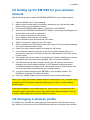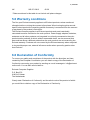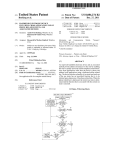Download Eminent EM4576
Transcript
EM4576 - Wireless USB Adapter 2 | ENGLISH EM4576 - Wireless USB Adapter Warnings and points of attention Due to laws, directives and regulations set out by the European Parliament, this device could be subject to limitations concerning its use in certain European member states. In certain European member states the use of this product could be prohibited. More information regarding this warning can be found in the Declaration of Conformity on the last page of this document! Index 1.0 Introduction ........................................................................................................... 2 1.1 Functions and features ...................................................................................... 2 1.2 Packing contents ............................................................................................... 2 2.0 Setting up the EM7080 for your wireless network .................................................. 3 3.0 Changing a wireless profile.................................................................................... 3 4.0 Service and support............................................................................................... 4 5.0 Warranty conditions ............................................................................................... 5 6.0 Declaration of Conformity ...................................................................................... 5 1.0 Introduction Congratulations on your purchase of this high-quality Eminent product! This product has undergone extensive testing by Eminent’s technical experts. Should you experience any problems with this product, you are covered by a five-year Eminent warranty. Please keep this manual and the receipt in a safe place. Register this product now on www.eminent-online.com and receive product updates! 1.1 Functions and features You can connect the Eminent HD media player EM7080 to a wireless network using the EM4576 wireless USB adapter. This way, there is no need for cables to use the network features on the HD media player. 1.2 Packing contents The following parts need to be present in the packaging: • • EM4576 Wireless USB adapter User manual 3 | ENGLISH 2.0 Setting up the EM7080 for your wireless network Use the following steps to setup the EM7080 hdMEDIA for your wireless network. 1. 2. 3. 4. 5. 6. 7. 8. 9. 10. 11. 12. 13. 14. 15. Take the EM4576 out of the packaging. Make sure the media player is completely started and you can see the media player’s menu on your television screen. Connect the EM4576 USB adapter to a USB port of the EM7080. Wait untill your EM7080 detects the WIFI adapter. (A message should appear onscreen after a maximum of 5 seconds.) Go to ‘Setup’ and press the ‘OK’ button. Go to ‘Network’ and press the ‘OK’ button. Select ‘Wireless Setup’ and press the ‘OK’ button. Select ‘Connection1’ and press the ‘OK’ button. Select ‘Infrastructure (AP) and press the ‘OK’ button. The device starts searching for wireless networks within range. Select your own wireless network and press the ‘OK’ button. If your wireless network is secured, a security key will be asked. Enter your security key, select the ‘OK’ button in the menu and press the ‘OK’ button on the remote control. The network will now be tested. It is possible you will see a notification on screen saying that the services are being stopped. This is a normal notification. If the security key has been entered correctly, you will now see an overview displaying the current network settings. If an IP-address is displayed which corresponds with the IP-range of your own wireless router or access point, then you are successfully connected with your wireless network. You have finished configuring the EM7080 for your wireless network. The EM7080 is now ready to function wirelessly. Press the ‘HOME’ button to return to the main menu of the media player. Note: If you unplug the wireless adapter while the media player is on, you need to plug the adapter back in and then restart the media player in order to use the wireless function again. If the wireless adapter is not needed anymore, and you want to use the wired LAN connection again, then make sure you have removed the wireless adapter. Then, go to ‘Setup’, select ‘Network’ and choose ‘Wired Lan Setup’. 3.0 Changing a wireless profile It is possible you will alter the name of the wireless network or the wireless security key. Ofcourse, you have to ‘tell’ the EM7080 there has been a change in the wireless 4 | ENGLISH network configuration. Use the following steps to alter an existing profile in order to let the EM7080 function again with your wireless networkl. 1. Make sure the media player is completely started and you can see the media player’s menu on your television. 2. Go to ‘Setup’ and press the ‘OK’ button. 3. Go to ‘Network’ and press the ‘OK’ button. 4. Select ‘Wireless Setup’ and press the ‘OK’ button. 5. Select the connection or profile you have previously setup, and press the ‘OK’ button. The device will search for wireless networks within range. 6. Select your own wireless network and press the ‘OK’ button. 7. If your wireless network is secured, a security key will be asked. Enter your security key, select the ‘OK’ button in the menu and press the ‘OK’ button on the remote control. 8. The network will now be tested. It is possible you will see a notification on screen saying that the services are being stopped. This is a normal notification. 9. If the security key has been entered correctly, you will now see an overview displaying the current network settings. If an IP-address is displayed which corresponds with the IP-range of your own wireless router of access point, then you are successfully connected with your wireless network. 10. You have finished configuring the EM7080 for your wireless network. The EM7080 is now ready to function wirelessly. 11. Press the ‘HOME’ button to return to the main menu of the media player. 4.0 Service and support This users manual has been carefully written by Eminent’s technical experts. If you have problems installing or using the product, please fill out the support form at the website www.eminent-online.com/support. You can also contact us by phone. Below you will find a list with phone numbers for each supported country. Country Belgium (Dutch) Belgium (French) Denmark Finland Germany Italy Norway Spain Sweden The Netherlands Phone number 070 277 286 070 277 286 +45 69918565 +35 8942415826 1805 982 234 +39 0240042016 +47 21075033 807 080 042 +46 840 309985 0900-3646368 Rate per minute* €0.30 €0.30 Local Costs Local Costs €0.14 Local Costs Local Costs €0.41 Local Costs €0.45 5 | ENGLISH UK 905 871 0013 £0.30 * Rates mentioned in this table do not include cell phone charges. 5.0 Warranty conditions The five-year Eminent warranty applies to all Eminent products unless mentioned otherwise before or during the moment of purchase. When having bought a secondhand Eminent product the remaining period of warranty is measured from the moment of purchase by the product’s first owner. The Eminent warranty applies to all Eminent products and parts inextricably connected to and/or mounted on the main product. Power supply adapters, batteries, antennas and all other products not integrated in or directly connected to the main product and/or products of which, without reasonable doubt, can be assumed that wear and tear show a different pattern than the main product are not covered by the Eminent warranty. Products are not covered by the Eminent warranty when subjected to incorrect/improper use, external influences and/or when opened by parties other than Eminent. 6.0 Declaration of Conformity To ensure your safety and compliance of the product with the directives and laws created by the European Commission you can obtain a copy of the Declaration of Conformity concerning your product by sending an e-mail message to: [email protected]. You can also send a letter to: Eminent Computer Supplies P.O. Box 276 6160 AG Geleen The Netherlands Clearly state ‘Declaration of Conformity’ and the article code of the product of which you would like to obtain a copy of the Declaration of Conformity. EM4576 | 02-2012