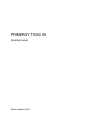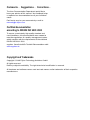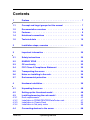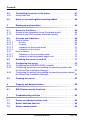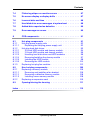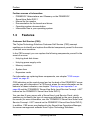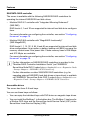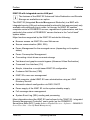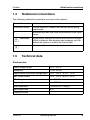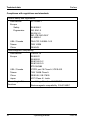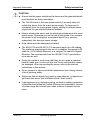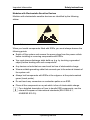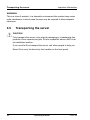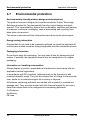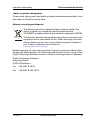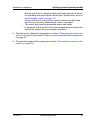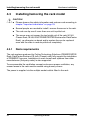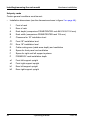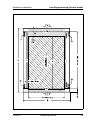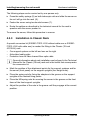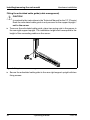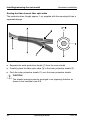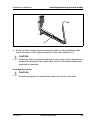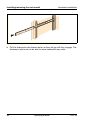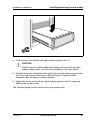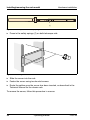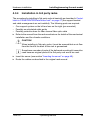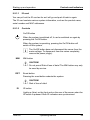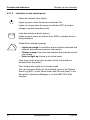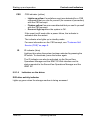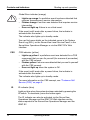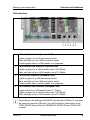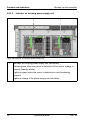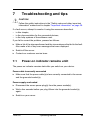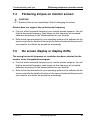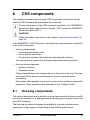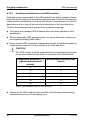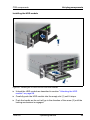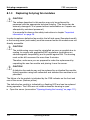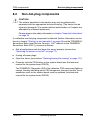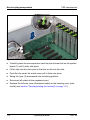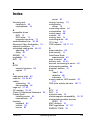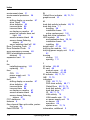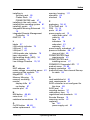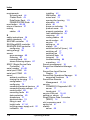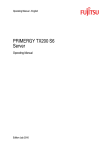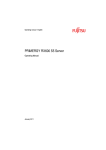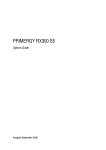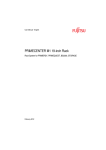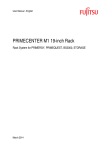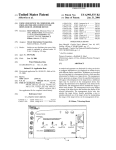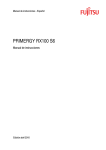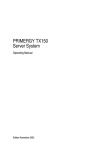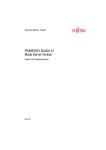Download Fujitsu PRIMERGY S5
Transcript
PRIMERGY TX300 S5 Operating manual Edition September 2009 Comments… Suggestions… Corrections… The User Documentation Department would like to know your opinion of this manual. Your feedback helps us optimize our documentation to suit your individual needs. Feel free to send us your comments by e-mail to [email protected]. Certified documentation according to DIN EN ISO 9001:2000 To ensure a consistently high quality standard and user-friendliness, this documentation was created to meet the regulations of a quality management system which complies with the requirements of the standard DIN EN ISO 9001:2000. cognitas. Gesellschaft für Technik-Dokumentation mbH www.cognitas.de Copyright and Trademarks Copyright © 2009 Fujitsu Technology Solutions GmbH. All rights reserved. Delivery subject to availability. The right to technical modification is reserved. All hardware and software names used are trade names and/or trademarks of their respective manufacturers. Contents 1 Preface . . . . . . . . . . . . . . . . . . . . . . . . . . . . . . 7 1.1 Concept and target groups for this manual 1.2 Documentation overview 1.3 Features . . . . . . . . . . . . . . . . . . . . . . . . . . . . . . 9 1.4 Notational conventions 1.5 Technical data 2 Installation steps, overview . . . . . . . . . . . . . . . . . . 23 3 Important information . . . . . . . . . . . . . . . . . . . . . 25 3.1 Safety instructions . . . . . . . . . . . . . . . . . . . . . . . 25 3.2 ENERGY STAR . . . . . . . . . . . . . . . . . . . . . . . . . 32 3.3 CE conformity 3.4 FCC Class A Compliance Statement . . . . . . . . . . . . . 33 3.5 Transporting the server . . . . . . . . . . . . . . . . . . . . 34 3.6 Notes on installing in the rack . . . . . . . . . . . . . . . . . 35 3.7 Environmental protection . . . . . . . . . . . . . . . . . . . 36 4 Hardware installation . . . . . . . . . . . . . . . . . . . . . . 39 4.1 Unpacking the server 4.2 Setting up the floorstand model . . . . . . . . . . . . . . . . 40 4.3 4.3.1 4.3.2 4.3.3 4.3.4 Installing/removing the rack model . . . . . Rack requirements . . . . . . . . . . . . . . . Installation in PRIMECENTER/DataCenter rack Installation in Classic Rack . . . . . . . . . . Installation in 3rd party racks . . . . . . . . . 4.4 Connecting devices to the server . . . . . . . . . . . . . . . 60 TX300 S5 . . . . . . . . . . 7 . . . . . . . . . . . . . . . . . . . . 8 . . . . . . . . . . . . . . . . . . . . 19 . . . . . . . . . . . . . . . . . . . . . . . . . 19 . . . . . . . . . . . . . . . . . . . . . . . . . 32 . . . . . . . . . . . . . . . . . . . . . 40 Operating manual . . . . . . . . . . . . . . . . . . . . . . . . . . . . . . . . . . . . . . . . . . . . . 42 42 47 50 59 Contents 4.5 4.5.1 Connecting the server to the mains . . . . . . . . . . . . . . 61 Using cable ties . . . . . . . . . . . . . . . . . . . . . . . . . . 63 4.6 Notes on connecting/disconnecting cables . . . . . . . . . . 64 5 Starting up and operation . . . . . . . . . . . . . . . . . . . . 65 5.1 5.1.1 5.1.2 Access to the drives . . . . . . . . . . . . . . . . . . . . . . . 65 Access to the accessible drives (floorstand model) . . . . . . . . 65 Access to the HDD modules (floorstand model) . . . . . . . . . 67 5.2 5.2.1 5.2.1.1 5.2.1.2 5.2.1.3 5.2.1.4 5.2.2 5.2.2.1 5.2.2.2 Controls and indicators . . . . . . . . . Front of server . . . . . . . . . . . . . . ID card . . . . . . . . . . . . . . . . . Controls . . . . . . . . . . . . . . . . Indicators on the control panel . . . . Indicators on the drives . . . . . . . . Rear of server . . . . . . . . . . . . . . . Indicators on the connection panel . . Indicator on hot-plug power supply unit 5.3 Switching the server on and off . . . . . . . . . . . . . . . . 77 5.4 5.4.1 5.4.2 Configuring the server . . . . . . . . . . . . . . . . . . . . . 79 Configuring the SAS/SATA RAID controller . . . . . . . . . . . . 79 Configuring the server and installing the operating system with the ServerView Installation Manager . . . . . . . . . . . . . . . 80 Configuring the server and installing the operating system without the ServerView Installation Manager . . . . . . . . . . . . . . . 81 5.4.3 . . . . . . . . . . . . . . . . . . . . . . . . . . . . . . . . . . . . . . . . . . . . . . . . . . . . . . . . . . . . . . . . . . . . . . . . . . . . . . . . . . . . . . . . . . . . . . . . . . . . . . . . . . . . 68 68 69 69 70 71 73 73 76 5.5 Cleaning the server . . . . . . . . . . . . . . . . . . . . . . . 82 6 Property and data protection . . . . . . . . . . . . . . . . . . 83 6.1 BIOS Setup security functions . . . . . . . . . . . . . . . . . 83 7 Troubleshooting and tips . . . . . . . . . . . . . . . . . . . . 85 7.1 Power-on indicator remains unlit . . . . . . . . . . . . . . . . 85 7.2 Server switches itself off . . . . . . . . . . . . . . . . . . . . 86 7.3 Screen remains blank . . . . . . . . . . . . . . . . . . . . . . 86 Operating manual TX300 S5 Contents 7.4 Flickering stripes on monitor screen . . . . . . . . . . . . . 87 7.5 No screen display or display drifts . . . . . . . . . . . . . . 87 7.6 Incorrect date and time 7.7 Hard disk drive error messages at system boot . . . . . . . 88 7.8 Added drive reported as defective . . . . . . . . . . . . . . 89 7.9 Error message on screen . . . . . . . . . . . . . . . . . . . 89 8 CSS components . . . . . . . . . . . . . . . . . . . . . . . . 91 8.1 8.1.1 8.1.1.1 8.1.2 8.1.2.1 8.1.2.2 8.1.2.3 8.1.2.4 8.1.2.5 8.1.2.6 8.1.3 Hot-plug components . . . . . . . . . . . . . Hot-plug power supply units . . . . . . . . . . . Replacing the hot-plug power supply unit . . Hot-plug hard disk drives . . . . . . . . . . . . 3.5-inch HDD module and dummy module . . 2.5-inch HDD module and dummy module . . Handling hard disk drives and HDD modules Removing/installing the dummy module . . . Installing the HDD module . . . . . . . . . . Removing the HDD module . . . . . . . . . Replacing hot-plug fan modules . . . . . . . . . . . . . . . . . . . . . . . . . . . . . . . . . . . . . . . . . . . . . . . . . . . . . . . . . . . . . . . . . . . . . . . . . . . . . . . . . . . . . . . . . . . . . . . . . 8.2 8.2.1 8.2.1.1 8.2.1.2 8.2.1.3 8.2.2 Non-hot-plug components . . . . . . . . Replacing a memory module . . . . . . . Removing and installing a fan bracket . Removing a defective memory module Installing a new memory module . . . . Replacing an expansion card . . . . . . . . . . . . . . . . . . . . . . . . . . . . . . . . . . . . . . . . . . . . . . . . . . 105 . 106 . 106 . 108 . 108 . 109 8.3 Opening/closing the housing . . . . . . . . . . . . . . . . . 111 . . . . . . . . . . . . . . . . . . . . 88 . . . . . . . . . . . . . . . . . . 91 92 92 93 94 95 96 97 98 100 102 Index . . . . . . . . . . . . . . . . . . . . . . . . . . . . . . . . . . . . 113 TX300 S5 Operating manual 1 Preface With top dual processor performance, the PRIMERGY TX300 S5 tower server is an all-purpose server for medium sized companies and branches of large enterprises. The system is ideal for use as a versatile business server for business critical applications and dedicated tasks. Thanks to internal SAS/SATA hard disk capacity of up to 6 or 8 TB, the PRIMERGY TX300 S5 is also suitable for use as a platform for highly data intensive solutions. Furthermore, it is the ideal solution for smaller mySAP installations and directory or cache services in medium sized and large companies. The PRIMERGY TX300 S5 offers a balanced architecture that incorporates next generation main memory (DDR3) and I/O technologies (PCIe Gen2). The HDD backplane is already provided for SAS 2.0 and 6 Gbit/s SAS and the chipset prepared for the next generation of 6-core processors. High performance, scalability, impressive reliability and excellent extension options are combined in a powerful design. The Cool-safe™ cooling concept with improved air flow cooling technology (comb design) ensures the highest possible performance of the processors at work; at the same time, the system is extremely reliable thanks to the reduced heat dissipation. The new PRIMERGY TX300 S5 can also be converted quickly and easily into a space-saving rack system that only takes up 4 height units (HU). 1.1 Concept and target groups for this manual This operating manual describes how to install, set up and operate your server. This operating manual is intended for those responsible for installing the hardware and ensuring that the system runs smoothly. It contains all the information you need to put your PRIMERGY TX300 S5 into operation. To understand the various expansion options, you will need to be familiar with the fields of hardware and data transmission and you will require a basic knowledge of the underlying operating system. TX300 S5 Operating manual 7 Preface Documentation overview 1.2 Documentation overview More information on your PRIMERGY TX300 S5 can be found in the following documents: – "Quick Start Hardware - PRIMERGY TX300 S5" leaflet (only included as a printed copy) – "Quick Start Software - Quick Installation Guide" DVD booklet (only included with the PRIMERGY ServerView Suite as a printed copy) – "Safety notes and other important information" manual – "Warranty" manual – "PRIMERGY ServerView Suite Local Service Concept - LSC" manual – "Returning used devices" manual – "Helpdesk" leaflet – Technical manual for the system board D2619 – "PRIMERGY TX300 S5 Server Operating Manual" – "PRIMERGY TX300 S5 Server Options Guide" – "D2619 BIOS Setup Utility for PRIMERGY RX300 S5 and TX300 S5" manual I PRIMERGY manuals are available in PDF format on the PRIMERGY ServerView Suite DVD 2. The PRIMERGY ServerView Suite DVD 2 is part of the PRIMERGY ServerView Suite supplied with every server. If you no longer have the ServerView Suite DVDs, you can obtain the relevant current versions using the order number U15000-C289. The PDF files of the manuals can also be downloaded free of charge from the Internet. The overview page showing the online documentation available on the Internet can be found using the URL: http://manuals.ts.fujitsu.com. The PRIMERGY server documentation can be accessed using the Industry standard servers navigation option. 8 Operating manual TX300 S5 Preface Features Further sources of information: – PRIMERGY Abbreviations and Glossary on the PRIMERGY ServerView Suite DVD 2 – Manual for the monitor – Documentation for the boards and drives – Operating system documentation – Information files in your operating system 1.3 Features Customer Self Service (CSS) The Fujitsu Technology Solutions Customer Self Service (CSS) concept enables you to identify and replace the affected component yourself in the case of certain error scenarios. In the CSS concept, you can replace the following components yourself in the event of an error: – Hot-plug hard disk drives – Hot-plug power supply units – Memory modules – System fans – Expansion cards For information on replacing these components, see chapter "CSS components" on page 91. CSS indicators on the control panel and on the back of the PRIMERGY server provide you with information if a CSS event arises (for more information on the behavior of these indicators, see chapter "Starting up and operation" on page 65 and the "PRIMERGY ServerView Suite Local Service Concept - LSC" manual on the PRIMERGY ServerView Suite DVD 2). You can also fit your server with a ServerView Local Service Panel, which enables you to identify the type of component affected by the error directly on the server (for more information, see the "PRIMERGY ServerView Suite Local Service Concept - LSC" manual on the PRIMERGY ServerView Suite DVD 2). In addition, CSS errors are displayed in the ServerView Operations Manager, the server management software from Fujitsu Technology Solutions. TX300 S5 Operating manual 9 Preface Features In the event of errors, the ServerView Operations Manager refers you directly to the affected component and its order information in the Illustrated Spares catalog of the server in question. System board The features of the system board are described in the technical manual for the system board D2619 for the hardware and in the BIOS Setup manual for the firmware. Trusted Platform Module (TPM) A Trusted Platform Module (TPM) for safer storage of keys can be implemented as an option. This module enables programs from third party manufacturers to store key information (e.g. drive encryption using Windows Bitlocker Drive Encryption). The TPM is activated via the BIOS system (for more information, refer to the Fujitsu Technology Solutions BIOS manual). V CAUTION! – When using the TPM, note the program descriptions provided by the third party manufacturers. – You must also create a backup of the TPM content. To do this, follow the third party manufacturer's instructions. Without this backup, if the TPM or the system board is faulty you will not be able to access your data. – If a failure occurs, please inform your service about the TPM activation before it takes any action, and be prepared to provide them with your backup copies of the TPM content. Slots for expansion cards The server can be flexibly expanded via seven slots (two PCIe Gen2 x8 and five PCIe Gen2 x4). PCIe Gen2 doubles the bandwidth of currently existing PCIe busses and allows improved system performance. One of these slots is occupied with one of two possible SAS/SATA RAID controllers. 10 Operating manual TX300 S5 Preface Features Fujitsu Technology Solutions offers a unique patented solution to deliver the highest possible bandwidth with four PCIe Gen2 x8 slots: two of the four PCIe Gen2 x4 slots can each be used as PCIe Gen2 x8 slots if the neighboring slot is free. Hard disk drives The server is shipped with one of the following drive cages: – For up to six 3.5-inch SAS/SATA hard disk drives: Up to six SAS/SATA HDD modules can be used in the drive cage. Each HDD module can accommodate a SAS/SATA hard disk drive with a maximum height of 1 inch. The module is connected to the SAS/SATA backplane wirelessly. This allows HDD modules to be plugged in and pulled out easily. Optionally, you can also install a hard disk expansion box (Multibay 2, see also section "Accessible drives" on page 12) (with up to two 3.5-inch SAS/SATA HDD modules). The hard disk drives in this expansion box are controlled by the 8-Port RAID Controller. – For up to twelve 2.5-inch SAS/SATA hard disk drives: Up to twelve SAS/SATA HDD modules can be used in the drive cage. Each HDD module can accommodate an SAS/SATA hard disk drive with a 2.5inch format. The module is connected to the SAS/SATA backplane wirelessly. This allows HDD modules to be plugged in or pulled out easily. Optionally, you can also install a hard disk expansion box (with up to eight 2.5-inch SAS/SATA HDD modules). An additional SAS controller must be installed in order to control the hard disk drives in this expansion box. TX300 S5 Operating manual 11 Preface Features SAS/SATA RAID controller The server is available with the following SAS/SATA RAID controllers for operating the internal SAS/SATA hard disk drives: – Modular RAID 0/1 controller with "Integrated Mirroring Enhanced" (SAS IME) RAID levels 0, 1 and 1E are supported for internal hard disk drive configurations. For more information on configuring the controller, see section "Configuring the server" on page 79. – Modular RAID 5/6 controller with "MegaRAID functionality" (SAS MegaRAID) RAID levels 0, 1, 10, 1E, 5, 50, 6 and 60 are supported for internal hard disk drive configurations. As an option, a battery backup unit (BBU) can save the memory content even if the power fails. Cache memory sizes of 256 Mbyte and 512 Mbyte are available. For more information on configuring the controller, see section "Configuring the server" on page 79. I Further information on SAS/SATA RAID controllers is provided in the "Modular RAID Controller Installation Guide" (on PRIMERGY ServerView Suite DVD 2 under Industry Standard Servers - Expansion Cards - Storage Adapters - LSI RAID / SCSI Controllers). Further information on other SAS/SATA RAID controllers (e.g. for operating external SAS/SATA hard disk drives or tape drives) is available on PRIMERGY ServerView Suite DVD 2 under Industry Standard Servers - Expansion Cards - Storage Adapters - LSI RAID / SCSI Controllers. Accessible drives The server has three 3.5-inch bays. You can use these bays as follows: – You can equip the individual bays with DVD drives or magnetic tape drives. – You can install the Multibay 1 in the bottom bay. The Multibay 1 has bays for a Slimline DVD drive and the ServerView Local Service Panel (LSP) or the ServerView Local Service Display (LSD). 12 Operating manual TX300 S5 Preface Features – In the two lower bays, you can install the Multibay 2. The Multibay 2 has bays for two additional 3.5-inch hard disk drives, a Slimline DVD drive and the ServerView Local Service Panel (LSP) or the ServerView Local Service Display (LSD). – You can install the Multibay 1 in the bottom bay (see above) and the expansion box for 2.5-inch SAS hard disk drives in the two upper bays (see also section "Hard disk drives" on page 11). Cooling and power supply The Cool-safe™ cooling concept with split-level cooling (different fresh air channels and fans for processors and memory modules) ensures maximum performance of the new processors and maximum reliability by keeping all components cool. The efficient cooling system prevents high temperatures and results in lower fan speed and less noise. The fans use less power. Two versions of the server are available in terms of fan and power supply: – Non-redundant configuration: The server has a hot-plug power supply unit and three standard fan modules. As an option, the power supply can be expanded with an extra power supply unit to create a redundant power supply. If a power supply unit fails, the redundant configuration assures continued operation. The defective power supply unit can be replaced during operation (for further details see section "Hot-plug power supply units" on page 92). – Redundant configuration: The server has two hot-plug power supply units and three redundant fan modules. If a power supply unit or a fan module fails, the redundant configuration assures continued operation. The defective power supply unit or fan module can be replaced during operation (for further details, see sections "Hot-plug power supply units" on page 92 and "Replacing hot-plug fan modules" on page 102). TX300 S5 Operating manual 13 Preface Features High level of availability and data security When memory data is accessed, 1-bit errors are identified in the main memory and automatically corrected with the error correcting code (ECC) method. The patented memory scrubbing function regularly starts up the EDC mechanism, ensuring continuous data integrity. The memory modules used support SDDC technology (Chipkill™), which further increases the effectiveness of memory error monitoring and correction. Support is likewise provided for hot-spare memory technology, in which a memory bank is used like a replacement bank. If a memory module fails, the bank with the defective memory is automatically deactivated and the replacement bank is activated (provided it has been configured for appropriately in the BIOS). The deactivated memory bank is no longer used and the faulty memory module can be replaced at the next opportunity. In order to be able to use the hot-spare memory function, all occupied memory banks be equipped with identical memory modules. Memory modules can be protected against failure by mirroring (Memory Mirroring). Memory Mirroring is roughly comparable to RAID level 1 for hard disk arrays. The basic configuration requires two identical memory modules in two different banks. ASR&R (Automatic Server Reconfiguration and Restart) restarts the system in the event of an error and automatically "hides" the defective system components. The PDA (Prefailure Detection and Analysis) technology from Fujitsu Technology Solutions analyzes and monitors all components that are critical for system reliability. The SAS/SATA RAID controller supports different RAID levels and increase the availability and data security of the system. 14 Operating manual TX300 S5 Preface Features iRMC S2 with integrated service LAN port I The features of the iRMC S2 Advanced Video Redirection and Remote Storage are available as an option. The iRMC S2 (integrated Remote Management Controller) is a BMC with integrated service LAN port and expanded functionality that was previously only available with additional plug-in cards. In this way, the iRMC S2 enables complete control of PRIMERGY servers, regardless of system status, and thus particularly the control of PRIMERGY servers that are in the "out-of-band" system status. Major functions supported by the iRMC S2 include the following: ● Browser access via iRMC S2-s own Web server ● Secure communication (SSH, SSL) ● Power Management for the managed server (depending on its system status) ● Power Consumption Management ● Connecting virtual drives as remote storage ● Text-based and graphic console bypass (Advanced Video Redirection) ● Command Line Interface (CLI) ● Simple, interactive or script-based iRMC S2 configuration ● Customer Self Service (CSS) ● iRMC S2-s own user management ● Multi-computer, global iRMC S2 user administration using an LDAP Directory Service ● Automatic network configuration via DNS / DHCP ● Power supply of the iRMC S2 via the system standby supply ● Full-coverage alarm management ● System Event Log (SEL) reading and processing More information about the iRMC S2 can be found in the "iRMC S2 - integrated Remote Management Controller" user’s guide (on the PRIMERGY ServerView Suite DVD 2 under Industry Standard Servers - Software - PRIMERGY ServerView Suite - Out-Of-Band Management). TX300 S5 Operating manual 15 Preface Features Server management Server management is implemented using the ServerView Operations Manager supplied combined with PDA (Prefailure Detection and Analysis) technology from Fujitsu Technology Solutions. PDA reports the threat of a system error or overload at an early stage, allowing preventive measures to be taken. The ServerView Operations Manager enables the management of all PRIMERGY servers in the network via a central console. The ServerView Operations Manager supports the following functions: ● Round-the-clock monitoring, regardless of server status ● High-performance, graphical console bypass (AVR) protected by HTTPS/SSL (128-bit) ● Remote storage via USB ● Remote power on (Wake On LAN) ● Intrusion detection in the floorstand model ● Temperature monitoring of the CPU and the surrounding area ● Monitoring of PCI bus loading ● Detailed status and error reports for bus systems, processors and main memory ● Watchdog timer for Automatic Server Reconfiguration and Restart (ASR&R) in the event of failure of memory modules or processors ● Power monitoring ● End-of-life monitoring of fans with prompt notification before failure ● Watchdog timer for monitoring the operating system and applications with ASR&R Further information on the ServerView Operations Manager is provided in the "ServerView Operations Manager - Server Management" User’s Guide (on the PRIMERGY ServerView Suite DVD 2 under Industry Standard Servers - Software - PRIMERGY ServerView Suite - Server Installation and Deployment). 16 Operating manual TX300 S5 Preface Features ServerView Installation Manager You can configure the PRIMERGY server quickly and precisely with the ServerView Installation Manager software provided. User-guided menus are available for installing the server operating system (for further details see section "Configuring the server" on page 79). Service and support PRIMERGY servers are service-friendly and modular, enabling quick and easy maintenance. The handles and locks (touch point) on the various hot pluggable components are colored green to ensure simple and immediate recognition. In order to prevent the components from being damaged by incorrect handling when they are being installed and removed, the areas of all components that can be touched without damaging them are also marked green. PRIMERGY diagnostic LEDs fitted on the system board show which component on the board (memory module, processor, fan) is not functioning properly. The Flash EPROM program supplied with the Fujitsu Technology Solutions utilities supports a fast BIOS update. With the iRMC S2 (integrated Remote Management Controller) on the system board, the PRIMERGY TX300 S5 server can also be maintained and serviced remotely. This enables remote diagnosis for system analysis, remote configuration and remote restart should the operating system or hardware fail. TX300 S5 Operating manual 17 Preface Features ServerView Remote Management ServerView Remote Management is the remote management solution from Fujitsu Technology Solutions for PRIMERGY servers. ServerView Remote Management and the relevant hardware components integrated on the system board allow remote monitoring and maintenance as well as fast restoration of operation in the event of errors. Remote monitoring and maintenance avoids time-consuming and costly on-site repairs and reduces service costs. This leads to a reduction in the total cost of ownership and an excellent return on investment for the remote management solution. The administrator can access all system information and information from the sensors such as fan speeds or voltages via the iRMC S2's Web interface (see section "iRMC S2 with integrated service LAN port" on page 15). He can also start the text-based or graphic console bypass (Advanced Video Redirection, AVR) and get information about remote storage. I The features of the iRMC S2 Advanced Video Redirection and Remote Storage are available as an option. More information about the iRMC S2 can be found in the "iRMC S2 integrated Remote Management Controller" user’s guide (on the PRIMERGY ServerView Suite DVD 2 under Industry Standard Servers Software - PRIMERGY ServerView Suite - Out-Of-Band Management). 18 Operating manual TX300 S5 Preface 1.4 Notational conventions Notational conventions The following notational conventions are used in this manual: Text in italics indicates commands or menu items. "Quotation marks" indicate names of chapters and terms that are being emphasized. Ê describes activities that must be performed in the order shown. V CAUTION! pay particular attention to texts marked with this symbol. Failure to observe this warning may endanger your life, destroy the system or lead to the loss of data. I indicates additional information, notes and tips. 1.5 Technical data Electrical data Rated voltage range 100 V - 240 V Frequency 50 Hz - 60 Hz Rated current with basic configuration 100 V - 240 V / 4.4 A - 1.5 A Max. rated current 100 V - 240 V / 9.0 A - 5.0 A Effective power max. 560 W Apparent power max. 570 VA Heat dissipation 2016 kJ/h (1911 btu/h) Main power fuse 16 A Protection class I TX300 S5 Operating manual 19 Preface Technical data Compliance with regulations and standards Product safety and ergonomics International IEC 60950-1 Europe Safety EN 60950-1 Ergonomics ISO 9241-3 EN 2941-3 EK1-ITB 2003:2007 UL 60950-1 USA / Canada CSA-C22.2 60950-1-03 Taiwan CNS 14336 China GB 4943 Electromagnetic compatibility International CISPRA 24 Europe EN 55022 EN 55024 EN 61000-3-2 EN 61000-3-3 ETS 300386 USA / Canada 47CFR part 15 Class A / ICES-003 Taiwan CNS 13438 Class A China GB 9245 / GB 17625 Japan VCCI Class A / Jeida CE marking to EU directives 20 Low Voltage Directive 2006/95/EC Electromagnetic compatibility 2004/108/EC Operating manual TX300 S5 Preface Technical data Mechanical values Floorstand model Rack model Width 286 mm (with feet) 483 mm (front panel) Total depth 745 mm 748 mm (with handles) Installation depth ------- 710 mm (without handles) Height 466 mm (with feet) 177 mm or 4 HU Weight Approx. 25 - 40 kg (depending on configuration). Ventilation clearance At least 200 mm on the front and rear. Maintenance area for the floorstand model 1.2 m2 on the left side. Emergency access must be assured. Ambient conditions Environment class 3K2 Environment class 2K2 EN 60721 / IEC 721 Part 3-3 EN 60721 / IEC 721 Part 3-2 Temperature: Operation (3K2) 10 °C .... 35 °C Transport (2K2) -25 °C .... 60 °C Humidity 10% .... 85% Condensation during operation must be avoided! TX300 S5 Operating manual 21 Preface Technical data Noise level with standard fan modules and one hot-plug power supply unit Sound power level LWAd (ISO 9296) ≤ 5.2 B (standby) ≤ 5.5 B (operating) Sound pressure level at adjacent position LpAm (ISO 9296) ≤ 35 dB(A) (standby) ≤ 37 dB(A) (operating) 22 Operating manual TX300 S5 2 Installation steps, overview This chapter contains an overview of the steps you need to carry out to install your server. Links take you to sections where you can find more detailed information about the respective steps: Ê First of all, it is essential that you familiarize yourself with the safety information in chapter "Important information" on page 25. Ê Unpack the system, check the contents of the package for visible transport damage and check whether the items delivered match the details on the delivery note (see section "Unpacking the server" on page 40). Ê Transport the server to the place where you want to set it up. Ê Make sure that you have all necessary manuals (see "Documentation overview" on page 8); print out the PDF files if required. Ê Components that have been ordered additionally may be delivered loose with the server. For mounting refer to the original component documentation. Ê Set up the floorstand model (see section "Setting up the floorstand model" on page 40) or install the rack model in the rack (see section "Installing/removing the rack model" on page 42). Ê Wire the server. Follow the instructions in sections "Connecting devices to the server" on page 60 and "Notes on connecting/disconnecting cables" on page 64. Ê Connect the server to the mains (see section "Connecting the server to the mains" on page 61). Ê Familiarize yourself with the controls and indicators on the front and rear of the server (see section "Controls and indicators" on page 68). TX300 S5 Operating manual 23 Installation steps, overview Ê Configure the server and install the desired operating system and applications. The following options are available: – Remote installation with the ServerView Installation Manager: With the PRIMERGY ServerView Suite DVD 1 provided, you can configure the server and install the operating system in a convenient manner. Details on how to operate the ServerView Installation Manager, as well as some additional information, are included in the "PRIMERGY ServerView Suite Installation Manager" user’s guide (on PRIMERGY ServerView Suite DVD 2 under Industry Standard Servers - Software PRIMERGY ServerView Suite - Server Installation and Deployment). Configuration information can also be found in section "Configuring the server and installing the operating system with the ServerView Installation Manager" on page 80. – Local configuration and installation with or without the ServerView Installation Manager (see section "Configuring the server and installing the operating system with the ServerView Installation Manager" on page 80 or section "Configuring the server and installing the operating system without the ServerView Installation Manager" on page 81). I You will find more information on installing the server remotely or locally in the "PRIMERGY ServerView Suite Installation Manager" user’s guide (on the PRIMERGY ServerView Suite DVD 2 under Industry Standard Servers - Software - PRIMERGY ServerView Suite Server Installation and Deployment). 24 Operating manual TX300 S5 3 Important information In this chapter you will find essential information regarding safety when working on your server. 3.1 Safety instructions I The following safety instructions are also provided in the manual "Safety notes and other important information". This device meets the relevant safety regulations for IT equipment. If you have any questions about whether you can install the server in the intended environment, please contact your sales outlet or our customer service team. V CAUTION! ● The actions described in this manual shall be performed by technical specialists. A technical specialist is a person who is trained to install the server including hardware and software. ● Repairs to the device that do not relate to CSS failures shall be performed by service personnel. Please note that unauthorized interference with the system will void the warranty and exempt the manufacturer from all liability. ● Any failure to observe the guidelines in this manual, and any improper repairs could expose the user to risks (electric shock, energy hazards, fire hazards) or damage the equipment. TX300 S5 Operating manual 25 Important information Safety instructions Before starting up V CAUTION! ● During installation and before operating the device, observe the instructions on environmental conditions for your device. ● If the device is brought in from a cold environment, condensation may form both inside and on the outside of the device. Wait until the device has acclimatized to room temperature and is absolutely dry before starting it up. Material damage may be caused to the device if this requirement is not observed. ● Transport the device only in the original packaging or in packaging that protects it from knocks and jolts. Installation and operation V CAUTION! 26 ● This unit should not be operated in ambient temperatures above 35 °C. ● If the unit is integrated into an installation that draws power from an industrial power supply network with an IEC309 connector, the power supply's fuse protection must comply with the requirements for nonindustrial power supply networks for type A connectors. ● The unit automatically adjusts itself to a mains voltage in a range of 100 V - 240 V. Ensure that the local mains voltage lies within these limits. ● This device must only be connected to properly grounded shockproof sockets or insulated sockets of the rack's internal power supply with tested and approved power cables. ● Ensure that the device is connected to a grounded shockproof socket close to the device. Operating manual TX300 S5 Important information Safety instructions V CAUTION! ● Ensure that the power sockets on the device and the grounded shockproof sockets are freely accessible. ● The On/Off button or the main power switch (if present) does not isolate the device from the mains power supply. To disconnect it completely from the mains power supply, unplug all network power plugs from the grounded shockproof sockets. ● Always connect the server and the attached peripherals to the same power circuit. Otherwise you run the risk of losing data if, for example, the server is still running but a peripheral device (e.g. memory subsystem) fails during a power outage. ● Data cables must be adequately shielded. ● The EN 50173 and EN 50174-1/2 standards apply for LAN cabling. The minimum requirement is the use of a category 5 screened LAN cable for 10/100 Mbit/s Ethernet, or a category 5e cable for Gigabit Ethernet. The requirements from the ISO/IEC 11801 specification must also be met. ● Route the cables in such a way that they do not create a potential hazard (make sure no-one can trip over them) and that they cannot be damaged. When connecting the server, refer to the relevant instructions in this manual. ● Never connect or disconnect data transmission lines during a storm (risk of lightning strike). ● Make sure that no objects (e.g. jewelry, paperclips etc.) or liquids can get inside the server (risk of electric shock, short circuit). ● In emergencies (e.g. damaged casing, controls or cables, penetration of liquids or foreign bodies), switch off the server immediately, remove all power plugs and contact your sales outlet or customer service team. TX300 S5 Operating manual 27 Important information Safety instructions V CAUTION! 28 ● Proper operation of the system (in accordance with IEC 60950-1/ EN 60950-1) is only ensured if the casing is completely assembled and the rear covers for the installation slots have been fitted (electric shock, cooling, fire protection, interference suppression). ● Only install system expansions that satisfy the requirements and rules governing safety and electromagnetic compatibility and those relating to telecommunication terminals. If you install other expansions, they may damage the system or violate the safety regulations. Information on which system expansions are approved for installation can be obtained from our customer service center or your sales outlet. ● The components marked with a warning notice (e.g. lightning symbol) may only be opened, removed or exchanged by authorized, qualified personnel. Exception: CCS components can be replaced. ● The warranty is void if the server is damaged during installation or replacement of system expansions. ● Only set screen resolutions and refresh rates that are specified in the operating manual for the monitor. Otherwise, you may damage your monitor. If you are in any doubt, contact your sales outlet or customer service center. Operating manual TX300 S5 Important information Safety instructions Batteries V CAUTION! ● Incorrect replacement of batteries may lead to a risk of explosion. The batteries may only be replaced with identical batteries or with a type recommended by the manufacturer (see the technical manual for the system board). ● Do not throw batteries into the trash can. They must be disposed of in accordance with local regulations concerning special waste. ● The battery must be disposed of in accordance with local regulations concerning special waste. ● Replace the lithium battery on the system board in accordance with the instructions in the technical manual for the system board. ● All batteries containing pollutants are marked with a symbol (a crossed-out garbage can). In addition, the marking is provided with the chemical symbol of the heavy metal decisive for the classification as a pollutant: Cd Cadmium Hg Mercury Pb Lead TX300 S5 Operating manual 29 Important information Safety instructions Working with CDs/DVDs and CD/DVD drives When working with devices with CD/DVD drives, these instructions must be followed. V CAUTION! ● Only use CDs/DVDs that are in perfect condition in your server's CD/DVD drive, in order to prevent data loss, equipment damage and injury. ● Check each CD/DVD for damage, cracks, breakages etc. before inserting it in the drive. Note that any additional labels applied may change the mechanical properties of a CD/DVD and cause imbalance. Damaged and imbalanced CDs/DVDs can break at high drive speeds (data loss). Under certain circumstances, sharp CD/DVD fragments can pierce the cover of the CD/DVD drive (equipment damage) and can fly out of the device (danger of injury, particularly to uncovered body parts such as the face or neck). I You can prevent mechanical damage and damage to the CD/DVD drive, as well as premature CD/DVD wear, by observing the following suggestions: – Only insert CDs/DVDs in the drive when needed and remove them after use. – Store the CDs/DVDs in suitable sleeves. – Protect the CDs/DVDs from exposure to heat and direct sunlight. Laser information The CD/DVD drive complies with IEC 60825-1 laser class 1. V CAUTION! The CD/DVD drive contains a light-emitting diode (LED), which under certain circumstances produces a laser beam stronger than laser class 1. Looking directly at this beam is dangerous. Never remove parts of the CD/DVD drive casing! 30 Operating manual TX300 S5 Important information Safety instructions Modules with Electrostatic-Sensitive Devices Modules with electrostatic-sensitive devices are identified by the following sticker: Figure 1: ESD label When you handle components fitted with ESDs, you must always observe the following points: ● Switch off the system and remove the power plugs from the power outlets before installing or removing components with ESDs. ● You must always discharge static build-up (e.g. by touching a grounded object) before working with such components. ● Any devices or tools that are used must be free of electrostatic charge. ● Wear a suitable grounding cable that connects you to the external chassis of the system unit. ● Always hold components with ESDs at the edges or at the points marked green (touch points). ● Do not touch any connectors or conduction paths on an ESD. ● Place all the components on a pad which is free of electrostatic charge. I For a detailed description of how to handle ESD components, see the relevant European or international standards (EN 61340-5-1, ANSI/ESD S20.20). TX300 S5 Operating manual 31 Important information ENERGY STAR Other important information: ● During cleaning, observe the instructions in section "Cleaning the server" on page 82. ● Keep this operating manual and the other documentation (such as the technical manual, CD) close to the device. All documentation must be included if the equipment is passed on to a third party. 3.2 ENERGY STAR Products that have been certified compliant with ENERGY STAR and identified as such are in full compliance with the specification at shipping. Note that energy consumption can be affected by software that is installed or any changes that are made to the BIOS or energy options subsequently. In such cases, the properties guaranteed by ENERGY STAR can no longer be assured. The "ServerView Operations Manager" user guide contains instructions for reading out measurement values, including those relating to current energy consumption and air temperatures. Either the Performance Monitor or the Task Manager can be used to read out CPU utilization levels. 3.3 CE conformity The system complies with the requirements of the EC directives 2004/108/EC regarding "Electromagnetic Compatibility" and 2006/95/EC "Low Voltage Directive". This is indicated by the CE marking (CE = Communauté Européenne). 32 Operating manual TX300 S5 Important information 3.4 FCC Class A Compliance Statement FCC Class A Compliance Statement If there is an FCC statement on the device, then: The following statement applies to the products covered in this manual, unless otherwise specified herein. The statement for other products will appear in the accompanying documentation. NOTE: This equipment has been tested and found to comply with the limits for a "Class A" digital device, pursuant to Part 15 of the FCC rules and meets all requirements of the Canadian Interference-Causing Equipment Standard ICES-003 for digital apparatus. These limits are designed to provide reasonable protection against harmful interference in a residential installation. This equipment generates, uses and can radiate radio frequency energy and, if not installed and used in strict accordance with the instructions, may cause harmful interference to radio communications. However, there is no warranty that interference will not occur in a particular installation. If this equipment does cause harmful interference to radio or television reception, which can be determined by turning the equipment off and on, the user is encouraged to try to correct the interference by one or more of the following measures: ● Reorient or relocate the receiving antenna. ● Increase the separation between equipment and the receiver. ● Connect the equipment into an outlet on a circuit different from that to which the receiver is connected. ● Consult the dealer or an experienced radio/TV technician for help. Fujitsu Technology Solutions is not responsible for any radio or television interference caused by unauthorized modifications of this equipment or the substitution or attachment of connecting cables and equipment other than those specified by Fujitsu Technology Solutions. The correction of interferences caused by such unauthorized modification, substitution or attachment will be the responsibility of the user. The use of shielded I/O cables is required when connecting this equipment to any and all optional peripheral or host devices. Failure to do so may violate FCC and ICES rules. TX300 S5 Operating manual 33 Important information Transporting the server WARNING: This is a class A product. In a domestic environment this product may cause radio interference in which case the user may be required to take adequate measures. 3.5 Transporting the server V CAUTION! Only transport the server in its original packaging or in packaging that protects it from impacts and jolts. Do not unpack the server until it is at its installation location. If you need to lift or transport the server, ask other people to help you. Never lift or carry the device by the handles on the front panel. 34 Operating manual TX300 S5 Important information 3.6 Notes on installing in the rack Notes on installing in the rack V CAUTION! ● For safety reasons, at least two people are required to install the rack model because of its weight and size. ● Never lift the server into the rack using the handles on the front panel. ● When connecting and disconnecting cables, observe the relevant instructions in the "Important Information" chapter of the technical manual for the corresponding rack. The technical manual is supplied with the corresponding rack. ● When installing the rack, make sure that the anti-tilt mechanism is correctly fitted. ● For safety reasons, no more than one unit may be removed from the rack at any one time during installation and maintenance work. ● If several units are simultaneously removed from the rack, there is a risk that the rack could tip over. ● The rack must be connected to the power supply by an authorized specialist (electrician). ● If the rack model is integrated into an installation that draws power from an industrial power supply network with an IEC309 type connector, the power supply's fuse protection must comply with the requirements for non-industrial power supply networks for the type A connector. TX300 S5 Operating manual 35 Important information Environmental protection 3.7 Environmental protection Environmentally-friendly product design and development This product has been designed in accordance with the Fujitsu Technology Solutions standard for "environmentally friendly product design and development". This means that key factors such as durability, selection and labeling of materials, emissions, packaging, ease of dismantling and recycling have been taken into account. This saves resources and thus reduces the harm done to the environment. Energy-saving information Devices that do not need to be constantly switched on should be switched off until they are needed as well as during long breaks and after completion of work. Packaging information Do not throw away the packaging. You may need it later for transporting the system. If possible, the equipment should only be transported in its original packaging. Information on handling consumables Please dispose of printer consumables and batteries in accordance with the applicable national regulations. In accordance with EU directives, batteries must not be disposed of with unsorted domestic waste. They can be returned free of charge to the manufacturer, dealer or an authorized agent for recycling or disposal. All batteries containing pollutants are marked with a symbol (a crossed-out garbage can). They are also marked with the chemical symbol for the heavy metal that causes them to be categorized as containing pollutants: Cd Cadmium Hg Mercury Pb Lead 36 Operating manual TX300 S5 Important information Environmental protection Labels on plastic casing parts Please avoid sticking your own labels on plastic parts wherever possible, since this makes it difficult to recycle them. Returns, recycling and disposal The device must not be disposed of with domestic waste. This device is labeled in compliance with European directive 2002/96/EC on waste electrical and electronic equipment (WEEE). This directive sets the framework for returning and recycling used equipment and is valid across the EU. When returning your used device, please use the return and collection systems available to you. Further information can be found at www.ts.fujitsu.com/recycling. Details regarding the return and recycling of devices and consumables within Europe can also be found in the "Returning used devices" manual, via your local Fujitsu Technology Solutions branch or from our recycling center in Paderborn: Fujitsu Technology Solutions Recycling Center D-33106 Paderborn Tel. +49 5251 8 18010 Fax +49 5251 8 333 18010 TX300 S5 Operating manual 37 4 Hardware installation V CAUTION! ● Follow the safety instructions in the chapter "Important information" on page 25. ● Do not expose the server to extreme environmental conditions (see "Ambient conditions" on page 21). Protect the server from dust, humidity and heat. ● Make sure that the server is acclimatized for the time indicated in this table before putting it into operation. Temperature difference (°C) Minimum acclimatization time (hours) 5 3 10 5 15 7 20 8 25 9 30 10 Table 1: Acclimatization time In the table "Acclimatization time", the temperature difference refers to the difference between the operating environment temperature and the temperature to which the server was exposed previously (outside, transport or storage temperature). TX300 S5 Operating manual 39 Hardware installation Unpacking the server 4.1 Unpacking the server V CAUTION! Follow the safety instructions in chapter "Important information" on page 25. The server must always be lifted or carried by at least two people. Do not unpack the server until it is at its installation location. Ê Transport the server to the place where you want to set it up. Ê Unpack all individual parts. Keep the original packaging in case you want to transport the server again. Ê Check the delivery for any damage during transport. Ê Check whether the items delivered match the details on the delivery note. The product name and serial number of the product can be found on the ID card. Ê Notify your supplier immediately should you discover that the items delivered do not correspond to the delivery note. 4.2 Setting up the floorstand model I If you are not installing a PRIMERGY TX300 S5 floorstand model, skip this section and continue reading at section "Installing/removing the rack model" on page 42. V CAUTION! Please note the safety instructions in chapter "Important information" on page 25 Ê Transport the server to the place where you want to set it up. Ê Unpack the server (see section "Unpacking the server" on page 40). Ê Set up the server. V CAUTION! – The device must be protected from direct sunlight. 40 Operating manual TX300 S5 Hardware installation Setting up the floorstand model – Ensure that there is enough unobstructed area around the server for operating and servicing the device (see "Maintenance area for the floorstand model" on page 21). – Access to the rear of the server must be assured so that other devices (e.g. memory subsystems) can be connected. – The mains plug must be accessible easily and safely. – A clearance of at least 200 mm must be maintained in front of and behind the system to ensure proper ventilation. Ê Wire the server. Read the information in section "Connecting devices to the server" on page 60 and section "Notes on connecting/disconnecting cables" on page 64. Ê Connect the system to the mains (see section "Connecting the server to the mains" on page 61). TX300 S5 Operating manual 41 Installing/removing the rack model 4.3 Hardware installation Installing/removing the rack model V CAUTION! 4.3.1 ● Please observe the safety information and notes on rack mounting in chapter "Important information" on page 25. ● Several people are needed to install / remove the server in the rack. ● The rack can tip over if more than one unit is pulled out. ● The server may not occupy the top height unit of the rack (42 HU Classic Rack, 38 HU/42HU PRIMECENTER Rack and/or DataCenter Rack), as otherwise no board and/or system fan can be replaced even with the slide-in module pulled out completely. Rack requirements The rack systems produced by Fujitsu Technology Solutions (PRIMECENTER Rack; DataCenter Rack and 19-Inch (Classic) rack) fully support the installation of PRIMERGY servers. Installation in most current rack systems from other manufacturers (3rd party racks) is also supported. To accommodate the ventilation concept and ensure proper ventilation, any unused areas in the rack must be sealed using dummy covers. The power is supplied via the multiple socket outlets fitted in the rack. 42 Operating manual TX300 S5 Hardware installation Installing/removing the rack model PRIMECENTER/DataCenter Rack The main features of the rack systems from Fujitsu Technology Solutions are as follows: – Support systems that can be mounted without tools The support systems have a linear alignment feature to ensure that they can be adjusted to different rack depths. – Enhanced cable management in the lateral rack area The mounting of the rails in the different racks is described in the next sections. Installation of the cable management is described in detail in the Technical Manual for the respective rack. 19" (Classic) Rack – Telescopic rails screwed to the sides. – Cable management using an articulated cable carrier. The mounting of the rails in the different racks is described in the next sections. Installation of the cable management is described in detail in the Technical Manual for the respective rack. TX300 S5 Operating manual 43 Installing/removing the rack model Hardware installation 3rd party racks Certain general conditions must be met: – Installation dimensions (see the dimensions shown in figure 2 on page 45). 44 1 Front of rack 2 Rear of rack A Rack depth (comparison PRIMECENTER rack 940/1000/1100 mm) B Rack width (comparison PRIMECENTER rack 700 mm) C Clearance for 19" installation level C1 Front 19" installation level C2 Rear 19" installation level D Cable routing area (cable area depth) and ventilation E Space for front panel and ventilation F Space for right and left support systems P PRIMERGY rack installation depth a1 Front left support upright a2 Front right support upright b1 Rear left support upright b2 Rear right support upright Operating manual TX300 S5 Hardware installation Installing/removing the rack model Figure 2: Mechanical requirements TX300 S5 Operating manual 45 Installing/removing the rack model Hardware installation – Ensure that the safety mechanisms on the server, e.g. stoppers or retaining systems, are functioning correctly. – The shape of the rack support uprights must ensure that the telescopic rails can be bolted at the front. – Telescopic rails screwed to the front The rails have a linear alignment feature to ensure that they can be adjusted to different rack depths (710 - 785 mm). – No cable management support (delivered with the mounting kit). – Climatic conditions An unobstructed air intake in the rack front and air discharge in the rear cover of the rack are essential for ventilation of the installed server. In general, the ventilation concept ensures that the necessary cooling is achieved by the horizontal self-ventilation of the installed devices (air flow from the front to the rear). – Power supply For installation in 3rd party racks, you must ensure that the appropriate socket strips are present. 46 Operating manual TX300 S5 Hardware installation 4.3.2 Installing/removing the rack model Installation in PRIMECENTER/DataCenter rack For installation in a PRIMECENTER/DataCenter rack, the following parts are required: – Support bracket – One support system on the left and one on the right – M5 centering fixtures (screws with integrated plugwashers) I General information regarding server installation in the rack is included in the technical manual for the appropriate rack. Mounting the support bracket When mounting the left support system in the corresponding rack, the supplied support bracket must first be mounted flush with the underside of the device on the rear left support upright. Figure 3: Fitting the support bracket Ê Position the support bracket at the corresponding height on the rear left support upright, (place knob in the corresponding hole) and secure it with the two supplied M5 centering fixtures. TX300 S5 Operating manual 47 Installing/removing the rack model Hardware installation Mounting the support system 2 1 3 Figure 4: Mounting the left support system Ê Place the left support system in the support bracket with the two retaining bolts in the two outer square catches (1). Ê Clamp the left support system between the front left support upright and the support bracket by pressing it together, positioning it on the front support upright and releasing it again (2). The support system automatically adjusts to the rack depth. Ê Fasten the left support system with a centering fixture M5 to the left front support upright (3). Ê Repeat the above steps with the right-hand support system (it is secured to the front and rear right support uprights). Ê Fit the cage nuts for securing the server in the corresponding catches on the right and left support uprights. Ê Fit the PRIMECENTER/DataCenter rack cable management as described in the technical manual for the corresponding rack. Ê Insert the server (see section "Inserting the server" on page 49). 48 Operating manual TX300 S5 Hardware installation Installing/removing the rack model Inserting the server V CAUTION! At least two people are needed to position the server in the rack. 5 2 7 7 6 1 3 6 4 Figure 5: Inserting the server Ê Pull the mounted support systems forwards as far as they will go until they engage. The telescopic rails must not be able to move backwards any more. Ê Lift the server onto the left and right system support rods (1). V CAUTION! Hold the server on both sides when lifting it onto the left and right system support rods, not just by the handles on the front panel! Ê Slide the server slightly in the direction of the arrow (2) until the hooks engage. When doing this, ensure that the telescopic rails are kept in a locked position. Ê Fasten the server to the left and right system support rods (3) using one M3x6 screw on each side. TX300 S5 Operating manual 49 Installing/removing the rack model Hardware installation The following steps can be carried out by one person only. Ê Press the safety springs (5) on both telescopic rails and slide the server as far as it will go into the rack (6). Ê Fasten the server using two knurled screws (7). Ê Route the cables as described in the technical manual for the rack in question with the server pushed in. To remove the server, follow this procedure in reverse. 4.3.3 Installation in Classic Rack A special conversion kit (S26361-F1331-L200 without cable arm or S26361F1331-L300 with cable arm) is needed for fitting in the Classic (19 inch 42/23 HU) rack: – One support system on the left and one on the right – Articulated cable guide – Protective hose for fiber channel fiber optic cable I General information about rack installation can be found in the Technical Manual for the Classic (19 inch) rack and in the leaflet that accompanies the conversion kit. Ê Mark the position of the attachment points for the support systems and for the server (front panel) on the support uprights (four height units). Ê Place the spring nuts for fixing the adapters in the groove on the support uprights at the marked fixing points. Ê Place the M5 spring nuts for securing the server in the groove on the front faces of the front support uprights. Ê Adjust the position of the nuts in the groove until they engage at the correct position. 50 Operating manual TX300 S5 Hardware installation Installing/removing the rack model Figure 6: Mounting the telescopic rail in the Classic Rack Ê Secure the right and left adapters to the support uprights in the rack with two (M5) screws each. Note that the guide nubs on the support systems must fit into the holes in the support uprights next to the spring nuts. Ê Secure the left and right support systems to the adapters in the rack with two (M5) screws and nuts each. I If you do not have enough room, slide the neighboring server forwards (see also the installation instructions for the conversion kit). Ê Insert the server (see section "Inserting the server" on page 55). TX300 S5 Operating manual 51 Installing/removing the rack model Hardware installation Fitting the articulated cable guide (cable management) V CAUTION! In contrast to the instructions in the Technical Manual for the 19" (Classic) Rack the articulated cable guide is only secured to the support upright not to the server. Ê To secure the articulated cable guide, place two spring nuts in the groove in the rear right support upright. The installation height shall correspond to the height of the connecting cables on the server. Figure 7: Fitting the articulated cable guide Ê Secure the articulated cable guide to the rear right support upright with two fixing screws. 52 Operating manual TX300 S5 Hardware installation Installing/removing the rack model Figure 8: Routing the cables on the articulated cable guide Ê Route the cables as shown in the figure and secure them to the articulated cable carrier with cable ties (1). V CAUTION! To prevent the Fibre Channel fiber optic cables from being damaged, they are sheathed in a protective tube (see the next section "Routing the fiber channel fiber optic cable"). Securing the cables to the articulated cable guide ensures that the articulated cable guide extends accordingly when removing the server. The server can then be pulled out later without further preparations. TX300 S5 Operating manual 53 Installing/removing the rack model Hardware installation Routing the fiber channel fiber optic cable The protective hose (length approx. 1 m) supplied with the mounting kit has a separable design. Figure 9: Fitting the protective hose Ê Separate the outer protective sheath (1) from the inner sheath. Ê Carefully place the fiber optic cable (3) in the inner protective sheath (2). Ê Push the outer protective sheath (1) over the inner protective sheath. V CAUTION! The sheath openings must be arranged in an opposing direction as shown in the sectional view A-B. 54 Operating manual TX300 S5 Hardware installation Installing/removing the rack model Figure 10: Routing the fiber optic cable with protective hose Ê Route the fibre channel optical waveguide cable on the articulated cable carrier as shown in the figure and secure them with cable ties (1). V CAUTION! Make sure that the radii are designed in such a way that no damage can occur to the protected fiber optic cable with the articulated cable guide extended or retracted. Inserting the server V CAUTION! At least two people are needed to position the server in the rack. TX300 S5 Operating manual 55 Installing/removing the rack model Hardware installation Figure 11: Extending the telescopic rail Ê Pull the telescopic rails forward as far as they will go until they engage. The telescopic rails must not be able to move backwards any more. 56 Operating manual TX300 S5 Hardware installation Installing/removing the rack model 1 2 Figure 12: Installing the server (Classic Rack) Ê Lift the server onto the left and right system support rods (1). V CAUTION! Hold the server on both sides when lifting it onto the left and right system support rods, not just by the handles on the front panel! Ê Position the server so that the holes of the left and right system support rods are in line with those of the server. When doing this, ensure that the telescopic rails are kept in a locked position. Ê Fasten the server to the left and right system support rods (2) using one M3x6 screw on each side. The following steps can be carried out by one person only. TX300 S5 Operating manual 57 Installing/removing the rack model Hardware installation Figure 13: Telescope rail with safety spring Ê Press in the safety springs (1) on both telescope rails. Figure 14: Fastening the server in the rack cabinet Ê Slide the server into the rack. Ê Fasten the server using two knurled screws. Ê Route the cables once the server has been inserted, as described in the Technical Manual for the classic rack. To remove the server, follow this procedure in reverse. 58 Operating manual TX300 S5 Hardware installation 4.3.4 Installing/removing the rack model Installation in 3rd party racks The procedure for installing in 3rd party racks is basically as described in "Installation in PRIMECENTER/DataCenter rack" on page 47 (the support bracket and cable management are not installed). The following parts are required: – One support system on the left and one on the right (pre-mounted) – Possibly an articulated cable guide – Possibly protective hose for fiber channel fiber optic cable Ê Refer to the manual from the rack manufacturer for details of the mechanical installation and the climatic conditions. V CAUTION! When installing in 3rd party racks, it must be ensured that an air flow from the front to the back of the rack is guaranteed. I Sometimes a number of parts of the delivered mounting kit cannot be used because original parts of the 3rd party rack are to be used. Ê Insert the server (see section "Inserting the server" on page 49). Ê Route the cables as described in the original rack manual. TX300 S5 Operating manual 59 Hardware installation Connecting devices to the server 4.4 Connecting devices to the server The ports for external devices are on the rear of the server. The additional ports available on your server depend on the expansion cards installed. The standard ports (figure 15) are marked with symbols, and some are color-coded. 1 2 4 3 5 6 7 Figure 15: Connection panel on the rear 1 Serial port COM2 5 Service LAN port 2 Serial port COM1 * 6 LAN port 2 3 Monitor port (VGA) 7 LAN port 1 4 4 x USB ports * 60 The serial interface COM1 can be used as the standard interface or for communication with iRMC S2. Operating manual TX300 S5 Hardware installation Connecting the server to the mains The corresponding indicators are explained in section "Rear of server" on page 73. I Some of the devices connected require special software (e.g. drivers) (see documentation for the connected device). Ê Connect the devices. Three additional USB ports are located on the front of the server (see figure 21 on page 68). I If components with large power requirements (e.g. external USB hard disk drives) are connected simultaneously, these USB ports may be switched off. Connecting the keyboard, mouse and monitor Ê Connect the monitor, the keyboard and the mouse to the standard ports of the server (see figure 15 on page 60). Ê Connect the power cable of the monitor to a grounded mains outlet of the inhouse mains and/or to the mains socket strip of the rack. V CAUTION! The rated current for the monitor is indicated on the technical data label on the monitor or in the operating manual for the monitor. 4.5 Connecting the server to the mains In its basic configuration level the server has a hot-plug power supply unit. A second hot-plug power supply unit can be added to ensure a redundant power supply. If a defect occurs in one power supply unit, the other power supply unit ensures unimpaired further operation. V CAUTION! The power supply unit automatically adapts to a mains voltage between 100 V - 240 V. Make sure that your local mains voltage is within the range. TX300 S5 Operating manual 61 Hardware installation Connecting the server to the mains 2 1 1 2 Figure 16: Connecting the server to the mains (example: rack model) Ê Connect the insulated connector of the power cable to power supply unit of the server (1), and the power plug to a grounded mains outlet (2) of the inhouse mains and/or into the mains socket strip of the rack (see Technical Manual of the rack). I A phase redundancy in the power supply of the server can be set up if two hot-plug power supply units are installed. In this case the two power supply units are directly connected either to two different phases or two different power circuits of the in-house mains. 62 Operating manual TX300 S5 Hardware installation 4.5.1 Connecting the server to the mains Using cable ties As an option, you can secure the power cable using a cable tie to ensure that the insulated connector cannot be disconnected from the power supply unit accidentally. The cable tie is included in the accessories pack that is delivered together with the server. 1 2 Figure 17: Using cable ties Ê Thread the cable tie through the eye (1). Ê Pull the cable tie tight to secure the power cable. The insulated connector cannot now be disconnected from the power supply unit accidentally. I You can loosen the cable tie by opening the small locking lever (2). TX300 S5 Operating manual 63 Notes on connecting/disconnecting cables 4.6 Hardware installation Notes on connecting/disconnecting cables V CAUTION! Always read the documentation supplied with the device you wish to connect. Never connect, or disconnect cables during a thunderstorm. Never pull on a cable when disconnecting it. Always take hold of the cable by the plug. Follow the sequence described below to connect or disconnect external devices to or from the server: Connecting cables Ê Turn off all power and equipment switches. Ê Disconnect all power plugs from the grounded shockproof sockets. Ê Connect all cables to the server and peripherals. Ê Plug all data communication cables into the utility sockets. Ê Plug all power cables into the grounded shockproof sockets. Disconnecting cables Ê Turn off all power and equipment switches. Ê Disconnect all power plugs from the grounded shockproof sockets. Ê Unplug all data communication cables from the utility sockets. Ê Disconnect the relevant cables from the server and all the peripherals. 64 Operating manual TX300 S5 5 Starting up and operation V CAUTION! Follow the safety instructions in chapter "Important information" on page 25. 5.1 Access to the drives 5.1.1 Access to the accessible drives (floorstand model) 2 3 1 Figure 18: Removing the drive cover and placing it on the hard disk cover Ê Unlock the server (1). Ê Remove the drive cover (2). Ê Place the drive cover on the hard disk cover (3). TX300 S5 Operating manual 65 Starting up and operation Access to the drives I Please note the following when operating with tape drives: If the system is programmed to eject the media automatically, the accessible drives must not be obstructed. Figure 19: Removing the drive cover from the hard disk drive cover Ê Lift the drive cover in the direction of the arrow to remove it from the hard disk cover. The drive cover is replaced and the server locked in the reverse order. 66 Operating manual TX300 S5 Starting up and operation 5.1.2 Access to the drives Access to the HDD modules (floorstand model) 1 2 Figure 20: Removing the hard disk cover Ê Unlock the server (1). Ê Remove the hard disk cover (2). The hard disk drive cover is replaced and the server locked in the reverse order. TX300 S5 Operating manual 67 Starting up and operation Controls and indicators 5.2 Controls and indicators 5.2.1 Front of server 4 6 CSS 1 2 + 8 RST 3 5 7 ID NMI 11 10 9 Figure 21: Front of server (example: rack model) 1 Monitor port (VGA) (option) 7 Power-on indicator / On/Off button 2 3 x USB ports 8 Reset button 3 ID indicator / ID button 9 NMI button 4 CSS indicator 10 DVD drive activity indicator 5 Global Error indicator 11 ID card 6 Hard disk activity indicator 68 Operating manual TX300 S5 Starting up and operation 5.2.1.1 Controls and indicators ID card You can pull out the ID card as far as it will go and push it back in again. The ID card contains various system information, such as the product name, serial number and MAC addresses. 5.2.1.2 Controls On/Off button When the system is switched off, it can be switched on again by pressing the On/Off button. When the system is operating, pressing the On/Off button will switch off the system. I The On/Off button does not disconnect the server from the mains voltage. To disconnect from the mains completely, remove the power plug(s). NMI NMI button V CAUTION! Do not press! Risk of loss of data! The NMI button may only be used by service. RST Reset button Pressing the reset button reboots the system. V CAUTION! Risk of loss of data! ID ID button Lights up (blue) on the front and on the rear of the server when the ID button is pressed. Both ID indicators are synchronized. TX300 S5 Operating manual 69 Starting up and operation Controls and indicators 5.2.1.3 Indicators on the control panel Power-on indicator (two colors) Lights up green when the server is switched ON. Lights up orange when the server is switched OFF, but mains voltage is present (standby mode). Hard disk activity indicator (green) Lights up green when an internal drive (HDD or backup drive) is being accessed. Global Error indicator (orange) – Lights up orange if a prefailure event has been detected that requires (precautionary) service intervention. – Flashes orange if an error was detected that requires service intervention. – Does not light up if there is no critical event. If the event is still acute after a power failure, the indicator is activated after the restart. The indicator also lights up in standby mode. You can find more details on the indicated errors in the System Event Log (SEL), on the ServerView Local Service Panel, in the ServerView Operations Manager or via the iRMC S2's Web interface. 70 Operating manual TX300 S5 Starting up and operation CSS Controls and indicators CSS indicator (yellow) – Lights up yellow if a prefailure event was detected for a CSS component that you can fix yourself (for reasons of precaution) with the CSS concept. – Flashes yellow if an error was detected that you can fix yourself with the CSS concept. – Does not light up when the system is OK. If the event is still acute after a power failure, the indicator is activated after the restart. The indicator also lights up in standby mode. For more information on the CSS concept, see "Customer Self Service (CSS)" on page 9. ID ID indicator (blue) Lights up blue when the system has been selected by pressing the ID button. To deactivate, press the button again. The ID indicator can also be activated via the ServerView Operations Manager and the iRMC S2 Web interface and its status reported to the ServerView Operations Manager and the iRMC S2. 5.2.1.4 Indicators on the drives DVD drive activity indicator Lights up green when the storage medium is being accessed. TX300 S5 Operating manual 71 Starting up and operation Controls and indicators Hard disk drive indicators 1 2 1 2 Figure 22: Indicators on the 3.5 inch and 2.5 inch HDD modules 1 HDD BUSY (green) – Lights up: HDD in active phase – Does not light: HDD inactive (drive inactive) 2 HDD FAULT (orange) (in conjunction with a RAID controller) – Does not light: no HDD error – Lights up: HDD Faulty or Rebuild Stopped (drive defective/needs replacing, a rebuild process was stopped or the HDD module is not correctly inserted) – Slow flashing: HDD Rebuild (the data is being restored after changing a drive) – Fast flashing: HDD Identify – Four fast blinks/pause: HDD Predicted Fault – Two fast flashes/pause: HDD Hot Spare (Hot spare drive active. The corresponding drive has failed). 72 Operating manual TX300 S5 Starting up and operation Controls and indicators 5.2.2 Rear of server 5.2.2.1 Indicators on the connection panel CSS, Global Error and ID indicators 1 Figure 23: Indicators on the connection panel: CSS, Global Error and ID indicators 1 CSS, Global Error and ID indicators (yellow, orange and blue) TX300 S5 Operating manual 73 Starting up and operation Controls and indicators ! Global Error indicator (orange) – Lights up orange if a prefailure event has been detected that requires (precautionary) service intervention. – Flashes orange if an error was detected that requires service intervention. – Does not light up if there is no critical event. If the event is still acute after a power failure, the indicator is activated after the restart. The indicator also lights up in standby mode. You can find more details on the indicated errors in the System Event Log (SEL), on the ServerView Local Service Panel, in the ServerView Operations Manager or via the iRMC S2's Web interface. CSS CSS indicator (yellow) – Lights up yellow if a prefailure event was detected for a CSS component that you can fix yourself (for reasons of precaution) with the CSS concept. – Flashes yellow if an error was detected that you can fix yourself with the CSS concept. – Does not light up when the system is OK. If the event is still acute after a power failure, the indicator is activated after the restart. The indicator also lights up in standby mode. For more information on the CSS concept, see "Customer Self Service (CSS)" on page 9. ID ID indicator (blue) Lights up blue when the system has been selected by pressing the ID button. To deactivate, press the button again. The ID indicator can also be activated via the ServerView Operations Manager and the iRMC S2 Web interface and its status reported to the ServerView Operations Manager and the iRMC S2. 74 Operating manual TX300 S5 Starting up and operation Controls and indicators LAN indicators 1 2 3 4 3 4 Figure 24: Indicators on the connection panel: LAN indicators 1 LAN activity indicator (service LAN) Lights up green if a LAN connection exists. Does not light up if no LAN connection exists. Flashes green when a LAN transfer is in progress. 2 LAN transfer rate indicator (service LAN) Lights up green for a LAN transfer rate of 100 Mbit/s. Does not light up for a LAN transfer rate of 10 Mbit/s. 3 LAN activity indicator (standard LAN) Lights up green if a LAN connection exists. Does not light up if no LAN connection exists. Flashes green when a LAN transfer is in progress. 4 LAN transfer rate indicator (standard LAN) Lights yellow for a LAN transfer rate of 1 Gbit/s. Lights up green for a LAN transfer rate of 100 Mbit/s. Does not light up for a LAN transfer rate of 10 Mbit/s. I Depending on the settings in the BIOS, the standard LAN port 1 may also be used as a service LAN port. You will find further information in the "D2619 BIOS Setup Utility for PRIMERGY RX300 S5 and TX300 S5" manual. TX300 S5 Operating manual 75 Starting up and operation Controls and indicators 5.2.2.2 Indicator on hot-plug power supply unit 1 1 Figure 25: Indicator on hot-plug power supply unit 1 Indicator on hot-plug power supply unit (two colors) Flashes green when the server is switched off, but mains voltage is present (standby mode). Lights up green when the server is switched on and functioning properly. Lights up orange if the power supply unit has failed. 76 Operating manual TX300 S5 Starting up and operation 5.3 Switching the server on and off Switching the server on and off V CAUTION! It nothing appears on the screen but flickering stripes after switching on the server, switch the server off immediately (see chapter "Troubleshooting and tips" on page 85). The On/Off button does not disconnect the server from the mains voltage. To completely disconnect it from the mains voltage, remove the power plug(s) from the socket(s). Switching the server on The Power-on indicator (item 7 in figure 21 on page 68) lights up orange (standby mode). – Starting up for the first time: Ê Press the On/Off button (item 7 in figure 21 on page 68). Ê Insert ServerView Suite DVD 1 in the DVD drive. Ê Follow the on-screen instructions (see also section "Configuring the server and installing the operating system with the ServerView Installation Manager" on page 80 or section "Configuring the server and installing the operating system without the ServerView Installation Manager" on page 81). – System already installed: Ê Press the On/Off button (item 7 in figure 21 on page 68). The server is switched on, performs a system test and boots the operating system. I In the case of configurations with a large memory size, the boot process may be prolonged and the screen may remain dark for about 20 seconds. Switching the server off The Power-on indicator (item 7 in figure 21 on page 68) lights up green. Ê Shut down the operating system properly. The server is switched off automatically and goes into standby mode. The power-on indicator lights up orange. TX300 S5 Operating manual 77 Switching the server on and off Starting up and operation I If the operating system does not switch the server off automatically, press the On/Off button for at least four seconds and/or send a corresponding control signal for power button override. Other On/Off options Besides the On/Off button, the server can be switched ON and OFF in the following ways: – Timer-controlled switch-on/off Using the ServerView Operations Manager or iRMC S2, you can configure that the server is switched on/off controlled by timer. – Ring indicator The server is switched on by an internal or external modem. – Wake up On LAN (WOL) The server is switched on by a command via the LAN (Magic PacketTM). – After power failure The server automatically reboots following a power failure (depending on the settings in the BIOS or in iRMC S2). – Power button override The system can be switched off (hard power off) by holding down the On/Off button (approximately 4 - 5 seconds). V CAUTION! There is a risk that data may be lost. – iRMC S2 iRMC S2 offers various options for switching the server on and off, e.g. via the Power On Off page of the iRMC S2 Web interface. 78 Operating manual TX300 S5 Starting up and operation 5.4 Configuring the server Configuring the server This section contains information about configuring the server and installing the operating system. 5.4.1 Configuring the SAS/SATA RAID controller The server has a SAS/SATA RAID controller with "Integrated Mirroring Enhanced" functionality or "MegaRAID functionality". You can configure the SAS/SATA RAID controller either before or during installation with the ServerView Installation Manager. Using the ServerView Installation Manager is recommended. I The controller makes a separate utility available for IME configuration. For further information, refer to the "Integrated RAID for SAS User’s Guide" (on the PRIMERGY ServerView Suite DVD 2 under Industry Standard Servers - Expansion Cards - Storage Adapters - LSI RAID / SCSI Controllers). A separate utility is available to the controller for MegaRAID configuration. For further information, refer to the "SAS Software User’s Guide" (on the PRIMERGY ServerView Suite DVD 2 under Industry Standard Servers - Expansion Cards - Storage Adapters - LSI Configuration Software). Further information on modular RAID controllers is provided in the "Modular RAID Controller Installation Guide" (on the PRIMERGY ServerView Suite DVD 2 under Industry Standard Servers - Expansion Cards - Storage Adapters - LSI RAID / SCSI Controllers). I Descriptions of operating systems not covered in the controller manual are provided in the corresponding readme files on the driver CDs. TX300 S5 Operating manual 79 Starting up and operation Configuring the server 5.4.2 Configuring the server and installing the operating system with the ServerView Installation Manager Using the ServerView Installation Manager on the PRIMERGY ServerView Suite DVD 1 provided, you can conveniently configure the server and install the operating system. This includes configuring the server-specific settings using the ServerView Configuration Manager and configuring the RAID controller using the ServerView RAID Manager. Advantages of the ServerView Installation Manager – Wizard assisted configuration of your server hardware and disk arrays – Wizard assisted installation of all leading server operating systems – Wizard-assisted creation of configuration files for unattended installation of several PRIMERGY servers with identical hardware configurations. – Installation of drivers and additional software. I The software that can be installed depends on your server’s hardware configuration. This configuration is detected automatically. I Descriptions of operating systems not covered in the RAID controller manual are provided in the corresponding readme files on the driver CDs. To find out how to operate the ServerView Installation Manager and for further information, refer to the associated manual. If you are using the ServerView Installation Manager, you can skip the following section on how to configure the server and install the operating system. Continue from section "Cleaning the server" on page 82. 80 Operating manual TX300 S5 Starting up and operation 5.4.3 Configuring the server Configuring the server and installing the operating system without the ServerView Installation Manager Configuring SAS/SATA RAID controller with "Integrated Mirroring Enhanced" Configure the controller as described in section "Configuring the SAS/SATA RAID controller" on page 79. Configuring SAS/SATA RAID controller with "MegaRAID functionality" Configure the controller as described in section "Configuring the SAS/SATA RAID controller" on page 79. Installing the operating system Ê Insert the CD/DVD for the operating system you want to install. Ê Reboot the server. Ê Follow the instructions on screen and in the manual for the operating system. TX300 S5 Operating manual 81 Starting up and operation Cleaning the server 5.5 Cleaning the server V CAUTION! Switch the server off and disconnect the power plugs from the grounded shockproof sockets. Do not clean any interior parts yourself; leave this job to a service technician. Do not use any cleaning agents that contain abrasives or may corrode plastic. Ensure that no liquid enters the system. Ensure that the ventilation areas of the server and the monitor are clear. Clean the keyboard and the mouse with a disinfecting cloth. Wipe the server and monitor casing with a dry cloth. If particularly dirty, use a cloth that has been moistened in a mild domestic detergent and then carefully wrung out. 82 Operating manual TX300 S5 6 Property and data protection The floorstand model is protected against unauthorized opening by a lock. Apart from this, the server is also fitted with an intrusion detection switch which enables the ServerView Operations Manager to detect and log any removal of the left cover or housing cover and the cover for the HDD modules. To prevent it being removed from its location, the floorstand model can be secured to a fixed object with a steel cable running through a clip on the back. The rack model is protected against unauthorized access by a lockable rack door. To protect your system and data internally against unauthorized access, you can use the BIOS Setup security functions. 6.1 BIOS Setup security functions The Security menu in BIOS Setup offers various options for protecting your data from unauthorized access. By combining these options, you can also achieve optimum protection for your system. I A detailed description of the Security menu and how to assign passwords can be found in the BIOS Setup documentation on the PRIMERGY ServerView Suite DVD 2. TX300 S5 Operating manual 83 7 Troubleshooting and tips V CAUTION! Follow the safety instructions in the "Safety notes and other important information" manual and in chapter "Important information" on page 25. If a fault occurs, attempt to resolve it using the measures described: – in this chapter, – in the documentation for the connected devices, – in the help systems of the software used. If you fail to correct the problem, proceed as follows: Ê Make a list of the steps performed and the circumstances that led to the fault. Also make a list of any error messages that were displayed. Ê Switch off the server. Ê Contact our customer service team. 7.1 Power-on indicator remains unlit The power-on indicator remains dark after you switch on your device. Power cable incorrectly connected Ê Make sure that the power cable(s) is/are correctly connected to the server and the grounded socket(s). Power supply overloaded Ê Disconnect the server power plug(s) from the power socket(s). Ê Wait a few seconds before you plug it/them into the grounded socket(s) again. Ê Switch on your server. TX300 S5 Operating manual 85 Troubleshooting and tips Server switches itself off 7.2 Server switches itself off Server Management has detected an error Ê Check the error list or the ErrorLog file in the ServerView Operations Manager, and attempt to eliminate the error. 7.3 Screen remains blank Monitor is switched off Ê Switch on your monitor. Screen has gone blank Ê Press any key on the keyboard. or Ê Deactivate screen saver. Enter the appropriate password. Brightness control is set to dark Ê Set the brightness control on the monitor to light. For detailed information, refer to the operating manual supplied with your monitor. Power cable or monitor cable not connected Ê Switch off the monitor and the server. Ê Check whether the power cable is properly connected to the monitor and to the grounded socket. Ê Check whether the monitor cable is properly connected to the server and monitor (if it is plugged in with a connector). If a separate graphics card is installed in the server, then the monitor cable must be connected to the graphics card. Ê Switch on the monitor and the server. 86 Operating manual TX300 S5 Troubleshooting and tips 7.4 Flickering stripes on monitor screen Flickering stripes on monitor screen V CAUTION! Switch off the server immediately. Risk of damaging the server. Monitor does not support the set horizontal frequency Ê Find out which horizontal frequency your monitor screen supports. You will find the horizontal frequency (also known as line frequency or horizontal deflection frequency) in the documentation for your monitor. Ê Refer to the documentation for your operating system or the software for the screen controller for details of how to set the correct horizontal frequency for your monitor, and follow the procedure accordingly. 7.5 No screen display or display drifts The wrong horizontal frequency or resolution has been selected for the monitor or for the application program. Ê Find out which horizontal frequency your monitor screen supports. You will find the horizontal frequency (also known as line frequency or horizontal deflection frequency) in the documentation for your monitor. Ê Refer to the documentation for your operating system or the software for the screen controller for details of how to set the correct horizontal frequency for your monitor, and follow the procedure accordingly. TX300 S5 Operating manual 87 Troubleshooting and tips Incorrect date and time 7.6 Incorrect date and time Ê Set the date and time in the operating system or in the BIOS Setup under the Main menu, using System Date and System Time respectively. I Note that the operating system may affect the system time. For example, the operating system time may deviate from the system time under Linux, and would overwrite the system time in the default setting on shutdown. If the date and time are still wrong after the server has been switched off and back on again, replace the lithium battery (for a description refer to the Technical Manual for the D2619 system board) or contact our customer service team. 7.7 Hard disk drive error messages at system boot Various hard disk drive error messages may occur when the system is rebooted. These error messages are caused by modifications in the selected RAID configuration. RAID controller configuration incorrect Ê Check and correct the settings for the drives using the RAID controller configuration program. I Further information is provided in the "Integrated RAID for SAS User’s Guide" (on the PRIMERGY ServerView Suite DVD 2 under Industry Standard Servers - Expansion Cards - Storage Adapters - LSI RAID / SCSI Controllers) or in the "Modular RAID Controller Installation Guide" (on the PRIMERGY ServerView Suite DVD 2 under Industry Standard Servers Expansion Cards - Storage Adapters - LSI RAID / SCSI Controllers). For more information on configuring the controller, see section "Configuring the server" on page 79. 88 Operating manual TX300 S5 Troubleshooting and tips 7.8 Added drive reported as defective Added drive reported as defective RAID controller is not configured for this drive The drive was probably installed when the system was switched off. Ê Reconfigure the RAID controller for the drive using the corresponding utility. Information is provided in the documentation for the RAID controller. or Ê Remove and reinstall the drive while the system is switched ON. If the hard disk drive continues to be shown as defective, then replace it (see "Hot-plug hard disk drives" on page 93). I Further information is provided in the "Integrated RAID for SAS User’s Guide" (on the PRIMERGY ServerView Suite DVD 2 under Industry Standard Servers - Expansion Cards - Storage Adapters - LSI RAID / SCSI Controllers) or in the "Modular RAID Controller Installation Guide" (on the PRIMERGY ServerView Suite DVD 2 under Industry Standard Servers Expansion Cards - Storage Adapters - LSI RAID / SCSI Controllers). For more information on configuring the controller, see section "Configuring the server" on page 79. 7.9 Error message on screen The meaning of the error message is explained in the documentation for the relevant components and programs on the PRIMERGY ServerView Suite DVD 2. TX300 S5 Operating manual 89 8 CSS components This chapter describes how to handle CSS components and how to identify defective CSS components and replace them yourself. I Further information on the CSS concept is provided in the "PRIMERGY ServerView Suite Local Service Concept - LSC" manual on PRIMERGY ServerView Suite DVD 2. V CAUTION! Follow the safety instructions in the chapter "Important information" on page 25. In the PRIMERGY TX300 S5 server, the following components are considered to be CSS components: – Hot-plug components – Hot-plug power supply units – Hot-plug hard disk drives – Hot-plug fan modules (redundant and standard fan modules) You can expand or replace the hot-plug components during operation. – Non-hot-plug components – Memory modules – Expansion cards These components can be changed by you in the event of an error. To do so, first switch off the server and disconnect it from the network before proceeding. Expansions and upgrades may only be carried out by authorized specialist personnel. These operations are described in the "Options Guide". 8.1 Hot-plug components This section describes how to handle hot-plug components and how to modify your server hardware (e.g. adding/replacing hot-plug power supply units or hotplug HDD modules). The hot-plug procedure increases the availability of system operation and guarantees a high degree of data integrity and failsafe performance. TX300 S5 Operating manual 91 CSS components Hot-plug components 8.1.1 Hot-plug power supply units I A redundant power supply can be created by installing a second hot- pluggable power supply unit (optional). If one power supply unit fails, the other unit ensures operation can continue uninterrupted. The defective power supply unit can be replaced without interrupting operation. 8.1.1.1 Replacing the hot-plug power supply unit 1 2 Figure 26: Unlocking and removing the power supply unit V CAUTION! Before replacing a non defective power supply unit in a non-redundant configuration (only one power supply unit present) the server must be switched OFF. Ê Remove the power cable from the installed power supply unit. Ê Push the green catch in the direction of the arrow (1) while pulling the power supply unit out of its mounting location (2) by the handle. 92 Operating manual TX300 S5 CSS components Hot-plug components Ê Slide the new power supply unit into the empty slot until the locking mechanism engages. I Make sure that the power supply unit engages correctly in the slot and is locked in position. This is the only way to prevent the power supply unit from sliding out of its mountings and being damaged during transportation. Ê Connect the newly installed power supply unit. 8.1.2 Hot-plug hard disk drives The hard disk drives which can be ordered for the PRIMERGY TX300 S5 are supplied already mounted in an installation frame so that defective hard disk drives can be replaced and new drives can be added during operation. The hard disk drive and installation frame together make up the HDD module. V CAUTION! ● The hard disk drive may not be removed from the installation frame by anyone except a service technician. ● The HDD modules (drives) must all be marked clearly so that they can be put back in their original places after an upgrade. If this is not done, existing data can be lost. ● The hot-plug function is only possible in conjunction with a corresponding RAID configuration. Further information about the RAID configuration or RAID level can be found in the RAID controller documentation. TX300 S5 Operating manual 93 CSS components Hot-plug components 8.1.2.1 1 3.5-inch HDD module and dummy module 2 3 4 5 6 7 Figure 27: 3.5-inch HDD module and dummy module 1 Dummy module 2 Tabs for unlocking the dummy module 3 HDD module (installation frame with hard disk drive installed) 4 Indicators HDD Busy (LED green) HDD Fault (LED orange) For description see section "Hard disk drive indicators" on page 72. 5 Handle for locking and unlocking the HDD module 6 Button for locking and unlocking the handle 7 Ridge for applying a sticker with the current drive name and drive size 94 Operating manual TX300 S5 CSS components 8.1.2.2 Hot-plug components 2.5-inch HDD module and dummy module 1 2 3 4 5 6 7 Figure 28: 2.5-inch HDD module and dummy module 1 Dummy module 2 Tabs for unlocking the dummy module 3 HDD module (installation frame with hard disk drive installed) 4 Indicators HDD Busy (LED green) HDD Fault (LED orange) For description see section "Hard disk drive indicators" on page 72. 5 Handle for locking and unlocking the HDD module 6 Button for locking and unlocking the handle 7 Ridge for applying a sticker with the current drive name and drive size TX300 S5 Operating manual 95 CSS components Hot-plug components 8.1.2.3 Handling hard disk drives and HDD modules Hard disk drives incorporated in the HDD modules are highly sensitive electromagnetic devices and must be handled with great care. Incorrect handling can cause partial or total failure of the hard disk drives. These failures can result in data errors and to a loss of data or to total corruption of the hard disk drive. Observe the following rules to prevent such problems occurring: ● Only store and transport HDD modules within the limits stipulated in the specification. ● When transporting HDD modules (even over short distances), always use the original packaging (ESD label). ● Never expose HDD modules to a temperature shock. Avoid the formation of condensation inside and on the outside of the hard disk drive. V CAUTION! The HDD module must be acclimatized in its operating environment for an acclimatization time before it is started up for the first time. Temperature difference (°C) (operating environment/ outside) Minimum acclimatization time (hours) 5 3 10 5 15 7 20 8 25 9 30 10 Table 2: Acclimatization times for HDD modules ● 96 Always set the HDD module down carefully, with the large surface facing downwards to prevent it from tipping over. Operating manual TX300 S5 CSS components 8.1.2.4 Hot-plug components Removing/installing the dummy module Free slots are provided with dummy modules. Remove the dummy module before installing an additional HDD module. 1 1 2 Figure 29: Removing/installing the dummy module (example: 3.5-inch dummy module) Ê Press both tabs on the dummy module together until the locking mechanism disengages (1). Ê Pull the dummy module out of the bay (2). To install a dummy module, follow the same procedure in reverse order. V CAUTION! Store the dummy module in a safe place. If you have removed a HDD module and do not install a new one in its place, put the dummy module back in its place for cooling, to comply with EMC regulations (regulations regarding electromagnetic compatibility), and for protection against fire. Ensure that the dummy module engages correctly in the bay. TX300 S5 Operating manual 97 CSS components Hot-plug components 8.1.2.5 Installing the HDD module Unlocking the HDD module 1 2 1 2 Figure 30: Unlocking the 3.5-inch and 2.5-inch HDD modules Ê Release the locking mechanism by pressing the locking button (1). Ê Push the handle of the HDD module fully in the direction of the arrow (2). The HDD module is now unlocked. 98 Operating manual TX300 S5 CSS components Hot-plug components Installing the HDD module 1 2 1 2 Figure 31: Installing the 2.5-inch and 3.5-inch HDD modules Ê Unlock the HDD module as described in section "Unlocking the HDD module" on page 98. Ê Carefully push the HDD module into the empty slot (1) until it stops. Ê Push the handle as far as it will go in the direction of the arrow (2) until the locking mechanism is engaged. TX300 S5 Operating manual 99 CSS components Hot-plug components 8.1.2.6 Removing the HDD module V CAUTION! ● Only remove a HDD module during operation if the drive is not currently being accessed. Observe the control LEDs for the corresponding HDD modules (see "Hard disk drive indicators" on page 72). ● Under no circumstances should you remove a HDD module while the system is in operation if you are not sure whether the hard disk drive is operated by a RAID controller and belongs to a disk array. A HDD module can only be replaced during operation in conjunction with a corresponding RAID configuration. ● All HDD modules (drives) must be uniquely identified so that they can be reinstalled in their original mounting locations later. If this is not done, existing data can be lost. If you want to remove a HDD module during operation, proceed as follows: Ê If you want to remove a HDD module that is not defective, the hard disk drive must first be set to "make available offline" via the software (RAID controller configuration software). Ê Unlock the HDD module as described in section "Unlocking the HDD module" on page 98. Ê Pull the HDD module out a few centimeters. Ê Wait for at least 60 seconds. I This period is necessary for the RAID controller to recognize that a HDD module has been removed and for the hard disk drive to come to a stop. Ê Pull the HDD module out completely. 100 Operating manual TX300 S5 CSS components Hot-plug components Ê Install the new HDD module, as described in "Installing the HDD module" on page 98. V CAUTION! If you have removed a HDD module and do not install a new one in its place, put the dummy module back in its place for cooling, to comply with EMC regulations (regulations regarding electromagnetic compatibility), and for protection against fire. Ensure that the dummy module engages correctly in the bay. TX300 S5 Operating manual 101 CSS components Hot-plug components 8.1.3 Replacing hot-plug fan modules V CAUTION! The actions described in this section may only be performed by personnel with the appropriate technical training. (The device can be seriously damaged if it is opened without authorization or if repairs are attempted by untrained personnel.) It is essential to observe the safety instructions in chapter "Important information" on page 25. In order to replace a defective fan module, the left side cover (floorstand model) or the housing cover (rack model) must be removed as the fan modules are not directly accessible. V CAUTION! The side/housing cover must be reinstalled as soon as possible due to cooling, to comply with applicable EMC regulations (regulations on electromagnetic compatibility) and to protect against fire. The housing must not be left uncovered for more than 5 minutes. Therefore, make sure you are prepared to make the replacement by unpacking the new fan module and placing it near the server. V CAUTION! A defective fan module may only be replaced by an identical fan module. Hybrid operation using both redundant and standard fan modules is not permitted. The failure of a fan module is indicated by the CSS indicator on the front and rear of the server (flashes yellow). The defective fan module is indicated by a flashing LED and can be replaced during operation. The LEDs are not visible unless the housing is open. Ê Open the server (see section "Opening/closing the housing" on page 111). 102 Operating manual TX300 S5 CSS components Hot-plug components 2 1 3 2 Figure 32: Identifying and removing a defective fan module Ê Identify the defective fan module using the LED (1). If a fan module is defective, the LED flashes orange. Ê Press the locking mechanism together until it disengages (2). Ê Remove the fan module from the bay in the direction of the arrow (3). Ê Set the fan module down on the outside of the server. V CAUTION! Never set a removed/defective fan module down inside the server. Risk of short circuit! V CAUTION! After a fan module has been removed, it takes approximately 10 seconds for the fan wheel to stop rotating. Do not put your fingers into the fan wheel while the blades are still turning. Risk of injury! TX300 S5 Operating manual 103 CSS components Hot-plug components 2 b 1 a Figure 33: Installing the fan module Ê Place the fan module on the edge of the fan bracket (a) as shown in (1). Ê Tilt and push the fan module downwards (2) until the locking mechanism (b) engages in the fan bracket. The new fan module is tested by Server Management for approximately 5 seconds; during this time, the indicator flashes orange: ● The LED goes out, when the fan module is OK. ● The LED flashes orange, when the fan module is not OK or the failure is still not eliminated. The new fan module should be tested again. If the LED continues to flash orange, contact our customer service team. Ê Replace the left side cover (floorstand model) or the housing cover (rack model) (see section "Opening/closing the housing" on page 111). 104 Operating manual TX300 S5 CSS components 8.2 Non-hot-plug components Non-hot-plug components V CAUTION! The actions described in this section may only be performed by personnel with the appropriate technical training. (The device can be seriously damaged if it is opened without authorization or if repairs are attempted by untrained personnel.) Please observe the safety information in chapter "Important information" on page 25. If a defective non-hot-plug component is detected (further information can be found in chapter "Starting up and operation" on page 65 and the "PRIMERGY ServerView Suite Local Service Concept - LSC" manual on the PRIMERGY ServerView Suite DVD 2), proceed as follows: Ê Exit all applications and shut down the server properly (see section "Switching the server on and off" on page 77). Ê Unplug all power plugs. Ê Open the server (see section "Opening/closing the housing" on page 111). Ê Press the Indicate CSS button on the system board (see the technical manual for the system board D2619). The PRIMERGY Diagnostic LED of the defective CSS component lights up orange, thereby indicating which CSS component (memory module, fan or expansion card) on the system board must be replaced (see technical manual for the system board D2619). TX300 S5 Operating manual 105 CSS components Non-hot-plug components 8.2.1 Replacing a memory module 8.2.1.1 Removing and installing a fan bracket Before replacing the memory modules, you must first remove the fan bracket. 3 2 1 1 2 3 Figure 34: Removing the fan bracket: disconnecting the power cable, loosening the knurled screws Ê Disconnect the 10-pole plug of the power cable T26139-Y3952-V401 from the fan backplane (1). Ê Release the cable clip and take out the cable (2). Ê Loosen the two knurled screws of the fan bracket (3). 106 Operating manual TX300 S5 CSS components Non-hot-plug components 2 1 1 Figure 35: Removing the fan bracket: taking the fan bracket out of the server Ê Push the fan bracket in the direction of the arrow (1). Ê Take the fan bracket out of the server (2). V CAUTION! Make sure that the SAS cables are not damaged. Mounting is performed in the reverse order. TX300 S5 Operating manual 107 CSS components Non-hot-plug components 8.2.1.2 Removing a defective memory module 0 / / Figure 36: Removing a memory module Ê Press the holders on either side of the mounting location concerned outward (1). Ê Pull the defective memory module out of the slot (2). 8.2.1.3 Installing a new memory module V CAUTION! Please note the equipping rules in the technical manual for the system board D2619. / 0 0 Figure 37: Inserting a memory module Ê Carefully press the memory module into the slot (1) until the fastening tabs on both sides of it engage (2). Pay attention to the plug coding. 108 Operating manual TX300 S5 CSS components 8.2.2 Non-hot-plug components Replacing an expansion card 1 2 Figure 38: Removing the expansion card Ê Remove the cables from the defective expansion card. Ê Push the lever upwards (1). Ê Press onto the clip and remove it. Ê Remove the defective expansion card from the server (2). TX300 S5 Operating manual 109 CSS components Non-hot-plug components 2 1 Figure 39: Installing an expansion card Ê Carefully press the new expansion card into the relevant slot on the system board (1) until it clicks into place. Ê Fit the clip onto the slot cover so that the pin fits into the hole. Ê Push the clip under the metal nose until it clicks into place. Ê Swing the lever (2) downwards into its locking position. Ê Reconnect all cables to the expansion card. Ê Replace the left side cover (floorstand model) or the housing cover (rack model) (see section "Opening/closing the housing" on page 111). 110 Operating manual TX300 S5 CSS components 8.3 Opening/closing the housing Opening/closing the housing V CAUTION! The device can be seriously damaged if it is opened without authorization or if repairs are attempted by untrained personnel. It is essential to observe the safety instructions in chapter "Important information" on page 25. V CAUTION! The side/housing cover must be reinstalled as soon as possible due to cooling, to comply with applicable EMC regulations (regulations on electromagnetic compatibility) and to protect against fire. The housing must not be left uncovered for more than 5 minutes. 3 1 2 Figure 40: Removing the side cover Ê Pull the locking lever as far as it will go (1) This pushes the side cover backward (2). Ê Remove the side cover (3). The cover is replaced in the reverse order. TX300 S5 Operating manual 111 Index server 82 closing, housing 111 configuration server 79 connecting cables 64 consumables 36 control panel 68 controls 68 cooling, fans 13 correcting faults 85 CPU, fans 13 CSS indicator 68, 71, 74 3rd party rack installing in 59 requirements 44 A accessible drives DVD 12 DVD writer 12 magnetic tape drive 12 acclimatization time 39, 96 Advanced Video Redirection 15 ambient conditions 21 articulated cable guide 48, 52 attaching 52 fitting 52 ASR&R 14 availability 14 AVR 15 D data protection 83 data security 14 DataCenter Rack requirements 43 date, incorrect 88 delivery note 23, 40 devices, connecting to server 60 disconnecting cables 64 disposal, devices 37 drive “dead” 88 defective 89 indicators 71 dummy module, HDD module 97, 101 DVD drive activity indicator 68, 71 B BIOS security functions 83 update 17 C cable strain relief 63 cable tie 53, 55, 63 cables connecting 64 disconnecting 64 cage nut 47, 50 CE marking 20, 32 Class A Compliance Statement Classic Rack installing server 50 requirements 43 cleaning keyboard 82 monitor 82 mouse 82 TX300 S5 33 E ECC 14 EDC 14 electrical data 19 electromagnetic compatibility 20, 32 electrostatic-sensitive devices (ESD) 31 EMC directive 20 EMC regulations 97, 101 ENERGY STAR 32 Operating manual 113 Index environment class 21 environmental protection 36 error drifting display on monitor 87 drive “dead” 88 drive defective 89 incorrect date 88 incorrect time 88 no display on monitor 87 power-on indicator does not light 85 screen remains blank 86 screen shows flickering stripes 87 server switches itself off 86 Error Correcting Code 14 Error Detection Code 14 error message on screen 89 ESD (electrostatic-sensitive devices) 31 expansion card 10 F fan installing/removing 102 replacing 102 fans CPU 13 power supply unit 13 system 13 fault drifting display on monitor 87 drive defective 89 incorrect date 88 incorrect time 88 no display on monitor 87 screen remains blank 86 screen shows flickering stripes 87 FCC statement 33 features 9 fiber channel fiber optic cable, protective hose 54 flash EPROM 17 114 G Global Error indicator 68, 70, 74 graphics card 61 H hard disk activity indicator 68, 70 hard disk drive 11 handling 96 installation frame 93 online replacement 100 hard disk drive indicators 72 HDD module 93 acclimatization time 39, 96 installation frame 98 installing 98 height units 47, 50 hot-plug fan module 102 hot-plug power supply unit 13, 61, 92 housing closing 111 opening 111 I ID button 68, 69 ID card 68 product name 40, 69 serial number 40, 69 ID indicator 68, 71, 74 IME 12, 79 indicators CSS 68, 71, 74 DVD drive activity 68, 71 Global Error 68, 70, 74 hard disk activity 68, 70 hard disk drive 72 ID 68, 71, 74 LAN activity 75 LAN transfer rate 75 on power supply unit 76 on server 68 operation 68 system error 70, 74 information, additional 9 Operating manual TX300 S5 Index installing in 3rd party rack 59 Classic Rack 50 PRIMECENTER rack 47 installing in the rack, notes 35 installing the operating system 81 installing, server 42 Integrated Mirroring Enhanced 12, 79 integrated Remote Management Controller 15 iRMC S2 15 L labels 37 LAN activity indicator 75 LAN port 1 60 LAN port 2 60 LAN transfer rate, indicator 75 laser information 30 light emitting diode (LED) 30 lithium battery 29 Low Voltage Directive 20, 32 M MAC address 69 mains voltage, connecting server 61 meaning of the symbols 19 MegaRAID 12, 79 Memory Mirroring 14 memory scrubbing 14 monitor display drifts 87 no display 87 monitor port 60 N NMI button 68, 69 noise level 22 notational conventions 19 O On/Off button 68, 69 online replacement 100 TX300 S5 opening, housing operation 65 overload 16 111 P packaging 36, 40 PCIe Gen2 slot 10 PDA 14, 16 ports 60, 68 power supply unit 13 cable strain relief 63 cable tie 63 fans 13 indicators 76 redundant 61 replacing 92 power supply, redundant 61 power-on indicator 68, 70 does not light 85 PRIMECENTER Rack requirements 43 PRIMECENTER rack installing server 47 PRIMERGY Diagnostic LED 17 product name 40, 69 property protection 83 protective hose, fiber channel fiber optic cable 54 R rack installation kit 50 rack, requirements 42 RAID controller is not configured for this drive 89 RAID level 14 recycling devices 37 redundancy, fans 13 regulations and standards 20 Remote Storage 15 removing, server 42 replacing fan 102 power supply unit 92 Operating manual 115 Index requirements 3rd party rack 44 Classic Rack 43 DataCenter Rack 43 PRIMECENTER Rack reset button 68, 69 return of devices 37 routing cables 48 43 S safety instructions 25 safety standards 20 SAS IME controller 12 SAS MegaRAID controller 12 SAS/SATA RAID controller 12 configuring 79 saving energy 36 screen error message 89 flickering 87 remains blank 86 shows flickering stripes 87 SDDC (Single Device Data Correction) 14 serial number 40, 69 serial port COM1 60 serial port COM2 60 server ambient conditions 21 closing the housing 111 configuration 17 configuring 79 connecting external devices 60 connecting mains voltage 61 control panel 68 correcting faults 85 data protection 83 dimensions 21 electrical data 19 fitting in rack 42 height units 47, 50 hot-plug power supply unit 92 indicators 68 116 installing 42 NMI button 68 noise level 22 opening the housing 111 operation 65 ports 60 power-on indicator 70 product name 40 property protection 83 rack installation kit 50 removing 42 routing cables 48 serial number 40 service 17 setting up 40 startup 65 switches itself off (error) 86 switching off 77 switching on 77 technical data 19 transport 34 troubleshooting 85 unpacking 40 Server management 16 ServerView Installation Manager 17, 80 ServerView Local Service Display 12 ServerView Operations Manager 16 supported functions 16 ServerView Remote Management 17, 18 service PRIMERGY Diagnostic LED 17 server 17 touch point 17 service LAN port 15, 60 setting up, server 40 Single Device Data Correction (SDDC) 14 slot, expansion card 10 spring nut 47 startup server 65 Operating manual TX300 S5 Index support bracket 47 switch off time, defining 78 switch on time, defining 78 switching off, server 77 switching on, server 77 system board PRIMERGY Diagnostic LED system board, features 10 system fans 13 system fans, redundant 13 system information 69 17 T target group 7 technical data 19 telescopic rail 48, 51 time, incorrect 88 tips 85 touch point 17 TPM 10 transport damage 23, 40 transporting the server 34 troubleshooting 85 troubleshooting, server 85 Trusted Platform Module 10 U unpacking, server 40 USB port 60, 68 V VGA 60 TX300 S5 Operating manual 117