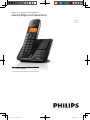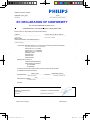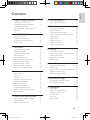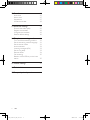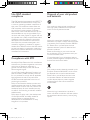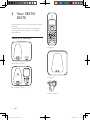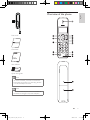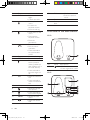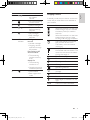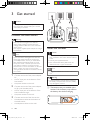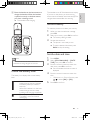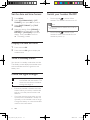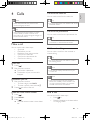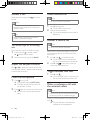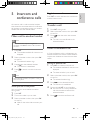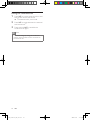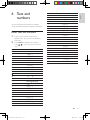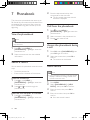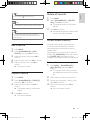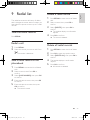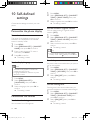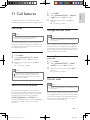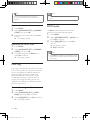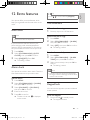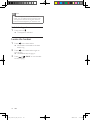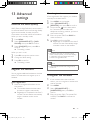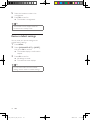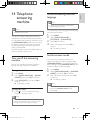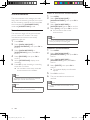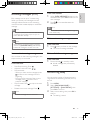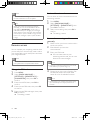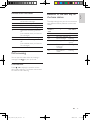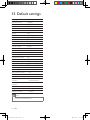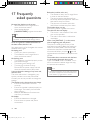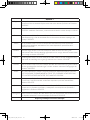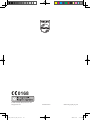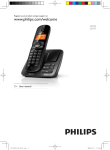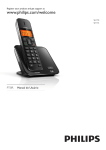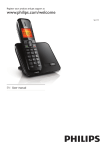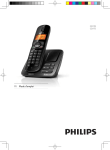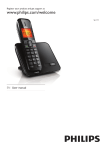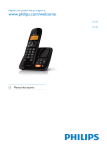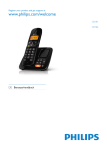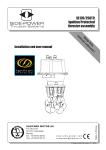Download Philips SE1701B
Transcript
Register your product and get support at www.philips.com/welcome SE170 SE175 EN User manual IFU_SE170-175_05_EN.indd 1 2009-12-17 17:39:57 Philips Consumer Lifestyle AQ95-56F-1221_2KR 2010 ........................................................ (Report No.) ........................................................................... (Year in which the CE mark is affixed) EC DECLARATION OF CONFORMITY We, PHILIPS CONSUMER LIFESTYLE B.V. TUSSENDIEPEN 4, 9206 AD DRACHTEN, THE NETHERLANDS Declare under our responsibility that the electrical product(s): PHILIPS ....................................................................... (brand name) DECT Phone (Telecommunication Terminal Equipment) CD170, CD175, SE170, SE175 ........................................................... (Type version of model) _ .............................................................................................. (product description) To which this declaration relates is in conformity with the following harmonized standards: (title, number and date of issue of the standard) EN 301 406 V1.5.1 (07-2003) EN 301 489-1 V1.8.1 (2008-04) EN 301 489-6 V1.2.1 (2002-08) EN 60950-1:2006 EN 50360:2001 EN 50361:2001 EN 62018:2003 _ _ Following the provisions of : 1999/5/EC (R&TTE Directive) 2009/125/EC (EuP Directive) - EC/1275/2008 - EC/278/2009 And are produced under a quality scheme at least in conformity with ISO 9001 or CENELEC Permanent Documents BABT / 0168 Notified Body Opinion The Notified Body .................................................... performed ................................................ (Name and number) (description of intervention) N.A. ............................................. And issued the certificate, .................... (certificate number) Remarks: Drachten, The Netherlands 04/12/2009 ........................................................... (place,date) Philips Consumer Lifystyle IFU_SE170-175_05_EN.indd 2 A.Speelman, Compliance Manager ............................................................................................................... (signature, name and function) AMB 544-9056 2009-12-17 17:39:58 1 Important safety instructions Declaration of conformity Use GAP standard compliance Compliance with EMF Disposal of your old product and batteries 5 5 6 6 6 2 Your SE170/SE175 8 8 9 10 11 3 Get started 12 12 12 13 13 13 14 14 14 14 14 What is in the box Overview of the phone Overview of the base station Display icons Connect the base station Install the handset Check the battery level Set the country Set the date and time Set the date and time format Display the date and time What is standby mode? Check the signal strength Switch your handset On/Off 4 Calls Make a call End a call Answer a call Adjust the earpiece volume Mute the microphone Make a second call Answer a second call Toggle between two calls Make a conference call with the external callers 5 Intercom and conference calls Make a call to another handset Transfer a call Make a conference call 15 15 15 16 16 16 16 16 16 16 17 17 17 17 6 Text and numbers 19 19 7 Phonebook 20 20 20 20 20 20 21 21 21 21 8 Call log 22 22 22 22 22 22 Enter text and numbers View the phonebook Search a record Call from the phonebook Access the phonebook during a call Add a record Edit a record Delete a record Delete all records Direct access memory View the call records Save a call record to the phonebook Delete a call record Delete all call records Return a call 9 Redial list 23 View the redial records 23 Redial a call 23 Save a redial record to the phonebook 23 Delete a redial record 23 Delete all redial records 23 10 Self-defined settings 24 24 24 11 Call features 25 25 25 25 25 26 26 Personalize the phone display Personalize the sounds Dial mode Select the recall duration Manage the area code Carrier code First ring ECO mode EN IFU_SE170-175_05_EN.indd 3 English Contents 2009-12-17 3 17:39:58 12 Extra features 27 27 27 27 28 13 Advanced settings 29 29 29 29 30 14 Telephone answering machine 31 31 31 31 32 33 33 34 35 Auto clock Alarm clock Keypad lock Locate the handset Enhance the audio quality Register the handsets Unregister the handsets Restore default settings Turn on/off the answering machine Set the answering machine language Set the answer mode Announcements Incoming messages (ICM) Set the ring delay Remote access Call screening Behavior of the LED key on the base station 35 15 Default settings 36 16 Technical data 37 17 Frequently asked questions 38 4 EN IFU_SE170-175_05_EN.indd 4 2009-12-17 17:39:58 Power requirements • This product requires an electrical supply of 100-240 volts AC. In case of power failure, the communication can be lost. • The voltage on the network is classified as TNV-3 (Telecommunication Network Voltages), as defined in the standard EN 60950. Warning •• The Electrical network is classified as hazardous. The only way to power down the charger is to unplug the power supply from the electrical outlet. Ensure that the electrical outlet is always easily accessible. To avoid damage or malfunction Caution •• Do not expose the phone to excessive heat caused by heating equipment or direct sunlight. •• Do not drop your phone or allow objects to fall on your phone. English 1 Important safety instructions •• Do not use any cleaning agents containing alcohol, ammonia, benzene, or abrasives as these may harm the set. •• Do not use the product in places where there are explosive hazards. •• Do not let small metal objects come into contact with the product. This can deteriorate audio quality and damage the product. •• Active mobile phones in the vicinity may cause interference. •• Metallic objects may be retained if placed near or on the handset receiver. About operating and storage temperatures • Operate in a place where temperature is always between 0°C to +35°C (32°F to 95°F). • Store in a place where temperature is always between -20°C and +45°C (-4° F to 113° F). • Battery life may be shortened in low temperature conditions. •• Use only the power supply listed in the user instructions. •• Use only the batteries listed in the user instructions. •• Do not allow the charging contacts or the battery to come into contact with metal objects. •• Do not open the handset, base station or charger as you could be exposed to high voltages. •• Do not allow the charger to come into contact with liquids. •• Risk of explosion if battery is replaced by an incorrect type. •• Dispose of used batteries according to the instructions. •• Always use the cables provided with the product. •• For pluggable equipment, the socket-outlet shall be installed near the equipment and shall be easily accessible. •• Handsfree activation could suddenly increase the volume in the earpiece to a very high level: make sure the handset is not too close to your ear. •• This equipment is not designed to make emergency calls when the power fails. An alternative has to be made available to allow emergency calls. Declaration of conformity Hereby Philips Consumer Lifestyle, P&A, declares that the SE170/SE175 is in compliance with the essential requirements and other relevant provisions of Directive 1999/5/EC. You can find the Declaration of Conformity on www.p4c.philips.com. This product has been designed, tested and manufactured according the European R&TTE directive 1999/5/EC. Following this directive, this product can be brought into service in the following countries: EN IFU_SE170-175_05_EN.indd 5 2009-12-17 5 17:39:58 Use GAP standard compliance The GAP standard guarantees that all DECT™ GAP handsets and base stations comply with a minimum operating standard irrespective of their make. The handset and base station are GAP compliant, which means they guarantee the minimum functions: register a handset, take the line, make a call and receive a call. The advanced features may not be available if you use them with other makes. To register and use this handset with a GAP compliant base station of different make, first follow the procedure described in the manufacturer’s instructions, then follow the procedure described in this manual for registering a handset. To register a handset from different make to the base station, put the base station in registration mode, then follow the procedure described in the handset manufacturer’s instructions. Compliance with EMF Koninklijke Philips Electronics N.V. manufactures and sells many products targeted at consumers, which, like any electronic apparatus, in general have the ability to emit and receive electromagnetic signals. One of Philips’ leading Business Principles is to take all necessary health and safety measures for our products, to comply with all applicable legal requirements and to stay well within the EMF standards applicable at the time of producing the products. Philips is committed to develop, produce and market products that cause no adverse health effects. Philips confirms that if its products are handled properly for their intended use, they are safe to use according to scientific evidence available today. Philips plays an active role in the development of international EMF and safety standards, enabling Philips to anticipate further developments in standardization for early integration in its products. 6 Disposal of your old product and batteries Your product is designed and manufactured with high quality materials and components, which can be recycled and reused. When this crossed-out wheeled bin symbol is attached to a product it means that the product is covered by the European Directive 2002/96/ EC. Please inform yourself about the local separate collection system for electrical and electronic products. Please act according to your local rules and do not dispose of your old products with your normal household waste. Correct disposal of your old product helps to prevent potential negative consequences for the environment and human health. Your product contains batteries covered by the European Directive 2006/66/EC, which cannot be disposed with normal household waste. Please inform yourself about the local rules on separate collection of batteries because correct disposal helps to prevent negative consequences for the environmental and human health. When this logo is attached to a product, it means a financial contribution has been paid to the associated national recovery and recycling system. EN IFU_SE170-175_05_EN.indd 6 2009-12-17 17:39:59 English Environmental information All unnecessary packaging has been omitted. We have tried to make the packaging easy to separate into three materials: cardboard (box), polystyrene foam (buffer) and polyethylene (bags, protective foam sheet.) Your system consists of materials which can be recycled and reused if disassembled by a specialized company. Please observe the local regulations regarding the disposal of packaging materials, exhausted batteries and old equipment. Your product contains batteries covered by the European Directive 2006/66/EC, which cannot be disposed of with normal household waste. Please inform yourself about the local rules on separate collection of batteries. The correct disposal of batteries helps prevent potentially negative consequences on the environment and human health. EN IFU_SE170-175_05_EN.indd 7 2009-12-17 7 17:40:00 2 Your SE170/ SE175 Congratulations on your purchase and welcome to Philips! To fully benefit from the support that Philips offers, register your product at www.philips. com/welcome. What is in the box Handset** Base station (SE170) Charger** Base station (SE175) Power adapter** 8 EN IFU_SE170-175_05_EN.indd 8 2009-12-17 17:40:01 English Overview of the phone Line cord* Guarantee User Manual Quick start guide Note •• *In some countries, you have to connect the line adapter to the line cord, then plug the line cord to the telephone socket. Note •• **In multi-handset packs, there are additional handsets and chargers and power adapters. EN IFU_SE170-175_05_EN.indd 9 2009-12-17 9 17:40:02 1 2 Earpiece BACK 3 4 5 R REDIAL 6 7 8 9 INT 10 11 Microphone MENU 14 10 15 OK 16 17 Buzzer Battery door • Confirm selection. • Enter the options menu. Overview of the base station SE170 Key 1 Name Descriptions • Find handsets. • Enter registration mode. SE175 • Mute/unmute the microphone. • Press and hold to lock/unlock keypad. • Access the main menu. • Make and receive calls. 12 13 • Delete text or digits. • Cancel operation. • Scroll up on the menu. • Increase the earpiece volume. • Enter the call log. • Scroll down on the menu. • Decrease the earpiece volume. • Enter the phonebook. • End the call. • Exit the menu/ operation. • Press and hold to turn the handset on/off. • Send the flash signal. • Enter redial list. • Press and hold to enter a pause to make a predial call (see “Make a call” in the Calls section). • Press and hold to turn the ringer on/ off. • Make the intercom call. • Press and hold to make a conference call. EN IFU_SE170-175_05_EN.indd 10 2009-12-17 17:40:06 3 4 5 6 7 8 Loudspeaker / • Increase/decrease the speaker volume. • Turn the answering machine on/off. • Delete messages. / • Skip forward/ backward during playback. • Play messages. • Stop messages playback. LED Flashing at 1 second indicator interval: • Unread messages. • Ongoing remote operation through the handset. Fast flashing at 0.5 second interval: • The answering machine memory is full. Steady On: • The answering machine is on. • Ongoing answering machine operation. • Find handsets • Enter registration mode Display icons In standby mode, the icons shown on the main screen tell you what features are available on your handset. Icon Descriptions When the handset is off the base station/charger, the bars indicate the battery level (full, medium and low). When the handset is on the base station/charger, the bars keep scrolling until charging completes. The empty battery icon flashes and you hear an alert tone. The battery is low and needs recharging.. It displays the link status between the handset and base station. The more bars are shown, the better the signal strength is. The call is in progress. The alarm is activated. The ringer is off. Call log Answering machine There is an unheard voice message. Scroll up for more options Scroll down for more options ECO More digits or characters on the right The ECO mode is activated. EN IFU_SE170-175_05_EN.indd 11 English 1 2 11 2009-12-17 17:40:11 3 Get started Caution •• Ensure you have read the safety instructions in the “Important” section before you connect and install your handset. Connect the base station Warning •• Risk of product damage! Ensure that the power supply voltage corresponds to the voltage printed on the back or the underside of the phone. •• Use only the supplied power adapter to charge the batteries. Caution Note •• If you subscribe to the digital subscriber line (DSL) high speed internet service through your telephone line, ensure you install a DSL filter between the telephone line cord and the power socket.. The filter prevents noise and caller ID problems caused by the DSL interference. For more information on the DSL filters, contact your DSL service provider. •• The type plate is located on the bottom of the base station. 1 • • 2 • • 3 Connect each end of the power adapter to: the DC input jack at the bottom of the base station; the power socket on the wall. Connect each end of the power adapter to (for multi handset packs): the DC input jack at the bottom of the extra handset charger. the power socket on the wall. • Connect each end of the line cord to: the telephone socket at the bottom of the base station; the telephone socket on the wall. 12 EN • IFU_SE170-175_05_EN.indd Install the handset 12 •• Risk of explosion! Keep batteries away from heat, sunshine or fire. Never discard batteries in fire. •• Use only the supplied batteries. •• Risk of decreased battery life! Never mix different brands or types of batteries. Note •• Charge the batteries for 16 hours before first use. Warning •• Check the battery polarity when inserting in the battery compartment. Incorrect polarity may damage the product. a The batteries are pre-installed in the handset. Pull the battery tape off from the battery door before charging. 2009-12-17 17:40:12 The handset turns off if the batteries are empty. If you are on the phone, you hear warning tones when the batteries are almost empty. The call gets disconnected after the warning. English b Place the handset on the base station to charge the handset. When the handset is placed correctly on the base station, your hear a docking sound. »» The handset starts charging. Set the country To make the phone work, select your country. 1 2 3 When you see the welcome message, press OK. Select your country, press OK to confirm. »» The country setting is saved. Set the date and time. »» The phone is now ready to use. »» To set the date and time later, press BACK to skip this setting. Set the date and time Note •• If the handset becomes warm when the batteries are being charged, it is normal. Check the battery level The battery icon displays the current battery level. When the handset is off the base station/charger, the bars indicate the battery level (full, medium and low). When the handset is on the base station/charger, the bars keep scrolling until charging completes. The empty battery icon flashes. The battery is low and needs recharging. 1 2 3 4 5 Press MENU. Select [CLOCK&ALARM] > [DATE/ TIME], then press OK to confirm. Press the numeric buttons to enter the date, then press OK to confirm. »» On the handset, the time set menu is displayed. Press the numeric buttons to enter the time. • If the time is in 12-hour format, press / to select [AM] or [PM]. Press OK to confirm. EN IFU_SE170-175_05_EN.indd 13 13 2009-12-17 17:40:14 Set the date and time format Switch your handset On/Off 1 2 • 3 4 Press MENU. Select [CLOCK&ALARM] > [SET FORMAT], then press OK to confirm. Select [DATE FORMAT] or [TIME FORMAT]. Select the setting. Select [DD/MM] or [MM/DD] as the date display and [12 HOURS] or [24 HOURS] as the time display. Then press OK to confirm. »» The setting is saved. Press and hold to switch off the handset. The handset’s screen turns off. Note •• When the handset is switched off, no call can be received. • Press and hold to switch on the handset. It takes a few seconds for the handset to power up. Display the date and time 1 2 Press and hold OK. Press and hold OK again to display the handset name. What is standby mode? Your phone is in standby mode when it is idle. The standby screen displays the handset name and number/date and time, signal icon, and battery icon. Check the signal strength It displays the link status between the handset and base station. The more bars are shown, the better the signal strength is. • • Ensure the handset is linked to the base station before you make or receive calls and carry out the phone functions and features. If you hear warning tones when you are on the phone, the handset is almost out of battery or the handset is out of range. Charge the battery or move the handset nearer to the base station. 14 EN IFU_SE170-175_05_EN.indd 14 2009-12-17 17:40:14 Call from the redial list English 4 Calls You can make a call from the redial list. Tip Note •• When the power fails, the phone cannot access emergency services. Tip •• Check the signal strength before you make a call or when you are in a call. For more information, see “Check the signal strength” in the Get started section. •• For more information, see “Redial a call” in the Redial list section. Call from the phonebook You can make a call from the phonebook list. Tip •• For more information, see “Call from the phonebook” in the Phonebook section. Make a call You can make a call in these ways: • Quick call • Dial before you call • Redial the most recent number • Call from the redial list. • Call from the phonebook list • Call from the call log Press . Dial the phone number. »» The number is dialed out. »» The duration of your current call is displayed. Dial before you call 1 2 Dial the phone number • To erase a digit, press BACK. • To enter a pause, press and hold . Press Press Tip •• For more information, see “Return a call” in Note •• The call timer displays the talk time of your current call. Note •• If you hear warning tones, the handset is almost out of battery or the handset is out of range. Charge the battery or move the handset nearer to the base station. to dial out the call. Redial the most recent number 1 2 3 You can return a call from the received or missed call log. the Call log section. Quick call 1 2 Call from the call log . Press REDIAL. Press . »» The most recent number is then dialed out. End a call You can end a call in these ways: • Press ; or • Place the handset to the base station or charging cradle. EN IFU_SE170-175_05_EN.indd 15 15 2009-12-17 17:40:14 Answer a call When the phone rings, press the call. Make a second call to answer Note •• This service is network dependent. Note •• The caller ID service is available if you have registered to the caller ID service with your service provider. 1 2 Tip Press R during a call. »» The first call is put on hold. Dial the second number. »» The number displayed on the screen is dialed out. •• When there is a missed call, the handset displays a notification message. Turn off the ringer for all incoming calls There are two ways to turn off the ringer: 1 2 Press and hold in standby mode. »» displays on the screen. When the phone rings, press BACK. Adjust the earpiece volume Press or to adjust the volume during a call. The earpiece volume is adjusted and the phone is back to the call screen. Mute the microphone 1 Press during a call. »» The handset displays [MUTE ON]. 2 »» The caller cannot hear you, but you can still hear his voice. Press again to unmute the microphone. »» You can now communicate with the caller. Answer a second call Note •• This service is network dependent. When there is a periodical beep to notify you of an incoming call, you can answer the call in these ways: 1 2 Press R and to answer the call. »» The first call is put on hold, and you are now connected to the second call. Press R and to end the current call and answer the second call. Toggle between two calls 1 Press R and . »» The current call is put on hold, and you are now connected to the other call. Make a conference call with the external callers Note •• This service is network dependent. Check with the service provider for additional charges. When you are connected to two calls, press R, then . »» The two calls are combined and a conference call is established. 16 EN IFU_SE170-175_05_EN.indd 16 2009-12-17 17:40:15 Toggle between calls Press INT to switch between the outside call and the intercom call. An intercom call is a call to another handset that shares the same base station. A conference call involves a conversation among you, another handset user and the outside callers. Transfer a call Make a call to another handset 3 1 2 Note •• If the base station only has 2 registered handsets, press INT to make a call to another handset. 1 2 3 4 Press INT. »» The handsets available for intercom are displayed. Select a handset number, then press OK to confirm. »» The selected handset rings. Press on the selected handset. »» The intercom is established. Press call. You can go from one handset to another during a call: 1 2 3 Press INT. The current caller is put on hold. Select a handset number, then press OK to confirm. »» Wait for the other side to answer your call. Press when the other side answers your call. »» The call is now transferred to the selected handset. During an external call 1 •• If the selected handset is occupied in a call, you While you are on the phone Select a handset number, then press OK to confirm. A 3-way conference call is a call between you, another handset user and the outside callers. It requires two handsets to share the same base station. 2 hear a busy tone. Press INT during a call. Make a conference call to cancel or end the intercom Note 3 4 5 Press INT to initiate an internal call. »» The handsets available for intercom are displayed. »» The external caller is put on hold. Select a handset number, then press OK to confirm. »» The selected handset rings. Press on the selected handset. »» The intercom is established. Press and hold INT on your handset. »» You are now on a 3-way conference call with the external call and the selected handset. Press to end the conference call. EN IFU_SE170-175_05_EN.indd 17 English 5 Intercom and conference calls 17 2009-12-17 17:40:16 During the conference call 1 2 3 Press INT to put the external call on hold and go back to the internal call. »» The external call is put on hold. Press INT to toggle between the external and internal call. Press and hold INT to establish the conference call again. Note •• If a handset hangs up during the conference call, the other handset remains connected to the external call. 18 EN IFU_SE170-175_05_EN.indd 18 2009-12-17 17:40:16 You can enter text and numbers for handset name, phonebook records, and other menu items. Enter text and numbers 1 2 Press once or several times on the alphanumeric key to enter the selected character. Press BACK to delete the character. Press / to move the cursor left and right. Key 0 Characters 0 1 2 3 4 5 6 7 8 9 space - 1 ABC2 DEF3 GHI4 JKL5 MNO6 PQRS7 TUV8 WXYZ9 *?/\() #‘,-.& Key Characters (for Norwegian/Danish) 0 1 2 3 4 5 6 7 8 9 0Ø space - 1 AÆBC2 DEF3 GHI4 JKL5 MNO6 PQRS7 TUV8 WXYZ9 Key 0 1 2 3 4 5 6 7 8 9 Characters (for Greek) 0 space - 1 ABΓ2 ΔEZ3 HΘ|4 KΛM5 NΞO6 ΠPΣ7 TYΦ8 XΨΩ9 Key 0 Characters (for Polish) 0 1 2 3 4 5 6 7 8 9 space - 1 ABC2 DEF3 GHI4 JKLŁ5 MNO6 PQRS7 TUV8 WXYZ9 EN IFU_SE170-175_05_EN.indd 19 English 6 Text and numbers 19 2009-12-17 17:40:16 7 Phonebook This phone has a phonebook that stores up to 50 records. You can access the phonebook from the handset. Each record can have a name up to 12 characters long and a number up to 24 digits long. View the phonebook Note •• You can view the phonebook on one handset only each time. 1 2 Press or press MENU > [PHONEBOOK] > [LIST] to access the phonebook list. Select a contact and view the available information. 2 Call from the phonebook 1 2 3 1 2 2 Press or press MENU > [PHONEBOOK] > [LIST] to access the phonebook list. press and to scroll through the phonebook list. Enter the first character of a contact 1 20 Press or press MENU > [PHONEBOOK] > [LIST] to access the phonebook list. Select a contact in the phonebook list. Press to make the call. Press OK, select [PHONEBOOK] then press OK again to confirm. Select the contact, then press OK to confirm. »» The number can be viewed. Add a record Note •• If your phonebook memory is full, the handset displays a notification message. Delete some records to add new ones. Scroll the contact list 1 Press or press MENU > [PHONEBOOK] > [LIST] to access the phonebook list. Access the phonebook during a call Search a record You can search the phonebook records in these ways: • Scroll the contacts list. • Enter the first character of the contact. Press the alphanumerical key that corresponds to the character. »» The first record that starts with this character is displayed. 1 2 3 4 Press MENU Select [PHONEBOOK] > [NEW ENTRY], then press OK to confirm. Enter the name, then press OK to confirm. Enter the number, then press OK to confirm. »» Your new record is saved. EN IFU_SE170-175_05_EN.indd 20 2009-12-17 17:40:17 •• Press and hold to insert a pause. Note 1 2 •• The phonebook only saves new number entry. 3 Tip •• For more information on how to edit the English Delete all records Tip Press MENU. Select [PHONEBOOK] > [DELETE ALL], press OK to confirm. »» The handset displays a confirmation request. Press OK to confirm. »» All records (except the 2 direct access memory records) are deleted. numbers and name, see the section on Text and numbers. Direct access memory Edit a record 1 2 3 4 5 Press MENU. Select [PHONEBOOK] > [EDIT ENTRY], then press OK to confirm. Select the contact, then press OK to confirm. Edit the name, then press OK to confirm. Edit the number, then press OK to confirm. »» The record is saved. You have 2 direct access memories (Keys 1 and 2). To dial the saved phone number automatically, press and hold on the keys in standby mode. Depending on your country, Keys 1 and 2 are preset to [1_VOICEMAIL] (voice mail number) and [2_INFO SVC] (information service number) of your network operator respectively. Edit the direct access memory 1 Delete a record 1 2 3 4 Press MENU. Select [PHONEBOOK] > [DELETE], then press OK to confirm. Select a contact, then press OK to confirm. »» The handset displays a confirmation request. 2 3 4 Press MENU > [PHONEBOOK] > [EDIT ENTRY], then press OK to confirm. »» The 2 direct access memory records are displayed at the top of the contact list. Select a direct memory access record. Edit the name (except 1_ and 2_), then press OK to confirm. Edit the number, then press OK to confirm. »» Your new record is saved. Press OK to confirm. »» The record is deleted. EN IFU_SE170-175_05_EN.indd 21 21 2009-12-17 17:40:17 8 Call log The call log stores the call history of all missed or received calls. The incoming call history includes the name and number of the caller, call time and date. This feature is available if you have registered to the caller ID service with your service provider. Your phone can store up to 10 call records. The call log icon on the handset flashes to remind you of any unanswered calls. If the caller allows the display of his identity, you can view his name or number. The call records are displayed in chronological order with the most recent received call at the top of the list. Note •• Ensure the number in the call list is valid before you can call back directly from the call list. View the call records 1 Press . 2 »» The incoming call log is displayed. Select a record, then press OK and select [VIEW] for more available information. Save a call record to the phonebook 1 Press . 2 3 4 5 22 »» The incoming call log is displayed. Delete a call record 1 2 3 4 Press . »» The incoming call log is displayed. Select a record, then press OK to confirm. Select [DELETE], then press OK to confirm »» The handset displays a confirmation requests. Press OK to confirm. »» The record is deleted. Delete all call records 1 2 3 4 Press . »» The incoming call log is displayed. Press OK to enter the options menu. Select [DELETE ALL], then press OK to confirm »» The handset displays a confirmation requests. Press OK to confirm. »» All records are deleted. Return a call 1 2 3 Press . Select a record on the list. Press to make the call. Select a record, then press OK to confirm. Select [SAVE NUMBER], then press OK to confirm. Enter and edit the name, then press OK to confirm. Enter and edit the number, then press OK to confirm. »» The record is saved. EN IFU_SE170-175_05_EN.indd 22 2009-12-17 17:40:17 The redial list stores the call history of dialed calls. It includes the names and/or numbers you have called. This phone can store up to 5 redial records. Delete a redial record 1 2 3 View the redial records 4 Press REDIAL. Redial a call 1 2 Press REDIAL. Select the record you want to call. Press . »» The number is dialed out. Save a redial record to the phonebook 1 2 3 4 5 Press REDIAL to enter the list of dialed calls. English 9 Redial list Press REDIAL to enter the list of dialed calls. Select a record, then press OK to confirm. Select [DELETE], then press OK to confirm. »» The handset displays a confirmation request. Press OK to confirm. »» The record is deleted. Delete all redial records 1 2 3 4 5 Press REDIAL to enter the list of dialed calls. Press OK to enter the options menu. Select [DELETE ALL], then press OK to confirm. The handset displays a confirmation request. Press OK to confirm. »» All records are deleted. Select a record, then Press OK to confirm. Select [SAVE NUMBER], then press OK to confirm. Enter and edit the name, then press OK to confirm. Enter and edit the number, then press OK to confirm. »» The record is saved. EN IFU_SE170-175_05_EN.indd 23 23 2009-12-17 17:40:18 10Self-defined settings Customize the settings to make it your own phone. Personalize the phone display Name the handset The name of the handset can be up to 10 characters. It is displayed on the handset screen in standby mode. 1 2 3 4 Press MENU. Select [PERSONAL SET] > [HANDSET NAME], then press OK to confirm. Enter or edit the name. To erase a character, press BACK. Press OK to confirm. »» The setting is saved. Set the display language Note •• This feature only applies to models with multiple-language support. •• Languages available for selection vary with different countries. 1 2 3 Press MENU. Select [PERSONAL SET] > [LANGUAGE], then press OK to confirm. Select a language, then press OK to confirm. »» The setting is saved. Personalize the sounds Set the handset’s ringtone You can select from 10 ringtones. 24 1 2 Press MENU. Select [PERSONAL SET] > [HANDSET TONE] > [RING TONES], then press OK to confirm. 3 Select a ringtone, then press OK to confirm. »» The setting is saved. Set the handset’s ringtone volume You can select among 5 ringtone volume levels or [OFF]. 1 2 Press MENU. Select [PERSONAL SET] > [HANDSET TONE] > [RING VOLUME], then press OK to confirm. 3 Select a volume level, then press OK to confirm. »» The setting is saved. Tip •• To turn off the ringtone, press and hold in standby mode. Then displays on the screen. Set the key tone Key tone is the sound made when you press a key on the handset. 1 2 Press MENU. Select [PERSONAL SET] > [HANDSET TONE] > [KEY BEEP], then press OK to confirm. 3 Select [ON]/[OFF], then press OK to confirm. »» The setting is saved. Set the docking tone Docking tone is the sound made when you place the handset on the base station/charger. 1 2 Press MENU. Select [PERSONAL SET] > [HANDSET TONE] > [DOCKING TONE], then press OK to confirm. 3 Select [ON]/[OFF], then press OK to confirm. »» The setting is saved. EN IFU_SE170-175_05_EN.indd 24 2009-12-17 17:40:18 The phone supports a number of call-related features that help you handle and manage the calls. Dial mode 1 2 3 •• This feature only applies to models that support both tone and pulse dial. Dial mode is the telephone signal used in your country. The phone supports tone (DTMF) and pulse (rotary) dial. Consult the service provider for detailed information. Set the dial mode 3 Select [ADVANCED SET] > [RECALL TIME], then press OK to confirm. Select an option, then press OK to confirm. »» The setting is saved. Manage the area code Note 1 2 Press MENU. Press MENU. Select [ADVANCED SET] > [DIAL MODE], then press OK to confirm. Select a dial mode, then press OK to confirm. »» The setting is saved. Note •• If your phone is in pulse dial mode, press during a call for temporary tone mode. * displays. Digits entered for this call are then sent out as tone signals. Select the recall duration Ensure that the recall time is set correctly before you can answer a second call. In normal case, the phone is already preset for the recall duration. You can select among 3 options: [SHORT], [MEDIUM] and [LONG]. The number of available options varies with different countries. For details, consult your service provider. Note •• This feature only applies to models with area code support. You can define an area code (up to 5 digits). This area code is automatically removed from an incoming call if it matches with the code you define. Then the phone number is saved in the call log without an area code. Activate/Deactivate auto removal of area code 1 2 3 Press MENU. Select [ADVANCED SET] > [AREA CODE], then press OK to confirm. Enter the area code, then press OK to confirm. »» The setting is saved. Carrier code Note •• This feature only applies to models with carrier code support. Some service providers require a carrier code to be added when you make a call outside the local area. This feature can decide automatically if a carrier code is needed when you return a call from the incoming call log. EN IFU_SE170-175_05_EN.indd English 11Call features 25 25 2009-12-17 17:40:18 Tip Note •• The carrier code contains 2 or 3 digits. For more information, contact the service provider. Activate the carrier code 1 2 3 Press MENU. Select [ADVANCED SET] > [CARRIER CODE], then press OK. Enter the carrier code, then press OK to confirm. »» The setting is saved. Deactivate the carrier code 1 2 3 Press MENU. Select [ADVANCED SET] > [CARRIER CODE], then press OK. To delete all digits, press BACK, then press OK to confirm. »» The setting is saved. •• To reset the first ring status, go to the reset menu. ECO mode The ECO mode reduces the transmission power of the handset and base station. 1 2 3 Press MENU. Select [ADVANCED SET] > [ECO], then press OK to confirm. Select [ON]/[OFF], then press OK to confirm. »» The setting is saved. »» ECO is displayed. Note •• When ECO is activated, the connection range between the handset and the base station can be reduced. First ring If you have subscribed for caller ID service with your service provider, your phone can suppress the first ring before the caller ID displays on the screen. After the phone is reset, it can detect automatically if the caller ID service is subscribed and start to suppress the first ring. You can change this setting to suit your preference. This feature only applies to models with first ring support. Turn the first ring on/off 1 2 3 26 Press MENU. Select [ADVANCED SET] > [FIRST RING], then press OK to confirm. Select [ON]/[OFF], press OK to confirm. »» The setting is saved. EN IFU_SE170-175_05_EN.indd 26 2009-12-17 17:40:18 Your phone offers you extra features which keep you organized and informed while on the move. It synchronizes the date and time on your phone with the public switched telephone network (PSTN) automatically. For the date to be synchronized, ensure the current year is set. Press MENU. Select [CLOCK&ALARM] >[AUTO CLOCK], then pressOKto confirm. Select [ON]/[OFF]. Press OK. »» The setting is saved. . 1 2 3 Your phone has a built-in alarm clock. Check the information below to set your alarm clock. 1 2 3 Press MENU. Select [CLOCK&ALARM] > [ALARM], then press OK to confirm. Select [OFF], then press OK to confirm. »» The setting is saved. Press MENU. Select [CLOCK&ALARM] > [ALARM TONE], then press OK to confirm. Select a new melody, then press OK to confirm. »» The setting is saved. Note •• The alarm volume is set to the same level as the ringer volume. If the ringer is off, the alarm volume is set to level 1. Set the alarm 4 5 Press any key to turn off the alarm. Set the alarm melody Alarm clock 3 to switch between [AM]/[PM] . Before the alarm rings •• This service is network dependent. 1 2 / Turn off the alarm 1 Note 3 •• Press When the alarm rings Auto clock 1 2 Tip English 12Extra features Press MENU. Select [CLOCK&ALARM] > [ALARM], then press OK to confirm. Select [ON ONCE] or [ON DAILY], then press OK to confirm. Enter an alarm time. Press OK to confirm. »» The alarm is set and on the screen. is displayed Keypad lock You can lock the keypad to prevent accidental button presses. Lock the keypad 1 Press and hold in standby mode. »» The keypad is locked. EN IFU_SE170-175_05_EN.indd 27 27 2009-12-17 17:40:19 Note •• When the keypad is locked, no call can be made. You can still answer the incoming calls. The keypad is unlocked during the call but is locked automatically after you finish the call. Unlock the keypad 1 Press and hold . »» The keypad is unlocked. Locate the handset 1 2 3 28 Press on the base station. »» All handsets connected to this base station ring. Press on the base station again to stop ringing. »» All handsets stop ringing; or Press / / BACK on one handset to stop ringing. EN IFU_SE170-175_05_EN.indd 28 2009-12-17 17:40:19 Enhance the audio quality XHD (Extreme High Definition) sound mode is an exclusive feature which transmits high fidelity signals to the handset. It makes the phone conversations sound like real-life conversations. When you are in standby mode, 1 2 3 Press MENU. Select [ADVANCED SET] > [XHD SOUND], then press OK to confirm. If auto registration fails, register your handset manually to the base station. 1 2 3 4 5 Select [ON]/[OFF], then press OK to confirm. »» The setting is saved. When you are in a call, 1 2 3 Manual registration English 13Advanced settings Press MENU on the handset. Select [ADVANCED SET] > [REGISTER], then press OK to confirm. Press and hold on the base station for 5 seconds (for the model with telephone answering machine, you hear a confirmation beep). Enter the system PIN. Press BACK to make corrections. Press OK to confirm the PIN. »» Registration is completed in less than 2 minutes. The base automatically assigns a handset number to the handset. Note •• If the PIN is incorrect or no base is found within a certain period, your handset displays a notification message. Repeat the above procedure if registration fails. Press OK to enter the options menu. Change the XHD setting. Press OK to confirm. »» The setting is saved. Note •• The preset PIN is 0000. No change can be made on it. Register the handsets You can register additional handsets to the base station. The base station can register up to 4 handsets. Auto registration 1 Unregister the handsets 1 Place the unregistered handset on the base station. »» The handset detects the base station and start to register automatically. 2 3 »» Registration is completed in less than 2 minutes. The base station automatically assigns a handset number to the handset. 4 If two handsets share the same base station, you can unregister a handset with another handset. Press MENU. Select [ADVANCED SET] > [UNREGISTER], then press OK to confirm. Enter the system PIN. (The preset PIN is 0000). Press BACK to remove the number. EN IFU_SE170-175_05_EN.indd 29 29 2009-12-17 17:40:19 5 6 Select the handset number to be unregistered. Press OK to confirm. »» The handset is unregistered. Tip •• The handset number displays beside the handset name in standby mode. Restore default settings You can reset your phone settings to the original factory settings. 1 2 3 Press MENU. Select [ADVANCED SET] > [RESET], then press OK to confirm. »» The handset displays a confirmation request. Press OK to confirm. »» All settings are reset. »» The welcome screen displays. Tip •• For more information about the default settings, see the section on Default settings. 30 EN IFU_SE170-175_05_EN.indd 30 2009-12-17 17:40:19 Set the answering machine language English 14Telephone answering machine Note •• This feature only applies to models with multiple-language support. Note •• Available only for SE175. Your phone includes a telephone answering machine that records unanswered calls when it is on. By default, the answering machine is set to the [ANSW.&RECORD] mode. You can access the answering machine remotely and change the settings through the answering machine menu on the handset. The LED indicator on the base station lights up when the answer machine is on. Turn on/off the answering machine You can turn on/off the answering machine through the base station or the handset. Through the handset 1 2 3 Press MENU. Select [ANSW MACHINE] > [ANSW. ON/OFF], then press OK to confirm. Select [ON]/[OFF] , then press OK to confirm. »» The setting is saved. Through the base 1 Press to turn on/off the answering machine in standby mode. The answering machine language is the language for the announcements. 1 2 3 4 Press MENU. Select [ANSW MACHINE] > [SETTINGS] > [LANGUAGE]. Press OK to confirm. Select a language, then press OK to confirm. »» The setting is saved. Set the answer mode You can set the answering machine and select if the callers can leave messages. Select [ANSW.&RECORD] if you allow the callers to leave messages. Select [ANSWER ONLY] if you forbid the callers to leave messages. 1 2 3 Press MENU. Select [ANSW MACHINE] > [ANSWER MODE], then press OK to confirm. Select an answer mode, then press OK to confirm. »» The setting is saved. Note •• If the memory is full, the answering machine switches to [ANSWER ONLY] mode automatically. Note •• When the answering machine is switched on, it answers incoming calls after a certain number of rings based on the ring delay setting. EN IFU_SE170-175_05_EN.indd 31 31 2009-12-17 17:40:20 Announcements The announcement is the message your caller hears when the answering machine picks up the call. The answering machine has 2 pre-recorded announcements: the [ANSW.&RECORD] mode and [ANSWER ONLY] mode. Record an announcement The maximum length of the announcement you can record is 3 minutes. The newly recorded announcement automatically replaces the old one. 1 2 3 4 5 6 Press MENU. Select [ANSW MACHINE] > [ANNOUNCEMENT], then press OK to confirm. Select [ANSW.&RECORD] or [ANSWER ONLY], then press OK to confirm. Select [RECORD], then press OK to confirm. When [RECORDING] displays, start recording. Press OK to stop recording or recording stops after 3 minutes. »» You can listen to the newly recorded announcement on the handset. Note •• To restore the pre-recorded announcement, delete your current announcement. Listen to the current announcement 1 2 3 4 Press MENU. Select [ANSW MACHINE] > [ANNOUNCEMENT], then press OK to confirm. Select [ANSW.&RECORD] or [ANSWER ONLY], press OK to confirm. Select [PLAY], then press OK to confirm. »» You can listen to the current announcement. Note •• You can no longer listen to the announcement when you pick up an incoming call. Delete an announcememnt 1 2 3 4 5 6 Press MENU. Select [ANSW MACHINE] > [ANNOUNCEMENT], then press OK to confirm. Select [ANSW.&RECORD] or [ANSWER ONLY], then press OK to confirm. Select [DELETE], then press OK to confirm. »» The handset displays a confirmation request. Press OK to confirm. The pre-recorded announcement is restored. Note Note •• No pre-recorded announcement can be •• Ensure that you speak close to the microphone deleted. when you record an announcement. 32 EN IFU_SE170-175_05_EN.indd 32 2009-12-17 17:40:20 From the handset Each message can be up to 3 minutes long. When you receive new messages, the new message indicator flashes on the answering machine and the handset displays a notification message. 2 Note 1 When [NEW MESSAGE] displays on the handset screen, press OK to listen to the new messages. English Incoming messages (ICM) Press / to increase/decrease the volume. Note •• You can listen to the old messages through the base station only. •• If you pick up the phone when the caller leaves a message, the recording stops and you can talk to the caller directly. Delete an incoming message Note •• If the memory is full, the answering machine switches to [ANSWER ONLY] automatically. Delete old messages to receive new ones. Listen to the incoming messages You can listen to the incoming messages in the sequence they are recorded. • • 1 Start/Stop listening: Press . Adjust the volume: Press / . Skip backward: -W hen you listen to the messages, press to listen to the message from the beginning. - During the first second of the current message, press to listen to the previous message. Skip forward: Press to skip to the next message. Delete the current message: Press . From the base •• No deleted messages can be recovered. Press and hold in standby mode. »» All old messages are permanently deleted. Set the ring delay You can set the number of times the phone rings before the answering machine picks up the call. 1 2 3 Note Press when you listen to the message. »» The current message is deleted. Delete all old incoming messages 1 From the base • • • From the base Press MENU. Select [ANSW MACHINE] > [SETTINGS] > [RING DELAY], then press OK to confirm. Select a new setting, then press OK to confirm. »» The setting is saved. EN IFU_SE170-175_05_EN.indd 33 33 2009-12-17 17:40:20 Activate/deactivate the remote access Note •• Ensure that the answering machine is switched on before this feature can be applied. Tip You can allow or block remote access to the answering machine. 1 2 •• When you access the answering machine remotely, you are recommended to set the ring delay to [ECONOMY] mode. This is a cost effective way to manage your messages. When there are new messages, the answering machine picks up the call after 3 rings; When there is no messages, it picks up the call after 5 rings. Remote access You can operate your answering machine when you are away from home. Simply make a call to your phone with a touch tone phone and enter your 4-digit PIN code. 3 Press MENU. Select [ANSW MACHINE] > [SETTINGS] > [REMOTE ACC.], then press OK to confirm. Select a new setting, then press OK to confirm. »» The setting is saved. Access the answering machine remotely 1 2 3 Note •• The remote access PIN code is the same as Make a call to your home number with a touch tone phone. Enter # when you hear the announcement. Enter your PIN code. »» You now have access to your answering machine, and you can now listen to the new messages. Note your system PIN. The preset PIN is 0000. •• You have 2 chances to enter the correct PIN code before your phone hangs up. Change the PIN code 1 2 3 4 5 34 Press MENU. Select [ANSW MACHINE] > [SETTINGS] > [REMOTE ACC.] > [CHANGE PIN], then press OK to confirm. Enter the old PIN, then press OK to confirm. 4 Press a key to carry out a function. See the Remote access commands table below for a list of available functions. Note •• When there is no message, the phone hangs up automatically if no key is pressed for 8 seconds. Enter the new PIN code, then press OK to confirm. Enter the new PIN code again, then press OK to confirm. »» The setting is saved. EN IFU_SE170-175_05_EN.indd 34 2009-12-17 17:40:20 Key Function 1 Repeat the current or listen to the previous message. Listen to messages. Skip to the next message. Delete the current message. Switch the answering machine on. (not available when you listen to the messages). Stop listening to the message. Switch the answering machine off. (not available when you listen to the messages). 2 3 6 7 8 9 Call screening Behavior of the LED key on the base station English Remote access commands The table below shows you the current status with different LED key behavior on the base station. Answering machine status Message status LED key on the base station Off On On On No new message New message Message full On Recording incoming message Registration mode Off On Flashing Flashing quickly Flashing On Flashing You can hear the caller while he is leaving a message. Press to pick up the call. From the base Press / to adjust the speaker volume during call screening. The lowest volume level turns off the call screening. EN IFU_SE170-175_05_EN.indd 35 35 2009-12-17 17:40:21 15Default settings Language* Handset name Date Date format* Time Time format* Alarm Phonebook list Recall time* First ring* Dial mode* Area code* Carrier code* Handset ring melody Alarm tone Receiver volume Handset ring volume Handset key beep XHD sound Incoming call log Redial list PIN code Answering Machine Ans machine status Ans machine mode Base call screening Announcement memory Incoming message memory Remote access Ring delay Speaker volume Country dependent PHILIPS 01/01/10 DD/MM 00:00am 24-hour Off Unchanged Country dependent Country dependent Tone Empty Empty Melody 1 Melody 1 Volume 3 Level 3 On On Empty [NO NUMBER] 0000 On Ans & Rec On Pre-recorded announcement Empty Off 5 rings Level 3 Note •• *Country dependent features 36 EN IFU_SE170-175_05_EN.indd 36 2009-12-17 17:40:21 Display • Amber LCD backlight General telephone features • Caller name & number identification • Conference call and voicemails • Intercom • Maximum talk time: 12 hours Phonebook list, Redial list and Call log • Phonebook list with 50 entries • Redial list with 5 entries • Call log with 10 entries Battery • GP Batteries: PH50AAAHC size AAA NiMH 1.2V 500mAh • BYD Company Limited: H-AAA500A-Z size AAA NiMH 1.2V 500mAh Adapter Base and charger: • Salom Electric (Xiamen) Co., Ltd. : SSW1920: Input: 100-240V 50/60Hz 200mA; Output: DC6V 500mA • Salcomp (Shenzhen) Co., Ltd.: VT0300: Input: 100-240V 50/60Hz 150mA Output: DC6V 500mA Power consumption • Power consumption at standby mode: 0.6W (SE170); 0.65W (SE175) Weight and dimensions (SE170) • Handset: 111.6 grams • 162 x 29.15 x 46.1 mm (H x D x W) • Base: 111 grams • 104.3 x 75.9 x 111.9 mm (H x D x W) • Charger: 59.1 grams • 96.25 x 67 x 80.3 mm (H x D x W) Weight and dimensions (SE175) • Handset: 111.6 grams • 162 x 29.15 x 46.1 mm (H x D x W) • Base: 137.8 grams • 104.3 x 75.9 x 111.9 mm (H x D x W) • Charger: 59.1 grams • 96.25 x 67 x 80.3 mm (H x D x W) Temperature range • Operation: 0°C to +35°C (32°F to 95°F) • Storage: -20°C to +45°C (-4°F to 113°F) Relative humidity • Operation: Up to 95% at 40°C • Storage: Up to 95% at 40°C EN IFU_SE170-175_05_EN.indd 37 English 16Technical data 37 2009-12-17 17:40:21 17Frequently asked questions No signal bar displays on the screen. •• The handset is out of range. Move it closer to the base station. •• If the handset displays [UNREGISTERED], register the handset. Tip •• For more information, see “Register the handsets” on the Advanced settings section. If I fail to register the additional handsets to the base station, what do I do? Your base memory is full. Unregister the unused handsets and try again. No dialing tone •• Check your phone connections. •• The handset is out of range. Move it closer to the base station. No docking tone •• The handset is not placed properly on the base station/charger. •• The docking tone setting is off. •• The charging contacts are dirty. Disconnect the power supply first and clean the contacts with a damp cloth. I cannot change the settings of my voice mail, what do I do? The voice mail service is managed by your service provider but not the phone itself. Contact your service provider to change the settings. The handset on the charger does not charge. •• Ensure the batteries are inserted correctly. •• Ensure the handset is placed properly on the charger. The battery icon animates when charging. •• Batteries are defective. Purchase new ones from your dealer. No display •• Ensure the batteries are charged. •• Ensure there are power and phone connections. 38 Bad audio (crackles, echo, etc.) •• The handset is nearly out of range. Move it closer to the base station. •• The phone receives interference from the nearby electrical appliances. Move the base station away from them. •• The phone is at a location with thick walls. Move the base away from them. The handset does not ring. Ensure the handset ringtone is turned on. The caller ID does not display. •• The service is not activated. Check with your service provider. •• The caller’s information is withheld or unavailable. When I see [WAITING…] on the screen, what is happening with the phone? The phone is recalling the memory of the phonebook and call log. Both information are stored in the base station. Then the handset retrieves the data from the base station after a few seconds. When you press / the call log/phonebook information is displayed on the handset. The handset loses connection with the base or the sound is distorted during a call. Check if the ECO mode is activated. Turn it off to increase the handset range and enjoy the optimal call conditions. Note •• If the above solutions do not help, disconnect the power supply from both the handset and base station. Try again after 1 minute. EN IFU_SE170-175_05_EN.indd 38 2009-12-17 17:40:21 ANNEX 1 English Hereby, Philips Consumer Lifestyle, BU P&A, declares that this equipment is in compliance with the essential requirements and other relevant provisions of Directive 1999/5/EC. Finnish Philips Consumer Lifestyle, BU P&A vakuuttaa täten että tämä laite on direktiivin 1999/5/EY oleellisten vaatimusten ja sitä koskevien direktiivin muiden ehtojen mukainen. Dutch Hierbij verklaart, Philips Consumer Lifestyle, BU P&A dat het toestel in overeenstemming is met de essentiële eisen en de andere relevante bepalingen van richtlijn 1999/5/EG. French Par la présente, Philips Consumer Lifestyle, BU P&A, déclare que cet appareil est conforme aux exigences essentielles et aux autres dispositions pertinentes de la directive 1999/5/CE. Swedish Härmed intygar, Philips Consumer Lifestyle, BU P&A, att denna utrustning står i överensstämmelse med de väsentliga egenskapskrav och övriga relevanta bestämmelser som framgår av direktiv 1999/5/EG. Danish Undertegnede Philips Consumer Lifestyle, BU P&A erklærer herved, at følgende udstyr overholder de væsentlige krav og øvrige relevante krav i direktiv 1999/5/EF. German Hiermit erklärt Philips Consumer Lifestyle, BU P&A die Übereinstimmung des Produkts mit den grundlegenden Anforderungen und den anderen relevanten Festlegungen der Richtlinie 1999/5/EG. Greek ΜΕ ΤΗΝ ΠΑΡΟΥΣΑ η Philips Consumer Lifestyle, BU P&A ΔΗΛΩΝΕΙ ΟΤΙ ΑΥΤΟΣ Ο ΕΞΟΠΛΙΣΜΟΣ ΣΥΜΜΟΡΦΩΝΕΤΑΙ ΠΡΟΣ ΤΙΣ ΟΥΣΙΩΔΕΙΣ ΑΠΑΙΤΗΣΕΙΣ ΚΑΙ ΤΙΣ ΛΟΙΠΕΣ ΣΧΕΤΙΚΕΣ ΔΙΑΤΑΞΕΙΣ ΤΗΣ ΟΔΗΓΙΑΣ 1999/5/ΕΚ. Italian Con la presente Philips Consumer Lifestyle, BU P&A dichiara che questo apparecchio è conforme ai requisiti essenziali ed alle altre disposizioni pertinenti stabilite dalla direttiva 1999/5/CE. Spanish Por medio de la presente, Philips Consumer Lifestyle, BU P&A, declara que el equipo cumple con los requisitos esenciales y cualesquiera otras disposiciones aplicables o exigibles de la Directiva 1999/5/CE. Portuguese Philips Consumer Lifestyle, BU P&A, declara que este equipamento está conforme com os requisitos essenciais e outras disposições da Directiva 1999/5/CE. Property of Philips Consumer Lifestyle IFU_SE170-175_05_EN.indd 39 2009-12-17 17:40:21 0168 © 2009 Koninklijke Philips Electronics N.V. All rights reserved. IFU_SE170-175_05_EN.indd Printed in China 40 SE170-175_05_EN_UM_V1.1 2009-12-17 17:40:22