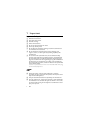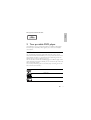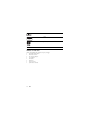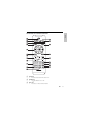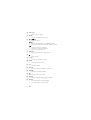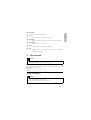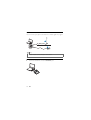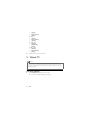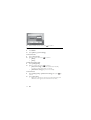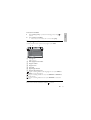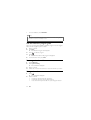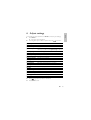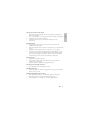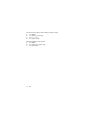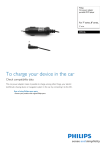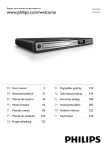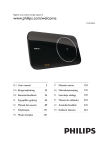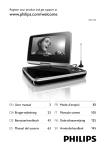Download Philips Portable DVD and TV PD9005
Transcript
PD9005 Register your product and get support at www.philips.com/welcome EN User manual FI Käyttöopas DA Brugervejledning FR Mode d’emploi DE Benutzerhandbuch IT EL ƆƣƷƥƩƱƟƤƩƯ ƷƱƞƳƧƲ NL Gebruiksaanwijzing Manuale utente Contents 1 Important Important Safety Instructions Notice 4 4 7 2 Your portable DVD player Introduction What’s in the box Overview of the main unit Overview of remote control 9 9 10 11 13 3 Get started Charge the battery Install remote control battery Connect additional equipment 15 15 16 17 4 Play Turn on Select OSD language Play discs Play options 19 19 19 19 19 5 Watch TV First time settings Manual search Set time View program information Use the electronic program guide Rearrange the channel list Manage channels 20 20 21 22 23 24 24 24 6 Adjust settings 25 7 Product information 26 8 Troubleshooting 26 1 Important Important Safety Instructions a b c d e f g Read these instructions. Keep these instructions. Heed all warnings. Follow all instructions. Do not use this apparatus near water. Clean only with dry cloth. Do not block any ventilation openings. Install in accordance with the manufacturer’s instructions. h Do not install near any heat sources such as radiators, heat registers, stoves, or other apparatus (including amplifiers) that produce heat. i For countries with a polarized mains, do not defeat the safety purpose of the polarized or grounding-type plug. A polarized plug has two blades with one wider than the other. A grounding type plug has two blades and a third grounding prong. The wide blade or the third prong are provided for your safety. If the provided plug does not fit into your outlet, consult an electrician for replacement of the obsolete outlet. Caution: To prevent electric shock, match the wide blade of the plug to the wide slot, fully insert. j Protect the power cord from being walked on or pinched, particularly at plugs, convenience receptacles, and the point where they exit from the apparatus. k Only use attachments/accessories specified by the manufacturer. l Use only with the cart, stand, tripod, bracket, or table specified by the manufacturer or sold with the apparatus. When a cart is used, use caution when moving the cart/apparatus combination to avoid injury from tip-over. 4 EN English m Unplug this apparatus during lightning storms or when unused for long periods of time. n Refer all servicing to qualified service personnel. Servicing is required when the apparatus has been damaged in any way, such as power-supply cord or plug is damaged, liquid has been spilled or objects have fallen into the apparatus, the apparatus has been exposed to rain or moisture, does not operate normally, or has been dropped. o Batteries (battery pack or batteries installed) shall not be exposed to excessive heat such as sunshine, fire or the like. p Apparatus shall not be exposed to dripping or splashing. q Do not place any sources of danger on the apparatus (e.g. liquid filled objects, lighted candles). r This product may contain lead and mercury. Disposal of these materials may be regulated due to environmental considerations. For disposal or recycling information, please contact your local authorities or the Electronic Industries Alliance: www.eiae.org. s Where the MAINS plug or an appliance coupler is used as the disconnect device, the disconnect device shall remain readily operable. Warning • • • • • • Never remove the casing of this apparatus. Never lubricate any part of this apparatus. Never place this apparatus on other electrical equipment. Keep this apparatus away from direct sunlight, naked flames or heat. Never look into the laser beam inside this apparatus. Ensure that you always have easy access to the power cord, plug or adaptor to disconnect this apparatus from the power. EN 5 Hearing safety Listen at a moderate volume. • Using headphones at a high volume can impair your hearing. This product can produce sounds in decibel ranges that may cause hearing loss for a normal person, even for exposure less than a minute. The higher decibel ranges are offered for those that may have already experienced some hearing loss. • Sound can be deceiving. Over time your hearing ‘comfort level’ adapts to higher volumes of sound. So after prolonged listening, what sounds ‘normal’ can actually be loud and harmful to your hearing. To guard against this, set your volume to a safe level before your hearing adapts and leave it there. • Set your volume control at a low setting. • Slowly increase the sound until you can hear it comfortably and clearly, without distortion. • Prolonged exposure to sound, even at normally ‘safe’ levels, can also cause hearing loss. • Be sure to use your equipment reasonably and take appropriate breaks. • Listen at reasonable volumes for reasonable periods of time. • Be careful not to adjust the volume as your hearing adapts. • Do not turn up the volume so high that you can’t hear what’s around you. • You should use caution or temporarily discontinue use in potentially hazardous situations. Do not use headphones while operating a motorized vehicle, cycling, skateboarding, etc.; it may create a traffic hazard and is illegal in many areas. Caution • Use of controls or adjustments or performance of procedures other than herein may result in hazardous radiation exposure or other unsafe operation. 6 EN Notice English Any changes or modifications made to this device that are not expressly approved by Philips Consumer Lifestyle may void the user’s authority to operate the equipment. This product complies with the radio interference requirements of the European Community. Environmental information All unnecessary packaging has been omitted. We have tried to make the packaging easy to separate into three materials: cardboard (box), polystyrene foam (buffer) and polyethylene (bags, protective foam sheet.) Your system consists of materials which can be recycled and reused if disassembled by a specialized company. Please observe the local regulations regarding the disposal of packaging materials, exhausted batteries and old equipment. Recycling Your product is designed and manufactured with high quality materials and components, which can be recycled and reused. When you see the crossed-out wheel bin symbol attached to a product, it means the product is covered by the European Directive 2002/96/EC: Never dispose of your product with other household waste. Please inform yourself about the local rules on the separate collection of electrical and electronic products. The correct disposal of your old product helps prevent potentially negative consequences on the environment and human health. EN 7 Your product contains batteries covered by the European Directive 2006/66/EC, which cannot be disposed of with normal household waste. Please inform yourself about the local rules on separate collection of batteries. The correct disposal of batteries helps prevent potentially negative consequences on the environment and human health. Always bring your product to a professional to remove the built-in battery. The making of unauthorized copies of copy-protected material, including computer programs, files, broadcasts and sound recordings, may be an infringement of copyrights and constitute a criminal offence. This equipment should not be used for such purposes. Recording and playback of material might require consent. See Copyright Act 1956 and The Performer’s Protection Acts 1958 to 1972. “DivX, DivX” Certified, and associated logos are trademarks of DivX, Inc. and are used under license. 8 EN English This apparatus includes this label: 2 Your portable DVD player Congratulations on your purchase, and welcome to Philips! To fully benefit from the support that Philips offers, register your product at www.philips. com/welcome. Introduction Your portable DVD player plays digital video discs that conform to the universal DVD Video standard. With it, you can play movies with true cinema picture quality and stereo or multi-channel sound (depending on disc and playback set-up), and enjoy digital TV programs. You can also select sound track, subtitle languages, and different angle of view (again depending on DVD disc). Besides, you can restrict the play of discs that are not suitable for children. You can play the following discs on the DVD player (including CD-R, CDRW, DVD±R and DVD±RW): DVD-Video Video CD Audio CD EN 9 MP3 CD DivX JPEG files What’s in the box Check and identify the contents of your package: • Portable DVD player • Remote control • AC power adaptor • Car adaptor • AV cable • Antenna • User manual • Quick Start Guide 10 EN English Overview of the main unit q a p o n b c m d l e k f g h j i a Display panel b SOURCE • Switches between [Disc], [DTTV], [Radio-DVBT] and [SD card]. c • Stops disc play. d OPTIONS • Accesses options relating to the current activity or selection. e ANTENNA • Antenna jack. f • Headphone jack. g AV OUT • Audio/video output jack. EN 11 h SD/SDHC • SD/SDHC card slot. i POWER • Turns on/off DVD player. j , • , , Navigates menus. , • Switches to the next or previous channel. , • Searches backward/forward at different speeds. /OK Confirms an entry or selection. Starts, pauses or resumes disc play. • • k CHR / • Charging indicator/Power indicator. l / • Skips to the previous or next title, chapter, or track. m DISC MENU • For DVD, accesses or exits disc menu. • For VCD, turns on or off PBC (Playback Control) mode. • For VCD version 2.0 or SVCD with PBC turned on, returns to the menu. n - VOL + • Increases or decreases volume. o IR • Remote control sensor. p OPEN • Opens the disc compartment. q DC IN • Power supply socket. 12 EN English Overview of remote control a SOURCE • Switches between DVD and DTTV. b TELETEXT • Toggles teletext on or off. c FAV LIST • Accesses or exits the favorite list. EN 13 d Color keys • Selects tasks or options. e SETUP • Accesses or exits the setup menu. f , , , Navigates menus. • , • • Searches backward/forward at different speeds. Skips to the previous or next title, chapter, or track. • • • Confirms an entry or selection. Accesses or exits the channel list. Starts or resumes disc play. g DISPLAY • Adjusts the display value of the system. h • Stops disc play. i - VOL + • Increases or decreases volume. j MUTE • Mutes or restores volume. k 0-9 • Numeric keypad l GO TO • Skip to a chapter/track/title or a play time m REPEAT • Repeats a chapter/track/title. n • Adjusts screen aspect ratio. o ANGLE • Selects a different viewing angle of a DVD. p AUDIO • For DVD, selects an audio language. • For VCD, selects an audio mode. 14 EN English q SUBTITLE • Selects DVD subtitle language. r CH +/• Switches to the next or previous channel. s OPTIONS • Accesses options relating to the current activity or selection. t DISC MENU • Accesses or exits the disc menu. u INFO • Displays program information, if available. v EPG • Toggles the Electronic Program Guide (EPG) on or off. Enabled on digital channels only. 3 Get started Caution • Use the controls only as stated in this user manual. • Always follow the instructions in this chapter in sequence. If you contact Philips, you will be asked for the model and serial number of your player. The model number and serial number are on the bottom of your player. Write the numbers here: Model No. __________________________ Serial No. ___________________________ Charge the battery Caution • Risk of product damage! Ensure that the power supply voltage corresponds to the voltage printed on the bottom of the player. • Use only the supplied AC adaptor to charge the battery. EN 15 Note • The type plate is located on the bottom of the player. • You can only charge the player when it is in the power-off mode. 1 Connect the supplied AC adaptor to the player and to the AC outlet. » The charge indicator turns on. When the player is not in use, it takes about 8 hours to fully charge it. » When the battery is fully charged, the charge indicator turns off. Install remote control battery Caution • Risk of explosion! Keep batteries away from heat, sunshine or fire. Never discard batteries in fi re. • Danger of explosion if battery is incorrectly replaced. Replace only with the same or equivalent type. • Batteries contain chemical substances, they should be disposed of properly. • Perchlorate Material - special handling may apply. See www.dtsc.ca.gov/ hazardouswaste/perchlorate. For first-time use: 1 Remove the protective tab to activate the remote control battery. To replace the remote control battery: 1 Open the battery compartment. 2 Insert 1 CR2025 battery with correct polarity (+/-) as indicated. 16 EN Close the battery compartment. English 3 Connect additional equipment Connect a TV You can connect the player to a TV to enjoy DVD. • Match the color of the AV cables (not supplied) with the jacks: the yellow cable is for the yellow video jack, the red/white cable is for the red/white audio jacks. TV EN 17 Connect TV antenna You can connect your player to the antenna to receive digital TV program. Cable Tip • For better reception, connect the player to home antenna. Connect an SD card 1 Connect an SD/SDHC card to the SD/SDHC jack. 18 EN English 4 Play Turn on 1 Press POWER. » The indicator turns on. Select OSD language You can choose a different language for the on-screen display text. 1 Press SETUP. » The setup menu appears. 2 3 4 5 Select [General] > [Language]. Press to select an option. Press to confirm. Press SETUP to exit. Play discs 1 2 3 Slide OPEN on the main unit. Insert the disc with label side facing up. Push down to close the CD compartment. » Play starts automatically. to start play. » If a menu appears, select an item, then press » To pause, pres . Press again to start play. » To stop, press . » To select the previous/next item, press or . » To start search within video/audio, press and hold or . Briefly press or during search to adjust search speed. Play options 1 During play, press OPTIONS to select some play options. For DVD • [Subtitles] • [Audio language] EN 19 2 • [Angle] • [Zoom & Pan] • [Setup] For VCD • [Audio] • [Zoom & Pan] • [[Setup] For audio CDs • [Repeat] • [Shuffle All] • [Setup] For JPEG CDs • [Rotate] • [Zoom & Pan] • [Setup] Follow the on-screen instructions. 5 Watch TV Note • Before you start, ensure that you have connected the antenna to the player. • Make sure you are in an area with sufficient DTTV signal coverage. You can check the signal coverage with the TV broadcast authority of your country or visit www. philips.com/support. First time settings 1 Press SOURCE to switch to DTTV mode. » You are prompted to select your country. 20 EN English 2 Select your country, then press to confirm. » You are prompted to perform auto channel search. 3 Select [Auto search], then press to confirm. » Auto channel search starts. » When auto channel search is complete, the total number of TV and radio channels found is displayed. » To view the programs of the first found channel, press . » To change channels, press CH +/-. Manual search You can search TV channels manually. 1 Press SETUP. 2 Select [DTTV] > [Manual search], then press to confirm. EN 21 Auto search Manual search DTTV parental DTTV Country Time settings 3 Select channel number, then press to confirm. Set time 1 2 Press SETUP. Select [DTTV] > [Time settings]. To set time format: 1 Select [Time format]. 2 Select an option, then press • [24hrs] • [12hrs] to confirm. To select time setting mode: Select [Setting mode]. Select an option, then press to confirm. • [Auto time setting]: The time is updated automatically according to the broadcasted TV channel. • [Manual time setting]: Set your time manually. 1 2 To set time zone: Select [Setting mode] > [Manual time setting], then press to confirm. 2 Select [Time zone]. • Select GMT +01:00 for Germany and Central Europe (time difference with regard to the Greenwich mean time) 1 22 EN to English To set summer time/DST: 1 Select [Setting mode] > [Manual time setting], then press confirm. 2 Select [Summer time/DST] • If it is not summer time at the moment, select [Off]. View program information To view brief information of the current program, press INFO. 3 4 5 1 2 6 7 a TV program Radio program b Next program’s information c Program number d Program name e Local time f Signal length indicator g Program information icons : Program containing different audio languages. You can press AUDIO or OPTIONS to access this functions. : Program containing subtitles. You can press SUBTITLE or OPTIONS to access this function. : Program containing Teletext. You can press TELETEXT to access this function. Access teletext If the current channel has teletext available, is shown. EN 23 • To access teletext, press TELETEXT. Tip • The program may request using color keys to access or control the viewing features. Follow the instructions on the teletext screen. Use the electronic program guide EPG is an on-screen guide available for digital TV programs. You can navigate, select and view programs by time or title. 1 Select a channel. 2 Press EPG. » The Electronic Program Guide appears. 3 4 Press to select a program. Press . » The brief information of this program is displayed. 5 To exit the EPG menu, press EPG. Rearrange the channel list 1 2 Press OPTIONS. Select [Channel Edit]. » The channel list is displayed. 3 4 Select a channel. Follow the on-screen instructions to move the channel up or down. Manage channels 1 Press . » The channel list is displayed. 2 Select a channel. • To lock the channel, press the red button. • To hide the channel, press the yellow button. • To set the channel your favorite one, press the green button. 24 EN English 6 Adjust settings To maximize your play experience, use SETUP to fine tune your settings. 1 Press SETUP. » The setup menu is displayed. 2 Use navigation keys to select an option and press [General] [Language] [PBC settins] [Power save] [DivX (VOD)] [DivX subtitles] [Parental (DVD)] [Set password] [Factory settings] [Video] [TV display] [TV standard] [Audio] [Dolby] [DTTV] [Auto search] [Manual search] [DTTV Parental] [Country] [Time settings] 3 4 to confirm. Select on-screen display language. Set playback control function on/off. Set power saving mode on/off. The playback time can be up to 5 hours when [Maximum] is selected. Get DivX registration code. Select DivX subtitle language. Select parental options. Change existing password. Restore factory settings. Set screen display aspect ratio. Set video output format to TV system. Set Dolby output. Search channels automatically. Search channels manually. Select parental options. Select specific country. Set time. Press to go back to previous menu level. Press SETUP to exit. EN 25 7 Product information Note • Product information is subject to change without prior notice. Dimensions Weight Power supply Operating temperature range Laser wavelength Video system 200 x 160 x 43.5 mm 0.84 kg Input: 100-240V, 50/60Hz Output: DC 9V, 1.5A 0-50°C DVD: 655 nm; CD: 785 nm NTSC/PAL 8 Troubleshooting Warning • Risk of electric shock. Never remove the casing of the player. To keep the warranty valid, never try to repair the system yourself. If you encounter problems when using the player, check the following points before requesting service. If the problem remains unsolved, register your player and get support at www.philips.com/welcome. No power • Ensure that both plugs of the mains cord are properly connected. • Ensure that there is power at the AC outlet. • Check if the built-in battery is drained. No sound • Ensure that the AV cable is connected correctly. 26 EN Distorted picture • Clean the disc. With a clean, soft, lint-free cloth, wipe the disc outwards from the center. • Make sure that the video output format of the disc is compatible with the TV. • Change the video output format to match your TV or program. • The LCD is manufactured using high precision technology. You may, however, see tiny black points and/or bright points(red, blue, green) that continuously appear on the LCD. This is a normal result of the manufacturing process and does not indicate a malfunction. Cannot play disc • Ensure the disc label is upwards. • Clean the disc. With a clean, soft, lint-free cloth, wipe the disc outwards from the center. • Check if the disc is defective by trying another disc. No response to operating commands • The operation is not permitted by the disc. The player feels warm • When the player is in use for a long period of time, its surface will be heated. This is normal. No/weak signal displayed on the screen • DVB-T signal is too weak or out of DVB-T signal covering area. • Make sure you are in an area with sufficient coverage. • Receiving DVB-T in a driving car may cause signal problems. EN 27 English No response to the remote control • Ensure that the path between the remote control and the player is clear from obstacles. • From a close distance, point the remote control directly at the player. • Replace the remote control batteries. • The function does not work for this disc. Refer to the disc instructions. Loss of current TV programs when travelling to another country 1 Press SETUP. 2 Select [DTTV] > [Country]. 3 Select you country. 4 Select [Auto search]. Advertised playback time not reached Press SETUP. Select [General] > [Power save]. Select [Maximum]. 1 2 3 28 EN © 2010 Koninklijke Philips Electronics N.V. All rights reserved. PD9005_12_UM_V1.0