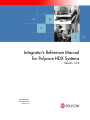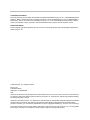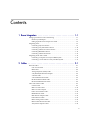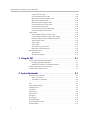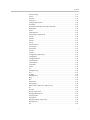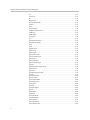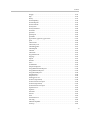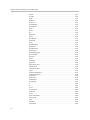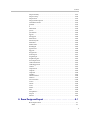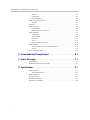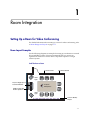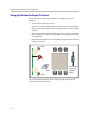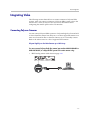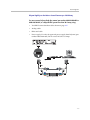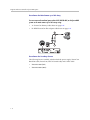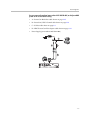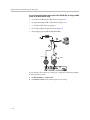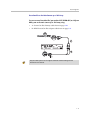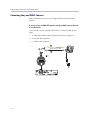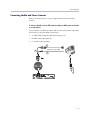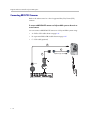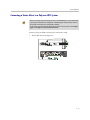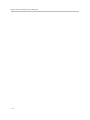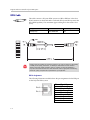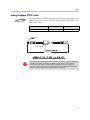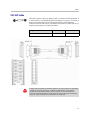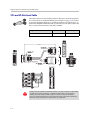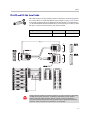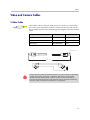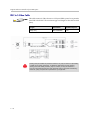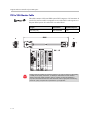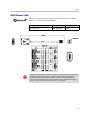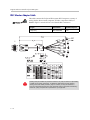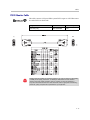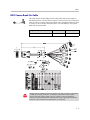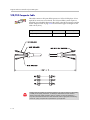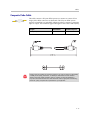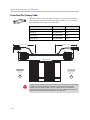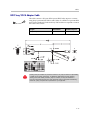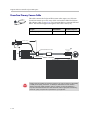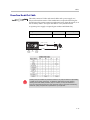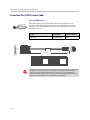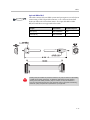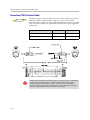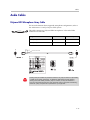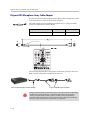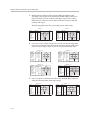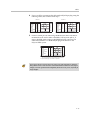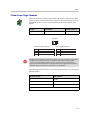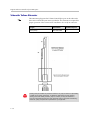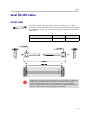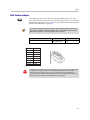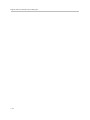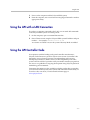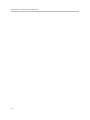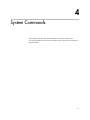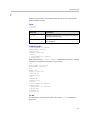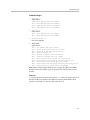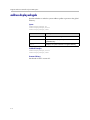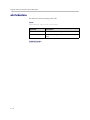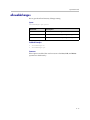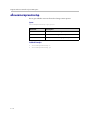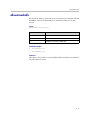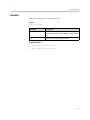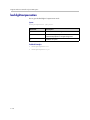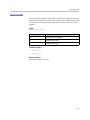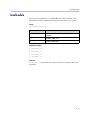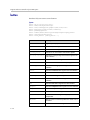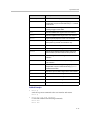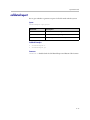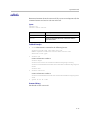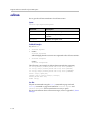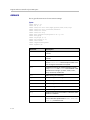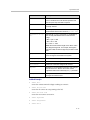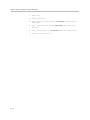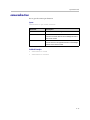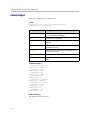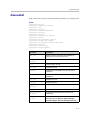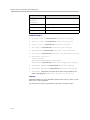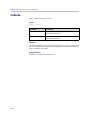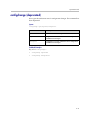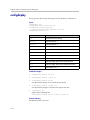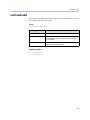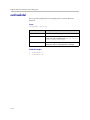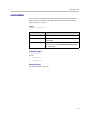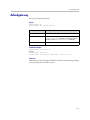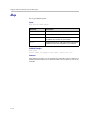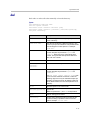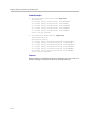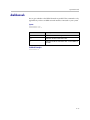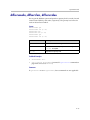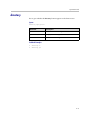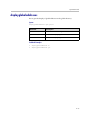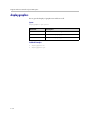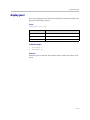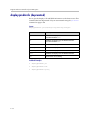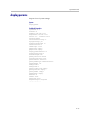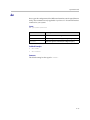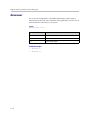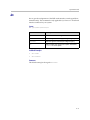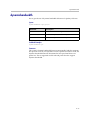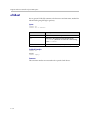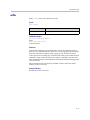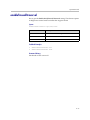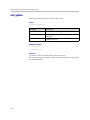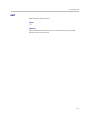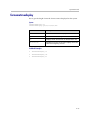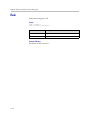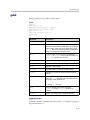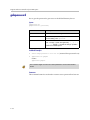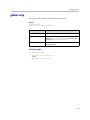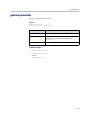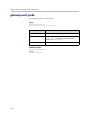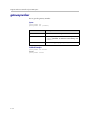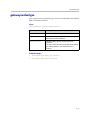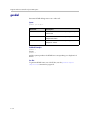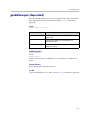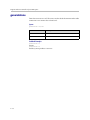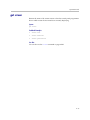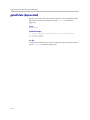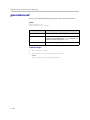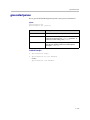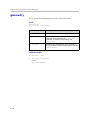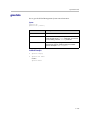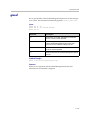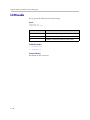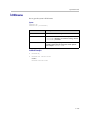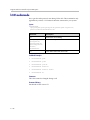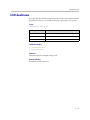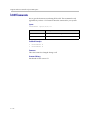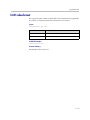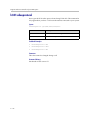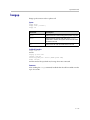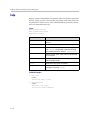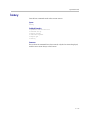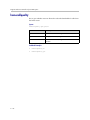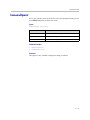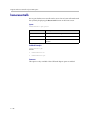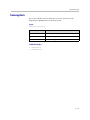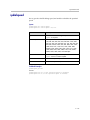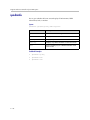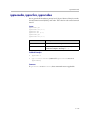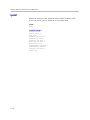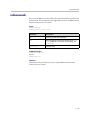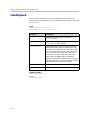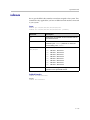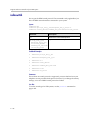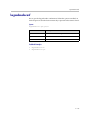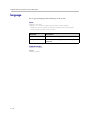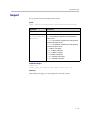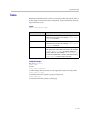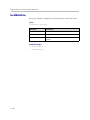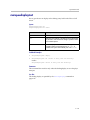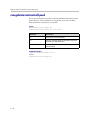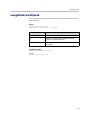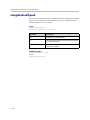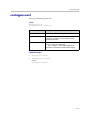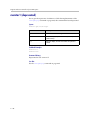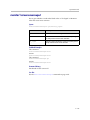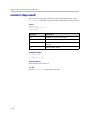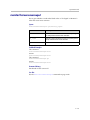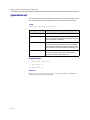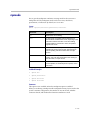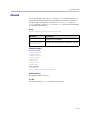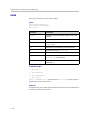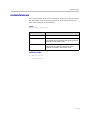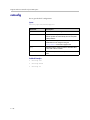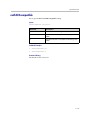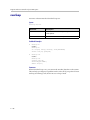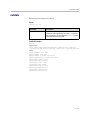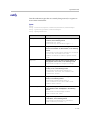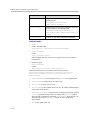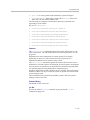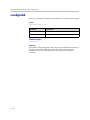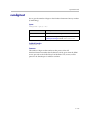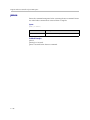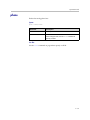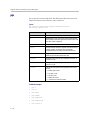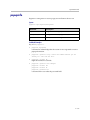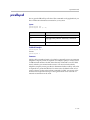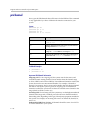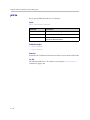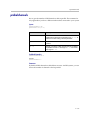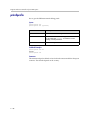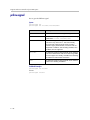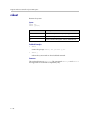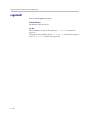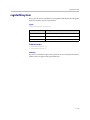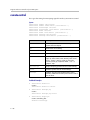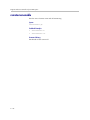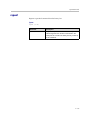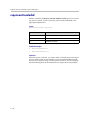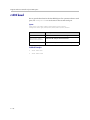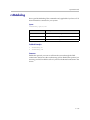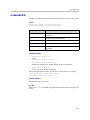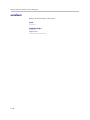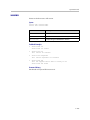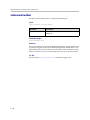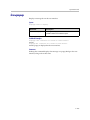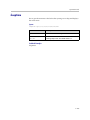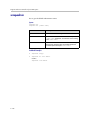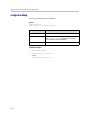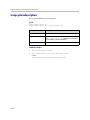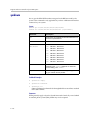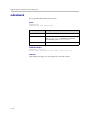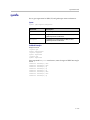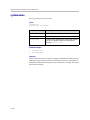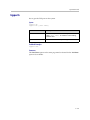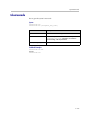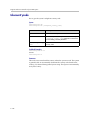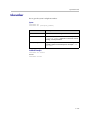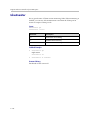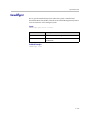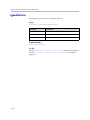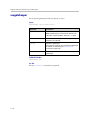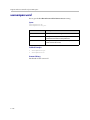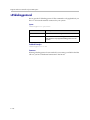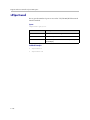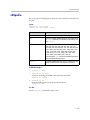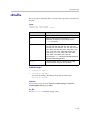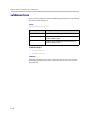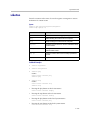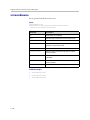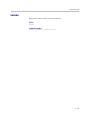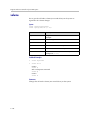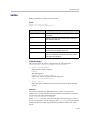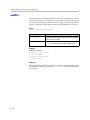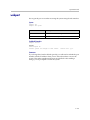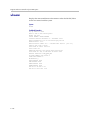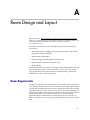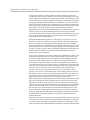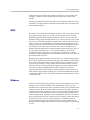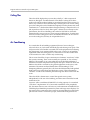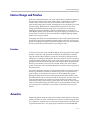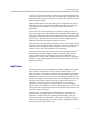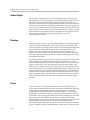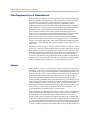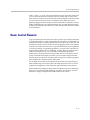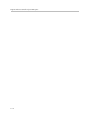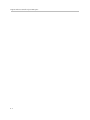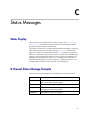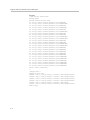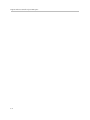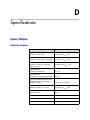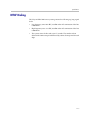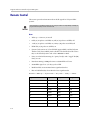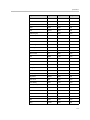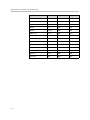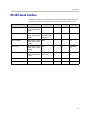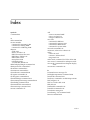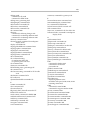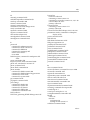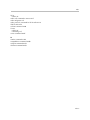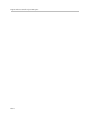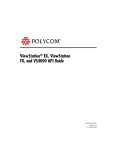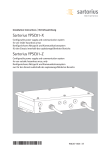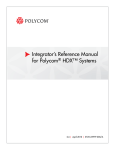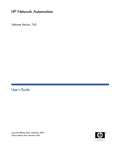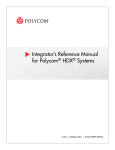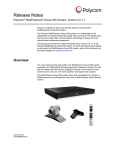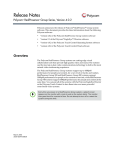Download Polycom 8-pin mini-DIN - DB-9
Transcript
product pic here
Integrator’s Reference Manual
for Polycom HDX Systems
Version 1.0.2
April 2007 Edition
3725-23979-002/A
Version 1.0.2
Trademark Information
Polycom®, the Polycom logo design, and Vortex® are registered trademarks of Polycom, Inc., and Global Management
System™, MGC™, People+Content™, People On Content™, Polycom InstantDesigner™, Polycom PathNavigator™,
PowerCam™, Siren™, and VSX™ are trademarks of Polycom, Inc. in the United States and various other countries.
VISCA is a trademark of Sony Corporation. All other trademarks are the property of their respective owners.
Patent Information
The accompanying product is protected by one or more U.S. and foreign patents and/or pending patent applications
held by Polycom, Inc.
© 2007 Polycom, Inc. All rights reserved.
Polycom Inc.
4750 Willow Road
Pleasanton, CA 94588-2708
USA
No part of this document may be reproduced or transmitted in any form or by any means, electronic or mechanical, for
any purpose, without the express written permission of Polycom, Inc. Under the law, reproducing includes translating
into another language or format.
As between the parties, Polycom, Inc. retains title to, and ownership of, all proprietary rights with respect to the software
contained within its products. The software is protected by United States copyright laws and international treaty
provision. Therefore, you must treat the software like any other copyrighted material (e.g. a book or sound recording).
Every effort has been made to ensure that the information in this manual is accurate. Polycom, Inc. is not responsible
for printing or clerical errors. Information in this document is subject to change without notice.
Contents
1 Room Integration . . . . . . . . . . . . . . . . . . . . . . . . . . . . . . . 1-1
Setting Up a Room for Video Conferencing . . . . . . . . . . . . . . . . . . . . . . . . . . . . . . . . 1-1
Room Layout Examples . . . . . . . . . . . . . . . . . . . . . . . . . . . . . . . . . . . . . . . . . . . . . 1-1
Setting Up the Room for People On Content . . . . . . . . . . . . . . . . . . . . . . . . . . . 1-4
Integrating Video . . . . . . . . . . . . . . . . . . . . . . . . . . . . . . . . . . . . . . . . . . . . . . . . . . . . . . 1-5
Connecting Polycom Cameras . . . . . . . . . . . . . . . . . . . . . . . . . . . . . . . . . . . . . . . 1-5
Connecting Sony and ELMO Cameras . . . . . . . . . . . . . . . . . . . . . . . . . . . . . . . 1-12
Connecting Vaddio and Canon Cameras . . . . . . . . . . . . . . . . . . . . . . . . . . . . . 1-13
Connecting BRCH700 Cameras . . . . . . . . . . . . . . . . . . . . . . . . . . . . . . . . . . . . . 1-14
Connecting Vaddio 300 Cameras . . . . . . . . . . . . . . . . . . . . . . . . . . . . . . . . . . . . 1-15
Integrating Audio and Content . . . . . . . . . . . . . . . . . . . . . . . . . . . . . . . . . . . . . . . . . 1-16
Connecting a Computer to a Polycom HDX System . . . . . . . . . . . . . . . . . . . . 1-16
Connecting a Vortex Mixer to a Polycom HDX System . . . . . . . . . . . . . . . . . 1-17
2 Cables . . . . . . . . . . . . . . . . . . . . . . . . . . . . . . . . . . . . . . . 2-1
Network Cables . . . . . . . . . . . . . . . . . . . . . . . . . . . . . . . . . . . . . . . . . . . . . . . . . . . . . . . . 2-1
CAT 5e LAN Cable . . . . . . . . . . . . . . . . . . . . . . . . . . . . . . . . . . . . . . . . . . . . . . . . . 2-1
ISDN Cable . . . . . . . . . . . . . . . . . . . . . . . . . . . . . . . . . . . . . . . . . . . . . . . . . . . . . . . 2-2
Analog Telephone (POTS) Cable . . . . . . . . . . . . . . . . . . . . . . . . . . . . . . . . . . . . . 2-3
V.35/RS-449/RS-530 Serial Adapter . . . . . . . . . . . . . . . . . . . . . . . . . . . . . . . . . . 2-4
V.35 NIC Cable . . . . . . . . . . . . . . . . . . . . . . . . . . . . . . . . . . . . . . . . . . . . . . . . . . . . 2-5
V.35 and RS-366 Serial Cable . . . . . . . . . . . . . . . . . . . . . . . . . . . . . . . . . . . . . . . . . 2-6
RS-449 and RS-366 Serial Cable . . . . . . . . . . . . . . . . . . . . . . . . . . . . . . . . . . . . . . 2-7
RS-530 with RS-366 Serial Cable . . . . . . . . . . . . . . . . . . . . . . . . . . . . . . . . . . . . . . 2-8
Video and Camera Cables . . . . . . . . . . . . . . . . . . . . . . . . . . . . . . . . . . . . . . . . . . . . . . . 2-9
S-Video Cable . . . . . . . . . . . . . . . . . . . . . . . . . . . . . . . . . . . . . . . . . . . . . . . . . . . . . 2-9
BNC to S-Video Cable . . . . . . . . . . . . . . . . . . . . . . . . . . . . . . . . . . . . . . . . . . . . . 2-10
BNC to S-Video Adapter . . . . . . . . . . . . . . . . . . . . . . . . . . . . . . . . . . . . . . . . . . . 2-11
DVI to VGA Monitor Cable . . . . . . . . . . . . . . . . . . . . . . . . . . . . . . . . . . . . . . . . . 2-12
HDMI Monitor Cable . . . . . . . . . . . . . . . . . . . . . . . . . . . . . . . . . . . . . . . . . . . . . . 2-13
BNC Monitor Adapter Cable . . . . . . . . . . . . . . . . . . . . . . . . . . . . . . . . . . . . . . . 2-14
DVI-D Monitor Cable . . . . . . . . . . . . . . . . . . . . . . . . . . . . . . . . . . . . . . . . . . . . . . 2-15
HDCI Analog Camera Cable . . . . . . . . . . . . . . . . . . . . . . . . . . . . . . . . . . . . . . . . 2-16
HDCI Camera Break-Out Cable . . . . . . . . . . . . . . . . . . . . . . . . . . . . . . . . . . . . . 2-17
VCR/DVD Composite Cable . . . . . . . . . . . . . . . . . . . . . . . . . . . . . . . . . . . . . . . 2-18
iii
Integrator’s Reference Manual for Polycom HDX Systems
Composite Video Cable . . . . . . . . . . . . . . . . . . . . . . . . . . . . . . . . . . . . . . . . . . . .
PowerCam Plus Primary Cable . . . . . . . . . . . . . . . . . . . . . . . . . . . . . . . . . . . . .
HDCI PowerCam Plus Adapter Cable . . . . . . . . . . . . . . . . . . . . . . . . . . . . . . .
HDCI VISCA Adapter Cable . . . . . . . . . . . . . . . . . . . . . . . . . . . . . . . . . . . . . . . .
HDCI Sony VISCA Adapter Cable . . . . . . . . . . . . . . . . . . . . . . . . . . . . . . . . . . .
PowerCam Primary Camera Cable . . . . . . . . . . . . . . . . . . . . . . . . . . . . . . . . . .
PowerCam Break-Out Cable . . . . . . . . . . . . . . . . . . . . . . . . . . . . . . . . . . . . . . . .
PowerCam Plus/VISCA Control Cable . . . . . . . . . . . . . . . . . . . . . . . . . . . . . .
PowerCam/VISCA Control Cable . . . . . . . . . . . . . . . . . . . . . . . . . . . . . . . . . .
Audio Cables . . . . . . . . . . . . . . . . . . . . . . . . . . . . . . . . . . . . . . . . . . . . . . . . . . . . . . . . .
Polycom HDX Microphone Array Cable . . . . . . . . . . . . . . . . . . . . . . . . . . . . . .
Polycom HDX Microphone Array Cable Adapter . . . . . . . . . . . . . . . . . . . . . .
Custom Cabling for Polycom HDX Microphones . . . . . . . . . . . . . . . . . . . . . .
Audio Adapter Cable . . . . . . . . . . . . . . . . . . . . . . . . . . . . . . . . . . . . . . . . . . . . . .
Audio Cable . . . . . . . . . . . . . . . . . . . . . . . . . . . . . . . . . . . . . . . . . . . . . . . . . . . . . .
Vortex Cable . . . . . . . . . . . . . . . . . . . . . . . . . . . . . . . . . . . . . . . . . . . . . . . . . . . . .
3.5mm Screw Cage Connector . . . . . . . . . . . . . . . . . . . . . . . . . . . . . . . . . . . . . .
Subwoofer Volume Attenuator . . . . . . . . . . . . . . . . . . . . . . . . . . . . . . . . . . . . . .
Serial (RS-232) Cables . . . . . . . . . . . . . . . . . . . . . . . . . . . . . . . . . . . . . . . . . . . . . . . . . .
RS-232 Cable . . . . . . . . . . . . . . . . . . . . . . . . . . . . . . . . . . . . . . . . . . . . . . . . . . . . .
Null Modem Adapter . . . . . . . . . . . . . . . . . . . . . . . . . . . . . . . . . . . . . . . . . . . . . .
2-19
2-20
2-21
2-22
2-23
2-24
2-25
2-26
2-28
2-29
2-29
2-30
2-31
2-34
2-35
2-36
2-37
2-38
2-39
2-39
2-41
3 Using the API . . . . . . . . . . . . . . . . . . . . . . . . . . . . . . . . . . 3-1
Using the API with an RS-232 Interface . . . . . . . . . . . . . . . . . . . . . . . . . . . . . . . . . . .
Configuring the RS-232 Interface . . . . . . . . . . . . . . . . . . . . . . . . . . . . . . . . . . . .
Starting an API Session via an RS-232 Interface . . . . . . . . . . . . . . . . . . . . . . . . .
Using the API with a LAN Connection . . . . . . . . . . . . . . . . . . . . . . . . . . . . . . . . . . . .
Using the API Controller Code . . . . . . . . . . . . . . . . . . . . . . . . . . . . . . . . . . . . . . . . . . .
3-1
3-2
3-2
3-3
3-3
4 System Commands . . . . . . . . . . . . . . . . . . . . . . . . . . . . . . 4-1
About the API Commands . . . . . . . . . . . . . . . . . . . . . . . . . . . . . . . . . . . . . . . . . . . . . . 4-2
Syntax Conventions . . . . . . . . . . . . . . . . . . . . . . . . . . . . . . . . . . . . . . . . . . . . . . . . 4-2
Availability of Commands . . . . . . . . . . . . . . . . . . . . . . . . . . . . . . . . . . . . . . . . . . 4-2
! . . . . . . . . . . . . . . . . . . . . . . . . . . . . . . . . . . . . . . . . . . . . . . . . . . . . . . . . . . . . . . . . . . . . . 4-3
abk . . . . . . . . . . . . . . . . . . . . . . . . . . . . . . . . . . . . . . . . . . . . . . . . . . . . . . . . . . . . . . . . . . . 4-4
addressdisplayedingab . . . . . . . . . . . . . . . . . . . . . . . . . . . . . . . . . . . . . . . . . . . . . . . . . 4-6
adminpassword . . . . . . . . . . . . . . . . . . . . . . . . . . . . . . . . . . . . . . . . . . . . . . . . . . . . . . . . 4-7
advnetstats . . . . . . . . . . . . . . . . . . . . . . . . . . . . . . . . . . . . . . . . . . . . . . . . . . . . . . . . . . . . 4-8
alertusertone . . . . . . . . . . . . . . . . . . . . . . . . . . . . . . . . . . . . . . . . . . . . . . . . . . . . . . . . . . 4-9
alertvideotone . . . . . . . . . . . . . . . . . . . . . . . . . . . . . . . . . . . . . . . . . . . . . . . . . . . . . . . . 4-10
all register . . . . . . . . . . . . . . . . . . . . . . . . . . . . . . . . . . . . . . . . . . . . . . . . . . . . . . . . . . . . 4-11
all unregister . . . . . . . . . . . . . . . . . . . . . . . . . . . . . . . . . . . . . . . . . . . . . . . . . . . . . . . . . 4-12
allowabkchanges . . . . . . . . . . . . . . . . . . . . . . . . . . . . . . . . . . . . . . . . . . . . . . . . . . . . . . 4-13
allowcamerapresetssetup . . . . . . . . . . . . . . . . . . . . . . . . . . . . . . . . . . . . . . . . . . . . . . 4-14
allowmixedcalls . . . . . . . . . . . . . . . . . . . . . . . . . . . . . . . . . . . . . . . . . . . . . . . . . . . . . . . 4-15
iv
Contents
allowusersetup . . . . . . . . . . . . . . . . . . . . . . . . . . . . . . . . . . . . . . . . . . . . . . . . . . . . . . .
answer . . . . . . . . . . . . . . . . . . . . . . . . . . . . . . . . . . . . . . . . . . . . . . . . . . . . . . . . . . . . . . .
areacode . . . . . . . . . . . . . . . . . . . . . . . . . . . . . . . . . . . . . . . . . . . . . . . . . . . . . . . . . . . . .
autoanswer . . . . . . . . . . . . . . . . . . . . . . . . . . . . . . . . . . . . . . . . . . . . . . . . . . . . . . . . . . .
backlightcompensation . . . . . . . . . . . . . . . . . . . . . . . . . . . . . . . . . . . . . . . . . . . . . . . .
basicmode . . . . . . . . . . . . . . . . . . . . . . . . . . . . . . . . . . . . . . . . . . . . . . . . . . . . . . . . . . .
bri1enable, bri2enable, bri3enable, bri4enable . . . . . . . . . . . . . . . . . . . . . . . . . . . . .
briallenable . . . . . . . . . . . . . . . . . . . . . . . . . . . . . . . . . . . . . . . . . . . . . . . . . . . . . . . . . . .
button . . . . . . . . . . . . . . . . . . . . . . . . . . . . . . . . . . . . . . . . . . . . . . . . . . . . . . . . . . . . . . .
calldetailreport . . . . . . . . . . . . . . . . . . . . . . . . . . . . . . . . . . . . . . . . . . . . . . . . . . . . . . .
callencryption (deprecated) . . . . . . . . . . . . . . . . . . . . . . . . . . . . . . . . . . . . . . . . . . . . .
callinfo . . . . . . . . . . . . . . . . . . . . . . . . . . . . . . . . . . . . . . . . . . . . . . . . . . . . . . . . . . . . . .
callstate . . . . . . . . . . . . . . . . . . . . . . . . . . . . . . . . . . . . . . . . . . . . . . . . . . . . . . . . . . . . . .
callstats . . . . . . . . . . . . . . . . . . . . . . . . . . . . . . . . . . . . . . . . . . . . . . . . . . . . . . . . . . . . . .
camera . . . . . . . . . . . . . . . . . . . . . . . . . . . . . . . . . . . . . . . . . . . . . . . . . . . . . . . . . . . . . . .
cameradirection . . . . . . . . . . . . . . . . . . . . . . . . . . . . . . . . . . . . . . . . . . . . . . . . . . . . . . .
camerainput . . . . . . . . . . . . . . . . . . . . . . . . . . . . . . . . . . . . . . . . . . . . . . . . . . . . . . . . . .
chaircontrol . . . . . . . . . . . . . . . . . . . . . . . . . . . . . . . . . . . . . . . . . . . . . . . . . . . . . . . . . .
colorbar . . . . . . . . . . . . . . . . . . . . . . . . . . . . . . . . . . . . . . . . . . . . . . . . . . . . . . . . . . . . . .
cmdecho . . . . . . . . . . . . . . . . . . . . . . . . . . . . . . . . . . . . . . . . . . . . . . . . . . . . . . . . . . . . .
configchange (deprecated) . . . . . . . . . . . . . . . . . . . . . . . . . . . . . . . . . . . . . . . . . . . . .
configdisplay . . . . . . . . . . . . . . . . . . . . . . . . . . . . . . . . . . . . . . . . . . . . . . . . . . . . . . . . .
configpresentation . . . . . . . . . . . . . . . . . . . . . . . . . . . . . . . . . . . . . . . . . . . . . . . . . . . .
confirmdiradd . . . . . . . . . . . . . . . . . . . . . . . . . . . . . . . . . . . . . . . . . . . . . . . . . . . . . . . .
confirmdirdel . . . . . . . . . . . . . . . . . . . . . . . . . . . . . . . . . . . . . . . . . . . . . . . . . . . . . . . . .
contentauto . . . . . . . . . . . . . . . . . . . . . . . . . . . . . . . . . . . . . . . . . . . . . . . . . . . . . . . . . .
country . . . . . . . . . . . . . . . . . . . . . . . . . . . . . . . . . . . . . . . . . . . . . . . . . . . . . . . . . . . . . .
cts . . . . . . . . . . . . . . . . . . . . . . . . . . . . . . . . . . . . . . . . . . . . . . . . . . . . . . . . . . . . . . . . . . .
daylightsavings . . . . . . . . . . . . . . . . . . . . . . . . . . . . . . . . . . . . . . . . . . . . . . . . . . . . . . .
dcd . . . . . . . . . . . . . . . . . . . . . . . . . . . . . . . . . . . . . . . . . . . . . . . . . . . . . . . . . . . . . . . . . .
dcdfilter . . . . . . . . . . . . . . . . . . . . . . . . . . . . . . . . . . . . . . . . . . . . . . . . . . . . . . . . . . . . .
defaultgateway . . . . . . . . . . . . . . . . . . . . . . . . . . . . . . . . . . . . . . . . . . . . . . . . . . . . . . .
dhcp . . . . . . . . . . . . . . . . . . . . . . . . . . . . . . . . . . . . . . . . . . . . . . . . . . . . . . . . . . . . . . . .
dial . . . . . . . . . . . . . . . . . . . . . . . . . . . . . . . . . . . . . . . . . . . . . . . . . . . . . . . . . . . . . . . . . .
dialchannels . . . . . . . . . . . . . . . . . . . . . . . . . . . . . . . . . . . . . . . . . . . . . . . . . . . . . . . . . .
dialingdisplay . . . . . . . . . . . . . . . . . . . . . . . . . . . . . . . . . . . . . . . . . . . . . . . . . . . . . . . .
diffservaudio, diffservfecc, diffservvideo . . . . . . . . . . . . . . . . . . . . . . . . . . . . . . . . .
dir . . . . . . . . . . . . . . . . . . . . . . . . . . . . . . . . . . . . . . . . . . . . . . . . . . . . . . . . . . . . . . . . . .
directory . . . . . . . . . . . . . . . . . . . . . . . . . . . . . . . . . . . . . . . . . . . . . . . . . . . . . . . . . . . . .
display (deprecated) . . . . . . . . . . . . . . . . . . . . . . . . . . . . . . . . . . . . . . . . . . . . . . . . . . .
displayglobaladdresses . . . . . . . . . . . . . . . . . . . . . . . . . . . . . . . . . . . . . . . . . . . . . . . .
displaygraphics . . . . . . . . . . . . . . . . . . . . . . . . . . . . . . . . . . . . . . . . . . . . . . . . . . . . . . .
displayipext . . . . . . . . . . . . . . . . . . . . . . . . . . . . . . . . . . . . . . . . . . . . . . . . . . . . . . . . . .
displayipisdninfo (deprecated) . . . . . . . . . . . . . . . . . . . . . . . . . . . . . . . . . . . . . . . . . .
displayparams . . . . . . . . . . . . . . . . . . . . . . . . . . . . . . . . . . . . . . . . . . . . . . . . . . . . . . . .
dns . . . . . . . . . . . . . . . . . . . . . . . . . . . . . . . . . . . . . . . . . . . . . . . . . . . . . . . . . . . . . . . . . .
4-16
4-17
4-18
4-19
4-20
4-21
4-22
4-23
4-24
4-27
4-28
4-29
4-30
4-31
4-32
4-35
4-36
4-37
4-39
4-40
4-41
4-42
4-43
4-45
4-46
4-47
4-48
4-49
4-50
4-51
4-52
4-53
4-54
4-55
4-57
4-58
4-59
4-60
4-61
4-62
4-63
4-64
4-65
4-66
4-67
4-68
v
Integrator’s Reference Manual for Polycom HDX Systems
dsr . . . . . . . . . . . . . . . . . . . . . . . . . . . . . . . . . . . . . . . . . . . . . . . . . . . . . . . . . . . . . . . . . . 4-69
dsranswer . . . . . . . . . . . . . . . . . . . . . . . . . . . . . . . . . . . . . . . . . . . . . . . . . . . . . . . . . . . . 4-70
dtr . . . . . . . . . . . . . . . . . . . . . . . . . . . . . . . . . . . . . . . . . . . . . . . . . . . . . . . . . . . . . . . . . . 4-71
dualmonitor . . . . . . . . . . . . . . . . . . . . . . . . . . . . . . . . . . . . . . . . . . . . . . . . . . . . . . . . . . 4-72
dynamicbandwidth . . . . . . . . . . . . . . . . . . . . . . . . . . . . . . . . . . . . . . . . . . . . . . . . . . . 4-73
e164ext . . . . . . . . . . . . . . . . . . . . . . . . . . . . . . . . . . . . . . . . . . . . . . . . . . . . . . . . . . . . . . 4-74
echo . . . . . . . . . . . . . . . . . . . . . . . . . . . . . . . . . . . . . . . . . . . . . . . . . . . . . . . . . . . . . . . . . 4-75
echocanceller . . . . . . . . . . . . . . . . . . . . . . . . . . . . . . . . . . . . . . . . . . . . . . . . . . . . . . . . . 4-76
enablefirewalltraversal . . . . . . . . . . . . . . . . . . . . . . . . . . . . . . . . . . . . . . . . . . . . . . . . . 4-77
enablersvp . . . . . . . . . . . . . . . . . . . . . . . . . . . . . . . . . . . . . . . . . . . . . . . . . . . . . . . . . . . 4-78
enablesnmp . . . . . . . . . . . . . . . . . . . . . . . . . . . . . . . . . . . . . . . . . . . . . . . . . . . . . . . . . . 4-79
encryption . . . . . . . . . . . . . . . . . . . . . . . . . . . . . . . . . . . . . . . . . . . . . . . . . . . . . . . . . . . 4-80
exit . . . . . . . . . . . . . . . . . . . . . . . . . . . . . . . . . . . . . . . . . . . . . . . . . . . . . . . . . . . . . . . . . . 4-81
farcontrolnearcamera . . . . . . . . . . . . . . . . . . . . . . . . . . . . . . . . . . . . . . . . . . . . . . . . . . 4-82
farnametimedisplay . . . . . . . . . . . . . . . . . . . . . . . . . . . . . . . . . . . . . . . . . . . . . . . . . . . 4-83
flash . . . . . . . . . . . . . . . . . . . . . . . . . . . . . . . . . . . . . . . . . . . . . . . . . . . . . . . . . . . . . . . . . 4-84
gabk . . . . . . . . . . . . . . . . . . . . . . . . . . . . . . . . . . . . . . . . . . . . . . . . . . . . . . . . . . . . . . . . . 4-85
gabpassword . . . . . . . . . . . . . . . . . . . . . . . . . . . . . . . . . . . . . . . . . . . . . . . . . . . . . . . . . 4-86
gabserverip . . . . . . . . . . . . . . . . . . . . . . . . . . . . . . . . . . . . . . . . . . . . . . . . . . . . . . . . . . 4-87
gatekeeperip . . . . . . . . . . . . . . . . . . . . . . . . . . . . . . . . . . . . . . . . . . . . . . . . . . . . . . . . . 4-88
gatewayareacode . . . . . . . . . . . . . . . . . . . . . . . . . . . . . . . . . . . . . . . . . . . . . . . . . . . . . . 4-89
gatewaycountrycode . . . . . . . . . . . . . . . . . . . . . . . . . . . . . . . . . . . . . . . . . . . . . . . . . . 4-90
gatewayext . . . . . . . . . . . . . . . . . . . . . . . . . . . . . . . . . . . . . . . . . . . . . . . . . . . . . . . . . . . 4-91
gatewaynumber . . . . . . . . . . . . . . . . . . . . . . . . . . . . . . . . . . . . . . . . . . . . . . . . . . . . . . 4-92
gatewaynumbertype . . . . . . . . . . . . . . . . . . . . . . . . . . . . . . . . . . . . . . . . . . . . . . . . . . . 4-93
gendial . . . . . . . . . . . . . . . . . . . . . . . . . . . . . . . . . . . . . . . . . . . . . . . . . . . . . . . . . . . . . . 4-94
gendialtonepots (deprecated) . . . . . . . . . . . . . . . . . . . . . . . . . . . . . . . . . . . . . . . . . . . 4-95
generatetone . . . . . . . . . . . . . . . . . . . . . . . . . . . . . . . . . . . . . . . . . . . . . . . . . . . . . . . . . 4-96
get screen . . . . . . . . . . . . . . . . . . . . . . . . . . . . . . . . . . . . . . . . . . . . . . . . . . . . . . . . . . . . 4-97
getcallstate (deprecated) . . . . . . . . . . . . . . . . . . . . . . . . . . . . . . . . . . . . . . . . . . . . . . . 4-98
gmscity . . . . . . . . . . . . . . . . . . . . . . . . . . . . . . . . . . . . . . . . . . . . . . . . . . . . . . . . . . . . . . 4-99
gmscontactemail . . . . . . . . . . . . . . . . . . . . . . . . . . . . . . . . . . . . . . . . . . . . . . . . . . . . . 4-100
gmscontactfax . . . . . . . . . . . . . . . . . . . . . . . . . . . . . . . . . . . . . . . . . . . . . . . . . . . . . . . 4-101
gmscontactnumber . . . . . . . . . . . . . . . . . . . . . . . . . . . . . . . . . . . . . . . . . . . . . . . . . . . 4-102
gmscontactperson . . . . . . . . . . . . . . . . . . . . . . . . . . . . . . . . . . . . . . . . . . . . . . . . . . . . 4-103
gmscountry . . . . . . . . . . . . . . . . . . . . . . . . . . . . . . . . . . . . . . . . . . . . . . . . . . . . . . . . . 4-104
gmsstate . . . . . . . . . . . . . . . . . . . . . . . . . . . . . . . . . . . . . . . . . . . . . . . . . . . . . . . . . . . . 4-105
gmstechsupport . . . . . . . . . . . . . . . . . . . . . . . . . . . . . . . . . . . . . . . . . . . . . . . . . . . . . . 4-106
gmsurl . . . . . . . . . . . . . . . . . . . . . . . . . . . . . . . . . . . . . . . . . . . . . . . . . . . . . . . . . . . . . . 4-107
h239enable . . . . . . . . . . . . . . . . . . . . . . . . . . . . . . . . . . . . . . . . . . . . . . . . . . . . . . . . . . 4-108
h323name . . . . . . . . . . . . . . . . . . . . . . . . . . . . . . . . . . . . . . . . . . . . . . . . . . . . . . . . . . . 4-109
h331audiomode . . . . . . . . . . . . . . . . . . . . . . . . . . . . . . . . . . . . . . . . . . . . . . . . . . . . . . 4-110
h331dualstream . . . . . . . . . . . . . . . . . . . . . . . . . . . . . . . . . . . . . . . . . . . . . . . . . . . . . . 4-111
h331framerate . . . . . . . . . . . . . . . . . . . . . . . . . . . . . . . . . . . . . . . . . . . . . . . . . . . . . . . 4-112
h331videoformat . . . . . . . . . . . . . . . . . . . . . . . . . . . . . . . . . . . . . . . . . . . . . . . . . . . . . 4-113
h331videoprotocol . . . . . . . . . . . . . . . . . . . . . . . . . . . . . . . . . . . . . . . . . . . . . . . . . . . 4-114
vi
Contents
hangup . . . . . . . . . . . . . . . . . . . . . . . . . . . . . . . . . . . . . . . . . . . . . . . . . . . . . . . . . . . . .
help . . . . . . . . . . . . . . . . . . . . . . . . . . . . . . . . . . . . . . . . . . . . . . . . . . . . . . . . . . . . . . . .
history . . . . . . . . . . . . . . . . . . . . . . . . . . . . . . . . . . . . . . . . . . . . . . . . . . . . . . . . . . . . . .
homecallquality . . . . . . . . . . . . . . . . . . . . . . . . . . . . . . . . . . . . . . . . . . . . . . . . . . . . . .
homemultipoint . . . . . . . . . . . . . . . . . . . . . . . . . . . . . . . . . . . . . . . . . . . . . . . . . . . . .
homerecentcalls . . . . . . . . . . . . . . . . . . . . . . . . . . . . . . . . . . . . . . . . . . . . . . . . . . . . . .
homesystem . . . . . . . . . . . . . . . . . . . . . . . . . . . . . . . . . . . . . . . . . . . . . . . . . . . . . . . . .
homesystemname . . . . . . . . . . . . . . . . . . . . . . . . . . . . . . . . . . . . . . . . . . . . . . . . . . . .
hostname . . . . . . . . . . . . . . . . . . . . . . . . . . . . . . . . . . . . . . . . . . . . . . . . . . . . . . . . . . .
ipaddress . . . . . . . . . . . . . . . . . . . . . . . . . . . . . . . . . . . . . . . . . . . . . . . . . . . . . . . . . . .
ipdialspeed . . . . . . . . . . . . . . . . . . . . . . . . . . . . . . . . . . . . . . . . . . . . . . . . . . . . . . . . . .
ipisdninfo . . . . . . . . . . . . . . . . . . . . . . . . . . . . . . . . . . . . . . . . . . . . . . . . . . . . . . . . . . .
ipprecaudio, ipprecfecc, ipprecvideo . . . . . . . . . . . . . . . . . . . . . . . . . . . . . . . . . . . .
ipstat . . . . . . . . . . . . . . . . . . . . . . . . . . . . . . . . . . . . . . . . . . . . . . . . . . . . . . . . . . . . . . .
isdnareacode . . . . . . . . . . . . . . . . . . . . . . . . . . . . . . . . . . . . . . . . . . . . . . . . . . . . . . . .
isdncountrycode . . . . . . . . . . . . . . . . . . . . . . . . . . . . . . . . . . . . . . . . . . . . . . . . . . . . .
isdndialingprefix . . . . . . . . . . . . . . . . . . . . . . . . . . . . . . . . . . . . . . . . . . . . . . . . . . . . .
isdndialspeed . . . . . . . . . . . . . . . . . . . . . . . . . . . . . . . . . . . . . . . . . . . . . . . . . . . . . . . .
isdnnum . . . . . . . . . . . . . . . . . . . . . . . . . . . . . . . . . . . . . . . . . . . . . . . . . . . . . . . . . . . .
isdnswitch . . . . . . . . . . . . . . . . . . . . . . . . . . . . . . . . . . . . . . . . . . . . . . . . . . . . . . . . . .
keypadaudioconf . . . . . . . . . . . . . . . . . . . . . . . . . . . . . . . . . . . . . . . . . . . . . . . . . . . .
language . . . . . . . . . . . . . . . . . . . . . . . . . . . . . . . . . . . . . . . . . . . . . . . . . . . . . . . . . . . .
lanport . . . . . . . . . . . . . . . . . . . . . . . . . . . . . . . . . . . . . . . . . . . . . . . . . . . . . . . . . . . . .
linestate . . . . . . . . . . . . . . . . . . . . . . . . . . . . . . . . . . . . . . . . . . . . . . . . . . . . . . . . . . . . .
listen . . . . . . . . . . . . . . . . . . . . . . . . . . . . . . . . . . . . . . . . . . . . . . . . . . . . . . . . . . . . . . .
localdatetime . . . . . . . . . . . . . . . . . . . . . . . . . . . . . . . . . . . . . . . . . . . . . . . . . . . . . . . .
marqueedisplaytext . . . . . . . . . . . . . . . . . . . . . . . . . . . . . . . . . . . . . . . . . . . . . . . . . .
maxgabinternationalcallspeed . . . . . . . . . . . . . . . . . . . . . . . . . . . . . . . . . . . . . . . . .
maxgabinternetcallspeed . . . . . . . . . . . . . . . . . . . . . . . . . . . . . . . . . . . . . . . . . . . . . .
maxgabisdncallspeed . . . . . . . . . . . . . . . . . . . . . . . . . . . . . . . . . . . . . . . . . . . . . . . . .
maxtimeincall . . . . . . . . . . . . . . . . . . . . . . . . . . . . . . . . . . . . . . . . . . . . . . . . . . . . . . .
mcupassword . . . . . . . . . . . . . . . . . . . . . . . . . . . . . . . . . . . . . . . . . . . . . . . . . . . . . . .
meetingpassword . . . . . . . . . . . . . . . . . . . . . . . . . . . . . . . . . . . . . . . . . . . . . . . . . . . .
monitor1 (deprecated) . . . . . . . . . . . . . . . . . . . . . . . . . . . . . . . . . . . . . . . . . . . . . . . .
monitor1screensaverouput . . . . . . . . . . . . . . . . . . . . . . . . . . . . . . . . . . . . . . . . . . . .
monitor2 (deprecated) . . . . . . . . . . . . . . . . . . . . . . . . . . . . . . . . . . . . . . . . . . . . . . . .
monitor2screensaverouput . . . . . . . . . . . . . . . . . . . . . . . . . . . . . . . . . . . . . . . . . . . .
mpautoanswer . . . . . . . . . . . . . . . . . . . . . . . . . . . . . . . . . . . . . . . . . . . . . . . . . . . . . . .
mpmode . . . . . . . . . . . . . . . . . . . . . . . . . . . . . . . . . . . . . . . . . . . . . . . . . . . . . . . . . . . .
mtumode . . . . . . . . . . . . . . . . . . . . . . . . . . . . . . . . . . . . . . . . . . . . . . . . . . . . . . . . . . .
mtusize . . . . . . . . . . . . . . . . . . . . . . . . . . . . . . . . . . . . . . . . . . . . . . . . . . . . . . . . . . . . .
mute . . . . . . . . . . . . . . . . . . . . . . . . . . . . . . . . . . . . . . . . . . . . . . . . . . . . . . . . . . . . . . .
muteautoanswer . . . . . . . . . . . . . . . . . . . . . . . . . . . . . . . . . . . . . . . . . . . . . . . . . . . . .
natconfig . . . . . . . . . . . . . . . . . . . . . . . . . . . . . . . . . . . . . . . . . . . . . . . . . . . . . . . . . . . .
nath323compatible . . . . . . . . . . . . . . . . . . . . . . . . . . . . . . . . . . . . . . . . . . . . . . . . . . .
nearloop . . . . . . . . . . . . . . . . . . . . . . . . . . . . . . . . . . . . . . . . . . . . . . . . . . . . . . . . . . . .
4-115
4-116
4-117
4-118
4-119
4-120
4-121
4-122
4-123
4-124
4-125
4-126
4-127
4-128
4-129
4-130
4-131
4-132
4-133
4-134
4-135
4-136
4-137
4-138
4-139
4-140
4-141
4-142
4-143
4-144
4-145
4-146
4-147
4-148
4-149
4-150
4-151
4-152
4-153
4-154
4-155
4-156
4-157
4-158
4-159
4-160
vii
Integrator’s Reference Manual for Polycom HDX Systems
netstats . . . . . . . . . . . . . . . . . . . . . . . . . . . . . . . . . . . . . . . . . . . . . . . . . . . . . . . . . . . . .
nonotify . . . . . . . . . . . . . . . . . . . . . . . . . . . . . . . . . . . . . . . . . . . . . . . . . . . . . . . . . . . .
notify . . . . . . . . . . . . . . . . . . . . . . . . . . . . . . . . . . . . . . . . . . . . . . . . . . . . . . . . . . . . . . .
ntpmode . . . . . . . . . . . . . . . . . . . . . . . . . . . . . . . . . . . . . . . . . . . . . . . . . . . . . . . . . . . .
ntpserver . . . . . . . . . . . . . . . . . . . . . . . . . . . . . . . . . . . . . . . . . . . . . . . . . . . . . . . . . . .
numdigitsdid . . . . . . . . . . . . . . . . . . . . . . . . . . . . . . . . . . . . . . . . . . . . . . . . . . . . . . . .
numdigitsext . . . . . . . . . . . . . . . . . . . . . . . . . . . . . . . . . . . . . . . . . . . . . . . . . . . . . . . .
pause . . . . . . . . . . . . . . . . . . . . . . . . . . . . . . . . . . . . . . . . . . . . . . . . . . . . . . . . . . . . . . .
phone . . . . . . . . . . . . . . . . . . . . . . . . . . . . . . . . . . . . . . . . . . . . . . . . . . . . . . . . . . . . . .
pip . . . . . . . . . . . . . . . . . . . . . . . . . . . . . . . . . . . . . . . . . . . . . . . . . . . . . . . . . . . . . . . . .
popupinfo . . . . . . . . . . . . . . . . . . . . . . . . . . . . . . . . . . . . . . . . . . . . . . . . . . . . . . . . . . .
preset . . . . . . . . . . . . . . . . . . . . . . . . . . . . . . . . . . . . . . . . . . . . . . . . . . . . . . . . . . . . . . .
pricallbycall . . . . . . . . . . . . . . . . . . . . . . . . . . . . . . . . . . . . . . . . . . . . . . . . . . . . . . . . .
prichannel . . . . . . . . . . . . . . . . . . . . . . . . . . . . . . . . . . . . . . . . . . . . . . . . . . . . . . . . . .
pricsu . . . . . . . . . . . . . . . . . . . . . . . . . . . . . . . . . . . . . . . . . . . . . . . . . . . . . . . . . . . . . .
pridialchannels . . . . . . . . . . . . . . . . . . . . . . . . . . . . . . . . . . . . . . . . . . . . . . . . . . . . . .
priintlprefix . . . . . . . . . . . . . . . . . . . . . . . . . . . . . . . . . . . . . . . . . . . . . . . . . . . . . . . . .
prilinebuildout . . . . . . . . . . . . . . . . . . . . . . . . . . . . . . . . . . . . . . . . . . . . . . . . . . . . . .
prilinesignal . . . . . . . . . . . . . . . . . . . . . . . . . . . . . . . . . . . . . . . . . . . . . . . . . . . . . . . . .
prinumberingplan . . . . . . . . . . . . . . . . . . . . . . . . . . . . . . . . . . . . . . . . . . . . . . . . . . . .
prioutsideline . . . . . . . . . . . . . . . . . . . . . . . . . . . . . . . . . . . . . . . . . . . . . . . . . . . . . . . .
priswitch . . . . . . . . . . . . . . . . . . . . . . . . . . . . . . . . . . . . . . . . . . . . . . . . . . . . . . . . . . . .
reboot . . . . . . . . . . . . . . . . . . . . . . . . . . . . . . . . . . . . . . . . . . . . . . . . . . . . . . . . . . . . . .
recentcalls . . . . . . . . . . . . . . . . . . . . . . . . . . . . . . . . . . . . . . . . . . . . . . . . . . . . . . . . . . .
registerall . . . . . . . . . . . . . . . . . . . . . . . . . . . . . . . . . . . . . . . . . . . . . . . . . . . . . . . . . . .
registerthissystem . . . . . . . . . . . . . . . . . . . . . . . . . . . . . . . . . . . . . . . . . . . . . . . . . . . .
remotecontrol . . . . . . . . . . . . . . . . . . . . . . . . . . . . . . . . . . . . . . . . . . . . . . . . . . . . . . .
remotemonenable . . . . . . . . . . . . . . . . . . . . . . . . . . . . . . . . . . . . . . . . . . . . . . . . . . . .
repeat . . . . . . . . . . . . . . . . . . . . . . . . . . . . . . . . . . . . . . . . . . . . . . . . . . . . . . . . . . . . . .
requireacctnumtodial . . . . . . . . . . . . . . . . . . . . . . . . . . . . . . . . . . . . . . . . . . . . . . . . .
roomphonenumber . . . . . . . . . . . . . . . . . . . . . . . . . . . . . . . . . . . . . . . . . . . . . . . . . . .
rs232 baud . . . . . . . . . . . . . . . . . . . . . . . . . . . . . . . . . . . . . . . . . . . . . . . . . . . . . . . . . .
rs232 mode . . . . . . . . . . . . . . . . . . . . . . . . . . . . . . . . . . . . . . . . . . . . . . . . . . . . . . . . . .
rs232monitor . . . . . . . . . . . . . . . . . . . . . . . . . . . . . . . . . . . . . . . . . . . . . . . . . . . . . . . .
rs366dialing . . . . . . . . . . . . . . . . . . . . . . . . . . . . . . . . . . . . . . . . . . . . . . . . . . . . . . . . .
rt . . . . . . . . . . . . . . . . . . . . . . . . . . . . . . . . . . . . . . . . . . . . . . . . . . . . . . . . . . . . . . . . . .
rts . . . . . . . . . . . . . . . . . . . . . . . . . . . . . . . . . . . . . . . . . . . . . . . . . . . . . . . . . . . . . . . . . .
screen . . . . . . . . . . . . . . . . . . . . . . . . . . . . . . . . . . . . . . . . . . . . . . . . . . . . . . . . . . . . . .
screencontrol . . . . . . . . . . . . . . . . . . . . . . . . . . . . . . . . . . . . . . . . . . . . . . . . . . . . . . . .
serialnum . . . . . . . . . . . . . . . . . . . . . . . . . . . . . . . . . . . . . . . . . . . . . . . . . . . . . . . . . . .
session . . . . . . . . . . . . . . . . . . . . . . . . . . . . . . . . . . . . . . . . . . . . . . . . . . . . . . . . . . . . . .
setaccountnumber . . . . . . . . . . . . . . . . . . . . . . . . . . . . . . . . . . . . . . . . . . . . . . . . . . . .
showpopup . . . . . . . . . . . . . . . . . . . . . . . . . . . . . . . . . . . . . . . . . . . . . . . . . . . . . . . . .
sleep . . . . . . . . . . . . . . . . . . . . . . . . . . . . . . . . . . . . . . . . . . . . . . . . . . . . . . . . . . . . . . .
sleeptime . . . . . . . . . . . . . . . . . . . . . . . . . . . . . . . . . . . . . . . . . . . . . . . . . . . . . . . . . . .
snmpadmin . . . . . . . . . . . . . . . . . . . . . . . . . . . . . . . . . . . . . . . . . . . . . . . . . . . . . . . . .
viii
4-161
4-162
4-163
4-166
4-167
4-168
4-169
4-170
4-171
4-172
4-173
4-174
4-175
4-176
4-178
4-179
4-180
4-181
4-182
4-183
4-184
4-185
4-186
4-187
4-188
4-189
4-190
4-192
4-193
4-194
4-195
4-196
4-197
4-198
4-199
4-200
4-201
4-202
4-203
4-204
4-205
4-206
4-207
4-208
4-209
4-210
Contents
snmpcommunity . . . . . . . . . . . . . . . . . . . . . . . . . . . . . . . . . . . . . . . . . . . . . . . . . . . . .
snmpconsoleip . . . . . . . . . . . . . . . . . . . . . . . . . . . . . . . . . . . . . . . . . . . . . . . . . . . . . . .
snmplocation . . . . . . . . . . . . . . . . . . . . . . . . . . . . . . . . . . . . . . . . . . . . . . . . . . . . . . . .
snmpsystemdescription . . . . . . . . . . . . . . . . . . . . . . . . . . . . . . . . . . . . . . . . . . . . . . .
soundeffectsvolume . . . . . . . . . . . . . . . . . . . . . . . . . . . . . . . . . . . . . . . . . . . . . . . . . .
spidnum . . . . . . . . . . . . . . . . . . . . . . . . . . . . . . . . . . . . . . . . . . . . . . . . . . . . . . . . . . . .
st . . . . . . . . . . . . . . . . . . . . . . . . . . . . . . . . . . . . . . . . . . . . . . . . . . . . . . . . . . . . . . . . . .
subnetmask . . . . . . . . . . . . . . . . . . . . . . . . . . . . . . . . . . . . . . . . . . . . . . . . . . . . . . . . .
sysinfo . . . . . . . . . . . . . . . . . . . . . . . . . . . . . . . . . . . . . . . . . . . . . . . . . . . . . . . . . . . . . .
systemname . . . . . . . . . . . . . . . . . . . . . . . . . . . . . . . . . . . . . . . . . . . . . . . . . . . . . . . . .
tcpports . . . . . . . . . . . . . . . . . . . . . . . . . . . . . . . . . . . . . . . . . . . . . . . . . . . . . . . . . . . . .
techsupport . . . . . . . . . . . . . . . . . . . . . . . . . . . . . . . . . . . . . . . . . . . . . . . . . . . . . . . . .
teleareacode . . . . . . . . . . . . . . . . . . . . . . . . . . . . . . . . . . . . . . . . . . . . . . . . . . . . . . . . .
telecountrycode . . . . . . . . . . . . . . . . . . . . . . . . . . . . . . . . . . . . . . . . . . . . . . . . . . . . . .
telenumber . . . . . . . . . . . . . . . . . . . . . . . . . . . . . . . . . . . . . . . . . . . . . . . . . . . . . . . . . .
telnetmonitor . . . . . . . . . . . . . . . . . . . . . . . . . . . . . . . . . . . . . . . . . . . . . . . . . . . . . . . .
timediffgmt . . . . . . . . . . . . . . . . . . . . . . . . . . . . . . . . . . . . . . . . . . . . . . . . . . . . . . . . .
typeofservice . . . . . . . . . . . . . . . . . . . . . . . . . . . . . . . . . . . . . . . . . . . . . . . . . . . . . . . .
udpports . . . . . . . . . . . . . . . . . . . . . . . . . . . . . . . . . . . . . . . . . . . . . . . . . . . . . . . . . . . .
unregisterall . . . . . . . . . . . . . . . . . . . . . . . . . . . . . . . . . . . . . . . . . . . . . . . . . . . . . . . . .
usefixedports . . . . . . . . . . . . . . . . . . . . . . . . . . . . . . . . . . . . . . . . . . . . . . . . . . . . . . . .
usegatekeeper . . . . . . . . . . . . . . . . . . . . . . . . . . . . . . . . . . . . . . . . . . . . . . . . . . . . . . .
usepathnavigator . . . . . . . . . . . . . . . . . . . . . . . . . . . . . . . . . . . . . . . . . . . . . . . . . . . .
useroompassword . . . . . . . . . . . . . . . . . . . . . . . . . . . . . . . . . . . . . . . . . . . . . . . . . . . .
v35broadcastmode . . . . . . . . . . . . . . . . . . . . . . . . . . . . . . . . . . . . . . . . . . . . . . . . . . .
v35dialingprotocol . . . . . . . . . . . . . . . . . . . . . . . . . . . . . . . . . . . . . . . . . . . . . . . . . . .
v35num . . . . . . . . . . . . . . . . . . . . . . . . . . . . . . . . . . . . . . . . . . . . . . . . . . . . . . . . . . . . .
v35portsused . . . . . . . . . . . . . . . . . . . . . . . . . . . . . . . . . . . . . . . . . . . . . . . . . . . . . . . .
v35prefix . . . . . . . . . . . . . . . . . . . . . . . . . . . . . . . . . . . . . . . . . . . . . . . . . . . . . . . . . . . .
v35profile . . . . . . . . . . . . . . . . . . . . . . . . . . . . . . . . . . . . . . . . . . . . . . . . . . . . . . . . . . .
v35suffix . . . . . . . . . . . . . . . . . . . . . . . . . . . . . . . . . . . . . . . . . . . . . . . . . . . . . . . . . . . .
validateacctnum . . . . . . . . . . . . . . . . . . . . . . . . . . . . . . . . . . . . . . . . . . . . . . . . . . . . .
vcbutton . . . . . . . . . . . . . . . . . . . . . . . . . . . . . . . . . . . . . . . . . . . . . . . . . . . . . . . . . . . .
vcrrecordsource . . . . . . . . . . . . . . . . . . . . . . . . . . . . . . . . . . . . . . . . . . . . . . . . . . . . . .
version . . . . . . . . . . . . . . . . . . . . . . . . . . . . . . . . . . . . . . . . . . . . . . . . . . . . . . . . . . . . .
volume . . . . . . . . . . . . . . . . . . . . . . . . . . . . . . . . . . . . . . . . . . . . . . . . . . . . . . . . . . . . .
vortex . . . . . . . . . . . . . . . . . . . . . . . . . . . . . . . . . . . . . . . . . . . . . . . . . . . . . . . . . . . . . .
waitfor . . . . . . . . . . . . . . . . . . . . . . . . . . . . . . . . . . . . . . . . . . . . . . . . . . . . . . . . . . . . .
wake . . . . . . . . . . . . . . . . . . . . . . . . . . . . . . . . . . . . . . . . . . . . . . . . . . . . . . . . . . . . . . .
wanipaddress . . . . . . . . . . . . . . . . . . . . . . . . . . . . . . . . . . . . . . . . . . . . . . . . . . . . . . .
webport . . . . . . . . . . . . . . . . . . . . . . . . . . . . . . . . . . . . . . . . . . . . . . . . . . . . . . . . . . . .
whoami . . . . . . . . . . . . . . . . . . . . . . . . . . . . . . . . . . . . . . . . . . . . . . . . . . . . . . . . . . . . .
4-211
4-212
4-213
4-214
4-215
4-216
4-217
4-218
4-219
4-220
4-221
4-222
4-223
4-224
4-225
4-226
4-227
4-228
4-229
4-230
4-231
4-232
4-233
4-234
4-235
4-236
4-237
4-238
4-239
4-240
4-241
4-242
4-243
4-244
4-245
4-246
4-247
4-248
4-249
4-250
4-251
4-252
A Room Design and Layout . . . . . . . . . . . . . . . . . . . . . . . . . . A-1
Room Requirements . . . . . . . . . . . . . . . . . . . . . . . . . . . . . . . . . . . . . . . . . . . . . . . . . . . A-1
Walls . . . . . . . . . . . . . . . . . . . . . . . . . . . . . . . . . . . . . . . . . . . . . . . . . . . . . . . . . . . . A-3
ix
Integrator’s Reference Manual for Polycom HDX Systems
Windows . . . . . . . . . . . . . . . . . . . . . . . . . . . . . . . . . . . . . . . . . . . . . . . . . . . . . . . . A-3
Ceiling Tiles . . . . . . . . . . . . . . . . . . . . . . . . . . . . . . . . . . . . . . . . . . . . . . . . . . . . . . A-4
Air Conditioning . . . . . . . . . . . . . . . . . . . . . . . . . . . . . . . . . . . . . . . . . . . . . . . . . . A-4
Interior Design and Finishes . . . . . . . . . . . . . . . . . . . . . . . . . . . . . . . . . . . . . . . . . . . . A-5
Furniture . . . . . . . . . . . . . . . . . . . . . . . . . . . . . . . . . . . . . . . . . . . . . . . . . . . . . . . . A-5
Acoustics . . . . . . . . . . . . . . . . . . . . . . . . . . . . . . . . . . . . . . . . . . . . . . . . . . . . . . . . . . . . A-5
Room Lighting . . . . . . . . . . . . . . . . . . . . . . . . . . . . . . . . . . . . . . . . . . . . . . . . . . . . . . . . A-6
Light Fixtures . . . . . . . . . . . . . . . . . . . . . . . . . . . . . . . . . . . . . . . . . . . . . . . . . . . . . A-7
Room Preparation Conclusion . . . . . . . . . . . . . . . . . . . . . . . . . . . . . . . . . . . . . . A-8
Audio Elements . . . . . . . . . . . . . . . . . . . . . . . . . . . . . . . . . . . . . . . . . . . . . . . . . . . . . . . A-8
Audio Input . . . . . . . . . . . . . . . . . . . . . . . . . . . . . . . . . . . . . . . . . . . . . . . . . . . . . . A-8
Audio Output . . . . . . . . . . . . . . . . . . . . . . . . . . . . . . . . . . . . . . . . . . . . . . . . . . . A-10
Direction . . . . . . . . . . . . . . . . . . . . . . . . . . . . . . . . . . . . . . . . . . . . . . . . . . . . . . . . A-10
Power . . . . . . . . . . . . . . . . . . . . . . . . . . . . . . . . . . . . . . . . . . . . . . . . . . . . . . . . . . A-10
Range/Frequency Response . . . . . . . . . . . . . . . . . . . . . . . . . . . . . . . . . . . . . . . A-11
Video Elements . . . . . . . . . . . . . . . . . . . . . . . . . . . . . . . . . . . . . . . . . . . . . . . . . . . . . . A-11
Video Projection for Use in Videoconference . . . . . . . . . . . . . . . . . . . . . . . . . A-12
Cameras . . . . . . . . . . . . . . . . . . . . . . . . . . . . . . . . . . . . . . . . . . . . . . . . . . . . . . . . A-12
Room Control Elements . . . . . . . . . . . . . . . . . . . . . . . . . . . . . . . . . . . . . . . . . . . . . . . A-13
B Commands that Prompt Restart . . . . . . . . . . . . . . . . . . . . . B-1
C Status Messages . . . . . . . . . . . . . . . . . . . . . . . . . . . . . . . . C-1
Status Display . . . . . . . . . . . . . . . . . . . . . . . . . . . . . . . . . . . . . . . . . . . . . . . . . . . . . . . . . C-1
B Channel Status Message Example . . . . . . . . . . . . . . . . . . . . . . . . . . . . . . . . . . . . . . C-1
D Specifications . . . . . . . . . . . . . . . . . . . . . . . . . . . . . . . . . . D-1
Inputs/Outputs . . . . . . . . . . . . . . . . . . . . . . . . . . . . . . . . . . . . . . . . . . . . . . . . . . . . . . .
Audio Specifications . . . . . . . . . . . . . . . . . . . . . . . . . . . . . . . . . . . . . . . . . . . . . . .
DTMF Dialing . . . . . . . . . . . . . . . . . . . . . . . . . . . . . . . . . . . . . . . . . . . . . . . . . . . . . . . .
Remote Control . . . . . . . . . . . . . . . . . . . . . . . . . . . . . . . . . . . . . . . . . . . . . . . . . . . . . . .
RS-232 Serial Interface . . . . . . . . . . . . . . . . . . . . . . . . . . . . . . . . . . . . . . . . . . . . . . . . .
Resolution vs. Call Rate . . . . . . . . . . . . . . . . . . . . . . . . . . . . . . . . . . . . . . . . . . . . . . . .
x
D-1
D-1
D-3
D-4
D-7
D-8
1
Room Integration
Setting Up a Room for Video Conferencing
For detailed information about setting up a room for video conferencing, refer
to Room Design and Layout on page A-1.
Room Layout Examples
Use the following diagrams as examples for setting up a conference room with
Polycom® HDX systems. Polycom recommends that you contract an
experienced contractor to assure all the components operate as a single
cohesive system.
Small Conference Room
Acoustic Panels
Dry Erase Board
Video
Light
Polycom Eagle Eye on
Flat Panel Monitor
Polycom
Microphone
Media Center with
Built-In Speakers
Video
Light
Acoustic Quality
Drapes
1-1
Integrator’s Reference Manual for Polycom HDX Systems
Large Conference Room
Document Camera
Acoustic Panels
Polycom
Microphone
Polycom HDX system
and Eagle Eye camera
Flat Panel
Monitor 1
Media Center
1-2
Flat Panel
Monitor 2
Network Outlets
Power Outlets
Room Integration
Classroom
Teacher’s
Podium
Touch Panel
Computer
Document
Camera
Monitor 1
Polycom
HDX system
with Eagle
Eye camera
and Vortex
mixer
Camera 2
Monitor 2
Monitor for
VGA Out
Table-Top Microphones
1-3
Integrator’s Reference Manual for Polycom HDX Systems
Setting Up the Room for People On Content
For the best results, follow these guidelines for setting up People On
Content™:
•
Use the Polycom Eagle Eye camera.
•
Create a flat, consistent background color using a screen or matte-finish
paint in green or blue. Make sure the background does not have shadows
or glare.
•
Make sure that the background and the presenter are well lit. For example,
use a minimum of two 250 W halogen lights on the background and one
on the presenter.
•
Experiment with different room and lighting arrangements until the best
results are achieved.
250 W
3 ft
250 W
Polycom HDX
system and
Eagle Eye
camera
250 W
You can find more information about configuring and using People On
Content on the Polycom web site.
1-4
Room Integration
Integrating Video
The following sections describe how to connect cameras to Polycom HDX
systems. After you connect a camera to a Polycom HDX system, refer to the
Administrator’s Guide for Polycom HDX Systems for information about
configuring the camera options in the user interface.
Connecting Polycom Cameras
You can connect Polycom HDX systems to a Polycom Eagle Eye, PowerCam™
or PowerCam Plus camera from Polycom, or to other supported cameras. You
must use a PowerCam Plus as the main camera, not as a secondary camera.
Refer to the release notes for a list of supported PTZ cameras.
Polycom Eagle Eye as the Main Camera up to 30 ft Away
You can connect a Polycom Eagle Eye camera (part number 8200-23600-001 or
8200-23610-001) to a Polycom HDX system as the main camera using:
•
HDCI analog camera cable shown on page 2-16
1
1
1-5
Integrator’s Reference Manual for Polycom HDX Systems
Polycom Eagle Eye as the Second Camera up to 30 ft Away
You can connect a Polycom Eagle Eye camera (part number 8200-23600-001 or
8200-23610-001) to a Polycom HDX system as the second camera using:
•
HDCI analog camera cable shown on page 2-16
•
Power supply. Use only the approved power supply from Polycom (part
number 1465-52621-036). Do not exceed 12 Volts at 3 Amps.
2
2
1-6
DC IN 12V
Room Integration
Polycom Eagle Eye as the Main or Second Camera up to 100 ft Away
You can connect a Polycom Eagle Eye camera (part number 8200-23600-001 or
8200-23610-001) to a Polycom HDX system more than 30 ft away using:
•
Two HDCI camera breakout cables shown on page 2-17
•
Analog cables
•
DB-9 serial cable
•
Power supply. Use only the approved power supply from Polycom (part
number 1465-52621-036). Do not exceed 12 Volts at 3 Amps.
DC IN 12V
Optional, up to 100 ft
1-7
Integrator’s Reference Manual for Polycom HDX Systems
PowerCam as the Main Camera up to 10 ft Away
You can connect a PowerCam (part number 2215-50370-001) to a Polycom HDX
system as the main camera up to 10 ft away using:
•
A—PowerCam Primary cable shown on page 2-24
•
B—HDCI PowerCam Plus adapter cable shown on page 2-21
A
1
1
B
PowerCam as the Secondary Camera
The following kits are available, which include the power supply, PowerCam
Break-Out cable, PowerCam/VISCA Control cable, and S-Video cable:
1-8
•
7230-22231-001 (50 ft)
•
7230-22232-001 (100 ft)
Room Integration
You can connect a PowerCam (part number 2215-50370-001) to a Polycom HDX
system as the second camera using:
•
A—PowerCam Break-Out cable shown on page 2-25
•
B—PowerCam/VISCA Control cable shown on page 2-26
•
C—S-Video cable shown on page 2-9
•
D—HDCI PowerCam Plus adapter cable shown on page 2-21
•
Power Supply (part number 1465-52621-036)
A
B
C
D
2
2
1-9
Integrator’s Reference Manual for Polycom HDX Systems
You can connect a PowerCam (part number 2215-50370-001) to a Polycom HDX
system as the third camera using:
•
A—PowerCam Break-Out cable shown on page 2-25
•
B—8-pin mini-DIN to DB-9 cable shown on page 2-27
•
C—S-Video cable shown on page 2-9
•
D—S-Video to BNC adapter shown on page 2-11
•
Power Supply (part number 1465-52621-036)
A
C
B
D
IOIOIO
Y
C
3
VCR/DVD
IOIOIO
3
VCR/DVD
If you connect a PTZ camera to a serial port, configure the following settings
on the Serial Ports screen:
1. Set RS-232 Mode to Camera PTZ.
2. Set Camera Control to the camera input you are using.
1 - 10
Room Integration
PowerCam Plus as the Main Camera up to 10 ft Away
You can connect a PowerCam Plus (part number 2215-50200-001) to a Polycom
HDX system as the main camera up to 10 ft away using:
•
A—PowerCam Plus Primary cable shown on page 2-20
•
B—HDCI PowerCam Plus adapter cable shown on page 2-21
A
B
1
1
Polycom HDX systems do not support automatic camera tracking with the
PowerCam Plus camera.
1 - 11
Integrator’s Reference Manual for Polycom HDX Systems
Connecting Sony and ELMO Cameras
Refer to the release notes for a list of supported Pan/Tilt/Zoom (PTZ)
cameras.
To connect a Sony or ELMO PTZ camera to a Polycom HDX system as the main
or second camera:
You can connect a Sony or ELMO PTZ camera to a Polycom HDX system
using:
•
A—HDCI Sony VISCA camera adapter cable shown on page 2-23
•
B—S-Video cable (optional)
•
C—VISCA cable (optional)
B
A
Optional, up to 100 ft
C
1 - 12
Room Integration
Connecting Vaddio and Canon Cameras
Refer to the release notes for a list of supported Pan/Tilt/Zoom (PTZ)
cameras.
To connect a Vaddio or Canon PTZ camera to a Polycom HDX system as the main
or second camera:
You can connect a Vaddio 70, Vaddio 100, or Canon (with VISCA cable shoe)
PTZ camera to a Polycom HDX system using:
•
A—HDCI VISCA adapter cable shown on page 2-22
•
B—DB-9 serial cable (optional)
•
C—S-Video cable (optional)
B
Optional, up to 100 ft
A
C
1 - 13
Integrator’s Reference Manual for Polycom HDX Systems
Connecting BRCH700 Cameras
Refer to the release notes for a list of supported Pan/Tilt/Zoom (PTZ)
cameras.
To connect a BRCH700 PTZ camera to a Polycom HDX system as the main or
second camera:
You can connect a BRCH700 PTZ camera to a Polycom HDX system using:
•
A—DVI to VGA cable shown on page 2-12
•
B—8-pin mini-DIN to DB-9 cable shown on page 2-27
•
C—VGA cable (optional)
B
C
A
IOIOIO
IOIOIO
1 - 14
Optional, up to 100 ft
Room Integration
Connecting Vaddio 300 Cameras
Refer to the release notes for a list of supported Pan/Tilt/Zoom (PTZ)
cameras.
To connect a Vaddio 300 PTZ camera to a Polycom HDX system as the main or
second camera:
You can connect a Vaddio 300 PTZ camera to a Polycom HDX system using:
•
A—HDCI VISCA adapter cable shown on page 2-22
•
B—DB-9 serial cable (optional)
•
C—S-Video cable (optional)
B
Optional, up to 100 ft
A
RJ45
C
Quick-Connect
Box
1 - 15
Integrator’s Reference Manual for Polycom HDX Systems
Integrating Audio and Content
Connecting a Computer to a Polycom HDX System
Connect a Polycom HDX system to a computer using:
•
DVI to VGA cable shown on page 2-12
•
Audio adapter cable on page 2-34
•
3.5 mm stereo to RCA adapter cable
When you connect a computer to video input 4 and audio input 4 on a Polycom
HDX 9004, audio from input 4 is muted unless video input 4 is selected as a video
source.
Polycom HDX 9004
4
Y
1
Y
C
2
Y
C
3
VCR/DVD
4
C
2
PC CARD
2
1
IOIOIO
3
Y
4
C
VCR/DVD
5
100-240VAC 50/60Hz 4A
1
1
3
4
VCR/DVD
1
3
VCR/DVD
IR
LAN
4
Polycom HDX 9001 or HDX 9002
4
Y
1
Y
C
2
Y
C
3
VCR/DVD
C
PC CARD
IOIOIO
1
2
3
Y
VCR/DVD
C
4
100-240VAC 50/60Hz 4A
1
1
3
VCR/DVD
1
3
VCR/DVD
IR
LAN
1
1 - 16
Room Integration
Connecting a Vortex Mixer to a Polycom HDX System
Polycom strongly recommends using Polycom InstantDesigner™ to get started with
your Polycom Vortex® mixer integration. InstantDesigner resolves many common
issues with connections and configuration settings.
To use a Polycom HDX system with audio input from a Vortex mixer, set the Input
Type to Line Input and disable Echo Canceller.
Connect a Polycom HDX system to the Vortex mixer using:
•
Vortex cable shown on page 2-36
Y
1
Y
C
2
Y
C
3
VCR/DVD
A
B
A
B
4
C
2
PC CARD
IOIOIO
1
2
3
Y
C
VCR/DVD
4
5
100-240VAC 50/60Hz 4A
1
1
3
VCR/DVD
4
1
3
VCR/DVD
IR
LAN
IOIOIO
1
1
1 - 17
Integrator’s Reference Manual for Polycom HDX Systems
1 - 18
2
Cables
This chapter includes information about cables that can be used with a
Polycom HDX system. Please note that drawings and part numbers are
provided for reference only. Compliance information is provided for the
Restriction of certain Hazardous Substances Directive (RoHS).
Network Cables
CAT 5e LAN Cable
This cable connects a Polycom HDX system to the LAN. It has orange RJ-45
connectors on both ends. It meets category 5e requirements and is wired
according to EIA/TIA-568B. The maximum approved length for this cable is
100 ft (30 m) on an 802 network.
Length
Part Number
RoHS Compliant
12 ft (3.6 m)
2457-23537-001
Yes
T568B Pair
Drawings and part numbers are provided for reference only. Polycom claims no responsibility
or liability for the quality, performance, or reliability of cables based on these reference
drawings, other than cables provided by Polycom. Contact your Polycom distributor or
Polycom Custom/Vertical Products to order cables that meet the appropriate manufacturing
tolerances, quality, and performance parameters for your application.
2-1
Integrator’s Reference Manual for Polycom HDX Systems
ISDN Cable
This cable connects a Polycom HDX system to a BRI or PRI line. It has clear
RJ-45 connectors on both ends and is used with all Polycom HDX systems that
have ISDN capability. The maximum approved length for this cable is 50 ft
(15 m).
Length
Part Number
RoHS Compliant
20 ft (6.6 m)
2457-08548-001
Yes
Drawings and part numbers are provided for reference only. Polycom claims no responsibility
or liability for the quality, performance, or reliability of cables based on these reference
drawings, other than cables provided by Polycom. Contact your Polycom distributor or
Polycom Custom/Vertical Products to order cables that meet the appropriate manufacturing
tolerances, quality, and performance parameters for your application.
PRI Pin Assignments
The following illustration and table show the pin assignments for the PRI port
on the Polycom HDX system.
Pin 8
Pin 1
2-2
Pin
1
2
3
4
5
6
7
8
Signal Name
Receive Ring
Receive Tip
No Connection
Transmit Ring
Transmit Tip
No Connection
No Connection
No Connection
Cables
Analog Telephone (POTS) Cable
This cable connects a Polycom HDX system to an analog telephone line. It has
pink RJ-11 connectors on both ends. The maximum approved length for this
cable is 100 ft (30 m).
Length
Part Number
RoHS Compliant
12 ft (3.6 m)
2457-20071-001
Yes
Drawings and part numbers are provided for reference only. Polycom claims no responsibility
or liability for the quality, performance, or reliability of cables based on these reference
drawings, other than cables provided by Polycom. Contact your Polycom distributor or
Polycom Custom/Vertical Products to order cables that meet the appropriate manufacturing
tolerances, quality, and performance parameters for your application.
2-3
Integrator’s Reference Manual for Polycom HDX Systems
V.35/RS-449/RS-530 Serial Adapter
This adapter is used when connecting a Polycom HDX system to other
third-party network equipment. It adapts the 68-pin interface to an industry
standard 44-pin interface used by some network interface equipment. It is
used with Polycom HDX systems that have a V.35/RS-449/RS-530 serial
network interface card (NIC) installed.
Length
Part Number
RoHS Compliant
6 in (15.23 cm)
2457-21264-200
Yes
Peripheral Link
Notes (direction from V.35 module (DTE))
V.35 HD-68 Pinout
68 pin
Signal Name
Signal Type
From card Function
V.35
RS530-DB25 RS4449-DB37 RS366-DB25
Shield
V.35/RS449/RS530
A
19
7,18,19#
12
Receive Data A
Differential
in
V.35/RS449/RS530
R
3
6
11
Receive Data B
Differential
in
V.35/RS449/RS530
T
16
24
10
Send Timing A
Differential
in
V.35/RS449/RS530
Y
15
5
9
Send Timing B
Differential
in
V.35/RS449/RS530
AA
12
23
29
Data Set Ready (DSR)
Single Ended
in
V.35
E
28
Request To Send (RTS)
Single Ended
out
V.35
C
27
Data Terminal Ready (DTR)
Single Ended
out
V.35
H
34
Digit Present (DPR)
Single Ended
out
RS366
2
24
Abandon Call/Retry (ACR)
Single Ended
in
RS366
3
32
Call Request (CRQ)
Single Ended
out
RS366
4
26
Present Next Digit (PND)
Single Ended
in
RS366
5
21
Data Line Occupied (DLO)
Single Ended
in
RS366
22
14
Receive Timing A
Differential
in
V.35/RS449/RS530
V
17
8
13
Receive Timing B
Differential
in
V.35/RS449/RS530
X
9
26
8
Terminal Timing A
Differential
out
V.35/RS449/RS530
U
24
17
7
Terminal Timing B
Differential
out
V.35/RS449/RS530
W
11
35
15
Request To Send (RTS) A
Differential
out
RS449/RS530
4
7
16
Request To Send (RTS) B
Differential
out
RS449/RS530
19
25
35**
Receive Common
Gnd
RS449
20
20
BCD Dial Digit Bit 1 (NB1)
Single Ended
out
RS366
14
19
BCD Dial Digit Bit 2 (NB2)
Single Ended
out
RS366
15
23
BCD Dial Digit Bit 4 (NB4)
Single Ended
out
RS366
16
25
BCD Dial Digit Bit 8 (NB8)
Single Ended
out
RS366
17
2**
Signal Ground
Gnd
V.35/RS366
B
7,18,19
6
Send Data A
Differential
out
V.35/RS449/RS530
P
2
4
5
Send Data B
Differential
out
V.35/RS449/RS530
S
14
22
reserved (Ascend select line)
63
Clear To Send (CTS) A
Differential
in
RS449/RS530
5
9
64
Clear To Send (CTS) B
Differential
in
RS449/RS530
13
27
61
Data Mode (DM-DSR) A
Differential
in
RS449/RS530
6
11
62
Data Mode (DM-DSR) B
Differential
in
RS449/RS530
22
29
65
Receiver Ready (RR-DCD) A
Differential
in
RS449/RS530
8
13
66
Receiver Ready (RR-DCD) B
Differential
in
RS449/RS530
10
31
4**
Send Common
Gnd
RS530
7
37
33
Data Carrier Detect (DCD)
Single Ended
in
V.35
F
18
Terminal Ready (TR-DTR) A
Differential
out
RS449/RS530
20
12
17
Terminal Ready (TR-DTR) B
Differential
out
RS449/RS530
23
30
3
V.35 Cable Connected
ground to indicate a V.35 cable is attached
7,18,19*
1
RS449 Cable Connected
ground to indicate a RS449 cable is attached
7,18,19^#
Distant Station Connected (DSC) Single Ended
in
RS366
13
22
30
Clear To Send (CTS)
Single Ended
in
V.35
D
Ring Indicate (RI) (Incoming Call) Single Ended
in
V.35/RS449
J
15
31
reserved (Ascend select line)
68
LOS A
Differential
out
RS530 crypto
18
3
67
LOS B
Differential
out
RS530 crypto
21
21
* For V.35, connect pin 3 of 68 pin connector to ground
^For RS449, connect pin 1 of 68 pin connector to ground
#For RS530, connect pins 1 and 3 of 68 pin connector to ground
** Gnd pins are 2,4, 35-60
Drawings and part numbers are provided for reference only. Polycom claims no responsibility
or liability for the quality, performance, or reliability of cables based on these reference
drawings, other than cables provided by Polycom. Contact your Polycom distributor or
Polycom Custom/Vertical Products to order cables that meet the appropriate manufacturing
tolerances, quality, and performance parameters for your application.
2-4
Cables
V.35 NIC Cable
This cable connects a Polycom HDX system to Ascend network equipment. It
is used with the V.35/RS-449/RS-530 serial adapter on page 2-4 to connect to
network equipment that has the HD-44 pin interface. It has HD-44 M
connectors on both ends and is used with Polycom HDX systems that have a
serial network interface card (NIC) installed.
Length
Part Number
RoHS Compliant
5 ft (1.65 m)
2457-10608-001
—
Drawings and part numbers are provided for reference only. Polycom claims no responsibility
or liability for the quality, performance, or reliability of cables based on these reference
drawings, other than cables provided by Polycom. Contact your Polycom distributor or
Polycom Custom/Vertical Products to order cables that meet the appropriate manufacturing
tolerances, quality, and performance parameters for your application.
2-5
Integrator’s Reference Manual for Polycom HDX Systems
V.35 and RS-366 Serial Cable
This cable connects a Polycom HDX system to third-party network equipment.
It is used with the V.35/RS-449/RS-530 serial adapter on page 2-4 to connect
to network equipment that has a V.35/RS-366 interface. It is HD-44 M to “Y”
Winchester 34M/RS-366 DB-25M and is used with Polycom HDX systems that
have a serial network interface card (NIC) installed.
Length
Part Number
RoHS Compliant
5 ft (1.65 m)
2457-10609-001
—
Drawings and part numbers are provided for reference only. Polycom claims no responsibility
or liability for the quality, performance, or reliability of cables based on these reference
drawings, other than cables provided by Polycom. Contact your Polycom distributor or
Polycom Custom/Vertical Products to order cables that meet the appropriate manufacturing
tolerances, quality, and performance parameters for your application.
2-6
Cables
RS-449 and RS-366 Serial Cable
This cable connects a Polycom HDX system to third-party network equipment.
It is used with the V.35/RS-449/RS-530 serial adapter on page 2-4 to connect
to network equipment that has an RS-449/RS-366 interface. It is HD-44 M to
“Y” RS-449 DB-37M/RS-366 DB-25M and is used with Polycom HDX systems
that have a serial network interface card (NIC) installed.
Length
Part Number
RoHS Compliant
5 ft (1.65 m)
2457-10610-001
—
Drawings and part numbers are provided for reference only. Polycom claims no responsibility
or liability for the quality, performance, or reliability of cables based on these reference
drawings, other than cables provided by Polycom. Contact your Polycom distributor or
Polycom Custom/Vertical Products to order cables that meet the appropriate manufacturing
tolerances, quality, and performance parameters for your application.
2-7
Integrator’s Reference Manual for Polycom HDX Systems
RS-530 with RS-366 Serial Cable
This cable connects a Polycom HDX system to third-party network equipment.
It is used with the V.35/RS-449/RS-530 serial adapter on page 2-4 to connect
to network equipment that has an RS-530/RS-366 interface. It is HD-68M to
“Y” DB-25M and is used with Polycom HDX systems that have a serial
network interface card (NIC) installed.
Length
Part Number
RoHS Compliant
5 ft (1.65 m)
2457-21263-001
Yes
Peripheral Link V.35 HD-68 Pinout
Notes (direction from V.35 module (DTE))
68 pin Signal Name
Signal Type
From card Function
RS530-DB25 RS366-DB25
Shield
V.35/RS449/RS530
7,18,19#
12 Receive Data A
Differential
in
V.35/RS449/RS530
3
11 Receive Data B
Differential
in
V.35/RS449/RS530
16
10 Send Timing A
Differential
in
V.35/RS449/RS530
15
9 Send Timing B
Differential
in
V.35/RS449/RS530
12
29 Data Set Ready (DSR)
Single Ended in
V.35
28 Request To Send (RTS)
Single Ended out
V.35
27 Data Terminal Ready (DTR)
Single Ended out
V.35
34 Digit Present (DPR)
Single Ended out
RS366
2
24 Abandon Call/Retry (ACR)
Single Ended in
RS366
3
32 Call Request (CRQ)
Single Ended out
RS366
4
26 Present Next Digit (PND)
Single Ended in
RS366
5
21 Data Line Occupied (DLO)
Single Ended in
RS366
22
14 Receive Timing A
Differential
in
V.35/RS449/RS530
17
13 Receive Timing B
Differential
in
V.35/RS449/RS530
9
8 Terminal Timing A
Differential
out
V.35/RS449/RS530
24
7 Terminal Timing B
Differential
out
V.35/RS449/RS530
11
15 Request To Send (RTS) A
Differential
out
RS449/RS530
4
16 Request To Send (RTS) B
Differential
out
RS449/RS530
19
35** Receive Common
Gnd
RS449
20 BCD Dial Digit Bit 1 (NB1)
Single Ended out
RS366
14
19 BCD Dial Digit Bit 2 (NB2)
Single Ended out
RS366
15
23 BCD Dial Digit Bit 4 (NB4)
Single Ended out
RS366
16
25 BCD Dial Digit Bit 8 (NB8)
Single Ended out
RS366
17
2** Signal Ground
Gnd
V.35/RS366
7,18,19
6 Send Data A
Differential
out
V.35/RS449/RS530
2
5 Send Data B
Differential
out
V.35/RS449/RS530
14
reserved (Ascend select line)
63 Clear To Send (CTS) A
Differential
in
RS449/RS530
5
64 Clear To Send (CTS) B
Differential
in
RS449/RS530
13
61 Data Mode (DM-DSR) A
Differential
in
RS449/RS530
6
62 Data Mode (DM-DSR) B
Differential
in
RS449/RS530
22
65 Receiver Ready (RR-DCD) A
Differential
in
RS449/RS530
8
66 Receiver Ready (RR-DCD) B
Differential
in
RS449/RS530
10
4** Send Common
Gnd
RS530
7
33 Data Carrier Detect (DCD)
Single Ended in
V.35
18 Terminal Ready (TR-DTR) A
Differential
out
RS449/RS530
20
17 Terminal Ready (TR-DTR) B
Differential
out
RS449/RS530
23
3 V.35 Cable Connected
ground to indicate a V.35 cable is attached
7,18,19*
1 RS449 Cable Connected
ground to indicate a RS449 cable is attached
7,18,19^#
RS366
13
22 Distant Station Connected (DSC) Single Ended in
30 Clear To Send (CTS)
Single Ended in
V.35
31 Ring Indicate (RI) (Incoming Call)Single Ended in
V.35/RS449
reserved (Ascend select line)
68 LOS A
Differential
out
RS530 crypto
18
67 LOS B
Differential
out
RS530 crypto
21
* For V.35, connect pin 3 of 68 pin connector to ground
^For RS449, connect pin 1 of 68 pin connector to ground
#For RS530, connect pins 1 and 3 of 68 pin connector to ground
** Gnd pins are 2,4, 35-60
Drawings and part numbers are provided for reference only. Polycom claims no responsibility
or liability for the quality, performance, or reliability of cables based on these reference
drawings, other than cables provided by Polycom. Contact your Polycom distributor or
Polycom Custom/Vertical Products to order cables that meet the appropriate manufacturing
tolerances, quality, and performance parameters for your application.
2-8
Cables
Video and Camera Cables
S-Video Cable
These cables connect a Polycom HDX system to a monitor or camera. They
have yellow 4-pin mini-DIN connectors on both ends and are used with all
Polycom HDX systems. The maximum approved length for this cable is 200 ft
(60 m).
Length
Part Number
RoHS Compliant
25 ft (7.6 m)
2457-08409-002
Yes
8 ft (2.4 m)
2457-08410-002
Yes
50 ft (15 m)
2457-09204-200
Yes
MINI-DIN MALE 4 POS. ( x2 )
25 FEET +/- 2"
P3
P1
P4
P3
P2
P1
P4
P2
Drawings and part numbers are provided for reference only. Polycom claims no responsibility
or liability for the quality, performance, or reliability of cables based on these reference
drawings, other than cables provided by Polycom. Contact your Polycom distributor or
Polycom Custom/Vertical Products to order cables that meet the appropriate manufacturing
tolerances, quality, and performance parameters for your application.
2-9
Integrator’s Reference Manual for Polycom HDX Systems
BNC to S-Video Cable
This cable connects S-Video devices to a Polycom HDX system. It is 4-pin male
mini-DIN to dual BNC. The maximum approved length for this cable is 100 ft
(30 m).
Length
Part Number
RoHS Compliant
6 ft (1.8 m)
2457-21489-200
Yes
Dimensions are in millimeters
Drawings and part numbers are provided for reference only. Polycom claims no responsibility
or liability for the quality, performance, or reliability of cables based on these reference
drawings, other than cables provided by Polycom. Contact your Polycom distributor or
Polycom Custom/Vertical Products to order cables that meet the appropriate manufacturing
tolerances, quality, and performance parameters for your application.
2 - 10
Cables
BNC to S-Video Adapter
This adapter may be required when connecting standard S-Video cables to a
Polycom HDX system. It is dual BNC to 4-pin female mini-DIN.
Length
Part Number
RoHS Compliant
1 ft (.3 m)
2457-21490-200
Yes
Dimensions are in millimeters
Drawings and part numbers are provided for reference only. Polycom claims no responsibility
or liability for the quality, performance, or reliability of cables based on these reference
drawings, other than cables provided by Polycom. Contact your Polycom distributor or
Polycom Custom/Vertical Products to order cables that meet the appropriate manufacturing
tolerances, quality, and performance parameters for your application.
2 - 11
Integrator’s Reference Manual for Polycom HDX Systems
DVI to VGA Monitor Cable
This cable connects a Polycom HDX system DVI-I output to a VGA monitor. It
can also be used to connect a computer to one of the DVI-I video inputs on a
Polycom HDX system. It is male DVI-A to male HD-15.
Length
Part Number
RoHS Compliant
9 ft 10 in (3 m)
2457-23792-001
Yes
Drawings and part numbers are provided for reference only. Polycom claims no responsibility
or liability for the quality, performance, or reliability of cables based on these reference
drawings, other than cables provided by Polycom. Contact your Polycom distributor or
Polycom Custom/Vertical Products to order cables that meet the appropriate manufacturing
tolerances, quality, and performance parameters for your application.
2 - 12
Cables
HDMI Monitor Cable
This cable connects the Polycom HDX system DVI-I output to an HDMI
monitor. It is male DVI-D to male HDMI.
Length
Part Number
RoHS Compliant
9 ft 10 in (3 m)
2457-23905-001
Yes
Drawings and part numbers are provided for reference only. Polycom claims no responsibility
or liability for the quality, performance, or reliability of cables based on these reference
drawings, other than cables provided by Polycom. Contact your Polycom distributor or
Polycom Custom/Vertical Products to order cables that meet the appropriate manufacturing
tolerances, quality, and performance parameters for your application.
2 - 13
Integrator’s Reference Manual for Polycom HDX Systems
BNC Monitor Adapter Cable
This cable connects the Polycom HDX system DVI-I output to a variety of
analog display devices with composite, S-Video, component YPbPr, or
RGBHV inputs. It is male DVI-A to five female BNC connectors.
Length
Part Number
RoHS Compliant
1 ft (0.3 m)
2457-23533-001
Yes
Drawings and part numbers are provided for reference only. Polycom claims no responsibility
or liability for the quality, performance, or reliability of cables based on these reference
drawings, other than cables provided by Polycom. Contact your Polycom distributor or
Polycom Custom/Vertical Products to order cables that meet the appropriate manufacturing
tolerances, quality, and performance parameters for your application.
2 - 14
Cables
DVI-D Monitor Cable
This cable connects a Polycom HDX system DVI-I output to a DVI-D monitor.
It is male DVI-D on both ends.
Length
Part Number
RoHS Compliant
9 ft 10 in (3 m)
2457-23793-001
Yes
Drawings and part numbers are provided for reference only. Polycom claims no responsibility
or liability for the quality, performance, or reliability of cables based on these reference
drawings, other than cables provided by Polycom. Contact your Polycom distributor or
Polycom Custom/Vertical Products to order cables that meet the appropriate manufacturing
tolerances, quality, and performance parameters for your application.
2 - 15
Integrator’s Reference Manual for Polycom HDX Systems
HDCI Analog Camera Cable
This cable connects a Polycom HDX system to a Polycom Eagle Eye camera. It
has male HDCI connectors on both ends.
Length
Part Number
RoHS Compliant
9 ft 10 in (3 m)
2457-23180-003
Yes
33 ft (10 m)
2457-23180-010
Yes
Drawings and part numbers are provided for reference only. Polycom claims no responsibility
or liability for the quality, performance, or reliability of cables based on these reference
drawings, other than cables provided by Polycom. Contact your Polycom distributor or
Polycom Custom/Vertical Products to order cables that meet the appropriate manufacturing
tolerances, quality, and performance parameters for your application.
2 - 16
Cables
HDCI Camera Break-Out Cable
This cable breaks out the HDCI camera cable video and control signals to
standard interfaces. The five BNC connectors can be used to carry composite
video, S-Video, or analog component YPbPr video. The DB-9 connector is used
to connect to PTZ camera control interfaces. It is male HDCI to five female
BNC and one female DB-9.
Length
Part Number
RoHS Compliant
1ft (0.3 m)
2457-23521-001
Yes
Drawings and part numbers are provided for reference only. Polycom claims no responsibility
or liability for the quality, performance, or reliability of cables based on these reference
drawings, other than cables provided by Polycom. Contact your Polycom distributor or
Polycom Custom/Vertical Products to order cables that meet the appropriate manufacturing
tolerances, quality, and performance parameters for your application.
2 - 17
Integrator’s Reference Manual for Polycom HDX Systems
VCR/DVD Composite Cable
This cable connects a Polycom HDX system to a VCR or DVD player. It has
triple RCA connectors on both ends. The Polycom HDX system requires a
female RCA to male BNC adapter for the yellow video RCA connector, and the
Audio Adapter Cable on page 2-34. The maximum approved length for this
cable is 50 ft (15 m).
Length
Part Number
RoHS Compliant
8 ft (2.6 m)
2457-08412-001
—
Drawings and part numbers are provided for reference only. Polycom claims no responsibility
or liability for the quality, performance, or reliability of cables based on these reference
drawings, other than cables provided by Polycom. Contact your Polycom distributor or
Polycom Custom/Vertical Products to order cables that meet the appropriate manufacturing
tolerances, quality, and performance parameters for your application.
2 - 18
Cables
Composite Video Cable
This cable connects a Polycom HDX system to a monitor or camera. It has
single yellow RCA connectors on both ends. The Polycom HDX system
requires a female RCA to male BNC adapter in order to connect to composite
input or output. The maximum approved length for this cable is 100 ft (30 m).
Length
Part Number
RoHS Compliant
25 ft (7.6 m)
2457-09207-001
—
Drawings and part numbers are provided for reference only. Polycom claims no responsibility
or liability for the quality, performance, or reliability of cables based on these reference
drawings, other than cables provided by Polycom. Contact your Polycom distributor or
Polycom Custom/Vertical Products to order cables that meet the appropriate manufacturing
tolerances, quality, and performance parameters for your application.
2 - 19
Integrator’s Reference Manual for Polycom HDX Systems
PowerCam Plus Primary Cable
This cable connects a Polycom HDX system to a Polycom PowerCam Plus
camera using the HDCI PowerCam Plus adapter cable on 2-21. It has 4-pin
mini-DIN and DB-15 connectors on both ends.
Length
Part Number
RoHS Compliant
9 ft 10 in (3 m)
1457-50105-002
Yes
30 ft (9 m)
1457-50105-230
Yes
50 ft (15 m)
1457-50105-250
Yes
100 ft (30 m)
1457-50105-300
Yes
200mm / 7.87"
200mm / 7.87"
P3
P1
P2
P4
40mm / 1.57"
40mm / 1.57"
3 Meters / 9' 10"
P1 Connector
1
2
9
3
10
4
11
5
12
6
13 14
8
7
15
Front View
of Connector
3
1
4
Pin #
1
2
3
4
5
6
7
8
9
10
11
12
13
14
15
2
Signal Name
Arm Mic
Left Mic
A GND
Cam ID Bit
P GND
+12V
SW-RX/SN-TX
IR signal
Center Mic
Right Mic
A GND
P GND
+12V
SW-TX/SN-RX
IR return
P3
1
2
3
4
A GND
A GND
Luma
Chroma
P2 Connector
Pin #
1
2
3
4
5
6
7
8
9
10
11
12
13
14
15
Signal Name
Arm Mic
Left Mic
A GND
Cam ID Bit
P GND
+12V
SW-RX/SN-TX
IR signal
Center Mic
Right Mic
A GND
P GND
+12V
SW-TX/SN-RX
IR return
1
2
3
4
A GND
A GND
Luma
Chroma
4 Pin mini Din
P4
4 Pin mini Din
1
2
9
3
10
4
11
5
12
6
8
7
13 14
15
Front View
of Connector
3
1
4
2
Drawings and part numbers are provided for reference only. Polycom claims no responsibility
or liability for the quality, performance, or reliability of cables based on these reference
drawings, other than cables provided by Polycom. Contact your Polycom distributor or
Polycom Custom/Vertical Products to order cables that meet the appropriate manufacturing
tolerances, quality, and performance parameters for your application.
2 - 20
Cables
HDCI PowerCam Plus Adapter Cable
This cable adapts a PowerCam Plus cable to HDCI. It is HDCI to 4-pin
mini-DIN and DB-15. It can also be used with the PowerCam Primary cable
(1457-50338-001) on page 2-24 to connect PowerCam.
Length
Part Number
RoHS Compliant
1 ft (0.3 m)
2457-23481-001
Yes
Drawings and part numbers are provided for reference only. Polycom claims no responsibility
or liability for the quality, performance, or reliability of cables based on these reference
drawings, other than cables provided by Polycom. Contact your Polycom distributor or
Polycom Custom/Vertical Products to order cables that meet the appropriate manufacturing
tolerances, quality, and performance parameters for your application.
2 - 21
Integrator’s Reference Manual for Polycom HDX Systems
HDCI VISCA Adapter Cable
This cable connects a Polycom HDX system HDCI video input to SD cameras
with VISCA control. It is HDCI to 4-pin mini-DIN and DB-9. Standard S-Video
and DB-9 serial cables are required to connect this cable to the camera.
Length
Part Number
RoHS Compliant
1 ft (0.3 m)
2457-23486-001
Yes
Drawings and part numbers are provided for reference only. Polycom claims no responsibility
or liability for the quality, performance, or reliability of cables based on these reference
drawings, other than cables provided by Polycom. Contact your Polycom distributor or
Polycom Custom/Vertical Products to order cables that meet the appropriate manufacturing
tolerances, quality, and performance parameters for your application.
2 - 22
Cables
HDCI Sony VISCA Adapter Cable
This cable connects a Polycom HDX system HDCI video input to a camera
using Sony 8-pin mini DIN VISCA and S-Video. It is HDCI to 8-pin mini-DIN
and S-Video. Standard S-Video and Sony VISCA cables are required to connect
this cable to the camera.
Length
Part Number
RoHS Compliant
1 ft (0.3 m)
2457-23549-001
Yes
Drawings and part numbers are provided for reference only. Polycom claims no responsibility
or liability for the quality, performance, or reliability of cables based on these reference
drawings, other than cables provided by Polycom. Contact your Polycom distributor or
Polycom Custom/Vertical Products to order cables that meet the appropriate manufacturing
tolerances, quality, and performance parameters for your application.
2 - 23
Integrator’s Reference Manual for Polycom HDX Systems
PowerCam Primary Camera Cable
This cable connects the Polycom HDX system video input 1 to a Polycom
PowerCam camera up to 10 ft away when used with the HDCI PowerCam
Plus Adapter cable on page 2-21. It is 8-pin mini-DIN to 4-pin mini-DIN and
DB-15. The maximum approved length for this cable is 10 ft (3 m).
Length
Part Number
RoHS Compliant
9 ft 10 in (3 m)
1457-50338-002
Yes
200mm / 7.87"
3
2
4
40mm
(1.57")
Molded PVC strain relief
1
2 3 4 5 6 7 8
9 10 11 12 13 14 15
15 Pin D-sub
Male
P2
Pan Int'l 73069-008-T06
8 Pin Mini Din
Male
P1
4-40 Jack screw
3 Meters +/- 50.80mm
Pin #
1-4
5
6
7
8
9-11
12
13
14
15
SHIELD
1
2
3
4
SHIELD
P1 15 Pin D Connector
Signal Name
Wire Type
N/C
PGND
22AWG wire
+12V
22 AWG wire
SW-RX/SN-TX
30 AWG wire
IR-SIGNAL
30 AWG wire
N/C
P GND
22 AWG wire
+12V
22 AWG wire
SW-TX/SN-RX
30 AWG wire
IR RETURN
30 AWG wire
DRAIN wire
P3 4 Pin Mini Din
RTN
Coax Shield
RTN
Coax Shield
Luma
Micro Coax
Chroma
Micro Coax
DRAIN wire
Pin #
8
6 7
3 4
5
2
1
1
P3
4Pin Mini Din
Male
P2 8 Pin mini Din
Signal Name
3
7
2
4
DGND
+12V
SW-RX/SN-TX
IR_SIGNAL
3
7
1
3
SHIELD
DGND
+12V
SW-TX/SN-RX
DGND
5
5
6
8
SHIELD
GVID
GVID
Luma
Chroma
Drawings and part numbers are provided for reference only. Polycom claims no responsibility
or liability for the quality, performance, or reliability of cables based on these reference
drawings, other than cables provided by Polycom. Contact your Polycom distributor or
Polycom Custom/Vertical Products to order cables that meet the appropriate manufacturing
tolerances, quality, and performance parameters for your application.
2 - 24
Cables
PowerCam Break-Out Cable
This cable connects S-Video and control cables and a power supply to a
Polycom PowerCam camera. This combination is required when using the
PowerCam as the primary camera more than 10 ft away from the system, or as
the secondary camera. It is 8-pin mini-DIN to 3-way breakout block.
A separate power supply is required (part number 1465-52621-036).
Length
Part Number
RoHS Compliant
6 ft (1.8 m)
2457-50526-200
Yes
Molded PVC strain relief
8
6
7
3
4
5
4
2
1
2
P1
J2
8 Pin
Mini Din
Female
DC
Jack
P2
3
1
J1
4 Pin
Mini Din
Female
6' ± 2.0"
8 Pin Mini Din
Male
Drawings and part numbers are provided for reference only. Polycom claims no responsibility
or liability for the quality, performance, or reliability of cables based on these reference
drawings, other than cables provided by Polycom. Contact your Polycom distributor or
Polycom Custom/Vertical Products to order cables that meet the appropriate manufacturing
tolerances, quality, and performance parameters for your application.
2 - 25
Integrator’s Reference Manual for Polycom HDX Systems
PowerCam Plus/VISCA Control Cable
8-pin mini-DIN to DB-15
This cable adapts the 8-pin mini-DIN VISCA control interface to the
PowerCam Plus DB-15 control interface. It is used with the PowerCam
Break-Out cable and the HDCI PowerCam Plus adapter cable. It is 8-pin
mini-DIN to DB-15.
Part Number
RoHS Compliant
50 ft (15 m)
1457-50527-201
Yes
1
P2
2 3 4 5 6 7 8
9 10 11 12 13 14 15
P1
8 Pin Mini Din
Male
6 7
8
3 4
5
2
1
Length
50' ± 3.0"
15 Pin D-sub
Male
Pin #
1-6, 9-11, 13
7
8
12
14
15
SHIELD
P1 15 Pin D Connector
Signal Name
NC
SW-RX/SN-TX
IR-SIGNAL
P GND
SW-TX/SN-RX
IR RETURN
Pin #
1, 2, 8
3
7
4
5
6
SHIELD
P2 VISCA 8 Pin mini Din
Signal Name
NC
SW-RX/SN-TX
IR OUT
GND
SW-TX/SN-RX
GND
Drawings and part numbers are provided for reference only. Polycom claims no responsibility
or liability for the quality, performance, or reliability of cables based on these reference
drawings, other than cables provided by Polycom. Contact your Polycom distributor or
Polycom Custom/Vertical Products to order cables that meet the appropriate manufacturing
tolerances, quality, and performance parameters for your application.
2 - 26
Cables
8-pin mini-DIN to DB-9
This cable connects Polycom HDX system serial port inputs to a non-Polycom
camera using a VISCA 8-pin DIN connector, or to a Polycom PowerCam
break-out cable with a PowerCam camera. It is 8-pin mini-DIN to DB-9.
RTS/CTS and IR are not supported on this cable.
Length
Part Number
RoHS Compliant
50 ft (15 m)
2457-10029-200
Yes
100 ft (30 m)
2457-21259-001
—
Drawings and part numbers are provided for reference only. Polycom claims no responsibility
or liability for the quality, performance, or reliability of cables based on these reference
drawings, other than cables provided by Polycom. Contact your Polycom distributor or
Polycom Custom/Vertical Products to order cables that meet the appropriate manufacturing
tolerances, quality, and performance parameters for your application.
2 - 27
Integrator’s Reference Manual for Polycom HDX Systems
PowerCam/VISCA Control Cable
This cable connects a Polycom HDX system to a camera VISCA port (via the
HDCI Sony VISCA Adapter Cable on page 2-23), or to the PowerCam
Break-Out Cable on page 2-25. It has 8-pin mini-DIN male connectors on both
ends. An S-Video cable is also required. IR from the camera is not supported
on this cable.
Length
Part Number
RoHS Compliant
25 ft (7.6 m)
2457-21713-201
Yes
50 ft (15 m)
2457-21713-202
Yes
Drawings and part numbers are provided for reference only. Polycom claims no responsibility
or liability for the quality, performance, or reliability of cables based on these reference
drawings, other than cables provided by Polycom. Contact your Polycom distributor or
Polycom Custom/Vertical Products to order cables that meet the appropriate manufacturing
tolerances, quality, and performance parameters for your application.
2 - 28
Cables
Audio Cables
Polycom HDX Microphone Array Cable
For more information about supported microphone configurations, refer to
the Administrator’s Guide for Polycom HDX Systems.
This cable connects two Polycom HDX microphones. It has male Walta
connectors on both ends.
Length
Part Number
RoHS Compliant
25 ft (7.6 m)
2457-23216-001
Yes
15 ft (4.6 m)
2457-23215-001
Yes
BROWN HEAT-SHRINK TUBING
Drawings and part numbers are provided for reference only. Polycom claims no responsibility
or liability for the quality, performance, or reliability of cables based on these reference
drawings, other than cables provided by Polycom. Contact your Polycom distributor or
Polycom Custom/Vertical Products to order cables that meet the appropriate manufacturing
tolerances, quality, and performance parameters for your application.
2 - 29
Integrator’s Reference Manual for Polycom HDX Systems
Polycom HDX Microphone Array Cable Adapter
For more information about supported microphone cable configurations, refer
to the Administrator’s Guide for Polycom HDX Systems.
This cable adapts an Polycom HDX microphone array to a Polycom HDX
system. It is male RJ-45 to female Walta.
Length
Part Number
RoHS Compliant
18 in (0.5 m)
2457-23716-001
Yes
BROWN HEAT-SHRINK TUBING
The following diagram shows microphone connection options for Polycom
HDX systems, using cables available from Polycom.
.
Polycom HDX Microphone Cable Adapter
Polycom HDX Microphone Cables
Drawings and part numbers are provided for reference only. Polycom claims no responsibility
or liability for the quality, performance, or reliability of cables based on these reference
drawings, other than cables provided by Polycom. Contact your Polycom distributor or
Polycom Custom/Vertical Products to order cables that meet the appropriate manufacturing
tolerances, quality, and performance parameters for your application.
2 - 30
Cables
Custom Cabling for Polycom HDX Microphones
You can create a custom-length cable from the Polycom HDX system to the
Polycom HDX microphone. Start with the microphone cable (2457-23216-001),
and cut off the P1 end. Using the wiring tables shown, create a custom cable
from the microphone to a wall plate or other interfacing device. Next, from the
wall plate or other interfacing device, run shielded CAT5 or better cable to the
Polycom HDX system, terminating with a shielded RJ-45 plug connector.
The maximum total length from the Polycom HDX system to the first Polycom
microphone is 100 ft. The maximum length between subsequent microphones
is 25 ft.
The following diagram shows an example of longer custom cabling from a
Polycom HDX system to a Polycom microphone.
.
CAT5 Shielded Cable
Interfacing Device
such as a Wall Plate
Cut and Re-terminated
Polycom HDX Microphone Cable
Polycom HDX
Microphone Cable
The following steps explain how to wire this custom cable configuration.
2 - 31
Integrator’s Reference Manual for Polycom HDX Systems
1. Identify the P1 connector on the Polycom HDX microphone cable
according to the location of the brown heat-shrink tubing as shown on
page 2-29. Remove the P1 connector and skip to step 4. If you cannot
identify the P1 connector, remove either connector from the cable and
continue with step 2.
The following tables show the color coding for the cable wiring.
VENDOR 1
AWG P1
COLOR
28
RED
10
28
ORANGE
14
28
YELLOW
2
28
GREEN
6
24
WHITE
13
24
BLACK
9
DRAIN WIRE
3
SHIELD
SHELL
VENDOR 2
P2
2
6
10
14
13
9
3
SHELL
COLOR
AWG P1
BLUE
10
28
YELLOW
14
28
ORANGE
2
28
GREEN
6
28
BLACK
13
24
WHITE
9
24
DRAIN WIRE
3
SHIELD
SHELL
P2
2
6
10
14
13
9
3
SHELL
P1, P2 - Walta Electronics, M30-558-0051
P1, P2 - Walta Electronics, M30-558-0051
2. If you are not sure which connector you cut off, use the following tables
to perform a continuity check between the connector and the cable colors.
If you cut off P1, skip to step 4. If you cut off P2, continue with step 3.
VENDOR 1, P1
VENDOR 2, P1
AWG P1
COLOR
10
28
RED
14
28
ORANGE
2
28
YELLOW
6
28
GREEN
13
24
WHITE
9
24
BLACK
3
DRAIN WIRE
SHELL
SHIELD
P1
AWG
COLOR
10
28
BLUE
14
28
YELLOW
2
28
ORANGE
6
28
GREEN
13
24
BLACK
9
24
WHITE
3
DRAIN WIRE
SHELL
SHIELD
P1 - Walta Electronics, M30-558-0051
P1 - Walta Electronics, M30-558-0051
VENDOR 1, P2
VENDOR 2, P2
P2
AWG
COLOR
2
28
BLUE
6
28
YELLOW
10
28
ORANGE
14
28
GREEN
13
24
BLACK
9
24
WHITE
3
DRAIN WIRE
SHELL
SHIELD
P2
AWG
COLOR
2
28
RED
6
28
ORANGE
10
28
YELLOW
14
28
GREEN
13
24
WHITE
9
24
BLACK
3
DRAIN WIRE
SHELL
SHIELD
P2 - Walta Electronics, M30-558-0051
P2 - Walta Electronics, M30-558-0051
3. If you cut off P2, re-terminate the cable with a shielded RJ-45 connector
using the following tables, then skip to step 5.
VENDOR 2, P1
VENDOR 1, P1
AWG P1
COLOR
10
28
RED
14
28
ORANGE
2
28
YELLOW
6
28
GREEN
13
24
WHITE
9
24
BLACK
3
DRAIN WIRE
SHELL
SHIELD
P1 - Walta Electronics, M30-558-0051
P2 - RJ-45 shielded plug, Tyco 5-569552 or equivalent
2 - 32
P2
5
6
1
2
7
8
3
SHELL
P1
AWG
COLOR
10
28
BLUE
14
28
YELLOW
2
28
ORANGE
6
28
GREEN
13
24
BLACK
9
24
WHITE
3
DRAIN WIRE
SHELL
SHIELD
P1 - Walta Electronics, M30-558-0051
P2 - RJ-45 shielded plug, Tyco 5-569552 or equivalent
P2
5
6
1
2
7
8
3
SHELL
Cables
4. If you cut off P1, re-terminate the cable with an RJ-45 8-pin plug using the
following tables, then continue with step 5.
VENDOR 1
VENDOR 2
AWG P1
COLOR
28
RED
1
28
ORANGE
2
28
YELLOW
5
28
GREEN
6
24
WHITE
7
24
BLACK
8
DRAIN WIRE
3
SHIELD
SHELL
P2
2
6
10
14
13
9
3
SHELL
P1- RJ-45 shielded plug, Tyco 5-569552 or equivalent
P2 - Walta Electronics, M30-558-0051
AWG P1
COLOR
28
BLUE
1
28
YELLOW
2
28
ORANGE
5
28
GREEN
6
24
BLACK
7
24
WHITE
8
DRAIN WIRE
3
SHIELD
SHELL
P2
2
6
10
14
13
9
3
SHELL
P1- RJ-45 shielded plug, Tyco 5-569552 or equivalent
P2 - Walta Electronics, M30-558-0051
5. Create a custom pin-out cable using shielded CAT5 cable. The cable is
terminated on one end to either a shielded CAT5 keystone jack or, if
using a shielded panel coupler, a shielded RJ-45 plug connector. The
other end terminates to a shielded RJ-45 plug that connects to the
Polycom HDX system.
AWG P1
COLOR
24
WHITE/GREEN
1
24
GREEN
2
24
WHITE/ORANGE
5
24
ORANGE
6
24
WHITE/BROWN
7
24
BROWN
8
DRAIN WIRE
3
SHIELD
SHELL
P2
1
2
5
6
7
8
3
SHELL
P1 - RJ-45 shielded Keystone jack, L-com RJ110C5-S or equivalent OR
P1 - RJ-45 shielded plug, Tyco 5-569552 or equivalent with shielded
RJ-45 panel coupler kit (L-com ECF504-SC5E or equivalent)
P2- RJ-45 shielded plug, Tyco 5-569552 or equivalent
The Polycom RJ-45 connector pinout is custom. For best performance, follow the
wiring tables shown in this document. If standard Ethernet cables are used, signal
integrity cannot be guaranteed and degraded performance may occur, especially at
longer lengths.
2 - 33
Integrator’s Reference Manual for Polycom HDX Systems
Audio Adapter Cable
This cable adapts the Polycom HDX system Phoenix audio connectors to
standard RCA audio cables, such as the Audio Cable on page 2-35. It is dual
male Phoenix to dual female RCA connectors (red/white).
Length
Part Number
RoHS Compliant
1 ft (0.3 m)
2457-23492-001
Yes
Drawings and part numbers are provided for reference only. Polycom claims no responsibility
or liability for the quality, performance, or reliability of cables based on these reference
drawings, other than cables provided by Polycom. Contact your Polycom distributor or
Polycom Custom/Vertical Products to order cables that meet the appropriate manufacturing
tolerances, quality, and performance parameters for your application.
2 - 34
Cables
Audio Cable
This cable connects a Polycom HDX system to an external audio system. It is
used with the Audio Adapter cable on page 2-34. It has dual RCA connectors
(red/white) on both ends. The maximum approved length for this cable is
100 ft (30 m).
Length
Part Number
RoHS Compliant
25 ft (7.6 m)
2457-09212-002
Yes
RED INSULATION (2X)
WHITE INSULATION (2X)
RED
RED
WHT
WHT
6 IN. ± 0.5 IN.
(2X)
OVER MOLD "RCA" CONNECTORS
25 FEET +/- 3"
RED
RED
WHT
WHT
Drawings and part numbers are provided for reference only. Polycom claims no responsibility
or liability for the quality, performance, or reliability of cables based on these reference
drawings, other than cables provided by Polycom. Contact your Polycom distributor or
Polycom Custom/Vertical Products to order cables that meet the appropriate manufacturing
tolerances, quality, and performance parameters for your application.
2 - 35
Integrator’s Reference Manual for Polycom HDX Systems
Vortex Cable
This cable connects a Polycom HDX system to a Polycom Vortex mixer. It has
4 mini-Phoenix and DB-9 connectors on both ends.
Length
Part Number
RoHS Compliant
6 ft (1.8 m)
2457-21978-200
Yes
1829.0 +/- 50
2
1
9-POSITION
D-SUBMINIATURE
PLUG
3
(203 REF)
1422.0
(203 REF)
P6
P2
P7
P3
56.0
P1
6
7
8
9
1
2
3
4
5
J1
P4
9-POSITION
D-SUBMINIATURE
RECEPTACLE
9
8
7
6
5
4
3
2
1
P8
P5
WRAP LABEL
4 X 305.0
P9
4 X 203.0
3.5mm PITCH 3-POSITION
PHOENIX PLUG PN 1840379 (8 PL)
1
2
3
PIN #
1
Signal +
2 Signal - (return)
3 Shield/darin wire/ground
WIRING CHART
FROM
TO
WIRE TYPE
P1-2
J1-2
P1-3
J1-3
P1-5
J1-5
A
P1-7
J1-7
P1-8
J1-8
P1-SHELL
J1-SHELL
PINS 1, 4, 6, 9 ARE N/C
P2-1
P6-1
B
P2-2
P6-2
P2-3
P6-3
P3-1
P7-1
B
P3-2
P7-2
P3-3
P7-3
P4-1
P8-1
B
P4-2
P8-2
P4-3
P8-3
P5-1
P9-1
B
P5-2
P9-2
P5-3
P9-3
WIRE USE
SIGNAL
SIGNAL
SIGNAL
SIGNAL
SIGNAL
SHIELD
N/A
SIGNAL
SIGNAL
SHIELD (DRAIN WIRE)
SIGNAL
SIGNAL
SHIELD (DRAIN WIRE)
SIGNAL
SIGNAL
SHIELD (DRAIN WIRE)
SIGNAL
SIGNAL
SHIELD (DRAIN WIRE)
Drawings and part numbers are provided for reference only. Polycom claims no responsibility
or liability for the quality, performance, or reliability of cables based on these reference
drawings, other than cables provided by Polycom. Contact your Polycom distributor or
Polycom Custom/Vertical Products to order cables that meet the appropriate manufacturing
tolerances, quality, and performance parameters for your application.
2 - 36
Cables
3.5mm Screw Cage Connector
This 3-pin connector connects audio input and output to the Polycom HDX
system. It also connects the IR sensor input on a Polycom HDX system to an
external IR receiver, such as Xantech models 780-80, 780-90, 480-00, and
490-90.
Length
Part Number
RoHS Compliant
—
1515-41597-001
Yes
Top View
1
2
3
Pinout for audio connector
Pinout for IR connector
PIN #
1
Signal +
2 Signal - (return)
3 Shield/drain wire/ground
PIN #
1
+12 V
2 Ground
3 IR signal
Drawings and part numbers are provided for reference only. Polycom claims no responsibility
or liability for the quality, performance, or reliability of cables based on these reference
drawings, other than cables provided by Polycom. Contact your Polycom distributor or
Polycom Custom/Vertical Products to order cables that meet the appropriate manufacturing
tolerances, quality, and performance parameters for your application.
The following table shows how to wire this connector for 2-wire connections,
Phoenix to RCA.
Phoenix Contact
RCA Contact
1
Center
2
Shell
3
—
Install jumper between contact 2 and contact 3 on the Phoenix connector.
2 - 37
Integrator’s Reference Manual for Polycom HDX Systems
Subwoofer Volume Attenuator
This attenuator plugs into the Volume Control RJ-11 port on the subwoofer
that comes with the Polycom stereo speaker kit. The attenuator is required for
proper operation of the acoustic echo cancellation. It is an RJ-11 connector.
Length
Part Number
RoHS Compliant
3.5 in (9 cm)
1457-52415-001
—
Drawings and part numbers are provided for reference only. Polycom claims no responsibility
or liability for the quality, performance, or reliability of cables based on these reference
drawings, other than cables provided by Polycom. Contact your Polycom distributor or
Polycom Custom/Vertical Products to order cables that meet the appropriate manufacturing
tolerances, quality, and performance parameters for your application.
2 - 38
Cables
Serial (RS-232) Cables
RS-232 Cable
This cable connects a Polycom HDX system to a serial device. It is DB-9
connectors on both ends. This connection may require the null modem adapter
1517-21577-001 on page 2-41. The maximum approved length for this cable is
100 ft (30 m).
Length
Part Number
RoHS Compliant
25 ft (7.6 m)
2457-09172-001
—
Drawings and part numbers are provided for reference only. Polycom claims no responsibility
or liability for the quality, performance, or reliability of cables based on these reference
drawings, other than cables provided by Polycom. Contact your Polycom distributor or
Polycom Custom/Vertical Products to order cables that meet the appropriate manufacturing
tolerances, quality, and performance parameters for your application.
2 - 39
Integrator’s Reference Manual for Polycom HDX Systems
The DB-9 male connector on the Polycom HDX system has the following
connections.
Pin
Signal
1
Not used
2
Rx
3
Tx
4
DTR (tied to pin 6, DSR)
5
GND
6
DSR (tied to pin 4, DTR)
7
RTS
8
CTS
9
Not used
Most devices which connect to the serial port to control the Polycom HDX
system via the API only require pins 2, 3, and 5. For more information and to
verify the proper cabling, refer to the documentation for your control system.
2 - 40
Cables
Null Modem Adapter
This adapter is used when connecting a Polycom HDX system to a serial
device that transmits on pin 3 such as Crestron Pro2 processor. It is a male to
female DB-9 adapter plug. This connection may require the RS-232 cable, part
number 2457-09172-001, on page 2-39.
Do not use this adapter with an AMX device. AMX systems support both RS-232
and RS-422. Therefore, for RS-232 support, use a null modem cross-over cable
that carries only pins 2, 3, and 5, with pins 2 and 3 crossed.
Length
Part Number
RoHS Compliant
—
1517-61577-001
Yes
DB9F
PIN 1&6
PIN 2
PIN 3
PIN 4
PIN 5
PIN 7
PIN 8
PIN 9
DB9M
PIN 4
PIN 3
PIN 2
PIN 1&6
PIN 5
PIN 8
PIN 7
N/C
Drawings and part numbers are provided for reference only. Polycom claims no responsibility
or liability for the quality, performance, or reliability of cables based on these reference
drawings, other than cables provided by Polycom. Contact your Polycom distributor or
Polycom Custom/Vertical Products to order cables that meet the appropriate manufacturing
tolerances, quality, and performance parameters for your application.
2 - 41
Integrator’s Reference Manual for Polycom HDX Systems
2 - 42
3
Using the API
The Application Programming Interface (API) is a set of commands for
advanced users who want to automate a Polycom HDX system. You can use
the API by connecting a control system or computer RS-232 serial port to the
Polycom HDX system. Or, you can use Telnet over the LAN to use the API.
Using the API with an RS-232 Interface
If you use an RS-232 interface to send API commands, you must connect and
configure the control system or computer and the Polycom HDX system for
serial communication.
3-1
Integrator’s Reference Manual for Polycom HDX Systems
Configuring the RS-232 Interface
If you use the API with a serial connection, make sure that the RS-232
interfaces of the Polycom HDX system and your computer are configured
appropriately.
To access the RS-232 settings on your system, select System > Admin Settings
> General Settings > Serial Port.
Configure the Baud Rate and RS-232 Mode options as follows:
Option
Configure this way on your
computer
Configure this way on the
Polycom HDX system
Baud Rate
Must be the same rate for both devices. Available rates are:
9600
14400
19200
38400
57600
115200
RS-232 Mode
—
Control
The RS-232 port on the Polycom HDX system supports two modes: Control
and Pass-Thru.
In Control Mode, a device (for example, a computer) connected to the RS-232
port can control the system using the API.
In Pass-Thru Mode, the operational modes of both devices’ RS-232 ports
depend on the port configuration of each device.
Starting an API Session via an RS-232 Interface
After you have verified that the Polycom HDX system and your computer are
both configured appropriately, set up both devices as follows:
1. Power off the computer and the Polycom HDX system.
2. Use an RS-232 cable to connect the control system or computer RS-232
port to an RS-232 port on the Polycom HDX system as shown in the
following illustration. This connection may require the null modem
adapter 1517-21577-001 on page 2-41.
IOIOIO
3-2
Using the API
3. Power on the computer and the Polycom HDX system.
4. From the computer, start a serial session using HyperTerminal or another
appropriate utility.
Using the API with a LAN Connection
If you have a computer connected to the LAN, you can send API commands
to the Polycom HDX system via Telnet port 24.
1. On the computer, open a command line interface.
2. Start a Telnet session using the Polycom HDX system IP address and port
number — for example, telnet 10.11.12.13 24.
You cannot use Telnet to access the system if Security Mode is enabled.
Using the API Controller Code
In cooperation with the leading touch panel controller manufacturers,
Polycom Video Division is proud to offer its own version of controller code
designed to run on Crestron systems. This independent code base was
developed specifically to address issues of code compatibility with video
system software releases. It provides a fully executable controller program but
also serves as a guideline for ongoing development using Polycom preferred
methodology and commands.
Companion documents are also available to further explain how to interface
your controller with Polycom video systems and utilize the API efficiently. To
access the code, visit the A/V Professionals Solutions page at
www.polycom.com.
3-3
Integrator’s Reference Manual for Polycom HDX Systems
3-4
4
System Commands
This chapter describes the API commands for software version 1.0.2.
For an alphabetical list of all the commands, refer to the table of contents for
this document.
4-1
Integrator’s Reference Manual for Polycom HDX Systems
About the API Commands
Syntax Conventions
The following conventions are used for the API command descriptions in this
chapter. All of the commands are case sensitive.
Convention
Meaning
<param1|param2|param3>
Multiple valid parameters are enclosed in angle brackets and separated by
the pipe (“|”) character.
Example: allowdialing <yes|no|get> shows that the allowdialing
command must be followed by one of the parameters listed.
Optional parameters are enclosed in square brackets. Quotation marks
indicate strings to be supplied by the user.
[param]
[“param”]
Example: teleareacode set ["telephone_area_code"] shows that you
can supply a value for the area code, or omit it and let the default value
apply. You do not need to enclose the actual value in quotes unless it
contains a space.
A range of possible alphanumeric values is enclosed in braces.
{a..z}
Example: abk letter {a..z} shows that the abk command can be used
to return address book entries that begin with an alphanumeric character in
the range specified.
Example: camera near {1..4} shows that the camera command can be
used to select camera 1, 2, 3, or 4 at the near site.
Quotation marks indicate strings to be supplied by the user. You do not
need to enclose the value in quotes unless it contains a space.
“x”
Although the API command parser may accept the minimum number of
characters in a command which makes it unique, you should always use the
full command string.
Availability of Commands
The availability of API commands depends on the type of system and optional
equipment installed or connected. If a particular command is not supported on
the system, the command returns feedback such as “error: this command is
not supported on this model” or “command is not available in current
system configuration”.
Deprecated commands are included for backward compatibility only and are
not recommended for use with this version. Suitable replacements are noted
for each deprecated command.
4-2
System Commands
!
Executes a previously used command from the history list, starting with a
specific number or letter.
Syntax
! “string”
! {1..64}
Parameter
Description
“string”
Specifies the most recent command from the history list
that begins with this string.
{1..64}
Specifies the Nth command in the history list, where N
is 1 through 64.
Feedback Examples
->gatewaynumber set 123456789
gatewaynumber 123456789
->hangup video
hanging up video call
->history
1 gatewaynumber set 123456789
2 hangup video
Each of the following ! <letter or number> commands executes the command
and prints its output from the history list, as follows.
->!1
gatewaynumber set 123456789
gatewaynumber 123456789
->!2
hangup video
hanging up video call
->h323name get
h323name testip
->!h
h323name get
h323name testip
->history
1 gatewaynumber set 123456789
2 hangup video
3 gatewaynumber set 123456789
4 hangup video
5 h323name get
6 h323name get
See Also
For information about the history list, refer to the history command on
page 4-117.
4-3
Integrator’s Reference Manual for Polycom HDX Systems
abk
Returns local directory (address book) entries.
Syntax
abk
abk
abk
abk
abk
abk
abk
all
batch {0..59}
batch search “pattern” “count”
batch define “start_no” “stop_no”
letter {a..z}
range “start_no” “stop_no“
refresh
Parameter
Description
all
Returns all the records in the local directory.
batch
Returns a batch of 10 local directory entries. Requires
a batch number, which must be an integer in the range
{0..59}. Batches should be requested sequentially to
ensure receiving a complete list of entries.
search
Specifies a batch search.
“pattern”
Specifies pattern to match for the batch search.
“count”
Specifies the number of entries to list that match the
pattern.
define
Returns a batch of entries in the range defined by
“start_no” to “stop_no.” Deprecated. Polycom
recommends using abk range instead of this
command.
“start_no”
Specifies the beginning of the range of entries to return.
“stop_no”
Specifies the end of the range of entries to return.
letter
Returns entries beginning with the letter specified from
the range {a..z}. Requires one or two alphanumeric
characters. Valid characters are:
- _ / ; @ , . \
0 through 9
a through z
4-4
range
Returns local directory entries numbered “start_no”
through “stop_no”. Requires two integers.
refresh
Refreshes the local directory entries cache.
System Commands
Feedback Examples
•
abk range 0 3
might return
abk
abk
abk
abk
•
0.
1.
2.
3.
Ascot spd:384 num:1.512.xxxxxxx
Austn spd:2x64 num:1.512.xxxxxxx
Japan spd:384 num:81.03.xxxxxxxx
John spd:Auto num: 1.512.xxxxxxx
abk letter a
might return
abk 0. Ascot spd:384 num 1.512.xxxxxxx
abk 1. Austn spd:2x64 num:1.512.xxxxxxx
•
abk batch define 0 3
lists the records 0-3
•
abk batch 0
might return
abk
abk
abk
abk
abk
abk
abk
abk
abk
abk
abk
0.
1.
2.
3.
4.
5.
6.
6.
7.
8.
9.
123 spd:Auto num:172.26.138.101
172.26.48.125 spd:128 num:172.26.48.125
172.26.48.96 spd:128 num:172.26.48.96
1MPTest spd:Auto num:
Loopback 1 spd:2x64 num:1.700.9581108
Loopback 2 spd:2x64 num:1.700.7308982
Polycom Austin Stereo spd:384 num:1.512.6977918
Polycom Austin Stereo spd:384 num:stereo.polycom.com
Polycom Austin USA spd:384 num:1.512.6977926
Polycom Austin USA IP spd:256 num:lobby.austin.polycom.com
Polycom Australia spd:384 num:61.02.99788088
Note: Entries with multiple addresses (for example, IP address and ISDN
number) return each address type on separate lines with the same record
number.
Comments
abk entries are entries stored on the system. gabk entries are entries stored on
the GDS. In the user interface, the address book and global address book
features are referred to as directory and global directory.
4-5
Integrator’s Reference Manual for Polycom HDX Systems
addressdisplayedingab
Specifies whether to make the system address public or private in the global
directory.
Syntax
addressdisplayedingab get
addressdisplayedingab private
addressdisplayedingab public
Parameter
Description
get
Returns the current setting.
private
Specifies not to display the system address in the
global directory.
public
Displays the system address in the global directory.
Feedback Examples
addressdisplayedingab private
addressdisplayedingab public
Command History
Introduced in VSX™ version 8.5.
4-6
System Commands
adminpassword
Sets or gets the remote access password. This command is not supported on
the serial port.
Syntax
adminpassword get
adminpassword set [“password”]
Parameter
Description
get
Returns the current remote access password.
set
Sets the password used for remote management of the
system if followed by the password parameter. To
erase the current setting, omit the password parameter.
“password”
User-defined password. Valid characters are: a through
z (lower and uppercase), -, _, @, /, ;, ,, ., \, 0
through 9. The password cannot include spaces.
Feedback Examples
•
cannot change password if one is not set (returned if no remote access
password is set)
•
adminpassword set Mypsswd
returns
adminpassword Mypsswd
•
adminpassword set “My psswd”
returns
error: command has illegal parameters
4-7
Integrator’s Reference Manual for Polycom HDX Systems
advnetstats
Gets advanced network statistics for a call connection.
Syntax
advnetstats [{0..n}]
Parameter
Description
{0..n}
Specifies a connection in a multipoint call, where n is
the maximum number of connections supported by the
system. 0 is call #1, 1 is call #2, 2 is call #3, and so on.
Select a number from this range to specify a remote
site call for which you want to obtain advanced network
statistics.
Omit this parameter when retrieving statistics for a
point-to-point call.
Feedback Examples
advnetstats 1
returns
call:1 tar:24k rar:24k tvr:64.3k rvr:104k
tvru:63.8k rvru:114.6k tvfr:15.0 rvfr:15.0 vfe --tapl:66 rapl:0 taj:46mS raj:40mS tvpl:122 rvpl:0
tvj:21mS rvj:60mS dc:--- rsid:Polycom_4.2
Returned parameters are:
tar=Transmit audio rate
rar=Receive audio rate
tvr=Transmit video rate
rvr=Receive video rate
tvru=Transmit video rate used
rvru=Receive video rate used
tvfr=Transmit video frame rate
rvfr=Receive video frame rate
vfe=Video FEC errors
tapl=Transmit audio packet loss (H.323 calls only)
tlsdp=Transmit LSD protocol (H.320 calls only)
rapl=Receive audio packet loss (H.323 calls only)
rlsdp=Receive LSD protocol (H.320 calls only)
taj=Transmit audio jitter (h.323 calls only)
tlsdr=Transmit LSD rate (H.320 calls only)
raj=Receive audio jitter (H.323 calls only)
rlsd=Receive LSD rate (H.320 calls only)
tvpl=Transmit video packet loss (H.323 calls only)
tmlpp=Transmit MLP protocol (H.320 calls only)
rvpl=Receive video packet loss (H.323 calls only)
rmlpp=Receive MLP protocol (H.320 calls only)
tvj=Transmit video jitter (H.323 calls only)
tmlpr=Transmit MLP rate (H.320 calls only)
rvj=Receive video jitter (H.323 calls only)
rmlpr=Receive MLP rate (H.320 calls only)
dc=Data conference
rsid=Remote system id
4-8
System Commands
alertusertone
Sets or gets the tone used for user alerts.
Syntax
alertusertone <get|1|2|3|4>
Parameter
Description
get
Returns the current setting.
1|2|3|4
Sets the user alert to the corresponding tone.
Feedback Examples
alertusertone 1
4-9
Integrator’s Reference Manual for Polycom HDX Systems
alertvideotone
Sets the tone used for incoming video calls.
Syntax
alertvideotone <get|1|2|3|4|5|6|7|8|9|10>
Parameter
Description
get
Returns the current setting.
1|2|3|4|5|6|7|8|9|10
Sets the incoming video alert to the corresponding
tone.
Feedback Examples
alertusertone 8
4 - 10
System Commands
all register
Registers for most commonly-used user registration events.
Syntax
all register
Feedback Examples
all register
might return
callstate registered
camera registered
chaircontrol register
linestate registered
mute registered
pip registered
popupinfo registered
preset registered
screen registered
vcbutton registered
volume registered
sleep registered
Comments
Registers changes to any of the following types of parameters:
•
Current near-site or far-site source
•
State of privacy
•
Current volume level
•
Active camera presets
•
Status of point-to-point or multipoint calls
•
Status of physical ISDN/IP connection to codec
•
PIP state
•
Chair control
•
System information
• Gatekeeper status
This command is particularly useful when two different control systems are
being used simultaneously, such as the web and API commands. The system
maintains the registration changes through restarts.
To register for events not included in this feedback, refer to the specific
registration command.
See Also
The registerall command on page 4-188 is an alias for this command.
To unregister user feedback, use the all unregister command on page 4-12
or the unregisterall command on page 4-230.
4 - 11
Integrator’s Reference Manual for Polycom HDX Systems
all unregister
Simultaneously unregisters all registered user feedback so that the API no
longer reports changes to the parameters.
Syntax
all unregister
Feedback Examples
all unregister
might return
callstate unregistered
camera unregistered
linestate unregistered
mute unregistered
pip unregistered
popupinfo unregistered
preset unregistered
screen unregistered
vcbutton unregistered
volume unregistered
sleep unregistered
configchange unregistered
Comments
The following types of parameters are unregistered:
•
Current near-site or far-site source
•
State of privacy
•
Current volume level
•
Active camera presets
•
Status of point-to-point or multipoint calls
•
Status of physical ISDN/IP connection to codec
•
PIP state
•
Chair control
•
System information
•
Gatekeeper status
See Also
The unregisterall command on page 4-230 is an alias for this command.
To register for user feedback, use the all register command on page 4-11 or
the registerall command on page 4-188.
4 - 12
System Commands
allowabkchanges
Sets or gets the Allow Directory Changes setting.
Syntax
allowabkchanges <get|yes|no>
Parameter
Description
get
Returns the current setting.
yes
Enables the Allow Directory Changes setting.
no
Disables the Allow Directory Changes setting.
Feedback Examples
•
allowabkchanges no
•
allowabkchanges yes
Comments
If this option is enabled, the user has access to the New, Edit, and Delete
operations in the directory.
4 - 13
Integrator’s Reference Manual for Polycom HDX Systems
allowcamerapresetssetup
Sets or gets whether users are allowed to change camera presets.
Syntax
allowcamerapresetssetup <get|yes|no>
Parameter
Description
get
Returns the current setting.
yes
Allows users to change camera presets.
no
Prevents users from changing camera presets.
Feedback Examples
4 - 14
•
allowcamerapresetssetup no
•
allowcamerapresetssetup yes
System Commands
allowmixedcalls
Sets or gets the ability to place and receive mixed protocol multipoint calls (IP
and ISDN). It allows the administrator to disable this ability for security
reasons.
Syntax
allowmixedcalls <get|yes|no>
Parameter
Description
get
Returns the current setting.
yes
Enables mixed IP and ISDN calls.
no
Disables mixed IP and ISDN calls.
Feedback Examples
•
allowmixedcalls no
•
allowmixedcalls yes
Comments
This option is only visible on screen if ISDN and IP have both been enabled on
the Call Preference screen.
4 - 15
Integrator’s Reference Manual for Polycom HDX Systems
allowusersetup
Adds or removes the User Settings icon on the System screen, which allows
users to access the User Settings screen.
Syntax
allowusersetup <get|yes|no>
Parameter
Description
get
Returns the current setting.
yes
Enables the User Settings icon.
no
Disables the User Settings icon.
Feedback Examples
•
allowusersetup no
•
allowusersetup yes
Comments
This command is useful to prevent users from changing the user settings.
4 - 16
System Commands
answer
Answers incoming video or analog phone calls.
Syntax
answer <video|phone>
Parameter
Description
video
Answers incoming video calls when Auto Answer Point
to Point Video or Auto Answer Multipoint Video is set to
No.
phone
Answers incoming analog phone calls.
Feedback Examples
•
answer incoming video call failed
•
answer incoming video call passed
4 - 17
Integrator’s Reference Manual for Polycom HDX Systems
areacode
Sets or gets the area code for all ISDN BRI lines. This command is only
applicable if you have a BRI network interface connected to your system.
Syntax
areacode get
areacode set “areacode”
Parameter
Description
get
Returns the area code information.
set
Sets the ISDN BRI area code when followed by the
area code parameter. To erase the current setting, omit
“areacode”.
“areacode”
Area code to use for all BRI lines.
Feedback Examples
areacode set 212
returns
areacode 212
Comments
This area code is associated with the area where the system is used.
4 - 18
System Commands
autoanswer
Sets or gets the Auto Answer Point to Point Video mode, which determines
how the system will handle an incoming call in a point-to-point video
conference.
Syntax
autoanswer <get|yes|no|donotdisturb>
Parameter
Description
yes
Allows any incoming video call to be connected
automatically. This is the default setting.
no
Prompts the user to answer incoming video calls.
donotdisturb
Notifies the user of incoming calls, but does not
connect the call. The site that placed the call receives a
Far Site Busy (H.320) or Call Rejected (H.323) code.
get
Returns the current setting.
Feedback Examples
•
autoanswer donotdisturb
•
autoanswer no
•
autoanswer yes
Comments
If autoanswer is set to no or donotdisturb, you must rely on API session
notifications to answer inbound calls.
4 - 19
Integrator’s Reference Manual for Polycom HDX Systems
backlightcompensation
Sets or gets the Backlight Compensation mode.
Syntax
backlightcompensation <get|yes|no>
Parameter
Description
get
Returns the current setting.
yes
Enables Backlight Compensation. The camera
automatically adjusts for a bright background.
no
Disables the option.
Feedback Examples
4 - 20
•
backlightcompensation no
•
backlightcompensation yes
System Commands
basicmode
Sets or gets the Basic Mode configuration, a limited operating mode that uses
H.261 for video and G.711 for audio. Basic mode provides administrators with
a workaround for interoperability issues that cannot be solved using other
methods.
Syntax
basicmode <get|on|off>
Parameter
Description
get
Returns the current setting.
on
Enables basic mode.
off
Disables basic mode.
Feedback Examples
•
basicmode on
•
basicmode off
Command History
Introduced in VSX version 8.0.
4 - 21
Integrator’s Reference Manual for Polycom HDX Systems
bri1enable, bri2enable, bri3enable, bri4enable
Sets or gets the configuration of the specified ISDN BRI line. This command is
only applicable if you have a BRI network interface connected to your system.
Syntax
bri1enable
bri2enable
bri3enable
bri4enable
<get|yes|no>
<get|yes|no>
<get|yes|no>
<get|yes|no>
Parameter
Description
get
Returns the status of the BRI line—yes if enabled, no if
disabled.
yes
Enables the BRI line.
no
Disables the BRI line.
Feedback Examples
4 - 22
•
bri1enable no
•
bri1enable yes
System Commands
briallenable
Sets or gets the configuration of all ISDN BRI lines. This command is only
applicable if you have a BRI network interface connected to your system.
Syntax
briallenable <get|yes|no>
Parameter
Description
get
Returns the status of all BRI lines—yes if enabled, no if
disabled.
yes
Enables all BRI lines.
no
Disables all BRI lines.
Feedback Examples
•
bri1enable yes
•
bri2enable yes
•
bri3enable yes
•
bri4enable yes
Comments
briallenable yes only enables lines where the directory numbers have been
populated.
4 - 23
Integrator’s Reference Manual for Polycom HDX Systems
button
Simulates Polycom remote control buttons.
Syntax
button
button
button
button
button
button
button
button
4 - 24
<#|*|0|1|2|3|4|5|6|7|8|9|.>
<down|left|right|select|up>
<auto|callhangup|far|graphics|near|zoom+|zoom->
<help|mute|volume+|volume-|lowbattery>
<pickedup|putdown>
<camera|delete|directory|home|keyboard|period|pip|preset>
<info|menu|slides|option>
“valid_button” [“valid_button” ...]
Parameter
Description
.
Types a period (dot) if the cursor is on a text field.
#
Sends the # button signal to the user interface.
*
Sends the * button signal to the user interface.
[“valid_button” ...]
Sends one or more remote control button signals.
0|1|2|3|4|5|6|7|8|9
Sends the corresponding numeric button signal to the
user interface.
auto
Sends the Auto button signal to the user interface.
back
Simulates the Back button on multiple-page screens.
callhangup
Sends the call Hang-Up button signal to the user
interface.
camera
Sends the Camera button signal to the user interface.
delete
Sends the Delete button signal to the user interface.
directory
Sends the Directory button signal to the user interface.
down
Sends the down arrow button signal to the user
interface.
far
Sends the Far button signal to the user interface.
graphics
Sends the Graphics button signal to the user interface.
help
Sends the Help button signal to the user interface.
home
Sends the Home button signal to the user interface.
info
Sends the Info button signal to legacy systems.
Deprecated.
keyboard
Brings up the on-screen keyboard if the cursor is on a
text field.
left
Sends the left arrow button signal to the user interface.
System Commands
Parameter
Description
lowbattery
Simulates a low battery alert for the remote control.
menu
Sends the Menu button signal to legacy systems.
Deprecated. Polycom recommends using back instead
of this button.
mute
Sends the Mute button signal to the user interface,
causing a toggle of mute state.
near
Sends the Near button signal to the user interface.
option
Sends the Option button signal to the user interface.
period
Types a period (dot) if the cursor is on a text field.
pickedup
Sends a signal indicating that the remote control has
been picked up (remote control feet are out).
pip
Sends the PIP button signal to the user interface.
preset
Sends the Preset button signal to the user interface.
putdown
Sends signal indicating that the remote control has
been set down (remote control feet are pushed in).
right
Sends the right arrow button signal to the user
interface.
select
Sends the Select (center button) button signal to the
user interface.
slides
Sends the Slides button signal to legacy systems.
Deprecated. Polycom recommends using graphics
instead of this button.
up
Sends the up arrow button signal to the user interface.
volume-
Sends the volume - button signal to the user interface.
volume+
Sends the volume + button signal to the user interface.
zoom-
Sends the zoom - button signal to the user interface.
zoom+
Sends the zoom +button signal to the user interface.
Feedback Examples
•
button up
sends the up arrow command to the user interface and returns
button up
•
button near left right callhangup
is valid and combines the following commands:
button near
button left
4 - 25
Integrator’s Reference Manual for Polycom HDX Systems
button right
button callhangup
The command checks for invalid input and reports button responses as they
are processed. One of three status values is returned when the command is
issued for multiple buttons:
•
succeeded—all buttons are valid
•
failed—all input is invalid and none can perform a valid action
completed—some are invalid, and responses specify each as valid or
invalid
For example, the command button camera right center select returns:
•
button
button
error:
button
button
camera
right
button center not a recognized command
select
completed
Long button command sequences will complete before a second command is
considered. Feedback for button command sequences that include multiple
buttons show only the first button name.
Comments
Note that several parameters can be combined in the same command in any
order.
The button commands are not recommended. When possible, use another API
command instead of the button commands, which rely on the current
organization of the user interface. For example, you can use the pip command
instead of button pip.
See Also
For information about the IR signals to use when programming non-Polycom
remote control devices for systems, refer to Appendix D, Specifications.
4 - 26
System Commands
calldetailreport
Sets or gets whether to generate a report of all calls made with the system.
Syntax
calldetailreport <get|yes|no>
Parameter
Description
get
Returns the current setting.
yes
Turns on call detail reporting.
no
Does not generate Call Detail Report.
Feedback Examples
•
calldetailreport no
•
calldetailreport yes
Comments
calldetail no disables both the Call Detail Report and Recent Calls features.
4 - 27
Integrator’s Reference Manual for Polycom HDX Systems
callencryption (deprecated)
Sets or gets the call encryption mode. You cannot use this command while a
call is in progress.
With the implementation of the encryption command on page 4-80, this
command has been deprecated.
Syntax
callencryption <get|whenavailable|disabled>
Parameter
Description
get
Returns the current setting.
whenavailable
Use encryption when the far site is capable of
encryption. Returns whenavailable.
disabled
Disables call encryption.
Feedback Examples
•
callencryption disabled
•
callencryption whenavailable
Comments
The Encryption options are only visible on the user interface if an encryption
key has been entered.
Command History
Deprecated in VSX version 8.5.
4 - 28
System Commands
callinfo
Returns information about the current call. If you are in a multipoint call, this
command returns one line for each site in the call.
Syntax
callinfo all
callinfo callid “callid”
Parameter
Description
all
Returns information about each connection in the call.
callid
Returns information about the connection with the
specified call ID.
Feedback Examples
•
callid information is returned in the following format:
callinfo:<callid>:<Far site name>:<far site
number>:<speed>:<connection status>:<mute status>:<call
direction>:<call type>.
•
callinfo all
returns information similar to
callinfo begin
callinfo:43:103:103:0:connected:notmuted:outgoing:voiceonly
callinfo:36:AustinFX:austinrfx:256:connected:notmuted:outgoing:vid
eocall
callinfo end
•
callinfo callid 36
returns information similar to
callinfo:36:AustinFX:austinfx:256:connected:notmuted:outgoing:vide
ocall
•
system is not in a call
Command History
Introduced in VSX version 8.0.
4 - 29
Integrator’s Reference Manual for Polycom HDX Systems
callstate
Sets or gets the call state notification for call state events.
Syntax
callstate <get|register|unregister>
Parameter
Description
get
Returns the current setting.
register
Registers the system to give notification of call
activities.
unregister
Disables the register mode.
Feedback Examples
Key off of “cs:”
•
callstate register
•
returns
callstate registered
acknowledging that the session is now registered to list call state activities.
•
callstate unregister
returns
callstate unregistered
The following is an example of callstate data returned after registering.
cs: call[0] chan[0] dialstr[IP:192.168.1.103]
cs: call[0] chan[0] dialstr[IP:192.168.1.103]
cs: call[0] chan[0] dialstr[IP:192.168.1.103]
cs: call[0] chan[0] dialstr[IP:192.168.1.103]
active: call[0] speed[128]
cleared: call[0] line[0] bchan[0] cause[16]
dialstr[IP:192.168.1.103]
ended: call[0]
state
state
state
state
[RINGING]
[RINGING]
[CONNECTED]
[COMPLETE]
See Also
Polycom recommends using the notify command on page 4-163 and
nonotify command on page 4-162 instead of callstate register and
callstate unregister as those notifications are easy to parse.
For more information about call status messages, refer to Appendix C, Status
Messages.
4 - 30
System Commands
callstats
Returns call summary information.
Syntax
callstats
Feedback Examples
callstats might return something like
timeinlastcall 0:02:35
totalnumberofcalls 23
totalnumberofipcalls 23
totaltimeipcalls 2:08:44
percentageipcalls 100%
totalnumberofisdncalls 0
totaltimeisdncalls 00:00:00
percentageisdncalls 0%
4 - 31
Integrator’s Reference Manual for Polycom HDX Systems
camera
Sets or gets the near-site or far-site camera settings.
Syntax
camera
camera
camera
camera
camera
camera
camera
camera
camera
camera
camera
camera
camera
4 - 32
near {1..6}
far {1..5}
<near|far> move <left|right|up|down|zoom+|zoom-|stop>
<near|far> move <continuous|discrete>
<near|far> source
<near|far> stop
near <getposition|setposition “x” “y” “z”>
near ppcip
for-people {2..5}
for-content {2..5}
list-content
<register|unregister>
register get
Parameter
Description
near
Specifies that the command selects or controls the near
camera.
far
Specifies that the command selects or controls the far
camera.
{1..6}, {1..5}
Specifies a near or far camera as the main video
source. camera near 6 selects People+Content™ IP if
it is running and connected to the system.
move
Changes the near or far camera’s direction or zoom.
Only continuous and discrete return feedback. Valid
directions are: left, right, up, down, zoom+, zoom-,
stop, continuous, and discrete.
left
Starts moving the camera left.
right
Starts moving the camera right.
up
Starts moving the camera up.
down
Starts moving the camera down.
zoom+
Starts zooming in.
zoom-
Starts zooming out.
stop
Stops the near or far camera when in continuous mode.
Returns no feedback.
continuous
Selects continuous movement mode. The camera will
move in direction specified until a camera <near|far>
move stop command is sent.
System Commands
Parameter
Description
discrete
Selects discrete movement mode. The camera will
move a small amount in the direction specified and
then stop. No stop command is required.
source
Returns the number of the near or far camera source
currently selected.
getposition
Gets the pan, tilt, and zoom coordinates of the currently
selected PTZ camera in the format of pan tilt zoom.
setposition “x” “y”
“z”
Sets the pan (x), tilt (y), and zoom (z) coordinates of
the currently selected PTZ camera. Camera PTZ
range:
-880 <= pan <= 880
-300 <= tilt <= 300
0 <= zoom <= 1023
Note: Some D30 cameras might not be able to reach
the designed range limit. For example, although the
pan limit is 880, the camera might only be able to reach
860.
ppcip
Specifies People+Content IP as the main video source
if it is running and connected to the system.
for-people {2..5}
Sets the source for the specified camera to People.
for-content {2..5}
Sets the source for the specified camera to Content.
list-content
Gets a list of cameras configured as Content.
register
Registers to receive feedback when the user changes
the camera source. Returns the current camera
registration state when followed by the get parameter.
unregister
Unregisters to receive feedback when the user
changes the camera source.
Feedback Examples
•
camera far 2
causes the remote terminal to begin sending its camera 2.
•
camera far move left
causes the far camera to start panning to the left.
•
camera near move zoom+
causes the near camera to zoom in.
•
camera registered
•
camera unregistered
•
camera near 2
4 - 33
Integrator’s Reference Manual for Polycom HDX Systems
4 - 34
•
camera far 1
•
camera near source 2
•
event: camera near move continuous (returned by camera near move
continuous)
•
event: camera near move discrete (returned by camera near move
discrete)
•
camera near position x y z (returned by camera near getposition)
•
camera near setposition x y z
System Commands
cameradirection
Sets or gets the camera pan direction.
Syntax
cameradirection <get|normal|reversed>
Parameter
Description
get
Returns the current setting.
normal
Sets the direction of the camera to normal; the camera
moves in the same direction as the left/right arrows on
the remote control.
reversed
Sets the direction of the camera to reversed; the
camera moves in the opposite direction of the left/right
arrows on the remote control.
Feedback Examples
•
cameradirection normal
•
cameradirection reversed
4 - 35
Integrator’s Reference Manual for Polycom HDX Systems
camerainput
Sets or gets the format for a video source.
Syntax
camerainput <1|2|3> <get|s-video|composite|component>
camerainput <4|5> <get|dvi|vga>
Parameter
Description
<1..5>
Specifies the video source. camerainput 5 is available
only on the Polycom HDX 9004.
get
Returns the current setting.
s-video
Specifies that the video source is connected using
S-Video.
composite
Specifies that the video source is connected using a
composite connector.
component
Specifies that the video source is connected using a
component connector.
dvi
Specifies that the video source is connected using DVI.
vga
Specifies that the video source is connected using
VGA.
Feedback Examples
-> camerainput 1 get
camerainput 1 component
-> camerainput 2 get
camerainput 2 s-video
-> camerainput 3 get
camerainput 3 s-video
-> camerainput 4 get
camerainput 4 vga
-> camerainput 2 composite
camerainput 2 composite
-> camerainput 2 s-video
camerainput 2 s-video
-> camerainput 4 dvi
camerainput 4 dvi
-> camerainput 4 vga
camerainput 4 vga
Command History
Introduced in VSX version 8.5.
4 - 36
System Commands
chaircontrol
Sends various chair control commands while the system is in a multipoint call.
Syntax
chaircontrol
chaircontrol
chaircontrol
chaircontrol
chaircontrol
chaircontrol
chaircontrol
chaircontrol
chaircontrol
chaircontrol
chaircontrol
chaircontrol
chaircontrol
chaircontrol
chaircontrol
end_conf
hangup_term “term_no”
list
rel_chair
<register|unregister>
req_chair
req_floor
req_term_name “term_no”
req_vas
set_broadcaster “term_no”
set_password “string”
set_term_name “term_no” “term_name”
stop_view
view “term_no”
view_broadcaster
Parameter
Description
end_conf
Ends the call and returns the same feedback as
hangup_term for each site in the call.
hangup_term
“term_no”
Disconnects the specified site from the call.
list
Lists the sites in the call.
rel_chair
Releases the chair.
register
Registers to receive feedback on all chair control
operations.
unregister
Unregisters (stops feedback on all chair control
operations).
req_chair
Requests the chair.
req_floor
Requests the floor.
req_term_name
“term_no”
Requests the name for the specified terminal number.
req_vas
Requests voice-activated switching.
set_broadcaster
“term_no”
Requests the specified terminal to become the
broadcaster.
set_password
“string”
Sets the chaircontrol password. This password is the
Meeting Password (System > Admin Settings >
General Settings > Security: Meeting Password).
4 - 37
Integrator’s Reference Manual for Polycom HDX Systems
Parameter
Description
set_term_name
“term_no”
“term_name”
Sets the name for the specified terminal number.
stop_view
Stops viewing the specified terminal.
view “term_no”
Views the specified terminal.
view_broadcaster
Views the broadcaster.
Feedback Examples
•
rel_chair & view 1.2 (returned from chaircontrol rel_chair)
•
req_floor & view 1.1 (returned from chaircontrol req_floor)
•
req_vas & view 1.1 (returned from chaircontrol req_vas)
•
view “term_no” (returned from chaircontrol view “term_no”)
•
view_broadcaster (returned from chaircontrol view_broadcaster)
•
view “term_no” (returned from chaircontrol set_broadcaster “term_no”)
•
chaircontrol del_term 1.3
cleared: call[xx]
dialstring[<IP|ISDN Number> <system name>]
ended call[xx] (returned from chaircontrol “hangup_term” “term_no”)
•
chaircontrol registered (returned from chaircontrol register)
•
chaircontrol unregistered (returned from chaircontrol unregister)
•
chaircontrol commands sent when the system is not in an MCU call
return something like chaircontrol req_floor not in mcu call
Comments
Terminal numbers are set by the MCU and are of the form x.y where x is the
MCU and y is the participant.
You only need to enclose a parameter in quotes if it contains a space.
4 - 38
System Commands
colorbar
Turns the video diagnostics color bars on or off.
Syntax
colorbar <on|off>
Parameter
Description
on
Turns on the color bar test pattern.
off
Turns off the color bar test pattern.
Feedback Examples
•
colorbar on
•
colorbar off
4 - 39
Integrator’s Reference Manual for Polycom HDX Systems
cmdecho
Turns command echoing on or off.
Syntax
cmdecho <on|off>
Parameter
Description
on
Turns on command echoing so that everything you type
is echoed on the screen.
off
Turns on command echoing so that nothing you type is
echoed on the screen.
Comments
This setting defaults to on every time the system powers up. You might want
to turn off command echoing when sending batches of commands (in an init
script) to simplify the output.
Command History
Introduced in Polycom HDX version 1.0.
4 - 40
System Commands
configchange (deprecated)
Sets or gets the notification state for configuration changes. This command has
been deprecated.
Syntax
configchange <get|register|unregister>
Parameter
Description
get
Returns the current setting.
register
Registers to receive notifications when configuration
variables have changed.
unregister
Unregisters to receive notifications when configuration
variables have changed.
Feedback Examples
Key off of “configchange:”
•
configchange registered
•
configchange unregistered
4 - 41
Integrator’s Reference Manual for Polycom HDX Systems
configdisplay
Sets or gets the video format and aspect ratio for Monitor 1 or Monitor 2.
Syntax
configdisplay get
configdisplay <monitor1|monitor2> get
configdisplay <monitor1|monitor2>
<s_video|composite|vga|dvi|component> <4:3|16:9>
configdisplay monitor2 off
Parameter
Description
get
Returns the current setting.
monitor1
Specifies Monitor 1.
monitor2
Specifies Monitor 2.
s_video
Sets the specified display to S-Video format.
composite
Sets the specified display to Composite format.
vga
Sets the specified display to VGA format.
dvi
Sets the specified display to DVI format.
component
Sets the specified display to Component format.
4:3
Sets the display aspect ratio to 4:3 (standard).
16:9
Sets the display aspect ratio to 16:9 (wide screen).
off
Sets Monitor 2 to off.
Feedback Examples
•
configdisplay monitor1 vga 16:9
•
configdisplay monitor2 s_video 4:3
•
configdisplay monitor1 vga 4:3
sets the primary display to VGA with aspect ratio 4:3
•
configdisplay monitor1 s_video 16:9
sets the primaray display to S-Video with aspect ratio 16:9
•
configdisplay get
might return something like
configdisplay monitor1 vga 4:3, monitor2 s_video off
Command History
Introduced in VSX version 8.0.
4 - 42
System Commands
configpresentation
Sets or gets the content presentation settings for Monitor 1 or Monitor 2.
Syntax
configpresentation get
configpresentation <monitor1|monitor2> get
configpresentation monitor1 <near|far|content|near-or-far|
content-or-near|content-or-far|all|none>
configpresentation monitor2 <near|far|content|near-or-far|
content-or-near|content-or-far|all|none>
configpresentation monitor1 "value" monitor2 "value"
Parameter
Description
get
Returns the current settings for the active monitors.
monitor1
Specifies settings for Monitor 1.
monitor2
Specifies settings for Monitor 2.
near
Selects near-site video as the video source to display
on the specified monitor.
far
Selects far-site video as the video source to display on
the specified monitor.
content
Selects content as the video source to display on the
specified monitor.
near-or-far
Selects both near-site and far-site video as video
sources to display on the specified monitor.
content-or-near
Selects both near-site video and content as video
sources to display on the specified monitor.
content-or-far
Selects both content and far-site video as video
sources to display on the specified monitor.
all
Selects content, near-site video, and far-site video as
video sources for the specified monitor.
none
Clears all video sources for the specified monitor.
“value”
Sets presentation mode for both monitors.
4 - 43
Integrator’s Reference Manual for Polycom HDX Systems
Feedback Examples
•
configpresentation monitor1 get
might return
configpresentation monitor1:all
•
configpresentation monitor2 get
might return
configpresentation monitor2:near-or-far
•
error: configpresentation not applied since monitor2 is off
Command History
Introduced in VSX version 8.5.
4 - 44
System Commands
confirmdiradd
Sets or gets the configuration for prompting users to add directory entries for
the far sites when a call disconnects.
Syntax
confirmdiradd <get|yes|no>
Parameter
Description
get
Returns the current setting.
yes
When a call disconnects, the user is prompted to create
a local directory entry for the far site if it is not already
in the directory.
no
The user is not prompted to create a local directory
entry after a call disconnects.
Feedback Examples
•
confirmdiradd no
•
confirmdiradd yes
4 - 45
Integrator’s Reference Manual for Polycom HDX Systems
confirmdirdel
Sets or gets the configuration for requiring users to confirm directory
deletions.
Syntax
confirmdirdel <get|yes|no>
Parameter
Description
get
Returns the current setting.
yes
When deleting an entry from the directory (address
book), the user is prompted with “Are you sure you
want to delete this entry?”
no
When deleting an entry from the directory (address
book), the user is not prompted with a message.
Feedback Examples
4 - 46
•
confirmdirdel no
•
confirmdirdel yes
System Commands
contentauto
Sets or gets the automatic bandwidth adjustment for people and content in
point-to-point H.323 calls. Automatic adjustment maintains equal image
quality in the two streams.
Syntax
contentauto <get|on|off>
Parameter
Description
get
Returns the current setting.
on
Enables automatic bandwidth adjustment for people
and content.
off
Disables automatic bandwidth adjustment for people
and content. The system Quality Preference settings
is used instead.
Feedback Examples
contentauto get
returns
•
contentauto on
•
contentauto off
Command History
Introduced in VSX version 8.0.
4 - 47
Integrator’s Reference Manual for Polycom HDX Systems
country
Sets or gets the country setting for the system. This allows you to specify
country-specific calling parameters for your location.
Syntax
country get
country set {afghanistan...zimbabwe}
Parameter
Description
get
Returns the current setting.
set
Sets the country. A country name parameter is
required.
{algeria...zimbabwe}
Name of a country from the system’s country list. Use
quotation marks around a compound name or strings
containing spaces. Example: “united states”
Feedback Examples
•
country germany
•
country set “united states“
returns
country “united states“
4 - 48
System Commands
cts
Sets or gets the CTS serial interface control signal (clear to send) configuration.
This command is only applicable if you have a V.35 network interface
connected to your system.
Syntax
cts <get|normal|inverted|ignore>
Parameter
Description
get
Returns the current setting.
normal
Sets the signal to normal (high voltage is logic 1).
inverted
Sets the signal to inverted (low voltage is logic 1).
ignore
Ignores the signal.
Feedback Examples
•
cts normal
•
cts inverted
Comments
The default setting for this signal is “normal”.
4 - 49
Integrator’s Reference Manual for Polycom HDX Systems
daylightsavings
Sets or gets the daylight savings time setting. When you enable this setting, the
system clock automatically changes for daylight saving time.
Syntax
daylightsavings <get|yes|no>
Parameter
Description
get
Returns the current setting.
yes
Enables automatic adjustment for daylight savings
time.
no
Disables automatic adjustment for daylight savings
time.
Feedback Examples
4 - 50
•
daylightsavings no
•
daylightsavings yes
System Commands
dcd
Sets or gets the configure for the DCD serial interface control signal (data
carrier detect). This command is only applicable if you have a V.35 network
interface connected to your system.
Syntax
dcd <get|normal|inverted>
Parameter
Description
get
Returns the current setting.
normal
Sets the signal to normal (high voltage is logic 1).
inverted
Sets the signal to inverted (low voltage is logic 1).
Feedback Examples
•
dcd normal
•
dcd inverted
Comments
The default setting for this signal is “normal”.
4 - 51
Integrator’s Reference Manual for Polycom HDX Systems
dcdfilter
Sets or gets the filter setting of the DCD serial interface control signal (data
carrier detect). This command is only applicable if you have a V.35 network
interface connected to your system.
Syntax
dcdfilter <get|on|off>
Parameter
Description
get
Returns the current setting.
on
Enables the DCD filter.
off
Disables the DCD filter.
Feedback Examples
•
dcdfilter on
•
dcdfilter off
Comments
When this filter is enabled, DCD drops for 60 seconds before changing the call
state. The default setting for this signal is “off”.
4 - 52
System Commands
defaultgateway
Sets or gets the default gateway.
Syntax
defaultgateway get
defaultgateway set “xxx.xxx.xxx.xxx”
Parameter
Description
get
Returns the default gateway IP address.
set
Sets the default gateway when followed by the
“xxx.xxx.xxx.xxx” parameter. To erase the current
setting, omit the “xxx.xxx.xxx.xxx” parameter.
“xxx.xxx.xxx.xxx”
IP address to use as the default gateway.
Feedback Examples
defaultgateway set 192.168.1.5
returns
defaultgateway 192.168.1.5
restart system for changes to take effect. restart now? <y,n>
Comments
This setting can only be changed if DHCP is turned off. After making a change,
you are prompted to restart the system.
4 - 53
Integrator’s Reference Manual for Polycom HDX Systems
dhcp
Sets or gets DHCP options.
Syntax
dhcp <get|off|client|server>
Parameter
Description
get
Returns the selected DHCP option.
off
Disables DHCP.
client
Enables DHCP client, setting the system to obtain an
IP address from a server on your network.
server
Enables DHCP server, setting the system to provide IP
addresses to the other computers on your network.
Feedback Examples
dhcp client
restart system for changes to take effect. restart now? <y,n>
Comments
After making a change, you are prompted to restart the system. If the user or
administrator has chosen not to allow the DHCP server option, it will not be
available.
4 - 54
System Commands
dial
Dials video or audio calls either manually or from the directory.
Syntax
dial
dial
dial
dial
dial
addressbook “addr book name”
auto “speed” “dialstr”
manual <56|64> “dialstr1” “dialstr2” [h320]
manual “speed” “dialstr1” [“dialstr2”] [h323|h320|ip|isdn|sip]
phone “dialstring”
Parameter
Description
addressbook
Dials a directory (address book) entry. Requires the
name of the entry.
“addr book name”
The name of the directory (address book) entry. The
name may be up to 25 characters. Use quotation marks
around strings that contain spaces. For example:
“John Doe”.
auto
Dials a video call number dialstr1 at speed of type h323
or h320. Requires the parameters “speed” and
“dialstr”. Allows the user to automatically dial a
number. The system first attempts H.323 and if that
fails, rolls over to H.320.
“speed”
Valid data rate for the network.
“dialstr”,
“dialstr1”,
“dialstr2”
Valid ISDN or IP directory number.
manual
Dials a video call number dialstr1 at speed of type h323
or h320. Requires the parameters “speed” and
“dialstr1”.
Use dial manual “speed” “dialstr” “type” when
you do not want automatic call rollover or when the
dialstring might not convey the intended transport (for
example, an extension with an IP gateway might look
like an ISDN number, but in fact corresponds to an IP
address).
56|64
Specifies speed for two-channel calls.
h323|h320|ip|isdn|sip
Type of call.
Note: The parameters ip and isdn are deprecated.
phone
Dials an analog phone number.
“dialstring”
Numeric string specifying the phone number to dial.
Enclose the string in quotation marks if it includes
spaces. Example: “512 555 1212”
4 - 55
Integrator’s Reference Manual for Polycom HDX Systems
Feedback Examples
•
dial manual 2x64 5551212 5551213 h320 might return
dialing manual
cs: call[xx] chan[0] dialstr[5551212] state[ALLOCATED]
cs: call[xx] chan[0] dialstr[5551212] state[RINGING]
cs: call[xx] chan[0] dialstr[5551212] state[CONNECTED]
cs: call[xx] chan[0] dialstr[5551212] state[CONNECTED]
cs: call[xx] chan[0] dialstr[5551212] state[COMPLETE]
cs: call[xx] chan[0] dialstr[5551212] state[COMPLETE]
active: call[xx] speed[xxx]
•
dial addressbook "Monday meeting" might return
dialing addressbook xx
dialing Monday meeting
cs: call[xx] chan[0] dialstr[xxx.xx.xxx.xx] state[ALLOCATED]
cs: call[xx] chan[0] dialstr[xxx.xx.xxx.xx] state[RINGING]
cs: call[xx] chan[0] dialstr[xxx.xx.xxx.xx] state[CONNECTED]
cs: call[xx] chan[0] dialstr[xxx.xx.xxx.xx] state[CONNECTED]
cs: call[xx] chan[0] dialstr[xxx.xx.xxx.xx] state[COMPLETE]
cs: call[xx] chan[0] dialstr[xxx.xx.xxx.xx] state[COMPLETE]
active: call[xx] speed[xxx]
Comments
When searching for feedback from the dial command, expect to see the set of
described strings as many times as there are channels in the call.
4 - 56
System Commands
dialchannels
Sets or gets whether to dial ISDN channels in parallel. This command is only
applicable if you have an ISDN network interface connected to your system.
Syntax
dialchannels get
dialchannels set n
Parameter
Description
get
Returns the current setting.
set
Sets the number of channels to dial.
n
Sets the number of channels to dial. n is 8 for QBRI, 12
for PRI.
Feedback Examples
dialchannels 8
4 - 57
Integrator’s Reference Manual for Polycom HDX Systems
dialingdisplay
Sets or gets the home screen dialing display.
Syntax
dialingdisplay <get|dialingentry|displaymarquee|none>
Parameter
Description
get
Returns the current setting.
dialingentry
Displays a field for users to enter numbers manually.
displaymarquee
Displays text in the dialing entry field. Users cannot
enter numbers manually when this option is selected.
The text displayed is specified by the
marqueedisplaytext command.
none
Removes the dialing entry field from the display.
Feedback Examples
•
dialingdisplay none
•
dialingdisplay dialingentry
•
dialingdisplay displaymarquee
See Also
The text displayed is specified by the marqueedisplaytext command on
page 4-141.
4 - 58
System Commands
diffservaudio, diffservfecc, diffservvideo
Sets or gets the DiffServ option and specifies a priority level for audio, far-end
camera control (FECC), and video, respectively. The priority level value for
each can be between 0 and 63.
Syntax
diffservaudio get
diffservaudio set {0..63}
diffservfecc get
diffservfecc set {0..63}
diffservvideo get
diffservvideo set {0..63}
Parameter
Description
get
Returns the current setting.
set
Sets the command. A priority level in the range
{0..63} is required.
{0..63}
Specifies the priority level.
Feedback Examples
•
diffservaudio set 2
•
type of service ip-precedence (returned if typeofservice command on
page 4-228 is not set to diffserv)
Comments
If typeofservice is set to ip-precedence, these commands are not applicable.
4 - 59
Integrator’s Reference Manual for Polycom HDX Systems
dir
Lists flash files. No wild cards are allowed.
Syntax
dir [“string”]
Parameter
Description
“string”
Lists flash files which partially match a string of up to
250 alphanumeric characters. To list all the files, omit
“string”.
Feedback Examples
4 - 60
•
dir dat
•
dir abk
•
dir
System Commands
directory
Sets or gets whether the Directory button appears on the home screen.
Syntax
directory <get|yes|no>
Parameter
Description
get
Returns the current setting.
yes
Displays the Directory button on the home screen.
no
Removes the Directory button from the home screen.
Feedback Examples
•
directory no
•
directory yes
4 - 61
Integrator’s Reference Manual for Polycom HDX Systems
display (deprecated)
Displays information about the current call or the system. With the
implementation of the callinfo command on page 4-29 and whoami
command on page 4-252, this command has been deprecated.
Syntax
display call
display whoami
Parameter
Description
call
Displays the following information about the current
call: call ID, status, speed, the number to which this
system is connected.
whoami
Returns information about the current system.
Feedback Examples
•
display call
returns information similar to
Call ID
------37
•
Status
-----------------CM_CALLINFO_CONNECTED
Speed
----128
Dialed Num
---------192.168.1.2
display whoami
returns information similar to
Hi, my name is: Jw_System
Serial Number: xxxxx
Brand: Polycom
Software Version:
Release 7.0 VSX - 31Sept2004
Model: VSX7000
Network Interface: PRI_E1
MP Enabled: Yes
Encryption Enabled: Yes
H.264 Enabled: Yes
H.323 Enabled: Yes
IP Address: 192.168.1.104
GMT: Wed Sept 31 00:22:09 2004
Time In Last Call: 0:43:50
Total Time In Calls: 87:17:17
Total Calls: 819
Country Code: 1
Area Code: 512
PRI Number: 5555555
Command History
Deprecated in VSX version 8.5.
4 - 62
System Commands
displayglobaladdresses
Sets or gets the display of global addresses in the global directory.
Syntax
displayglobaladdresses <get|yes|no>
Parameter
Description
get
Returns the current setting.
yes
Enables the display of global addresses.
no
Disables the display of global addresses.
Feedback Examples
•
displayglobaladdresses no
•
displayglobaladdresses yes
4 - 63
Integrator’s Reference Manual for Polycom HDX Systems
displaygraphics
Sets or gets the display of graphic icons while in a call.
Syntax
displaygraphics <get|yes|no>
Parameter
Description
get
Returns the current setting.
yes
Enables the display of graphic icons.
no
Disables the display of graphic icons.
Feedback Examples
4 - 64
•
displaygraphics no
•
displaygraphics yes
System Commands
displayipext
Sets or gets the display of the IP extension field. This extension is needed when
placing a call through a gateway.
Syntax
displayipext <get|yes|no>
Parameter
Description
get
Returns the current setting.
yes
Enables the display of the IP extension.
no
Enables the display of the IP extension.
Feedback Examples
•
displayipext no
•
displayipext yes
Comments
When this option is selected, the extension field is visible on the Place a Call
screen.
4 - 65
Integrator’s Reference Manual for Polycom HDX Systems
displayipisdninfo (deprecated)
Sets or gets the display of IP and ISDN information on the home screen. This
command has been deprecated. Polycom recommends using the ipisdninfo
command on page 4-126.
Syntax
displayipisdninfo <yes|no|both|ip-only|isdn-only|none|get>
Parameter
Description
yes
Enables the display of both IP and ISDN information.
Provides feedback both.
no
Disables the display of IP and ISDN information.
Provides feedback none.
both
Enables the display of both IP and ISDN information.
ip-only
Disables the display of IP information.
isdn-only
Enables the display of ISDN information.
none
Disables the display of IP and ISDN information.
get
Returns the current setting.
Feedback Examples
4 - 66
•
displayipisdninfo yes
•
displayipisdninfo both
•
displayipisdninfo ip-only
System Commands
displayparams
Outputs a list of system settings.
Syntax
displayparams
Feedback Examples
systemname Jw
hostname Jw
ipaddress 192.168.1.104
wanipaddress 192.168.1.111
version 8.5 - 31Jul2006 14:12
serialnum xxxxx
allowremotemonitoring no
daylightsavings yes
requireacctnumtodial no
validateacctnum no
timediffgmt -12:00
gabserverip <empty>
gabpassword <empty>
displayglobaladdresses no
registerthissystem no
showaddrsingab both
primarycallchoice manual
secondarycallchoice none
preferredalias extension
gatewaynumbertype number+extension
usegatekeeper off
numdigitsdid 7
numdigitsext 4
gatewaycountrycode <empty>
gatewayareacode <empty>
gatewaynumber <empty>
gatekeeperip <empty>
h323name Jw
e164ext 59715
gatewayext 59715
usepathnavigator required
................
4 - 67
Integrator’s Reference Manual for Polycom HDX Systems
dns
Sets or gets the configuration for up to four DNS servers.
Syntax
dns get {1..4}
dns set {1..4} “xxx.xxx.xxx.xxx”
Parameter
Description
get
Returns the current IP address of the specified server.
A server identification number {1..4} is required.
{1..4}
Specifies the server identification number.
set
Sets the IP address of the specified DNS server when
followed by the “xxx.xxx.xxx.xxx” parameter.
A server identification number {1..4} is required.
“xxx.xxx.xxx.xxx”
Specifies the IP address for the specified server.
Feedback Examples
dns set 1 192.168.1.111
returns
dns 1 192.168.1.111
restart system for changes to take effect. restart now? <y,n>
Comments
After making a change, you are prompted to restart the system. These values
cannot be set if the system is in DHCP client mode.
4 - 68
System Commands
dsr
Sets or gets the configuration of the DSR serial interface control signal (data set
ready). This command is only applicable if you have a V.35 network interface
connected to your system.
Syntax
dsr <get|normal|inverted>
Parameter
Description
get
Returns the current setting.
normal
Sets the signal to normal (high voltage is logic 1).
inverted
Sets the signal to inverted (low voltage is logic 1).
Feedback Examples
•
dsr normal
•
dsr inverted
Comments
The default setting for this signal is “normal”.
4 - 69
Integrator’s Reference Manual for Polycom HDX Systems
dsranswer
Sets or gets the configuration of the DSR serial interface control signal to
indicate an incoming call. This command is only applicable if you have a V.35
network interface connected to your system.
Syntax
dsranswer <get|on|off>
Parameter
Description
get
Returns the current setting.
on
Turns on the option.
off
Turns off the option.
Feedback Examples
4 - 70
•
dsranswer on
•
dsranswer off
System Commands
dtr
Sets or gets the configuration of the DTR serial interface control signal (data
terminal ready). This command is only applicable if you have a V.35 network
interface connected to your system.
Syntax
dtr <get|normal|inverted|on>
Parameter
Description
get
Returns the current setting.
normal
Sets the signal to normal (high voltage is logic 1).
inverted
Sets the signal to inverted (low voltage is logic 1).
on
Sets constant high voltage. If this option is selected,
inverted is not an option.
Feedback Examples
•
dtr normal
•
dtr inverted
Comments
The default setting for the signal is “normal”.
4 - 71
Integrator’s Reference Manual for Polycom HDX Systems
dualmonitor
Sets or gets whether video is displayed using dual monitor emulation, or
split-screen mode, when using one monitor.
Syntax
dualmonitor <get|yes|no>
Parameter
Description
get
Returns the current setting.
yes
Enables dual monitor emulation.
no
Disables dual monitor emulation.
Feedback Examples
4 - 72
•
dualmonitor no
•
dualmonitor yes
System Commands
dynamicbandwidth
Sets or gets the use of dynamic bandwidth allocation for Quality of Service.
Syntax
dynamicbandwidth <get|yes|no>
Parameter
Description
get
Returns the current setting.
yes
Enables the dynamic bandwidth option.
no
Disables the dynamic bandwidth option.
Feedback Examples
dynamicbandwidth yes
Comments
The system’s dynamic bandwidth function automatically finds the optimum
line speed for a call. If you experience excessive packet loss while in a call, the
dynamic bandwidth function decrements the line speed until there is no
packet loss. This is supported in calls with end points that also support
dynamic bandwidth.
4 - 73
Integrator’s Reference Manual for Polycom HDX Systems
e164ext
Sets or gets an H.323 (IP) extension, also known as an E.164 name, needed for
inbound calls going through a gateway.
Syntax
e164ext get
e164ext set “e.164name”
Parameter
Description
get
Returns the current setting.
set
Sets the E.164 extension when followed by the
“e.164name” parameter. To erase the current setting,
omit “e.164name”.
“e.164name”
A valid E.164 extension (usually a four-digit number).
Feedback Examples
e164ext set
returns
e164ext <empty>
Comments
The extension number is associated with a specific LAN device.
4 - 74
System Commands
echo
Prints “string” back to the API client screen.
Syntax
echo “string”
Parameter
Description
“string”
Text to be printed to the screen.
Feedback Examples
echo End of abk range results
prints
End of abk range results
to the API client.
Comments
Certain API commands print multiple lines without any delimiter string to
notify end of command response. This forces a control panel program to guess
when the command's response string is going to end. In those scenarios,
control panel can issue the legacy command followed by echo command with
a delimiter string of their choosing. Once legacy command's response ends,
echo command gets processed which will result in the delimiter string printed
to the API client.
This command works with all Polycom HDX systems, and VSX systems
running version 8.0 or later.
Command History
Introduced in VSX version 8.0.
4 - 75
Integrator’s Reference Manual for Polycom HDX Systems
echocanceller
Sets or gets the configuration of echo cancellation, which prevents users from
hearing their voices loop back from the far site.
Syntax
echocanceller <get|yes|no>
Parameter
Description
get
Returns the current setting.
yes
Enables the echo canceller option.
no
Disables the echo canceller option.
Feedback Examples
•
echocancellerred no
echocancellerwhite no
•
echocancellerred yes
echocancellerwhite yes
Comments
This option is enabled by default. Polycom strongly recommends that you do
not turn off echo cancellation except when using an external microphone
system with its own built-in echo cancellation.
4 - 76
System Commands
enablefirewalltraversal
Sets or gets the Enable NAT/Firewall Traversal setting. This feature requires
an Edgewater session border controller that supports H.460.
Syntax
enablefirewalltraversal <get|true|false>
Parameter
Description
get
Returns the current setting.
true
Enables the firewall traversal feature.
false
Disables the firewall traversal feature.
Feedback Examples
•
enablefirewalltraversal true
•
enablefirewalltraversal false
Command History
Introduced in VSX version 8.5.
4 - 77
Integrator’s Reference Manual for Polycom HDX Systems
enablersvp
Sets or gets the RSVP (Resource Reservation Setup Protocol) setting on the
system, which requests that routers reserve bandwidth along an IP connection
path.
Syntax
enablersvp <get|yes|no>
Parameter
Description
get
Returns the current setting.
yes
Enables the RSVP option.
no
Disables the RSVP option.
Feedback Examples
•
enablersvp no
•
enablersvp yes
Comments
This option is enabled by default.
Command History
Introduced in VSX version 8.5.
4 - 78
System Commands
enablesnmp
Sets or gets the SNMP configuration.
Syntax
enablesnmp <get|yes|no>
Parameter
Description
get
Returns the current setting.
yes
Enables the SNMP option.
no
Disables the SNMP option.
Feedback Examples
•
enablesnmp no
•
enablesnmp yes
Comments
Changing this setting causes the system to restart. This option is enabled by
default.
4 - 79
Integrator’s Reference Manual for Polycom HDX Systems
encryption
Sets or gets the AES encryption mode for the system.
Syntax
encryption <get|yes|no>
Parameter
Description
get
Returns the current setting.
yes
Use encryption when the far site is capable of
encryption.
no
Disables encryption.
Feedback Examples
•
encryption no
•
encryption yes
Comments
You cannot use this command while a call is in progress.
The encryption options are only visible on the user interface if an encryption
key has been entered.
4 - 80
System Commands
exit
Ends the API command session.
Syntax
exit
Comments
This command ends a Telnet session. For serial sessions, this command
effectively starts a new session.
4 - 81
Integrator’s Reference Manual for Polycom HDX Systems
farcontrolnearcamera
Sets or gets far control of the near camera, which allows far sites to control the
camera on your system.
Syntax
farcontrolnearcamera <get|yes|no>
Parameter
Description
get
Returns the current setting.
yes
Allows the far site to control the near camera if the far
site has this capability.
no
Disables far control of the near camera.
Feedback Examples
4 - 82
•
farcontrolnearcamera no
•
farcontrolnearcamera yes
System Commands
farnametimedisplay
Sets or gets the length of time the far-site name is displayed on the system.
Syntax
farnametimedisplay off
farnametimedisplay <get|on|15|30|60|120>
Parameter
Description
off
Disables the far site name display.
get
Returns the current setting.
on
Displays the far site name for the duration of the call.
15|30|60|120
Specifies the number of seconds to display the far site
name at the beginning of a call.
Feedback Examples
•
farnametimedisplay on
•
farnametimedisplay off
•
farnametimedisplay 60
4 - 83
Integrator’s Reference Manual for Polycom HDX Systems
flash
Flashes the analog phone call.
Syntax
flash [“callid”]
flash [“callid”] [“duration”]
Parameter
Description
callid
Specifies the callid to flash.
duration
Specifies the pulse duration in ms.
Command History
Introduced in VSX version 8.5.
4 - 84
System Commands
gabk
Returns global directory (address book) entries.
Syntax
gabk
gabk
gabk
gabk
gabk
gabk
gabk
all
batch {0..59}
batch define “start_no” “stop_no”
batch search “pattern” “count”
letter {a..z}
range “start_no” “stop_no”
refresh
Parameter
Description
all
Returns all entries in the global directory.
batch
Returns a batch of global directory entries in batches
(batch size determined by global directory). Requires a
batch number, which must be an integer in the range
{0..59}. Batches should be requested sequentially to
ensure receiving a complete list of entries.
define
Returns a batch of entries in the range defined by
“start_no” to “stop_no.” Polycom recommends using
gabk range instead of this command.
“start_no”
Specifies the beginning of the range of entries to return.
“stop_no”
Specifies the end of the range of entries to return.
search
Specifies a batch search.
“pattern”
Specifies pattern to match for the batch search.
“count”
Specifies the number of entries to list that match the
pattern.
letter
Returns entries beginning with the letter specified from
the range {a..z}. Requires one or two alphanumeric
characters. Valid characters are:
- _ / ; @ , . \
0 through 9, a through z
range
Returns global directory entries numbered
“start_no” through “stop_no”. Requires two
integers.
refresh
Gets a more current copy of the global directory.
Feedback Examples
gabk all
Feedback is similar to feedback returned from the abk command on page 4-4,
but preceded with gabk.
4 - 85
Integrator’s Reference Manual for Polycom HDX Systems
gabpassword
Sets or gets the password to gain access to the Global Directory Server.
Syntax
gabpassword get
gabpassword set [“password”]
Parameter
Description
get
Returns the current setting.
set
Sets the GDS password to “password”. To erase the
current setting, omit “password”.
“password”
Password to access the GDS server. Valid characters
are: a through z (lower and uppercase), -, _, @, /, ;,
,, ., \, 0 through 9. Enclose the string in quotation
marks if it includes spaces.
Feedback Examples
•
cannot change password if one is not set (returned if no password is set)
•
gabpassword set gabpass
returns
gabpassword gabpass
This command might not return the current password in correct case-sensitive
format.
Comments
This command cannot be used unless a remote access password has been set.
4 - 86
System Commands
gabserverip
Sets or gets the IP address of the Global Directory Server.
Syntax
gabserverip get
gabserverip set [“xxx.xxx.xxx.xxx”]
Parameter
Description
get
Returns the current setting.
set
Sets the GDS server’s IP address when followed by the
parameter “xxx.xxx.xxx.xxx”. To erase the current
setting, omit “xxx.xxx.xxx.xxx”.
“xxx.xxx.xxx.xxx”
IP address of the GDS server. Can be a numeric or
character string.
Feedback Examples
•
gabserverip <empty>
•
gabserverip set gab.polycom.com
returns
gabserverip gab.polycom.com
4 - 87
Integrator’s Reference Manual for Polycom HDX Systems
gatekeeperip
Sets or gets the IP address of the gatekeeper.
Syntax
gatekeeperip get
gatekeeperip set [“xxx.xxx.xxx.xxx”]
Parameter
Description
get
Returns the current setting.
set
Sets the gatekeeper IP address when followed by the
“xxx.xxx.xxx.xxx” parameter. To erase the current
setting, omit “xxx.xxx.xxx.xxx”.
“xxx.xxx.xxx.xxx”
IP address of the gatekeeper.
Feedback Examples
gatekeeperip set 192.168.1.1
returns
gatekeeperip 192.168.1.1
4 - 88
System Commands
gatewayareacode
Sets or gets the gateway area code.
Syntax
gatewayareacode get
gatewayareacode set [“areacode”]
Parameter
Description
get
Returns the area code for the gateway.
set
Sets the area code when followed by the “areacode”
parameter. To erase the current setting, omit
“areacode”.
“areacode”
Numeric string specifying the area code.
Feedback Examples
•
gatewayareacode <empty>
•
gatewayareacode set 512
returns
gatewayareacode 512
4 - 89
Integrator’s Reference Manual for Polycom HDX Systems
gatewaycountrycode
Sets or gets the gateway country code.
Syntax
gatewaycountrycode get
gatewaycountrycode set [“countrycode”]
Parameter
Description
get
Returns the current setting.
set
Sets the gateway country code when followed by the
“countrycode” parameter. To erase the current
setting, omit “countrycode”.
“countrycode”
Numeric string specifying the gateway country code.
Feedback Examples
gatewaycountrycode set 1
returns
gatewaycountrycode 1
4 - 90
System Commands
gatewayext
Sets or gets the gateway extension number.
Syntax
gatewayext get
gatewayext set [“extension”]
Parameter
Description
get
Returns the current setting.
set
Sets the gateway extension number when followed by
the “extension” parameter. To reset the default
value, omit “extension”.
“extension”
Numeric string specifying the gateway extension.
Feedback Examples
gatewayext set 59715
returns
gatewayext 59715
4 - 91
Integrator’s Reference Manual for Polycom HDX Systems
gatewaynumber
Sets or gets the gateway number.
Syntax
gatewaynumber get
gatewaynumber set [“number”]
Parameter
Description
get
Returns the current setting.
set
Sets the gateway number when followed by the
“number” parameter. To erase the current setting, omit
“number”.
“number”
Numeric string specifying the gateway number.
Feedback Examples
gatewaynumber set 5551212
returns
gatewaynumber 5551212
4 - 92
System Commands
gatewaynumbertype
Sets or gets the Gateway Number Type, which can be either Direct Inward Dial
(DID) or Number+Extension.
Syntax
gatewaynumbertype <get|did|number+extension>
Parameter
Description
get
Returns the current setting.
did
Indicates that the gateway number is a direct inward
dial number; it has no extension.
number+extension
Indicates that the gateway number includes an
extension.
This option allows the call to go through directly (it dials
the Gateway Number + ## + Extension as one
number).
Feedback Examples
•
gatewaynumbertype number_plus_extension
•
gatewaynumbertype direct_inward_dial
4 - 93
Integrator’s Reference Manual for Polycom HDX Systems
gendial
Generates DTMF dialing tones over a video call.
Syntax
gendial <{0..9}|#|*>
Parameter
Description
{0..9}
Generates the DTMF tone corresponding to telephone
buttons 0-9.
#
Generates the DTMF tone corresponding to a
telephone # button.
*
Generates the DTMF tone corresponding to a
telephone * button.
Feedback Examples
gendial 2
returns
gendial 2
and the system produces the DTMF tone corresponding to a telephone’s 2
button.
See Also
To generate DTMF tones over a POTS line, use the gendialtonepots
(deprecated) command on page 4-95.
4 - 94
System Commands
gendialtonepots (deprecated)
Generates DTMF dialing tones over an analog phone line. This command has
been deprecated. Polycom recommends using the gendial command on
page 4-94.
Syntax
gendialtonepots <{0..9}|#|*>
Parameter
Description
{0..9}
Generates the DTMF tone corresponding to telephone
buttons 0-9.
#
Generates the DTMF tone corresponding to a
telephone # button.
*
Generates the DTMF tone corresponding to a
telephone * button.
Feedback Examples
gendialtonepots 2
returns
gendialtonepots 2
and the system produces the DTMF tone corresponding to a telephone’s 2
button.
Command History
Deprecated in Polycom HDX version 1.0.
See Also
To generate DTMF tones over video, use the gendial command on page 4-94.
4 - 95
Integrator’s Reference Manual for Polycom HDX Systems
generatetone
Turns the test tone on or off. The tone is used to check the monitor audio cable
connections or to monitor the volume level.
Syntax
generatetone <on|off>
Parameter
Description
on
Turns on the test tone.
off
Turns off the test tone.
Feedback Examples
generatetone on
returns
generatetone on
and the system produces a test tone.
4 - 96
System Commands
get screen
Returns the name of the current screen so that the control panel programmer
knows which screen the user interface is currently displaying.
Syntax
get screen
Feedback Examples
•
screen: near
•
screen: makeacall
•
screen: generatetone
See Also
You can also use the screen command on page 4-202.
4 - 97
Integrator’s Reference Manual for Polycom HDX Systems
getcallstate (deprecated)
Gets the state of the calls in the current conference. This command has been
deprecated. Polycom recommends using the callinfo command on
page 4-29.
Syntax
getcallstate
Feedback Examples
cs: call[33] speed[512] dialstr[216.54.150.82] state[connected]
cs: call[1] inactive
cs: call[2] inactive
See Also
To register the shell session to receive notifications about call state activities,
see the callstate command on page 4-30.
4 - 98
System Commands
gmscity
Sets or gets the Global Management System™ city information.
Syntax
gmscity get
gmscity set [“city”]
Parameter
Description
get
Returns the current setting.
set
Sets the Global Management System city name when
followed by the “city” parameter. To erase the
current setting, omit “city”.
“city”
Character string specifying the city. Enclose the string
in quotation marks if it includes spaces. Example: “San
Antonio”
Feedback Examples
•
gmscity <empty>
•
gmscity set Paris
returns
gmscity Paris
4 - 99
Integrator’s Reference Manual for Polycom HDX Systems
gmscontactemail
Sets or gets the Global Management System contact E-mail information.
Syntax
gmscontactemail get
gmscontactemail set [“email”]
Parameter
Description
get
Returns the current contact E-mail address.
set
Sets the Global Management system contact E-mail
address when followed by the “email” parameter. To
erase the current setting, omit “email”.
“email”
Alphanumeric string specifying the E-mail address.
Feedback Examples
•
gmscontactemail <empty>
•
gmscontactemail set [email protected]
returns
gmscontactemail [email protected]
4 - 100
System Commands
gmscontactfax
Sets or gets the Global Management System contact fax information
Syntax
gmscontactfax get
gmscontactfax set [“fax number”]
Parameter
Description
get
Returns the current contact fax information.
set
Sets the Global Management System contact fax
information when followed by the “fax number”
parameter. To erase the current setting, omit “fax
number”.
“fax number”
Character string specifying the fax number. Enclose the
string in quotation marks if it includes spaces. Example:
“512 555 1212”
Feedback Examples
•
gmscontactfax <empty>
•
gmscontactfax set ”512 555 1212”
returns
gmscontactfax ”512 555 1212”
4 - 101
Integrator’s Reference Manual for Polycom HDX Systems
gmscontactnumber
Sets or gets the Global Management System contact number information.
Syntax
gmscontactnumber get
gmscontactnumber set [“number”]
Parameter
Description
get
Returns the current contact number.
set
Sets the Global Management System contact number
when followed by the “number” parameter. To erase
the current setting, omit “number”.
“number”
Numeric string specifying the contact number. Enclose
the string in quotation marks if it includes spaces.
Example: “512 555 1212”
Feedback Examples
•
gmscontactnumber <empty>
•
gmscontactnumber set ”512 555 1212”
returns
gmscontactnumber ”512 555 1212”
4 - 102
System Commands
gmscontactperson
Sets or gets the Global Management System contact person information.
Syntax
gmscontactperson get
gmscontactperson set [“person”]
Parameter
Description
get
Returns the current contact person information.
set
Sets the Global Management System contact person
name when followed by the “person” parameter. To
erase the current setting, omit “person”.
“person”
Character string specifying the contact person. Enclose
the string in quotation marks if it includes spaces.
Example: “John Doe”
Feedback Examples
•
gmscontactperson <empty>
•
gmscontactperson set ”John GMSadmin”
returns
gmscontactperson ”John GMSadmin”
4 - 103
Integrator’s Reference Manual for Polycom HDX Systems
gmscountry
Sets or gets the Global Management System country information.
Syntax
gmscountry get
gmscountry set [“countryname”]
Parameter
Description
get
Returns the current country setting.
set
Sets the Global Management System country
information when followed by the “countryname”
parameter. To erase the current setting, omit
“countryname”.
“countryname”
Character string specifying the country. Enclose the
string in quotation marks if it includes spaces. Example:
“united states”
Feedback Examples
•
gmscountry <empty>
•
gmscountry set Argentina
returns
gmscountry Argentina
4 - 104
System Commands
gmsstate
Sets or gets the Global Management System state information.
Syntax
gmsstate get
gmsstate set [“state”]
Parameter
Description
get
Returns the current state information.
set
Sets the Global Management System state information
when followed by the “state” parameter. To erase the
current setting, omit the “state” parameter.
“state”
Character string specifying the state information.
Enclose the string in quotation marks if it includes
spaces. Example: “West Virginia”
Feedback Examples
•
gmsstate <empty>
•
gmsstate set Texas
returns
gmsstate Texas
4 - 105
Integrator’s Reference Manual for Polycom HDX Systems
gmstechsupport
Sets or gets the Global Management System technical support phone number.
Syntax
gmstechsupport get
gmstechsupport set [“tech_support_digits”]
Parameter
Description
get
Returns the current tech support phone number
information.
set
Sets the technical support information when followed
by the “tech_support_digits” parameter. To erase
the current setting, omit “tech_support_digits”.
“tech_support_digits”
Numeric string specifying the tech support phone
number. Enclose the string in quotation marks if it
includes spaces. Example: “512 555 1212”
Feedback Examples
•
gmstechsupport <empty>
•
gmstechsupport set ”123 456 7890”
returns
gmstechsupport 1234567890
4 - 106
System Commands
gmsurl
Sets or gets the URL of the Global Management System server that manages
your system. This command automatically appends “/pwx/vs_status.asp”.
Syntax
gmsurl get {1..10}
gmsurl set {1..10} “xxx.xxx.xxx.xxx”
gmsurl get all
Parameter
Description
get
Returns the current URL information for a selected
server. A server must be specified.
{1..10}
Global Management System server number. The
primary Global Management System server that
performs account validation is always server 1.
set
Sets the current URL information for a selected server.
A server must be specified.
all
Returns information for all Global Management System
servers.
Feedback Examples
gmsurl 1 192.168.1.123/pwx/nx_status.asp
Comments
When you are registered with the Global Management System, this
information is automatically configured.
4 - 107
Integrator’s Reference Manual for Polycom HDX Systems
h239enable
Sets or gets the H.239 People+Content™ setting.
Syntax
h239enable get
h239enable <yes|no>
Parameter
Description
get
Returns the current setting.
yes
Enables H.239 People+Content on the system.
no
Disables H.239 People+Content on the system.
Feedback Examples
•
h239enable yes
•
h239enable no
Command History
Introduced in VSX version 8.5.
4 - 108
System Commands
h323name
Sets or gets the system’s H.323 name.
Syntax
h323name get
h323name set [“H.323name”]
Parameter
Description
get
Returns the current setting.
set
Sets the H.323 name when followed by the
“H.323name” parameter. To erase this setting, omit the
“H.323name” parameter.
“H.323name”
Character string specifying the H.323 name. Use
quotation marks around strings that contain spaces.
For example: “Pacific Room”
Feedback Examples
•
h323name My
•
h323name set “Pacific Room”
returns
h323name “Pacific Room”
4 - 109
Integrator’s Reference Manual for Polycom HDX Systems
h331audiomode
Set or gets the audio protocol sent during H.331 calls. This command is only
applicable if you have a V.35 network interface connected to your system.
Syntax
h331audiomode
<get|g729|g728|g711u|g711a|g722-56|g722-48|g7221-16|g7221-24|
g7221-32|siren14|siren14stereo|off>
Parameter
Description
get
Returns the current setting.
g729|g728|g711u|
g711a|g722-56|
g722-48|g7221-16|
g7221-24|g7221-32|
siren14|
siren14stereo
Sets the audio protocol to this value for H.331 calls.
off
Turns audio mode off for H.331 calls.
Feedback Examples
•
h331audiomode g.728
•
h331audiomode g.711u
•
h331audiomode g.722-56
•
h331audiomode “siren 14”
•
h331audiomode “siren 14 stereo”
•
h331audiomode off
Comments
This value cannot be changed during a call.
Command History
Introduced in VSX version 7.5.
4 - 110
System Commands
h331dualstream
Set or gets the dual stream setting used for H.331 calls. This command is only
applicable if you have a V.35 network interface connected to your system.
Syntax
h331dualstream <get|on|off>
Parameter
Description
get
Returns the current setting.
on
Turns on dual stream for H.331 calls.
off
Turns off dual stream for H.331 calls.
Feedback Examples
•
h331dualstream yes
•
h331dualstream no
Comments
This value cannot be changed during a call.
Command History
Introduced in VSX version 7.5.
4 - 111
Integrator’s Reference Manual for Polycom HDX Systems
h331framerate
Sets or gets the frame rate sent during H.331 calls. This command is only
applicable if you have a V.35 network interface connected to your system.
Syntax
h331framerate <get|30|15|10|7.5>
Parameter
Description
get
Returns the current setting.
30|15|10|7.5
Sets the frame rate to this value for H.331 calls.
Feedback Examples
•
h331framerate 15
•
h331framerate 30
Comments
This value cannot be changed during a call.
Command History
Introduced in VSX version 7.5.
4 - 112
System Commands
h331videoformat
Sets or gets the video format for H.331 calls. This command is only applicable
if you have a V.35 network interface connected to your system.
Syntax
h331videoformat <get|fcif>
Parameter
Description
get
Returns the current setting.
fcif
Sets the video format to FCIF for H.331 calls.
Feedback Examples
h331videoformat fcif
Command History
Introduced in VSX version 7.5.
4 - 113
Integrator’s Reference Manual for Polycom HDX Systems
h331videoprotocol
Sets or gets the H.331 video protocol sent during H.331 calls. This command is
only applicable if you have a V.35 network interface connected to your system.
Syntax
h331videoprotocol <get|h264|h263+|h263|h261>
Parameter
Description
get
Returns the current setting.
h264|h263+|h263|h261
Sets the video protocol to this value for H.331 calls.
Feedback Examples
•
h331videoprotocol h.264
•
h331videoprotocol h.263+
•
h331videoprotocol h.261
Comments
This value cannot be changed during a call.
Command History
Introduced in VSX version 7.5.
4 - 114
System Commands
hangup
Hangs up the current video or phone call.
Syntax
hangup phone
hangup video [“callid”]
hangup all
Parameter
Description
phone
Disconnects the current analog phone (audio-only) site.
video
Disconnects the current video call. If the “callid”
parameter is omitted, the system disconnects all video
far sites in the call.
all
Disconnects all video and audio sites in the call.
Feedback Examples
hangup video 2
returns
hanging up video call
cleared: call[xx]
dialstring[comm port: dialstr] NAME:system name]
ended: call[xx]
and disconnects the specified site, leaving other sites connected
Comments
After sending the hangup command, feedback that the call has ended can take
up to 15 seconds.
4 - 115
Integrator’s Reference Manual for Polycom HDX Systems
help
Returns a simple or detailed list of commands when used with the parameters
all, help, string, or syntax. Also switches help display mode when used with
the parameters verbose or terse. This command without parameters returns
the list of command names only.
Syntax
help [all|help|”string”]
help [verbose|terse|syntax]
help apropos “string”
Parameter
Description
all
Describes the various types of help described in this
section.
help
Returns help for using the help command.
“string”
Returns detailed help for any commands beginning
with “string”. Use quotation marks around strings
that contain spaces. For example: “display call”
verbose
Selects verbose mode, which shows syntax and help
for commands.
terse
Selects terse mode, which shows help for commands
without showing syntax.
syntax
Returns the help syntax conventions.
apropos
Returns help on any command or command
description containing “string”.
Feedback Examples
•
help terse
returns
current help mode is: terse
•
help dualmonitor
returns
dualmonitor <yes|no|get>
-Set/get dual monitor emulation.
4 - 116
System Commands
history
Lists the last commands used in the current session.
Syntax
history
Feedback Examples
1
2
3
4
5
6
ipaddress set 192.168.1.105
hostname set My
lanport 100fdx
callstate register
lanport get
history
Comments
If more than 64 commands have been issued, only the last 64 are displayed,
with the most recent always at the bottom.
4 - 117
Integrator’s Reference Manual for Polycom HDX Systems
homecallquality
Sets or gets whether users are allowed to select the bandwidth for calls from
the home screen.
Syntax
homecallquality <get|yes|no>
Parameter
Description
get
Returns the current setting.
yes
Displays the Call Quality menu on the home screen.
no
Removes the Call Quality menu from the home
screen.
Feedback Examples
4 - 118
•
homecallquality no
•
homecallquality yes
System Commands
homemultipoint
Sets or gets whether users are allowed to access the multipoint dialing screen
via a Multipoint button on the home screen.
Syntax
homemultipoint <get|yes|no>
Parameter
Description
get
Returns the current setting.
yes
Displays the Multipoint button on the home screen.
no
Removes the Multipoint button from the home screen.
Feedback Examples
•
homemultipoint no
•
homemultipoint yes
Comments
This option is only available if multipoint calling is enabled.
4 - 119
Integrator’s Reference Manual for Polycom HDX Systems
homerecentcalls
Sets or gets whether users are allowed to access a list of recent calls made with
the system by displaying the Recent Calls button on the home screen.
Syntax
homerecentcalls <get|yes|no>
Parameter
Description
get
Returns the current setting.
yes
Displays the Recent Calls button on the home screen.
no
Removes the Recent Calls button from the home
screen.
Feedback Examples
homerecentcalls get
returns
•
homerecentcalls no
•
homerecentcalls yes
Comments
This option is only available if the Call Detail Report option is enabled.
4 - 120
System Commands
homesystem
Sets or gets whether users are allowed to access the system screen by
displaying the System button on the home screen.
Syntax
homesystem <get|yes|no>
Parameter
Description
get
Returns the current setting.
yes
Displays the System button on the home screen.
no
Removes the System button from the home screen.
Feedback Examples
•
homesystem no
•
homesystem yes
4 - 121
Integrator’s Reference Manual for Polycom HDX Systems
homesystemname
Sets or gets whether to display the name of the system on the home screen,
above the PIP window.
Syntax
homesystemname <get|yes|no>
Parameter
Description
get
Returns the current setting.
yes
Displays the system name on the home screen.
no
Removes the system name from the home screen.
Feedback Examples
4 - 122
•
homesystemname no
•
homesystemname yes
System Commands
hostname
Sets or gets the LAN host name, which is assigned to the system for TCP/IP
configuration and can be used in place of an IP address when dialing IP calls.
Syntax
hostname get
hostname set [“hostname”]
Parameter
Description
get
Returns the current setting.
set
Sets the system’s LAN host name when followed by the
“hostname” parameter. If “hostname” is omitted, the
system automatically sets it to Admin.
“hostname”
Character string specifying the LAN host name of the
system. The LAN host name follows these format rules:
Starts with a letter (A-a to Z-z). It is not case sensitive.
Ends with a letter (A-a to Z-z) or a number (0 to 9).
May include letters, numbers, and a hyphen.
May not be longer than 63 characters.
Note: The LAN host name is initialized during the
out-of-box setup sequence. The LAN host name is the
same as the system name, if the system name
conforms to the rules above. If the system name does
not conform to these rules, the invalid characters are
removed from the system name. If the resulting string
is empty, the default LAN host name is Admin.
Feedback Examples
•
hostname set
returns
hostname ADMIN
restart system for changes to take effect. restart now? <y,n>
•
hostname set “My”
returns
hostname My
restart system for changes to take effect. restart now? <y,n>
Comments
A LAN host name is required; it cannot be deleted or left blank. After making
a change, you are prompted to restart the system.
4 - 123
Integrator’s Reference Manual for Polycom HDX Systems
ipaddress
Sets or gets the LAN IP address of the system.
Syntax
ipaddress get
ipaddress set “xxx.xxx.xxx.xxx”
Parameter
Description
get
Returns the current setting.
set
Sets the LAN IP address to the “xxx.xxx.xxx.xxx”
parameter. This setting can only be changed when
DHCP is off.
“xxx.xxx.xxx.xxx”
IP address of the system.
Feedback Examples
ipaddress 192.168.1.111
restart system for changes to take effect. restart now? <y,n>
Comments
Use this command when you need to allocate a static IP address to your
system. After making a change, you are prompted to restart the system.
4 - 124
System Commands
ipdialspeed
Sets or gets the valid IP dialing speed, and enables or disables the specified
speed.
Syntax
ipdialspeed get “valid speed”
ipdialspeed set “valid speed” <on|off>
Parameter
Description
get
Returns the current setting. The parameter “valid
speed” is required.
“valid speed”
Valid speeds are: 56, 64, 2x56, 112, 2x64, 128, 168,
192, 224, 256, 280, 320, 33 6, 384, 392, 7x64, 8x56,
504, 512, 560, 576, 616, 640, 672, 704, 728, 768, 784,
832, 840, 16x56, 14x64, 952, 960, 1008, 1024, 1064,
1088, 1120, 1152, 1176, 1216, 1232, 1280, 1288,
24x56, 21x64, 1400, 1408, 1456, 1472, 1512, 1536,
1568, 1600, 1624, 1664, 1680, 1728, 1736, 32x56,
28x64, 1848, 1856, 1904, and 1920 kbps.
set
Sets the IP dialing speed. The parameters “valid
speed” and on or off are required.
on
Enables the specified speed.
off
Disables the specified speed.
Feedback Examples
ipdialspeed get 168
returns
ipdialspeed 168 off (if the specified speed is disabled)
ipdialspeed 168 on (if the specified speed is enabled)
4 - 125
Integrator’s Reference Manual for Polycom HDX Systems
ipisdninfo
Sets or gets whether the home screen displays IP information, ISDN
information, both, or neither.
Syntax
ipisdninfo <get|both|ip-only|isdn-only|none>
Parameter
Description
get
Returns the current setting.
both
Displays IP and ISDN information on the home screen.
ip-only
Displays only IP information on the home screen.
isdn-only
Displays only ISDN information on the home screen.
none
Does not display any IP or ISDN information on the
home screen.
Feedback Examples
4 - 126
•
ipisdninfo ip-only
•
ipisdninfo both
•
ipisdninfo none
System Commands
ipprecaudio, ipprecfecc, ipprecvideo
Sets or gets the IP Precedence priority level (Type of Service Value) for audio,
far-end camera control (FECC), and video. The value for each can be between
0 and 7.
Syntax
ipprecaudio get
ipprecaudio set {0..7}
ipprecfecc get
ipprecfecc set {0..7}
ipprecvideo get
ipprecvideo set {0..7}
Parameter
Description
get
Returns the current setting.
set
Sets the IP precedence. A priority level is required. This
must be an integer in the range {0..7}.
Feedback Examples
•
ipprecaudio 5
•
type of service diffserv (returned if typeofservice is not set to
ipprecedence)
Comments
If typeofservice is set to diffserv, these commands are not applicable.
4 - 127
Integrator’s Reference Manual for Polycom HDX Systems
ipstat
Returns the LAN host name, WINS resolution, DHCP, IP address, DNS
servers 1-4, default gateway, WINS server, and subnet mask.
Syntax
ipstat
Feedback Examples
hostname My7000
winsresolution no
dhcp client
ipaddress 192.168.1.111
dnsserver 192.168.1.2
dnsserver1 192.168.1.3
dnsserver2 192.168.1.4
dnsserver3 0.0.0.0
defaultgateway 192.168.1.5
subnetmask 255.255.255.0
winsserver 192.168.1.6
lanport auto
4 - 128
System Commands
isdnareacode
Sets or gets the ISDN area code or STD code associated with the area where the
system is used. This command is only applicable if you have an ISDN network
interface connected to your system.
Syntax
isdnareacode get
isdnareacode set ["area code"]
Parameter
Description
get
Returns the area code information.
set
Sets the ISDN area code when followed by the “area
code” parameter. To erase the current setting, omit
“area code”.
“area code”
Numeric value.
Feedback Examples
isdnareacode set 512
returns
isdnareacode 512
Comments
This screen is only accessible if you have a Quad BRI network interface
connected to your system.
4 - 129
Integrator’s Reference Manual for Polycom HDX Systems
isdncountrycode
Sets or gets the ISDN country code associated with the country where the
system is used. This command is only applicable if you have an ISDN network
interface connected to your system.
Syntax
isdncountrycode get
isdncountrycode set [“country code”]
Parameter
Description
get
Returns the country code information.
set
Sets the ISDN country code when followed by the
“country code” parameter. To erase the current
setting, omit “country code”.
“country code”
The ISDN country code.
Feedback Examples
isdncountrycode set 1
returns
isdncountrycode 1
Comments
The system is generally able to automatically determine the country code
based on the country you selected during initial system setup.
See Also
This command has the same function as the telecountrycode command on
page 4-224.
4 - 130
System Commands
isdndialingprefix
Sets or gets the ISDN dialing prefix used to access an outside line if the system
is behind a PBX. This command is only applicable if you have an ISDN
network interface connected to your system.
Syntax
isdndialingprefix get
isdndialingprefix set [“isdn prefix”]
Parameter
Description
get
Returns the dialing prefix.
set
Sets the ISDN prefix when followed by the “isdn
prefix” parameter. To erase the current setting, omit
“isdn prefix”.
“isdn prefix”
The digit(s) that must be dialed to reach an outside line.
Feedback Examples
isdndialingprefix set 9
returns
isdndialingprefix 9
4 - 131
Integrator’s Reference Manual for Polycom HDX Systems
isdndialspeed
Sets or gets the valid dialing speed of the ISDN network interface. This
command is only applicable if you have an ISDN network interface connected
to your system.
Syntax
isdndialspeed get “valid speed”
isdndialspeed set “valid speed” <on|off>
Parameter
Description
get
Returns the current setting. The parameter “valid
speed” is required.
set
Sets the ISDN dialing speed. The parameters “valid
speed” and on or off are required.
“valid speed”
Valid speeds are: 56, 2x56, 112, 168, 224, 280, 336,
392, 64, 8x56, 2x64, 128, 192, 256, 320, 384, 7x64,
512, 560, 576, 616, 640, 672, 704, 728, 768, 784, 832,
840, 14x64, 952, 960, 1008, 1024, 1064, 1088, 1120,
1152, 1176, 1216, 1232, 1280, 1288, 21x64, 1400,
1408, 1456, 1472, 1512, 1536, 1568, 1600, 1624,
1664, 1680, 1728, 28x64, 1856, and 1920 kbps.
Note: The highest speed for BRI systems is 512 kbps,
the highest speed for T1 systems is 1472 kbps, and the
highest speed for E1 systems is 1920 kbps.
on
Enables the specified speed.
off
Disables the specified speed.
Feedback Examples
isdndialspeed set 256 on
returns
isdndialspeed 256 on
4 - 132
System Commands
isdnnum
Sets or gets the ISDN video number or numbers assigned to the system. This
command is only applicable if you have an ISDN network interface connected
to your system.
Syntax
isdnnum get <1b1|1b2|2b1|2b2|3b1|3b2|4b1|4b2>
isdnnum set <1b1|1b2|2b1|2b2|3b1|3b2|4b1|4b2> [“number”]
Parameter
Description
get
Returns the current ISDN number associated with the
specified B channel.
set
Sets the ISDN number for a B channel line when
followed by the “number” parameter. To erase the
current setting, omit “number”.
1b1|1b2|2b1|2b2|3b1|
3b2|4b1|4b2
The line and B channel. Valid values are:
“number”
1b1
BRI line 1, B channel 1
1b2
BRI line 1, B channel 2
2b1
BRI line 2, B channel 1
2b2
BRI line 2, B channel 2
3b1
BRI line 3, B channel 1
3b2
BRI line 3, B channel 2
4b1
BRI line 4, B channel 1
4b2
BRI line 4, B channel 2
The ISDN number(s) provided by your network service
provider for the specified B channel.
Feedback Examples
isdnnum set 1b1 5125551212
returns
isdnnum 1b1 5125551212
4 - 133
Integrator’s Reference Manual for Polycom HDX Systems
isdnswitch
Sets or gets the ISDN switch protocol. This command is only applicable if you
have an ISDN network interface connected to your system.
Syntax
isdnswitch get
isdnswitch <pt-to-pt_at&t_5_ess|multipoint_at&t_5_ess|ni-1>
isdnswitch <nortel_dms-100|standard_etsi_euro-isdn|ts-031|ntt_ins-64>
Parameter
Description
get
Returns the current switch protocol.
pt-to-pt_at&t_5_ess|
multipoint_at&t_5_ess|
ni-1|nortel_dms-100|
standard_etsi_euro-isdn
|ts-031|ntt_ins-64
Specifies the ISDN switch protocol to use.
Feedback Examples
•
isdnswitch pt-to-pt_at&t_5_ess
•
isdnswitch multipoint_at&t_5_ess
•
isdnswitch ni-1
•
isdnswitch nortel_dms-100
•
isdnswitch standard_etsi_euro-isdn
•
isdnswitch ts-031
•
isdnswitch ntt_ins-64
Comments
If more than one switch protocol is supported, you must find out from your
telephone service provider which protocol to select. If you change the country
settings, a new set of ISDN switch protocols is loaded.
See Also
To set the switch type for PRI systems, use the priswitch command on
page 4-185.
4 - 134
System Commands
keypadaudioconf
Sets or gets the keypad audio confirmation. When this option is enabled, an
audio response is echoed when a numeric key is pressed on the remote control.
Syntax
keypadaudioconf <get|yes|no>
Parameter
Description
get
Returns the current setting.
yes
Enables audio confirmation.
no
Disables audio confirmation.
Feedback Examples
•
keypadaudioconf no
•
keypadaudioconf yes
4 - 135
Integrator’s Reference Manual for Polycom HDX Systems
language
Sets or gets the language that will display on the system.
Syntax
language <set|get>
language set <chinese|englishuk|englishus|french|german|
hungarian|italian|japanese|korean|norwegian|polish|portuguese|
russian|spanish|traditional_chinese>
Parameter
Description
get
Returns the current language used on the system.
set
Sets the specified language. Requires a language
parameter.
Feedback Examples
language set german
returns
language german
4 - 136
System Commands
lanport
Sets or gets the LAN port settings of the system.
Syntax
lanport <get|auto|autohdx|autofdx|10|10hdx|10fdx|100|100hdx|100fdx>
Parameter
Description
get
Returns the current setting.
auto|autohdx|autofdx|
10|10hdx|10fdx|100|10
0hdx|100fdx
Sets the LAN speed and duplex mode.
auto: Automatically negotiates the LAN speed and
duplex mode.
autohdx: Automatically negotiates the LAN speed but
specifies half-duplex mode.
autofdx: Automatically negotiates the LAN speed but
specifies full-duplex mode.
10: 10 Mbps, auto duplex
10hdx: 10 Mbps, half duplex
10fdx: 10 Mbps, full duplex
100: 100 Mbps, auto duplex
100hdx: 100 Mbps, half duplex
100fdx: 100 Mbps, full duplex
Feedback Examples
lanport auto
restart system for changes to take effect. restart now? <y,n>
Comments
After making a change, you are prompted to restart the system.
4 - 137
Integrator’s Reference Manual for Polycom HDX Systems
linestate
Sets or gets API session registration to receive notifications about IP or ISDN
line state changes.
Syntax
linestate get
linestate <register|unregister>
Parameter
Description
get
Returns the current setting.
register
Registers to receive notification when IP or ISDN line
states change.
unregister
Unregisters to receive notification when IP or ISDN line
states change.
Feedback Examples
Key off of “linestate:”
•
linestate registered
•
linestate unregistered
Comments
IP line state changes are only received in a serial API session.
4 - 138
System Commands
listen
Registers the RS-232 session to listen for incoming video calls, phone calls, or
system sleep or awake state and, consequently, to give notification when the
registered state occurs.
Syntax
listen <video|phone|sleep>
Parameter
Description
video
Instructs the session to listen for incoming video calls.
When this event occurs, the message “listen video
ringing” is received.
phone
Instructs the session to listen for incoming phone calls.
When this event occurs, the message “listen phone
ringing” is received.
sleep
Instructs the session to listen for when the system goes
into sleep mode. When this event occurs, the message
“listen going to sleep” is received. When the
system wakes up, the message “listen waking up”
is received. Deprecated. Polycom recommends using
sleep register instead of this command.
Feedback Examples
Key off of “listen:”
listen sleep
returns
listen sleep registered
to acknowledge that the session is now registered to listen for sleep mode.
listen going to sleep
is notification that the system is going to sleep mode.
listen waking up
is notification that the system is waking up.
4 - 139
Integrator’s Reference Manual for Polycom HDX Systems
localdatetime
Sets or gets whether to display the local date and time on the home screen.
Syntax
localdatetime <get|yes|no>
Parameter
Description
get
Returns the current setting.
yes
Displays the local date and time on the home screen.
no
Removes the local date and time from the home
screen.
Feedback Examples
4 - 140
•
localdatetime no
•
localdatetime yes
System Commands
marqueedisplaytext
Sets or gets the text to display in the dialing entry field on the Place a Call
screen.
Syntax
marqueedisplaytext get
marqueedisplaytext set “text”
Parameter
Description
get
Returns the current marquee display text.
set
Sets the text to display in the dialing entry field followed
by the text to use. Enclose the string in quotation marks
if it includes spaces.
“text”
Text to display. Enclose the character string in
quotation marks if it includes spaces. If “text” is
omitted, the system automatically sets it to Welcome.
Feedback Examples
•
marqueedisplaytext <empty>
•
marqueedisplaytext set “select an entry from the directory”
returns
marqueedisplaytext “select an entry from the directory”
Comments
This command has an effect only when the dialingdisplay is set to display a
marquee.
See Also
The dialing display is specified by the dialingdisplay command on
page 4-58.
4 - 141
Integrator’s Reference Manual for Polycom HDX Systems
maxgabinternationalcallspeed
Sets or gets the maximum speed for international ISDN calls made from the
global directory. This command is only applicable if you have an ISDN
network interface connected to your system.
Syntax
maxgabinternationalcallspeed get
maxgabinternationalcallspeed set “valid speed”
Parameter
Description
get
Returns the current valid speed.
set
Sets the maximum speed for international calls when
followed by a valid speed value.
“valid speed”
Valid speeds are: 2x64, 128, 256, 384, 512, 768, 1024,
and 1472 kbps.
Feedback Examples
maxgabinternationalcallspeed set 512
returns
maxgabinternationalcallspeed 512
4 - 142
System Commands
maxgabinternetcallspeed
Sets or gets the maximum speed for Internet (IP/H.323) calls made from the
global directory.
Syntax
maxgabinternetcallspeed get
maxgabinternetcallspeed set “valid speed”
Parameter
Description
get
Returns the current valid speed.
set
Sets the maximum speed for Internet calls when
followed by a valid speed value.
“valid speed”
Valid speeds are: 128, 256, 384, 512, 768, 1024, and
1472 kbps.
Feedback Examples
maxgabinternetcallspeed set 384
returns
maxgabinternetcallspeed 384
4 - 143
Integrator’s Reference Manual for Polycom HDX Systems
maxgabisdncallspeed
Sets or gets the maximum speed for ISDN (H.320) calls made from the global
directory. This command is only applicable if you have an ISDN network
interface connected to your system.
Syntax
maxgabisdncallspeed get
maxgabisdncallspeed set “valid speed”
Parameter
Description
get
Returns the current valid speed.
set
Sets the maximum speed for ISDN calls when followed
by a valid speed value.
“valid speed”
Valid speeds are: 56, 64, 128, 256, 384, 512, 768,
1024, and 1472 kbps.
Feedback Examples
maxgabisdncallspeed set 384
returns
maxgabisdncallspeed 384
4 - 144
System Commands
maxtimeincall
Sets or gets the maximum number of minutes allowed for call length.
Syntax
maxtimeincall get
maxtimeincall set [{0..999}]
Parameter
Description
get
Returns the current setting.
set
Sets the maximum time for calls when followed by a
parameter from {0..999}. To erase the current
setting, omit the time parameter or set it to 0. The call
will then stay up indefinitely.
{0..999}
Maximum call time in minutes. Must be an integer in
the range {0..999}.
Feedback Examples
•
maxtimeincall set 180
returns
maxtimeincall 180
•
maxtimeincall <empty>
Comments
When the time has expired in a call, a message asks you if you want to hang
up or stay in the call. If you do not answer within one minute, the call
automatically disconnects.
4 - 145
Integrator’s Reference Manual for Polycom HDX Systems
mcupassword
Enters and sends the MCU password to the MCU.
Syntax
mcupassword [“password”]
4 - 146
Parameter
Description
password
Specifies the password to send to the MCU.
System Commands
meetingpassword
Sets or gets the meeting password.
Syntax
meetingpassword get
meetingpassword set [“password”]
Parameter
Description
get
Returns the current meeting password.
set
Sets the meeting password if followed by the password
parameter. To erase the current setting, omit the
password parameter.
“password”
User-defined password. Valid characters are: A
through Z (lower and uppercase), -, _, @, /, ;, ,, .,
\, and 0 through 9. The length is limited to 10
characters. The password cannot include spaces.
Feedback Examples
•
meetingpassword <empty>
•
meetingpassword set passwd
returns
meetingpassword passwd
4 - 147
Integrator’s Reference Manual for Polycom HDX Systems
monitor1 (deprecated)
Sets or gets the aspect ratio for Monitor 1. With the implementation of the
configdisplay command on page 4-42, this command has been deprecated.
Syntax
monitor1 <get|4:3|16:9|vga>
Parameter
Description
get
Returns the current setting.
4:3|16:9
Sets the display aspect ratio to 4:3 (standard) or 16:9
(wide screen).
vga
Sets the display to VGA and causes the system to
restart.
Feedback Examples
monitor1 4:3
monitor1 16:9
Command History
Deprecated in VSX version 8.5.
See Also
See the configdisplay command on page 4-42.
4 - 148
System Commands
monitor1screensaverouput
Sets or gets whether to send either black video or "No Signal" to Monitor 1
when the screen saver activates.
Syntax
monitor1screensaveroutput <get|black|no_signal>
Parameter
Description
get
Returns the current setting.
black
Sends black video to Monitor 1 when the system goes
to sleep and the screen saver activates.
no_signal
Sends no signal to Monitor 1 when the system goes to
sleep and the screen saver activates.
Feedback Examples
The command
monitor1screensaverouput black
returns
monitor1screensaverouput black
The command
monitor1screensaverouput get
returns
monitor1screensaverouput black
Command History
Introduced in VSX version 8.5.
See Also
See the monitor2screensaverouput command on page 4-151.
4 - 149
Integrator’s Reference Manual for Polycom HDX Systems
monitor2 (deprecated)
Sets or gets the aspect ratio for Monitor 2. With the implementation of the
configdisplay command on page 4-42, this command has been deprecated.
Syntax
monitor2 off
monitor2 <get|4:3|16:9>
monitor2 vga
Parameter
Description
off
Disables the second monitor output.
get
Returns the current setting.
4:3|16:9
Sets the aspect ratio to 4:3 (standard) or 16:9 (wide
screen).
vga
Sets the display to VGA.
Feedback Examples
•
monitor2 off
•
monitor2 4:3 vga
Command History
Deprecated in VSX version 8.5.
See Also
See the configdisplay command on page 4-42.
4 - 150
System Commands
monitor2screensaverouput
Sets or gets whether to send either black video or "No Signal" to Monitor 2
when the screen saver activates.
Syntax
monitor2screensaveroutput <get|black|no_signal>
Parameter
Description
black
Sends black video to Monitor 2 when the system goes
to sleep and the screen saver activates.
no_signal
Sends no signal to Monitor 2 when the system goes to
sleep and the screen saver activates.
get
Returns the current setting.
Feedback Examples
The command
monitor2screensaverouput black
returns
monitor2screensaverouput black
The command
monitor2screensaverouput get
returns
monitor2screensaverouput black
Command History
Introduced in VSX version 8.5.
See Also
See the monitor1screensaverouput command on page 4-149.
4 - 151
Integrator’s Reference Manual for Polycom HDX Systems
mpautoanswer
Sets or gets the Auto Answer Multipoint Video mode, which determines how
the system will handle an incoming call in a multipoint video conference.
Syntax
mpautoanswer <get|yes|no|donotdisturb>
Parameter
Description
get
Returns the current setting.
yes
Connects incoming video calls automatically. The
screen will split into a multipoint call progress screen as
the incoming call is answered.
no
For an incoming video call, the user will be notified and
given the choice to answer the call. If the user selects
Yes, the call is added to the ongoing conference. If the
user selects No, the call is rejected. The default is No.
donotdisturb
The user is not notified of incoming video calls. The
sites that placed the calls receive a Far Site Busy
(H.320) or Call Rejected (H.323) code.
Feedback Examples
•
mpautoanswer donotdisturb
•
mpautoanswer no
•
mpautoanswer yes
Comments
If mpautoanswer is set to no or donotdisturb, you must rely on API session
notifications to answer inbound calls.
4 - 152
System Commands
mpmode
Sets or gets the multipoint conference viewing mode for the system in a
multipoint call. The multipoint mode can be set to auto, discussion,
presentation, or fullscreen. By default, it is set to auto.
Syntax
mpmode <get|auto|discussion|presentation|fullscreen>
Parameter
Description
get
Returns the current setting.
auto
In Auto mode, the system switches between Full
Screen Mode and Discussion mode, depending on the
interaction between the sites. If one site is talking
uninterrupted for 15 seconds or more, the speaker
appears full screen.
presentation
In Presentation mode, the person who is speaking
appears full screen to the far sites, while the person
who is speaking sees all the other sites on a split
screen.
discussion
In Discussion mode (also called Continuous Presence
mode), every site sees all the sites in the meeting at
the same time, on a split screen.
fullscreen
In Full Screen mode, every site in the call sees the
current speaker, or the latest person to speak, on the
full screen.
Feedback Examples
•
mpmode auto
•
mpmode presentation
•
mpmode discussion
•
mpmode fullscreen
Comments
This option is not available unless the multipoint option is enabled.
What you see during a multipoint call can depend on many factors such as the
system’s monitor configuration, the number of sites in the call, whether
content is shared, and whether dual monitor emulation is used.
4 - 153
Integrator’s Reference Manual for Polycom HDX Systems
mtumode
Sets or gets the MTU mode. The mtumode and mtusize commands allow you to
change the Maximum Transmission Unit (MTU) size, to adjust for the best
interoperability with the host network. Set mtumode to specify, then use
mtusize to specify a value. If mtumode is set to default, the system automatically
sets the MTU value to 1260.
Syntax
mtumode <get|default|specify>
Parameter
Description
get
Returns the current setting.
default
Sets the Maximum Transmission Unit size to the
default value of 1260.
specify
Allows you to specify a Maximum Transmission Unit
size other than the default setting.
Feedback Examples
Success examples:
->mtumode default
mtumode default
->mtumode specify
mtumode specify
->mtusize 660
mtusize 660
->mtusize 1140
mtusize 1140
Error examples:
->mtumode foo
error: command has illegal parameters
Command History
Introduced in VSX version 8.5.
See Also
See also the related mtusize command on page 4-155.
4 - 154
System Commands
mtusize
Sets or gets the MTU size. The mtumode and mtusize commands allow you to
change the Maximum Transmission Unit (MTU) size, to adjust for the best
interoperability with the host network. Set mtumode to specify, then use
mtusize to specify a value. If mtumode is set to default, the system automatically
sets the MTU value to 1260.
Syntax
mtusize <get|660|780|900|1020|1140|1260|1500>
Parameter
Description
get
Returns the current setting.
660|780|900|1020|
1140|1260|1500
Sets the value of the Maximum Transmission Unit size.
Feedback Examples
Success examples:
->mtumode default
mtumode default
->mtumode specify
mtumode specify
->mtusize 660
mtusize 660
->mtusize 1140
mtusize 1140
Error examples:
->mtumode foo
error: command has illegal parameters
Command History
Introduced in VSX version 8.5.
See Also
See also the related mtumode command on page 4-154.
4 - 155
Integrator’s Reference Manual for Polycom HDX Systems
mute
Sets or gets the near or far site mute settings.
Syntax
mute <register|unregister>
mute near <get|on|off|toggle>
mute far get
Parameter
Description
register
Registers to receive notification when the mute mode
changes.
unregister
Disables register mode.
near
Sets the command for the near site. Requires on, off,
toggle, or get.
get
Returns the current setting for the near or far site.
on
Mutes the near site (mute near on).
off
Unmutes the near site (mute near off).
toggle
If mute near mode is mute near on, this switches to
mute near off, and vice versa.
far
Sets the command for the far site. Requires the
parameter get.
Feedback Examples
•
mute near on
•
mute registered
•
mute unregistered
•
mute near off
mute far on or mute far off (returned from mute far get or when system is
registered to receive mute states)
Comments
In register mode, the system sends notification to the API session when the far
or near site is muted or unmuted.
4 - 156
System Commands
muteautoanswer
Sets or gets the Mute Auto Answer Calls mode. When this setting is selected,
the microphone is muted to prevent the far site from hearing the near site
when the system answers automatically.
Syntax
muteautoanswer <get|yes|no>
Parameter
Description
get
Returns the current setting.
yes
Enables Mute Auto Answer Calls mode. The
microphone will be muted when the system receives a
call while in Auto Answer mode.
no
Disables Mute Auto Answer Calls mode. The
microphone will not be muted when the system
receives a call while in Auto Answer mode.
Feedback Examples
•
muteautoanswer no
•
muteautoanswer yes
4 - 157
Integrator’s Reference Manual for Polycom HDX Systems
natconfig
Sets or gets the NAT configuration.
Syntax
natconfig <get|auto|manual|upnp|off>
Parameter
Description
get
Returns the current setting.
auto
Specifies that the system is behind a NAT; specifies
that the system will automatically discover the public
(WAN) address.
manual
Specifies that the system is behind a NAT. Requires the
WAN address to be assigned using the
wanipaddress command on page 4-250.
upnp
Specifies that the system is behind a firewalled NAT
router that is UPnP certified.
off
Disables the option when the system is not behind a
NAT.
Feedback Examples
4 - 158
•
natconfig auto
•
natconfig manual
•
natconfig off
System Commands
nath323compatible
Sets or gets the NAT is H.323 Compatible setting.
Syntax
nath323compatible <get|yes|no>
Parameter
Description
get
Returns the current setting.
yes
Specifies that NAT is capable of translating H.323
traffic.
no
Specifies that NAT is not capable of translating H.323
traffic.
Feedback Examples
•
nath323compatible yes
•
nath323compatible no
Command History
Introduced in VSX version 8.5.
4 - 159
Integrator’s Reference Manual for Polycom HDX Systems
nearloop
Activates or deactivates the Near End Loop test.
Syntax
nearloop <on|off>
Parameter
Description
on
Activates the Near End Loop, a complete internal test
of the system.
off
Deactivates the Near End Loop.
Feedback Examples
•
nearloop on
returns
nearloop on
cs: call[41] chan[0] dialstr[] state[ALLOCATED]
active: call[41] speed[384]
•
nearloop off
returns
nearloop off
cleared: call[41]
dialstring[IP: NAME:]
ended: call[41]
Comments
When Near End Loop is on, you can test the encoder/decoder on the system.
This can help you diagnose a problem with a video call. If you perform a near
end loop test during a call, the far site sees a loop of itself.
4 - 160
System Commands
netstats
Returns network statistics for each call.
Syntax
netstats [{0..n}]
Parameter
Description
{0..n}
Call in a multipoint call, where n is the maximum
number of calls supported by the system. 0 is the first
site connected. If no call is specified, netstats returns
information about the near site.
Feedback Examples
netstats 2
might return
call:1 txrate:128k rxrate:128k pktloss:0 %pktloss:0.00% tvp:H.263
rvp:H.263 tvf:CIF rvp:CIF tap:G.722.1 rap:G.722.1 tcp:H.323 rcp:H.323
where:
txrate=transmit clock rate
rxrate=receive clock rate
pktloss=number of packet loss/errors
%pktloss=percentage of packet loss/errors
tvp=transmit video protocol
rvp=receive video protocol
tvf=transmit video format
rvf=receive video format
tap=transmit audio protocol
rap=receive audio protocol
tcp=transmit comm protocol
rcp=receive comm protocol
4 - 161
Integrator’s Reference Manual for Polycom HDX Systems
nonotify
Unregisters the API client to receive status notifications.
Syntax
nonotify <callstatus|captions|linestatus|mutestatus|screenchanges>
nonotify <sysstatus|sysalerts|vidsourcechanges>
Parameter
Description
callstatus
Stops the system from receiving changes in call status,
such as a connection or disconnection.
captions
Stops the system from capturing closed captions as they
appear on the screen.
linestatus
Stops the system from receiving line status notifications.
mutestatus
Stops the system from receiving changes in audio mute
status.
screenchanges
Stops the system from receiving notification when a user
interface screen is displayed.
sysstatus
Stops the system from receiving system status
notifications.
sysalerts
Stops the system from receiving system alerts.
vidsourcechanges
Stops the system from receiving notification of camera
source changes.
Feedback Examples
nonotify callstatus
returns
nonotify callstatus success
acknowledging that the session is no longer registered to receive callstatus
notifications.
If entered again,
nonotify callstatus
returns
error: event/notification not active:callstatus.
Comments
This command works with all Polycom HDX systems, and VSX systems
running version 8.0 or later.
Command History
Introduced in VSX version 8.0.
See Also
See also the related notify command on page 4-163.
4 - 162
System Commands
notify
Lists the notification types that are currently being received, or registers to
receive status notifications.
Syntax
notify
notify <callstatus|captions|linestatus|mutestatus|screenchanges>
notify <sysstatus|sysalerts|vidsourcechanges>
notify <getregistrations>
Parameter
Description
notify
Lists the notification types that are currently being
received, in the following format.
registered for <num>
notifications[:notification type>...]
callstatus
Registers the system to receive changes in call status,
such as a connection or disconnection, in the following
format.
notification:callstatus:<direction>:<connecti
on id>:<far site name>:<far site
number>:<connection status>:<speed>:<cause
code>
captions
Registers the system to capture closed captions as
they appear on the screen, in the following format.
notification:caption:<“caption string”>
linestatus
Registers the system to receive line status notifications
as they occur, in the following format:
notification:linestatus:<direction>:
<connection id>:<line id>:<channel id>:
<connection status>
mutestatus
Registers the system to receive changes in audio mute
status, in the following format.
notification:mutestatus:<near or
far>:<connection id>:<site name>:<site
number>:<mute status>
screenchanges
Registers the system to receive notification when a
user interface screen is displayed, in the following
format.
notification:screenchange:<screen
name>:<screen def name>
sysstatus
Registers the system to receive system status
notifications, in the following format.
notification:sysstatus:<sys parameter
name>:<value1>[:<value2>...]
4 - 163
Integrator’s Reference Manual for Polycom HDX Systems
Parameter
Description
sysalerts
Registers the system to receive system alerts, in the
following format.
notification:sysalert:<alert
name>:<value1>[:<value2>...]
vidsourcechanges
Registers the system to receive notification of camera
source changes, in the following format.
notification:vidsourcechange:<near or
far>:<camera index>:<camera name>:<people or
content>
getregistrations
Lists the currently active notification subscriptions.
Feedback Examples
•
notify
returns something like
registered for 2 notifications:callstatus:mutestatus
•
notify callstatus
returns
notify callstatus success
acknowledging that the session is now registered to receive callstatus
notifications.
•
If entered again,
notify callstatus
returns
event/notification already active:callstatus
Callstatus Notifications are returned in the following format:
notification:callstatus:<direction>:<connection id>:<far site
name>:<far site number>:<connection status>:<speed>:<cause
code>:<calltype>
•
direction is incoming for incoming calls or outgoing for outgoing calls
•
connection id is a unique ID of the current call
•
far site name is name of the far site
•
far site number is the number of the far site—IP address, ISDN number,
or extension of the far site
•
connection status is opened printed when an outgoing call is first created,
connecting printed when the call is in ringing state, connected printed
when the call is completely connected, disconnecting when the call is in
disconnecting state, or disconnected when the call is completely
disconnected
•
4 - 164
speed is the speed of the call
System Commands
•
cause code is status specific code returned by system call engine
calltype is videocall if the call is a video call or voiceonly if the call is
audio only call with POTS or ISDN voice
The following are examples of notifications that may be returned after
registering to receive them.
Key off of “notification:”
•
•
notification:callstatus:outgoing:41:::opened::0
•
notification:mutestatus:near:near:near:near:muted
•
notification:screenchange:systemsetup:systemsetup_a
•
notification:vidsourcechange:near:1:Main:people
•
notification:linestatus:outgoing:32:0:0:disconnected
•
notification:vidsourcechange:near:6:ppcip:content
•
notification:vidsourcechange:near:none:none:content
Comments
The notify callstatus command registers the current API session for call
status notifications. The API client receives call status notifications as a call
progresses.
Registration for status notifications is session-specific. For example,
registering for alerts in a Telnet session does not return alerts in a
simultaneous RS-232 session with the same system.
The notify captions command registers the current API session to receive
notifications as closed captions are displayed. If closed captions are dropped
for some reason, no notification is received. This command is typically used
for capturing captions being displayed for archival purpose.
Duplicate registrations produce another success response. The notify setting
remains in effect, even if you restart the system or update the software with
system settings saved.
This command works with all Polycom HDX systems, and VSX systems
running version 8.0 or later.
Command History
Introduced in VSX version 8.0.
See Also
See also the related nonotify command on page 4-162 and callinfo
command on page 4-29.
4 - 165
Integrator’s Reference Manual for Polycom HDX Systems
ntpmode
Sets or gets the mode of the system’s Network Time Protocol (NTP) server.
NTP server time is used to ensure synchronized time data in the local Call
Detail Report.
Syntax
ntpmode <get|auto|off|manual>
Parameter
Description
get
Returns the current time server mode.
auto
Automatically selects an NTP server from the Internet.
off
Turns off the use of an NTP server.
manual
Lets you specify a server using the ntpserver
command on page 4-167.
Feedback Examples
•
ntpmode auto
•
ntpmode off
•
ntpmode manual
See Also
See the ntpserver command on page 4-167.
4 - 166
System Commands
ntpserver
Sets or gets an Network Time Protocol (NTP) server, using the IP address or
the DNS name of the server.
Syntax
ntpserver get
ntpserver set [“xxx.xxx.xxx.xxx”|“server name”]
Parameter
Description
get
Gets the IP address of the NTP server.
set
Sets the IP address of the NTP server when followed
by a valid parameter. To erase the current setting, omit
the parameter.
“xxx.xxx.xxx.xxx”
The IP address of the NTP server.
“server name”
The DNS name of the NTP server.
Feedback Examples
•
ntpserver <empty>
•
ntpserver set time.xyzcorp.com
returns
ntpserver time.xyzcorp.com
Comments
This command allows you to use an internal time server and thus synchronize
the system’s time with the time on your internal network. The system uses this
time only for the local Call Detail Report.
4 - 167
Integrator’s Reference Manual for Polycom HDX Systems
numdigitsdid
Sets or gets the number of digits in the DID Gateway number (E.164 dialing).
Syntax
numdigitsdid <get|{0..24}>
Parameter
Description
get
Returns the current setting.
{0..24}
Specifies the number of digits in DID numbers.
Feedback Examples
numdigitsdid 7
Comments
The number of digits in the DID is that portion of the full DID that the Gateway
will be given from the ISDN service provider as the Called Party Line
Identifier. This, in turn, will be passed to the Gatekeeper for address
resolution.
4 - 168
System Commands
numdigitsext
Sets or gets the number of digits in the Number+Extension Gateway number
(E.164 dialing).
Syntax
numdigitsext <get|{0..24}>
Parameter
Description
get
Returns the current setting.
{0..24}
The number of digits in the gateway number if
gatewaynumbertype is set to number+extension.
Feedback Examples
numdigitsext 10
Comments
The number of digits in that number is that portion of the full
Number+Extension number that the Gateway will be given from the ISDN
service provider as the Called Party Line Identifier. This, in turn, will be
passed to the Gatekeeper for address resolution.
4 - 169
Integrator’s Reference Manual for Polycom HDX Systems
pause
Pauses the command interpreter before executing the next command. Pauses
are useful when commands are retrieved from a script file.
Syntax
pause {0..65535}
Parameter
Description
{0..65535}
Number of seconds to pause.
Feedback Examples
pause 3
pausing for 3 seconds
pauses 3 seconds before the next command.
4 - 170
System Commands
phone
Flashes the analog phone line.
Syntax
phone <clear|flash>
Parameter
Description
clear
Clears phone number from the text box.
flash
Sends flash hook to a POTS connection. If both of
these call types exist, use the flash command to
specify a call ID.
See Also
Use the flash command on page 4-84 to specify a call ID.
4 - 171
Integrator’s Reference Manual for Polycom HDX Systems
pip
Sets or gets the on-screen PIP mode. The PIP feature allows the near site to
adjust near-camera views while in a video conference.
Syntax
pip <get|on|off|camera|swap|register|unregister|location>
pip location <get|0|1|2|3>
Parameter
Description
get
Returns the current setting.
on
Enables PIP mode. The system shows a PIP window
that remains in the lower right corner of the screen until
the video call is completed.
off
Disables PIP mode.
camera
Causes the PIP window to appear when the selected
camera position is changed. The PIP window
disappears when the camera has finished moving.
swap
Toggles the content of the PIP and the main display
between the near-site and far-site view.
register
Registers the system to give notification when PIP is
turned on or off.
unregister
Unregisters the system to give notification when PIP is
turned on or off.
location
Places the PIP window in the specified corner of the
screen:
0 = bottom right corner
1 = top right corner
2 = top left corner
3 = bottom left corner
get = Returns the current location
Feedback Examples
4 - 172
•
pip on
•
pip off
•
pip camera
•
pip swapped
•
pip registered
•
pip unregistered
•
pip location 2
System Commands
popupinfo
Registers or unregisters to receive popup text and button choices text.
Syntax
popupinfo <get|register|unregister>
Parameter
Description
register
Registers to receive popup information.
unregister
Unregisters to receive popup information.
get
Returns the current setting.
Feedback Examples
Key off of “popupinfo:”
•
popupinfo registered
is returned to acknowledge that the session is now registered to receive
popup information.
•
popupinfo: question: Sorry. Cannot dial number because you are
already in a call with the site.
•
popupinfo: choice0: Ok
might be returned if a call fails.
•
popupinfo:
popupinfo:
popupinfo:
popupinfo:
question: Save Changes?
choice0: Yes
choice1: No
answered: Yes
is returned if the user edits the password field.
4 - 173
Integrator’s Reference Manual for Polycom HDX Systems
preset
Sets or gets the presets or goes (moves) to the presets for the near or far camera
source. Also registers or unregisters the API session to give notification when
the user sets or goes to presets.
Syntax
preset
preset
preset
perset
<register|unregister>
register get
far <go|set {0..15}>
near <go|set {0..99}>
Parameter
Description
register
Registers the system to give notification when the user
or far site sets or goes to a preset. Returns the current
preset registration state when followed by the get
parameter.
unregister
Disables register mode.
far
Specifies the far camera. Requires a set or go
parameter and a preset identifier.
go
Moves the camera to a camera preset. Requires a
“preset” parameter.
set
Sets a camera preset. Requires a “preset”
parameter.
{0..15}, {0..99}
Camera preset identifier. Must be an integer in the
range {0..15} for a far-site camera or {0..99} for a
near-site camera.
near
Specifies the near camera. Requires a set or go
parameter and a preset identifier.
Feedback Examples
•
preset registered
•
preset unregistered
•
preset near go 1
•
preset far set 3
•
preset near set 2
causes the current location/position of the near-site camera to be saved as
preset 2
Comments
Up to 100 preset camera positions can be set. These camera presets can be
distributed across the far camera and up to four near-site cameras.
4 - 174
System Commands
pricallbycall
Sets or gets the PRI call-by-call value. This command is only applicable if you
have a PRI network interface connected to your system.
Syntax
pricallbycall get
pricallbycall set {0..31}
Parameter
Description
get
Returns the current setting.
set
Sets PRI call-by-call when followed by a value from
{0..31}.
{0..31}
Range of call-by-call values.
Feedback Examples
pricallbycall set 1
returns
pricallbycall 1
Comments
Call-by-call is a number from 0 to 31, which is optionally sent to an upstream
telephone company switch, if required. For example, specify a value of 6 for a
T1 PRI network interface module that is directly connected to an ATT 5ESS
switch, which is provisioned with Accunet. You must consult with the
telephone company service provider to determine whether a call-by-call value
is required for a particular PRI line. For most cases, the default value of 0 is
correct. Always use the value 0 when connected to a PBX. A non-zero value
should not be required in Europe. Values greater than 31 are reserved for
internal use and must not be used.
4 - 175
Integrator’s Reference Manual for Polycom HDX Systems
prichannel
Sets or gets the PRI channels that will be active for the PRI line. This command
is only applicable if you have a PRI network interface connected to your
system.
Syntax
prichannel
prichannel
prichannel
prichannel
get
get
set
set
all
{1..n}
all
{1..n} <on|off>
Parameter
Description
get
Returns the current setting. Requires a parameter from
<all|{1..n}>.
all
Selects all PRI channels and returns all channels and
settings similar to briallenable.
{1..n}
Range of available PRI channels. For PRI T1, the
range is 1..23. For PRI E1, the range is 1..30.
set
Sets the PRI channels to be active when followed by a
parameter from <all|{1..n}> and from <on|off>.
on
Activates the selected PRI channels.
off
Disables the selected PRI channels.
Feedback Examples
•
prichannel 1 on
•
prichannel 23 off
Important PRI Channel Information
Outgoing Call. For an outgoing call, the system uses the first active and
available channel starting with the lowest number from the channel range
(1-23 for a PRI T1 and 1-30 for a PRI E1). If an additional channel is needed, the
system chooses the next incremental number. For example, if channels 1
through 7 are inactive, but 8 is active and available, then 8 is the first channel
that can be used by the system to place an outgoing call. If an additional
channel is needed, the system will use the next available active channel in the
range (which could be 9, and so on).
Incoming Calls. For incoming calls, the system may use the highest numbered
channel in the range and, if needed, proceed to the next channel number in
descending order, depending on the type of third-party equipment attached to
the system. For example, an incoming call arrives on channel 23, then 22, 21,
and so on.
Dedicated full PRI T1 or E1 Line. All channels should be active for a full T1
or E1 line dedicated to your system.
4 - 176
System Commands
Fractional PRI T1 or E1. Channel selection should be handled by your PRI
network administrator.
PRI E1 Channel Information. The PRI Status screen (for E1) shows 30
channels. However, E1 trunk lines have 32 timeslots, numbered 0 - 31.
Timeslot 0 is used for framing, and timeslot 16 is used for call signaling (the D
channel). The remaining 30 timeslots are used as bearer (data) channels. In call
signaling between our equipment and the switch, these channels are
numbered 1-15, 17-31. But the PRI Status screen numbers these channels
contiguously in the range 1-30. Therefore, on the PRI Status screen, channels
1-15 control the status of timeslots 1-15, and channels 16-30 control the status
of timeslots 17-31.
4 - 177
Integrator’s Reference Manual for Polycom HDX Systems
pricsu
Sets or gets the PRI CSU mode for a T1 interface.
Syntax
pricsu <get|internal|external>
Parameter
Description
get
Returns the current setting.
internal
Sets the internal CSU mode. This is the default.
external
Sets the external CSU mode. When selected, you must
specify the PRI line buildout.
Feedback Examples
•
pricsu internal
•
pricsu external
Comments
By default, the T1 PRI network interface module is set for internal CSU mode.
See Also
The PRI line buildout for a T1 interface is set using the prilinebuildout
command on page 4-181.
4 - 178
System Commands
pridialchannels
Sets or gets the number of PRI channels to dial in parallel. This command is
only applicable if you have a PRI network interface connected to your system.
Syntax
pridialchannels get
prichannels set {1..n}
Parameter
Description
set
Sets the number of PRI channels to be dialed in
parallel when followed by a parameter from {1..n}. To
erase the current setting, omit the parameter.
get
Returns the current number of channels dialed in
parallel.
{1..n}
Range of numbers of PRI channels that can be dialed
in parallel. For PRI T1, the range is 1..12. For PRI E1,
the range is 1..15.
Feedback Examples
pridialchannels set 3
returns
pridialchannels 3
Comments
By default, ISDN channels are dialed three at a time. On PRI systems, you can
choose the number of channels to dial in parallel.
4 - 179
Integrator’s Reference Manual for Polycom HDX Systems
priintlprefix
Sets or gets the PRI international dialing prefix.
Syntax
priintlprefix get
priintlprefix set ["prefix"]
Parameter
Description
get
Returns the current setting.
set
Sets the PRI international dialing prefix when followed
by the parameter “prefix”. To erase the current
setting, omit the parameter.
“prefix”
Numeric string.
Feedback Examples
priintlprefix set 011
returns
priintlprefix 011
Comments
The international prefix defaults to 011 for North America and 00 for European
countries. The default depends on the country.
4 - 180
System Commands
prilinebuildout
Sets or gets the PRI line buildout for a T1 interface.
Syntax
prilinebuildout get
prilinebuildout set <0|-7.5|-15|-22.5>
prilinebuildout set <0-133|134-266|267-399|400-533|534-665>
Parameter
Description
get
Returns the current setting.
set
Sets the PRI line buildout. It requires an output
“attenuation in dB” or an “attenuation in
feet”.
0|-7.5|-15|-22.5
Output attenuation values in dB. For internal CSUs.
0-133|134-266|
267-399|400-533|
534-665
Output attenuation values in feet. For external CSUs.
Feedback Examples
prilinebuildout set -7.5
returns
prilinebuildout -7.5
Comments
If you are using an internal CSU, enter the output attenuation in dB. If you are
using an external CSU, enter the output attenuation in feet.
See Also
The PRI CSU mode for a T1 interface is set using the pricsu command on
page 4-178.
4 - 181
Integrator’s Reference Manual for Polycom HDX Systems
prilinesignal
Sets or gets the PRI line signal.
Syntax
prilinesignal get
prilinesignal set <esf/b8zs|crc4/hdb3|hdb3>
Parameter
Description
get
Returns the current PRI line signal setting.
set
Sets the PRI line signal. It requires one of the following
parameters: esf/b8zs, crc4/hdb3, hdb3
esf/b8zs
A method of signal encoding used with a T1 interface.
This is the only choice for T1. This value actually
chooses both a framing format and an encoding
method. Legacy frame formats, such as D4, are not
supported. In addition, older encoding methods, such
as B7ZS, are not supported.
crc4/hdb3
A method of signal encoding used with an E1 interface.
This is the default value. Data is encoded using HDB3
to ensure proper one-density, and CRC4 error checking
is enabled on both transmit and receive.
hdb3
A method of signal encoding used with an E1 interface.
CRC4 error checking is disabled.
Feedback Examples
prilinesignal set esf/b8zs
returns
prilinesignal esf/b8zs
4 - 182
System Commands
prinumberingplan
Sets or gets the PRI numbering plan. This command is only applicable if you
have a PRI network interface connected to your system.
Syntax
prinumberingplan <get|isdn|unknown>
Parameter
Description
get
Returns the current setting.
isdn
With this parameter, the numbering plan is identified to
the upstream switch as ISDN, and the number type,
which is either national or international, is determined
from the dialed phone number. If the dialed phone
number starts with the international dialing prefix that is
currently selected, the type is set to the international
and the prefix is removed from the number before the
number is sent to the upstream switch. Otherwise, the
number is marked as national and passed to the
upstream switch without modification.
unknown
This is the default selection. With this parameter, the
numbering plan and number type are sent to the
upstream as unknown, and the dialed phone number is
sent without notification. The unknown parameter is
preferred and should work with all properly configured
PBXs and with most telephone company switches. A
notable exception in North America is an ATT 5ESS
switch, which is provisioned with Accunet, or an ATT
4ESS switch. For these switches, set the numbering
type to ISDN.
Feedback Examples
•
prinumberingplan isdn
•
prinumberingplan unknown
4 - 183
Integrator’s Reference Manual for Polycom HDX Systems
prioutsideline
Sets or gets the PRI number that is dialed for outside line access.
Syntax
prioutsideline get
prioutsideline set ["outside_line"]
Parameter
Description
get
Returns the current setting.
set
Sets the outside-line-access PRI number when
followed by the parameter “outside_line”. To erase
the current setting, omit the parameter.
“outside_line”
Numeric string. This number is provided by your
network service provider.
Feedback Examples
prioutsideline set 9
returns
prioutsideline 9
Comments
This number is needed if your system is on a PBX.
4 - 184
System Commands
priswitch
Sets or gets the PRI switch.
Syntax
priswitch get
priswitch set <att5ess|att4ess|norteldms|ni2>
priswitch set <net5/ctr4|nttins-1500|ts-038>
Parameter
Description
get
Returns the current switch protocol.
set
Sets the PRI switch. One of the switch protocol
parameters is required.
att5ess|att4ess|
norteldms|ni2|
net5/ctr4|
nttins-1500|ts-038
Switch protocol values.
For E1, net5/ctr4 is the default. net5/ctr4 is the
standard ETSI protocol derived from ITU Q.931.
For T1, net5/ctr4 is also provided for certain Asian
countries, such as Japan, Hong Kong, and Taiwan.
Feedback Examples
priswitch set att5ess
returns
priswitch att5ess
Comments
If more than one switch protocol is supported, you must find out from your
telephone service provider which protocol to select. NET5/CTR4 is the
default. It is the standard ETSI protocol derived from ITU Q.931. If you change
the country settings, a new set of PRI switch protocols is loaded.
4 - 185
Integrator’s Reference Manual for Polycom HDX Systems
reboot
Restarts the system.
Syntax
reboot now
reboot [yes|no]
Parameter
Description
now
Reboots the system without prompting you.
yes
Reboots the system. Can be abbreviated to y.
no
Does not reboot the system. Can be abbreviated to n.
Feedback Examples
•
reboot
returns the prompt "reboot, are you sure? <y,n>"
•
reboot y
reboots the system with no other feedback returned.
Comments
The preferred format is reboot now. The commands reboot yes and reboot no
are supported for backwards compatibility only.
4 - 186
System Commands
recentcalls
Returns the list of recent calls.
Syntax
recentcalls
Feedback Examples
"Austin Oasis" 16/Jun/2004 14:39:56 Out
Sooners 16/Jun/2004 14:40:07 Out
A 16/Jun/2004 14:40:35 Out
4136419 16/Jun/2004 20:27:33 Out
4136419 16/Jun/2004 20:28:37 Out
"POLYCOM MGC"
17/Jun/2004 02:13:23 In
209.163.168.122 17/Jun/2004 02:20:08 In
"POLYCOM MGC"
17/Jun/2004 02:21:40 In
"POLYCOM MGC"
17/Jun/2004 05:53:04 In
"POLYCOM MGC"
17/Jun/2004 07:00:19 In
4 - 187
Integrator’s Reference Manual for Polycom HDX Systems
registerall
Alias for the all register command.
Command History
Introduced in VSX version 8.5.
See Also
This command is an alias for the preferred all register command on
page 4-11.
To unregister user feedback, use the all unregister command on page 4-12
or the unregisterall command on page 4-230.
4 - 188
System Commands
registerthissystem
Sets or gets the system’s IP address to be registered and displayed in the global
directory when the system is powered on.
Syntax
registerthissystem <get|yes|no>
Parameter
Description
get
Returns the current setting.
yes
Enables this option (register this system).
no
Disables this option.
Feedback Examples
•
registerthissystem yes
•
registerthissystem no
Comments
If you do not enable this option, the system has access to the GDS, but the IP
address does not appear in the global directory.
4 - 189
Integrator’s Reference Manual for Polycom HDX Systems
remotecontrol
Set or gets the setting for intercepting signals from the system remote control.
Syntax
remotecontrol
remotecontrol
remotecontrol
remotecontrol
remotecontrol
remotecontrol
remotecontrol
remotecontrol
disable <get|all|none>
disable “valid button” [“valid button”...]
dontintercept <all|none>
dontintercept “valid button” [“valid button”...]
enable <all|none>
enable “valid button” [“valid button”...]
intercept <get|all|none>
intercept “valid button” [“valid button”...]
Parameter
Description
disable
Disables specified remote control button(s) so that the
system does not respond.
get
Returns the current setting.
all
All of the remote control buttons.
none
None of the remote control buttons.
“valid button”
Name of a specific button such as call, hangup, left,
right, up, down, select, home, directory, back, zoom-,
zoom+, volume-, volume+, mute, far, near, auto,
camera, preset, pip, keyboard, delete, ., 0-9, *, #,
graphics, help.
dontintercept
Stops intercepting specified remote control button(s).
enable
Enables specified remote control button(s).
intercept
Disables and intercepts specified remote control
button(s). Notification of button press events is sent to
the API client.
Feedback Examples
•
remotecontrol disable all
returns
remotecontrol disable all success
•
remotecontrol intercept pip
returns
remotecontrol intercept pip success
•
remotecontrol disable get
returns something like
disabled 1 buttons:pip
4 - 190
System Commands
•
remotecontrol intercept get
returns something like
intercepting 0 buttons
•
remotecontrol intercept all
returns
remotecontrol intercept all success
The following is an example of a notification that may be returned after
sending the intercept command.
Key off of “notification:”
notification:buttonintercept::ir:
notification:buttonintercept::ir:
notification:buttonintercept:home:ir:
Command History
Introduced in VSX version 8.0.
4 - 191
Integrator’s Reference Manual for Polycom HDX Systems
remotemonenable
Gets the state of remote room and call monitoring.
Syntax
remotemonenable get
Feedback Examples
•
remotemonenable on
•
remotemonenable off
Command History
Introduced in VSX version 8.5.
4 - 192
System Commands
repeat
Repeats a specified command from the history list.
Syntax
repeat {1..64}
Parameter
Description
{1..64}
Repeats the specified command in the history list.
Values larger than the number of commands in the
history list are not valid. The history list may contain up
to 64 commands.
4 - 193
Integrator’s Reference Manual for Polycom HDX Systems
requireacctnumtodial
Enables or disables the Require Account Number to Dial option. It is used to
log calls to a specific account so that they can be tracked and billed to the
appropriate departments.
Syntax
requireacctnumtodial <get|yes|no>
Parameter
Description
get
Returns the current setting.
yes
Enables the option.
no
Disables the option.
Feedback Examples
•
requireacctnumtodial no
•
requireacctnumtodial yes
Comments
When this option is selected, you cannot make a call without first entering an
account number. This account number is saved in the Global Management
System server database along with information specific to the call. Typically,
the Global Management System administrator assigns the account number.
4 - 194
System Commands
roomphonenumber
Sets or gets the number of the phone that is located in the same room as the
system.
Syntax
roomphonenumber get
roomphonenumber set [“number”]
Parameter
Description
get
Returns the current setting.
set
Sets the room phone number when followed by the
“number” parameter. To erase the current setting, omit
the “number” parameter.
“number”
Phone number for a telephone (not the system) in the
room. Use quotation marks around the number if it
contains spaces. For example: “512 555 1212”
Feedback Examples
•
roomphonenumber <empty>
•
roomphonenumber set “512 5551212”
returns
roomphonenumber 512 5551212
Comments
If the system is managed by the Global Management System software, this
number will be provided to the Global Management System administrator if
the person using the system requests help.
4 - 195
Integrator’s Reference Manual for Polycom HDX Systems
rs232 baud
Sets or gets the baud rate for the first RS-232 port. For systems with two serial
ports, use rs232port1 baud to set the rate for the second serial port.
Syntax
rs232 baud <get|9600|14400|19200|38400|57600|115200>
rs232port1 baud <get|9600|14400|19200|38400|57600|115200>
Parameter
Description
get
Returns the current baud rate setting.
9600|14400|19200|
38400|57600|115200
Sets the RS-232 port to this baud rate.
rs232port1
Specifies serial port 2 on systems with two ports.
Feedback Examples
4 - 196
•
rs232 baud 9600
•
rs232 baud 14400
System Commands
rs232 mode
Sets or gets the operational mode of the first RS-232 port. For systems with two
serial ports, use rs232port1 mode to set the mode for the second serial port.
Syntax
rs232 mode <get|passthru|control|debug|camera_ptz|closed_caption|
vortex_mixer|cps|interactive_touch_board|polycom_annotation|smartboa
rd|pointmaker>
rs232port1 mode <get|passthru|control|debug|camera_ptz|closed_caption|
vortex_mixer|cps|interactive_touch_board|polycom_annotation|smartboa
rd|pointmaker>
Parameter
Description
get
Returns the current mode setting.
passthru
Sets the RS-232 port to Pass Thru mode.
contol
Sets the RS-232 port to Control mode.
debug
Sets the RS-232 port to Debug mode.
camera_ptz
Sets the RS-232 port to Camera PTZ mode.
closed_caption
Sets the RS-232 port to Closed Caption mode.
vortex_mixer
Sets the RS-232 port to Vortex Mixer mode.
cps|interactive_touc
h_board|polycom_anno
tation|smartboard|
pointmaker
Reserved for future applications.
rs232port1
Specifies serial port 2 on systems with two ports.
Feedback Examples
•
rs232 mode control
•
rs232 mode debug
4 - 197
Integrator’s Reference Manual for Polycom HDX Systems
rs232monitor
Sets or gets the state of RS-232 serial port monitoring. When RS-232
monitoring is enabled, you can view all communication in and out of the serial
port as output to Telnet port 23.
Syntax
rs232monitor get
rs232monitor <on|off>
Parameter
Description
on
Enables RS-232 serial port monitoring.
off
Disables RS-232 serial port monitoring.
get
Returns the current setting.
Feedback Examples
•
rs232monitor get
might return
rs232monitor off
•
rs232monitor on succeeded
Command History
Introduced in VSX version 8.5.
4 - 198
System Commands
rs366dialing
Sets or gets RS-366 dialing. This command is only applicable if you have a V.35
network interface connected to your system.
Syntax
rs366dialing <get|on|off>
Parameter
Description
get
Returns the current setting.
on
Enables RS-366 dialing.
off
Disables RS-366 dialing.
Feedback Examples
•
rs366dialing on
•
rs366dialing off
Comments
Enable this option if you want to call from the system through the DCE
connection to the far-site video conferencing system. Disable this option if you
are using your DCE to dial the call or if you have a dedicated connection to the
far site.
4 - 199
Integrator’s Reference Manual for Polycom HDX Systems
rt
Sets or gets the RT serial interface control signal (receive timing: clock). This
command is only applicable if you have a V.35 network interface connected to
your system.
Syntax
rt <get|normal|inverted>
Parameter
Description
get
Returns the current setting.
normal
Sets the signal to normal (rising edge receives data).
inverted
Sets the signal to inverted (falling edge receives data).
Feedback Examples
•
rt normal
•
rt inverted
Comments
The default setting is “normal”.
4 - 200
System Commands
rts
Sets or gets the RTS serial interface control signal (request to send). This
command is only applicable if you have a V.35 network interface connected to
your system.
Syntax
rts <get|normal|inverted>
Parameter
Description
get
Returns the current setting.
normal
Sets the signal to normal (high voltage is logic 1).
inverted
Sets the signal to inverted (low voltage is logic 1).
Feedback Examples
•
rts normal
•
rts inverted
Comments
The default setting is “normal”.
4 - 201
Integrator’s Reference Manual for Polycom HDX Systems
screen
Returns the name of the current user interface screen on the system, registers
or unregisters for screen changes, or goes to a specific user interface screen.
Syntax
screen
screen register get
screen [register|unregister]
screen “screen_name”
Parameter
Description
screen
Returns the name of the current user interface screen if
not followed by other parameters.
register
Registers for user interface screen changes. In register
mode, the name of every screen accessed is listed.
get
Returns the registration state for screen change events
when followed by the get parameter.
unregister
Unregisters from user interface screen changes.
“screen_name”
Changes the user interface to display the specified
screen. The supported screens depend on the system
configuration.
Feedback Examples
Key off of “screen:”
•
screen
might return
screen: adminsettings
•
screen register
might return
screen registered
systemsetup
adminsettings- screen: monitors
screen: tvmonitors
screen: cameras
4 - 202
System Commands
screencontrol
Disables or enables navigation to specified user interface screens of the system.
Syntax
screencontrol enable <all|none|“screen_name”>
screencontrol disable <all|none|“screen_name”>
Parameter
Description
enable
Enables navigation to the specified user interface
screen(s).
all
All of the user interface screens.
none
None of the user interface screens.
“screen_name”
Name of a specific user interface screen.
disable
Disables navigation to the specified user interface
screen(s).
Feedback Examples
•
screencontrol disable all
returns
screencontrol disable all success
•
screencontrol disable adminsettings
disables navigation to the Admin Settings in the user interface
•
screencontrol disable none
reverses all screen disable commands
This command returns a failure for unknown screen names, for example
error: screencontrol screen “main” unknown
screencontrol enable main failed
Command History
Introduced in VSX version 8.0.
See Also
Refer to the screen command on page 4-202 for details about accessing screen
names.
4 - 203
Integrator’s Reference Manual for Polycom HDX Systems
serialnum
Returns the serial number of the system.
Syntax
serialnum
Feedback Examples
serialnum
might return
serialnum 0202430240x2aa
4 - 204
System Commands
session
Names or finds an active API session.
Syntax
session name “session-name”
session find “session-name”
Parameter
Description
name
Names the current API session.
find
Finds an active API session for this system.
session-name
Unique string that identifies the session.
Feedback Examples
•
session name foo
session name foo success
•
session find foo
info: session foo attached
•
session find notpresent
info: session notpresent not connected
•
session name bar
info: the supplied session name is already in use
session name bar failed
Command History
Introduced in Polycom HDX version 1.0.
4 - 205
Integrator’s Reference Manual for Polycom HDX Systems
setaccountnumber
Sets the account number when it is required for dialing out.
Syntax
setaccountnumber “account number”
Parameter
Description
“account number”
Number that is needed to validate the account before
dialing out.
Feedback Examples
setaccountnumber 1234
Comments
The account number is saved in the Global Management System database and
is generally assigned by the Global Management System administrator. The
option Required Account to Dial must be enabled for this command to work.
When you make a call, you will be prompted to enter your account number.
See Also
See the related requireacctnumtodial command on page 4-194.
4 - 206
System Commands
showpopup
Displays a message box in the user interface.
Syntax
showpopup “text to display”
Parameter
Description
“text to display”
Message to display to users. Enclose the text in
quotation marks if it contains a space.
Feedback Examples
showpopup “The conference will resume in three minutes.”
returns
showpopup The conference will resume in three minutes.
and the popup is displayed in the user interface.
Comments
Sending this command displays the message as a popup dialog in the user
interface, along with an alert tone.
4 - 207
Integrator’s Reference Manual for Polycom HDX Systems
sleep
Puts the system in sleep mode and returns sleep.
Syntax
sleep
sleep <register|unregister>
Parameter
Description
sleep
Puts the system in sleep mode if not followed by other
parameters.
register
Registers for sleep or wake events.
unregister
Unregisters from sleep or wake events.
See Also
To wake the system from sleep mode, use the wake command on page 4-249.
4 - 208
System Commands
sleeptime
Sets or gets the wait time value before the system goes to sleep and displays
the screen saver.
Syntax
sleeptime <get|0|1|3|15|30|60|120|240|480>
Parameter
Description
get
Returns the current setting.
0|1|3|15|30|60|120|
240|480
Sets the number of minutes from last user interaction to
entering sleep mode. The default value is 3.
Feedback Examples
sleeptime 1
4 - 209
Integrator’s Reference Manual for Polycom HDX Systems
snmpadmin
Sets or gets the SNMP administrator name.
Syntax
snmpadmin get
snmpadmin set ["admin name"]
Parameter
Description
get
Returns the current setting.
set
Sets the administrator name when followed by the
“admin name” parameter. To erase the current setting,
omit “admin name”.
“admin name”
SNMP administrator contact name. Character string.
Enclose the character string in quotation marks if it
includes spaces. Example: “John Admin”
Feedback Examples
•
snmpadmin <empty>
•
snmpadmin set "John Admin"
returns
snmpadmin "John Admin"
4 - 210
System Commands
snmpcommunity
Sets or gets the SNMP community name.
Syntax
snmpcommunity get
snmpcommunity set ["community name"]
Parameter
Description
get
Returns the current setting.
set
Sets the SNMP community name when followed by the
“community name” parameter. To erase the current
setting, omit the parameter.
“community name”
SNMP community name. Character string. Enclose the
character string in quotation marks if it includes spaces.
Feedback Examples
•
snmpcommunity <empty>
•
snmpcommunity set Public
returns
snmpcommunity Public
4 - 211
Integrator’s Reference Manual for Polycom HDX Systems
snmpconsoleip
Sets or gets the SNMP console IP address.
Syntax
snmpconsoleip get
snmpconsoleip set ["xxx.xxx.xxx.xxx"]
Parameter
Description
get
Returns the current setting.
set
Sets the SNMP console IP address when followed by
the “xxx.xxx.xxx.xxx” parameter. To erase the
current setting, omit the parameter.
“xxx.xxx.xxx.xxx”
IP address of the console.
Feedback Examples
•
snmpconsoleip <empty>
•
snmpconsoleip set 192.168.1.111
returns
snmpconsoleip 192.168.1.111
4 - 212
System Commands
snmplocation
Sets or gets the SNMP location name.
Syntax
snmplocation get
snmplocation set ["location name"]
Parameter
Description
get
Returns the current setting.
set
Sets the SNMP location name when followed by the
“location name” parameter. To erase the current
setting, omit the parameter.
“location name”
SNMP location name. Enclose the location name in
quotation marks if it includes spaces.
Feedback Examples
•
snmplocation <empty>
•
snmplocation set "john_EX in United States"
returns
snmplocation "john_EX in United States"
4 - 213
Integrator’s Reference Manual for Polycom HDX Systems
snmpsystemdescription
Sets or gets the SNMP system description.
Syntax
snmpsystemdescription get
snmpsystemdescription set ["system description"]
Parameter
Description
get
Returns the current setting.
set
Sets the SNMP system description when followed by
the “system description” parameter. To erase the
current setting, omit the parameter.
“system description”
SNMP system description.
Feedback Examples
•
snmpsystemdescription <empty>
•
snmpsystemdescription set “videoconferencing system”
returns
snmpsystemdescription “videoconferencing system”
4 - 214
System Commands
soundeffectsvolume
Sets, gets, or tests the volume level of the ring tone and user alert tone on the
system.
Syntax
soundeffectsvolume get
soundeffectsvolume set {0..10}
soundeffectsvolume test
Parameter
Description
get
Returns the current setting along with a test tone from
the system at that volume level.
set
Sets the volume of sound effects. Requires a volume
parameter in the range {0..10}.
test
Tests the volume of sound effects.
Feedback Examples
•
soundeffectsvolume get
might return
soundeffectsvolume 6
•
soundeffectsvolume test
returns
soundeffectsvolume test
and a tone is produced by the system.
4 - 215
Integrator’s Reference Manual for Polycom HDX Systems
spidnum
Sets or gets the ISDN SPID numbers assigned to the BRI lines used by the
system. This command is only applicable if you have a BRI network interface
connected to your system.
Syntax
spidnum get <all|1b1|1b2|2b1|2b2|3b1|3b2|4b1|4b2>
spidnum set <1b1|1b2|2b1|2b2|3b1|3b2|4b1|4b2> [“spid number”]
Parameter
Description
get
Returns the current SPID number associated with a B
channel of a particular line.
all
Returns SPIDs for all channels of all lines.
1b1|1b2|2b1|2b2|3b1|
3b2|4b1|4b2
The line and B channel. Valid values are:
1b1
BRI line 1, B channel 1
1b2
BRI line 1, B channel 2
2b1
BRI line 2, B channel 1
2b2
BRI line 2, B channel 2
3b1
BRI line 3, B channel 1
3b2
BRI line 3, B channel 2
4b1
BRI line 4, B channel 1
4b2
BRI line 4, B channel 2
set
Sets the SPID number for a B channel line when
followed by the “number” parameter. To erase the
current setting, omit “number”.
“spid number”
Numeric string. SPID numbers are generally provided
by your network service provider.
Feedback Examples
•
spidnum 1b1 <empty>
•
spidnum 1b1 5125551212
•
spidnum get all
returns spidnums for channels 1b1 through 4b2 if there are 4 lines attached
in the above format.
Comments
SPIDs generally apply only in the United States and Canada. If you are behind
an internal phone system (PBX), SPIDs may not be required.
4 - 216
System Commands
st
Sets or gets the st serial interface control signal (send timing: clock) setting.
This command is only applicable if you have a V.35 network interface
connected to your system.
Syntax
st <get|normal|inverted>
Parameter
Description
get
Returns the current setting.
normal
Sets the signal to normal (falling edge sends data).
inverted
Sets the signal to inverted (rising edge sends data).
Feedback Examples
•
st normal
•
st inverted
Comments
The default setting is “normal”.
4 - 217
Integrator’s Reference Manual for Polycom HDX Systems
subnetmask
Sets or gets the subnet mask of the system.
Syntax
subnetmask get
subnetmask set [“xxx.xxx.xxx.xxx”]
Parameter
Description
get
Returns the current subnet mask.
set
Sets the subnet mask of the system when followed by
the ”xxx.xxx.xxx.xxx” parameter. To erase the
current setting, omit “xxx.xxx.xxx.xxx”.
“xxx.xxx.xxx.xxx”
Subnet mask of the system.
Feedback Examples
subnetmask 10.11.12.13
restart system for changes to take effect. restart now? <y,n>
Comments
After making a change, you are prompted to restart the system.
4 - 218
System Commands
sysinfo
Sets or gets registration for ISDN, IP, and gatekeeper status notifications.
Syntax
sysinfo <get|register|unregister>
Parameter
Description
get
Returns registration status.
register
Registers the shell session to receive ISDN, IP, and
gatekeeper status notifications.
unregister
Unregisters the shell session for ISDN, IP, and
gatekeeper status notifications.
Feedback Examples
Sample session:
->sysinfo get
sysinfo unregistered
->sysinfo register
sysinfo registered
->sysinfo get
sysinfo registered
Once registered for sysinfo notifications, status changes in ISDN lines might
return
linestate:
linestate:
linestate:
linestate:
linestate:
linestate:
linestate:
linestate:
isdnline[1]
isdnline[2]
isdnline[3]
isdnline[4]
isdnline[1]
isdnline[3]
isdnline[4]
isdnline[2]
down
down
up
up
up
down
down
up
4 - 219
Integrator’s Reference Manual for Polycom HDX Systems
systemname
Sets or gets the name of the system.
Syntax
systemname get
systemname set “system name”
Parameter
Description
get
Returns the current setting.
set
Sets the system name to “system name”.
“system name”
Character string specifying the system name. Enclose
the string in quotation marks if it includes spaces.
Example: “Pacific Room”
Feedback Examples
•
systemname “My”
•
systemname MyOwn
Comments
The first character must be a numeric (a digit) or alphabetic (a letter) character
including foreign language characters. The name can be any combination of
alphanumeric characters and may be up to 30 characters in length. The system
name cannot be blank.
4 - 220
System Commands
tcpports
Sets or gets the TCP ports on the system.
Syntax
tcpports get
tcpports set [{1024..49150}]
Parameter
Description
set
Sets the TCP ports when followed by a value from the
range {1024..49150}. To erase the current setting,
omit the value.
get
Returns the current TCP port setting.
Feedback Examples
tcpports 3233
Comments
The Fixed Ports option on the same page must be selected for the TCP Ports
option to be available.
4 - 221
Integrator’s Reference Manual for Polycom HDX Systems
techsupport
Sends your phone number to Global Management System technical support if
your system is managed by the Global Management System.
Syntax
techsupport <"phone num">
Parameter
Description
“phone num”
Phone number at which the user of this system will be
contacted. To obtain rapid assistance, include the area
code with the phone number. Enclose the string in
quotation marks if it includes spaces. Example: “512
555 1212”
Feedback Examples
techsupport will contact you at 1 512 555 1212
Comments
The Support icon is visible only when the system is registered with the
Polycom Global Management System.
4 - 222
System Commands
teleareacode
Sets or gets the system’s area code.
Syntax
teleareacode get
teleareacode set ["telephone_area_code"]
Parameter
Description
get
Returns the current setting.
set
Sets the telephone number when followed by the
“telephone_area_code” parameter. To erase the
current setting, omit the parameter.
“telephone_area_code”
System’s area code.
Feedback Examples
teleareacode set 555
returns
teleareacode 555
4 - 223
Integrator’s Reference Manual for Polycom HDX Systems
telecountrycode
Sets or gets the system’s telephone country code.
Syntax
telecountrycode get
telecountrycode set ["telephone_country_code"]
Parameter
Description
get
Returns the country code information.
set
Sets the telephone country code when followed by the
“telephone_country_code” parameter. To erase the
current setting, omit the parameter.
“telephone_country_c
ode”
Numeric value. This code is the same as the ISDN
country code.
Feedback Examples
telecountrycode set 33
returns
telecountrycode 33
Comments
This code is associated with the country where the system is used. The system
is generally able to automatically determine the country code based on the
country you selected during initial system setup. This option is automatically
set by the Country.
4 - 224
System Commands
telenumber
Sets or gets the system’s telephone number.
Syntax
telenumber get
telenumber set ["telephone_number"]
Parameter
Description
get
Returns the current setting.
set
Sets the telephone number when followed by the
“telephone number” parameter. To erase the current
setting, omit the parameter.
“telephone_number”
System’s telephone number. Enclose the string in
quotation marks if it includes spaces. Example: “512
555 1212”
Feedback Examples
telenumber set 5551212
returns
telenumber 5551212
4 - 225
Integrator’s Reference Manual for Polycom HDX Systems
telnetmonitor
Sets or gets the state of Telnet session monitoring. When Telnet monitoring is
enabled, you can view all communication to and from the Telnet port 24
session as output to Telnet port 23.
Syntax
telnetmonitor get
telnetmonitor <on|off>
Parameter
Description
get
Returns the current setting.
on
Enables Telnet monitoring.
off
Disables Telnet monitoring
Feedback Examples
•
telnetmonitor get
might return
telnetmonitor off
•
telnetmonitor on succeeded
Command History
Introduced in VSX version 8.5.
4 - 226
System Commands
timediffgmt
Sets or gets the time difference from where the system is installed and
Greenwich Mean Time (GMT). This allows the Global Management System to
view the local time of the managed system.
Syntax
timediffgmt <get|{-12:00..+12:00}>
Parameter
Description
get
Returns the current setting.
{-12:00..+12:00}
Sets the time difference from GMT to this value. +00:00
is GMT time.
Feedback Examples
timediffgmt -06:00
4 - 227
Integrator’s Reference Manual for Polycom HDX Systems
typeofservice
Sets or gets the type of service for Quality of Service.
Syntax
typeofservice <get|ipprecedence|diffserv>
Parameter
Description
get
Returns the current setting.
ipprecedence
Selects IP precedence service.
diffserv
Selects DiffServ service.
Feedback Examples
typeofservice diffserv
See Also
See the ipprecaudio, ipprecfecc, ipprecvideo command on page 4-127.
See the diffservaudio, diffservfecc, diffservvideo command on
page 4-59.
4 - 228
System Commands
udpports
Sets or gets the UDP ports on the system.
Syntax
udpports get
udpports set [{1024..49150}]
Parameter
Description
get
Returns the current UDP port setting.
set
Sets the UDP ports when followed by a value from the
range {1024..49150}. To erase the current setting,
omit the value.
Feedback Examples
udpports set 3230
returns
udpports 3230
Comments
The Fixed Ports option on the same page must be selected for the UDP Ports
option to be available.
4 - 229
Integrator’s Reference Manual for Polycom HDX Systems
unregisterall
Alias for the all unregister command.
Syntax
unregisterall
Command History
Introduced in VSX version 8.5.
See Also
This command is an alias for the preferred all unregister command on
page 4-12.
To register for user feedback, use the all register command on page 4-11 or
the registerall command on page 4-188.
4 - 230
System Commands
usefixedports
Sets or gets the Fixed Ports configuration.
Syntax
usefixedports <get|yes|no>
Parameter
Description
get
Returns the current setting.
yes
Enables the use of Fixed Ports.
no
Disables the use of Fixed Ports.
Feedback Examples
•
usefixedports no
•
usefixedports yes
4 - 231
Integrator’s Reference Manual for Polycom HDX Systems
usegatekeeper
Sets or gets the gatekeeper mode (off, specify, or auto).
Syntax
usegatekeeper <get|off|specify|auto>
Parameter
Description
get
Returns the current setting.
Note: A gatekeeper is not required to make IP-to-IP
LAN calls. In these situations, select the off option.
off
Select this option if no gatekeeper is required or if you
make IP-to-IP LAN calls.
specify
Specifies a gatekeeper.
If this option is selected, you must enter the gatekeeper
IP address or name using the gatekeeperip
command on page 4-88.
auto
Sets the system to automatically find an available
gatekeeper.
Feedback Examples
usegatekeeper auto
See Also
See the gatekeeperip command on page 4-88.
4 - 232
System Commands
usepathnavigator
Sets or gets the Polycom PathNavigator™ mode, if PathNavigator is used with
the system.
Syntax
usepathnavigator <get|always|never|required>
Parameter
Description
get
Returns the current setting.
always
Always use PathNavigator to place a multipoint call.
Never use the external MCU.
never
Never use PathNavigator to place a multipoint call. Use
the external MCU instead.
required
This is the default. When this option is selected, if the
multipoint call is within the MCU capabilities, it is
handled by the MCU; otherwise, beyond the MCU
capabilities, it is handled through the
PathNavigator/MGC™.
Feedback Examples
•
usepathnavigator always
•
usepathnavigator never
•
usepathnavigator required
Comments
This option is only accessible if PathNavigator is used.
Because PathNavigator uses an MGC, it can handle video conferences with
more participants and higher speeds than an embedded MCU. PathNavigator,
which supports ad-hoc multipoint video conferencing, is required to
implement Conference on Demand™. Conference on Demand allows users to
bring multiple endpoints together in a video conference on an unscheduled
basis. It allows users to place multipoint video calls to remote participants by
only using their names and/or numbers that correspond to those remote
locations.
4 - 233
Integrator’s Reference Manual for Polycom HDX Systems
useroompassword
Sets or gets the Use Room Password for Remote Access setting.
Syntax
useroompassword get
useroompassword <no|yes>
Parameter
Description
get
Returns the current setting.
no
Configures the system to use a separate room
password and remote access password.
yes
Configures the system to use the same password for
room and remote access.
Feedback Examples
•
useroompassword yes
•
useroompassword no
Command History
Introduced in VSX version 8.5.
4 - 234
System Commands
v35broadcastmode
Sets or gets the V.35 broadcast mode. This command is only applicable if you
have a V.35 network interface connected to your system.
Syntax
v35broadcastmode <get|on|off>
Parameter
Description
get
Returns the current setting.
on
Turns on V.35 broadcast.
off
Turns off V.35 broadcast.
Feedback Examples
•
v35broadcast on
•
v35broadcast off
Command History
Introduced in VSX version 8.5.
4 - 235
Integrator’s Reference Manual for Polycom HDX Systems
v35dialingprotocol
Sets or gets the V.35 dialing protocol. This command is only applicable if you
have a V.35 network interface connected to your system.
Syntax
v35dialingprotocol <get|rs366>
Parameter
Description
get
Returns the current setting.
rs366
Enables RS-366 as the dialing protocol. At this time,
RS-366 is the only supported dialing protocol on the
system.
Feedback Examples
v35dialingprotocol rs-366
Comments
Selecting a dialing protocol is not needed if you are using your DCE to dial the
call or if you have a dedicated connection to the far site.
4 - 236
System Commands
v35num
Sets or gets the ISDN video numbers assigned to the system. This command is
only applicable if you have a V.35 network interface connected to your system.
Syntax
v35num get <1b1|1b2>
v35num set <1b1|1b2> ["v35 number"]
Parameter
Description
get
Returns the current ISDN video number associated
with a B channel of a particular line. Requires
<1b1|1b2>.
1b1|1b2
B1 and B2 channels:
1b1 designates line 1, B channel 1 (B1).
1b2 designates line 1, B channel 2 (B2).
set
Sets the ISDN video number for a B channel line when
followed by a “v35 number” parameter. To erase the
current setting, omit the “v35 number” parameter. 1b1
is port 1 and 1b2 is port 2.
“v35 number”
Numeric string. This is the ISDN video number(s)
provided by your network service provider.
Feedback Examples
•
v35num 1b2 <empty>
•
v35num set 1b1 5125551212
returns
v35num 1b1 5125551212
Comments
The 1b1 and 1b2 parameters follow the convention and nomenclature of the
user interface and the isdnnum command on page 4-133.
See Also
See the isdnnum command on page 4-133.
4 - 237
Integrator’s Reference Manual for Polycom HDX Systems
v35portsused
Sets or gets the number of ports to use on the V.35/RS-449/RS-530 network
interface module.
Syntax
v35portsused <get|1|1+2>
Parameter
Description
get
Returns the current setting.
1
Selects one port for one-channel calls.
1+2
Selects two ports for two-channel calls (2 x 56 kbps or
2 x 64 kbps).
Feedback Examples
4 - 238
•
v35portsused 1
•
v35portsused 1+2
System Commands
v35prefix
Sets or gets the V.35 dialing prefix. It assumes that a profile has already been
selected.
Syntax
v35prefix get “valid speed”
v35prefix set “valid speed” [“value”]
Parameter
Description
get
Returns the current setting for “valid speed”.
set
Sets the V.35/RS-449/RS-530 prefix when followed by
a “value” parameter. To erase the current setting, omit
the “value”.
“valid speed”
Valid speeds are 56, 64, 2x56, 112, 2x64, 128, 168,
192, 224, 256, 280, 320, 336, 384, 392, 7x64, 504,
512, 560, 576, 616, 640, 672, 704, 728, 768, 784, 832,
840, 14x64, 952, 960, 1008, 1024, 1064, 1088, 1120,
1152, 1176, 1216, 1232, 1280, 1288, 21x64, 1400,
1408, 1456, 1472, 1512, 1536, 1568, 1600, 1624,
1664, 1680, 1728, 28x64, 1856, 1920, all.
The parameter “all” lists all the available speeds and
their associated dialing prefixes.
“value”
V.35/RS-449/RS-530 prefix, which is a function of your
DCE. Consult the DCE user guide for information.
Feedback Examples
•
v35prefix 56 <empty>
•
v35prefix set 112 ”#005”
associates the dialing prefix 005 to the speed 112 and returns
v35prefix set 112 #005
•
v35prefix set 112
clears the dialing prefix for the speed 112 and returns
v35prefix set 112
See Also
See the v35profile command on page 4-240.
4 - 239
Integrator’s Reference Manual for Polycom HDX Systems
v35profile
Sets or gets a V.35 profile associated with dialing through a DCE. It can also
display all the settings (speed, prefix or suffix) of the current profile.
Syntax
v35profile
<get|adtran|adtran_isu512|ascend|ascend_vsx|ascend_max|avaya_mcu|
custom_1|fvc.com|initia|lucent_mcu|madge_teleos>
Parameter
Description
get
Returns the current profile.
adtran|adtran_isu512|
ascend|ascend_vsx|
ascend_max|avaya_mcu|
custom_1|fvc.com|
initia|lucent_mcu|
madge_teleos
V.35/RS-449/RS-530 profile (equipment/manufacturer)
available.
Consult your DCE user guide for additional information
on setting dialing profiles.
Feedback Examples
•
v35profile adtran_isu512
selects adtran_isu512 as the profile.
4 - 240
System Commands
v35suffix
Sets or gets the V.35 dialing suffix. It assumes that a profile has already been
selected.
Syntax
v35suffix get “valid speed”
v35suffix set “valid speed” [“value”]
Parameter
Description
get
Returns the current setting for valid speed.
set
Sets the dialing suffix when followed by a “value”
parameter. To erase the current setting, omit the
“value” parameter.
“valid speed”
Valid speeds are 56, 64, 2x56, 112, 2x64, 128, 168,
192, 224, 256, 280, 320, 336, 384, 392, 7x64, 504,
512, 560, 576, 616, 640, 672, 704, 728, 768, 784, 832,
840, 14x64, 952, 960, 1008, 1024, 1064, 1088, 1120,
1152, 1176, 1216, 1232, 1280, 1288, 21x64, 1400,
1408, 1456, 1472, 1512, 1536, 1568, 1600, 1624,
1664, 1680, 1728, 28x64, 1856, 1920, all.
The parameter “all” lists all the available speeds and
their associated dialing prefixes.
“value”
The dialing suffix, which is a function of your DCE.
Consult the DCE user guide for information.
Feedback Examples
•
v35suffix 128 <empty>
•
v35suffix set 128 ”#4#2”
associates the dialing suffix #4#2 to the speed 128 and returns
v35suffix set 128 #4#2
Comments
User interface screen location: System > Admin Settings > Network >
V.35/RS-449/RS-530 (page 2): Suffix
See Also
See the v35profile command on page 4-240.
4 - 241
Integrator’s Reference Manual for Polycom HDX Systems
validateacctnum
Sets or gets the validation for the Global Management System account number
that is used when dialing out.
Syntax
validateacctnum <get|yes|no>
Parameter
Description
get
Returns the current setting.
yes
Enables the Global Management System account
number validation option.
no
Disables the Global Management System account
number validation option.
Feedback Examples
•
validateacctnum no
•
validateacctnum yes
Comments
When the call connects, the system verifies that the account exists with the
Global Management System server. If the account does not exist, the call is
disconnected.
4 - 242
System Commands
vcbutton
Controls a content video source. It can also register or unregister to receive
notification of content events.
Syntax
vcbutton <get|play|stop|register|unregister>
vcbutton map <get|{2..5}
Parameter
Description
get
Returns the current setting (play or stop).
play
Starts sending the content from the computer.
stop
Stops sending the content from the computer.
register
Registers the API session to receive notifications about
content events.
unregister
Unregisters the API session to receive notifications
about content events.
map get
Gets the content video source currently specified for
control.
map {2..5}
Specifies the content video source to control.
Feedback Examples
•
vcbutton registered
•
vcbutton unregistered
•
vcbutton play
returns
Control event: vcbutton play
vcbutton play
•
vcbutton stop
returns
Control event: vcbutton stop
vcbutton stop
•
Pressing the play button at the far site returns
Control event: vcbutton farplay
•
Pressing the stop button at the far site returns
Control event: vcbutton farstop
•
Pressing the play button on the local system returns
Control event: vcbutton play
•
Pressing the stop button on the local system returns
Control event: vcbutton stop
4 - 243
Integrator’s Reference Manual for Polycom HDX Systems
vcrrecordsource
Sets or gets the VCR/DVD record source.
Syntax
vcrrecordsource get
vcrrecordsource <near|far|auto|content|content-or-near|
content-or-far|content-or-auto|none>
Parameter
Description
get
Returns the current setting.
near
Sets the VCR to record the near-site video source.
far
Sets the VCR to record the far-site video source.
auto
Sets the VCR to automatically record the current
speaker in a point-to-point call.
content
Sets the VCR to record content, when presented.
content-or-near
Sets the VCR to record near-site video or content,
when presented.
content-or-far
Sets the VCR to record far-site video or content, when
presented.
content-or-auto
Sets the VCR to record the current speaker or content,
when presented.
none
Sets the VCR to record nothing.
Feedback Examples
4 - 244
•
vcrrecordsource auto
•
vcrrecordsource near
•
vcrrecordsource near
System Commands
version
Returns the current system’s version information.
Syntax
version
Feedback Examples
version "Release 8.5 12jul2006 06:09"
4 - 245
Integrator’s Reference Manual for Polycom HDX Systems
volume
Sets or gets the call audio volume (not sound effects) on the system or
registration for volume changes.
Syntax
volume <register|unregister>
volume <get|up|down|set {0..50}>
Parameter
Description
register
Registers to receive notification when the volume
changes.
unregister
Disables register mode.
get
Returns the current volume level.
up
Increases the audio volume by 1.
down
Decreases the audio volume by 1.
set
Sets the volume to a specified level. Requires a volume
setting from {0..50}.
Feedback Examples
•
volume registered
•
volume set 10
returns
volume 10
and a subsequent command
volume up
returns
volume 11
Comments
Changes the call audio volume (not sound effects) on the system.
4 - 246
System Commands
vortex
Sends commands to a Polycom Vortex mixer.
Syntax
vortex <0|1> mute <on|off>
vortex <0|1> forward “vortex_macro”
Parameter
Description
0|1
Specifies the serial port to which the Vortex mixer is
connected.
mute
Sets the mute state for the Vortex mixer connected to
the specified serial port.
on
Mutes the Vortex mixer.
off
Unmutes the Vortex mixer.
forward
Forwards the vortex_macro to the Vortex mixer
connected to the specified serial port.
“vortex_macro”
Specifies the Vortex mixer macro command to send.
For more information about these commands, refer to
the Vortex documentation.
Feedback Examples
The response from the Vortex is displayed in the following form:
vortex <portnum> forward <vortexcmd>:<vortexresponse>
•
vortex 0 forward F00PING
might have the Vortex response
F00PONG
and API response
vortex 0 forward F00PING:F00PONG
If the Vortex doesn’t respond, the API response is
vortex 0 forward F00PING:failed
•
vortex 1 mute on
mutes the Vortex connected to the second serial port on the back of the
system
Comments
The Vortex commands are applicable when you have a Vortex mixer
connected to a system. An API client can send these commands to control a
Vortex mixer using the command format:
vortex <portnum> forward <vortexcmd>
where <portnum> is 0 if the Vortex is connected to first serial port or 1 if the
Vortex is connected to second serial port, and <vortexcmd> is a Vortex-specific
command. Whatever value is passed in this parameter will be sent to the
Vortex.
4 - 247
Integrator’s Reference Manual for Polycom HDX Systems
waitfor
This command is used within script files or control panel programs to wait for
a specific event before executing the next statement. It causes the API session
to wait until a call being placed either connects or fails, or until system is ready
to place a call (such as after a reboot waiting for the ISDN lines to come up).
Syntax
waitfor <callcomplete|systemready>
Parameter
Description
callcomplete
Causes the API session to wait until a call being placed
either connects or fails.
systemready
Causes the system to return the message “system is
ready” when the system is ready to make a call.
Examples
Feedback examples:
•
waiting for call complete
•
call is complete
•
waiting for system ready
•
system is ready
Comments
This command can be used to synchronize a remote controller with the system.
The API session echoes the message “call complete” when the call connects
or is aborted.
4 - 248
System Commands
wake
Wakes the system from sleep mode.
Syntax
wake
Feedback Examples
wake
See Also
To put the system in sleep mode, use the sleep command on page 4-208.
4 - 249
Integrator’s Reference Manual for Polycom HDX Systems
wanipaddress
Sets or gets the WAN IP address.
Syntax
wanipaddress get
wanipaddress set [“xxx.xxx.xxx.xxx”]
Parameter
Description
set
Sets the WAN IP address when followed by the
“xxx.xxx.xxx.xxx” parameter. To erase the current
setting, omit the “xxx.xxx.xxx.xxx” parameter.
get
Returns the WAN IP address.
“xxx.xxx.xxx.xxx”
WAN IP address.
Feedback Examples
wanipaddress set 192.168.1.122
returns
wanipaddress 192.168.1.122
Comments
The NAT Configuration option on the same page must be set to Auto,
Manual, or UPnP for this option to be available.
4 - 250
System Commands
webport
Sets or gets the port to use when accessing the system using the web interface.
Syntax
webport get
webport set “port”
Parameter
Description
get
Returns the current setting.
set
Sets the web access port to “port”.
Feedback Examples
webport set 80
returns
webaccessport 80
restart system for changes to take effect.
restart now? <y,n>
Comments
If you change this from the default (port 80), you will need to include the port
number with the IP address when you use the web interface to access the
system. This makes unauthorized access more difficult. After making a
change, you are prompted to restart the system.
4 - 251
Integrator’s Reference Manual for Polycom HDX Systems
whoami
Displays the same initial banner information as when the RS-232/Telnet
session was started with the system.
Syntax
whoami
Feedback Examples
Hi, my name is : mine
Here is what I know about myself:
Model: VSX 7000
Serial Number: 8202410240DAK
Software Version: Release 8.5 - 19Jul2006 16:16
Build Information: root on aus.austin.polycom.com
FPGA Revision: 4.3.0
Main Processor: BSP15 v0.0 ~ Core/Mem Clks 405/135
Time In Last Call: 0:00:00
Total Time In Calls: 58:17:10
Total Calls: 81
SNTP Time Service: auto insync ntp1.polycom.com
Local Time is: Tue, 27 Mar 2007 17:16:41 -0500
Network Interface: ISDN_QUAD_BRI
IP Video Number: 216.54.150.0
ISDN Video Number: 1.
MP Enabled: g
H323 Enabled: True
FTP Enabled: True
HTTP Enabled: True
SNMP Enabled: True
NIC Slot 1 SW Ver: 6.03
NIC Slot 1 Boot Ver: 0.02
4 - 252
[3:4 0:3]
A
Room Design and Layout
Reprinted from the Basics of Audio and Visual Systems Design: Revised Edition,
Chapter 12, “Videoconferencing” written by Scott Sharer, CTS, and Jim Smith, CVE,
CTS, copyright 2003, with permission of InfoComm International®
www.infocomm.org
For clarity of discussion, we have divided this section into the following
sub-sections:
•
Room construction, including wall construction, windows and window
treatments, ceilings and HVAC;
•
Interior design and finishes;
•
Furniture design, including placement and layout;
•
Room acoustics and acoustic treatment; and
•
Room lighting.
The initial layout and construction of the space affects all the elements that are
discussed in other sections of this book [Basics of Audio and Visual Systems
Design], including acoustic characteristics and performance, general and
ambient light control, and overall comfort.
Room Requirements
We begin with general room requirements. The total floor space required for
VC is much greater than we have become used to for general local presentation
and meeting. In architectural terms it is not uncommon to find a rule-of-thumb
applied that allows for up to 15 square feet of floor space per participant in a
traditional presentation or meeting room. If there is a front-of-room presenter
position at a podium, and if there is some use of in-room technology
(projection devices, whiteboards, etc.), then this figure may increase to as
much as 20 square feet of floor space per participant, but rarely any more than
that.
A-1
Integrator’s Reference Manual for Polycom HDX Systems
It is here that we have our first conflict. In videoconferencing we have to
consider not only the issues related to local viewing and hearing but also the
issues of being seen and heard by people at the far-end of the connection. This
means that we must consider sight lines and angles of participant interaction
that go beyond traditional presentation environments. As a rule we should
allow not less than 30 square feet and generally not more than 45 square feet
of floor space per participant in a videoconference space. Though two to three
times what we are used to allowing, this amount ensures that local
participants will see one another and the display of local and remote electronic
images. It also ensures that participants at the far-end will see and hear
everyone arriving at their location via the connection, and that all will see and
hear at a level of quality that does not detract and, in the best deployment,
even enhances the communications.
Having determined the required size of the space, we can move on to the
actual renovation or construction of the space itself. Again the requirements
here are generally less forgiving than those applied in local-only meeting
spaces. In the most basic sense this is because, by sheer definition, at least some
of the participants in a conference-based meeting are not actually in the room.
As such, we cannot count on the typical human mechanisms (the human ears
and brain and our ability to locate sound in three-dimensional space) to
manage any acoustic anomalies.
If we are, for example, in a room that is adjacent to a double-door entry to the
building, then knowing this we can take the inevitable doorway noise into
account as we filter the sounds we hear both inside the meeting room and
coming from that adjacent entryway. Within our own physical and local
environment we have the ability to isolate local unwanted noise from local
“sound of interest” (voices of other people, etc.), and place the unwanted noise
in an inferior position in our conscious thought pattern. We are able to do this
because we know where the noise is coming from and (usually) what is
causing it. We may be annoyed by the noise, but we generally are able to
ignore it. As soon as we add conferencing to the meeting equation, however,
we add the element of electronic pickup and reproduction of all sounds. For
the people at the far-end, the unwanted noise is much more difficult (if not
impossible) to ignore. They do not have the ability to isolate it in
three-dimensional space (the microphones eliminate the spatial reference) and
they often do not know what is making the noise. The brain of the far-end
participant will devote more and more conscious observation and thought
energy to trying to work out these elements, in an attempt to isolate and finally
“ignore” the unwanted sound. We have already stated that they cannot do
this, however, due to the electronic separation between the locations. Thus
they are left with an impossible task that takes up more and more thought
energy, eroding the perceived quality of the spoken communication over time.
Frustration and exasperation quickly set in, and the communication flow
quickly falls apart.
This, then, is one reason we must pay even greater attention to the acoustic and
visual issues for any presentation space that will be connected via conference
to another. Minor, seemingly insignificant anomalies we often ignore in the
local environment become significant impediments to smooth communication
A-2
Room Design and Layout
with people at the far-end of any connection. In short, we must always ask
ourselves, “What does this look like and sound like to the people at the
farend?”
In order to guarantee that the final conference environment will have a solid
foundation, we begin with the construction of the walls, floors and ceilings for
videoconference spaces.
Walls
Conference room walls should be built from slab to slab. That is, there should
be no gaps from the concrete of one floor to the concrete of the next floor.
Resilient, gypsum board mountings should be used to close any gaps. The
thickness of the gypsum board should be 5/8” or more (one layer of 5/8” and
one layer of 1/2” bonded together would be ideal) on the inside of the room,
with 1/2” thick (or as required by local building codes) appropriate for the
outside of the walls. There should always be a difference in thickness between
the materials used on the inner versus the outer walls. That difference in
thickness subdues mechanical coupling (vibration) between the two layers. A
good overall wall thickness is 6”. It is recommended that “offset stud”
construction be used, typically a 6” header and footer with 3.5” verticals
attached in an alternating pattern one toward the outside of the footer, the next
toward the inside and so on.
Fiberglass dense batting or mineral rock wool, 4” to 6” thick (the equivalent of
R-11 to R-13) should be placed in the wall space. The thickness of the batting
is not critical. The critical aspect is that it must be loosely placed in the wall
space, not compacted to fit. The resultant wall will have excellent acoustic
isolation from the outside world. More significant acoustic isolation can be
achieved by placing an additional barrier layer within the wall space.
Typically this barrier will be made of a dense polymer material, about 1/8”
thick, and the improvement regarding loss of sound transmitted through the
wall will be roughly a factor of 10. These materials are available from a variety
of manufacturers.
Windows
Windows usually present the equivalent of an acoustic nightmare (as well as
altering the way a camera renders colors and brightness). They not only
transmit room sound, but also allow unwanted outside noise to intrude on the
conference space. In the event that windows cannot be avoided, it becomes
essential that window treatment of some sort be used. This treatment should
match the interior look and feel of the space, while providing a high level of
sound and light block. Typically a heavyweight drape (24 ounces or more) of
heavy fullness (not less than 6” fullness on not less than 8” centers per fold) is
preferred. In all cases, the use of sheer draperies or standard vertical or
horizontal blinds should be avoided, due to their inherent inefficiency in
blocking sound and light, and the fine lines they create within the camera field
of view.
A-3
Integrator’s Reference Manual for Polycom HDX Systems
Ceiling Tiles
These should be high-quality acoustic tiles, ideally 1”- thick compressed
densecore fiberglass. An added benefit of this kind of ceiling tile is that it
works well with the indirect lighting as specified elsewhere in this section. To
reduce any extraneous noise from leaving or entering the room via the ceiling
space, the ceiling tiles can be blanketed completely from the plenum side, with
a minimum of 6”- thick unfaced dense fiberglass batting or mineral rock wool,
(the equivalent of R-15 to R-19). Here again, a barrier layer will improve the
performance, but all local building codes must be followed for allowable
materials in the various aspects of room acoustic modifications. To make entry
and exit from the ceiling space easier, the blanket and barrier do not need to
rest on the ceiling tiles, but may be suspended above it.
Air Conditioning
It is critical that all air-handling equipment (blowers, heat exchangers,
solenoid valves, etc.) be located outside the physical meeting room space. This
will prevent the noise burden associated with such equipment from affecting
the participants of any meetings held in the room. Location of air-handling
equipment within the ceiling space of a conference room often renders that
room unusable for video or audio-only conferencing.
The air vents should be of open construction to eliminate “wind noise” while
the system is running. These vents normally are specified as “low-velocity”
diffusers. The number of air vents within the room should be sufficient to
maintain a consistent temperature throughout the space. All HVAC ducts and
diffusers should be oversized for the general application in the space, with
minimum 2’ diameter insulated flexible ducts and matching 2’ noise
dampening diffusers generally best. All ducts should be installed with gradual
bends and curves rather than rigid 90-degree corners. This will minimize
“thunder” sounds as the initial air pushes through the ductwork and into the
room.
There should be a thermostat to control this specific room system
independently of the rest of the building, and that control should be located
within the room.
Important: Allow an additional 5,000 BTU of cooling capacity for a standard
“roll-about” singlemonitor VC system with extended in-room peripherals
(PC, document camera, scan converter, etc.) and a minimum of 10,000 BTU for
a dual display multimedia presentation system with large screen displays. For
the comfort of the participants, the room must accommodate these heat loads,
plus the heat load of a room full of people, with minimal temperature rise.
A-4
Room Design and Layout
Interior Design and Finishes
Wall colors within the field of view of the camera have a significant impact on
the far-end perception of the room video quality. Certain colors are better
suited to video rooms than others. The electronics and software of the
videoconferencing system “builds” the images at the far-end from a gray/blue
reference image. When there is a minimal difference between the room
background and the reference image color, the codec has an easier time
turning the image into numbers, with the result that the far-end will see a
much higher quality video presentation. In general, light gray with just a touch
of blue seems to work best. For rooms that have marginal lighting, slightly
darker colors are quite useful.
In keeping with these color recommendations, the acoustic panels (discussed
elsewhere in this section) should be ordered in light colors such as silver-gray,
quartz or champagne for panels within the camera field of view. For aesthetics,
however, panels may be alternated in color along the wall.
Furniture
As we have noted, VC rooms should be slightly on the large side for the typical
number of attendees. The placement of furniture should present a natural
rapport with the videoconference system, but shouldn’t preclude the local
interaction of conference participants. Doorways used for access to the space
usually should be within the view of one of the camera presets to prevent the
perception from the far-end that people could come into their meeting unseen.
Doorways should not, however, be in constant, direct view of the camera
system, as this may cause unwanted distractions and movement of people in
the picture field.
Any tables within the conference environment should have a light top surface.
Glossy tops should be avoided, as should strong colors or any bold wood
grain. If glossy or saturated color surfaces are unavoidable, then proper
lighting can help reduce (but not necessarily eliminate) their ill effects. The
best table surface color is a flat satin finish, in neutral gray. In cases where the
worst possible surfaces are present, the proper surface color effect can be
achieved by using a table covering, put in place only when the room is being
used for videoconferencing. This will, however, create problems related to the
use of access ports in the tables or movement of end-user items across the
surface.
Acoustics
Additional general elements related to the interior finish details for the space
include acoustics. In terms of ambient noise level, the acoustic design goal for
any conference- enabled room is at least NC-30 (NoiseCriteria-30). This level
of specification dictates a very quiet space (somewhere around 40-dBCSPL
A-5
Integrator’s Reference Manual for Polycom HDX Systems
ambient noise level). A room built to the description found elsewhere in this
section will usually fall between NC-30 and NC-35. The actual NC value is not
critical; what is important is that the room be built with the intent and care
required to achieve the low noise rating. Typically in architectural design, a
site evaluation and analysis are required to certify the noise performance of a
given space. The quieter the room, the easier it is to hear others in the same
room as well as be heard by others who are participating via conference
connection to a far-end location (or locations).
Almost every conference room of medium to large size (larger than 12’x15’)
requires some level of acoustic treatment to provide good speech-rendering to
other conference sites. The quality differences lie in the areas of intelligibility
and consistency of loudness as presented to the far-end. While the people at
the far-end may hear the sounds coming to them, it may be hard for them
clearly to distinguish all of the vowels, consonants, inflections and nuances of
actual human speech communication. (We all know that it is not simply what
you say but how you say it—i.e., the inflections and intonations—that makes
the difference in perceived meaning in human communications.)
Good audio practice dictates that the treated surfaces be composed of at least
two nonparallel walls. And, as the VCS hardware is a potential source of
distracting fan noises, the walls to be treated should include the wall
immediately behind the VCS hardware, whenever this hardware is within the
conference room proper. To help prevent meeting audio from leaking into
adjoining hallways or offices, the walls along those areas also should be
treated.
Approximately 50 percent of the wall area needs be covered with acoustic
panels. The type recommended is 1” thick compressed, dense-core fiberglass,
fabric-covered, or equivalent, with a SABIN (sound absorption index) value of
0.9 average. This specification is sometimes referred to as NRC (noise
reduction coefficient). If reduction of sound passing through is required, then
an additional barrier layer is laminated to the dense-core material, usually
3/8” thick fiber compression board. The barrier layer is placed against the
existing wall material, then the acoustic absorption panels are placed on the
interior-room side of that. The barrier panels will have a SABIN of 0.9, but will
have an additional specification of an STC (sound transmission coefficient) of
20. STC is a measure of the amount of reduction in loudness of sound passing
through the material. Having an STC rating of 20 means there is a factor of 10
reduction in the amount of sound passing through that material. A
high-quality conference room wall usually has an STC of 60 or more—that is,
less than 1/1,000 of the sound in the room leaks through the wall.
Room Lighting
The brightness of the lighting in a videoconference room plays an important
role in determining the far-end view of the meeting. When there are low to
moderate amounts of light—20fc to 35fc (footcandles), typical office
lighting—the distance range of “in focus” objects (depth-of-field) usually is
A-6
Room Design and Layout
only 2’ or 3’ from nearest in-focus to furthest in-focus. With bright light (70fc
or more) the range of in-focus objects can more than double. Participants at the
far-end will see more people in sharp focus, and the codec will have an easier
time encoding the image.
Bright standard direct fluorescent lighting has the undesirable side effect of
being harsh for the local participants. In addition, the direct down lighting
casts significant “drop shadows.” The result is undue stress among
participants.
The best plan for videoconferencing is to use indirect lighting for 80 to 85
percent of the light, and evenly distributed direct lighting for the remaining 15
to 20 percent. The indirect light will help minimize shadows on the faces of the
participants, and make the room more comfortable for viewing the far-end on
the TV monitor. The direct light can be used to create backlight separation
between foreground and background objects or surfaces.
There should be not less than 55fc and ideally as much as 75fc of light (770lux)
on the faces of the participants in the facial field as viewed by the camera in the
conference space. The light should be completely even across the field of
measure or view, and of one consistent color temperature.
To best meet these requirements, indirect fluorescent lighting most often is
recommended. This type of lighting works by using the upper walls and
ceiling as diffuse reflectors for the light. The usual recommended color
temperature for these is 3,000 to 3,800 degrees Kelvin. If there is a significant
quantity of outdoor light entering the room, the lamps should be more than
5,500 degrees Kelvin.
Light Fixtures
The light fixtures generally recommended for indirect lighting are available
from a number of manufacturers. They typically are three-tube, 8” oval
indirect up-lights, though they may take the form of chandelier-style pendant
lights, wall sconces, cove lights or flushmounted specialized troughs. Many
manufacturers work closely with contractors and lighting designers to ensure
that the correct light levels and shadow-free zones are designed into the room,
especially when used for videoconferencing. Lamps for these fixtures are
available in a variety of specified color temperatures from numerous
manufacturers, including Sylvania, General Electric and Osram/Phillips.
Indirect fixtures are available in a number of different designs or “looks,” and
can be purchased in configurations that will complement and not detract from
the interior design of the space.
Lighting layout recommendations and determination of the number of
fixtures needed are handled either by the architectural design firm or by
submitting a complete floor plan, including reflected ceiling, walls and
furniture placement, to fixture vendors. The vendors will analyze the plans
and return a finished lighting layout to the customer, detailing the number of
fixtures, placement and required wiring.
A-7
Integrator’s Reference Manual for Polycom HDX Systems
It is important to remember that the use of traditional meeting room
downcans—even those that have color-corrected light sources—for any
lighting in the field of view that may include human faces is to be avoided at
all costs. These will result in extremely uneven fields of light, or pools, and
heavy, unnatural shadows on the faces of the participants.
Room Preparation Conclusion
When we follow the above guidelines we dramatically improve the odds for
success in the final deployment of live bi-directional conference-based human
communications. An added benefit is that this approach dramatically
enhances the effectiveness of the room as it operates for more traditional
meetings and presentations. The environment is more comfortable and
flexible, and less dependent on specialized electronics for “fixing” deficiencies
in the environment.
Audio Elements
Once the space is prepared, we can focus on integration of the various
audiovisual tools within the environment: audio, video and control.
Audio Input
The primary input device for the audio portion of any conference system is the
microphone. Elsewhere in this book [Basics of Audio and Visual Systems Design]
we have discussed how these devices operate within a given acoustic
environment. We turn now to a short discussion of how these elements
operate within a conference environment, where such factors as
“three-to-one” rules and “critical distance” often are pushed to the limit or
violated entirely.
When sound travels in a room, it follows “the inverse square law.” This means
that the sound level heard at a microphone drops by a factor of four every time
the distance doubles. Another important consideration in room audio design
is the concept of “critical distance,” or the distance at which the loudness of the
room background noise plus reverberation is less than one tenth of the
loudness of voices getting to a particular microphone. (This definition is the
result of research conducted by Don and Carolyn Davis. that is referenced in
the chapter “Designing for Intelligibility” in the Handbook for Sound
Engineers.1)
1
A-8
Davis, Don and Carolyn. “Designing for Intelligibility” in Handbook for Sound
Engineers: The New Audio Cyclopedia, ed. Glen Ballou (Indianapolis:
Howard Sams & Co., 1991), 1279-1297.
Room Design and Layout
As an example, we will work with a room having an ambient noise level of
approximately 60dBA-SPL. A person speaking in a normal voice is 72dBA-SPL
at about 2’ distance. At 4’ the loudness drops to approximately 66dBA-SPL.
This already is farther than the critical distance criteria allow, given the
ambient noise level. At 8’ distance, a normal speaking voice is approximately
60dBA-SPL. Now the voice energy and the room background noise are about
equal. For “send” audio systems in a room to work correctly, therefore, the
room noise level would have to be below 40-45dBA-SPL at the microphones at
all times. This gives us some measure by which we can begin to plan the
microphone array within a space, including selection based on pickup pattern,
sensitivity, noise rejection and signal-to-noise in relation to the ambient noise
floor or level within the space. The good news is that a room designed and
built as described in this section will provide an acoustic space where almost
any properly configured and installed audio system can operate with very
good results.
Perhaps the most difficult issue for any room designer or system planner is
actual microphone placement within the space. Given the fact that many
people view conference table space as sacred (to be used for papers, laptops,
coffee cups and other end-user items), there often is a great deal of pressure to
place the local microphones on the ceiling instead of on the table surface. But
this approach must be taken with great caution. We have already seen the
dramatic impact of changes in the distance between people (their mouths) and
the microphone. Ceiling systems generally place microphones farther away
from the participants’ mouths, not closer; critical distance calculations may
eliminate ceiling placement from consideration for this reason alone. In
addition, the ceiling surface generally is one of the noisiest areas of the room.
Proximity to HVAC ducts and vents, attachment of tiles and runners to
building members that are prone to vibration and shaking, and proximity to
noise from other spaces migrating through the plenum make this area one of
the least desirable for placement of microphones. This doesn’t, however, keep
people from looking at this broad open surface as the best place for
microphones, to “get them off the table.”
If ceiling placement is chosen, the system planner must select the components
with great care from a manufacturer that specializes in this type of audio voice
reinforcement. The manufacturer must be skilled in live audio and capable of
installing the components (that is, being both able and willing to locate
microphones at precisely measured distances from speakers, and locating
those speakers at precisely measured intervals from each other and from the
walls) to extremely tight tolerances. The system provider must fully inform the
endusers of the potential downside effects of this approach. In any event,
simply mounting a standard tabletop microphone on the ceiling tiles or
implementing this solution in an ambient noise environment of 45dBA-SPL or
greater will all but guarantee costly failure. No amount of post-microphone
processing will fix the problems.
A-9
Integrator’s Reference Manual for Polycom HDX Systems
Audio Output
For conference communication we do not really care about producing the
thundering roar of jet aircraft engines, or other sounds reproduced on TV or in
the movies. We are interested in reproducing the human voice. The tone,
intonation, pitch and level of people speaking from the far-end should sound
as much as possible like the sound they would make if they were speaking in
the room. Given what has been covered in other sections of this book [Basics of
Audio and Visual Systems Design], we will touch base here on a couple of simple,
basic elements of the speaker technology we deploy in the conference room.
These basics fall into three subcategories: direction, power and
range/frequency response.
Direction
As human beings, we feel most comfortable when the voice we hear appears
to come from the same direction as the image of the person speaking. This
means that reliance on ceiling speakers alone is not an ideal practice when the
system is used for videoconferencing. In many small and medium-sized
systems, front-firing speakers alone can provide proper direction and
adequate coverage. Larger rooms (greater than 12’x15’) probably need both
front-firing and side or top-fill speakers in order to maintain proper coverage
at nominal power levels.
In planning systems for larger rooms, we need to take advantage of the HAAS
effect. Basically stated, this is the human brain’s interpretation of sound
direction when the same sound arrives at the ear from two or more directions
within a certain time period. We attribute the direction of the sound to the
direction from which the sound is first perceived, even if it is mixed with that
same sound arriving from a completely different direction, as long as the two
(or more) instances of the sound are within about 30ms of one another. Since
sound travels faster electronically than it travels through the open air we may
need to add audio delay to the side firing or ceiling speaker arrays in order to
keep the primary perceived point source as the front of room/front-firing
speakers.
Power
Power is a function of loudspeaker efficiency and total available system
power. Most speakers operate in a power range that is broader than the range
in which they operate without distortion. For the purpose of conference
communication, we are interested in sound that has little or no distortion.
Sound that is reproduced accurately (with no distortion) will most accurately
represent the voice of the people from the far-end (our primary goal). Accurate
reproduction also will aid the echo-cancellation circuitry in the system,
minimizing the amount of echo that the system sends back to the people at the
far-end, and thereby increasing perceived ease of intelligibility and
understanding. Remember that any distortions present in the playback audio
system—whether harmonic, amplitude (gain compression) or temporal (time
A - 10
Room Design and Layout
delays)—will be recognized by the echo canceller as “new audio information,”
and it will send those distortions to the far-end, perhaps wreaking havoc on
the system audio quality. In short, speaker power should be matched to
overall audio subsystem power. The speakers should provide adequate
coverage and be able to present approximately 80 to 85dBA-SPL (continuous)
at the local site with the system operating at nominal power utilization, and
have a peak reserve of 15 to 20dB before distortion.
Range/Frequency Response
The human ear is able to hear sounds in a very wide range of frequencies (as
low as 70Hz and as high as 12,000Hz). The human voice is able to produce
sounds in a narrower range (100Hz to 8,000Hz). Most spoken communication
occurs, however, in a range that is only 150Hz to about 6,000Hz. This means
that we need to select speakers that operate with ideal performance in a fairly
narrow range for human voice (as opposed to speakers used for music, that
may have ranges of 20Hz to 20,000Hz). We must also be alert to the crossover
characteristics of the speakers we select. Many coaxial and paraxial speakers
have their crossover within the middle audio frequencies, thereby inducing
potential distortion within the spoken frequency range and creating anomalies
within the system that hinder voice communication.
Video Elements
As a general rule, any display used in a videoconferencing environment
should be sized for the number of attendees, the physical distances involved
and the type of material presented onscreen. The screen size should allow for
clear and easy viewing at the various distances experienced within the room.
A measure of required screen size that often is applied to projection
technology is: no closer than 1.5 times the diagonal measure and no farther
than 7 times that measure. Nobody should have to sit closer than 2 times the
screen diagonal measure, nor farther than 8 times that measure.
Direct viewed tube-type displays (monitors) almost always are sharpest and
brightest in a videoconferencing environment. “Retro-projector cabinet”
displays (which look like largescreen TVs) are next in sharpness and
brightness, and “front-screen” projectors come in last. Glare and uncontrolled
ambient room lighting adversely affect the quality of the image most with
front-screen projectors and least with direct view tubes. A very limited
number of frontscreen projection systems have sufficient brightness and
contrast to be useful in a properly lit videoconference room.
A - 11
Integrator’s Reference Manual for Polycom HDX Systems
Video Projection for Use in Videoconference
Many installations make use of video projection devices. The most important
thing to remember in the planning of video projection for a videoconference
space is that front projection is vastly inferior to rear projection. Front
projection systems are less expensive and easier to implement, but the
conflicting interest between the camera and the projection display makes this
form of display a very poor choice. Front projection setups operate best when
the lighting in the room is dimmed or doused. When this is done, the
videoconference cameras can no longer operate, since they require even,
bright, color-corrected light. A direct conflict between these two technologies
is clear. In the event that a rear projection room cannot be set aside,
retro-projection units can be purchased from a number of manufacturers.
These units normally are available in sizes ranging from 40” to 72” diagonal
measure. To display high-quality video while maintaining optimum lighting
for interactive video meetings will require a projector of the “light-valve” or
DLP™ class.
Regardless of the exact type of projector selected and the exact nature of “front
versus rear,” there are certain essential rules for projector placement. The goal
in projection is to get the image beam to aim directly into the audience’s eyes.
In Western cultures the average distance from the floor to a seated person’s eye
is 4’. That distance becomes the target for the direct beam of the projector.
Again keep in mind that front projection should be avoided except in the most
extreme cases. If it is employed at all it must be used with an extremely bright
projector (2,500 lumens or greater for any space smaller than 25’x40’).
Cameras
There usually is a “main” or “local people” camera positioned on top center of
the display, so that it can “see” the participants and anything necessary at the
sides of the room, using pan and tilt features. If individual presentations may
be made from the side or “front of audience” area of the room, an additional
camera should be located at the back of the room, also mounted to allow a
view of the presenters when necessary. Some cameras contain an active
camera pointing system that also can be used effectively, given proper care in
the mounting of the camera assembly. The area immediately surrounding the
camera assembly needs to be acoustically “dead” to ensure that the voice
tracking and pointing algorithms work correctly. This is another reason to pay
close attention to the acoustic environment and acoustic treatment of any
space intended for use with this type of camera system.
If local presentation is blended with VC for any events, we must consider the
needs of the presenter who will not be “facing” the local image or inbound
image displays used by the main body of the local audience. One or two
monitors (and a camera) should be mounted at the back of the “audience-end”
of the room, with the horizontal centerline at approximately 5’ from the floor
for ease of presentation interaction between the presenter and the group(s) at
the farend(s). Remember that, with the exception of PC-based information that
is not in a standard composite narrowband video format, any information we
A - 12
Room Design and Layout
wish to “show” or “view” must be translated to video, most often with some
sort of camera mechanism. Document cameras, 35mm slide-to-video units,
video scanners and scan conversion devices all are designed to take one format
of source material and convert it to a standard video signal that can be
digitized, shipped to the far-end(s), and converted back to composite video for
display. Which devices are selected and how they are used depends entirely
on the needs and goals of the end-users of the system(s) and the format of their
source materials.
Room Control Elements
To give all participants the easiest use of the room for any and all presentation
or conference purposes, a fully integrated room controller is recommended. It
is important that one controller operate all devices in the room so that only one
user interface needs to be learned by those managing the facility. The common
controller also makes it much easier to expand and enhance room capabilities
over time by adding or upgrading equipment. A proper room controller can
operate and coordinate the use of lighting, curtains, displays, audio devices,
VCRs and slide projectors, as well as all the conferencing equipment,
including any network-related control needed. In lieu of a complete control
system, a limited functionality controller can be located at the presentation
interface panel to control the switching and routing of the computer graphics
and configure the overhead camera video paths.
It is strongly advised that at least 20 percent of the time spent developing a
videoconferencing room be devoted to this important sub-system, as it will
complete the integration of the conference and presentation environment.
And remember that simpler is always better. People do not pay for technology.
They pay for the benefits that technology can bring. The doorway to those
benefits is a simple, straightforward and intuitive user control.
A - 13
Integrator’s Reference Manual for Polycom HDX Systems
A - 14
B
Commands that Prompt Restart
The following commands return a prompt to restart the system.
callpreference h320|h323|both
configdisplay monitor1 vga|s_video
defaultgateway set
dhcp off|client|server
dns set
enablesnmp
hostname set
ipaddress set
lanport
reboot yes
subnetmask set
snmpadmin
snmpcommunity
snmpconsoleip
snmplocation
snmpsystemdescriptionwebport
webport set
winsresolution yes|no
winsserver set
The restart prompt is
restart system for changes to take effect. restart now? <y,n>
Typing n cancels the restart. Typing y returns restarting in 3 seconds...
and the system reboots.
B-1
Integrator’s Reference Manual for Polycom HDX Systems
B-2
C
Status Messages
Status Display
The call status can be displayed in a number of ways. The getcallstate
(deprecated) command on page 4-98 returns a table listing the status,
speed, and dialed number of current calls.
To display real-time status on individual B channels (incoming or outgoing
calls), either register the API session with the callstate command on
page 4-30, or start an outbound call with the dial command on page 4-55.
These two commands will cause the system to re-direct the B channel status
messages to the session which has issued one of these two commands. For
example, if the RS-232 device issues a dial command, then call status is
directed to the RS-232 port; if a later session on a Telnet port issues a dial
command, then call status is also directed to that Telnet port.
B Channel Status Message Example
The following output example is for B channel status messages, where:
cs
Indicates call status for one B channel.
RINGING
Indicates a ring-in or ring-out and is equivalent to a 25% blue
sphere on the graphical user interface.
CONNECTED
Is equivalent to a 50% yellow sphere.
BONDING
Indicates the bonding protocol is operational on the channel and
is equivalent to a 75% orange sphere.
COMPLETE
Is equivalent to a 100% green sphere.
C-1
Integrator’s Reference Manual for Polycom HDX Systems
Example:
->dial man 384 5551212 ISDN
Dialing manual
Dialing 5551212 384 none ISDN
cs: call[0] chan[0] dialstr[95551212] state[RINGING]
cs: call[0] chan[0] dialstr[95551212] state[CONNECTED]
cs: call[0] chan[0] dialstr[95551212] state[BONDING]
cs: call[0] chan[0] dialstr[95551212] state[COMPLETE]
cs: call[0] chan[1] dialstr[95551212] state[RINGING]
cs: call[0] chan[1] dialstr[95551212] state[CONNECTED]
cs: call[0] chan[2] dialstr[95551212] state[RINGING]
cs: call[0] chan[3] dialstr[95551212] state[RINGING]
cs: call[0] chan[2] dialstr[95551212] state[CONNECTED]
cs: call[0] chan[3] dialstr[95551212] state[CONNECTED]
cs: call[0] chan[4] dialstr[95551212] state[RINGING]
cs: call[0] chan[5] dialstr[95551212] state[RINGING]
cs: call[0] chan[4] dialstr[95551212] state[CONNECTED]
cs: call[0] chan[5] dialstr[95551212] state[CONNECTED]
cs: call[0] chan[1] dialstr[95551212] state[BONDING]
cs: call[0] chan[2] dialstr[95551212] state[BONDING]
cs: call[0] chan[3] dialstr[95551212] state[BONDING]
cs: call[0] chan[4] dialstr[95551212] state[BONDING]
cs: call[0] chan[5] dialstr[95551212] state[BONDING]
cs: call[0] chan[0] dialstr[95551212] state[COMPLETE]
cs: call[0] chan[1] dialstr[95551212] state[COMPLETE]
cs: call[0] chan[2] dialstr[95551212] state[COMPLETE]
cs: call[0] chan[3] dialstr[95551212] state[COMPLETE]
cs: call[0] chan[4] dialstr[95551212] state[COMPLETE]
cs: call[0] chan[5] dialstr[95551212] state[COMPLETE]
active: call[0] speed[384]
->
->hangup video 0
hanging up video call
cleared: call[0] line[1] bchan[0] cause[16] dialstring[95551212]
cleared: call[0] line[2] bchan[0] cause[16] dialstring[95551212]
cleared: call[0] line[0] bchan[0] cause[16] dialstring[95551212]
cleared: call[0] line[1] bchan[1] cause[16] dialstring[95551212]
cleared: call[0] line[2] bchan[1] cause[16] dialstring[]
cleared: call[0] line[0] bchan[1] cause[16] dialstring[95551212]
ended call[0]
C-2
Status Messages
-> listen video
listen video registered
->
->listen video ringing // there is an incoming call, auto answer is on
->cs: call[0] chan[0] dialstr[8005551212] state[RINGING]
cs: call[0] chan[0] dialstr[8005551212] state[CONNECTED]
cs: call[0] chan[0] dialstr[8005551212] state[BONDING]
cs: call[0] chan[0] dialstr[8005551212] state[COMPLETE]
cs: call[0] chan[1] dialstr[8005551212] state[RINGING]
cs: call[0] chan[1] dialstr[8005551212] state[CONNECTED]
cs: call[0] chan[2] dialstr[8005551212] state[RINGING]
cs: call[0] chan[3] dialstr[8005551212] state[RINGING]
cs: call[0] chan[2] dialstr[8005551212] state[CONNECTED]
cs: call[0] chan[3] dialstr[8005551212] state[CONNECTED]
cs: call[0] chan[6] dialstr[8005551212] state[RINGING]
cs: call[0] chan[6] dialstr[8005551212] state[CONNECTED]
cs: call[0] chan[4] dialstr[8005551212] state[RINGING]
cs: call[0] chan[5] dialstr[8005551212] state[RINGING]
cs: call[0] chan[4] dialstr[8005551212] state[CONNECTED]
cs: call[0] chan[5] dialstr[8005551212] state[CONNECTED]
cs: call[0] chan[7] dialstr[8005551212] state[RINGING]
cs: call[0] chan[7] dialstr[8005551212] state[CONNECTED]
cs: call[0] chan[1] dialstr[8005551212] state[BONDING]
cs: call[0] chan[2] dialstr[8005551212] state[BONDING]
cs: call[0] chan[3] dialstr[8005551212] state[BONDING]
cs: call[0] chan[6] dialstr[8005551212] state[BONDING]
cs: call[0] chan[4] dialstr[8005551212] state[BONDING]
cs: call[0] chan[5] dialstr[8005551212] state[BONDING]
cs: call[0] chan[7] dialstr[8005551212] state[BONDING]
cs: call[0] chan[0] dialstr[8005551212] state[COMPLETE]
cs: call[0] chan[1] dialstr[8005551212] state[COMPLETE]
cs: call[0] chan[2] dialstr[8005551212] state[COMPLETE]
cs: call[0] chan[3] dialstr[8005551212] state[COMPLETE]
cs: call[0] chan[6] dialstr[8005551212] state[COMPLETE]
cs: call[0] chan[4] dialstr[8005551212] state[COMPLETE]
cs: call[0] chan[5] dialstr[8005551212] state[COMPLETE]
cs: call[0] chan[7] dialstr[8005551212] state[COMPLETE]
active: call[0] speed[512]
C-3
Integrator’s Reference Manual for Polycom HDX Systems
C-4
D
Specifications
Inputs/Outputs
Audio Specifications
Characteristic
Value
Maximum Input Level
0 dBFS2 for Audio Input 4
+12 dBV (4.0 VRMS), 1 dB
Maximum Input Level
0 dBFS2 for Audio Input 3 (VCR/DVD)
+12 dBV (4.0 VRMS), 1 dB
Maximum Input Level
0 dBFS for Audio Input 1 (External
Input, Line-Level)
20 dBV (100 mVRMS), 1 dB
Input Impedance
Audio Input 4 Differential
20 k, 5%
Input Impedance
Audio Input 3 (VCR/DVD) Differential
20 k, 5%
Input Common-Mode Rejection Ratio
Balanced Inputs, Common-Mode
Amplitude ≤1 dBFS
>60 dB, 20 Hz to 22 kHz
Maximum Output Level
Balanced Outputs (≥ 10 k Load)
+12 dBV (4.0 VRMS), 1 dB
Output Impedance
Balanced Outputs
150, 5%
Signal-to-Noise Ratio
>90 dB, A-weighted
Dynamic Range
>90 dB
Crosstalk and Feed-Through
≤90 dB, 20 Hz to 22 kHz
D-1
Integrator’s Reference Manual for Polycom HDX Systems
Characteristic
Value
Frequency Response
Balanced Inputs, Relative to 997 Hz
+0.5, 3 dB, 20 Hz to 50 Hz
1 dB, 50 Hz to 20 kHz
+0.5, 3 dB, 20 kHz to 22 kHz
Total Harmonic Distortion + Noise vs.
Frequency
1 dBFS Input Level
80 dB, 20 Hz to 22 kHz
20 dBFS Input Level
70 dB, 20 Hz to 22 kHz
Phantom Power
D-2
DC Voltage Level, Relative to Shield
Termination
+48, 4 Volts
DC Operating Current
10 mA
Fault Current
16 mA
Source Impedance
6.8 k, 1%
Specifications
DTMF Dialing
The Polycom HDX 9000 series systems generate the following tip/ring signal
levels:
•
Low-frequency tone: 10.2 dBV, -8.0 dBm when AC termination of the line
is 600 Ohms
•
High-frequency tone: -8.2 dBV, -6.0 dBm when AC termination of the line
is 600 Ohms
•
The system seizes the line and waits 1.5 seconds. The number is then
dialed with a 80 ms tone period followed by a 80 ms silence period for each
digit.
D-3
Integrator’s Reference Manual for Polycom HDX Systems
Remote Control
This section provides information about the IR signals for Polycom HDX
systems.
This information is provided for reference only. Polycom claims no responsibility or liability for
programmed third-party remote control devices.
Notes
•
Wake up – 2.6 ms on; 2.6 ms off
•
0–559 µs (22 pulses at 38 KHz) on; 845 µs (33 pulses at 38 KHz) off
•
1–845 µs (33 pulses at 38 KHz) on; 1192 µs (46 pulses at 38 KHz) off
•
EOM–559 µs (22 pulses at 38 KHz) on
•
System Code consists of a User ID field (upper nibble) and the Polycom
Vender Code (lower nibble) with value 0x5. The default User ID value is
0x3, so the default System Code value is 00110101 or 0x35.
•
Parity is a 2-bit field consisting of a "parity" bit (b1) and a "toggle" bit (b0).
Parity is even.
•
Inter-burst timing is 2200 pulse times at 38.062 KHz or 57.8 ms
•
38.062 KHz signal is at 1/3 duty cycle to LED
•
Multi-bit fields are transmitted most significant bit first
•
Bits are labeled b0..bn, where b0 is the least significant bit
Protocol is: <Wake up> + <System Code> + <Key Code> + <Parity> + <EOM>
D-4
Key Name
Key Code
Key Code
Parity
#
1100
0CH
Even
*
1011
0BH
Odd
0
110000
30H
Even
1
110001
31H
Odd
2
110010
32H
Odd
3
110011
33H
Even
4
110100
34H
Odd
5
110101
35H
Even
6
110110
36H
Even
Specifications
Key Name
Key Code
Key Code
Parity
7
110111
37H
Odd
8
111000
38H
Odd
9
111001
39H
Even
Auto
11001
19H
Odd
Call
100101
25H
Odd
Call/Hang Up
11
03H
Even
Camera
11110
1EH
Even
Colon
101111
2FH
Odd
Delete
100010
22H
Even
Dial String
0
00H
Even
Directory
11010
1AH
Odd
Dot
100001
21H
Even
Down Arrow
110
06H
Even
Far
10001
11H
Even
Fast Forward
101011
2BH
Even
Feet Down
10110
16H
Odd
Feet Up
11000
18H
Even
Hang Up
100110
26H
Odd
Home
11011
1BH
Even
Info (Help)
10100
14H
Even
Keyboard
100011
23H
Odd
Left Arrow
1001
09H
Even
Low Battery
10111
17H
Even
Menu (Back)
10011
13H
Odd
Mute
111010
3AH
Even
Near
1111
0FH
Even
Option
101000
28H
Even
Pause
101101
2DH
Even
PIP
11101
1DH
Even
Play
101001
29H
Odd
D-5
Integrator’s Reference Manual for Polycom HDX Systems
D-6
Key Name
Key Code
Key Code
Parity
Power
100111
27H
Even
Preset
11111
1FH
Odd
Record
101110
2EH
Even
Return
111
07H
Odd
Rewind
101100
2CH
Odd
Right Arrow
1010
0AH
Even
Slides (Graphics)
10010
12H
Even
Snapshot (Snap)
10101
15H
Odd
Stop
101010
2AH
Odd
Up Arrow
101
05H
Even
Volume Down
111100
3CH
Even
Volume Up
111011
3BH
Odd
Zoom In
1101
0DH
Odd
Zoom Out
1110
0EH
Odd
Specifications
RS-232 Serial Interface
The RS-232 serial port is implemented by an FPGA-based UART (Universal
Asynchronous Receiver/Transmitter) that supports the following values.
Mode
Baud Rate
Parity
Stop Bits
Data Bits
Flow Control
Control
9600 (default), 14400,
19200, 38400, 57600,
115200
None
1
8
Off
Camera PTZ
9600 (default), 14400,
19200, 38400, 57600,
115200
None (Sony),
Even (Polycom
Eagle Eye)
1
8
Off
Closed Caption
9600 (default), 14400,
19200, 38400, 57600,
115200
None
1
8
Off
Vortex Mixer
9600 (default), 14400,
19200, 38400, 57600,
115200
None
1
8
Off (default),
On
Pass Thru
9600 (default), 14400,
19200, 38400, 57600,
115200
None (default),
Even, Odd
1 (default),
2
8
Off (default),
On
Polycom Annotation
9600
None
1
8
Off
Interactive Touch Board
9600
None
1
8
Off
D-7
Integrator’s Reference Manual for Polycom HDX Systems
Resolution vs. Call Rate
The following illustration shows call rates versus resolution selections for
Polycom HDX system Motion and Sharpness settings.
Resolution
Sharpness @ 30FPS Motion @ 30FPS
1280 x 720
1280 x 720
9CIF
Sharpness @ 30FPS
704 x 480
4CIF
2CIF
Sharpness @ 30FPS
352 x 480
Motion @ 30FPS
352 x 480
Motion @ 30FPS
CIF
352 x 240
128
256
384
512
768
Call Rate
D-8
Motion @ 30FPS
704 x 480
1M
2M
Index
Symbols
! command 4-3
A
abk command 4-4
account number
command for requiring 4-194
command for setting 4-206
command for validating 4-242
adapters
audio 2-34
BNC to S-Video 2-11
HDCI PowerCam Plus 2-21
HDCI Sony VISCA 2-23
HDCI VISCA 2-22
microphone 2-30
null modem 2-41
V.35/RS-449/RS-530 2-4
addressdisplayedingab command 4-6
adminpassword command 4-7
advnetstats command 4-8
alertusertone command 4-9
alertvideotone command 4-10
all register command 4-11
all unregister command 4-12
allowabkchanges command 4-13
allowcamerapresetssetup command 4-14
allowdialing command 4-14
allowmixedcalls command 4-15
allowusersetup command 4-16
answer command 4-17
API
session command 4-205
using over LAN 3-3
using over RS-232 3-1
area code
command for BRI 4-18
command for gateway 4-89
command for ISDN 4-129
command for system 4-223
areacode command 4-18
attenuator, subwoofer volume 2-38
audio
cable 2-34, 2-35
connector, balanced 2-37
integration 1-16
audio mode, command for H.331 calls 4-110
auto answer, command for multipoint 4-152
auto mode, command for multipoint display
4-153
autoanswer command 4-19
B
B channel status messages C-1
backlightcompensation command 4-20
basicmode command 4-21
baud rate, command to set RS-232 port 4-196
BNC adapter 2-11
BNC to S-Video cable 2-10
BRI cable 2-2
briallenable command 4-23
brienable commands 4-22
broadcaster setting 4-38
broadcasting, V.35 command 4-235
button command 4-24
Index – 1
Integrator’s Reference Manual for Polycom HDX Systems
C
cables
analog telephone 2-3
audio 2-34, 2-35
BNC monitor 2-14
BNC to S-Video 2-10
BRI 2-2
CAT 5e LAN 2-1
composite video 2-19
DVI 2-13, 2-14
DVI Monitor 2-15
DVI to VGA 2-12
HDCI 2-16, 2-17, 2-21, 2-22, 2-23
HDMI monitor 2-13
ISDN 2-2
microphone 2-29, 2-30, 2-31
POTS 2-3
PowerCam break-out 2-25
PowerCam control 2-26, 2-28
PowerCam Plus primary 2-20
PowerCam primary 2-24
PRI 2-2
RS-232 2-39
RS-366 2-6, 2-7, 2-8
RS-449 2-7
RS-530 2-8
S-Video 2-9
V.35 2-5, 2-6
VCR/DVD composite 2-18
VISCA 2-26
Vortex 2-36
call quality, command for access 4-118
call speed
command for Internet 4-143
command for ISDN 4-144
international calls, maximum speed 4-142
maximum command 4-142
call status, displaying C-1
calldetailreport command 4-27
callencryption command 4-28
callinfo command 4-29
callstate command 4-30
callstats command 4-31
camera command 4-32
camera presets, command to allow 4-14
cameradirection command 4-35
camerainput command 4-36
Index–2
cameras, connecting
BRCH700 PTZ camera 1-14
PowerCam as main camera 1-8
PowerCam as secondary camera 1-8, 1-9, 1-10
PowerCam Plus as main camera 1-11
Sony PTZ camera 1-12
Vaddio 300 PTZ camera 1-15
Vaddio 70 and 100 PTZ camera 1-13
Canon PTZ camera 1-13
chaircontrol command 4-37
city, command for GMS 4-99
cmdecho command 4-40
colorbar command 4-39
composite video cable 2-19
configchange command 4-41
configdisplay command 4-42
configpresentation command 4-43
confirmdiradd command 4-45
confirmdirdel command 4-46
connectors
balanced audio 2-37
subwoofer 2-38
contact, command for GMS 4-100, 4-103
contentauto command 4-47
conventions, syntax 4-2
country code
command for gateway 4-90
command for ISDN 4-130
command for system 4-224
country command 4-48
country, command for GMS 4-104
Crestron systems 2-41, 3-3
cts command 4-49
D
date and time, command to display 4-140
daylightsavings command 4-50
dcd command 4-51
dcdfilter command 4-52
defaultgateway command 4-53
dhcp command 4-54
dial command 4-55
dialchannels command 4-57
dialing
command for allowing 4-14
command for RS-366 4-199
dialing prefix
command for PRI international 4-180
command for V.35 4-239
Index
dialing speed
command for IP 4-125
command for ISDN 4-132
dialing tones, generating 4-95
dialingdisplay command 4-58
diffservaudio command 4-59
diffservfecc command 4-59
diffservvideo command 4-59
dir command 4-60
directory
command for allowing changes 4-13
command for confirming additions 4-45
command for confirming deletions 4-46
directory command 4-61
discussion mode, command for multipoint
display 4-153
display command 4-62
displayglobaladdresses command 4-63
displaygraphics command 4-64
displayipext command 4-65
displayipisdninfo command 4-66
displayparams command 4-67
dns command 4-68
do not disturb setting
for multipoint calls 4-152
for point-to-point calls 4-19
dsr command 4-69
dsranswer command 4-70
DTMF dialing tones, generating 4-95
dtr command 4-71
dual stream setting, command for H.331 calls
4-111
dualmonitor command 4-72
DVI cable 2-12
dynamicbandwidth command 4-73
E
e164ext command 4-74
echo command 4-75
echocanceller 4-76
Edgewater NAT/firewall traversal 4-77
ELMO PTZ camera 1-12
email contact, command for GMS 4-100
enablefirewalltraversal command 4-77
enablersvp command 4-78
enablesnmp command 4-79
encryption command 4-80
exit command 4-81
extension, command for gateway 4-91
F
farcontrolnearcamera command 4-82
farnametimedisplay command 4-83
fax, command for GMS 4-101
firewall traversal,NAT traversal 4-77
flash command 4-84
frame rate, command for H.331 calls 4-112
fullscreen mode, command for multipoint
display 4-153
G
gabk command 4-85
gabpassword command 4-86
gabserverip command 4-87
gatekeeper, command for mode 4-232
gatekeeperip command 4-88
gateway, command for default 4-53
gatewayareacode command 4-89
gatewaycountrycode command 4-90
gatewayext command 4-91
gatewaynumber command 4-92
gatewaynumbertype command 4-93
GDS
command for display 4-63
command for server 4-87
password 4-86
gendial command 4-94
gendialtonepots command 4-95
generatetone command 4-96
get screen command 4-97
getcallstate command 4-98
global directory
displaying address in 4-6
maximum call speed 4-142, 4-143, 4-144
returning entries 4-85
GMS
command for email 4-100
command for support number 4-106
gmscity command 4-99
gmscontactemail command 4-100
gmscontactfax command 4-101
gmscontactnumber command 4-102
gmscontactperson command 4-103
gmscountry command 4-104
gmsstate command 4-105
gmstechsupport command 4-106
Index–3
Integrator’s Reference Manual for Polycom HDX Systems
gmsurl command 4-107
H
H.460 firewall traversal 4-77
h239enable command 4-108
h323name command 4-109
h331audiomode command 4-110
h331dualstream command 4-111
h331framerate command 4-112
h331videoformat command 4-113
h331videoprotocol command 4-114
hangup command 4-115
HDCI analog camera cable 2-16
HDCI camera break-out cable 2-17
HDCI PowerCam Plus adapter 2-21, 2-22, 2-23
help command 4-116
history command 4-117
history list 4-3
home screen IP and ISDN information display
4-126
homecallquality command 4-118
homemultipoint command 4-119
homerecentcalls command 4-120
homesystem command 4-121
homesystemname command 4-122
hostname command 4-123
I
icons, command for displaying 4-64
InstantDesigner, recommendation 1-17
inverted signal
command for CTS 4-49
command for DCD 4-51
command for DSR 4-69
command for DTR 4-71
command for RT 4-200
command for RTS 4-201
command for ST 4-217
IP command for line state changes 4-138
IP dialing speed 4-125
IP information display on home screen 4-126
ipaddress command 4-124
ipdialspeed command 4-125
ipisdninfo command 4-126
ipprecaudio command 4-127
ipprecfecc command 4-127
ipprecvideo command 4-127
ipstat command 4-128
Index–4
IR codes D-4
ISDN cable 2-2
ISDN command for line state changes 4-138
ISDN dialing speed 4-132
ISDN information display on home screen 4-126
isdnareacode command 4-129
isdncountrycode command 4-130
isdndialingprefix command 4-131
isdndialspeed command 4-132
isdnnum command 4-133
isdnswitch command 4-134
K
keypadaudioconf command 4-135
L
LAN CAT 5e cable 2-1
language command 4-136
lanport command 4-137
linestate command 4-138
listen command 4-139
localdatetime command 4-140
M
marqueedisplaytext command 4-141
maxgabinternationalcallspeed command 4-142
maxgabinternetcallspeed command 4-143
maxgabisdncallspeed command 4-144
maxtimeincall command 4-145
mcupassword command 4-146
meetingpassword command 4-147
monitor
command for split-screen 4-72
content presentation 4-43
monitor1 command 4-148
monitor1screensaveroutput command 4-149,
4-151
monitor2 command 4-150
mpautoanswer command 4-152
mpmode command 4-153
mtumode command 4-154
mtusize command 4-155
multipoint button, command for access 4-119
multipoint display mode, command for setting
4-153
mute command 4-156
muteautoanswer command 4-157
Index
N
natconfig command 4-158
nath323compatible command 4-159
nearloop command 4-160
netstats command 4-161
nonotify command 4-162
notifications, line state changes 4-138
notify command 4-163
ntpmode command 4-166
ntpserver command 4-167
null modem adapter 2-41
numdigitsdid command 4-168
numdigitsext command 4-169
P
password
command for administrator 4-7
command for chair control 4-37
command for GDS 4-86
command for meeting 4-147
remote access 4-234
room 4-234
PathNavigator, command for multipoint calls
4-233
pause command 4-170
People+Content, H.239 command 4-108
phone call, command to answer 4-17
phone command 4-171
phone flash command 4-84
phone number
command for GMS contact 4-102
command for GMS technical support 4-222
command for room 4-195
command for system 4-225
pip command 4-172
popupinfo command 4-173
port settings
command for fixed 4-231
command for LAN 4-137
command for TCP 4-221
command for UDP 4-229
command for VSX Web 4-251
POTS cable 2-3
POTS line, generating DTMF dialing tones 4-95
PowerCam
break-out cable 2-25
connecting as main camera 1-8
connecting as secondary camera 1-8, 1-9, 1-10
control cable 2-26, 2-28
primary cable 2-24
PowerCam Plus
connecting as main camera 1-11
primary cable 2-20
PowerCam Plus HDCI adapter 2-21, 2-22, 2-23
presentation mode, command for multipoint
display 4-153
preset command 4-174
PRI cable 2-2
PRI channel information 4-176
PRI port assignments 2-2
pricallbycall command 4-175
prichannel command 4-176
pricsu command 4-178
pridialchannels command 4-179
priintlprefix command 4-180
prilinebuildout command 4-181
prilinesignal command 4-182
prinumberingplan command 4-183
prioutsideline command 4-184
priswitch command 4-185
R
reboot command 4-186
recent calls button, command for access 4-120
recentcalls command 4-187
registerall command 4-188
registerthissystem command 4-189
remote control IR codes D-4
remotecontrol command 4-190
remotemonenable command 4-192
repeat command 4-193
requireacctnumtodial command 4-194
restarting, commands that require B-1
room design A-1
room layout examples 1-1–1-3
roomphonenumber command 4-195
RS-232
cable 2-39
interface
configuring 3-2
starting an API session 3-2
rs232 baud command 4-196
Index–5
Integrator’s Reference Manual for Polycom HDX Systems
rs232 mode command 4-197
rs232monitor command 4-198
RS-366 cable 2-6, 2-7, 2-8
rs366dialing command 4-199
RS-449 cable 2-7
RS-530 cable 2-8
RSVP, command to enable 4-78
rt command 4-200
rts command 4-201
S
screen command 4-202
screen saver setting 4-149, 4-151
screencontrol command 4-203
serialnum command 4-204
server
command for DNS 4-68
command for GDS 4-87
command for NTP 4-167
session command 4-205
setaccountnumber command 4-206
showpopup command 4-207
sleep command 4-208
sleeptime command 4-209
SNMP, command for enabling 4-79
snmpadmin command 4-210
snmpcommunity command 4-211
snmpconsoleip command 4-212
snmplocation command 4-213
snmpsystemdescription command 4-214
soundeffectsvolume command 4-215
speaker test, command for 4-96
spidnum command 4-216
st command 4-217
statistics
command for advanced network 4-8
command for IP 4-128
command for network 4-161
status messages, B channel C-1
status notifications, command for registering
4-219
STD code, command for ISDN 4-129
subnetmask command 4-218
subwoofer volume attenuator 2-38
S-Video
adapter 2-11
cable 2-9, 2-10
Index–6
syntax
command for help 4-116
conventions 4-2
sysinfo command 4-219
system button, command for access 4-121
systemname command 4-220
T
tcpports command 4-221
technical support, command for GMS 4-106
techsupport command 4-222
teleareacode command 4-223
telecountrycode command 4-224
telenumber command 4-225
Telnet session 3-3
telnetmonitor command 4-226
time in call, command 4-145
timediffgmt command 4-227
tones, command for testing 4-96
typeofservice command 4-228
U
udpports command 4-229
unregisterall command 4-230
URL, command for GMS 4-107
usefixedports command 4-231
usegatekeeper command 4-232
usepathnavigator command 4-233
user settings, command for access 4-16
useroompassword command 4-234
V
V.35 cable 2-5, 2-6
V.35/RS-449/RS-530 adapter 2-4
v35broadcastmode command 4-235
v35dialingprotocol command 4-236
v35num command 4-237
v35portsused command 4-238
v35prefix command 4-239
v35profile command 4-240
v35suffix command 4-241
validateacctnum command 4-242
vcbutton command 4-243
VCR/DVD composite cable 2-18
vcrrecordsource command 4-244
version command 4-245
Index
VGA
cable 2-12
video call, command to answer 4-17
video integration 1-5
video protocol, command for H.331 calls 4-114
VISCA cable 2-26
volume command 4-246
Vortex
cable 2-36
connecting 1-17
vortex command 4-247
W
waitfor command 4-248
wanipaddress command 4-250
webport command 4-251
whoami command 4-252
Index–7
Integrator’s Reference Manual for Polycom HDX Systems
Index–8