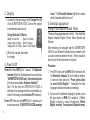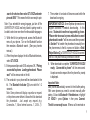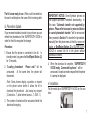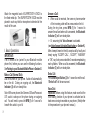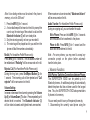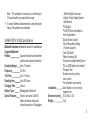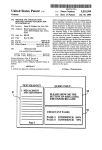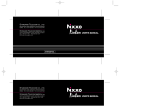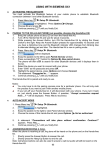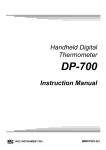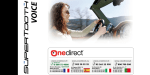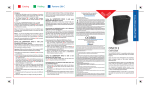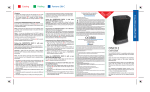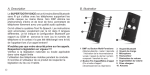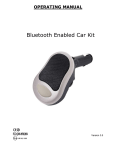Download Supertooth Voice
Transcript
EN A. Product Description B. Product Overview SUPERTOOTH VOICE is a Bluetooth handsfree kit that supports headset or handsfree profile phones. Its special features include Full DSP Noise Cancellation/ Echo Cancellation. Thus, it provides an advanced audio quality. It is designed for easy handsfree operation and superior performance. This kit includes Text-To-Speech system. The voice announces instructions for the users in 6 different languages. It indicates the status of the Bluetooth device and it announces the name (or phone number if contact not loaded to kit) of the incoming caller! Don’t forget: Drive safely and within the law. Check if the national or local legislation into force in your country does limit the use of mobile phones while driving. It is up to the user of this product to respect the said legislation in the area where he lives. 1 MFB or Multi-function Button (power on & off / pairing / answer / voice dial / redial / audio transfer) 2 End/Reject Button (end & reject call / reload phonebook) 3 Bluetooth Indicator 4 Charge Indicator 5 6 7 8 9 10 Microphone Speaker Volume Down Volume Up Charger Port Magnets C. Charging 1. Connect the charger’s plug into the Charger Port (9) of the SUPERTOOTH VOICE. Connect the charger to an external power source. Charge Indicator (4) Status: Steady red: Low Batt Speech: Low battery Steady orange: Charging Speech: Charging Steady green: Full Charge Speech: Fully Charged 2. When fully charged, disconnect the charger. D. Power On/Off Power On: Press MFB (1) for 1 second. The Bluetooth Indicator (3) will turn blinking blue and a voice will say, “SUPERTOOTH VOICE ready. Connected to phone (or if phone not available: No phone detected).” Note: The first time the SUPERTOOTH VOICE is switched on, the language selection is automatically activated. In this case, proceed to Section E (Procedure 2). Power Off: Press and hold MFB (1) for 5 seconds until a voice announces, “SUPERTOOTH VOICE powering down.” The Bluetooth Indicator (3) will turn steady red for 4 seconds and then turns off. E. Selecting Language and Pairing to your Bluetooth mobile Phone There are 6 languages featured in this kit. They are British English, American English, French, Italian, Spanish and German. After selecting your language, pair the SUPERTOOTH VOICE to your Bluetooth mobile phone to create the link or audio connection between the two. Pairing should be done only at the first connection to a phone. Procedure: 1. From OFF, press and hold MFB (1) for 6 seconds until the Bluetooth Indicator (3) turns blinking red/blue. A voice will then announce, “Press green button to select British English.” Instructions for other languages will be announced succeedingly. 2. As soon as the preferred language is spoken, press the green button or MFB (1) to enable it. If British English is chosen, a voice will announce “British English selected. From phone’s Bluetooth menu, search for devices then select ST VOICE and enter pincode 0000.” This means the kit is now ready to pair. Note: If you selected the wrong language, just turn off the SUPERTOOTH VOICE and bring it back to pairing mode to be able to select one more time from the available languages. 3. While the kit is in pairing mode, access the Bluetooth menu of your phone. Turn on the Bluetooth function then execute a Bluetooth search. (See your phone’s manual.) 4. When the phone displays the list of Bluetooth devices, select ST VOICE. 5. Enter password/pin code 0000 and press OK. “Pairing successful to phone. Loading phonebook. Please wait.” will be announced on the kit. 6. The contacts in your phone will be downloaded to the kit. The Bluetooth Indicator (3) turns violet for 1-2 seconds. Note: Some phones will display a question or request on the phone screen before it allows the kit to download the phonebook. Just accept any request (e.g. Connection...?, Allow Internet access…?, DUN…?). 7. The number of contacts will be announced while the download is ongoing. IMPORTANT NOTICE: Some Symbian phones do not support automatic Phonebook downloading. In this case, “Automatic transfer not supported by phone. Please refer to manual or press red button to cancel phonebook transfer.” will be announced then proceed to Section F to transfer the phonebook manually from the phone menu to the kit or press red button or End/ Reject Button (2) of SUPERTOOTH VOICE to connect the kit to the phone without phonebook transfer. 8. When download is complete, “SUPERTOOTH VOICE ready. Connected to phone” will be announced. Accept connection request from the phone if a prompt is displayed. Important Note: Most phones automatically connect to the kit after pairing. With some phones you need to connect manually after pairing. Go back to Bluetooth > Paired devices > highlight ST VOICE > press Options > then press Connect. The kit is now ready to use. When a call is received on your mobile phone, the name of the incoming caller will be announced on the kit. F. Automatic Transfer Not Supported By Phone If automatic transfer of phonebook failed, you can send or transfer the contacts to the SUPERTOOTH VOICE by sending them via Bluetooth. IMPORTANT: This procedure will only work right after pairing or right after phonebook update (see Sections E and G respectively). Procedure: 1. There are two ways to proceed with the procedure depending on your phone model. The common way is: a. Go to the Phonebook of your phone. b. Choose a contact or contacts you want to send to the kit. Note: Choose “Mark all” (if this option is available in your phone) to be able to send all contacts at one time. However, there are phones that do not support sending all contacts at one time. Then, you need to send them one by one. c. Choose to send the contacts via Bluetooth > select ST VOICE Note: On some phones, SIM contacts transfer is impossible. Or, The other way is: a. Go to Options icon in your phone. b. Choose Bluetooth > Highlight ST VOICE > press Key > Choose Transfer Address Book. c. Choose to transfer via Bluetooth > select ST VOICE. 2. “Loading phonebook. Please wait.” will then be announced on the kit. 3. The number of contacts will be announced as download is ongoing. 4. After a few seconds, the phone will display “Data sent” or the kit will announce “SUPERTOOTH VOICE ready. Connected to phone.” For some phones, you may need to accept any connection prompt on the phone before reconnection takes place. The kit is now ready to use. When a call is received on the user’s mobile phone, the name of the incoming caller G. Phonebook Update If you renamed or added a contact in your phone, you can refresh the phonebook of the SUPERTOOTH VOICE in order for the kit to recognize the change. Procedure: 1. Ensure that the phone is connected to the kit. In standby mode, long press the End/Reject Button (2) for 10 seconds. 2. “Loading phonebook. Please wait.” will be announced. At the same time, the phone will disconnect. Note: Some phones display a question or request on the phone screen before it allows the kit to download the phonebook. Just accept any request (Connection...?, allow Internet access…?, DUN…?). 3. The number of contacts will be announced while the download is ongoing. IMPORTANT NOTICE: Some Symbian phones do not support automatic Phonebook downloading. In this case, “Automatic transfer not supported by phone. Please refer to manual or press red button to cancel phonebook transfer.” will be announced then proceed to Section F to transfer the phonebook manually from the phone menu to the kit or press red button or End/Reject Button (2) of SUPERTOOTH VOICE to connect the kit to the phone without phonebook transfer. 4. When the download is complete, “SUPERTOOTH VOICE ready. Connected to phone.” will be announced. Accept connection request from the phone if a prompt is displayed. H. Installation Fix the metal clip of SUPERTOOTH VOICE on the sun visor. Attach the magnetic back of SUPERTOOTH VOICE to the fixed metal clip. The SUPERTOOTH VOICE must be placed in such way that its microphone is directed to the mouth of the user. IMPORTANT: The kit needs to be ‘paired’ to your Bluetooth mobile phone first, before you can use the following functions. See Pairing to your Bluetooth Mobile Phone in Section E. Answer a Call: When a call is received, the name or phone number of the incoming caller will be announced on the kit. During the ring tone, press MFB (1) for 1 second to answer the call and when call is answered, the Bluetooth Indicator (3) will turn steady blue. Or, assuming that Voice Answer is activated. (see Voice Answer Activation/Deactivation on Section K): After a beep is heard on the kit, accept a call by loudly and clearly saying “ACCEPT CALL”, “ACCEPT”, “ANSWER” or “OK”; say it only once and within 3 seconds emphasizing each syllables. When a call is answered, the Bluetooth Indicator (3) will turn steady blue. Make a Call (Normal Dial): Dial the number on your phone. Audio will automatically be on the kit. During an ongoing call, the Bluetooth Indicator (3) will turn steady blue. Note: With some phones like Siemens S55 and Panasonic X70, audio is always on the phone during an outgoing call. You will need to press the MFB (1) for 1 second to transfer the audio to your kit. Voice Dial: Important: Before using this feature, make sure that the voice dialing function of your phone is activated and at least one voice tag is recorded on your phone. (Kindly refer to the procedure in your phone’s manual.) I. Basic Operations End a Call: Press End/Reject Button (2) for 1 second to end the call. “End of call” will be announced. Note: Voice dialing entries must be stored in the phone’s memory, not on the SIM card! 1. Press the MFB (1) for 1 second. 2. A voice dial beep will be heard on the kit to prompt the user to say the voice tag of the contact to call and the Bluetooth Indicator (3) will turn steady blue. 3. Say the voice tag exactly as how you recorded it. 4. The voice tag will be played back to you and then the phone will dial the number automatically. Redial (For Handsfree Profile Phones only): Press MFB (1) for 3 seconds. The last dialed number will be redialed and “Redialing” will be announced on the kit. Reject a Call (For Handsfree Profile Phones only): During the ring tone, press End/Reject Button (2) for 1 second. The incoming call will be rejected and “Call rejected” will be announced on the kit. Volume Setting: Increase or decrease the volume by pressing the Volume Up (8) or Volume Down (7) button. Press repeatedly until desired level is reached. The Bluetooth Indicator (3) will turn violet as lowest and highest levels are reached. When maximum volume is reached, “Maximum Volume” will be announced on the kit. Audio Transfer (For Handsfree Profile Phones only): During an ongoing call, you can transfer the audio. Kit to Phone: Press and hold MFB (1) for 3 seconds and the audio will be transferred to the phone. Phone to Kit: Press MFB (1) for 1 second and the audio will be transferred to the kit. Note: For some phones, you may need to accept any connection prompt on the phone before automatic transfer takes place. J. Advance Functions Multi-Pairing / Switching Connections between Phones The SUPERTOOTH VOICE can be paired up to 8 Bluetooth phones. An additional pairing will automatically delete the phone that has not been used for the longest time. Thus, the SUPERTOOTH VOICE always maintains 8 phones in its memory. You can easily switch to any of the paired phones by: 1. Disconnecting the currently used phone using the “Active devices” in the Bluetooth menu of that phone. 2. Connecting to the wanted phone by using the “Paired devices” in the Bluetooth menu of that wanted phone. Note: Reconnection to a paired phone can also be done by pressing the MFB (1). However, the SUPERTOOTH VOICE will attempt to connect to the last used phone only. Therefore, it is recommended to connect to another paired phone using the phone menu. Erasing all Paired Devices and Phonebook: 1. From OFF, press and hold the Volume Up (8) Button. 2. While holding the Volume Up (8) Button, press MFB (1) for 1 second until a distinctive melody is heard on the kit, and the version is announced. Then switch off for 10 seconds. All the paired devices and phonebook are now erased. K. Special Feature Voice Answer Mode: Important Notice: This feature may not perform well inside a car with high background noise. 10 • When activated, the user can accept a call by loudly and clearly saying “ACCEPT CALL”, “ACCEPT”, “ANSWER” or “OK”; say it only once and within 3 seconds emphasizing each syllables. • When deactivated, apply normal answer of call. Activation: Press and hold Volume Up (8) Button for 5 seconds until a voice announces, “Voice answer enabled.” At this point, when a call is received, a beep will be heard after the name or phone number of the caller is announced. Deactivation: Press and hold Volume Down (7) Button for 5 seconds until a voice announces, “Voice answer disabled.” When a call is received, only the name or phone number of the caller will be heard on the kit. Automatic Reconnection: Automatic reconnection occurs when the user (without turning OFF the kit) goes out of Bluetooth range for more than 20 seconds and then goes back in range. In this case, a new reconnection system is able to reconnect the kit to the phone anytime the user goes back in range. Note: This automatic reconnection could take up to 10 seconds after user goes back in range. In case of intentional disconnection (using the phone menu), this system is not activated. SUPERTOOTH VOICE Specifications Bluetooth Compliance: Bluetooth version 2.0 specifications Supported Bluetooth Profiles: Supports headset and handsfree profiles with automatic detection Operating Range: Up to 10 meters Frequency: 2.4 GHz Talk Time: Up to 15 hours Stand-by time: Up to 800 hours Charging Time: 3 hours Battery Type: Rechargeable Lithium Ion Special Features *Voice to announce CallerID, Bluetooth device status and instruction guides in 6 languages Installation: Dimensions (mm): Weight: (British English, American English, French, Italian, Spanish and German) *Full Duplex *Full DSP Noise Cancellation / Echo Cancellation *Digital Volume Control *Voice Recognition Dialing (If phone supports) *Last Call Redial *Reject Incoming Call *Can also be charged directly from a PC via USB Cable (not included) *Compact Size *Answer incoming calls by voice control *Full automatic reconnection Quick fixation on sun visor via magnetic clip 18.2 x 60.2 x 122 115 g 11