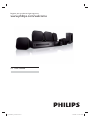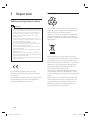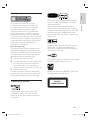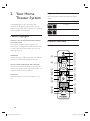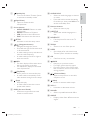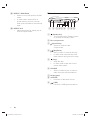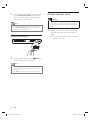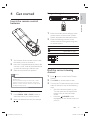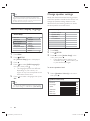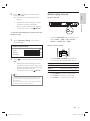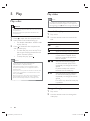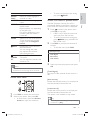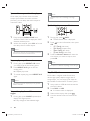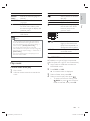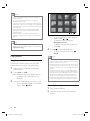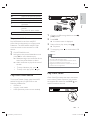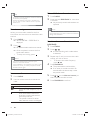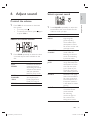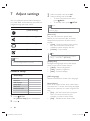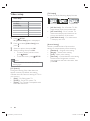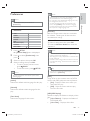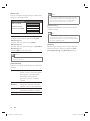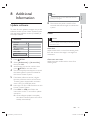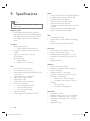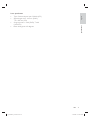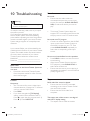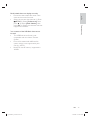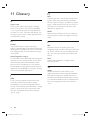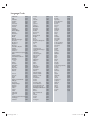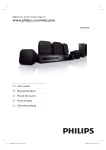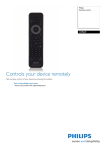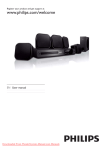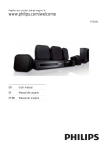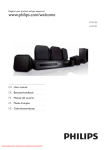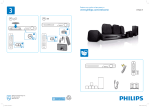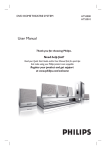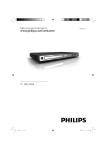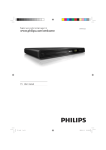Download Philips 5.1 Home theatre HTS3020
Transcript
Register your product and get support at www.philips.com/welcome EN User manual 1_hts3020-05_en.indd Sec3:1 1/13/2009 9:10:43 AM 2 1_hts3020-05_en.indd Sec3:2 1/13/2009 9:10:44 AM Safety and important notice Trademark notice 2 Your Home Theater System Feature highlights Product overview 3 Connect Place the Home Theater System Connect video cables Connect speakers and subwoofer Connect radio antenna Connect audio cables/other devices Connect power cord 4 Get started Insert the remote control batteries Find the correct viewing channel Select menu display language Change speaker settings Select a play source 5 Play Play a disc Play video Play music Play photo Play from USB device Play from radio 6 Adjust sound Control the volume Select surround sound Select a preset sound 7 Adjust settings General setup Audio setup Video setup Preferences 29 29 29 Update software Care 4 4 5 6 6 6 9 Specifications 30 10 Troubleshooting 32 11 Glossary 34 9 9 9 10 11 11 12 13 13 13 14 14 15 16 16 16 19 20 21 21 23 23 23 23 24 24 25 26 27 EN 1_hts3020-05_en.indd Sec1:3 English 1 Important 8 Additional Information Contents Contents 3 1/13/2009 9:10:44 AM 1 Important Recycling Safety and important notice Warning • Risk of overheating! Never install the Home Theater • • • • • • System in a confined space. Always leave a space of at least 4 inches around the Home Theater System for ventilation. Ensure curtains or other objects never cover the ventilation slots on the Home Theater System. Never place the Home Theater System, remote control or batteries near naked flames or other heat sources, including direct sunlight. Only use this Home Theater System indoors. Keep this Home Theater System away from water, moisture and liquid-filled objects. Never place this Home Theater System on other electrical equipment. Keep away from this Home Theater System during lightning storms. Where the mains plug or an appliance coupler is used as the disconnect device, the disconnect device shall remain readily operable. Visible and invisible laser radiation when open. Avoid exposure to beam. This product complies with the radio interference requirements of the European Community. This product complies with the requirements of the following directives and guidelines: <Radio Interference Directives> 4 Your product is designed and manufactured with high quality materials and components, which can be recycled and reused. When you see the crossed-out wheeled bin symbol attached to a product, it means the product is covered by the European Directive 2002/96/EC: Never dispose of your product with other household waste. Please inform yourself about the local rules on the separate collection of electrical and electronic products. The correct disposal of your old product helps prevent potentially negative consequences for the environment and human health. Your product contains batteries covered by the European Directive 2006/66/EC, which cannot be disposed of with normal household waste. Please inform yourself about the local rules on the separate collection of batteries. The correct disposal of batteries helps prevent potentially negative consequences for the environment and human health. EN 1_hts3020-05_en.indd Sec1:4 1/13/2009 9:10:44 AM 1 2 Remove fuse cover and fuse. The replacement fuse must comply with BS 1362 and have the ASTA approval mark. If the fuse is lost, contact your dealer in order to verify the correct type. 3 Refit the fuse cover. In order to maintain conformity to the EMC directive, the mains plug on this product must not be detached from the mains cord cable. Trademark notice DivX, DivX Ultra Certified, and associated logos are trademarks of DivX, Inc. and are used under license. Official DivX® Ultra Certified product. Plays all versions of DivX ® video (including DivX ® 6) with enhanced playback of DivX® media files and the DivX® Media Format. Plays DivX® video with menus, subtitles and audio tracks. Important This product incorporates copyright protection technology that is protected by method claims of certain U.S. patents and other intellectual property rights owned by Macrovision Corporation and other rights owners. Use of this copyright protected technology must be authorised by Macrovision Corporation, and is intended for home and other limited viewing uses only unless otherwise authorised by Macrovision Corporation. Reverse engineering or disassembly is prohibited. Mains fuse (UK only) This Home Theater System is fitted with an approved moulded plug. Should it become necessary to replace the mains fuse, this must be replaced with a fuse of the same value as indicated on the plug (example 10A). English Copyright notice Windows Media and the Windows logo are trademarks, or registered trademarks of Microsoft Corporation in the United States and/or other countries. The USB-IF Logos are trademarks of Universal Serial Bus Implementers Forum, inc. ENERGY STAR and the ENERGY STAR mark are registered U.S. trademarks. CLASS 1 LASER PRODUCT Manufactured under license from Dolby Laboratories. Dolby, Pro Logic and the double-D symbol are trademarks of Dolby Laboratories. EN 1_hts3020-05_en.indd Sec1:5 5 1/13/2009 9:10:44 AM 2 Your Home Theater System Region codes You can play discs with the following region codes. DVD region code Countries Europe Congratulations on your purchase, and welcome to Philips! To fully benefit from the support that Philips offers, register your product at www.philips.com/welcome. Russia Feature highlights Listen to rich uncompressed multi-channel surround sound This Home Theater System supports 5.1 channels of uncompressed audio that delivers a real-to-life sound experience as if you are listening to it live. USB direct Simply plug your USB device into the USB jack to play your MP3/WMA/JPEG/DivX files. Sync the audio output with the video play Synchronise audio and video by delaying the audio output if the video signal sent to the TV is slower than the audio streams. Screen Fit View the movie in full screen display on any TV. Product overview Remote control o a b c p d e q r s t u f g h i j k v w x 6 l m n EN 1_hts3020-05_en.indd Sec1:6 1/13/2009 9:10:44 AM b • (Standby-On) Turns on the Home Theater System or switches to standby mode. (Open/Close) Opens or closes the disc compartment. c Source buttons • AUDIO SOURCE : Selects an audio input source. • RADIO: Switches to FM band. • USB: Switches to the USB source. • DISC: Switches to the disc source. d SETUP • Accesses or exits the setup menu. e • • • • f (Navigation buttons) Navigates through the menus. Press left and right for fast backward or forward search. In radio mode, press up and down to tune the radio frequency. In radio mode, press left or right to start auto search. INFO For discs, displays information about the current status or the disc. • For slideshows, displays a thumbnail view of photo files. j AUDIO SYNC • Selects an audio language or channel on a disc. • Press and hold to access the setting for audio sync, then press VOL +/- to set the audio delay time. k Numeric buttons • Selects an item to play. l SUBTITLE • Selects the subtitle language on a disc. m SCREEN FIT • Fits the picture format to the TV screen. n ZOOM • Zooms in or out of the picture. o SLEEP • Sets a delay after which the Home Theater System switches to standby. p OK • Confirms an entry or selection. • • h • • (Play/Pause) Starts, pauses or resumes disc play. In radio mode, automatically tunes radio stations during first-time setup. (Stop) Stops disc play. In radio mode, erases the current preset radio station. i SURR (Surround Sound) • Switches to supported surround sound or stereo sound. BACK Returns to a previous screen. For DVD, goes to the title menu. For VCD version 2.0 or SVCD with PBC turned on, returns to the menu during playback. q • g English • Your Home Theater System a • • • / r • s • (Previous/Next) Skips to the previous or next title, chapter or track. (Mute) Mutes or restores audio output. t VOL +/• Increases or decreases volume. u SOUND • Selects a predefined sound effect. v ANGLE • Displays video from different camera angles. EN 1_hts3020-05_en.indd Sec1:7 7 1/13/2009 9:10:44 AM w REPEAT / PROGRAM • Selects or turns off repeat or shuffle mode. • In radio mode, resets the list of preset stations: press to manually reset; press and hold to automatically reset. x REPEAT A-B • Marks the section for repeat play or turns off repeat mode. Main unit a b cdef g h i a • (Standby-On) Turns on the Home Theater System or switches to standby mode. b Disc compartment c • d • • e • • (Open/Close) Opens or closes the disc compartment. (Play/Pause) Starts, pauses or resumes disc play. In radio mode, automatically tunes radio stations during first-time setup. (Stop) Stops disc play. In radio mode, erases the current preset radio station. f SOURCE • Selects a media to play or listen to audio from the connected device. g Display panel h VOLUME • Increases or decreases volume. i • 8 (USB) Connects a USB supported device. EN 1_hts3020-05_en.indd Sec1:8 1/13/2009 9:10:44 AM Basic connections: • Video • Speakers and subwoofer • Power Optional connections: • Radio antenna • Audio • Audio from TV • Audio from digibox/recorder/game console • Other devices • USB device REAR RIGHT 1 2 3 CENT ER FRON T RIGH T SUB WO Connect Make the following connections to use your Home Theater System. FRON T LEFT REAR LEFT English 3 Connect OFE R Place this Home Theater System near the TV. Place the speakers system at normal listening ear-level and directly parallel to the listening area. Place the subwoofer in the corner of the room or at least 3 feet away from the TV. Tip Note • Refer to the type plate at the back or bottom of the • product for identification and supply ratings. Before you make or change any connections, ensure that all the devices are disconnected from the power outlet. • To avoid magnetic interference or unwanted noise, never place this Home Theater System too close to any radiation devices. Connect video cables Place the Home Theater System • • Place the Home Theater System where it cannot be pushed, pulled over or knocked down. Do not place it in an enclosed cabinet. Make sure that you have full access to the power cord for easy disconnection of the Home Theater System from the power supply. Connect this Home Theater System to TV to view disc play. Select the best video connection that the TV can support. • Option 1: Connect to the SCART jack (for a standard TV). • Option 2: Connect to the VIDEO jack (for a standard TV). Note • You must connect this Home Theater System directly to a TV. EN 1_hts3020-05_en.indd Sec1:9 9 1/13/2009 9:10:44 AM Option 1: Connect to the SCART jack Note • The video input jack on the TV might be labelled as A/V IN, VIDEO IN, COMPOSITE or BASEBAND. • This type of connection provides standard picture quality. SCART TO TV Connect speakers and subwoofer SCART 1 Connect a scart cable (not supplied) to the SCART TO TV jack on this Home Theater System and the SCART input jack on the TV. Note • Scart connection allows TV’s audio output through • the speakers. Press AUDIO SOURCE repeatedly until ‘SCART IN’ is displayed on the display panel. This type of connection provides good picture quality. Option 2: Connect to the Video (CVBS) jack 1 VIDEO Connect the speakers and subwoofer to the matching jacks on the Home Theater System. Note • Ensure that the colours of the plugs and jacks are matched. VIDEO IN 1 10 Connect a composite video cable to the VIDEO jack on this Home Theater System and the VIDEO input jack on the TV. EN 1_hts3020-05_en.indd Sec1:10 1/13/2009 9:10:44 AM Connect audio to TV English Connect radio antenna AUX 1 AUDIO IN ANTENNA 1 2 Connect the FM antenna to the FM75 jack on this Home Theater System (for some models, this cable is already connected). Extend the FM antenna and fix its ends to the wall. Tip • For better FM stereo reception, connect to an external FM antenna. Connect FM (75 Ω) AUDIO OUT 1 Connect the audio cables (not supplied) to the AUDIO IN-AUX1 jacks on the Home Theater System and the AUDIO output jacks on the TV. Note • To listen to the audio output from this connection, Connect audio cables/other devices Route the audio from other devices to this Home Theater System to enjoy audio play with multi-channel surround capabilities. press AUDIO SOURCE repeatedly until ‘AUX1’ is displayed on the display panel. Connect audio from cable box/ recorder/game console AUX 2 AUDIO IN AUDIO OUT EN 1_hts3020-05_en.indd Sec1:11 11 1/13/2009 9:10:45 AM 1 Connect the audio cables (not supplied) to the AUDIO IN-AUX2 jacks on the Home Theater System and the AUDIO output jacks on the device. Note Connect power cord Warning • Risk of product damage! Ensure that the power supply voltage corresponds to the voltage printed on the back or the underside of the Home Theater System. • To listen to the audio output from this connection, press AUDIO SOURCE repeatedly until ‘AUX2’ is displayed on the display panel. Connect USB device 1 1 Connect the power cord to the socket when all the required connections are made. » The Home Theater System is ready to be set up for use. Connect the USB device to USB jack on this Home Theater System. Note • This Home Theater System can only play/view MP3, • 12 WMA, DivX (Ultra) or JPEG files that are stored on such devices. Press USB to access the content and play the files. EN 1_hts3020-05_en.indd Sec1:12 1/13/2009 9:10:45 AM Navigate through the menu English 4 Get started 1 2 Get started Insert the remote control batteries Point the remote control directly at the remote sensor on the Home Theater System and select the desired function. Press the following buttons on the remote control to navigate through the on-screen menus. Button OK 1 2 3 Insert the 2 supplied batteries (AAA). Be sure the + and - ends of the batteries line up with the markings inside the case. Slide the cover back into position. • Do not mix batteries (old and new or carbon and alkaline, etc.). • Remove batteries if they are exhausted or if the remote control is not to be used for a long time. • Batteries contain chemical substances, they should be disposed of properly. Control a play source 2 Move up or down Move left or right Confirm a selection Enter numbers On the back of the remote control, slide the battery cover to remove it. Note 1 Action Press RADIO, USB or DISC button to select the source you wish to control. Select the desired function (for example , ). Find the correct viewing channel 1 2 3 Press to turn on the Home Theater System. Press DISC to switch to disc mode. Turn on the TV and switch to the correct video-in channel in one of the following ways: • Go to the lowest channel on your TV, then press the Channel Down button until you see the Philips screen. • Press the SOURCE button repeatedly on the remote control of your TV. EN 1_hts3020-05_en.indd Sec1:13 13 1/13/2009 9:10:45 AM Change speaker settings Tip • The video-in channel is between the lowest and highest channels and may be called FRONT, A/V IN, VIDEO, HDMI etc. See the TV user manual on how to select the correct input on the TV. Ideally, the distance between listening position and all the speakers should be the same. If not, change the speaker settings based on their distance from the listening position to obtain the best possible surround sound. Select menu display language Audio Setup Speakers Volume General Setup Speakers Delay Disc Lock English Display Dim Français OSD Language Deutsch Screen Saver Italiano Sleep Timer Español DivX(R) VOD Code Português Nederlands Dansk 1 2 3 4 5 Press DISC . CD Upsampling 1 2 3 Press SETUP. » [General Setup] menu is displayed. Press . Press to select [OSD Language] in the menu, then press . • The language options are different depending on your country or region. It may not correspond to the illustration shown here. Press OK . to select a language, then press Tip • You can set the default language for DVD disc menu (see ‘Adjust settings’ > ‘Preferences’ > [Disc Menu]). 14 Night Mode Press DISC . Press SETUP. Press to select [Audio Setup] in the menu, then press . • If the speaker setup option is not accessible, press twice before you try the above steps again. To set the speakers level 1 Select [Speakers Volume] in the menu, then press . Speakers Volume Setup Front Left 0dB Front Right 0dB Center 0dB Subwoofer 0dB Rear Left 0dB Rear Right 0dB EN 1_hts3020-05_en.indd Sec1:14 1/13/2009 9:10:45 AM • English Select a play source Press to change the volume level, then press OK . » The test tone is emitted from the speaker. On the main unit Repeat the above setting for other speakers until all the speakers’ output level sounds equally balance. To exit the menu, press SETUP. • Get started 2 To set the output delay time (centre and rear speakers only) • 1 Select [Speakers Delay] in the menu, then press . On the remote control Speakers Distance Setup 2 Center 0MS Rear Left 0MS Rear Right 0MS Press to set the delay time, then press OK . • Repeat the above setting for other speakers until the sound output from different speakers reach the listening position at the same time. • To exit the menu, press SETUP. Tip • Set a longer delay time if the centre speaker or rear • Press the SOURCE button repeatedly to select: DISC > USB > FM > AUX 1 > AUX 2 > SCART IN > DISC ... speaker is closer to the listening position than the front speaker. Allow 1ms setting for every 1 foot distance between the speaker and the listening position. • Press AUDIO SOURCE repeatedly to switch to the connected audio source. Display Device connected to SCART IN AUX 1 AUX 2 SCART TO TV jack AUDIO IN-AUX 1 jacks AUDIO IN-AUX 2 jacks • • • Press RADIO to switch to FM band. Press USB to switch to USB mode. Press DISC to switch to disc mode. EN 1_hts3020-05_en.indd Sec1:15 15 1/13/2009 9:10:45 AM 5 Play Play a disc Play video Note • For video disc, playback always resumes from the point where it was last stopped. To start play from the beginning, press while the message is displayed. Caution • Never place any objects other than discs into the disc compartment. Control video play compartment. 1 2 • Never touch the disc optical lens inside the disc 1 2 3 Press to open the disc compartment. Insert a disc with its label facing up. • For double-sided discs, load the side to play face up. Play a title. Use the remote control to control the title. Button Press to close the disc compartment and start disc play. • To view disc play, turn on the TV to the correct viewing channel for this Home Theater System. • To stop disc play, press . Note / • Check the types of discs supported (see ‘Specifications’ > ‘Playback media’). • If the password entry menu is displayed, enter • • the password before you can play the locked or restricted disc. If you pause or stop a disc for about 15 minutes, the screen saver is activated. To deactivate the screen saver, press DISC . After you pause or stop a disc and no buttons are pressed within 30 minutes, this Home Theater System automatically switches to standby mode. / Action Starts, pauses or resumes disc play. Stops disc play. Skips to the next title or chapter. Skips to the beginning of the current title or chapter. Press twice to jump to the previous title or chapter. Searches fast-forward (right) or fast-backward (left). Press repeatedly to change the search speed. In pause mode, slow motion backward or forward play. Searches slow-forward (down) or slow-backward (up). Press repeatedly to change the search speed. For VCD, only slow-forward play is possible. Change video play 1 2 16 Play a title. Use the remote control to change the video play. EN 1_hts3020-05_en.indd Sec1:16 1/13/2009 9:10:46 AM AUDIO SYNC SUBTITLE Selects an audio language or channel on a disc. Selects the subtitle language on a disc. Selects or turns off repeat or shuffle mode. Repeat options vary depending on the disc type. For VCDs, repeat play is only possible if the PBC mode is turned off. Zooms in or out of the picture. To pan through the zoomed image, press the Navigation buttons. Displays the current status or disc information. You can change the video play options here without interrupting disc play. Fits the picture format to the TV screen. You can watch the movie in full screen on TV. REPEAT ZOOM INFO SCREEN FIT Note • To return to the title menu during play, press BACK . English Action Access VCD menu or preview menu The PBC (Playback Control) for VCD is activated by default in the factory. When you load a VCD, the contents menu is displayed. 1 2 Play Button Press to select a play option, then press OK to start play. • If PBC is off, it skips the menu and starts play from the first title. • To return to the menu during play, press BACK (only possible if the PBC mode is on). Press DISC to preview the contents of the disc. • To exit the menu, press DISC . Select Digest Type: Track Digest Disc Interval Track Interval 3 Select a preview play option, then press OK • Some operations may not work with some discs. See the information accompanying the disc for details. [Track Digest] Plays the first few seconds of each track in a disc. Access DVD menu [Disc Interval] Divides the total disc time by six and play the first few seconds of these intervals. 1 2 Press DISC to access disc main menu. Select a play option, then press OK . • In some menus, press the Numeric buttons to input your selection. [Track Interval] Divides the current track by six and play the first few seconds of these intervals. This option is not available in stop mode. Tip • You can change the PBC setting (see ‘Adjust settings’ > ‘Preferences’ > [PBC]). EN 1_hts3020-05_en.indd Sec1:17 17 1/13/2009 9:10:46 AM Sync audio output with video play If the video play is slower than the audio output (sound does not match with the pictures), you can delay the audio output to match the video. Note • Applicable only to discs containing multi-angle scenes. Quick skip play to a specific time 1 2 Press and hold AUDIO SYNC until ‘AUDIO SYNC XXX’ is displayed. ‘XXX’ denotes the delay time. Within five seconds, press VOL +/- to set the delay time for audio output. 1 2 Note • If the volume control is not used within 5 seconds, it resumes normal volume control function. 3 Repeat play a specific section 1 2 3 During play, press REPEAT A-B where you want to set as the starting point. Press REPEAT A-B again to set the ending point. » Repeat play starts. To cancel repeat play, press REPEAT A-B again. Note • The marked section for repeat play is only possible within a track/title. 1 18 During play, press ANGLE repeatedly to display the angle options. » Play changes to the selected angle. Press to view information, then press OK . • [TT Time] (title time) • [Ch Time] (chapter time) • [Disc Time] (disc time) • [Track Time] (track time) Press the Numeric buttons to enter the time where you want to skip to, then press OK . Note • The options are different depending on the disc type. Play DivX® video DivX video is a digital media format that retains high quality despite a high rate of compression. You can enjoy DivX video on this DivX® Certified Home Theater System. 1 2 View video play from different camera angles During play, press INFO. » The disc status menu is displayed. 3 4 Insert a disc or USB device that contains the DivX videos. Press DISC or USB . » A contents menu is displayed. Select a title to play, then press . Use the remote control to control the title. EN 1_hts3020-05_en.indd Sec1:18 1/13/2009 9:10:46 AM Selects an audio language or channel. Select DVD or DivX subtitle languages. Stops play. For DivX Ultra video, press this button again to display the contents menu. Displays DivX Ultra video information. INFO Button Action Starts, pauses or resumes disc play. Stops disc play. Skips to the next track. Skips to the beginning of the current track. Press twice to jump to the previous track. Selects an item to play. English Action AUDIO SYNC SUBTITLE Play Button Note / • You can only play DivX videos that were rented • • • or purchased with the DivX registration code of this Home Theater System (see ‘Adjust settings’ > ‘General setup’ > [DivX(R) VOD Code]) . You can play DivX video files of up to 4GB. If the subtitle does not appear correctly, change the character set (see ‘Adjust settings’ > ‘Preferences’ > [DivX Subtitle]). This Home Theater System can display up to 45 characters in the subtitle. REPEAT Searches fast-forward (right) or fast-backward (left). Press repeatedly to change the search speed. Selects or turns off repeat or shuffle mode. Play MP3/WMA music Play music Control audio track play 1 2 Play a track. Use the remote control to control the track. MP3/WMA is a type of highly compressed audio file (files with .mp3 or .wma extensions). 1 2 3 4 Insert a disc or USB that contains the MP3/WMA music. Press DISC or USB . » A contents menu is displayed. Select a folder, then press OK . Select a track to play, then press . • To return to the main menu, press BACK or press until ‘Previous’ folder is selected, then press OK . EN 1_hts3020-05_en.indd Sec1:19 19 1/13/2009 9:10:46 AM Note • For disc recorded in multiple sessions, only the first session is played. • This Home Theater System does not support MP3PRO audio format. • If any special characters are present in the MP3 track • • name (ID3) or album name, it might not be displayed correctly on the screen because these characters are not supported. Some WMA files are protected by Digital Rights Management and cannot be played on this Home Theater System. Folders/files that exceed the supported limit of this Home Theater System will not be displayed or played. • • Tip • • You can select the display of data contents, view folders or files (see ‘Adjust settings’ > ‘Preferences’ > [MP3/JPEG Display]). 4 Play photo To go to previous or next screen display, press / . To select a photo, press the Navigation buttons. To display the selected photo only, press OK . Press to start slideshow play. • To return to the menu, press BACK . Note Play photo as slideshow • You may require longer time to display the disc This Home Theater System can play JPEG photos (files with .jpeg or .jpg extensions). • 1 2 3 Insert a disc or USB that contains the JPEG photos. Press DISC or USB . » Slideshow begins (for Kodak disc) or a contents menu (for JPEG disc) is displayed. Select the folder/album you want to play. • To preview the photos in the folder/ album, press INFO. • • Control photo play 1 2 20 content on the TV due to the large number of songs/ photos compiled onto one disc. If the JPEG photo is not recorded with an ‘exif ’ type file, the actual thumbnail picture is not shown on the display. It is replaced by a ‘blue mountain’ thumbnail picture. This Home Theater System can only display digital camera pictures according to the JPEG-EXIF format, typically used by almost all digital cameras. It cannot display Motion JPEG and pictures in formats other than JPEG, or sound clips associated with pictures. Folders/files that exceed the supported limit of this Home Theater System are not displayed or played. Play photo slideshow. Use the remote control to control the photo. EN 1_hts3020-05_en.indd Sec1:20 1/13/2009 9:10:46 AM Play musical slideshow Play MP3/WMA music files and JPEG photo files simultaneously to create musical slideshow. The MP3/WMA and JPEG files must be stored on the same disc or USB device. 1 2 Play MP3/WMA music. English Skips to the previous photo. Skips to the next photo. Rotates the photo clockwise. Rotates the photo anticlockwise. Zooms in or out of the picture. Play pause in zoom mode. Stops play. Play ZOOM Action / Button 1 2 3 4 Connect a USB storage device to the (USB) socket. Press USB . » A contents menu is displayed. Select a file to play, then press » Play starts. To stop play, press device. . or remove the USB Navigate to the photo folder/album and press OK to start slideshow play. » Slideshow begins and continues till the end of the photo folder or album. • If the device does not fi t into the USB jack, connect it » Audio continues to play till the end of the disc. • Digital cameras that need PC software or use PTP • • Note through a USB extension cable. • If you connect a multiple USB card/device reader, only one card/device can be accessed. protocol are not supported. To stop slideshow play, press . To stop music play, press again. Play from USB device This Home Theater System plays/views MP3, WMA, DivX (Ultra) or JPEG files on the following USB devices: • flash drive • memory card reader • HDD (external power source needed) Play from radio Check if the FM antenna has been connected to this Home Theater System. If not, connect the supplied FM antenna to the FM75 jack and fix its ends to the wall. FM (75 Ω) ANTENNA EN 1_hts3020-05_en.indd Sec1:21 21 1/13/2009 9:10:46 AM Reinstall all the radio stations Tip • For better FM stereo reception, connect an external • FM antenna (not supplied). Position the antenna as far away as possible from your TV, VCR or other radiation source to prevent interference. 1 2 When you access radio mode for the first time, follow the instructions to install the radio stations. 2 Press RADIO. » ‘AUTO INSTALL ... PRESS PLAY’ is displayed. Press . » All detected radio stations are stored. » Once complete, it tunes to the first preset radio station. • To stop auto tuning, press . • Check the radio antenna connection if no stereo signal is detected or less than 5 stations are detected during radio installation. Search and store radio stations individually 1 2 3 Note • This Home Theater System can store up to a maximum of 40 radio stations. • If auto installation is not activated or less than 5 radio stations are stored, you will be prompted to install the radio stations again. Listen to radio 1 2 Press RADIO. Use the remote control to control the radio. Button Press and hold PROGRAM for more than 5 seconds. » All previously stored radio stations are replaced. Note First time tuning 1 Press RADIO. 4 Press RADIO. Press / . » It starts searching until a radio station is detected. Repeat step 2 until you tune to the radio station you wish to store. • To finetune the radio frequency, press / . Press PROGRAM . » The preset station number blinks. » If no action is carried out within 20 seconds after the above step, it exits the preset mode. 5 6 Press / (or the Numeric buttons) to select a preset number to store. Press PROGRAM to confirm. Action Selects a preset radio station. Tunes the radio frequency up or down. Press and hold this button to erase the current radio station from the preset list. The preset number for other radio stations remain unchanged. 22 EN 1_hts3020-05_en.indd Sec1:22 1/13/2009 9:10:47 AM Select a preset sound English 6 Adjust sound 1 Press VOL +/- to increase or decrease the volume. • To mute, press . • To restore the volume, press again or press VOL +. Select surround sound 1 1 Press SOUND repeatedly to select the sound effect that most suitable for the video or music you play. Video/Music Description ACTION / ROCK Enhance low and high range for great sounding movie effects and atmosphere. Great for action movies and rock/pop music. Flat and pure sound mode. Ideal for listening to classical music and watching live concert disc. Clear mid and high range. Recreates the atmosphere of a live club with the artist just in front of you. Good for jazz music and watching dramas. Moderate mid range and surround effects for clear vocals and the atmosphere of a live sports venue. It is also ideal for video gaming. Dynamically controlled sound mode suitable for watching movies at night or for nonintrusive background music. CONCERT/ CLASSIC Press SURR repeatedly to select the best surround output that’s available on the disc. Option Description 5 CH STEREO Enhances the stereo channel output by duplicating the sound output to the centre and rear speakers. Ideal for party music. Multi-channel surround output: Dolby Digital and Dolby Pro Logic II. Stereo sound MULTICHANNEL / DPLII STEREO DRAMA / JAZZ SPORTS NIGHT EN 1_hts3020-05_en.indd Sec1:23 Adjust sound Control the volume 23 1/13/2009 9:10:47 AM 7 Adjust settings You can customise various kinds of settings as you prefer. Refer to the following instructions to navigate through the setup menus. Symbol Options [General Setup] [Audio Setup] [Video Setup] [Preferences] 3 4 Select an option, then press OK . Select a setting, then press OK . • To return to the previous menu, press BACK . • To exit the menu, press SETUP. Note • See the explanations of the above options in the following pages. [Disc Lock] Sets play restriction for specific discs. Before you start, place the disc in the disc compartment (maximum 40 discs can be locked). • [Lock] – Restricts access to the current disc. Once activated, a password is needed to unlock and play the disc. • [Unlock] – Plays all discs. Tip • You can set or change the password (see ‘Adjust Note • If the setup option is greyed out, it means the setting cannot be changed in the current state. General setup General Setup Disc Lock settings’ > ‘Preferences’ > [Password]). [Display Dim] Changes the brightness level of the display panel on this Home Theater System. • [100%] – Normal brightness. • [70%] – Medium brightness. • [40%] – Dimmest display. [OSD Language] Selects the default on-screen menu language. Display Dim OSD Language Screen Saver Sleep Timer DivX(R) VOD Code 1 Press SETUP. » [General Setup] menu is displayed. 2 Press . 24 EN 1_hts3020-05_en.indd Sec1:24 [Screen Saver] Turns off or on the screen saver mode. Helps to protect the TV screen from being damaged due to over exposure to a static image for too long. • [On] – Sets the screen saver to appear after 15 minutes of inactivity (for example, in pause or stop mode). • [Off] – Disables screen saver mode. 1/13/2009 9:10:48 AM [DivX(R) VOD Code] Displays the DivX® registration code. Tip • Enter this Home Theater System DivX registration code when you rent or purchase a video from www. divx.com/vod. The DivX videos rented or purchased through the DivX® VOD (Video On Demand) service can be played only on the device to which it is registered. Audio setup Audio Setup Speakers Volume Speakers Delay Night Mode English Note • See the explanations of the above options in the following pages. [Speakers Volume] Sets the volume level of each speaker to get the ideal audio balance. Adjust settings [Sleep Timer] Switches to standby automatically after the preset time. • [15 mins], [30 mins], [45 mins], [60 mins] – Selects the count down time before the Home Theater System switches to standby. • [Off] – Disables sleep timer mode. 1) To start, press OK . 2) Select a speaker in the menu, then press to adjust the volume level. 3) Press OK to confirm and exit. Note • The test tone is emitted from the speaker which you adjust. [Speakers Delay] Sets the delay time for the centre and rear speakers if they are placed closer to the listening position, so that the sound output from all speakers reaches the listening position at the same time. 1) To start, press OK . 2) Select a speaker in the menu, then press to set the delay time. 3) Press OK to confirm and exit. CD Upsampling Note • Allow 1ms setting for every 1 foot distance between the speaker and the listening position. 1 2 3 4 Press SETUP. » [General Setup] menu is displayed. Press to select [Audio Setup], then press . Select an option, then press OK . Select a setting, then press OK . • To return to the previous menu, press BACK . • To exit the menu, press SETUP. [Night Mode] Makes loud sound level softer and soft sound level louder so that you can watch the DVD movies at a low volume, without disturbing others. • [On] – Enjoy quiet viewing at night. • [Off] – Enjoy surround sound with a full dynamic range. Note • Applicable only to Dolby Digital encoded discs. EN 1_hts3020-05_en.indd Sec1:25 25 1/13/2009 9:10:48 AM Video setup [TV Display] Selects one of the following display formats: Video Setup TV System TV Display Picture Setting 4:3 Pan Scan (PS) • • 1 2 3 4 Press SETUP. » [General Setup] menu is displayed. Press to select [Video Setup], then press . Select an option, then press OK Select a setting, then press OK . • To return to the previous menu, press BACK . • To exit the menu, press SETUP. Note • See the explanations of the above options in the • 4:3 Letter Box (LB) 16:9 (Wide Screen) [4:3 Pan Scan] – For 4:3 screen TV: fullheight display with the trimmed sides. [4:3 Letter Box] – For 4:3 screen TV: wide-screen display with black bars on the top and bottom of the screen. [16:9 Wide Screen] – For wide-screen TV: display ratio 16:9. [Picture Setting] Selects a predefined set of picture color settings or customize the personal setting. • [Standard] – Original color setting. • [Bright] – Vibrant color setting. • [Soft] – Warm color setting. • [Personal] – Customizes the color setting. Set the level of brightness, contrast, sharpness/tint and color saturation, then press OK . following pages. [TV System] Change this setting if the video does not appear correctly. By default, this setting matches the most common setting for TVs in your country. • [PAL] – For PAL-system TV. • [NTSC] – For NTSC-system TV. • [Multi] – For TV that is compatible with both PAL and NTSC. 26 EN 1_hts3020-05_en.indd Sec1:26 1/13/2009 9:10:49 AM Note English Preferences • If the language you have set is not available on the • Stop disc play before you can access to [Preferences]. Preferences Audio Subtitle Disc Menu Parental PBC MP3/JPEG Display Password DivX Subtitle 1 2 3 4 Press SETUP. » [General Setup] menu is displayed. disc, the disc uses its own default language. • For some discs, the subtitle/audio language can only be changed from the disc menu. • To select the languages that are not listed in the menu, select [Others]. Then check the Language Code list at the back of this user manual and enter the respective 4-digit language code. Adjust settings Note [Parental] Restricts access to discs that are unsuitable for children. These types of discs must be recorded with ratings. 1) Press OK . 2) Select a rating level, then press OK . 3) Press the Numeric buttons to enter the password. Note • Rated discs above the level you set in [Parental] require a password to be played. Press to select [Preferences], then press . • The ratings are country-dependent. To allow all discs Select an option, then press OK . • Some discs have ratings printed on them but are not Select a setting, then press OK . • To return to the previous menu, press BACK . • To exit the menu, press SETUP. Note • See the explanations of the above options in the following pages. [Audio] Selects the default audio language for disc play. [Subtitle] Selects the default subtitle language for disc play. [Disc Menu] Selects the language for disc menu. to play, select ‘ 8 ’. recorded with ratings. This function has no effect on such discs. Tip • You can set or change the password (see ‘Preferences’ > [Password]). [PBC] Turns off or on the content menu of VCDs/ SVCDs with PBC (playback control) feature. • [On] - Displays index menu when you load a disc for play. • [Off] - Skips the menu and start play from the first title. [MP3/JPEG Display] Selects to display the folders or display all the files. • [View Folders] – Displays the folders of MP3/WMA files. • [View Files] – Displays all the files. EN 1_hts3020-05_en.indd Sec1:27 27 1/13/2009 9:10:49 AM [Password] Sets or changes the password for locked discs and play restricted DVDs. Note • Ensure that the subtitle file has the exact same file name as the movie file. If for example the file name of the movie is ‘Movie.avi’, then you will need to name the text file ‘Movie.sub’ or ‘Movie.srt’. Change Password Old Password [Version Info.] Displays the software version of this Home Theater System. New Password Confirm Password OK Tip 1) Press the Numeric buttons to enter ‘136900’ or the last set password at [Old Password] field. 2) Enter the new password at [New Password] field. 3) Enter the new password again at [Confirm Password] field. 4) Press OK to exit the menu. • This information is required when you want to find out if a newest software version is available at the Philips website that you may download and install on this Home Theater System. [Default] Resets all the settings of this Home Theater System to factory default, except for [Disc Lock], [Password] and [Parental] settings. Note • If you forget the password, enter ‘136900’ before you set a new password. [DivX Subtitle] Selects a character set that supports the DivX subtitle. [Standard] [Central Europe] [Cyrillic] [Greek] 28 English, Irish, Danish, Estonian, Finnish, French, German, Italian, Portuguese, Luxembourgish, Norwegian (Bokmål and Nynorsk), Spanish, Swedish, Turkish Polish, Czech, Slovak, Albanian, Hungarian, Slovene, Croatian, Serbian (Latin script), Romanian Belarusian, Bulgarian, Ukrainian, Macedonian, Russian, Serbian Greek EN 1_hts3020-05_en.indd Sec1:28 1/13/2009 9:10:49 AM Update software To check for new updates, compare the current software version of your Home Theater System with the latest software version (if available) at the Philips website. Preferences English Note • Do not remove the CD-R or USB when software updating is in progress. 8 Disconnect the power cord for a few seconds and connect again to reboot the system. Care Caution Additional Information 8 Additional Information • Never use solvents such as benzene, thinner, Disc Menu cleaners available commercially or anti-static sprays intended for discs. Parental PBC MP3/JPEG Display Password DivX Subtitle Version Info. Clean discs Wipe the disc with a micro fibre cleaning cloth from the centre to the edge in a straight line movement. Default 1 2 3 4 5 6 7 Press SETUP. Select [Preferences] > [Version Info.], then press OK . Clean main unit screen Wipe the screen surface with a micro fibre cleaning cloth. Write down the version number, then press SETUP to exit the menu. Go to www.philips.com/support to check the latest software version available for this Home Theater System. If the latest software version is higher than the software version of this Home Theater System, download it and store onto a CD-R or USB flash drive. Insert the CD-R or USB flash drive to this Home Theater System. Press DISC or USB , then follow the instruction on the TV to confirm update operation. » Once software update is complete, this Home Theater System turns off to standby automatically. EN 1_hts3020-05_en.indd Sec1:29 29 1/13/2009 9:10:49 AM 9 Specifications Note • Specification and design are subject to change without notice Playback media • DVD-Video, DVD+R/+RW, DVD-R/RW, DVD+R DL, CD-R/CD-RW, Audio CD, Video CD/SVCD, Picture CD, MP3CD, WMA-CD, DivX-CD, USB flash drive Amplifier • Total output power: • Home Theatre mode: 200 W • Frequency response: 63 Hz~14 kHz / ±3 dB • Signal-to-noise ratio: > -60 dB (A-weighted) • Input sensitivity: • AUX: 500 mV • SCART TO TV: 500 mV Disc • Laser Type: Semiconductor • Disc diameter: 12 cm / 8 cm • Video decording: MPEG1/ MPEG2 / DivX / DivX Ultra • Video DAC: 12 bits, 108 MHz • Signal system: PAL / NTSC • Video S/N: 56 dB • Audio DAC: 24 bits / 96 kHz • Frequency response: • 4 Hz–20 kHz (44.1 kHz) • 4 Hz–22 kHz (48 kHz) • 4 Hz–44 kHz (96 kHz) • PCM: IEC 60958 • Dolby Digital: IEC 60958, IEC 61937 30 Radio • Tuning range: FM 87.5–108 MHz (50 kHz) • 26 dB quieting sensitivity: FM 22 dBf • IF rejection ratio: FM 50 dB • Signal-to-noise ratio: FM 30 dB • Harmonic distortion: FM 3% • Frequency response: FM 180 Hz~10 kHz / ±3 dB • Stereo separation: FM 26 dB (1 kHz) • Stereo Threshold: FM 23.5 dB USB • Compatibility: USB • Class support: UMS (USB Mass Storage Class) • File system: FAT12, FAT16, FAT32 Main Unit • Power supply: 220~240 V; ~50 Hz • Power consumption: 50 W • Standby power consumption: < 1 W • Dimensions (WxHxD): 360 x 48 x 332 (mm) • Weight: 2.64 kg Speakers • System: full range satellite • Speaker impedance: 8 ohm (centre), 4 ohm (Front/Rear) • Speaker drivers: 3” full range • Frequency response: 150 Hz - 20 kHz • Dimensions (WxHxD): • Centre: 100 x 100 x 75 (mm) • Front/Rear: 100 x 100 x 75 (mm) • Weight: • Centre: 0.38 kg • Front/Rear: 0.38 kg/each Subwoofer • Impedance: 8 ohm • Speaker drivers: 165 mm (6.5”) woofer • Frequency response: 45 Hz ~ 150 Hz • Dimensions (WxHxD): 122.6 x 309.5 x 369 (mm) • Weight: 3.54 kg EN 1_hts3020-05_en.indd Sec1:30 1/13/2009 9:10:49 AM Laser specification • • English Type: Semiconductor laser GaAIAs (CD) Wave length: 645 - 665 nm (DVD), 770 - 800 nm (CD) Output power: 6 mW (DVD), 7 mW (VCD/CD) Beam divergence: 60 degrees. Specifications • • EN 1_hts3020-05_en.indd Sec1:31 31 1/13/2009 9:10:49 AM 10 Troubleshooting Warning • Risk of electric shock. Never remove the casing of the Home Theater System. To keep the warranty valid, never try to repair the system yourself. If you encounter problems when using the Home Theater System, check the following points before requesting service. If the problem remains unsolved, register your Home Theater System and get support at www.philips.com/ welcome. If you contact Philips, you will be asked for the model and serial number of your Home Theater System. The model number and serial number are on the back or bottom of your Home Theater System. Write the numbers here: Model No. __________________________ Serial No. ___________________________ Main unit The buttons on this Home Theater System do not work. • Disconnect this Home Theater System from the power outlet for a few minutes, then connect again. Picture No picture. • See TVs manual for correct video input channel selection. Change the TV channel until you see the DVD screen. • Press DISC . • If you have changed the [TV Display] setting, switch back to default mode: 1) Press to open the disc compartment. 2) Press . 3) Press SUBTITLE . 32 Sound No sound. • Ensure that the audio cables are connected and press the correct input source (for example, AUDIO SOURCE , USB) to select the device you want to play. • This Home Theater System does not support DTS surround sound. Ensure that the play source is not DTS audio stream. No sound from TV program. • Connect an audio cable from the AUDIO input on this Home Theater System to the AUDIO output on your TV. Then press AUDIO SOURCE repeatedly to select the corresponding audio input source. No surround sound effect from the speakers. • Press SURR to select a correct surround sound setting. • If the Home Theater System supports DTS playback, press AUDIO SYNC to select other audio track. • Ensure that the source you are playing is recorded or broadcast in surround sound (Dolby Digital etc.). Play DivX video files cannot be played. • Ensure that the DivX file is encoded according to the ‘Home Theater Profile’ with the DivX encoder. • Ensure that the DivX video file is complete. The aspect ratio of the screen is not aligned with the TV display setting. • The aspect ratio is fixed on the disc. EN 1_hts3020-05_en.indd Sec1:32 1/13/2009 9:10:49 AM Troubleshooting English DivX subtitle does not display correctly. • Ensure that the subtitle file name is the same as the movie file name. • Select the correct character set: 1) Press SETUP. 2) Select [Preferences], then press . 3) Select [DivX Subtitle], then press OK . 4) Select the character set that supports the subtitle. The contents of the USB flash drive cannot be read. • The USB flash drive format is not compatible with this Home Theater System. • Drive is formatted with different file system which is not supported by this unit (e.g. NTFS). • Maximum size of memory supported is 160GB. EN 1_hts3020-05_en.indd Sec1:33 33 1/13/2009 9:10:49 AM 11 Glossary A Aspect ratio Aspect ratio refers to the length to height ratio of TV screens. The ratio of a standard TV is 4:3, while the ratio of a high-definition or wide TV is 16:9. The letter box allows you to enjoy a picture with a wider perspective on a standard 4:3 screen. D DivX® The DivX® codec is a patent-pending, MPEG-4 based video compression technology developed by DivX®, Inc. It can shrink the file size of digital video and still maintain the high visual quality. Dolby Digital Pro Logic II An advanced, matrix decoding technology that expands any two channel audio, such as CDs and stereo encoded videocassettes, video games and TV broadcasts to a five channel full bandwidth (range) playback (Left/Centre/ Right/Left Surround/Right Surround), resulting in a surround sound experience. J JPEG A very common digital still picture format. A still-picture data compression system proposed by the Joint Photographic Expert Group, which features small decrease in image quality in spite of its high compression ratio. Files are recognized by their file extension ‘.jpg’ or ‘.jpeg.’ 34 M MP3 A file format with a sound data compression system. MP3 is the abbreviation of Motion Picture Experts Group 1 (or MPEG-1) Audio Layer 3. With the MP3 format, one CD-R or CD-RW can contain about 10 times more data than a regular CD. MPEG Motion Picture Experts Group. A collection of compression systems for digital audio and video. P PBC Playback Control. A system where you navigate through a Video CD/Super VCD with on-screen menus that are recorded onto the disc. You can enjoy interactive playback and search. PCM Pulse Code Modulation. A digital audio encoding system. W WMA Windows Media™ Audio. Refers to an audio compression technology developed by Microsoft Corporation. WMA data can be encoded with Windows Media player version 9 or Windows Media player for Windows XP. Files are recognized by their file extension ‘.wma.’ EN 1_hts3020-05_en.indd Sec1:34 1/13/2009 9:10:50 AM Language Code Abkhazian 6566 Afar 6565 Afrikaans 6570 Amharic 6577 Arabic 6582 Armenian 7289 Assamese 6583 Avestan 6569 Aymara 6589 Azerhaijani 6590 Bahasa Melayu 7783 Bashkir 6665 Belarusian 6669 Bengali 6678 Bihari 6672 Bislama 6673 Bokmål, Norwegian 7866 Bosanski 6683 Brezhoneg 6682 Bulgarian 6671 Burmese 7789 Castellano, Español 6983 Catalán 6765 Chamorro 6772 Chechen 6769 Chewa; Chichewa; Nyanja 7889 9072 中文 Chuang; Zhuang 9065 Church Slavic; Slavonic 6785 Chuvash 6786 Corsican 6779 esky 6783 Dansk 6865 Deutsch 6869 Dzongkha 6890 English 6978 Esperanto 6979 Estonian 6984 Euskara 6985 6976 Faroese 7079 Français 7082 Frysk 7089 Fijian 7074 Gaelic; Scottish Gaelic 7168 Gallegan 7176 Georgian 7565 Gikuyu; Kikuyu 7573 Guarani 7178 Gujarati 7185 Hausa 7265 Herero 7290 Hindi 7273 Hiri Motu 7279 Hrwatski 6779 Ido 7379 Interlingua (International)7365 Interlingue 7365 Inuktitut 7385 uk back page.indd 1 Inupiaq Irish Íslenska Italiano Ivrit Japanese Javanese Kalaallisut Kannada Kashmiri Kazakh Kernewek Khmer Kinyarwanda Kirghiz Komi Korean Kuanyama; Kwanyama Kurdish Lao Latina Latvian Letzeburgesch; Limburgan; Limburger Lingala Lithuanian Luxembourgish; Macedonian Malagasy Magyar Malayalam Maltese Manx Maori Marathi Marshallese Moldavian Mongolian Nauru Navaho; Navajo Ndebele, North Ndebele, South Ndonga Nederlands Nepali Norsk Northern Sami North Ndebele Norwegian Nynorsk; Occitan; Provencal Old Bulgarian; Old Slavonic Oriya Oromo Ossetian; Ossetic Pali Panjabi Persian Polski Português 7375 7165 7383 7384 7269 7465 7486 7576 7578 7583 7575 7587 7577 8287 7589 7586 7579 7574 7585 7679 7665 7686 7666 7673 7678 7684 7666 7775 7771 7285 7776 7784 7186 7773 7782 7772 7779 7778 7865 7886 7868 7882 7871 7876 7869 7879 8369 7868 7878 7967 6785 7982 7977 7983 8073 8065 7065 8076 8084 Pushto Russian Quechua Raeto-Romance Romanian Rundi Samoan Sango Sanskrit Sardinian Serbian Shona Shqip Sindhi Sinhalese Slovensky Slovenian Somali Sotho; Southern South Ndebele Sundanese Suomi Swahili Swati Svenska Tagalog Tahitian Tajik Tamil Tatar Telugu Thai Tibetan Tigrinya Tonga (Tonga Islands) Tsonga Tswana Türkçe Turkmen Twi Uighur Ukrainian Urdu Uzbek Vietnamese Volapuk Walloon Welsh Wolof Xhosa Yiddish Yoruba Zulu 8083 8285 8185 8277 8279 8278 8377 8371 8365 8367 8382 8378 8381 8368 8373 8373 8376 8379 8384 7882 8385 7073 8387 8383 8386 8476 8489 8471 8465 8484 8469 8472 6679 8473 8479 8483 8478 8482 8475 8487 8571 8575 8582 8590 8673 8679 8765 6789 8779 8872 8973 8979 9085 1/13/2009 9:10:21 AM © 2009 Koninklijke Philips Electronics N.V. All rights reserved. sgpjp_0902/05/v1 uk back page.indd 2 1/13/2009 9:10:23 AM