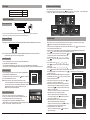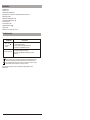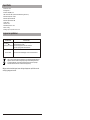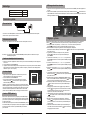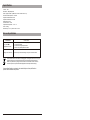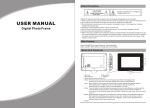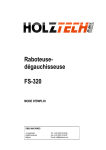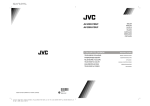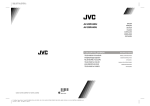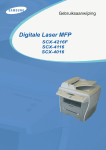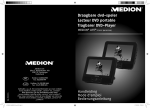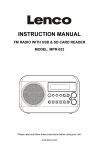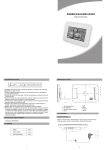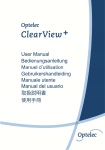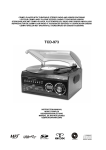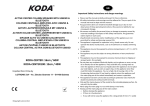Download Salora DPF 7112
Transcript
Safety Precautions CAUTION Warning: To alert the user to dangerous voltage inside the unit RISK OF ELECTRIC SHOCK DO NOT OPEN USER MANUAL Digital Photo Frame Warning: To reduce the risk of fire or electric shock, do not expose this apparatus to rain or moisture. 1) Please read the instruction manual carefully and follow all the requirements of safe operation to operate the device. 2) Do not use this unit near water. Do not place over the unit any container with liquid inside. 3) Do not install near any heat sources such as radiators, heat registers, stoves, or other apparatus (including amplifiers) that produce heat. 4) Unplug this unit during lightning, storms or when not use for long. 5) About Cleaning: Unplug the system, use only wet cloth to clean. Do not use liquid detergent or aerosol. 6) Only use accessories specified by the manufacturer. 7) Refer all servicing to qualified service personnel, servicing is required when the unit has been damaged in any way, such as power supply cord or plug is damaged, liquid has been spilled or objects have fallen into the unit, exposed to moisture, does not operate normally. Don't try to repair the machine by yourself because of the danger of high voltage and electric shock. Main Features Support SD/MMC/MS card and USB device. Able to read JPEG. Main Unit Controls POWER 4 3 DC INPUT:9V 1A MENU 5 6 2 DC IN 5V 7 ENTER 1 MODE 8 9 1. DC in 5V 2. SD card slot 3. USB port 4. Power :turn on and turn off the unit 5. Menu: Press this button to return menu root from play mode. 6. : Use this button to move cursor up and down when at menu, setting menu. 7. Enter : Press this button to enter the submenu step when at menu root and setting menu; when displaying pictures, press this button for delete or copy function. 8. Mode: When automatic playing photo, press this button to switch among automatic play mode(Photo single view, Photo slide show, multi-image view, calendar + picture, timer +picture). 9. Support stand 1 Package Calendar and clock display Main unit Instruction manual AC/DC power adapter 1. After connecting power to the unit, turn on the unit with the “POWER” button. 2. Press “MENU” button to enter the main menu. Use “ ”button to select the “CLOCK” option, to confirm. Use “ MODE ” button to select the calendar and clock display mode. 1 PC 1 PC 1 PC Press “ENTER”button System Connection 10:30:28 AM 09:30 Power connection 2009-03-18 Plug one end of the supplied AC/DC power adaptor into the DC input jack of the machine, then plug the other end into the AC power receptacle. Please refer to the illustration above. S M 1 8 15 22 29 2 3 9 10 16 17 23 24 30 31 T March W T F S 4 11 18 25 5 12 19 26 6 13 20 27 7 14 21 28 2009-03-18 T W March S M 1 8 15 22 29 2 3 4 5 6 7 9 1 0 11 1 2 1 3 1 4 16 17 18 19 20 21 23 24 25 26 27 28 30 31 T F 2009-03-18 S 10:30:28 AM 09:30 T W March S M 1 8 15 22 29 2 3 4 5 6 7 9 1 0 11 1 2 1 3 1 4 16 17 18 19 20 21 23 24 25 26 27 28 30 31 T F S Using your SD card System Setup Upon using an SD card, insert it to the corresponding slot flatly with the label side backward until you hear a click. Select “SETUP” on main menu and press “ENTER” button to enter setup menu. In setup menu, user can press “ ” button to select below item, and press “ENTER” button to confirm. 1.“Interval Time” of picture display (5Sec,10Sec,15Sec,30Sec,1Min,3Min,Off). Press “ ”to choose the item you desire, and press “ENTER” button to exit. 2.“Transition Effect” of picture display (No Effect, Rombus, Rectspread, Blind Vertical,Blind Horizontal, Random). Press “ ”to choose the item you desire, and press “ENTER” button to exit. 3.“Show Type” of screen (Full, Screen, Fit Screen). Press “ ” to SETUP choose the item you desire, and press“ENTER” button to exit. Exit 4.“TFT Brightness” of screen -3 -2 -1 0 +1 +2 +3 . Exit to MENU MENU Interval Time Press “ ”to choose the item you desire, and press “ENTER” Transition Effect button to exit. Show Type TFT Brightness 5.“TFT Contrast” of screen -3 -2 -1 0 +1 +2 +3 . ENTER Press “ ” to choose the item you desire, and press“ENTER” button to exit. 6.“TFT Saturation” of screen -3 -2 -1 0 +1 +2 +3 . Press “ ” to choose the item you desire, and press “ENTER” button to exit. 7.“OSD Language” (English, French, German ,Dutch). Press “ ” to choose the item you desire, and press “ENTER” button to exit. 8.“Media” of auto-play (SD/MMC/MS,USB,SPI). After inserting USB SETUP or SD/MMC/MS card, Press “ ” to choose the item you desire, TFT Contrast 0 MENU and press “ENTER” button to exit. TFT Saturation 0 OSD Language English 9.“Time mode” Move the cursor to “Time mode”, press “ ” to Media SD Time Mode 24 hour choose 24H or 12H and press “ENTER” to exit. Set Time 00:00:00 ENTER 10.“Set Time” Move the cursor to Set Time, and press “ENTER” to start the time setting, and change the setting for Hour, Minute and Second, press“ ” to change the number and then press “ENTER” to exit. When clock shown as 12-hour system, the user have to choose AM or PM. 11.“Set Date” Move the cursor to Set Date, and press “ENTER” to start the date setting, and change the setting SETUP for Year, Month and Day, press “ ” to change the number and then press “ENTER” to exit. Set Date 2009/04/01 MENU Alarm Setting 00:00 Off 12.“Alarm Setting” Move the cursor to Set Alarm, and press Default Read “ENTER” to start the alarm setting, and change the setting for Hour, Minute and On or Off, press “ ” to change ENTER the number and On or Off, then press “ENTER” to exit. 13.“Default” Move the cursor to “Default”, press “ENTER” to enter the item, and press “ ”to return to the original factory setting. Note: Please do not disconnect USB device or plug out SD/MMC/MS card while they are working with the unit. Functional failure may occur in case of wrong operations. Auto Playing file 1. After connecting power to the unit, turn on the unit with the POWER button. 2. Insert USB device or SD/MMC/ MS card. 3.The unit will automatically play image when turn on.Then you can press MODE button to select display Mode circularly, as photo single play/photo slide show/multi image view/clock and photo view/calendar and photo view. Custom playing 1. After connecting power to the unit, turn on the unit with the POWER button. 2. Insert USB device or SD/MMC/ MS card. 3. Press MENU butten to enter the main menu. Use “ “button to select the option, press “ENTER”button to confirm. MENU EXIT PHOTO SET UP Notice: When selecting an option and press “ENTER” button to play, the unit will automatically check whether USB device or other card has been connected to the unit. If both USB device and card are inserted, USB device will be read only. To select the media source, press MENU button to access the Setup-Media. ENTER Photo Playing JPEG file(photos) Select “ Photo” option on main menu, press “ENTER”button to enter the menu. Under this mode, only JPEG file is available to play. The unit will automatically play JPEG when entering this mode. When playing pictures in USB device or SD/MMC/MS card, press “ ENTER ” button to copy current picture into the unit; when playing the stored pictures , press “ ENTER ” to delete the current picture. 2 MENU CLOCK 3 Specification Compatibility: JPG Panel size: 7 inch Panel Resolution: 480 (RGB) X 234 USB: Support USB 1.1 (USB2.0 can be recognized but will read as per version 1.1) Maximum pixel: 7 million USB maximum handling capacity: 2 GB Card maximum handling capacity: 2 GB Power source: DC 5 V Power consumption:<10W Operating temperature: 5-40 Weight: 0.43 kgs Dimension (W x D x H): 208 x 138 x 31.5 mm Troubleshooting PROBLEM The icon appears on screen Picture is distorted SOLUTION The feature or action cannot be completed at this time because: 1. The file's software restricts it. 2. The file's software doesn't support the feature . 3. The feature is not available at the moment. The file might be damaged. Try another file; It is normal for some distortion to appear during forward or reverse scan. If at any time in the future you should need to dispose of this product please note that waste electrical products should not be disposed of with household waste. Please recycle where facilities exist. Check with your Local Authority or retailer for recycling advice.(Waste Electrical and Electronic equipment Directive) Owing to continuous improvement, no prior notice will be given regarding changes on above feature and spec. 4 Veiligheidsvoorschriften OPGELET Verwittiging: om de gebruiker te verwittigen dat er zich binnenin gevaarlijke spanningen bevinden GEVAAR VOOR ELEKTRISCHE SCHOKKEN NIET OPENEN GEBRUIKSAANWIJZING Digitaal fotokader Verwittiging: om het risico op een elektrische schok te vermijden, dit toestel niet blootstellen aan regen of vocht. 1) Gelieve aandachtig de gebruiksaanwijzing te lezen en op te volgen om het toestel veilig te kunnen gebruiken. 2) Gebruik dit toestel niet naast water. Plaats geen objecten, gevuld met een vloeistof, boven het toestel. 3) Plaats het toestel niet naast warmtebronnen zoals radiatoren, kachels of andere apparatuur (inclusief een versterker) die warmte verspreidt. 4) Trek de stekker uit in geval van bliksem, storm of als het toestel lange tijd niet gebruikt wordt. 5) Reinigen: trek de stekker uit en gebruik een bevochtigd doekje. Gebruik geen vloeibare detergenten of spuitbussen. 6) Gebruik alleen de accessoires die door de fabrikant aanbevolen worden. 7) Maak gebruik van een erkende servicedienst als onderhoud nodig is. Dat is het geval wanneer het toestel beschadigd is, wanneer de netstroomkabel beschadigd is, wanneer er vloeistof in of andere voorwerpen op het toestel gevallen zijn, wanneer het blootgesteld is aan vocht of wanneer het niet goed meer functioneert. Probeer niet zelf het toestel te herstellen wegens het gevaar van hoge spanningen en het risico op een elektrische schok. Voornaamste eigenschappen Gebruik van SD/MMC/MS kaarten en USB. Mogelijkheid om JPEG weer te geven. Bedieningsfuncties POWER 4 3 DC INPUT:9V MENU 5 1A 6 2 DC IN 5V 7 ENTER 1 MODE 8 9 1.DC in 5 V 2.SD kaartingang 3.USB poort 4.Power: om het toestel in en uit te schakelen 5.Menu: druk hier om in het hoofdmenu te gaan 6.: gebruik deze toetsen om de cursor in het menu naar boven of beneden te verplaatsen 7.Enter: gebruik deze toets om naar een submenu te gaan en instellingen te bewaren; bij weergave van foto's, gebruik deze toets om gebruik te maken van de annuleer of kopieermogelijkheden 8.Mode: gebruik deze toets tijdens de weergave van foto's om de weergavemodus te kiezen (weergave enkele foto, diapresentatie, meerdere fotoweergave, kalender + foto, klok + foto) 9.Steun 1 Weergave van de kalender en de klok Verpakking 1. Na aansluiting aan de netstroom, druk op de POWER toets om het toestel in te schakelen. 2. Druk op MENU om in het hoofdmenu te komen. Gebruik de toetsen om de KLOK optie te kiezen. Druk op ENTER om te bevestigen. Gebruik de MODE toets om te kiezen tussen weergave van klok of kalender 1 stuk Toestel Gebruiksaanwijzing AC/DC stroomadapter 1 stuk 1 stuk Aansluitingen 10:30:28 AM 09:30 Netstroomaansluiting 2009-03-18 Steek een uiteinde van de AC/DC stroomadapter in de DC ingang van het toestel en het andere uiteinde in het stopcontact. Zie tekening hierboven. Gebruik van de SD kaart Steek de kaart, met de labelkant naar achteren, in de gleuf totdat u een klik hoort. Opmerking: verwijder geen USB apparaat of een SD/MMC/MS kaart terwijl deze in gebruik zijn. Dit kan slechte werking als resultaat hebben. Automatische weergave van documenten 1. Na aansluiting aan de netstroom, druk op de POWER toets om het toestel in te schakelen. 2. Breng een USB of een SD/MMC/MS kaart in. 3. Het toestel start automatisch de weergave. U kan dan op de MODE toets drukken om te kiezen tussen de weergavemogelijkheden (weergave enkele foto, diapresentatie, meerdere fotoweergave, kalender + foto, klok + foto) Aangepaste weergave MENU 1. Na aansluiting aan de netstroom, druk op de POWER toets om het toestel in te schakelen. 2. Breng een USB of een SD/MMC/MS kaart in. 3. Druk op de MENU toets om in het hoofdmenu te gaan. Gebruik de toetsen om de gewenste optie te kiezen en druk op ENTER om te bevestigen. Opmerking: na het kiezen van een optie en het bevestigen met ENTER onderzoekt het toestel automatisch of er een USB of een andere kaart ingebracht is. Als er zowel een USB als een kaart is ingebracht, wordt alleen de USB gelezen. Om een andere bron te kiezen, druk op MENU om naar de pagina te gaan met de mediakeuze. EXIT PHOTO SET UP ENTER Photo JPEG weergave (foto's) Selecteer 'Foto' in het hoofdmenu en druk op ENTER om in het menu te gaan. In deze modus kan alleen JPEG weergegeven worden. In deze modus worden de JPEG documenten automatisch weergegeven. Bij de weergave van foto's van USB of SD/MMC/MS kaart, druk op ENTER om de huidige foto naar het toestel te kopiëren; bij weergave van opgeslagen foto's, druk op ENTER om de huidige foto te verwijderen. 2 MENU CLOCK S M 1 8 15 22 29 2 3 9 10 16 17 23 24 30 31 T March W T F S 4 11 18 25 5 12 19 26 6 13 20 27 7 14 21 28 2009-03-18 T W March S M 1 8 15 22 29 2 3 4 5 6 7 9 1 0 11 1 2 1 3 1 4 16 17 18 19 20 21 23 24 25 26 27 28 30 31 T F 2009-03-18 S 10:30:28 AM 09:30 T W March S M 1 8 15 22 29 2 3 4 5 6 7 9 1 0 11 1 2 1 3 1 4 16 17 18 19 20 21 23 24 25 26 27 28 30 31 T F S Systeeminstellingen Selecteer SETUP in het hoofdmenu en druk op ENTER om in het instelmenu te komen. In dit menu kunnen de toetsen gebruikt worden om een van de hieronder genoemde items te kiezen. Druk dan op ENTER om te bevestigen. 1. “Intervaltijd” tussen de foto's (5, 10, 15, 30 sec; 1 of 3 min, uit). Gebruik de toetsen om uw keuze te maken en druk op ENTER om het menu te verlaten. 2. “Overgangseffect” tussen de foto's (geen effect, Rombus, Spreiden, Verticaal of Horizontaal blinderen, Willekeurig). Gebruik de toetsen om uw keuze te maken en druk op ENTER om het menu te verlaten. 3. “Showtype” van het scherm (volledig scherm, aangepast scherm). Gebruik de toetsen om uw keuze te maken en druk op ENTER SETUP om het menu te verlaten. Exit Exit to MENU 4. “Helderheid TFT” van het scherm (-3, -2, -1, 0, +1, +2, +3). Gebruik MENU Interval Time de toetsen om uw keuze te maken en druk op ENTER om het Transition Effect menu te verlaten. Show Type TFT Brightness 5. “Contrast TFT” van het scherm (-3, -2, -1, 0, +1, +2, +3). Gebruik de ENTER toetsen om uw keuze te maken en druk op ENTER om het menu te verlaten. 6. “Saturatie TFT” van het scherm (-3, -2, -1, 0, +1, +2, +3). Gebruik de toetsen om uw keuze te maken en druk op ENTER om het menu te verlaten. 7. “OSD taal” (Engels, Frans, Duits, Nederlands). Gebruik de toetsen om uw keuze te maken en druk op ENTER om het menu te verlaten. SETUP 8. “Media” voor automatische weergave (SD/MMC/MS/USB/SPI). Na TFT Contrast 0 MENU de USB of SD/MMC/MS kaart ingebracht te hebben, gebruik de TFT Saturation 0 OSD Language English toetsen om uw keuze te maken en druk op ENTER om het menu te Media SD verlaten. Time Mode 24 hour Set Time 00:00:00 9. “Tijdmodus”. Ga met de cursor naar 'Tijdmodus' en gebruik de ENTER toetsen om te kiezen tussen 24H of 12H en druk op ENTER om het menu te verlaten. 10. “Tijdinstelling”. Ga met de cursor naar 'Tijdinstelling' en druk op ENTER om met het instellen van de tijd te beginnen. Gebruik de toetsen om de uren, minuten en seconden in te stellen en druk op ENTER om het menu te verlaten. Als gekozen wordt voor het 12H systeem, dient ook gekozen te worden tussen AM of PM. 11. “Datuminstelling”. Ga met de cursor naar 'Datuminstelling' en druk SETUP op ENTER om met het instellen van de datum te beginnen. Gebruik Set Date 2009/04/01 de toetsen om het jaar, de maand en de dag in te stellen en MENU Alarm Setting 00:00 Off druk op ENTER om het menu te verlaten. Default Read 12. “Alarminstelling”. Ga met de cursor naar 'Alarminstelling' en druk op ENTER om met het instellen van de tijd te beginnen. Gebruik de ENTER toetsen om de uren, minuten in te stellen en te kiezen tussen Aan of Uit en druk op ENTER om het menu te verlaten. 13. “Standaardinstelling”. Ga met de cursor naar 'Standaardinstelling' en druk op ENTER om in het menu te komen. Gebruik de toetsen om de fabrieksinstellingen te selecteren. 3 Specificaties Geschikt voor: JPG Schermgrootte: 7 “ Resolutie: 480 (RGB) x 234 USB: ondersteunt USB1.1 (USB2.0 wordt herkend en gelezen als 1.1) Maximum aantal pixels: 7 miljoen Maximum capaciteit USB: 2 GB Maximum capaciteit kaart: 2 GB Voeding: DC 5V Verbruik: < 10 W Gebruikstemperatuur: 5°-40° C Gewicht: 0.43 kg Afmetingen (B x D x H): 208 x 138 x 31.5 mm In geval van problemen PROBLEEM OPLOSSING Het symbool verschijnt op het scherm De gewenste actie kan op het ogenblik niet uitgevoerd worden omdat 1.De software het niet toelaat. 2.De software de gewenste actie niet ondersteunt. 3.De actie op het ogenblik niet beschikbaar is. Vervormd beeld Het document kan beschadigd zijn. Probeer een ander document. Indien u vroeg of laat het toestel wil verwijderen, noteer dan dat afgedankte elektrische apparaten niet met het ander huisvuil gemengd mogen worden. Maak gebruik van de recyclagemogelijkheden. Contacteer de lokale autoriteiten of uw dealer. (Richtlijn betreffende Afval van Elektrische en Elektronische Apparatuur). Wegens constante verbeteringen, kunnen de eigenschappen en specificaties zonder verwittiging aangepast worden. 4 Précautions de sécurité ATTENTION Avertissement : pour informer l'utilisateur qu'il existe des hauts voltages à l'intérieur de l'appareil RISQUE DES CHOCS ELECTRIQUES NE PAS OUVRIR MANUEL D'UTILISATION Cadre photo digital Avertissement : afin de réduire le risque des chocs électriques, ne pas exposer l'appareil à la pluie ou à l'humidité. 1) Lisez attentivement le manuel d'utilisation et suivez les instruction pour une opération en toute sécurité. 2) Ne pas utiliser l'appareil à côté d'eau. Ne pas placer des objets remplis des liquides au-dessus de l'appareil. 3) Ne pas placer l'appareil à côté des sources de chaleurs telles que radiateurs ou d'autres appareils (y compris des amplificateurs) qui produisent du chaleur. 4) Retirez la prise courant secteur en cas d'éclairs, d'orages ou quand l'appareil n'est pas utilisé pendant un certain temps. 5) Nettoyage : utilisez un chiffon légèrement humide. Ne pas utiliser des détergents liquides ou de aérosols. 6) Utilisez uniquement les accessoires recommandés par le fabricant. 7) Consultez un service professionnel si nécessaire. Ceci est nécessaire quand l'appareil est endommagé, quand le câble courant secteur est endommagé, quand une liquide a pénétré l'appareil ou quand en objet est tombé de ssus, quand il a été exposé a l'humidité ou quand il ne fonctionne pas bien. N'essayez pas de réparer vous-même l'appareil à cause du danger des hauts voltages et le risque de choc électrique. Caractéristiques principales Prévu pour les cartes SD/MMC/MS ou USB Lecture JPEG Fonctions de commandes POWER 4 3 DC INPUT:9V 1A MENU 5 6 2 DC IN 5V 7 ENTER 1 MODE 8 9 1. 2. 3. 4. 5. 6. 7. Entrée DC 5 V Entrée carte SD Porte USB Power : pour mettre l'appareil en et hors fonction Menu : poussez ce bouton pour entrer dan le menu pricipal : utilisez ces boutons pour bouger le curseur dans les menus Enter : poussez ce bouton pour entrer dans les sous-menus ; pendant la reproduction des photos poussez ce bouton pour choisir la fonction annuler ou copier. 8. Mode : pendant la reproduction automatique des photos, poussez ce bouton pour sélectionner le mode de lecture (seulement une photo, présentation dia, multiples photos, calendrier + photo, montre + photo). 9. Support 1 Affichage calendrier et montre Emballage 1. Après avoir connecté l'appareil au courant secteur, poussez le bouton POWER pour mettre l'appareil en fonction. 2. Poussez le bouton MENU pour entrer dans le menu principal. Utilisez les boutons pour sélectionner l'option MONTRE. Poussez le bouton ENTER pour confirmer. Utilisez le bouton MODE pour sélectionner l'affichage calendrier ou montre. 1 PC 1 PC 1 PC Appareil Manuel d'utilisation Adaptateur AC/DC Connexion système 10:30:28 AM Courant secteur 09:30 2009-03-18 Connectez un bout de l'adaptateur courant secteur à l'entrée DC de l'appareil et l'autre bout au prise courant secteur. Voyez le dessin ci-dessus. S M 1 8 15 22 29 2 3 9 10 16 17 23 24 30 31 T March W T F S 4 11 18 25 5 12 19 26 6 13 20 27 7 14 21 28 2009-03-18 T W March S M 1 8 15 22 29 2 3 4 5 6 7 9 1 0 11 1 2 1 3 1 4 16 17 18 19 20 21 23 24 25 26 27 28 30 31 T F 2009-03-18 S 10:30:28 AM 09:30 T W March S M 1 8 15 22 29 2 3 4 5 6 7 9 1 0 11 1 2 1 3 1 4 16 17 18 19 20 21 23 24 25 26 27 28 30 31 T F S Réglages système Utilisation de la carte SD Insérez la carte SD dans l'entrée carte SD avec la face non imprimée vers vous. Remarque : ne retirez pas l'USB ou la carte SD/MMC/MS pendant qu'elles sont utilisées. Ceci peut endommager l'appareil. Lecture automatique des documents 1. Après avoir connecté l'appareil au courant secteur, poussez le bouton POWER pour mettre l'appareil en fonction. 2. Insérez l'USB ou la carte SD/MMC/MS. 3. L'appareil commence automatiquement avec la reproduction. Vous pouvez pousser le bouton MODE pour sélectionner le mode de reproduction (seulement une photo, présentation dia, multiples photos, calendrier + photo, montre + photo). Lecture adaptée MENU 1. Après avoir connecté l'appareil au courant secteur, poussez le bouton POWER pour mettre l'appareil en fonction. 2. Insérez l'USB ou la carte SD/MMC/MS. 3. Poussez le bouton MENU pour entrer dans le menu principal. Utilisez les boutons pour sélectionner l'option et poussez le bouton ENTER pour confirmer. Remarque : après avoir sélectionné l'option et avoir poussé le bouton ENTER l'appareil cherche automatiquement quel type de carte ou USB a été connecté à l'appareil. Si les deux types de média sont connectés seulement l'USB sera reproduit. Pour sélectionner la source média, poussez le bouton MENU pour aller vers la page de sélection média. EXIT PHOTO SET UP ENTER Photo Lecture JPEG (photos) Sélectionnez 'photo' dans le menu principal et poussez ENTER pour entrer dans le menu. Dans ce mode uniquement les documents JPEG peuvent être reproduits. Dans ce mode l'appareil lit automatiquement les documents JPEG. Pendant la lecture des photos sur USB ou carte SD/MMC/MS, poussez le bouton ENTER pour copier la photo actuelle vers l'appareil. Pendant la lecture des photos mémorisés, poussez ENTER pour annuler la photo actuelle. 2 MENU CLOCK Sélectionnez SETUP dans le menu principal et poussez ENTER pour entrer dans le menu. Utilisez les boutons pour sélectionner l'item voulu (voir ci-dessous) et poussez ENTER pour confirmer. 1.'Temps d'intervalle' entre photos (5, 10, 15, 30 sec ou 1, 3 min ou hors fonction). Utilisez les boutons pour faire votre choix et poussez ENTER pour quitter le menu. 2.'Effet de transition' entre photos (pas d'effet, Rombus, Elargement, Disparition horizontale/verticale, Aléatoire). Utilisez les boutons pour faire votre choix et poussez ENTER pour quitter le menu. 3. 'Type d'écran' (entièrement rempli, écran fixe). Utilisez les boutons pour faire votre choix et poussez ENTER pour SETUP quitter le menu. Exit 4. 'Luminosité TFT' de l'écran (-3, -2, -1, 0, +1, +2, +3). Utilisez les Exit to MENU MENU Interval Time boutons pour faire votre choix et poussez ENTER pour quitter Transition Effect le menu. Show Type 5. 'Contraste TFT' de l'écran (-3, -2, -1, 0, +1, +2, +3). Utilisez les TFT Brightness ENTER boutons pour faire votre choix et poussez ENTER pour quitter le menu. 6. 'Saturation TFT' de l'écran (-3, -2, -1, 0, +1, +2, +3). Utilisez les boutons pour faire votre choix et poussez ENTER pour quitter le menu. 7. 'Langue OSD' (Anglais, Français, Allemand, Néerlandais). Utilisez les boutons pour faire votre choix et poussez ENTER pour quitter le menu. SETUP 8. 'Média' de lecture automatique (SD/MMC/MS/USB/SPI). Après TFT Contrast 0 MENU TFT Saturation avoir connecté l'USB ou la carte, utilisez les boutons pour faire 0 OSD Language English votre choix et poussez ENTER pour quitter le menu. Media SD Time Mode 24 hour 9. 'Mode temps'. Sélectionnez 'mode temps'. Utilisez les boutons Set Time 00:00:00 pour choisir entre 24H ou 12H et poussez ENTER pour ENTER quitter le menu. 10. 'Réglage temps'. Sélectionnez 'réglage temps'. Utilisez les boutons pour régler l'heure, les minutes et les secondes et poussez ENTER pour quitter le menu. Si vous avez choisi le système 12H, il faut choisir entre AM et PM. 11. 'Réglage date'. Sélectionnez 'réglage date. Utilisez les boutons pour régler l'année, le mois et la date et poussez ENTER SETUP pour quitter le menu. 12.Réglage alarme'. Sélectionnez 'réglage date'. Utilisez les Set Date 2009/04/01 MENU Alarm Setting 00:00 Off boutons pour régler l'heure, les minutes, les secondes et Default Read pour choisir entre en ou hors fonction et poussez ENTER pour quitter le menu. ENTER 13. 'Standard'. Sélectionnez 'standard' et poussez ENTER pour entrer dans le menu. Utilisez les boutons pour remettre tous les réglages au niveau d'usine. 3 Spécifications Lecture : JPG Résolution : 480 (RGB) x 234 USB : supporte USB1.1 (USB2.0 est reconnu mais lu comme 1.1). Nombre maximal de pixels : 7 millions Capacité maximale USB : 2 GB Capacité maximale Carte : 2 GB Alimentation : DC 5 V Consommation : < 10 W Température d'opération : 5° - 40° C Poids : 0.43 kg Dimensions (L x P x H) : 208 x 138 x 31.5 mm En cas de problèmes PROBLEME Le symbole apparaît sur l'écran Image avec distorsion SOLUTION L'action ne peut pas être effectué parce que : 1.Le software l'interdit. 2.Le software ne supporta pas l'action 3.L'action n'est pas disponible à l'instant Le document peut être endommagé. Essayez un autre document. Si à un certain moment vous voulez vous dégager de votre appareil, souvenez vous qu'un appareil électrique ne peut pas être mélangé avec les autres déchets domestiques. Utilisez un système de recyclage. Prenez contact avec les autorités locaux ou avec le revendeur. (Directive pour les Déchets d'Equipement Electrique et Electronique). A cause d'améliorations constantes, les caractéristiques et les spécifications peuvent être modifiées sans préavis. 4
This document in other languages
- français: Salora DPF 7112
- Nederlands: Salora DPF 7112