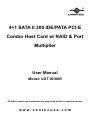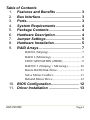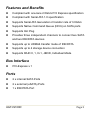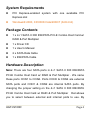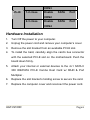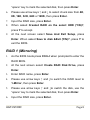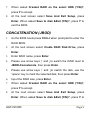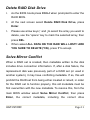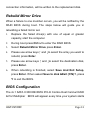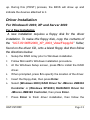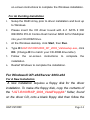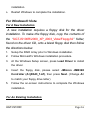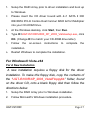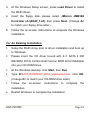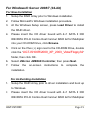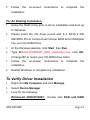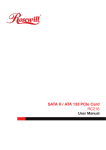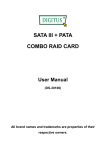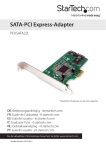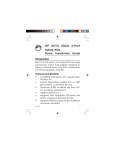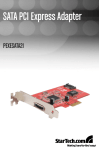Download Vantec 4+1 SATA II 300 & PATA PCI-E Combo Host Card w/RAID
Transcript
4+1 SATA II 300 IDE/PATA PCI-E Combo Host Card w/ RAID & Port Multiplier User Manual Model: UGT-IS100R All brand names and trademarks are properties of their respective owners. www.vantecusa.com Table of Contents 1. Features and Benefits ......................... 3 2. Bus Interface ........................................ 3 3. Ports...................................................... 3 4. System Requirements ......................... 4 5. Package Contents................................ 4 6. Hardware Description.......................... 4 7. Jumper Settings................................... 5 8. Hardware Installation........................... 5 9. RAID Arrays.......................................... 7 RAID 0 (Striping) ..........................................7 RAID 1 (Mirroring) .......................................8 CONCATENATION (JBOD).........................9 RAID 0+1 (Striping + Mirroring) ................10 Delete RAID Disk Drive..............................11 Solve Mirror Conflict...................................11 Rebuild Mirror Drive ...................................12 10. BIOS Configuration............................ 12 11. Driver Installation .............................. 13 UGT-IS100R Page 2 Features and Benefits z Compliant with one-lane 2.5Gb/s PCI Express specification z Compliant with Serial ATA 1.0 specification z Supports Serial ATA Generation 2 transfer rate of 3.0Gb/s z Supports Native Command Queue (NCQ) on SATA ports z Supports Hot Plug z Provides three independent channels to connect two SATA and two IDE/PATA devices z Supports up to UDMA6 transfer mode of IDE/PATA z Supports up to 4 storage device connection z Supports RAID 0, 1, 0+1, JBOD, Individual Mode Bus Interface z PCI-Express x 1 Ports z 2 x internal SATA Ports z 2 x external (eSATA) Ports z 1 x IDE/PATA Port UGT-IS100R Page 3 System Requirements z PCI Express-enabled system with one available PCI Express slot z Windows® 2000, XP/2003/Vista/2008/7 (32/64 bit) Package Contents z 1 x 4+1 SATA II 300 IDE/PATA PCI-E Combo Host Card w/ RAID & Port Multiplier z 1 x Driver CD z 1 x User’s Manual z 2 x SATA Data Cable z 1 x IDE/PATA Cable Hardware Description Note: There are four SATA ports in 4+1 SATA II 300 IDE/PATA PCI-E Combo Host Card w/ RAID & Port Multiplier . We name these ports CON1 to CON4. Ports CON3 & CON4 are external SATA ports and CON1 & CON2 are internal SATA ports. By changing the jumper setting on the 4+1 SATA II 300 IDE/PATA PCI-E Combo Host Card w/ RAID & Port Multiplier that allows you to select between external and internal ports to use. By UGT-IS100R Page 4 default, Port CON1 & CON2 are working. Jumper Settings JP J1-J4 Description 1-2 close Active Port Enable SATA Port SATA Port CON1 2-3 close UGT-IS100R Enable Page 5 CON3 J5-J8 1-2 close Enable SATA Port SATA Port CON2 2-3 close Enable CON4 Hardware Installation 1. Turn Off the power to your computer. 2. Unplug the power cord and remove your computer’s cover. 3. Remove the slot bracket from an available PCI-E slot. 4. To install the bard, carefully align the card’s bus connector with the selected PCI-E slot on the motherboard. Push the board down firmly. 5. Attach your internal or external devices to the 4+1 SATA II 300 IDE/PATA PCI-E Combo Host Card w/ RAID & Port Multiplier . 6. Replace the slot bracket’s holding screw to secure the card. 7. Replace the computer cover and reconnect the power cord. UGT-IS100R Page 6 RAID Arrays RAID Arrays are setup in the 4+1 SATA II 300 IDE/PATA PCI-E Combo Host Card w/ RAID & Port Multiplier ’s BIOS. There are four configurations supported: RAID level/Type Configurations Number of disks needed RAID 0 Disk Striping 2 or 3 or 4 RAID 1 Disk Mirroring 2 RAID 0+1 Disk Striping 4 + Mirroring JBOD Disk Concatenation 2 or 3 or 4 RAID 0 (Striping) 1. As the BIOS boots press Ctrl+J when prompted to enter the RAID BIOS. 2. At the next screen select Create RAID Disk Drive, press Enter. 3. Enter RAID name, press Enter. 4. Please use arrow keys ↑ and ↓to switch the RAID level to 0-Stripe, then press Enter. 5. Please use arrow keys ↑ and ↓to switch the disk, use the UGT-IS100R Page 7 “space” key to mark the selected disk, then press Enter. 6. Please use arrow keys ↑ and ↓ to select chunk size from 4K, 8K, 16K, 32K, 64K or 128K, then press Enter. 7. Input the RAID size, press Enter. 8. When asked Created RAID on the select HDD (Y/N)?, press Y to accept. 9. At the next screen select Save And Exit Setup, press Enter. When asked Save to disk &Exit (Y/N)?, press Y to exit the BIOS. RAID 1 (Mirroring) 1. As the BIOS boots press Ctrl+J when prompted to enter the RAID BIOS. 2. At the next screen select Create RAID Disk Drive, press Enter. 3. Enter RAID name, press Enter. 4. Please use arrow keys ↑ and ↓to switch the RAID level to 1-Mirror, then press Enter. 5. Please use arrow keys ↑ and ↓to switch the disk, use the “space” key to mark the selected disk, then press Enter. 6. Input the RAID size, press Enter. UGT-IS100R Page 8 7. When asked Created RAID on the select HDD (Y/N)?, press Y to accept. 8. At the next screen select Save And Exit Setup, press Enter. When asked Save to disk &Exit (Y/N)?, press Y to exit the BIOS. CONCATENATION (JBOD) 1. As the BIOS boots press Ctrl+J when prompted to enter the RAID BIOS. 2. At the next screen select Create RAID Disk Drive, press Enter. 3. Enter RAID name, press Enter. 4. Please use arrow keys ↑ and ↓to switch the RAID level to JBOD-Concatenate, then press Enter. 5. Please use arrow keys ↑ and ↓to switch the disk, use the “space” key to mark the selected disk, then press Enter. 6. Input the RAID size, press Enter. 7. When asked Created RAID on the select HDD (Y/N)?, press Y to accept. 8. At the next screen select Save And Exit Setup, press Enter. When asked Save to disk &Exit (Y/N)?, press Y to UGT-IS100R Page 9 exit the BIOS. RAID 0+1 (Striping + Mirroring) 1. As the BIOS boots press Ctrl+J when prompted to enter the RAID BIOS. 2. At the next screen select Create RAID Disk Drive, press Enter. 3. Enter RAID name, press Enter. 4. Please use arrow keys ↑ and ↓to switch the RAID level to 01-Stripe+Mirror, then press Enter. 5. Please use arrow keys ↑ and ↓ to select chunk size from 4K, 8K, 16K, 32K, 64K or 128K, then press Enter. 6. Input the RAID size, press Enter. 7. When asked Created RAID on the select HDD (Y/N)?, press Y to accept. 8. At the next screen select Save And Exit Setup, press Enter. When asked Save to disk &Exit (Y/N)?, press Y to exit the BIOS. UGT-IS100R Page 10 Delete RAID Disk Drive 1. As the BIOS boots press Ctrl+J when prompted to enter the RAID BIOS. 2. At the next screen select Delete RAID Disk Drive, press Enter. 3. Please use arrow keys ↑ and ↓to select the array you want to delete, use the “space” key to mark the selected array, then press DEL. 4. When asked ALL DATA ON THE RAID WILL LOST!! ARE YOU SURE TO DELETE (Y/N), press Y to accept. Solve Mirror Conflict When a RAID set is created, then metadata written to the disk includes drive connection information. If, after a disk failure, the replacement disk was previously part of a RAID set (or used in another system), it may have conflicting metadata. If so, this will prohibit the RAID set from being either created or rebuilt, in order for the RAID set to function properly, this old metadata must be first overwritten with the new metadata. To resolve this, from the main BIOS window select Solve Mirror Conflict, then press Enter, the correct metadata, including the correct drive UGT-IS100R Page 11 connection information, will be written to the replacement disk. Rebuild Mirror Drive When a failure to one member occurs, you will be notified by the RAID BIOS during boot. The steps below will guide you in rebuilding a failed mirror set. 1. Replace the failed drive(s) with one of equal or greater capacity, start the computer. 2. During boot press Ctrl+J to enter the RAID BIOS. 3. Select Rebuild Mirror Drive press Enter. 4. Please use arrow keys ↑ and ↓to select the array you want to rebuild, press Enter. 5. Please use arrow keys ↑ and ↓to select the destination disk, press Enter. 6. When rebuilding is finished, select Save And Exit Setup, press Enter. When asked Save to disk &Exit (Y/N)?, press Y to exit the BIOS. BIOS Configuration The 4+1 SATA II 300 IDE/PATA PCI-E Combo Host Card w/ RAID & Port Multiplier BIOS will appear every time your system starts UGT-IS100R Page 12 up. During this (POST) process, the BIOS will show up and indicate the devices attached to it. Driver Installation For Windows® 2000, XP and Server 2003 For A New Installation A new installation requires a floppy disk for the driver installation. To make this floppy disk, copy the contents of the “UGT-IS100R\2000_XP_2003_Vista\Floppy32” folder, found on the driver CD, onto a blank floppy disk then follow the directions below. 1. Setup the RAID Array prior to Windows installation. 2. Follow Microsoft’s Windows installation procedure. 3. At the Windows Setup screen, press F6 to install the RAID driver. 4. When prompted, press S to specify the location of the driver. 5. Insert the floppy disk, then press Enter. 6. Select (Windows 2000) RAID Driver for JMicron JMB363 Controller or (Windows XP/2003) RAID/AHCI Driver for JMicron JMB36X Controller, then press Enter. 7. Press Enter to finish driver installation, then follow the UGT-IS100R Page 13 on-screen instructions to complete the Windows installation. For An Existing Installation 1. Setup the RAID Array prior to driver installation and boot up to Windows. 2. Please insert the CD driver bound with 4+1 SATA II 300 IDE/PATA PCI-E Combo Host Card w/ RAID & Port Multiplier into your CD-ROM Drive. 3. At the Windows desktop, click Start, then Run. 4. Type D:\UGT-IS100R\2000_XP_2003_Vista\setup.exe, click OK. (Change D:\ to match your CD-ROM drive letter) 5. Follow the on-screen instructions to complete the installation. 6. Restart Windows to complete the installation. For Windows® XP-x64/Server 2003-x64 For A New Installation A new installation requires a floppy disk for the driver installation. To make this floppy disk, copy the contents of the “UGT-IS100R\XP_2003_Vista\Floppy64” folder, found on the driver CD, onto a blank floppy disk then follow the UGT-IS100R Page 14 directions below. 1. Setup the RAID Array prior to Windows installation. 2. Follow Microsoft’s Windows installation procedure. 3. At the Windows Setup screen, press F6 to install the driver. 4. When prompted, press S to specify the location of the driver. 5. Insert the floppy disk, then press Enter. 6. Select (Windows XP/2003 x64) RAID/AHCI Driver for 7. Press Enter to finish driver installation, then follow the JMicron JMB36X Controller, then press Enter. on-screen instructions to complete the Windows installation. For An Existing Installation 1. Setup the RAID Array prior to driver installation and boot up to Windows. 2. Please insert the CD driver bound with 4+1 SATA II 300 IDE/PATA PCI-E Combo Host Card w/ RAID & Port Multiplier into your CD-ROM Drive. 3. At the Windows desktop, click Start, then Run. 4. Type D:\UGT-IS100R\XP_2003_Vista\setup.exe, click OK. (Change D:\ to match your CD-ROM drive letter) 5. Follow UGT-IS100R the on-screen instructions to complete the Page 15 installation. 6. Restart Windows to complete the installation. For Windows® Vista For A New Installation A new installation requires a floppy disk for the driver installation. To make this floppy disk, copy the contents of the “UGT-IS100R\2000_XP_2003_Vista\Floppy32” folder, found on the driver CD, onto a blank floppy disk then follow the directions below. 1. Setup the RAID Array prior to Windows installation. 2. Follow Microsoft’s Windows installation procedure. 3. At the Windows Setup screen, press Load Driver to install the driver. 4. Insert the floppy disk, please select JMicron JMB36X Controller (A:\jRAID_f.inf), then press Next. (Change A:\ to match your floppy drive letter) 5. Follow the on-screen instructions to complete the Windows installation. For An Existing Installation UGT-IS100R Page 16 1. Setup the RAID Array prior to driver installation and boot up to Windows. 2. Please insert the CD driver bound with 4+1 SATA II 300 IDE/PATA PCI-E Combo Host Card w/ RAID & Port Multiplier into your CD-ROM Drive. 3. At the Windows desktop, click Start, then Run. 4. Type D:\UGT-IS100R\2000_XP_2003_Vista\setup.exe, click OK. (Change D:\ to match your CD-ROM drive letter) 5. Follow the on-screen instructions to complete the installation. 6. Restart Windows to complete the installation. For Windows® Vista-x64 For A New Installation A new installation requires a floppy disk for the driver installation. To make this floppy disk, copy the contents of the “UGT-IS100R\XP_2003_Vista\Floppy64” folder, found on the driver CD, onto a blank floppy disk then follow the directions below. 1. Setup the RAID Array prior to Windows installation. 2. Follow Microsoft’s Windows installation procedure. UGT-IS100R Page 17 3. At the Windows Setup screen, press Load Driver to install the RAID driver. 4. Insert the floppy disk, please select JMicron JMB36X Controller (A:\jRAID_f.inf), then press Next. (Change A:\ to match your floppy drive letter) 5. Follow the on-screen instructions to complete the Windows installation. For An Existing Installation 1. Setup the RAID Array prior to driver installation and boot up to Windows. 2. Please insert the CD driver bound with 4+1 SATA II 300 IDE/PATA PCI-E Combo Host Card w/ RAID & Port Multiplier into your CD-ROM Drive. 3. At the Windows desktop, click Start, then Run. 4. Type D:\UGT-IS100R\XP_2003_Vista\setup.exe, click OK. (Change D:\ to match your CD-ROM drive letter) 5. Follow the on-screen instructions to complete the installation. 6. Restart Windows to complete the installation. UGT-IS100R Page 18 For Windows® Server 2008/7 (32-bit) For New Installation 1. Setup the RAID Array prior to Windows installation. 2. Follow Microsoft’s Windows installation procedure. 3. At the Windows Setup screen, press Load Driver to install the RAID driver. 4. Please insert the CD driver bound with 4+1 SATA II 300 IDE/PATA PCI-E Combo Host Card w/ RAID & Port Multiplier into your CD-ROM Drive, click Browse. 5. Click on the Plus (+) sign next to the CD-ROM Drive, double click the “UGT-IS100R\2000_XP_2003_Vista\Floppy32” folder, then click OK. 6. Select JMicron JMB36X Controller, then press Next. 7. Follow the on-screen instructions to complete the installation. For An Existing Installation 1. Setup the RAID Array prior to driver installation and boot up to Windows. 2. Please insert the CD driver bound with 4+1 SATA II 300 IDE/PATA PCI-E Combo Host Card w/ RAID & Port Multiplier UGT-IS100R Page 19 into your CD-ROM Drive. 3. At the Windows desktop, click Start, then Run. 4. Type D:\UGT-IS100R\2000_XP_2003_Vista\setup.exe, click OK. (Change D:\ to match your CD-ROM drive letter) 5. Follow the on-screen instructions to complete the installation. 6. Restart Windows to complete the installation. For Windows® Server 2008/7 (64-bit) For New Installation 1. Setup the RAID Array prior to Windows installation. 2. Follow Microsoft’s Windows installation procedure. 3. At the Windows Setup screen, press Load Driver to install the RAID driver. 4. Please insert the CD driver bound with 4+1 SATA II 300 IDE/PATA PCI-E Combo Host Card w/ RAID & Port Multiplier into your CD-ROM Drive, click Browse. 5. Click on the Plus (+) sign next to the CD-ROM Drive, double click the “UGT-IS100R\XP_2003_Vista\Floppy64” folder, then click OK. 6. Select JMicron JMB36X Controller, then press Next. UGT-IS100R Page 20 7. Follow the on-screen instructions to complete the installation. For An Existing Installation 1. Setup the RAID Array prior to driver installation and boot up to Windows. 2. Please insert the CD driver bound with 4+1 SATA II 300 IDE/PATA PCI-E Combo Host Card w/ RAID & Port Multiplier into your CD-ROM Drive. 3. At the Windows desktop, click Start, then Run. 4. Type D:\UGT-IS100R\XP_2003_Vista\setup.exe, click OK. (Change D:\ to match your CD-ROM drive letter) 5. Follow the on-screen instructions to complete the installation. 6. Restart Windows to complete the installation. To Verify Driver Installation 1. Right click My Computer and click Manage. 2. Select Device Manager. 3. Look for the following: Windows® 2000/XP/2003: UGT-IS100R Double click SCSI and RAID Page 21 Controller: -JMicron JMB36X Controller should be displayed Windows® Vista: Double click Storage controllers: -JMicron JMB36X Controller should be displayed UGT-IS100R Page 22