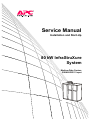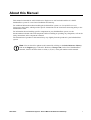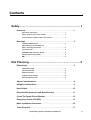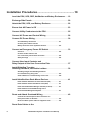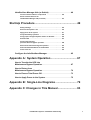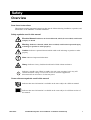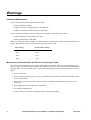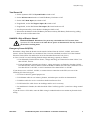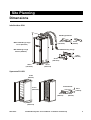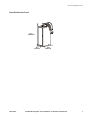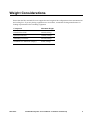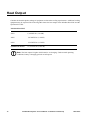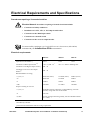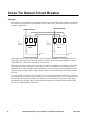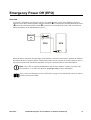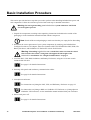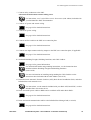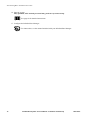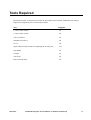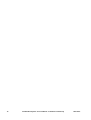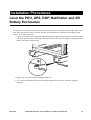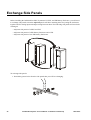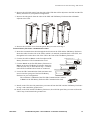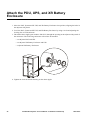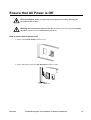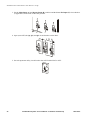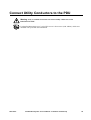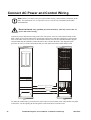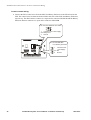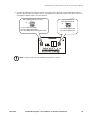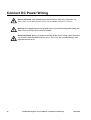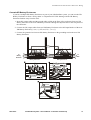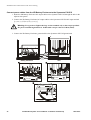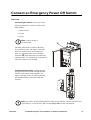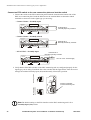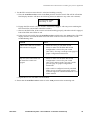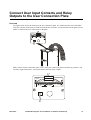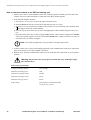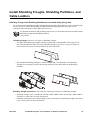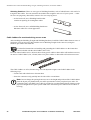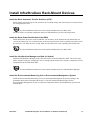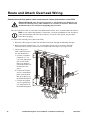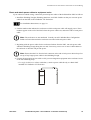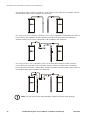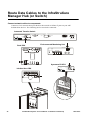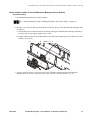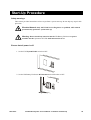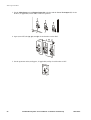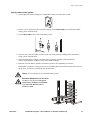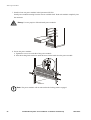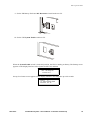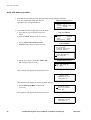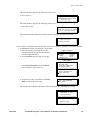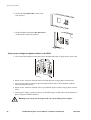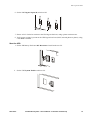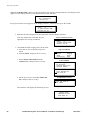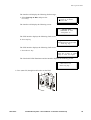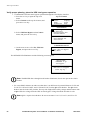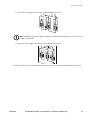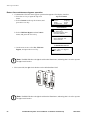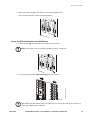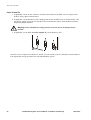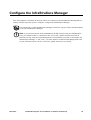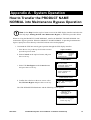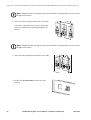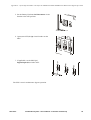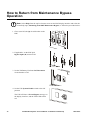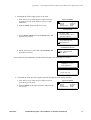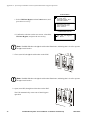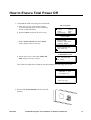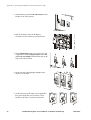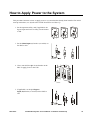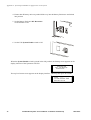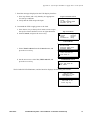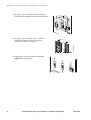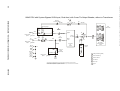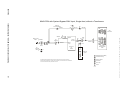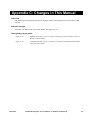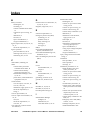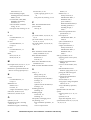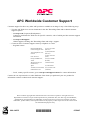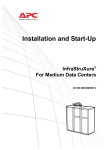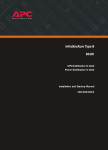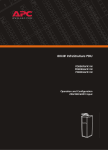Download APC PD80G6FK1-M power distribution unit PDU
Transcript
Service Manual Installation and Start-Up 80 kW InfraStruXure System Medium Data Centers 208/480/600 V input About this Manual This manual is intended for APC Field Service Engineers or APC-trained installers of a 80kW InfraStruXure system. It covers basic installation and start-up. For additional information about installing the InfraStruXure system, see Certified Electrician’s Instructions (990-1469), which provides specific instructions for the electrician connecting utility to the InfraStruXure PDU. For information about installing specific components in your InfraStruXure system, see the documentation included with each component. Before installing or operating any component, refer to the safety instructions in the component’s manual. The illustrations of products in this manual may vary slightly from the products in your InfraStruXure system. Note: You can check for updates to this manual by clicking on the Sales Reference Library link on the Support page of the APC Web site (www.apc.com). In the list of InfraStruXure manuals, look for the latest letter revision (A, B, etc.) of the part number on this manual. 990-1467C InfraStruXure System – Service Manual Installation and Start-Up i Contents Safety ................................................................................ 1 Overview. . . . . . . . . . . . . . . . . . . . . . . . . . . . . . . . . . . . . . . . . . . . . . . . .1 Save these instructions . . . . . . . . . . . . . . . . . . . . . . . . . . . 1 Safety symbols used in this manual . . . . . . . . . . . . . . . . . . . 1 Cross-reference symbols used in this manual . . . . . . . . . . . . . 1 Warnings . . . . . . . . . . . . . . . . . . . . . . . . . . . . . . . . . . . . . . . . . . . . . . . .2 Installation/Maintenance . . . . . . . . . . . . . . . . . . . . . . . . . . . 2 Maintenance performed while the PDU is receiving input power . . . . . . . . . . . . . . . . . . . . . . . . 2 Total Power Off . . . . . . . . . . . . . . . . . . . . . . . . . . . . . . . . . 3 DANGER—Risk of Electric Shock! . . . . . . . . . . . . . . . . . . . . 3 Emergency Power Off (EPO) . . . . . . . . . . . . . . . . . . . . . . . . 3 EMI . . . . . . . . . . . . . . . . . . . . . . . . . . . . . . . . . . . . . . . . . 4 Site Planning .................................................................... 5 Dimensions . . . . . . . . . . . . . . . . . . . . . . . . . . . . . . . . . . . . . . . . . . . . . .5 InfraStruXure PDU . . . . . . . . . . . . . . . . . . . . . . . . . . . . . . . 5 Symmetra PX UPS . . . . . . . . . . . . . . . . . . . . . . . . . . . . . . . 5 Battery Enclosure . . . . . . . . . . . . . . . . . . . . . . . . . . . . . . . 6 NetShelter VX Enclosure . . . . . . . . . . . . . . . . . . . . . . . . . . . 6 Rack Distribution Panel . . . . . . . . . . . . . . . . . . . . . . . . . . . 7 Space Considerations. . . . . . . . . . . . . . . . . . . . . . . . . . . . . . . . . . . . . .8 Weight Considerations . . . . . . . . . . . . . . . . . . . . . . . . . . . . . . . . . . . . .9 Heat Output . . . . . . . . . . . . . . . . . . . . . . . . . . . . . . . . . . . . . . . . . . . . .10 Electrical Requirements and Specifications. . . . . . . . . . . . . . . . . . .11 Cross Tie Output Circuit Breaker. . . . . . . . . . . . . . . . . . . . . . . . . . . .12 Emergency Power Off (EPO) . . . . . . . . . . . . . . . . . . . . . . . . . . . . . . .13 Basic Installation Procedure . . . . . . . . . . . . . . . . . . . . . . . . . . . . . . .14 Tools Required . . . . . . . . . . . . . . . . . . . . . . . . . . . . . . . . . . . . . . . . . .17 InfraStruXure System—Installation and Start-Up iii Installation Procedures .................................................19 Level the PDU, UPS, RDP, NetShelter and Battery Enclosures . . . 19 Exchange Side Panels . . . . . . . . . . . . . . . . . . . . . . . . . . . . . . . . . . . . 20 Attach the PDU, UPS, and Battery Enclosure . . . . . . . . . . . . . . . . . 22 Ensure that All Power is Off . . . . . . . . . . . . . . . . . . . . . . . . . . . . . . . 23 Connect Utility Conductors to the PDU . . . . . . . . . . . . . . . . . . . . . . 25 Connect AC Power and Control Wiring . . . . . . . . . . . . . . . . . . . . . . 26 Connect DC Power Wiring . . . . . . . . . . . . . . . . . . . . . . . . . . . . . . . . . 30 Cascade Battery Enclosures . . . . . . . . . . . . . . . . . . . . . . . .31 Connect power cables from the Battery Enclosure to the Symmetra PX UPS . . . . . . . . . . . . . .32 Connect an Emergency Power Off Switch . . . . . . . . . . . . . . . . . . . . 33 Overview . . . . . . . . . . . . . . . . . . . . . . . . . . . . . . . . . . . . .33 Connect an EPO switch to the user connection plate and test the switch . . . . . . . . . . . . . . .34 Safety warnings . . . . . . . . . . . . . . . . . . . . . . . . . . . . . . . .36 Connect User Input Contacts and Relay Outputs to the User Connection Plate . . . . . . . . . . . . . . . . . . 37 Install Shielding Troughs, Shielding Partitions, and Cable Ladders . . . . . . . . . . . . . . . . . . . . . 39 Shielding Troughs and Shielding Partitions for overhead wiring along rows . . . . . . . . . . . . . . . . . . . . . .39 Cable Ladders for overhead wiring across rows . . . . . . . . . . .40 Install InfraStruXure Rack-Mount Devices . . . . . . . . . . . . . . . . . . . . 41 Install the Rack Automatic Transfer Switches (ATS) . . . . . . . . .41 Install the Rack Power Distribution Units (PDU) . . . . . . . . . . .41 Install the InfraStruXure Manager and Hub (or Switch) . . . . . . .41 Install the Environmental Monitoring Unit or Environmental Management System . . . . . . . . . . . . . . . . . . .41 Route and Attach Overhead Wiring . . . . . . . . . . . . . . . . . . . . . . . . . 42 Connect the sub-feed power cable conductors to a three-pole breaker on the PDU . . . . . . . . . . . . . . . . . . . . . . .42 Route and attach power cables to equipment racks . . . . . . . . .43 Route Data Cables to the iv InfraStruXure System—Installation and Start-Up InfraStruXure Manager Hub (or Switch) . . . . . . . . . . . . . . . . . . . . . . 46 Connect network cables to components . . . . . . . . . . . . . . . 46 Route network cables to the InfraStruXure Manager Hub (or Switch) . . . . . . . . . . . . . . . . 47 Start-Up Procedure ....................................................... 49 Safety warnings . . . . . . . . . . . . . . . . . . . . . . . . . . . . . . . 49 Ensure that all power is off . . . . . . . . . . . . . . . . . . . . . . . . 49 Apply power to the system . . . . . . . . . . . . . . . . . . . . . . . . 51 Verify UPS battery operation . . . . . . . . . . . . . . . . . . . . . . . 54 Verify proper voltage and phase rotation on the PDU . . . . . . . 56 Start the UPS . . . . . . . . . . . . . . . . . . . . . . . . . . . . . . . . . 57 Verify proper phasing: place the UPS into bypass operation . . . . . . . . . . . . . . . . . . 60 Return from maintenance bypass operation . . . . . . . . . . . . . 62 Power the PDU Distribution Circuit Breakers . . . . . . . . . . . . 63 Close Cross-Tie . . . . . . . . . . . . . . . . . . . . . . . . . . . . . . . 64 Configure the InfraStruXure Manager . . . . . . . . . . . . . . . . . . . . . . . . 65 Appendix A : System Operation .................................. 67 How to Transfer the UPS into Maintenance Bypass Operation. . . . . . . . . . . . . . . . . . . . . . . . . . . . . 67 How to Return from Maintenance Bypass Operation. . . . . . . . . . . . . . . . . . . . . . . . . . . . . 70 How to Ensure Total Power Off . . . . . . . . . . . . . . . . . . . . . . . . . . . . . 73 How to Apply Power to the System. . . . . . . . . . . . . . . . . . . . . . . . . . 75 Appendix B : Single-Line Diagrams ............................ 79 Appendix C: Changes in This Manual......................... 83 InfraStruXure System—Installation and Start-Up v Safety Overview Save these instructions This manual contains important instructions that must be followed during installation, operation, and maintenance of the PRODUCT NAME NORMAL. Safety symbols used in this manual Electrical Hazard: Indicates an electrical hazard, which, if not avoided, could result in injury or death. Warning: Indicates a hazard, which, if not avoided, could result in personal injury or damage to product or other property. Caution: Indicates a potential hazard which could result in damage to product or other property. Note: Indicates important information. Heavy: Indicates a heavy load that should not be lifted without assistance. Indicates a standby state. When in standby, the unit is not operating, but it may still contain hazardous voltage. It is not safe to service until the equipment is disconnected from all sources of electrical power. Cross-reference symbols used in this manual Indicates that more information is available on the same subject in a different manual. Indicates that more information is available on the same subject in a different section of this manual.. 990-1467C InfraStruXure System – Service Manual – Installation and Start-Up 1 Warnings Installation/Maintenance Only a certified electrician can perform these tasks: • Connect the PDU to utility • Connect the cross tie output breaker to another PDU • Connect a switch to the EPO interface on the PDU Only a certified electrician or an APC Field Service Engineer can perform these tasks: • Connect the PDU to the Symmetra PX UPS • Perform maintenance of the PDU When you connect the PDU to utility, you must install a circuit breaker to protect the PDU against overcurrent. Determine the type of circuit breaker that you need to install: Input Voltage Circuit Breaker Sizing 208V 350A 480V 150A 600V 125A Maintenance performed while the PDU is receiving input power APC does not recommend that you perform maintenance of the PDU while it is receiving input power. However, due to the critical nature of data center loads, this may occur. If you must perform maintenance while the PDU is receiving input power, observe the following precautions to reduce the risk of electric shock: 1. Never work alone. 2. Perform the maintenance only if you are a certified electrician who is trained in the hazards of live electrical installation. 3. Know the procedure for disconnecting electricity to the PDU and the data center in case of an emergency. 4. Wear appropriate personal protective equipment. 5. Use double-insulated tools. 6. Always follow local and site regulations when working on the PDU. 2 InfraStruXure System – Service Manual – Installation and Start-Up 990-1467C SafetyWarnings Total Power Off 1. Set the Symmetra PX UPS System Enable switch to Off. 2. Set the DC Disconnect breaker of each XR Battery Enclosure to Off. 3. Set the PDU Main Input (A) switch to Off. 4. If applicable, set the PDU Bypass Input (B) switch to Off. 5. If applicable, set the PDU Cross Tie Output (X) circuit breaker to Off. 6. Set all upstream utility circuit breakers feeding the PDU to Off. 7. Disconnect the batteries in the XR Battery Enclosure and any XR Battery Enclosures by pulling them out to the red disconnect line. DANGER—Risk of Electric Shock! Electrical Hazard: Hazardous, live parts may exist inside the PDU because of the Symmetra PX UPS inverter even when the AC power is disconnected. Test any electrical parts before touching them. Emergency Power Off (EPO) Hazardous voltage from the branch circuit must be isolated from the 24VAC, 24VDC, and contact closure. 24VAC and 24VDC are considered Class 2 circuits as defined in Article 725 of the National Electrical Code (NFPA 70) and Section 16 of the Canadian Electrical Code (C22.1). A Class 2 circuit is a source having limited voltage and energy capacity as follows: a. If an Inherently Limited Power Source, voltage and energy are limited to less than 30VAC, less than 30VDC, and 8A. b. If not an Inherently Limited Power Source, voltage and energy are limited to less than 30VAC, less than 60VDC, 250VA, and the current is limited to 1000/Vmax. The fuse is limited to 5A if less than 20VAC or 20VDC, or 100/Vmaximum if less than 30VAC or 60VDC. If you choose to use a 24VAC, 24VDC, or contact closure connection to the EPO, use one of the following UL-listed wire types: • CL2 Class 2 cable for general purpose use • CL2P Plenum cable for use in ducts, plenums, and other space used for environmental air • CL2R Riser cable for use in a vertical run shaft from floor to floor • CL2X Limited Use cable for use in dwellings and for use in a raceway • For installation in Canada, the cable should be CSA Certified, type ELC (extra-low-voltage control cable). If you do not use a CL2 cable, route the EPO wiring in conduit that does not contain any branch circuit wiring. 990-1467C InfraStruXure System – Service Manual – Installation and Start-Up 3 SafetyWarnings EMI This equipment has been tested and found to comply with the limits for a Class A digital device, pursuant to part 15 of the FCC Rules. These limits are designed to provide reasonable protection against harmful interference when the equipment is operated in a commercial environment. This equipment generates, uses, and can radiate radio frequency energy and, if not installed and used in accordance with this user manual, may cause harmful interference to radio communications. Operation of this equipment in a residential area is likely to cause harmful interference.The user will bear sole responsibility for correcting such interference. This Class A digital apparatus complies with Canadian ICES-003. Cet appareil numerique de le class A est conforme a la norme NMB-003 du Canada. 4 InfraStruXure System – Service Manual – Installation and Start-Up 990-1467C Site Planning Dimensions InfraStruXure PDU Shielding Partitions 4 4.7 29.5in (749.3mm) Without Shielding Trough 81.5in (2070mm) 4.72in (120mm) Wide PDU Shielding Trough With Shielding Trough 88.78in (2255mm) 7.28in (185mm) 29.5in (749.3mm) 29.5in (749.3mm) 34.5in (876.3mm) Symmetra PX UPS 23.5in (597mm) Power Module 81.5in 5.2in (130mm) (2070mm) 19in (480mm) 28in (720mm) 34.5in (876.3mm) 990-1467C InfraStruXure System – Service Manual – Installation and Start-Up 5 Site PlanningDimensions XR Battery Enclosure 23.5in (597mm) Battery Module 5.2in (130mm) 81.5in (2070mm) 28in (720mm) 19.0in (480mm) 34.5in (876.3mm) NetShelter VX Enclosure 23.5in (597mm) Shielding Partitions 23.5in (597mm) 81.5in (2070mm) 4.8in (122mm) Shielding Trough 7.2in (183mm) 23.5in (597mm) 42.2in (1071.9) 6 InfraStruXure System – Service Manual – Installation and Start-Up 990-1467C Site PlanningDimensions Rack Distribution Panel 81in (2060mm) 24in (610mm) 990-1467C 35in (890mm) InfraStruXure System – Service Manual – Installation and Start-Up 7 Space Considerations Study the figures below to determine your space requirements for installing the InfraStruXure PDU, Symmetra PX UPS, and XR Battery Enclosure. Consult your local codes and the NEC for additional requirements. Ceiling Clearance 18in (457.2mm) Minimum Rear Clearance Minimum Front Clearance 208V: 36in (914.4mm) 480V: 42in (1066.8mm) 208V: 36in (914.4mm) 480V: 42in (1066.8mm) 8 InfraStruXure System – Service Manual – Installation and Start-Up 990-1467C Weight Considerations Ensure that the floor and sub-floor can support the total weight of the configuration when concentrated on the leveling feet. If you are placing equipment on a raised floor, consult the flooring manufacturer for loading requirements before installing equipment. Component Maximum Weight InfraStruXure PDU 2100lb (953kg) Symmetra PX UPS 1700lb (775kg) XR Battery Enclosure 2152lb (976kg) NetShelter VX Enclosure (empty) 363lb (165kg) 990-1467C InfraStruXure System – Service Manual – Installation and Start-Up 9 Heat Output Consider the heat dissipation ratings of equipment to determine cooling requirements. Additional cooling equipment may be required. The following table shows the heat output of the InfraStruXure PDU and the Symmetra PX UPS. InfraStruXure PDU 208V 6,165BTU/hr. (1.81kW) 480V 5,079BTU/hr. (1.49kW) 600V 5,527BTU/hr. (1.62kW) Symmetra PX UPS 23,757BTU/hr. (6.96kW) Note: The heat output is higher while batteries are charging. Under normal operating conditions, battery recharging periods are infrequent. 10 InfraStruXure System – Service Manual – Installation and Start-Up 990-1467C Electrical Requirements and Specifications Procedures requiring a licensed electrician Electrical Hazard: Procedures requiring a licensed electrician include: • Connection of utility conductors • Installation of a 350-, 150-, or 125-amp circuit breaker • Connection to the Main Input switch • Connection to a branch circuit • Connection to the cross tie output breaker To connect utility conductors, see Certified Electrician’s Instructions (990-1469A) included with your InfraStruXure PDU documentation. Electrical requirements 208VAC Upstream circuit breaker † ‡ Conductors to Main Input switch† ‡* 350A 3W + G, 4W + Conductors to the Bypass Input switch† ‡ 4W + G Conductors to the Cross Tie Output breaker† ‡ 4W + G G* 480VAC 600VAC 150A 125A 3W + G + GEC to building steel Recommended wire sizing‡ L1, L2, L3 400kcmil (350A) 1/0AWG (150A) 2AWG (125A) N* 400kcmil 1/0AWG 2AWG G 3AWG 6AWG 6AWG GEC 1/0AWG 1/0 AWG 1/0AWG Torque according to wire size L1, L2, L3 Underfloor Wiring: 500in-lbs, Overhead Wiring: 160in-lb (18Nm) of lugs onto the circuit breaker N 125in-lb G, GEC 45in-lb if single terminal (ground), 50in-lb if double terminal (G + GEC) * Transformerless PDUs only. † Provided by customer. ‡ Consult local and national codes for sizing requirements. 990-1467C InfraStruXure System – Service Manual – Installation and Start-Up 11 Cross Tie Output Circuit Breaker Overview The optional cross tie output circuit breaker allows two separate UPSs that are fed from two different power sources (dual-fed) to be tied together to create a 2N system. The illustration below shows an example configuration. POWER SOURCE B POWER SOURCE A A B X A Input Step-down Transformer B X Input Step-down Transformer PDU B PDU A To UPS To UPS With a dual-fed 2N system, the secondary of UPS A’s input transformer, located within PDU A, is connected to the bypass feed of UPS B; and the secondary of UPS B’s input transformer, located within PDU B, is connected to the bypass feed of UPS A. The purpose of a 2N system is to use two UPSs such that if something were to happen to one of the UPSs, the other UPS is available to supply power to the load equipment. 2N systems provide an added benefit for 480V and 600V power distribution systems in that isolation transformers are not required to step down the 480V or 600V input to 208V because transformers in the PDUs perform this task. It is important to note that the cross tie feature is to be used on 2N dual-fed systems only. The cross tie circuit breaker is not to be used to supply power to any other load device. Cross tie connections are made through the load-side terminals of a molded-case circuit breaker, located in the front, upper, right-hand side of the PDU. PDUs with the bottom feed option are supplied with terminals on the front, lower, right-hand side of the PDU. 12 InfraStruXure System – Service Manual – Installation and Start-Up 990-1467C Emergency Power Off (EPO) Overview To provide a mechanism for emergency power off, attach a remote switch (not included) to the EPO interface on the PDU monitoring unit. The EPO interface () is connected to the PDU Main Input switch () and to the UPS internal EPO switch (). (Control wires from the PDU to the UPS are connected during installation of the InfraStruXure system.) Switch UPS psx0018a PDU When the EPO is activated, the main input circuit breaker to the PDU transformer is opened, the UPS DC Disconnect breaker is opened, and the UPS System Enable switch is turned off. In this sequence, there is not power from the PDU transformer and there is no power from the UPS inverters and batteries. Note: APC offers an optional InfraStruXure EPO System (EPW9). Contact your APC sales representative, or visit the APC Web site (www.apc.com) for more information. See “Connect an Emergency Power Off Switch” on page 33 for instructions on how to connect an EPO switch to the PDU. 990-1467C InfraStruXure System – Service Manual – Installation and Start-Up 13 Basic Installation Procedure This section provides the basic steps that you need to perform when installing InfraStruXure power and rack components. Follow the references provided with each step for detailed instructions. Warning: Do not begin installing your InfraStruXure system without an APC Field Service Engineer present. 1. Unpack the components according to the unpacking instructions included on the outside of the packaging or in the installation manual included with the component Note: Search all boxes and packaging to make sure that they are empty before discarding. 2. Determine the correct placement of your system components by studying your InfraStruXure Configure-To-Order (CTO) Report. Move the Symmetra PX UPS, InfraStruXure PDU, RDP, XR Battery Enclosure, and NetShelter VX Enclosures to their final location. Warning: If installing InfraStruXure on a raised floor, make sure that the raisedfloor structure has a lb/in2 rating that will support the full weight of the InfraStruXure installation. See “Weight Considerations” on page 9. 3. Level the PDU, UPS, RDP, NetShelter, and Battery Enclosures, using the 13/14-mm wrench included with each unit. See page 18 for detailed instructions. 4. Exchange side panels and run battery communication cables. See page 20 for detailed instructions. 5. Join adjacent enclosures. For instructions on joining the PDU, UPS, and XR Battery Enclosure see page 22. For instructions on joining to RDP to a NetShelter VX Enclosure, or joining adjacent NetShelter VX Enclosures, see the installation manual included with your enclosures. 6. Ensure total power off. See page 23 for detailed instructions. 14 InfraStruXure System – Service Manual – Installation and Start-Up 990-1467C Site PlanningBasic Installation Procedure 7. Connect utility conductors to the PDU. A licensed electrician must connect utility power. For instructions, see Certified Electrician’s Instructions (990-1469A) included with your InfraStruXure PDU documentation. 8. Connect AC power and control wiring. See page 26 for detailed instructions. 9. Connect DC power wiring. See page 30 for detailed instructions. 10. Connect an EPO switch to the PDU user connection plate. See page 33 for detailed instructions. 11. Connect user input contacts and relay outputs to the PDU user connection plate, if applicable. See page 37 for detailed instructions. 12. SeeInstall Shielding Troughs, Shielding Partitions, and Cable Ladders. See page 39 for general information. For detailed information and grounding instructions, see the instruction sheet included with the Shielding Troughs and Shielding Partitions (990-1393B). For more information on installing and grounding the Cable Ladders see the instruction sheet included with the cable ladders (990-1576). 13. Install the Rack Automatic Transfer Switches (ATS), Rack Power Distribution Units, and other InfraStruXure rack-mount devices. For instructions, see the manuals included with your Rack ATS, Rack PDU, or other InfraStruXure rack-mount device. 14. Route and attach power cables to RDPs and to each Rack ATS and/or Rack PDUs. See page 41 for detailed instructions. 15. Route and attach communication cables to the InfraStruXure Manager hub (or switch). See page 46 for detailed instructions. 990-1467C InfraStruXure System – Service Manual – Installation and Start-Up 15 Site PlanningBasic Installation Procedure 16. Start the system. Only qualified, APC-trained personnel may perform a system start-up. See page 49 for detailed instructions. 17. Configure the InfraStruXure Manager. For instructions, see the manual included with your InfraStruXure Manager. 16 InfraStruXure System – Service Manual – Installation and Start-Up 990-1467C Tools Required The following tools are required to perform the procedures in this manual. Additional tools may be required for components not covered in this manual. Tool Supplied? 13-mm socket wrench No 17-mm socket wrench No T-20 screwdriver No Standard screwdriver No Level No Open-ended wrench (14 mm) for adjusting the leveling feet Yes Step ladder No Crimper No Volt-meter No Phase-rotation meter No 990-1467C InfraStruXure System – Service Manual – Installation and Start-Up 17 Installation Procedures 18 InfraStruXure System – Service Manual – Installation and Start-Up 990-1467C Installation Procedures Level the PDU, UPS, RDP, NetShelter and XR Battery Enclosures Leveling feet are attached under the enclosure at each corner. The leveling feet can help provide a stable base if the selected floor space is uneven, but they are not intended to compensate for a badly sloped surface. To level the enclosure: 1. Fit the 14-millimeter end of the open-ended wrench (provided) to the hex head just above the round pad on the bottom of the leveling foot. Turn the wrench clockwise to extend the leveling foot until it makes firm contact with the floor. 2. Repeat step 1 for each of the remaining leveling feet. 3. Use a level to determine which feet need further adjustment to level the enclosure. Adjust as necessary. 990-1467C InfraStruXure System – Service Manual – Installation and Start-Up 19 Exchange Side Panels Before installing the InfraStruXure PDU, Symmetra PX UPS, and XR Battery Enclosure, you will need to exchange side panels so that the adjacent panels will have matching holes for joining the enclosures together and for routing input and output wiring between them. The following side panels will need to be exchanged: • Adjacent side panels of a PDU and UPS • Adjacent side panels of a XR Battery Enclosure and a UPS • Adjacent side panels of two XR Battery Enclosures To exchange side panels: 1. Detach the ground wires from the side panels that you will be exchanging. 20 InfraStruXure System – Service Manual – Installation and Start-Up 990-1467C Installation ProceduresExchange Side Panels 2. Remove the solid side panels from the sides of the UPS that will be adjacent to the PDU and the XR Battery Enclosure in your planned configuration. 3. Remove the side panels from the sides of the PDU and XR Battery Enclosure that will not be adjacent to the UPS. 4. Remove the rear hole covers from the panels that you removed in step 3. Connect Battery Enclosure communication cables: 5. Route the communication cable through the hole between the UPS and the XR Battery Enclosure. Route the cable from the side of the UPS to which it is attached, around the back of the UPS, and through the hole on the other side of the UPS to the front of the XR Battery Enclosure. 6. Connect the cable to Port 1 on the first adjacent XR Battery Enclosure’s XR Communication Card. Terminator Port 2 Com m. Ca bl e Port 1 XR Communications Card Port 2 e Symmetra PX UPS 8. Locate the XR Communication Card terminator and insert it into the open port of the last XR Battery Enclosure in your configuration. Port 1 XR Communications Card XR Battery Enclosure 1 Com m. Ca bl 7. Connect Port 2 on the first XR Battery Enclosure to Port 1 on the next XR Battery Enclosure. Route the cable the same way as described in step 5. Continue until all XR Communication Cards are connected. XR Battery Enclosure 2 XR Communications Card Port 1 Port 2 The terminator is in Port 1 of the UPS XR Communication Card and in Port 2 of the XR Battery Enclosure XR Communication Card. 9. Install, on the UPS, the side panels that you removed from the PDU and the XR Battery Enclosure in step 3 and reattach the ground wires. 10. Install, on the PDU and the XR Battery Enclosure, the solid side panel that you removed from the UPS in step 2 and reattach the ground wires. 990-1467C InfraStruXure System – Service Manual – Installation and Start-Up 21 Attach the PDU, UPS, and XR Battery Enclosure 1. Move the PDU, Symmetra PX UPS, and XR Battery Enclosures into position, aligning the holes in the adjacent side panels. 2. Level the PDU, Symmetra PX UPS, and XR Battery Enclosure by using a level and adjusting the leveling feet on each enclosure. 3. Thread the chase nipple (part number: 820-0071) through the opening in the adjacent side panels of the enclosures. The following enclosures will need to be attached: • An adjacent PDU and UPS • An adjacent XR Battery Enclosure and UPS psx0023a • Adjacent XR Battery Enclosures 4. Tighten the lock-nut and the bushing on the chase nipple. 22 InfraStruXure System – Service Manual – Installation and Start-Up 990-1467C Ensure that All Power is Off Electrical Hazard: Before you proceed, ensure that power is off by following the procedure in this section. Warning: Do not install any batteries into the XR Battery Enclosure or power modules into the Symmetra PX UPS until instructed to do so. How to ensure that all power is off 1. Set the UPS System Enable switch to OFF. 2. Set the XR Battery Enclosure DC Disconnect breaker to OFF. 990-1467C InfraStruXure System – Service Manual – Installation and Start-Up 23 Installation ProceduresEnsure that All Power is Off 3. Set the Main Input (A) and Bypass Input (B) switches and the Cross Tie Input (X) circuit breaker (if applicable) on the PDU to the OFF position. 4. Open (turn OFF) the Q1, Q2, and Q3 circuit breakers on the PDU. 5. Set each upstream utility circuit breaker that will feed the PDU to OFF. 24 InfraStruXure System – Service Manual – Installation and Start-Up 990-1467C Connect Utility Conductors to the PDU Warning: Only a certified electrician can connect utility conductors to the InfraStruXure PDU. For detailed instructions see Certified Electrician’s Instructions (990-1469A), which was included with your PDU documentation. 990-1467C InfraStruXure System – Service Manual – Installation and Start-Up 25 Connect AC Power and Control Wiring Note: Before you connect AC power and control wiring, connect utility conductors to the PDU. For instructions, see Certified Electrician’s Instructions included with the PDU documentation. Electrical Hazard: Only qualified personnel trained by APC may connect the AC power and control wiring. Attach AC power and control wiring to the UPS. The power wires are coiled in the bottom of the PDU. There are five main input wires, four bypass input wires, and four output wires coiled on the floor of the PDU. Each set of wires is labeled. The control wires for the UPS Maintenance Bypass control board and the UPS EPO control board are also coiled in the PDU. The diagram below provides an overview of the connections that you will make between the PDU and the UPS. Maintenance Bypass Control EPO Control Output Bypass Input PDU UPS To make the connections you will need to remove the rear lower panel of the UPS and the rear panel of the PDU. Use the opening in the side panels of the enclosures to run the wires. 26 InfraStruXure System – Service Manual – Installation and Start-Up 990-1467C Installation ProceduresConnect AC Power and Control Wiring Connect AC power wiring. 1. Attach the bypass wires (L1, L2, L3, N) to the four UPS bypass bus bars with corresponding labels (). 2. Attach the input wires (L1, L2, L3, N) to the four UPS input bus bars with corresponding colors and labels (). And, attach the input ground wire (G) to the ground lug to the right of the input bus bars marked . 3. Attach the output wires (L1, L2, L3, N) to the four UPS output bus bars with corresponding colors and labels (). The following illustration shows the UPS buswork and the order in which you need to make the connections. The numbers in the illustration correspond to the numbered steps above (1–3). Electrical Hazard: The conductors are not interchangeable, and must be terminated in the correct location to prevent damage to the system and connected equipment. 990-1467C InfraStruXure System – Service Manual – Installation and Start-Up 27 Installation ProceduresConnect AC Power and Control Wiring Connect control wiring. 4. Connect the EPO control wires from the PDU and Battery Enclosure to the EPO board on the UPS. The control wires are harnessed and coiled in the floor of the PDU and Battery Enclosure, respectively. The PDU harness connects to a 4-pin molex connector labeled J6 and the Battery Enclosure harness connects to a 4-pin molex connector labeled J8. J6—Connect 0W4510C from PDU 2 4 1 3 1 Internal Power +24V Supply 2/3 Relay Coil 1 4 Ground J8—Connect 0W1696 from Battery Enclosure J6 4 3 2 1 8 7 6 4 3 2 1 5 14 13 12 11 10 9 28 8 7 6 5 4 3 2 1 1 Internal Power +24V Supply 2/3 NC 4 Ground psx0328a J8 InfraStruXure System – Service Manual – Installation and Start-Up 990-1467C Installation ProceduresConnect AC Power and Control Wiring 5. Connect the Maintenance Bypass control wire harness from the PDU to the Maintenance Bypass interface board of the UPS. There are two wire harnesses coiled and secured in the PDU. One is a 6wire harness and the other is a 4-wire harness. PDU Switchgear Q1, Q2, Q3 J1 5 3 1 H2 & H3 LEDs on PDU Bypass Panel 1 J3 2 4 3 6 4 2 1/3 Q1 UPS Input (NO) 4/5 Q2 UPS Output (NO) 2/6 UPS Manual Service Bypass (NC) 1/3 Ok to operate Q2 2/4 Ok to operate Q3 J3 J1 Q2 Q3 Q2 Q3 LED LED Switchgear Present 1 2 3 4 5 6 7 8 9 10 11 12 13 14 1 2 3 4 5 6 7 8 9 10 11 12 13 14 psx0327a Q1 Note: A jumper wire must be installed in position 13 and 14. 990-1467C InfraStruXure System – Service Manual – Installation and Start-Up 29 Connect DC Power Wiring Electrical Hazard: Only qualified personnel trained by APC may connect the XR Battery Enclosure to the Symmetra PX UPS or to another XR Battery Enclosure. Warning: The supplied power and ground wires are for internal side-panel wiring only. These wires are not for use in external conduits. Electrical Hazard: Before you begin connecting the DC power wiring, ensure that there are no battery units installed in the XR Battery Enclosures. Do not install battery units until instructed to do so. 30 InfraStruXure System – Service Manual – Installation and Start-Up 990-1467C Installation ProceduresConnect DC Power Wiring Cascade XR Battery Enclosures If you have multiple XR Battery Enclosures as part of your InfraStruXure system, you can cascade XR Battery Enclosures to form a “daisy-chain” to a Symmetra PX UPS. Starting with the XR Battery Enclosure furthest away from the UPS: 1. Route DC output cables and the ground cable (coiled on the floor of the enclosure) from one XR Battery Enclosure to the next XR Battery Enclosure through the adjacent holes in the side panels of the enclosures. 2. Connect the DC output cables from one XR Battery Enclosure to the DC Input Breaker of the next XR Battery Enclosure [(+) to (+), (CT) to (CT), (–) to (–)]. 3. Connect the ground wire from one XR Battery Enclosure to the grounding stud on the next XR Battery Enclosure. XR (GND) XR (–) To Battery Enclosure To UPS XR (CT) XR (+) Battery Enclosure Battery Enclosure XR (+) XR (CT) XR (–) DC INPUT XR (+) XR (CT) XR (–) DC OUTPUT XR (+) XR (CT) XR (–) DC INPUT 990-1467C InfraStruXure System – Service Manual – Installation and Start-Up 31 Installation ProceduresConnect DC Power Wiring Connect power cables from the XR Battery Enclosure to the Symmetra PX UPS 1. Route the XR Battery Enclosure DC output cables to the Symmetra PX UPS through the hole in the adjacent side panels. 2. Connect the XR Battery Enclosure DC output cables to the Symmetra PX UPS DC input terminal [(+) to (+), (CT) to (CT), (–) to (–)]. Warning: Text goes here.Tighten the lugs on the terminals only to the torque specified: the power terminal lug diameter is 10 mm with a torque value of 53 lb/in (6Nm). 3. Connect the XR Battery Enclosure ground cable to the Symmetra PX UPS ground stud. XR (GND) XR (CT) XR (–) XR (+) Battery Enclosure UPS XR (+) XR (–) XR (CT) XR (+) XR (CT) XR (–) DC INPUT DC OUTPUT XR (+) XR (CT) XR (–) DC INPUT 32 InfraStruXure System – Service Manual – Installation and Start-Up 990-1467C Connect an Emergency Power Off Switch Overview Connecting the switch. Choose one of the following methods to connect a switch to the EPO interface: • Contact closure • 24 VDC • 24 VAC Note: Contact closure is recommended. The EPO connections are made at the PDU user connection plate. The figure to the right shows the location of the user connection plate. It is mounted on the roof of the PDU enclosure () and connections are made from inside the PDU. Use the knockout in the plate to run wires out the roof of the PDU. Configuring and testing. Configuring and testing of the switch is done through the EPO interface on the PDU monitoring unit. The figure to the right shows the PDU monitoring unit and the location of the EPO LEDs and switches. TRIPPED 19 6 18 5 17 4 16 3 15 2 14 TO UPS 8 20 7 TEST 10 22 9 21 EPO ARMED 1 USE R / EPO C ONTACTS 885 -22 88 23 11 24 12 25 POWER TRIPPED DISPLAY STATUS 13 10=G RN 100= ORN N ETWOR K RE SE T NO NC LINK R X/TX 9600-8-N -1 NO R S-232 CON SOLE POR T TEST NC EPO AR ME D Note:APC offers an optional InfraStruXure EPO System (EPW9). Contact your APC sales representative, or visit the APC Web site (www.apc.com) for more information. 990-1467C InfraStruXure System – Service Manual – Installation and Start-Up 33 Installation ProceduresConnect an Emergency Power Off Switch Connect an EPO switch to the user connection plate and test the switch 1. Connect the switch to the EPO connection point terminals located on the bottom side of the PDU user connection plate. Read the label next to the terminal block to determine which terminals to connect to for the signal type you are using: – Contact Closure—Normally Open USER INTERFACE © 2001 APC MADE IN USA Contact Outputs ATS 1 4 ATS 2 2 3 Contact Inputs ATS EN 1 ATS 0 External set of Normally Open Dry Contacts – + EPO 24V EPO AC/DC Contact – Contact Closure—Normally Closed USER INTERFACE © 2001 APC MADE IN USA ATS EN Contact Outputs ATS 1 4 ATS 2 2 3 Contact Inputs ATS 0 1 External set of Normally Closed Dry Contacts – + EPO 24V EPO AC/DC Contact – 24VAC/VDC—Normally Open External set of Normally Open Dry Contacts USER INTERFACE © 2001 APC MADE IN USA ATS EN Contact Outputs ATS 2 4 ATS 1 2 3 Contact Inputs ATS 0 1 24V AC or DC Power Supply – + EPO 24V EPO AC/DC Contact Normally Closed 2. Verify that the EPO DIP switches on the PDU monitoring unit are configured properly for the signal type you are using. The labels above the switches and the figure below show the correct settings for both the Normally Open (NO) and Normally Closed (NC) position. TRIPPED Location of switches on PDU monitoring unit NC TEST NO Normally Open or 24V AC/DC EPO ARMED Note:The default setting on the EPO interface on the PDU monitoring unit is for a Normally Open (NO) switch. 34 InfraStruXure System – Service Manual – Installation and Start-Up 990-1467C Installation ProceduresConnect an Emergency Power Off Switch 3. Test the EPO switch to ensure that it is wired and working correctly: a. Place the Arm/Test rocker switch in the Test position. The EPO state LEDs will be off and the PDU display interface will show the following alarm (in addition to any other active alarms): Active Alarm xxofxx EPO Ready To Test b. Engage the EPO switch. (If your switch is momentary, engage it with one person watching the EPO state LEDs, and another at the EPO switch.) c. Observe the EPO LEDs. If the switch is wired and working properly, when the switch is engaged, both of the EPO state LEDs are red. d. If the test was successful, place the Arm/Test rocker switch back to the Arm position. The PDU display interface will clear the EPO test mode alarm. If the test was not successful, see the troubleshooting chart: Problem Action Neither state LED was red when EPO switch was engaged • Check the wiring to your EPO switch. Only one of the state LEDs was red when EPO switch was engaged • Check to make sure the EPO DIP switch configuration is correct for your switch (NO or NC) and test again. See step 2 on the previous page for proper configuration instructions. • Check to make sure the EPO DIP switch configuration is correct for your switch (NO or NC). See step 2 on the previous page for proper configuration instructions. • If the switch is configured correctly and both LEDs are not red after testing again, contact customer support at a number on the back cover of this manual. e. Repeat this test for each EPO switch installed. 4. Ensure that the Arm/Test rocker switch is in the Arm position on the monitoring unit. 990-1467C InfraStruXure System – Service Manual – Installation and Start-Up 35 Installation ProceduresConnect an Emergency Power Off Switch Safety warnings Hazardous voltage from the branch circuit must be isolated from the 24VAC, 24VDC, and contact closure. 24VAC and 24VDC are considered Class 2 circuits as defined in Article 725 of the National Electrical Code (NFPA 70) and Section 16 of the Canadian Electrical Code (C22.1). A Class 2 circuit is a source having limited voltage and energy capacity as follows: a. If an Inherently Limited Power Source, voltage and energy are limited to less than 30VAC, less than 30VDC, and 8A. b. If not an Inherently Limited Power Source, voltage and energy are limited to less than 30VAC, less than 60VDC, 250VA, and the current is limited to 1000/Vmax. The fuse is limited to 5A if less than 20VAC or 20VDC, or 100/Vmaximum if less than 30VAC or 60VDC. If you choose to use a 24VAC, 24VDC, or contact closure connection to the EPO, use one of the following UL-listed wire types: • CL2 Class 2 cable for general purpose use • CL2P Plenum cable for use in ducts, plenums, and other space used for environmental air • CL2R Riser cable for use in a vertical run shaft from floor to floor • CL2X Limited Use cable for use in dwellings and for use in a raceway • For installation in Canada, the cable should be CSA Certified, type ELC (extra-low-voltage control cable). If you do not use a CL2 cable, route the EPO wiring in conduit that does not contain any branch circuit wiring. 36 InfraStruXure System – Service Manual – Installation and Start-Up 990-1467C Connect User Input Contacts and Relay Outputs to the User Connection Plate Overview The figure below shows the location of the user connection plate. It is mounted on the roof of the PDU enclosure, and the connections are made from inside the enclosure. Use the knockout in the plate to route cables to and from the user connections on the plate. Contact Outputs ATS 1 4 ATS 2 2 3 Contact Inputs ATS 0 1 ATS EN USER INTERFACE © 2001 APC MADE IN USA – + EPO 24V EPO AC/DC Contact Make contact closure connections (NO or NC) at the user connection plate to monitor dry contacts. You can make eight connections—four input contacts and four relay outputs. 990-1467C Contact Outputs ATS 1 4 ATS 2 2 3 Contact Inputs ATS EN 1 ATS 0 USER INTERFACE © 2001 APC MADE IN USA – + EPO 24V EPO AC/DC Contact InfraStruXure System – Service Manual – Installation and Start-Up 37 Installation ProceduresConnect User Input Contacts and Relay Outputs to the User Connection Plate How to connect contacts to the PDU monitoring unit 1. Choose one or more contact numbers on the user connection plate to which you will connect the contacts. The user connection plate is connected to the PDU monitoring unit. 2. From the PDU display interface: a. Press the ESC or ENTER key to go to the top-level menu screen. b. Select Contacts on the top-level menu screen and press the ENTER key. c. Press the ENTER key to select the number of the contact you are connecting. The continue arrow will appear next to the contact number. d. Press the Up or Down arrow key to select the appropriate contact number and press the ENTER key. e. Press the Down arrow key to enter a unique Name for the contact and to configure the Normal state of the contact (Open or Closed). The default Normal state is Open. Press the ENTER key to select the item you wish to configure. Note: You will be prompted for your password to configure these items. 3. Connect contact wires (300V-rated cabling required) to the terminal block on the user connection plate. You will need a 2.5-mm standard screwdriver. 4. Run the wires from the terminal block out the roof or under the floor of the PDU to your contact’s location. Warning: Ensure that wires are properly retained and away from high voltage lines and breakers. Relay output specifications 38 Nominal switching capacity 1A at 30VDC Maximum switching power 30W Maximum switching voltage 60VDC Maximum switching current 2ADC Maximum carrying current 2ADC Surge ratings 2kV per Bellcore TA-NWT-001089 1.5kV per FCC part 68 InfraStruXure System – Service Manual – Installation and Start-Up 990-1467C Install Shielding Troughs, Shielding Partitions, and Cable Ladders Shielding Troughs and Shielding Partitions for overhead wiring along rows If you ordered APC Shielding Troughs, Shielding Partitions, and Cable Ladders to route overhead wiring for your system, assemble the Shielding Troughs and the Shielding Partitions along the rows of enclosures and assemble the Cable Ladders between rows. For detailed information and grounding instructions, see the instruction sheet included with the Shielding Troughs and Shielding Partitions (990-1393B). Shielding Troughs. There are two types of Shielding Troughs: • The PDU Wide Shielding Trough is 610mm in length and is not adjustable. The trough sits on top of the InfraStruXure PDU. The PDU Shielding Trough is two pieces. The power cables sit in between the two pieces when installed on the roof of the PDU. • The NetShelter Shielding Trough is 610mm in length and is not adjustable. The Shielding Troughs have an opening in each side through which you route data cables to the Shielding Partitions. Shielding Trough accessories. APC offers the following accessories for Shielding Troughs: • Shielding Trough Covers for both 600-mm wide (AR8174BLK) and 750-mm wide (AR8175BLK) enclosures. Contact APC for more information. • Shielding Trough End Caps (AR8167BLK) to place on the side of a Shielding Trough at the end of a row. Contact APC for more information. 990-1467C InfraStruXure System – Service Manual – Installation and Start-Up 39 Installation ProceduresInstall Shielding Troughs, Shielding Partitions, and Cable Ladders Shielding Partitions. There are two types of Shielding Partitions, each of which forms a side wall of a trough for data cables. You can customize the width of the trough for each row of your system — wider for rows carrying many data cables, narrower for rows carrying fewer. • As the back wall, use a Shielding Partition that contains an opening for routing data cables. • As the front wall, use a solid Shielding Partition to hide data cables for a clean appearance. Cable Ladders for overhead wiring across rows After installing the Shielding Troughs and Shielding Partitions, install the Cable Ladders between rows of enclosures. You can also run Cable Ladders across Shielding Troughs in the same row, using the hardware provided in the ladder kit. For detailed instructions on installing and grounding the Cable Ladders see the instruction sheet included with the cable ladders (990-1576). Use wide Cable Ladders (12in; 305mm) where many power cables or data cables will run between rows; use narrow Cable Ladders (6in; 152mm) where few power cables or data cables will run between rows. The Cable Ladders are 9feet, 8inches long. You can adjust the length of the Cable Ladders in the following ways: • Cut the ends with a hacksaw to shorten them. • Insert the connectors only partially into the side rails to extend them. Note: Do not change the spacing between rows or the length and position of the Cable Ladders from the layout you planned with your APC representative when you placed your order. For overhead wiring, each PDU power cable is provided at a pre-determined length. Changes to the physical configuration of your system could cause some PDU power cables to be too short or too long. 40 InfraStruXure System – Service Manual – Installation and Start-Up 990-1467C Install InfraStruXure Rack-Mount Devices Install the Rack Automatic Transfer Switches (ATS) Install a Rack ATS in the top of each enclosure for overhead wiring, and in the bottom of each enclosure for wiring under the floor. See the installation instructions in the manual included with your Rack ATS. The Rack ATS is an optional component and not all InfraStruXure systems will include them. Install the Rack Power Distribution Units (PDU) Install Rack PDUs in the rear of the NetShelter VX enclosure, in the channel directly behind the rear vertical mounting rails. For overhead wiring, make sure that the power cord is pointing toward the roof of the enclosure. For under the floor wiring, make sure that the power cord is pointing toward the floor. See the installation instructions in the manual included with your Rack PDU. Install the InfraStruXure Manager and Hub (or Switch) Install the InfraStruXure Manager in the enclosure closest to the InfraStruXure PDU. The CAT-5 data cables included with your configuration are of varying lengths, based on the distance components will be installed from the InfraStruXure PDU. See the installation instructions in the manual included with your InfraStruXure Manager. Install the Environmental Monitoring Unit or Environmental Management System Install the Environmental Monitoring Unit or Environmental Management System according to the installation instructions included with the device. The Environmental Monitoring Unit and Environmental Management System are optional components and not all InfraStruXure systems will include them. 990-1467C InfraStruXure System – Service Manual – Installation and Start-Up 41 Route and Attach Overhead Wiring Connect the sub-feed power cable conductors to a three-pole breaker on the PDU Electrical Hazard: Only licensed electricians or APC Field Service Engineers can connect the sub-feed power cable conductors to a breaker on the PDU. Ensure that the RDP breakers are OFF before beginning this procedure. The sub-feed power cable is connected to the RDP and the cable’s wires are terminated with ferrules. Note: If you ordered the alternative connection, your PDU and RDP have sub-feed power cables that terminate with IEC 309 connectors. If you have this option, the procedure below does not apply. To connect the sub-feed power cable to the PDU: 1. Route the sub-feed power cable from the RDP to the PDU through the Shielding Troughs. 2. Route each phase conductor (L1, L2, L3) through a current sensor (secured to the PDU enclosure) and secure the current sensor to each conductor using a wire tie (provided). 3. Connect the power cable’s individual wires (see the illustration): a. Connect each phase conductor (L1, L2, L3) to the appropriate pole on one of the three-pole breakers (sub-feed breakers) at the bottom of the panel. b. Connect the neutral wire to a termination point on the Neutral Bar (N) at the top of the distribution panel. c. Connect the ground wire to a ground lug (G) at the bottom of the distribution panel. 42 InfraStruXure System – Service Manual – Installation and Start-Up N G 990-1467C Installation ProceduresRoute and Attach Overhead Wiring Route and attach power cables to equipment racks If you ordered overhead wiring, connect the prewired power cables of the InfraStruXure PDU as follows: 1. Install the Shielding Troughs, Shielding Partitions, and Cable Ladders so that you can route power cables from the PDU to the NetShelter VX Enclosures. For installation instructions, see page 39. 2. Find the numbers that indicate the enclosure to which each power cable will supply power. These numbers appear on the roof of the PDU where the power cables exit, and on the ends of each power cable. Note: The enclosures are not numbered. Consult your APC InfraStruXure Configuration Build-out Tool to determine the enclosure associated with each power cable. 3. Beginning with the power cables for the enclosures farthest from the PDU, run each power cable within the Shielding Trough along the row and, if necessary, across one or more Cable Ladders to the enclosure to which it will provide power. Note: Ensure that the L21-20 twist-lock connector at the end of each power cable always lies on top of any longer power cables in the Shielding Trough. 4. Connect the appropriate power cable to APC power management equipment in the enclosure in one of the four following ways: – For single-feed devices without redundancy: attach a power cable directly to a Rack PDU installed in a NetShelter VX Enclosure. 990-1467C InfraStruXure System – Service Manual – Installation and Start-Up 43 Installation ProceduresRoute and Attach Overhead Wiring – For dual-feed devices within a redundant system: attach a power cable from each PDU into two different Rack PDUs in the NetShelter VX Enclosure. – For single-feed devices within a redundant system with an Automatic Transfer Switch: connect a power cable to the Automatic Transfer Switch (A and B feeds) and connect the Automatic Transfer Switch power cord to a Rack PDU in the NetShelter VX Enclosure. – For dual-feed devices in a redundant system with an Automatic Transfer Switch: connect a power cable from each PDU to the Automatic Transfer Switch’s A and B feeds, and another power cable from one PDU to a Rack PDU, and the Automatic Transfer Switch’s power cord to a second Rack PDU in the NetShelter VX Enclosure. Note: Lay the cables neatly in the Shielding Trough to minimize cable build-up. 44 InfraStruXure System – Service Manual – Installation and Start-Up 990-1467C Installation ProceduresRoute and Attach Overhead Wiring 5. From each NetShelter VX Enclosure, run the power cable of the appropriate APC power management device out the roof of the enclosure, through the notch in the rear side of the Shielding Trough, to the connector of the appropriate power cable from the PDU. Plug the two connectors together, and twist them clockwise to lock. 990-1467C InfraStruXure System – Service Manual – Installation and Start-Up 45 Route Data Cables to the InfraStruXure Manager Hub (or Switch) Connect network cables to components Connect a Cat-5 network cable (provided) to the network or 10Base-T ports on your APC InfraStruXure devices. The following devices need to be connected: Automatic Transfer Switch A Link - RX/TX 10/100 Reset Smar t Sl ot Status B A Output Input B Preference Configuration Network Management Card Automatic Transfer Switch Environmental Monitoring Unit Rack PDU Link - RX/TX Status Reset Sensor Zones Power G ND +12V N O C O M N C 1 C O M N C 2 C O M N C 3 Probes C O M 1 N C 2 4 Symmetra PX UPS InfraStruXure PDU Link - RX/TX 10/100 Reset Smar t Sl ot Status Network Management Card User Contacts 24 VAC/DC 46 Contact Closu re InfraStruXure System – Service Manual – Installation and Start-Up 990-1467C Installation ProceduresRoute Data Cables to the InfraStruXure Manager Hub (or Switch) Route network cables to the InfraStruXure Manager Hub (or Switch) Overhead routing. 1. Install Shielding Partitions and Cable Ladders. See “Install Shielding Troughs, Shielding Partitions, and Cable Ladders” on page 39. 2. Run the Cat-5 network cables (provided) from each APC device to the InfraStruXure Manager Hub (or Switch). a. Start with the device farthest from the enclosure housing the InfraStruXure Manager and Hub (or Switch), and use the longest supplied Cat-5 cable. b. Bundle cables together and run the bundles in the data cable troughs along rows and across Cable Ladders, if necessary. 3. Connect each APC device’s network cable to any available station port in the InfraStruXure Manager Hub (or Switch). Station ports are those with an x after the number (e.g., 2x). 990-1467C InfraStruXure System – Service Manual – Installation and Start-Up 47 Start-Up Procedure Safety warnings This section provides instructions on how to perform a system start-up. Do not skip any steps in this procedure. Electrical Hazard: Only APC Field Service Engineers or qualified, APC-trained personnel may perform a system start-up. Warning: Do not install any batteries into the XR Battery Enclosure or power modules into the Symmetra PX UPS until instructed to do so. Ensure that all power is off 1. Set the UPS System Enable switch to OFF. 2. Set the XR Battery Enclosure DC Disconnect circuit breaker to OFF. 990-1467C InfraStruXure System – Service Manual – Installation and Start-Up 49 Start-Up Procedure 3. Set the Main Input (A) and Bypass Input (B) switches and the Cross Tie Output (X) circuit breaker (if applicable) on the PDU to the OFF position. 4. Open (turn OFF) the Q1, Q2, and Q3 circuit breakers on the PDU. 5. Set the upstream main (and bypass, if applicable) utility circuit breaker to OFF. 50 InfraStruXure System – Service Manual – Installation and Start-Up 990-1467C Start-Up Procedure Apply power to the system 1. Set the upstream main (and bypass, if applicable) utility circuit breaker to ON. 2. Ensure A-B-C clockwise phase rotation at the top of the Main Input (A) switch on the PDU, using a phase rotation meter. 3. Set the Main Input (A) switch on the PDU to ON. 4. Verify A-B-C clockwise phase rotation at the top of the primary winding of the transformer, using a phase rotation meter. 5. Verify that the proper voltage is present on the secondary winding of the transformer (208V, metered phase-to-phase), using a true RMS voltmeter. 6. Install at least one battery module (four battery units) in the XR Battery Enclosure. Install battery modules, starting in the lowest available shelf. Position the battery unit between the grooves, and slide it completely into the enclosure. Heavy: Use two people to lift and install battery units. Electrical Hazard:The DC bus in the XR Battery Enclosure is energized when battery modules are installed, even when the DC Disconnect breaker is open. 990-1467C InfraStruXure System – Service Manual – Installation and Start-Up 51 Start-Up Procedure 7. Install at least one power module in the Symmetra PX UPS. Install power modules starting from the lowest available shelf. Push each module completely into the enclosure. Heavy: Use two people to lift and install power modules. 8. Secure the power module: a. Tighten the screws on each side of the power module. b. Turn the locking latch clockwise until the arrow on the knob faces the power module. Note: The power module will not start unless the locking latch is engaged. 52 InfraStruXure System – Service Manual – Installation and Start-Up 990-1467C Start-Up Procedure 9. Set the XR Battery Enclosure DC Disconnect circuit breaker to ON. 10. Set the UPS System Enable switch to ON. When the System Enable switch is in the ON position, the UPS is running on battery. The Startup screen appears on the display interface of the Symmetra PX UPS, and then PowerView RM Rev: 000 English Please wait... the top-level status screen appears on the display interface. This may take up to 40 seconds. |||||||||||| Fuel % ||| Load % In 208V out000V 60Hz Runtime: 1hr 2m 990-1467C InfraStruXure System – Service Manual – Installation and Start-Up 53 Start-Up Procedure Verify UPS battery operation 1. Read the messages displayed on the Symmetra PX UPS display interface: Note any alarms and verify that they are Top-Level Status Screen appropriate for start-up conditions. |||||||||||| Fuel % ||| Load % In 208V out000V 60Hz Runtime: 1hr 2m 1. Command the UPS to apply power to the load: a. Press the ESC key to open the top-level menu. b. Select Control, and press the ENTER key. a. Select Turn Load On/Off from the Control menu, and press the ENTER key. Top-Level Menu Control Status Setup Accessories Logging Display Diags Help Control Menu UPS Into Bypass Do Self Test Simulate Power Fail Graceful Reboot Graceful Turn Off Start Runtime Cal Turn Load On a. On the next screen: select Yes, UPS Load ON, and press the ENTER key. Confirmation Screen Confirm Yes, UPS Load ON No, Abort The interface will display the following screen: UPS has been commanded to turn load power on... The interface will display the following fault message: a. Select Start up on Batt, and press the ENTER key. Low/No AC input Start up on Batt? Start Now The interface will display the following screen: UPS has been commanded to turn load power on... 54 InfraStruXure System – Service Manual – Installation and Start-Up 990-1467C Start-Up Procedure The UPS interface displays the following fault screen: b. Press any key. Bypass not available Input Freq/Volt out of range Press any key... The UPS interface displays the following fault screen: c. Press the ESC key. End of Fault List Press Esc to exit or other keys to view list again The LOAD ON LED illuminates and the interface displays the following screen: UPS load is on Press any key... After you have verified that the UPS operates correctly in on-battery operation, shut-down the UPS: 1. Command the UPS to turn off power to the load: Top-Level Menu a. Press the ESC key at the top-level status screen to open the top-level menu and have Logging Control access to eight submenus. Display Status Diags Setup b. Select Control, and press the ENTER key. Help Accessories Control Menu c. Select Turn Load Off from the Control menu, and press the ENTER key. UPS Into Bypass Do Self Test Simulate Power Fail Graceful Reboot Graceful Turn Off Start Runtime Cal Turn Load Off Confirmation Screen d. On the next screen: select Yes, UPS Load OFF, and press the ENTER key. Confirm Yes, UPS Load OFF No, Abort The LOAD ON LED turns off and the interface displays the following two screens: UPS has been commanded to turn load power off... UPS load is off Press any key... 990-1467C InfraStruXure System – Service Manual – Installation and Start-Up 55 Start-Up Procedure 2. Set the UPS System Enable switch to the OFF position. 3. Set the XR Battery Enclosure DC Disconnect circuit breaker to the OFF position. Verify proper voltage and phase rotation on the PDU 1. Close (turn ON) the Q1 circuit breaker on the InfraStruXure PDU to apply power to the UPS. 2. Ensure A-B-C clockwise rotation at the UPS input bus bars, using a phase rotation meter. 3. Verify proper voltage is present at the UPS input bus bars (208V, metered phase-to-phase), using a true RMS voltmeter. 4. Ensure A-B-C clockwise rotation at the top of the PDU bypass switch, using a phase rotation meter. 5. Verify proper voltage is present at the top of the PDU bypass switch (208V, metered phase-tophase), using a true RMS voltmeter. Warning: The voltage for the bypass feed can only be 208V, phase-to-phase. 56 InfraStruXure System – Service Manual – Installation and Start-Up 990-1467C Start-Up Procedure 6. Set the PDU Bypass Input (B) switch to ON. 7. Ensure A-B-C clockwise rotation at the UPS Bypass bus bars, using a phase rotation meter. 8. Verify proper voltage is present at the UPS Bypass bus bars (208V, metered phase-to-phase), using a true RMS voltmeter. Start the UPS 1. Set the XR Battery Enclosure DC Disconnect circuit breaker to ON. 2 . Set the UPS System Enable switch to ON. 990-1467C InfraStruXure System – Service Manual – Installation and Start-Up 57 Start-Up Procedure When the System Enable switch is in the ON position, the UPS is running on battery. The Startup screen appears on the display interface of the Symmetra PX UPS, and then PowerView RM Rev: 000 English Please wait... the top-level status screen appears on the display interface. This may take up to 40 seconds. |||||||||||| Fuel % ||| Load % In 208V out000V 60Hz Runtime: 1hr 2m 3. Read the messages displayed on the Symmetra PX UPS display interface: Note any alarms and verify that they are Top-Level Status Screen appropriate for start-up conditions. |||||||||||| Fuel % ||| Load % In 208V out000V 60Hz Runtime: 1hr 2m 1. Command the UPS to apply power to the load: a. Press the ESC key to open the top-level menu. b. Select Control, and press the ENTER key. a. Select Turn Load On/Off from the Control menu, and press the ENTER key. Top-Level Menu Control Status Setup Accessories Logging Display Diags Help Control Menu UPS Into Bypass Do Self Test Simulate Power Fail Graceful Reboot Graceful Turn Off Start Runtime Cal Turn Load On a. On the next screen: select Yes, UPS Load ON, and press the ENTER key. Confirmation Screen Confirm Yes, UPS Load ON No, Abort The interface will display the following screen: UPS has been commanded to turn load power on... 58 InfraStruXure System – Service Manual – Installation and Start-Up 990-1467C Start-Up Procedure The interface will display the following fault message: a. Select Start up on Batt, and press the ENTER key. Low/No AC input Start up on Batt? Start Now The interface will display the following screen: UPS has been commanded to turn load power on... The UPS interface displays the following fault screen: b. Press any key. Bypass not available Input Freq/Volt out of range Press any key... The UPS interface displays the following fault screen: c. Press the ESC key. End of Fault List Press Esc to exit or other keys to view list again The LOAD ON LED illuminates and the interface displays the following screen: UPS load is on Press any key... 1. Close (turn ON) the Q2 circuit breaker on the PDU. 990-1467C InfraStruXure System – Service Manual – Installation and Start-Up 59 Start-Up Procedure Verify proper phasing: place the UPS into bypass operation 1. Command the UPS into static bypass operation through the UPS display interface: a. Press the ESC key to open the top-level Top-Level Menu menu. Logging Control a. Select Control on the top-level menu, and Display Status Diags Setup press the ENTER key. Accessories Help Control Menu b. Select UPS Into Bypass on the Control menu, and press the ENTER key. UPS Into Bypass Do Self Test Simulate Power Fail Graceful Reboot Graceful Turn Off Start Runtime Cal Turn Load On Confirmation Screen a. On the next screen: select Yes, UPS into Bypass, and press the ENTER key. Confirm Yes, UPS into Bypass No, Abort The BYPASS LED illuminates and the following screens appear: UPS has been commanded to go into Bypass... UPS load is in Bypass Press any key... Note: The H3 LED above the Q3 circuit breaker illuminates, but do not operate the cirucit breaker. 1. Use a true RMS voltmeter to make sure that there is no difference in potential between L1 IN and L1 OUT, L2 IN and L2 OUT, and L3 IN and L3 OUT on the Q3 circuit breaker. The Q3 circuit breaker must be in the OFF position. The top side of Q3 will be utility voltage and the bottom side of Q3 will be the voltage from the UPS in static bypass. Voltage should be less than 2 volts. Note: Q3 is a 4-pole circuit breaker. Be sure to measure L1 to L1, L2 to L2, and L3 to L3. 60 InfraStruXure System – Service Manual – Installation and Start-Up 990-1467C Start-Up Procedure 2. Close (turn ON) the Q3 circuit breaker on the InfraStruXure PDU. Note: The H2 LED above the Q2 circuit breaker illuminates, indicating that it is safe to operate the Q2 circuit breaker. 3. Open (turn OFF) the Q2 cirucit breaker on the InfraStruXure PDU. The UPS will display a Forced Bypass message on the display interface and the Fault LED will be red. 990-1467C InfraStruXure System – Service Manual – Installation and Start-Up 61 Start-Up Procedure Return from maintenance bypass operation 1. Command the UPS into static bypass operation through the UPS display interface: a. Press the ESC key to open the top-level Top-Level Menu menu. Logging Control a. Select Control on the top-level menu, and Display Status Diags Setup press the ENTER key. Accessories Help Control Menu b. Select UPS Into Bypass on the Control menu, and press the ENTER key. UPS Into Bypass Do Self Test Simulate Power Fail Graceful Reboot Graceful Turn Off Start Runtime Cal Turn Load On Confirmation Screen a. On the next screen: select Yes, UPS into Bypass, and press the ENTER key. Confirm Yes, UPS into Bypass No, Abort Note: The H2 LED above the Q2 circuit breaker illuminates, indicating that it is safe to operate the Q2 circuit breaker. 1. Close (turn ON) the Q2 circuit breaker on the InfraStruXure PDU. Note: The H3 LED above the Q3 circuit breaker illuminates, indicating that it is safe to operate the Q3 circuit breaker 62 InfraStruXure System – Service Manual – Installation and Start-Up 990-1467C Start-Up Procedure 2. Open (turn OFF) the Q3 circuit breaker on the InfraStruXure PDU. The UPS automatically returns from Static Bypass. Power the PDU Distribution Circuit Breakers 1. Ensure that the Q2 circuit breaker on the PDU is closed (ON). Note: When Q2 is closed, the PDU distribution panel is energized. 2. Close (turn ON) the PDU distribution panel circuit breakers. Note: When the distribution panel circuit breakers are closed, the PDU power cables and connected equipment are energized. 990-1467C InfraStruXure System – Service Manual – Installation and Start-Up 63 Start-Up Procedure Close Cross-Tie 1. If applicable, ensure A-B-C clockwise rotation at the bottom of the PDU cross tie output circuit breaker, using a phase rotation meter. 2. If applicable, verify that there is NO voltage present across the PDU cross tie circuit breaker, and that proper voltage is present on each side of the circuit breaker (208V, metered phase-to-phase), using a true RMS voltmeter. Warning: There should be no voltage present across the Cross Tie Output circuit breaker. 3. If applicable, set the PDU Cross-Tie Output (X) circuit breaker to ON. Once the cross-tie output circuit breaker is closed, you can start the system to which the circuit breaker is tied. Repeat this start-up procedure for each InfraStruXure system. 64 InfraStruXure System – Service Manual – Installation and Start-Up 990-1467C Configure the InfraStruXure Manager Once all equipment is installed, the network cables are connected to the InfraStruXure Manager hub (or switch), and start-up of the system is complete, configure the InfraStruXure Manager. For instructions, see the InfraStruXure Manager Installation and Quick-Start manual included with your InfraStruXure Manager. Note: If you use PowerChute Network Shutdown (PCNS) software with your InfraStruXure UPS, your UPS must have a connection to the “User LAN” (public network) for PCNS to function correctly. If the Network Management Card installed in your UPS is connected to the InfraStruXure Manager’s “APC LAN,” you must install a second Network Management Card in your UPS and connect it to the “User LAN” (public network) to use PCNS. 990-1467C InfraStruXure System – Service Manual – Installation and Start-Up 65 Appendix A : System Operation How to Transfer the PRODUCT NAME NORMAL into Maintenance Bypass Operation Note: Select Help from the top-level menu screen of the PDU display interface and select the first help topic, Putting the PDU into Maintenance Bypass, or follow the procedure below. When servicing the PRODUCT NAME NORMAL, transfer the PRODUCT NAME NORMAL into maintenance bypass operation. When the PRODUCT NAME NORMAL is operating in maintenance bypass, input power flows directly to the PDU and out to the load equipment. 1. Command the UPS into static bypass operation through the UPS display interface: a. Press the ESC key at the top-level status screen to open the top-level menu. b. Select Control on the top-level menu, and press the ENTER key. Top-Level Menu Control Status Setup Accessories Logging Display Diags Help Control Menu c. Select UPS Into Bypass on the Control menu and, press the ENTER key. UPS Into Bypass Do Self Test Simulate Power Fail Graceful Reboot Graceful Turn Off Start Runtime Cal Turn Load On Confirmation Screen d. Confirm the selection on the next screen: select Yes, UPS into Bypass and press the ENTER key. Confirm Yes, UPS into Bypass No, Abort The UPS BYPASS LED illuminates and the following screens appear: UPS has been commanded to go into Bypass... UPS load is in Bypass Press any key... 990-1467C InfraStruXure System – Service Manual – Installation and Start-Up 67 Appendix A : System OperationHow to Transfer the PRODUCT NAME NORMAL into Maintenance Bypass Operation Note: The H3 LED above the Q3 circuit breaker illuminates, indicating that it is safe to operate the Q3 circuit breaker. 2. Close (turn ON) the Q3 circuit breaker on the PDU. If you have a dual-fed system, check to ensure that power is available before operating the Q3 circuit breaker. Note: The H2 LED above the Q2 circuit breaker illuminates, indicating that it is safe to operate the Q2 circuit breaker. 3. Open (turn OFF) the Q2 circuit breaker on the PDU. 4. Set the UPS System Enable switch to the OFF position. 68 InfraStruXure System – Service Manual – Installation and Start-Up 990-1467C Appendix A : System OperationHow to Transfer the PRODUCT NAME NORMAL into Maintenance Bypass Operation 5. Set the Battery Enclosure DC Disconnect circuit breaker to the OFF position. 6. Open (turn OFF) the Q1 circuit breaker on the PDU. 7. If applicable, set the PDU Q10 Bypass Input (B) switch to OFF. The UPS is now in maintenance bypass operation. 990-1467C InfraStruXure System – Service Manual – Installation and Start-Up 69 How to Return from Maintenance Bypass Operation Note: Select Help from the top-level menu screen on the PDU display interface and select the second help topic, Returning from PDU Maintenance Bypass, or follow the procedure below: 1. Close (turn ON) the Q1 circuit breaker on the PDU. 2. If applicable, set the PDU Q10 Bypass Input (B) switch to ON. 3. Set the XR Battery Enclosure DC Disconnect circuit breaker to ON. 4. Set the UPS System Enable switch to the ON position. The UPS will show a Forced Bypass message on the display interface, and the Fault LED will be red. 70 InfraStruXure System – Service Manual – Installation and Start-Up 990-1467C Appendix A : System OperationHow to Return from Maintenance Bypass Operation 5. Command the UPS to apply power to the load: a. Press the ESC key at the top-level status screen to open the top-level menu and have access to eight submenus. b. Select Control, and press the ENTER key. Top-Level Menu Control Status Setup Accessories Logging Display Diags Help Control Menu c. Select Turn Load On from the Control menu, and press the ENTER key. UPS Into Bypass Do Self Test Simulate Power Fail Graceful Reboot Graceful Turn Off Start Runtime Cal Turn Load On Confirmation Screen d. On the next screen: select Yes, UPS Load ON, and press the ENTER key. Confirm Yes, UPS Load ON No, Abort The LOAD ON LED illuminates and the interface displays the following two screens: UPS has been commanded to turn load power on... UPS load is on Press any key... 6. Command the UPS into static bypass operation through the UPS display interface: a. Press the ESC key at the top-level status screen to open the top-level menu. b. Select Control on the top-level menu, and press the ENTER key. 990-1467C Top-Level Menu Control Status Setup Accessories InfraStruXure System – Service Manual – Installation and Start-Up Logging Display Diags Help 71 Appendix A : System OperationHow to Return from Maintenance Bypass Operation Control Menu c. Select UPS Into Bypass on the Control menu, and press the ENTER key. UPS Into Bypass Do Self Test Simulate Power Fail Graceful Reboot Graceful Turn Off Start Runtime Cal Turn Load On Confirmation Screen d. Confirm the selection on the next screen: select Yes, UPS into Bypass, and press the ENTER key. Confirm Yes, UPS into Bypass No, Abort Note: The H2 LED above the Q2 circuit breaker illuminates, indicating that it is safe to operate the Q2 circuit breaker. 7. Close (turn ON) the Q2 circuit breaker on the PDU. Note: The H3 LED above the Q3 circuit breaker illuminates, indicating that it is safe to operate the Q3 circuit breaker 8. Open (turn OFF) the Q3 circuit breaker on the PDU. The UPS automatically comes out of Static Bypass operation. 72 InfraStruXure System – Service Manual – Installation and Start-Up 990-1467C How to Ensure Total Power Off 1. Command the UPS to turn off power to the load: a. Press the ESC key at the top-level status screen to open the top-level menu and have access to eight submenus. b. Select Control, and press the ENTER key. Top-Level Menu Control Status Setup Accessories Logging Display Diags Help Control Menu c. Select Turn Load Off from the Control menu, and press the ENTER key. UPS Into Bypass Do Self Test Simulate Power Fail Graceful Reboot Graceful Turn Off Start Runtime Cal Turn Load Off Confirmation Screen d. On the next screen: select Yes, UPS Load OFF, and press the ENTER key. Confirm Yes, UPS Load OFF No, Abort The LOAD ON LED turns off and the interface displays the following two screens: UPS has been commanded to turn load power off... UPS load is off Press any key... 2. Set the UPS System Enable switch to the OFF position. 990-1467C InfraStruXure System – Service Manual – Installation and Start-Up 73 Appendix A : System OperationHow to Ensure Total Power Off 3. Set the Battery Enclosure DC Disconnect circuit breaker to the OFF position. 4. Pull out all battery units in the Battery Enclosures to the red battery disconnect line. 5. Set the Main Input breaker (or switch) (A), and, if applicable, the Q10 Bypass Input switch (B), and Cross Tie Output circuit breaker (X) on the PDU to the OFF position. 6. Open (turn OFF) the Q1, Q2, and Q3 circuit breakers on the PDU. 7. Set the upstream main input, and, if applicable, the bypass input and cross tie utility circuit breaker to the OFF or Locked Out position. A 74 B InfraStruXure System – Service Manual – Installation and Start-Up X 990-1467C How to Apply Power to the System This procedure instructs on how to apply power to a system that has already been installed. For initial start-up instructions, see InfraStruXure 80kW Installation and Start-Up. 1. Set the upstream utility, and, if applicable, the bypass input and cross tie utility circuit breaker to ON. A B X 1. Set the Main Input (A) breaker (or switch) on the PDU to ON. 2. Close (turn ON) the Q1 circuit breaker on the PDU to apply power to the UPS. 3. If applicable, set the Q10 Bypass Input (B) breaker (or switch) on the PDU to ON. 990-1467C InfraStruXure System – Service Manual – Installation and Start-Up 75 Appendix A : System OperationHow to Apply Power to the System 4. Ensure that all battery units are pushed all the way into the Battery Enclosures and locked into position. 5. Set the Battery Enclosure DC Disconnect circuit breaker to ON. 6. Set the UPS System Enable switch to ON When the System Enable switch is placed in the ON position, the Startup screen appears on the display interface of the Symmetra PX UPS. PowerView RM Rev: 000 English Please wait... The top-level status screen appears on the display interface. This may take up to 30 seconds. |||||||||||| Fuel% ||| Load% In 208V out000V 60Hz Runtime: 1hr 2m 76 InfraStruXure System – Service Manual – Installation and Start-Up 990-1467C Appendix A : System OperationHow to Apply Power to the System 7. Read the messages displayed on the UPS display interface: a. Note any alarms, and verify that they are appropriate for start-up conditions. b. Verify that the UPS accepts the input. Top-Level Status Screen |||||||||||| Fuel% ||| Load% In 208V out000V 60Hz Runtime: 1hr 2m 8. Command the UPS to apply power to the load: a. Press the ESC key at the top-level status screen to open the top-level menu and have access to eight submenus. b. Select Control, and press the ENTER key. Top-Level Menu Control Status Setup Accessories Logging Display Diags Help Control Menu c. Select Turn Load On from the Control menu, and press the ENTER key. UPS Into Bypass Do Self Test Simulate Power Fail Graceful Reboot Graceful Turn Off Start Runtime Cal Turn Load On d. On the next screen: select Yes, UPS Load ON, and press the ENTER key. Confirmation Screen Confirm Yes, UPS Load ON No, Abort The LOAD ON LED illuminates, and the interface displays the following two screens: UPS has been commanded to turn load power on... UPS load is on Press any key... 990-1467C InfraStruXure System – Service Manual – Installation and Start-Up 77 Appendix A : System OperationHow to Apply Power to the System 9. To apply power to the PDU distribution panel, close (turn ON) the Q2 circuit breaker on the PDU. 10. To apply power to the PDU power cords and connected equipment, close (turn ON) the distribution panel circuit breakers. 11. If applicable, close (turn ON) the Cross Tie Output (X) circuit breaker. 78 InfraStruXure System – Service Manual – Installation and Start-Up 990-1467C 2/0 0W1870 Q3 0W1860 320A 4P 80A 2A 80A 80A 80A Bottom Feed Option 600V: 0W1782 480V: 0W1782 208V: 0W1783 600V 480V 208V 500 MCM AC Mains GND S1 112.5kVA 225A/400A 3P V 208V S I I I I H3 0W1871 A T 600V: 0W1815 480V: 0W1814 208V: 0W1810 Bypass Output FL=121A Q1 360A 3P 2A 2/0 0W1865 Mains Input Symmetra PX 80kW 0W1862 0W1873 InfraStruXure System – Service Manual – Installation and Start-Up H3 All Wiring 4/0 Unless Noted Q2 320A 4P 2A 20A 20A V 0W1874 I 20A 2/0 20A I I I I I I 42-Position 400-Amp Rated Panel Load Port Option This drawing and specifications herein are the property of American Power Conversion and shall not be reproduced or copied or used in whole or par as the basis for the manufacture or sale of items without written permission from APC. V Voltage Monitoring (RMS) I Current Monitoring 2A Dual Aux Switch A Aux Switch S Shunt Trip Lamps 80A Sub Feeds Appendix B : Single-Line Diagrams 990-1467C 80kW PDU with System Bypass 208V, 480V, or 600V Input, Single-feed, with Transformer 79 H3 2/0 Q3 0W1860 320A 4P 2A s 80A Dual Feed Option 80A 80A V 500 MCM Bypass Input Bottom Feed Option 208V 500 MCM } Bottom Feed 0W1884 Option 208V S1 400A 3P S 80A 208V Bypass 0W1879 A } 0W1785 AC Input F1 160A 3P S2 400A 3P V Output FL=121A 208V 0W1811 A 2A 0W1864 0W1901 GEC GND AC Input GND 400A 3P Bypass Input GND X-Tie GND Output 2/0 Q1 360A 3P V H2 0W1867 0W1869 Symmetra PX 80kW V 0W1874 2A 0W1862 Mains Input 320A 4P Q2 0W1873 InfraStruXure System – Service Manual – Installation and Start-Up All Wiring 4/0 Unless Noted 0W1881 I 20A 20A 20A 2/0 20A I I I I I I I I I I 42-Position 400-Amp Rated Panel Load Port Option Cross Tie Option (Dual Feed) 500 MCM Bottom Feed Option } 0W1887 X-Tie Output This drawing and specifications herein are the property of American Power Conversion and shall not be reproduced or copied or used in whole or par as the basis for the manufacture or sale of items without written permission from APC. V Voltage Monitoring (RMS) I Current Monitoring 2A Dual Aux Switch A Aux Switch S Shunt Trip Lamps 80A Sub Feeds Appendix B : Single-Line DiagramsHow to Apply Power to the System 80 80kW PDU with System Bypass 208V Input, Dual-feed, with Cross Tie Output Breaker, without a Transformer 990-1467C 990-1467C 80kW PDU with System Bypass 208V Input, Single-feed, without a Transformer 2/0 Q3 0W1860 320A 4P 80A 2A 80A 80A 80A 0W1879 } 0W1884 208V 500 MCM AC Mains GND V 0W1867 V S A Bypass Output FL=121A Q1 360A 3P 2A 2/0 0W1864 Mains Input Symmetra PX 80kW 0W1862 0W1873 Bottom Feed Option Fx 350A Q2 320A 4P 2A 20A 20A V 0W1874 I 20A 2/0 20A I I I I I I I I I I 42-Position 400-Amp Rated Panel Load Port Option This drawing and specifications herein are the property of American Power Conversion and shall not be reproduced or copied or used in whole or par as the basis for the manufacture or sale of items without written permission from APC. V Voltage Monitoring (RMS) I Current Monitoring 2A Dual Aux Switch A Aux Switch S Shunt Trip Lamps 80A Sub Feeds 81 Appendix B : Single-Line DiagramsHow to Apply Power to the System InfraStruXure System – Service Manual – Installation and Start-Up H3 All Wiring 4/0 Unless Noted 0W1872 Appendix C: Changes in This Manual Overview The following list documents the specific changes made to this manual since its last release (9901467A). General changes An index was added to the end of this manual. See pages 85–87. Changes by page number Pages 33–36 Updated instructions on how to connect an Emergency Power Off (EPO) switch to the user connection plate. Pages 37–38 Updated instructions on how to connect user contacts and added information about connecting relay outputs. 990-1467C InfraStruXure System – Service Manual – Installation and Start-Up 83 Index B D battery enclosure attaching the, 22 cascading, 31 connect communication cables, 21 connect DC power wiring, 30– 32 dimensions, 6 level the, 19 space considerations, 8 weight considerations, 9 bypass input switch, 24, 50, 69, 70, 74, 75 electrical requirements, 11 bypass operation place the UPS into, 60–61 returning from, 62–63, 70–72 transferring into, 67–69 DC disconnect circuit breaker, 23, 57, 69, 70, 74, 76 diagrams, single-line, 79–?? C cable ladders, installing, 40 cables connect battery enclosure communication cables, 21 connect from the battery enclosure to the UPS, 32 InfraStruXure Manager, route to, 46–47 power cables, route and attach to equipment racks, 43 circuit breakers cross tie output, overview, 12 cross tie, close, 64 distribution, apply power to, 63 electrical requirement, 11 sizing, 2 cross tie input breaker, 24 cross tie output circuit breaker, 50, 74, 78 close, 64 electrical requirements, 11 overview, 12 cross-reference, symbols used in this manual, 1 990-1467C E electrical requirements 11 Emergency Power Off, (EPO) connecting, 33–35 problems with, 35 safety warnings, 36 warnings, 3 wire types, 3 EMI, 4 Environmental Management System, installation of, 41 Environmental Monitoring Unit, installation of, 41 EPO. See Emergency Power Off (EPO). G G wire recommended size, 11 torque, 11 GEC wire recommended size, 11 torque, 11 ground lug, location of, 42 ground wire, location of, 42 H H2 LED, 61, 62, 68, 72 H3 LED, 60, 62, 68, 72 heat dissipation ratings, 10 I InfraStruXure Manager configure, 65 installation of, 41 route data cables to, 46–47 InfraStruXure PDU attaching the, 22 connect AC power and control wiring, 26–29 connect AC power wiring, 27 connect control wiring, 28 connect utility conductors to, 25 dimensions, 5 distribution circuit breakers, apply power to, 63 heat output, 10 level the, 19 maintenance performed while receiving input power, 2 space considerations, 8 verify proper voltage and phase rotation, 56–57 weight considerations, 9 input, voltage and circuit breaker sizing, 2 installation basic procedure, 14–16 tools required, 17 warnings, 14 installation procedures 19–47 attach the PDU, UPS, and battery enclosure, 22 connect AC power and control wiring, 26–29 connect AC power wiring, 27 connect control wiring, 28 connect DC power wiring, 30– 32 cascade battery enclosure, 31 connect power cables from the battery enclosure to the UPS, 32 connect user input contacts and output relays to the user connection plate, 37–38 connect utility conductors to the PDU, 25 Emergency Power Off (EPO), connect, 33–35 exchange side panels, 20–21 install InfraStruXure rack- InfraStruXure System – Service Manual – Installation and Start-Up 85 mount devices, 41 install shielding troughs, shielding partitions, and cable ladders, 39–40 level the PDU, UPS, RDP, NetShelter, and battery enclosures, 19 route and attach overhead wiring, 42–45 total power off, ensuring, 23–24 the UPS into, 67–69 system, applying power to, 75– 78 total power off, ensuring, 73–74 P PDU. See InfraStruXure PDU. power module start-up, 52 L Q L1 wire recommended size, 11 torque, 11 L2 wire recommended size, 11 torque, 11 L3 wire recommended size, 11 torque, 11 LEDs, H2 61, 62, 68, 72 H3 60, 62, 68, 72 Q1 circuit breaker, 24, 50, 69, 70, 74, 75 Q2 circuit breaker, 24, 50, 61, 62, 63, 68, 72, 74, 78 Q3 circuit breaker, 24, 50, 60, 62, 68, 72, 74 M main input switch, 24, 50, 51, 74, 75 electrial requirements, 11 maintenance, performed while the PDU is receiving input power, 2 N N wire recommended size, 11 torque, 11 NetShelter VX dimensions, 6 level the, 19 weight considerations, empty, 9 neutral bar, location of, 42 neutral wire, location of, 42 O operation, 67–78 maintenance bypass, returning from, 70–72 maintenance bypass, transferring 86 R Rack Automatic Transfer Switch (ATS), installation of, 41 Rack Distribution Panel dimensions, 7 level the, 19 Rack Power Distribution Units, installation of, 41 RDP. See Rack Distribution Panel. S safety, 1–4 during start-up, 49 electric shock risk, 3 Emergency Power Off (EPO) warnings, 36 overview, 1 symbols used in this manual, 1 warnings, 2–4 shielding partitions installing, 40 shielding trough accessories, 39 installing, 39 side panels, exchanging, 20–21 site planning, 5–17 basic installation procedure, 14– 16 cross tie output circuit breaker, 12 dimensions, 5–7 battery enclosure, 6 InfraStruXure PDU, 5 NetShelter VX, 6 power module, 5 Rack Distribution Panel, 7 shielding partitions, 5 shielding trough, 5 UPS, 5 electrical requirements and specifications, 11 heat output, 10 InfraStruXure PDU, 10 UPS, 10 space considerations, 8 tools required, 17 weight considerations, 9 battery enclosure, 9 InfraStruXure PDU, 9 NetShelter VX, 9 UPS, 9 start-up procedure, 49–65 applying power to the system, 51–53 configure the InfraStruXure Manager, 65 cross tie circuit breaker, close, 64 PDU distribution circuit breakers, apply power to, 63 placing the UPS into bypass operation, 60–61 returning from maintenance bypass, 62–63 start the UPS, 57–59 verify proper voltage and phase rotation, 56–57 verify UPS battery operation, 54–56 Symmetra PX UPS. See UPS. system applying power to, 51–53, 75– 78 operation, 67–78 single-line diagrams, 79–?? system enable switch 23, 53, 57, 58, 68, 70, 73, 76 InfraStruXure System – Service Manual – Installation and Start-Up 990-1467C T W tools, required for installation, 17 total power off ensuring, 23–24, 49, 73–74 overview, 3 warnings, 2–4 electric shock risk, 3 Emergency Power Off (EPO), 3 for installation, 14 installation/maintenance, 2 performing maintenance while the PDU is receiving input power, 2 wiring connect AC power and control, 26–29 connect DC power, 30–??, 30– 32 overhead, route and attach, 42– 45 recommended sizing, 11 torque according to size, 11 U UPS attaching the, 22 bypass operation, placing, 60– 61 bypass operation, returning from 62–63, 70–72 bypass operation, transferring into, 67–69 connect AC power and control wiring, 26–29 connect AC power wiring, 27 connect control wiring, 28 connect DC power wiring, 30– 32 connect power cables from the battery enclosure, 32 dimensions, 5 heat output, 10 level the, 19 space considerations, 8 start, how to, 57–59 verify battery operation, 54–56 weight considerations, 9 upstream circuit breaker, electrical requirements, 11 upstream utility breaker, 24 upstream utiltity breaker, 50 user connection plate, location of, 37 utility conductors, connecting to the PDU, 25 V voltage, input 2 990-1467C InfraStruXure System – Service Manual – Installation and Start-Up 87 APC Worldwide Customer Support Customer support for this or any other APC product is available at no charge in any of the following ways: • Visit the APC Web site to access documents in the APC Knowledge Base and to submit customer support requests. – www.apc.com (Corporate Headquarters) Connect to localized APC Web sites for specific countries, each of which provides customer support information. – www.apc.com/support/ Global support searching APC Knowledge Base and using e-support. • Contact an APC Customer Support center by telephone or e-mail. – Regional centers Direct InfraStruXure Customer Support Line (1)(877)537-0607 (toll free) APC headquarters U.S., (1)(800)800-4272 (toll free) Canada Latin America (1)(401)789-5735 (USA) Europe, Middle East, Africa (353)(91)702000 (Ireland) Western Europe (inc. Scandinavia) +800 0272 0272 Japan (0) 35434-2021 Australia, New Zealand, (61) (2) 9955 9366 (Australia) South Pacific area – Local, country-specific centers: go to www.apc.com/support/contact for contact information. Contact the APC representative or other distributor from whom you purchased your APC product for information on how to obtain local customer support. Entire contents copyright 2007 American Power Conversion Corporation. All rights reserved. Reproduction in whole or in part without permission is prohibited. APC, the APC logo, and NetShelter, InfraStruXure, and Symmetra are trademarks of American Power Conversion Corporation. All other trademarks, product names, and corporate names are the property of their respective owners and are used for informational purposes only. 990-1467C *990-1467C* 07/2007