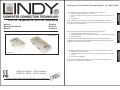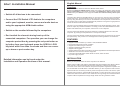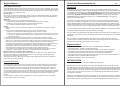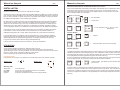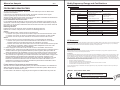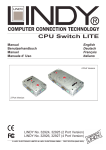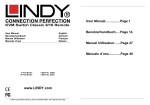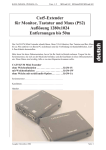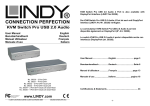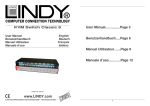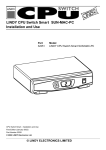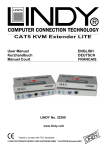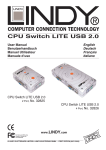Download Lindy CPU Switch LITE AUDIO 4 Port
Transcript
Packing List CPU Switch LITE Audio Bundle No. 32935, 32937 Manual Benutzerhandbuch Manuel English Deutsch Français Der Lieferumfang des LINDY CPU Switch LITE Audio besteht aus: 1. 1 LINDY CPU Switch LITE Audio 2 oder 4 Port 2. Zwei Kabelsätze (bzw. 4 bei 4 Port Version) à 2m zum Anschluss der Rechner 3. Dieses Handbuch Lesen Sie dieses Handbuch bitte sorgfältig und befolgen Sie die hilfreichen Installations- und Bedienhinweise um Beschädigungen des CPU Switch oder der angeschlossenen Rechner zu vermeiden. Veuillez lire ce manuel attentivement et suivez la méthode d’installation pour la connexion du CPU Switch aux ordinateurs. LINDY No. 32935 (2 Port Version) LINDY No. 32937 (4 Port Version) © LINDY ELECTRONICS LIMITED & LINDY-ELEKTRONIK GMBH - FIRST EDITION (AUG 2003) FRANCAIS L’emballage du LINDY CPU Switch LITE Audio comprend les éléments suivants: 1. 1 LINDY CPU Switch Lite Audio 2. 2 câbles KVM-Audio (ou 4 pour la version 4 Ports) de 2m pour la connexion aux PC 3. Le manuel de l’utilisateur 2 Port Version DEUTSCH 4 Port Version Please read this manual thoroughly, and follow the installation and operation procedures carefully to prevent any damage to the LINDY CPU Switch unit, and/or any of the devices connected to it. ENGLISH CPU Switch LITE Audio The complete LINDY CPU Switch LITE Audio package consists of: 1. LINDY CPU Switch LITE Audio 2 or 4 Port 2. Two sets of KVM-Audio cable (4 sets for 4 port version) each cable is 2m in length 3. This manual Short Installation Manual English Manual 1 Overview • Switch off all devices to be connected. • Connect the CPU Switch LITE Audio to the computers and to your keyboard, monitor, mouse and audio devices using the appropriate KVM+Audio cables. • Switch on the monitor followed by the computers. • Don’t switch the channels during boot up of the connected computers. For operation you can change the computer ports either by pressing the red push button or by hotkey from your keyboard: press the SCROLL LOCK key twice within less than 2 seconds and then use cursor up or down or port number key. Detailed information can be found under the Installation and Operation Sections of this manual. Comparison to CPU Switch LITE 2/4 Port Models 32925, 32927: Besides the additional AUDIO support LINDY CPU Switch LITE AUDIO also offers extended mouse compatibility. It supports the most widely used 4D/5D mice with one or two scroll wheels and up to 5 buttons. It also supports most RF mice and their battery status report function. The LINDY CPU Switch LITE AUDIO allows you to access up to four PCs using one keyboard, monitor and mouse. The keyboard and mouse connectors on the PCs both have to be PS/2 style. By using this switch you can save on the additional cost of keyboards, monitors and mice. You will also save on desk space and eliminate the problems of using the wrong keyboard or mouse and all the trouble associated with this. This unit is a pure hardware solution and will therefore work with all operating systems. This unit does not require any software installation. You simply connect the cables between the KVM Switch LITE AUDIO and your computers, and then turn on the computers. The CPU Switch LITE AUDIO supports two methods of switching between the connected computers: by pressing the red push button or via keyboard hotkeys. The CPU Switch LITE AUDIO emulates the keyboard and mouse connections for all connected PCs permanently. This prevents error messages when switching between connected PCs. FEATURES • • • • • • • • • Supports monitor resolution up to 2048 x 1536, Bandwidth 400MHz Permanent keyboard and mouse emulation Supports PCs with PS/2 type connectors Supports extended PS/2 bus protocols Supports Hot Pluggable Supports audio devices with 3.5mm Stereo connectors (Speaker/Line Out & Microphone/Line In) Serial Mice and connectors are NOT supported Connection with KVM+Audio LINDY cables for SVGA, Audio and PS/2 No power supply required. INSTALLATION Before you start please switch off all the computers to be attached. Please note that LINDY CPU Switch LITE AUDIO uses special KVM+Audio cables to attach to each computer. At the CPU Switch side the audio signals are routed through the PS/2 connectors. At the other of the cable the microphone and speaker signals are separated. You can use standard 3in1 KVM cables or standard cables if you don’t require the audio function. Apart from the PCs connected you will only need one keyboard, monitor, PS/2 mouse, optional speakers and microphone, and the KVM+Audio cables to connect the ports of your PCs to the LINDY CPU Switch LITE AUDIO. If some cables are not long enough we recommend that the complete cable be replaced with a longer length rather than using extension cables. English Manual 2 Extension cables introduce additional plug to socket connections, which can affect the signal quality, please, bear this in mind when using high resolutions or long distances. English Manual 3 Toggle through the PC ports: Within 2 seconds Connect the keyboard, monitor and mouse directly to sockets of the LINDY CPU Switch LITE AUDIO. If your keyboard has a 5-pin DIN connector you can use a PS/2 adaptor (LINDY Art No. 70129) in most cases this adaptor will work. Serial Mice with 9 Way D or USB connectors are not supported and cannot be used. Connect the PCs keyboard, monitor and mouse ports directly to the appropriate sockets on the LINDY CPU Switch LITE AUDIO labeled with the appropriate pictograms. Then connect the PC ports. The mouse port on your PC must be a PS/2 type (6 pin Mini DIN socket). Scroll Lock + Scroll Lock + or + ↑ = Previous Channel ↓ = Next Channel Beeper Function: + Scroll When you have connected everything, switch on the monitor first and then the PCs. + Lock + Scroll Lock + B = Beeper + S = Auto Scan Mode: OPERATION Your monitor will only display one PC signal at any one time. All keyboard and mouse commands are sent to this PC only. After initial power up, port 1 is active by default. When a PC is connected to this port and it is not switched on or is in sleep mode, the monitor will not show any signal. Please note that this is not the sign of a faulty CPU Switch! The Red Push Button: Pressing the button switches the PC ports cyclically: 1 Version 1:2 : 2 Version 1:4 : LED Indicators LED Status ON OFF Flashing 1 2 4 3 Meaning This PC port is selected and the PC is powered ON This PC port is not selected This PC port is selected but the PC is powered OFF Direct Port Selection / Keyboard Hot Key Commands: You can also conveniently command the CPU Switch LITE AUDIO to switch the CPU port using simple key sequences. To send commands to the KVM switch the SCROLL LOCK key must be pressed twice within 2 seconds. You will hear a beep for confirmation. Select PC port directly: Scroll Lock + Scroll Lock Auto Scan (The scan interval is 8 seconds) To get out of Auto Scan Mode, Press any key or SPACE bar. Hot Plug Command LINDY CPU Switch LITE AUDIO supports detaching and re-plugging computers from a running system. In this case the computer to be detached or re-attached should not be connected to the recently selected port on the CPU Switch! Please note your operating system and devices need to support the Hot Pluggable function. If you experience a mouse or keyboard problem after you have re-attached a running computer or notebook the following hotkey command should solve the problem: Scroll Lock + Scroll Lock + M = Activate the mouse to see if it recognises, then adjust the PS/2 bus protocol which is used by the mouse. In case this action does not solve the problem, select another port and disconnect the computer again. Connect the monitor and mouse first before connecting the keyboard. Then switch to the computer and try the hotkey command again. If this still does not solve the problem the computer hardware, operating system or devices probably do not support the hot pluggable function. TROUBLESHOOTING Within 2 seconds Port No. Scroll Lock + Scroll Lock + 1…2/4 = To select PC1 ~ PC2 or ~ PC4 directly If you are experiencing problems, first ensure that all cables are properly connected. When a PC is not switched on, in sleep, or in standby mode then the monitor will not show any display. Please note that this is not a sign of a faulty CPU Switch! Before you check any further please ensure that all cables are well seated. You may wish to label each of the cables for easy identification, and to avoid confusion later. English Manual 4 Power Adaptor Free Design: The KVM switch draws it’s power from the keyboard port of each of the computers. In a very few cases notebook computers may not be able to support enough power to the KVM switch via the PS/2 port. If this is the case then the other attached computer(s) will need to be powered ON so the KVM switch can operate correctly. Booting up PC: Don’t press any keys on the keyboard or mouse while the computers are booting up, otherwise, it may cause an error! It’s also possible that the keyboard or mouse may not be detected and you will then need to re-boot each computer. Keyboard: The computer boots up fine, but keyboard doesn’t work 1. Make sure the keyboard works when directly plugged into the computer. 2. Make sure mouse and keyboard connectors are not mixed up 3. Try a different keyboard model with PS/2 connector. Mouse: 1. Make sure the correct mouse driver is installed on all computers connected to the CPU Switch. 2. The mouse is not detected during PC boot up or when Windows starts. • Make sure the mouse works when plugged directly into the computer. • Make sure the mouse is a true PS/2 mouse. A combo mouse will work just as long as it is in PS/2 mode. Always use the original adaptor supplied with your mouse; there are a lot of different versions! 3. Avoid moving the mouse or pressing the mouse buttons when switching the ports. 4. Most advanced mice like the radio frequency mice, 4/5 button mice and scroll wheel mice with one or two wheels are supported by LINDY CPU Switch LITE Audio. But the support for these kind of mice is limited to the most commonly used mouse models and the bus protocols used by their drivers. From general they all use proprietary bus signals that are not covered by the standard. Although LINDY has carefully checked for the highest compatibility, LINDY cannot guarantee that the CPU Switch will work with all known mice, especially those developed and produced after the CPU Switch production. If you cannot solve the problems try to install Microsoft standard mouse driver on all the machines or contact LINDY to purchase a mouse that ensures compatibility. Monitor picture is not sharp or shows shadows: Make sure you have used high quality video cables with coaxial cores. If the diameter of the cable is less then 6mm this cable may probably be not good enough. High quality cables typically have a diameter of 8mm or more. The CPU Switch LITE AUDIO does not support cable lengths of more than 5m. Although, in most cases a 10m cable will work. Limited Warranty For Great Britain LINDY Electronics Ltd warrants that this product shall be free from defects in workmanship and materials for a period of one year from the date of original purchase. If the product should fail to operate correctly in normal use during the warranty period, LINDY will replace or repair it free of charge. No liability can be accepted for damage due to misuse or circumstances outside LINDY’s control. Also LINDY will not be responsible for any loss, damage or injury arising directly or indirectly from the use of this product. LINDY’s total liability under the terms of this warranty shall in all circumstances be limited to the replacement value of this product. If any difficulty is experienced in the installation or use of this product that you are unable to resolve, please contact your supplier. Deutsches Benutzerhandbuch DE 1 Überblick Im Vergleich zu den LINDY CPU Switch LITE 2/4 Port Modellen 32925, 32927 und vielen anderen KVM Switches am Markt verfügen die LINDY CPU Switch LITE AUDIO Modelle über eine zusätzliche Unterstützung der Audio-Umschaltung. Ferner bietet der LINDY CPU Switch LITE AUDIO eine noch umfangreichere Mauskompatibilität. Er unterstützt die meisten weit verbreiteten 4D/5D Mäuse mit zwei Scrollrädern und bis zu 5 Tasten, sowie die meisten Funkmäuse mit Ihren erweiterten Funktionen z.B. zur Batterieanzeige, und sogar eine japanische 10-Tastaten Maus. Der LINDY CPU Switch LITE AUDIO erlaubt die einfache und komfortable Bedienung und Steuerung von mehreren Computern von nur einem Eingabeplatz aus. Maus und Tastatur sollten aktuelle Modelle mit PS/2 Anschluss sein. Mäuse mit 9poligem oder USB-Anschluss werden nicht unterstützt. Der CPU Switch erübrigt zusätzliche Monitore, Mäuse und Tastaturen auf dem Schreibtisch und sorgt so für Ordnung, Übersicht und verhindert Verwechselungen. Der CPU Switch benötigt keinerlei Treiber- oder Softwareinstallation. Er funktioniert mit allen verbreiteten Betriebssystemen. Einfach anschließen und fertig. Der CPU Switch LITE AUDIO kann auf unterschiedliche Arten zwischen den Computern hin und herschalten: durch Tastaur-Hotkey (2x ROLLEN Taste drücken) oder über die rote Schalttaste am Switch. Der CPU Switch LITE AUDIO emuliert elektronisch für alle angeschlossenen Computer permanent Maus, Tastatur und Monitor. Nur dadurch wird sichergestellt, dass die Computer beim Umschalten die Maus und Tastatur nicht „verlieren“. Eigenschaften • • • • • • • • Unterstützt Monitorauflösungen bis 2048 x 1536, Bandbreite bis 400MHz Permanente Maus-, Tastatur- und Monitoremulation Unterstützt Rechner mit PS/2 Anschlüssen (Mini-DIN 6 Pol für Maus und Tastatur) Unterstützt erweiterte Busprotokolle für weit verbreitete Mäuse mit Zusatztasten Unterstützt Hot Plug Funktion sofern Rechner und Treiber dies unterstützen Unterstützt Audio 3,5mm Anschlüsse für Stereo Lautsprecher/Line Out & Line In/Mikrofon Kompatibel zu allen verbreiteten Betriebssystemen Benötigt kein Netzteil / keinen 220V Anschluss INSTALLATION Schalten Sie vor Installation alle anzuschließenden Geräte aus. Bitte beachten Sie, dass der LINDY CPU Switch LITE AUDIO zum Anschluss der Rechner spezielle KVM+Audio-Kabel benötigt. Sie führen am CPU Switch die Audiosignale zusätzlich in den PS/2 Steckern von Maus und Tastatur, am anderen Ende des KVM+Audio-Kabels werden sie dann wieder aus den PS/2 Steckern herausgeführt. Falls Sie die Audio-Umschaltung nicht nutzen wollen, können Sie auch normale 3-in-1 KVM Kabel oder Einzelkabel mit Standardanschlüssen verwenden. Neben den anzuschließenden Rechnern benötigen Sie nur einmal Monitor, Maus und Tastatur. Lautsprecher und Mikrofon können ebenfalls direkt am CPU Switch angeschlossen werden. Die Kabel werden direkt an den CPU Switch an den mit den Piktogrammen gekennzeichneten Deutsches Benutzerhandbuch DE 2 Buchsen angeschlossen. Die Rechner werden mit den dem Bundle beiliegenden KVM+AudioKombikabeln an die Ports mit den Bezeichnungen PC-1, 2, 3 und 4 angeschlossen. Sollten die Kabel nicht lang genug sein so empfehlen wir den Austausch gegen längere Kabel anstelle von Verlängerungen. Verlängerungskabel führen aufgrund zusätzlicher Stecker/Kupplung-Verbindungen immer zu Qualitätsverlusten, besonders beim Monitorsignal! Falls Ihre Tastatur oder der Tastaturport des Rechners einen 5poligen Anschluss hat, können Sie versuchen LINDY Adapter zu verwenden (70129 für Tastatur, 70139 für Rechner). Meist wird dies funktionieren. Maus und Mausport müssen PS/2 Version sein, 9polige Anschlüsse funktionieren nicht. Nachdem alle Verbindungen hergestellt wurden schalten Sie zuerst den Monitor und dann die Rechner ein. Bitte beachten Sie, dass die zur Maus passenden Treiber auf beiden Rechnern installiert sein sollten. Ihr Monitor zeigt immer nur das Bild des aktuell selektierten Ports bzw. Rechners. Gleichzeitig gehen alle Tastatur- und Mausbefehle ebenso nur an diesen einen Port bzw. Rechner. Nachdem dem Einschalten ist Port 1 standardmäßig der aktive Port. Ist ein Rechner angeschlossen und ist dieser nicht im Standby-Zustand wird sein Monitorsignal angezeigt. Sollte der Energiesparmodus allerdings das Bildschirmsignal abgeschaltet haben, so bleibt auch Ihr Monitor dunkel bis Sie den Rechner wieder eingeschaltet bzw. aufgeweckt haben! Die rote Umschalttaste: Drücken Sie diese Taste um zwischen den Rechnern zyklisch umzuschalten: Version 1:2 (Nr. 32935): 1 2 Version 1:4 (Nr. 32937): Bedeutung der LED Anzeige: 1 2 4 3 Bedeutung Dieser PC Port ist ausgewählt / aktiv und der PC ist eingeschaltet Dieser PC Port ist nicht ausgewählt Dieser PC ist ausgewählt / aktiv aber der PC ist nicht eingeschaltet DE 3 Zyklisches Umschalten zwischen den Ports : innerhalb 2 Sekunden Rollen + Rollen + + oder + ↑ = Nächster Port ↓ = Vorheriger Port Signalton: + Rollen Rollen + + B = + S = Signalton AutoScan-Modus: Rollen Betrieb LED Anzeige AN AUS BLINKEN Deutsches Benutzerhandbuch + Rollen AutoScan (das Scanintervall beträgt 8 Sekunden) Um den AutoScan-Modus zu verlassen drücken Sie eine beliebige oder die Leertaste. Hot Plug Kommando Der LINDY CPU Switch LITE AUDIO unterstützt das Herausnehmen und Wiederanschließen von Rechnern im laufenden Betrieb. Dabei sollte der Port des CPU Switch, an dem Hot Plug erfolgen soll nicht aktiv ausgewählt sein. Voraussetzung hierfür ist ferner, dass Rechnerhardware, Betriebssystem und Maustreiber Hot Plug unterstützen. Sollten nach dem Anschließen eines Rechners/Notebooks Probleme auftreten, so kann ein Hotkey Kommando möglicherweise Abhilfe schaffen: Rollen + Rollen + M = Versuche die Maus zu aktivieren und das verwendete PS/2 Mausprotokoll zu identifizieren Falls diese Aktion nicht zum sofort zum Erfolg führt, schalten Sie den CPU Switch wieder auf einen anderen Port, trennen Sie bitte den Rechner nochmals ab und schließen Sie das Mauskabel vor dem Tastaturkabel an. Versuchen Sie das obige Hotkey-Kommando dann erneut. Führt dies ebenfalls nicht zum Erfolg, so unterstützen Rechnerhardware oder Maustreiber die Hot Plug Funktion vermutlich nicht. Direkte Port-Anwahl / Tastatur HotKey Kommandos: Sie können auch bequem von der Tastatur aus die Ports bzw. Rechner anwählen. Dazu drücken Sie zweimal kurz hintereinander die ROLLEN-Taste. Zur Bestätigung sendet der CPU Switch einen Signalton. Drücken Sie dann entweder die Ziffer für den Port, S für Autoscan oder Cursor-Taste RAUF oder RUNTER: Direkte Anwahl eines PC Ports : innerhalb 2 Sekunden Port Nr. Rollen + Rollen + 1..2 / 4 = Zur Anwahl von PC1…PC2 oder PC4 direkt Fehlersuche Sollten Sie wider Erwarten Probleme haben, so prüfen Sie zuerst den korrekten Sitz aller Kabel. Falls ein Rechner sich im Energiesparmodus mit abgeschaltetem Monitor befindet, kann er selbstverständlich kein Bildsignal senden und der Monitor bleibt dunkel! Wecken Sie ihn auf die übliche Art, als wäre er nicht über den CPU Switch angeschlossen wieder auf: drücken Sie ESCAPE Taste bis der CPU Switch keinen Signalton mehr sendet und dann die Leertaste. Prüfen Sie bitte auch ob eventuell Kabel an falschen Ports angeschlossen sind, beachten Sie dabei die an der Oberseite des CPU Switch aufgedruckten Symbole sowie die farbliche Kodierung für die Maus- (GRÜN) und Tastaturanschlüsse (LILA). Deutsches Benutzerhandbuch DE 4 Der LINDY CPU Switch bezieht seinen Strom über die Tastaturports der angeschlossenen Computer. Er benötigt daher kein Netzteil. Sollte ein Computer, z.B. ein Mini-Notebook, nicht in der Lage sein genug Strom zu liefern, so müssen die weiteren angeschlossenen Rechner eingeschaltet bleiben. Einschaltvorgang / Booten der Rechner: Schalten Sie zuerst den Monitor und dann die angeschlossenen Rechner ein. Das gleichzeitige Einschalten aller Geräte über eine Steckdosenleiste ist ebenfalls erlaubt. Drücken Sie bitte keine Tasten bis die Rechner hochgefahren sind. Tastaturprobleme : Der Rechner reagiert nicht auf Tastatureingaben: 1. Prüfen Sie ob die Tastatur bei direktem Anschluss an den Rechner funktioniert 2. Überprüfen Sie ob die Anschlüsse zwischen Rechner und Switch nicht verwechselt wurden 3. Versuchen Sie es mit einer anderen Tastatur mit PS/2 Stecker Mausprobleme : 1. Die Maus wird beim Rechnerstart nicht erkannt: ! Prüfen Sie ob die Maus bei direktem Anschluss am Rechner korrekt erkannt wird und funktioniert. Sie müssen auf alle Fälle den korrekten zur Maus passenden Maustreiber auf JEDEM der angeschlossenen Rechner installieren! ! Stellen Sie sicher, dass Ihre Maus eine PS/2 Maus ist. Ein Multiprotokoll-Maus arbeitet nur solange korrekt wie sie im PS/2 Modus ist. Verwenden Sie bei Multiprotokollmäusen immer den vom Maushersteller mitgelieferten Adapter; selbst bei gleichem Aussehen Können sich solche Adapter intern unterscheiden! 2. Vermeiden Sie die Bewegung der Maus oder ein Klicken während des Bootvorganges oder beim Umschalten auf einen anderen Rechner. 3. Nicht-Standard-Mäuse mit zusätzlichen Features, wie zum Beispiel Funkmäuse, 5Tastenmäuse und ähnliche, verwenden proprietäre nicht Standard konforme PS/2-Signale. Der neue CPU Switch LITE Audio stellt eine umfangreichere Kompatibilität als das Standardmodell CPU Switch LITE zur Verfügung und ist mit den meisten 3/4/5D Mäuse mit ein oder zwei Scrollrädern sowie mit den meisten Funkmäusen kompatibel. Es kann jedoch nicht sichergestellt werden, dass der CPU Switch mit allen diesen Maustypen, besonders mit erst nachträglich auf den Markt gekommenen Maustypen funktioniert! Sollten Sie auf ein solches Problem treffen, versuchen Sie bitte, Microsoft-Treiber für die Maus zu installieren. Damit sind möglicherweise nicht alle erweiterten Funktionen verfügbar aber Sie können arbeiten. Das Monitorbild hat Schatten und/oder ist unscharf: Stellen Sie sicher, dass Sie nur Qualitätskabel mit VGA-Coaxialleitungen verwenden! Falls der Durchmesser der VGA Kabel weniger als 6mm beträgt, kann dies ein Anzeichen für schlechte Kabelqualität sein. Hochwertige VGA-Kabel haben in aller Regel Durchmesser von 8mm und mehr. Der CPU Switch ist für den Einsatz mit Kabellängen bis 5m konzipiert! In den meisten Fällen werden aber auch 10m lange Anschlusskabel funktionieren. Manuel en français FR 1 Introduction Caractéristiques supplémentaires par rapport aux modèles 32925/32927 : En plus du support AUDIO, le LINDY CPU Switch LITE AUDIO offre une compatibilité avec les souris améliorée. Il supporte la plupart des modèles de souris à molettes 4D/5D avec une ou deux molettes et jusqu’à 5 boutons. Les souris sans fil sont également supportées. Le LINDY CPU Switch LITE AUDIO permet le contrôle de plusieurs unités centrales PCs à partir d’un seul écran, clavier et souris. Le clavier et la souris du PC doivent être tous deux de type PS/2. Avec ce produit, vous pourrez éviter l’achat de claviers, souris, moniteurs supplémentaires. Vous bénéficierez également d’un gain de place conséquent. Ce produit est une solution entièrement matérielle et fonctionnera sans installation de système d’exploitation. La seule chose à faire est de connecter les câbles et d’alimenter le commutateur. Le CPU Switch LITE AUDIO supporte deux types de commutation entre les ordinateurs: par touches de raccourci clavier ou en appuyant sur le bouton rouge présent sur le périphérique. Le CPU Switch LITE AUDIO émule le signal clavier, souris et moniteurs pour tous les PCs connectés en permanence. Ceci évite les messages d’erreur lors de la commutation entre les ordinateurs. CARACTERISTIQUES • • • • • • • • • • Supporte des résolutions jusqu’à 2048 x 1536, Largeur de bande de 400MHz Emulation permanente du clavier, souris et moniteur Supporte les PCs avec connexions PS/2 Support la plupart des souris PS/2 grâce à une compatibilité accrue Supporte les périphériques AUDIO avec connecteurs 3.5mm Stéréo (Enceintes & Micros) Connexion par câbles LINDY KVM+AUDIO pour SVGA, AUDIO et PS/2 Souris série NON supportées Fonctionne avec tous les systèmes d’exploitation Connexion par câbles standard LINDY pour SVGA et PS/2 Pas d’alimentation nécessaire. Manuel en français FR 2 Manuel en français FR 3 Sélection de Ports Directe / Commandes de Raccourci Clavier: INSTALLATION Vous pouvez également commander le CPU Switch LITE AUDIO pour la commutation entre les ports suivant une séquence de touches clavier. Pour envoyer une commande clavier au commutateur, appuyez deux fois sur la touche ARRET DEFIL en moins de deux secondes. Vous entendrez un BIP de confirmation. Avant de commencer, éteignez tous les ordinateurs connectés. Veuillez noter que le LINDY CPU Switch LITE AUDIO utilise des câbles de connexion spéciaux pour connecter chaque ordinateur. Du coté Switch, les signaux AUDIO passe par le connecteur PS/2. A l’autre extrémité, le signal microphone et enceintes sont séparés. Vous pouvez utiliser les câbles KVM classiques si vous n’utilisez pas d’AUDIO. En dehors de la connexion des PCs avec des câbles standards vous aurez seulement besoin de connecter un clavier, souris et moniteur au LINDY CPU Switch LITE AUDIO. Si certains câbles ne sont pas assez longs, nous vous recommandons de remplacer ces câbles par des câbles plus longs, sans ajouter de rallonges. Les rallonges font baisser la qualité du signal. Ce cas s’applique surtout si vous utilisez une haute résolution avec des distances importantes. Connectez le clavier, souris et moniteur directement aux connecteurs du LINDY CPU Switch LITE AUDIO. Si votre clavier possède une connexion DIN-5, il est possible d’utiliser un adaptateur PS/2 (LINDY No. 70129). Dans la plupart des cas, cette solution fonctionnera. Les souris série Sub-D 9 ou USB ne sont pas supportées et ne peuvent pas être utilisées. Connectez les ports des ordinateurs PCs directement aux ports du LINDY CPU Switch LITE AUDIO indiqués par les pictogrammes appropriés. Connectez ensuite les ports aux PCs. Le type de port souris du PC doit être de type PS/2 (Mini DIN 6). Moins de 2 secondes Arret Defil + Arret Defil + + ou + ↑ = Port Précédent ↓ = Port Suivant Sélection du port PC : Arret Defil + Arret Defil + Port No. = Pour sélectionner PC1 ~ PC2 ou ~ PC4 directement 1…2/4 Fonction Beeper: + Arret Defil Arret Defil + + B = Beeper S = Scan (intervalle de scan de 8 secondes) Mode Auto Scan: Lorsque vous avez effectué toutes les connexions, lancez les ordinateurs. + Arret Defil + Arret Defil + UTILISATION Votre moniteur affichera seulement un affichage de PC à la fois. Toutes les commandes clavier et souris sont envoyées uniquement au PC sélectionné. Après allumage, le port 1 est actif par défaut. Si un PC est connecté à ce port et n’est pas sous tension ou est en veille, le moniteur n’affichera pas de signal. Cela ne signifie pas que le CPU Switch est défectueux! Le Bouton Rouge: Une pression sur ce bouton vous permet de commuter entre les PCs de manière cyclique: Version 1:2 : 1 2 Version 1:4 : Affichage LED Status LED ALLUMEE ETEINTE Clignote Correspondance Le port de ce PC est sélectionné et le PC est allumé Ce port n’est pas sélectionné Ce port PC est sélectionné mais le PC n’est pas allumé 1 2 4 3 Fonction Hot Plug Le LINDY CPU Switch LITE AUDIO supporte la déconnexion et la reconnexion des câbles aux ordinateurs pendant le fonctionnement. Dans ce cas, l’ordinateur ne doit pas être reconnecté au port récemment sélectionné sur le CPU Switch! Veuillez noter que votre système d’exploitation et vos périphériques doivent également supporter la fonction Hot Plug. Si vous rencontrez des problèmes avec la souris ou le clavier après que vous ayiez reconnecté le ou les périphériques, la commande suivante devrait résoudre le problème: Scroll Lock + Scroll Lock + M = Active la souris, puis ajuste le protocole PS/2 utilisé par la souris. Si cette fonction ne résolvait pas le problème, sélectionnez un autre port et déconnectez à nouveau. Connectez le moniteur et la souris avant de connecter le clavier. Puis commutez à nouveau sur l’ordinateur et essayez à nouveau la fonction Hot Plug. Si le problème apparaît à nouveau, le système d’exploitation ou les périphériques ne doivent pas supporter la fonction Hot Plug. Manuel en français FR 4 Radio Frequency Energy and Certifications Specifications PROBLEMES RENCONTRES Si vous rencontrez des problèmes, assurez-vous tout d’abord que tous les câbles soient connectés correctement. Lorsqu’un PC n’est pas allumé ou est en veille, le moniteur n’affichera aucun signal. Cela ne signifie pas que le CPU Switch est défectueux! Avant de vérifier, assurez-vous d’avoir connecté tous les câbles. Eventuellement attribuez des numéros aux différents câbles pour les reconnaître. Pas d’alimentation externe nécessaire: Le commutateur KVM est alimenté par le port clavier des ordinateurs. Dans certains cas, les ordinateurs comme les PCs portables ne peuvent pas fournir assez d’alimentation par le port PS/2. Dans ce cas, les autres ordinateurs devront être mis sous tension pour fournir assez de tension au CPU Switch. Démarrage des PCs: N’appuyez sur aucune touche du clavier pendant le démarrage des PCs. Dans le cas contraire, cela peut créer une erreur au démarrage des PCs. Clavier : L’ordinateur démarre bien, mais le clavier ne fonctionne pas 1. Assurez-vous que le clavier fonctionne bien lorsqu’il est connecté directement au PC 2. Assurez-vous d’avoir un clavier en modèle PS/2 ou sinon essayez un autre modèle. 4. Assurez-vous de ne pas avoir inversé les connexions du clavier et de la souris. Souris: 1. La souris n’est pas reconnue au démarrage du PC ou au démarrage de Windows. • Assurez-vous que la souris fonctionne directement connectée au PC. Vous devez installer le pilote de souris approprié à tous les ordinateurs connectés! • Assurez-vous d’avoir une souris 100% PS/2. Une souris combo fonctionnera tant qu’elle sera utilisée en mode PS/2. Veillez à toujours utiliser l’adaptateur fourni avec cette souris, il existe plusieurs versions différentes! 2. Evitez d’appuyer sur les boutons de la souris lors de la commutation entre les PCs. 3. Certaines souris, comme les souris radio sans fils, les souris 5 boutons ou certaines souris à molettes utilisent un signal propriétaire différent (comme Logitech). Bien que LINDY ait vérifié minutieusement la compatibilité, il se peut que certaines souris ne fonctionnent pas. 4. La plupart des souris avancées, comme les souris sans fil, à 4/5 boutons ou encore avec deux molettes sont supportées par le LINDY CPU Switch LITE AUDIO. Mais ce support est limité à l’utilisation des modèles les plus répandus de souris PS/2. Certaines souris possèdent un standard propre et ne fonctionneront pas. LINDY ne garantit donc pas que toutes les souris PS/2 fonctionneront avec le LINDY CPU Switch LITE AUDIO. Si ce problème de connexion arrive, essayez d’installer les pilotes Microsoft standard ou bien essayez un autre modèle de souris PS/2. L’image affichée n’est pas nette ou présente des échos: Assurez-vous d’avoir utilisé des câbles prévus pour des hautes résolutions. Si le diamètre du câble est de moins de 6mm, le câble est probablement de mauvaise qualité, utilisez dans ce cas des câbles de diamètre 8mm ou plus. Le CPU Switch LITE AUDIO ne supporte pas des longueurs de câbles vidéo de plus de 5m Function 2 Port Model 4 Port Model PC Ports 2 4 Port Selection Top Panel Switch Button or Keyboard Hot Keys (SCROLL LOCK, …) Connectors of CPU Switch for console Keyboard 1x mini-DIN 6 female Mouse 1x mini-DIN 6 female 1x mini-DIN 6 female Video 1x HD-15 female 1x HD-15 female Speaker & Microphone 1x mini-DIN 6 female 2x 3.5mm Stereo jack, female 2x 3.5mm Stereo jack, female Connectors of computers 2x2 mini-DIN 6 female 2x1 HD-15 female 2x 3.5mm Stereo jack, female 4x2 mini-DIN 6 female 4x1 HD-15 female 2x 3.5mm Stereo jack, female Auto Scan Interval 8 seconds Power Powered by PCs connected via PS/2 ports Operating Temperature 5 ~ 40 C Storage Temperature -20 ~ 60 C o o Humidity 0 ~ 80% RH, Noncondensing Housing Transparent pastic inside silver couloured Dimensions (L x W x H) 12 x 9 x 3,5 cm 19 x 9 x 3,5 cm CE Statement This device complies with the European Regulations for Electromagnetic Compatibility (EMC) of the European Union and it is equipped with the CE mark. This unit has to be used with high quality shielded connection cables and with the enclosed power supply only. Only if these high quality shielded cables are used it can be sure that the EMC compatibilty is not badly influenced. FCC Statement Shielded cables must be used with this equipment to maintain compliance with radio frequency energy emission regulations and ensure a suitably high level of immunity to electromagnetic disturbances. FCC Warning This equipment has been tested and found to comply with the limits for a Class B Digital device, pursuant to part 15 of the FCC Rules. These limits are designed to provide reasonable protection against harmful interference in a residential installation. This equipment generates, uses, and can radiate radio frequency energy and, if not installed and used in accordance with the instructions, may cause harmful interference to radio communications. However, there is no guarantee that interference will not occur in a particular installation. If this equipment does cause harmful interference to radio or television reception, which can be determined by turning the equipment off and on, the user is encouraged to try to correct the interference by one or more of the following measures: " Reorient or relocate the receiving antenna " Increase the separation between the equipment and receiver " Connect the equipment into an outlet on a circuit different from that to which the receiver is connected " Consult the dealer or an experienced technician for help You are cautioned that changes or modifications not expressly approved by the party responsible for compliance could void your authority to operate the equipment. LINDY No. 32934, 32935, 32936, 32937 For Home and Office Use Tested to comply with FCC Standards © LINDY ELECTRONICS LIMITED & LINDY-ELEKTRONIK GMBH - FIRST EDITION (AUG 2003)
This document in other languages
- français: Lindy CPU Switch LITE AUDIO 4 Port
- Deutsch: Lindy CPU Switch LITE AUDIO 4 Port