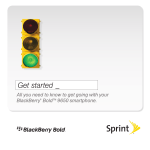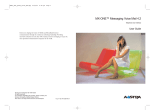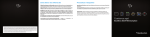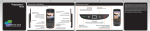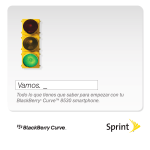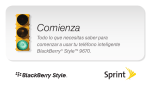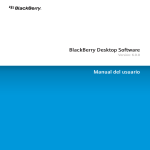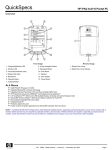Download BlackBerry Curve 8520 White
Transcript
The New BlackBerry Curve 8520 Smartphone 1. Requires activation with data plan. Check with provider for more information. 2. Additional terms and conditions may apply to goods and services made available through the BlackBerry App World storefront. Pricing and availability may change without notice. 3. For a complete list of supported media file formats visit www.blackberry.com/go/mediafiles 4. Requires activation with voice plan. 5. The ability to send pictures is not supported by all instant messaging programs. Check with your IM provider for supported features and services. 6. The Facebook® for BlackBerry® smartphones, Flickr™ Uploader for BlackBerry® smartphones and MySpace® for BlackBerry® smartphones applications are available at no charge to the user. Check with your provider to determine costs that may be associated with downloading the software. 7. Depending on the amount of built-in memory available for use, a third-party microSD™ card may need to be properly inserted into the BlackBerry smartphone to enable the video recording feature. MicroSD cards may be sold separately. 8. The BlackBerry Curve smartphone supports Wi-Fi 802.11 b/g. Not all BlackBerry plans support Wi-Fi access to BlackBerry services. Check with your service provider for supported services and features. 9. Mac OS X version 10.5.5 is required. 10. For BlackBerry Media Sync to work, your media enabled BlackBerry smartphone must be connected to your computer via a USB cable. Certain music files may not be supported by the media player, including incompatible file types and files that contain digital rights management technologies. BlackBerry Media Sync is compatible with devices featuring BlackBerry® Device software v4.2 or later. Devices that do not feature built-in mass storage capabilities (significant amounts of on-board memory) will require a microSD card to be properly inserted. Please visit www.blackberry.com/mediasync/microSD for a list of devices requiring microSD cards. BlackBerry Media Sync is compatible with 32-bit editions of Windows XP Service Pack 2 which can be used with iTunes version 7.0 or higher AND 32-bit editions of Windows Vista which can be used with iTunes version 7.2 or higher. Not compatible with Windows 2000 or with MAC OS. All applicable charges will still apply for the purchase of music from iTunes. ©2009 Research In Motion Limited. All rights reserved. BlackBerry®, RIM®, Research In Motion®, SureType®, SurePress™ and related trademarks, names and logos are the property of Research In Motion Limited and are registered and/or used in the U.S. and countries around the world. MKT-23840-001 The New BlackBerry® Curve™ 8520 Smartphone Play/Pause/ Mute key Play/Pause a media file Mute a call Previous key Play the previous media file in a category Headset jack Micro-USB port Left Convenience key Open the voice dialing application Trackpad Slide your finger to move around a screen. Click (press) to select an item. Send key Menu key Lock key Lock the device/ keyboard Alt key Type the alternate character on a key Left shift key Capitalize letters Next key Play the next media file in a category Work with text To: Do: Highlight a line of text, press the Shift key and slide your finger up or down on the trackpad. Highlight text character by character, hold the Shift key and slide your finger left or right on the trackpad. Cancel a text selection, press the Escape key. Cut highlighted text when typing, press the Shift key and the Backspace/Delete key. Copy highlighted text when typing, press the Alt key and click the trackpad. Paste highlighted text when typing, press the Shift key and click the trackpad. Volume keys Adjust the volume Escape key Search Shortcuts To: Do: Open the camera Take a picture Search for a contact in a list of contacts, type the contact name or initials separated by a space. End/Power key Search for text in a message, press S. Backspace/Delete key Search for text in an attachment or on a web page, press F. Search for text in a presentation attachment, you must view the presentation in text view or in text and slide view, press F. Right Convenience key Speakerphone key Turn on/off the speakerphone during a call Enter key Right Shift key Capitalize letters Symbol key Open the symbol list 9 Typing Shortcuts To: Do: Insert a period, press the Space key twice. The next letter will be capitalized. Capitalize a letter, hold the letter key until the capitalized letter appears. Type the alternate character on a key, press the Alt key and the character key. Type an accented or special character, hold the Letter key and slide your finger left or right on the trackpad. For Example: to type ü, hold U and slide your finger left until ü appears. Release the letter key when the accented or special character appears. Type a number in a number field, press a number key. You do not need to press the Alt key. Type a number in a text field, hold the Alt key and press the number key. Turn on Num lock, press the Alt key and the Left Shift key. Turn off Num lock, press the Shift key. Turn on Cap lock, press the Alt key and the Right Shift key. Turn off Cap lock, press the Shift key. • Dedicated media keys • Media player 3 • Social networking1 • Trackpad • Large, colorful screen • BlackBerry® Media Sync 10 • C onnect with BlackBerry App World™ 1,2,3 • Built-in camera with video recording functionality 1, 3,5,7 • Email 1 • Text messaging1,4,5 (SMS and MMS) • Instant Messaging 1 • Wi-Fi® support 8 • Organizer 1,4,6 • “Out of the Box” Mac compatibility9 For a full list of features, please visit www.blackberry.com/curve Insert symbols 8 Key Features To: Do: Insert an at sign (@) or a period (.) in an email address field, press the Space key. Type a symbol, press the Symbol key. Type the letter that appears below the symbol. 1 BlackBerry® Smartphone Basics Shortcuts To: Move back a screen, Navigate a web page Do: press the Escape key. Do: press the Shift key and the Space key. Move to a list item or menu item, type the first letter of the item. Move down a screen, press the Space key. Switch applications, press and hold the Move to the top of a web page, press T. Return to the Home screen or application list, press the End key. Move to the bottom of a web page, press B. key. Calendar Shortcuts Phone Shortcuts *For shortcuts to work in Day view, in the general calendar options, change the Enable Quick Entry field to No. In the phone application 2 To: Move up a screen, To: Do: To: Do: Answer a call, press the Send key. Schedule an appointment, press C. Check your voice mail, hold 1. Change to Agenda view, press A. View your contact list in the phone application, press the Send key. Change to Day view, press D. Add an extension to a phone number, press the Alt key and X. Type the extension number. Change to Week view, press W. Change to Month view, press M. Type a letter in a phone number field, press the Alt key and the letter key. Move to the next day, week or month, press the Space key. Move to the previous day, week or month, Change your ring tone, press the Menu key. Click Set Ring Tone. press the Shift key and the Space key. Turn on the speakerphone during a call, press the Speakerphone key. Move to the current date, press T. Move to a specific date, press G. Turn off the speakerphone during a call, press the Speakerphone key again. 7 Browser Shortcuts Message Shortcuts To: Do: Insert a period (.) in the web address field, press the Space key. Insert a slash mark (/) in the web address field, press the Shift key and the Space key. Stop loading a web page, press the Escape key. Close the browser, hold the Escape key. To: Do: Reply to a message, press R. Reply to all in an email message or a PIN message, press L. Forward a message, press F. In a message list On a web page 6 In a message To: Do: Switch between Column view and Page view, press Z. Zoom in to a web page, press I. Zoom out from a web page, press O. Move to a specific web page, press G. Return to the home page, press H. Turn on support for JavaScript, press J. Open the bookmark list, press K. Add a bookmark, press A. View a list of web pages that you have visited recently, press Y. Refresh a web page, press R. Follow a link, highlight or pause on the link, press the Enter key. To: Do: Open a highlighted message, press the Enter key. Compose a message from a message list, press C. Mark a message as opened or unopened, press the Alt key and U. View received messages, press the Alt key and I. View sent messages, press the Alt key and O. View voice mail messages, press the Alt key and V. View SMS text messages, press the Alt key and S. View call logs, press the Alt key and P. Move around a message list To: Do: Move up a screen, press the Shift key and the Space key. Move down a screen, press the Space key. Move to the top of a message list, press T. Move to the bottom of a message list, press B. 3 Move around a message list continued To: Do: Move to the next date, press N. Move to the previous date, press P. Move to the next unopened item, press U. Move to the next related message, press J. Move to the previous related message, press K. To: Do: Take a picture, press the Right Convenience key. Media Shortcuts To: Do: Pause a song or video, press the Play/Pause/Mute key. Attachment Shortcuts Resume playing a video or song, press the Play/Pause/Mute key. In a spreadsheet Play the next song in a category, press N. Do: Play the previous song in a category, press P. press G. Pan up in a picture, press 2. View the content of a cell, press the Space key. Pan down in a picture, press 8. Switch worksheets, press V. Highlight a worksheet. Press the Enter key. Pan right in a picture, press 6. Pan left in a picture, press 4. Return to the center of a picture, press 5. Zoom in to a picture, press 3. In a presentation Zoom out from a picture, press 9. To: Do: Zoom to the original picture size, press 7. press M. Rotate a picture, press L. Move to the next slide when viewing a presentation in slide view, press N. Fit a picture to the screen size, press 1. Move to the previous slide when viewing a presentation in slide view, press P. To: Move to a specific cell, View hidden columns or rows, press H. Hide the columns or rows, press H. Switch presentation views, 4 Camera and Video Camera Shortcuts 5