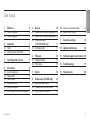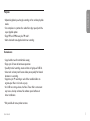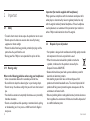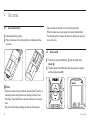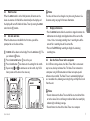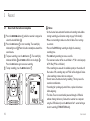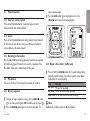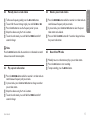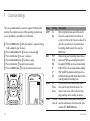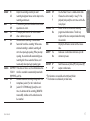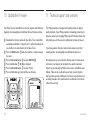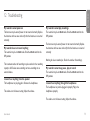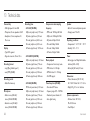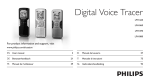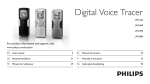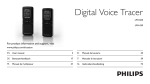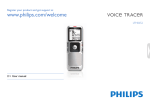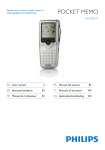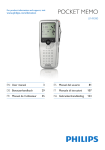Download Philips LFH0660 1GB 139 hours recording time Digital Voice Tracer
Transcript
Digital Voice Tracer LFH 660 LFH 860 LFH 870 LFH 880 For product information and support, visit www.philips.com/dictation 3 ES Manual del usuario 57 DE Benutzerhandbuch 21 IT Manuale di istruzioni 75 FR 39 NL Gebruikershandleiding EN User manual Manuel de l‘utilisateur 93 1 Welcome 1.1 What’s in the box 1.2 Product highlights 4 4 4 2 Important 2.1 Safety 2.2 Disposal of your old product 6 6 6 3 Your Digital Voice Tracer 4 4.1 4.2 4.3 4.4 4.5 4.6 Get started 8 Insert the batteries 8 Power on/off 8 Hold function 9 Set date and time 9 Display information 9 Use the Voice Tracer with a computer 9 User manual 7 5 5.1 5.2 5.3 Record 10 Record with the built-in microphone 10 Record with an external microphone 11 Overlap recording (LFH 860/870/880 only) 11 5.4 Add index marks 11 8.4 Delete a preset radio station 8.5 Record from FM radio 15 15 9 16 6 Playback 6.1 Playback functions 6.2 Play features 12 13 13 11 Technical support and warranty 18 12 Troubleshooting 19 7 Delete 14 13 Technical data 20 8 8.1 8.2 8.3 Radio mode (LFH 880 only) Auto tune radio stations Manually tune to a radio station Play a preset radio station 14 14 15 15 Customize settings 10 Update the firmware 18 3 E N GLIS H User manual 1.2 1 Welcome Congratulations on your purchase and welcome to Philips! To fully benefit from the support that Philips offers, visit our Website for support information such as user manuals, software downloads, warranty information and more: www.philips.com/dictation. 1.1 What’s in the box Voice Tracer 4 Batteries USB cable Stereo headphones * User manual Strap * Lapel microphone Product highlights Recording • Records in popular MP3 format. • Choose between six recording modes. Uncompressed PCM stereo recording* for audio CD-like quality, two stereo modes including SHQ and HQ, or three monaural modes including SP, LP and SLP for extended recording times. • An adjustable recording sensitivity avoids background noises and adjusts to the recording environment. • Ample internal memory offers a large recording capacity and allows the recording and storage of long recordings. • The voice-activated recording mode provides hands-free recording without having to worry about remembering to push the record button. • The auto divide feature automatically divides long recordings into separate files. This makes it much easier to find, edit and archive long recordings such as meetings or lectures. • Record while powered through USB without draining the battery.* • Records from external audio sources via line-in.* • The large signal-to-noise (s/n) ratio of the microphone picks up every detail of the human voice to give superb sound reproduction. User manual E N GLIS H Playback • Adjustable playback speed to play recordings in fast and slow playback modes. • Set a complete or a portion of an audio file to play repeatly with the repeat playback option. • Enjoy MP3 and WMA music plus FM radio *. • Alarm clock with voice playback and timer recording. Convenience • Large backlit screen for comfortable viewing. • Enjoy up to 22 hours of continuous operation. • Speedily transfer recordings, music and data via high-speed USB 2.0. • Index mark and temp mark features allow you to quickly find desired locations in a recording. • Supports up to 99 recordings in each of four available folders to organize your files in a fast and easy way. • As a USB mass storage device, the Voice Tracer offers a convenient way to save, back up and move files without special software or driver installations. * Only available for some product versions. User manual 5 2 Important 2.1 Safety • To avoid a short circuit, do not expose the product to rain or water. • Do not expose the device to excessive heat caused by heating equipment or direct sunlight. • Protect the cables from being pinched, particularly at plugs and the point where they exit from the unit. • Back up your files. Philips is not responsible for any loss of data. 2.1.1 Hearing safety Observe the following guidelines when using your headphones: • Listen at reasonable volumes for reasonable periods of time. • Be careful not to adjust the volume higher as your hearing adapts. • Do not turn up the volume so high that you can’t hear what’s around you. • You should use caution or temporarily discontinue use in potentially hazardous situations. • Do not use headphones while operating a motorized vehicle, cycling, or skateboarding, etc. It may create a traffic hazard and is illegal in many areas. 6 Important (for models supplied with headphones): Philips guarantees compliance with the maximum sound power of its audio players as determined by relevant regulatory bodies, but only with the original model of provided headphones. If these headphones need replacement, we recommend that you contact your retailer to order a Philips model identical to that of the original. 2.2 Disposal of your old product • Your product is designed and manufactured with high quality materials and components that can be recycled and re-used. • When this crossed-out wheeled bin symbol is attached to a product, it indicates that the product is covered by the European Directive 2002/96/EC. • Become informed about your local separate collection system for electrical and electronic products. • Act according to your local rules and do not dispose of old products with normal household waste. The correct disposal of old products will help prevent potential negative consequences for the environment and human health. • Batteries (including built-in rechargeable batteries) contain substances that may pollute the environment. All batteries should be disposed of at an official collection point. User manual 1 Headphone socket 2 Microphone socket, line-in socket 3 Built-in microphone 4 Record / Pause / Power on 5 Stop / Display / Delete 6 Speaker 7 Menu / FM radio 8 Index / Folder / Repeat 9 Display 10 Record / Play indicator 11 Volume up 12 Power on/off, Play/Pause, Play speed 13 Fast forward / File selection / Menu selection 14 Volume down 15 Fast rewind / File selection / Menu selection 16 Hold switch 17 Battery compartment 18 USB socket 19 Strap hole E N GLIS H 3 Your Digital Voice Tracer 1 2 10 11 3 12 15 9 13 14 8 7 4 6 16 5 17 19 User manual 18 7 4 Get started 4.1 Insert the batteries batteries while the recorder is in use may corrupt the file. • When the batteries are nearly empty, the battery indicator blinks. • If it takes longer than 2 minutes to replace the battery, you may have to reset the time. 1 Slide open the battery cover. 2 Place the batteries in the correct polarity as indicated and close the cover. 1 2 4.2 Power on/off 1 To power on, press the f button 1 until the display shows HELLO A . 2 To power off, press the f button while the recorder is stopped until the display shows BYE. D Note • Remove the batteries if you will not be using the Voice Tracer for an extended period. Leaking batteries may damage the Voice Tracer. • If the Voice Tracer malfunctions, remove the batteries and re‑insert them. • Stop the recorder before replacing the batteries. Removing the 8 1 A User manual 4.4 Set date and time When the batteries are installed for the first time, you will be prompted to set the date and time. 1 ‘CLOCK’ will be shown on the display. Press the f button 1 . The year indicator A flashes. 2 Press the h or b button 2 to set the year. 3 Press the f button 1 to advance to the settings for the month. 4 Repeat steps 2 and 3 to continue to set the month, day, 12/24hour system and the time in the same way. 1 2 A User manual DNotes The date and time can be changed at any time using the menu. See Customize settings on page 16 for more information. E N GLIS H 4.3 Hold function When the HOLD switch is in the Hold position, all buttons on the device are inactive. On Hold will be shown briefly on the display, and the display will turn off. Unlock the Voice Tracer by moving the HOLD switch to the Off position. 4.5 Display information • Press the j / DEL button while the recorder is stopped to rotate the information on the display: total playback time of the current file > time > date > remaining recording time > recording time of the current file > recording date of the current file. • Press and hold f during recording to display the remaining recording time. 4.6 Use the Voice Tracer with a computer As a USB mass storage device, the Voice Tracer offers a convenient way to save, back up and move files. The Voice Tracer connects to a computer using a USB connection and does not require special software to be installed. The Voice Tracer is automatically displayed as a removable drive, allowing you to simply drag and drop files to and from the unit. DNotes • Do not disconnect the Voice Tracer while files are transferred from or to the device. Data is still being transferred while the record/play indicator light is blinking in orange. • Do not format the drive of the Voice Tracer on a computer. 9 5 Record 5.1 Record with the built-in microphone 1 Press the INDEX / a button 1 while the recorder is stopped to select the desired folder A . 2 Press the g button 2 to start recording. The record/play indicator lights red B . Point the built-in microphone toward the sound source. 3 To pause recording, press the g button 2 . The record/play indicator will blink B , and PAUSE will flash on the display C . Press the g button again to resume recording. 4 To stop recording, press the j / DEL button 3 . B 1 2 A 3 C 10 D Notes • Set the desired voice activation function and recording mode before starting recording (see Customize settings on page 16 for details). • Make a test recording to make sure that the Voice Tracer settings are correct. • Press and hold f during recording to display the remaining recording time. • Press b during recording to create a new file. • The maximum number of files in each folder is 99, for a total capacity of 396 files (99 files x 4 folders). • If the recording time exceeds the available capacity or the number of files reaches 396, recording stops and ‘FULL’ will be displayed. Delete a few recordings or move them to a computer. • Do not remove the batteries during recording. This may cause the recorder to malfunction. • If recording for a prolonged period of time, replace the batteries before beginning. • The Voice Tracer can record while powered through a USB cable without draining the battery. Connect the recorder to a computer using the USB cable and press the g button for 1 second or longer to start recording (LFH860/870/880 only). User manual 1 4 3 E N GLIS H 5.2 Record with an external microphone To record with an external microphone, connect the microphone to the microphone socket and follow the same procedure as for the built-in microphone. B A 2 5 5.3 Overlap recording (LFH 860/870/880 only) Follow these steps to make additions to a recording and overlap parts of a recording. 1 Press the INDEX / a button 1 while the recorder is stopped to select the desired folder A . 2 Press the h or b button 2 to select the file to which the addition should be made. 3 Play or forward to the position where the addition should be made and press the f button 3 to pause playback. 4 Press the g button 4 to start overlap recording. The record/ play indicator will blink B , and OVER will be shown on the display C . The existing recording will be overwritten. 5 Press the j / DEL button 5 to stop recording. C 5.4 Add index marks Index marks can be used to mark certain points in a recording as points of reference. 1 Press the INDEX / a button during recording to add an index mark. The index number is displayed for one second. D Notes • The icon indicates that the recording contains index marks. • Up to 32 index marks can be set per file. D Note • The recording mode of the original file before is in effect when overlapping a recording. • Overlap recording is not available in the M (music) folder. User manual 11 6 Playback 1 Press the INDEX / a button 1 while the recorder is stopped to select the desired folder A . 2 Press the h or b button 2 to select the file to play back. 3 Press the f button 3 . The playback time will be shown on the display, and the green LED B will light. 4 Adjust the volume using the + and – buttons 4 . 5 To stop playback, press the j / DEL button 5 . The total playback time C of the current file will be shown on the display. 6 Press the f button again to continue playback from the previous position. B 1 4 3 A 2 D Note When headphones are connected to the EAR jack, the recorder speaker will be switched off. D Notes on using the Voice Tracer as a music player • The recorder supports music files in .wma and .mp3 formats that can be transferred from the computer to the music folder of the recorder. Files with copy protection (digital rights management) are not supported. • The Voice Tracer supports up to two folder levels within the music folder. Each folder can hold up to 199 entries (files and folders). • Press the f button to open a selected folder/file. Press the INDEX / a button to return to the folder one level higher. • Press the g button during music playback to change the equalizer mode (Normal > Classic > Jazz > Rock > Pop > Normal). 5 C 12 User manual Playback functions 6.1.1 Slow, fast, normal playback Press and hold the f button for 1 second or longer to switch between normal, slow and fast playback. 6.1.2 Search Press and hold the h or b button during playback to scan backward or forward in the current file at a fast speed. Release the button to resume playback at the selected speed. 6.1.3 Rewinding and forwarding Press the h or b button during playback to rewind to the beginning of the file being played or forward to the next file, respectively. If the file contains index marks, playback begins at that point. 6.2 Play features You can set the Voice Tracer to play files repeatedly or randomly. 6.2.1 Repeat a sequence 1 To repeat or loop a sequence in a song, press the INDEX / a button 1 at the chosen starting point. REP. A – B flashes on the screen A . 2 Press the INDEX / a button again at the chosen end point. The User manual repeat sequence begins. 3 Press the j / DEL button 2 to stop playback or press the INDEX / a button to return to normal playback. E N GLIS H 6.1 1 2 A 6.2.2 Repeat a file or folder / shuffle mode 1 Press and hold the INDEX / a button for 1 second or longer during playback to switch between play modes (repeat file, repeat folder, shuffle folder or normal playback). Icon Meaning REP. FILE Play one file repeatedly REP. FOLD Play all files within folder repeatedly SHUF FOLD Play all music files within folder randomly D Note Shuffle mode is available only in the M (music) folder. 13 7 Delete 8 Radio mode (LFH 880 only) 1 Press the INDEX / a button while the recorder is stopped to select the desired folder. 2 Press and hold the j / DEL button for 1 second or longer. DELETE appears on the screen. 3 Press the h or b button to select a delete option: Icon Meaning FILE Delete a single file FOLD Delete all files in a folder Delete all index marks in a file 1 Connect the headphones. The supplied headphones serve as a radio antenna. 2 Press and hold the MENU button for 1 second or longer to enter the radio mode. 4 Press the f button. 5 Press the h or b button to select the file, the folder or the file containing the index marks to be deleted. 6 Press the f button again. N (No) is displayed. 7 Press the h or b button to select Y (Yes). 8 Press the f button to confirm. 8.1 Auto tune radio stations 1 Press the MENU button while the recorder is in radio mode to open the menu. 2 Press the h or b button to select AUTO. 3 Press the f button again. N (No) is displayed. 4 Press the h or b button to select Y (Yes). 5 Press the f button to confirm. The radio automatically tunes radio stations and saves the frequencies to presets. The radio can store up to 20 radio stations to presets. D Note Sequential file numbers are reassigned automatically. 14 User manual 1 1 2 3 4 Manually tune to a radio station To fine-tune frequency, quickly press the h or b button. To search for the next stronger signal, press and hold h or b. Press the f button to save the frequency under a preset. Adjust the volume using the + and – buttons. To exit the radio mode, press and hold the MENU button for 1 second or longer. D Note Press the j / DEL button while the recorder is in radio mode to switch between stereo and mono reception. 8.3 Play a preset radio station 8.4 Delete a preset radio station 1 Press the INDEX / a button while the recorder is in radio mode to switch between frequency and preset mode. 2 In preset mode, press the h or b button to select the preset radio station to be deleted. 3 Press and hold the j / DEL button for 1 second or longer to delete the preset radio station. 8.5 Record from FM radio 1 Manually tune to a radio station or play a preset radio station. 2 Press the g button to start recording. 3 To stop recording, press the j / DEL button. 1 Press the INDEX / a button while the recorder is in radio mode to switch between frequency and preset mode. 2 In preset mode, press the h or b button to change to another preset radio station. 3 Adjust the volume using the + and – buttons. 4 To exit the radio mode, press and hold the MENU button for 1 second or longer. User manual 15 E N GLIS H 8.2 9 Customize settings The menu is available while the recorder is stopped and during radio reception. The available menu items differ depending on whether you are in a voice folder, a music folder or in radio mode. 1 Press the MENU button 1 while the recorder is stopped or during radio reception to open the menu. Press the h or b button 2 to select a menu item A . Press the f button 3 to enter a sub-menu. Press the h or b button 2 to change a setting. Press the f button 3 to confirm your selection. Press the MENU button 1 to exit the current settings screen. 2 3 4 5 6 REC* 2 A 16 SPLIT* DIVIDE* 3 1 Menu INPUT Setting Yes No Description Split a large file into two separate files so that they can be easily archived or transferred via e-mail, or so that part of a file can be deleted. To split a file, play and stop at the position where the splitting should be made, then open the SPLIT menu. Choose among several recording modes, from unPCM compressed PCM stereo recording for audio CDSHQ like quality (LFH 880), two stereo modes including HQ SHQ and HQ, or three monaural modes including SP SP, LP and SLP for extended recording times. See LP Technical data on page 20 for details about available SLP recording modes and recording times. The auto divide feature automatically records Off into a new file every 30 or 60 minutes. This 30 min. makes it much easier to find, edit and archive 60 min. long recordings such as meetings or lectures. V (voice) Use the L (line-in) setting when recording from L (line-in) external audio sources via the line-in jack of the recorder (LFH 860/870/880 only). User manual BEEP LIGHT VA* CLOCK TIMER User manual HI LO Adjust the recording sensitivity to avoid recording background noises and to adjust to the recording environment. On The recorder gives sound feedback about button Off operations or errors. On The display will remain lit for a few seconds Off when a button is pressed. On Voice-activated recording is a convenience Off feature for hands-free recording. When voiceactivated recording is enabled, recording will start when you begin speaking. When you stop speaking, the recorder will automatically pause recording after three seconds of silence, and resume only when you begin speaking again. DD:MM:YY If the date and time is set, the information when 12/24 H the file is recorded is automatically stored with HH:MM:SS each file. Schedule automatic recording to begin with the Off microphone (select V) or of a radio channel V (select CH / LFH 880 only). Specify the start CH time, the duration of the recording (30/60/120 minutes/All), a folder and the radio channel to be recorded. AUTO** Yes No Use the Voice Tracer as a mobile alarm clock. Choose the alarm mode (b = beep, F = file playback) and specify the start time and the file to be played. Delete all files on the recorder including programmed radio stations. Transfer any important files to a computer before formatting the recorder. Display the firmware version and the release date. Auto-tune a radio station and store up to 20 stations to presets. OUTPUT ** EP SP Switch between earphone (EP) and speaker (SP) output in radio mode. ALARM Off b F FORMAT Yes No VER * This function is not available in the M (music) folder. ** This function is available only in radio mode. 17 E N GLIS H SENSE* 10 Update the firmware 11 Technical support and warranty Your Voice Tracer is controlled by an internal program called firmware. Regularly check www.philips.com/dictation for new firmware updates. This Philips product was designed and manufactured to the highest quality standards. If your Philips product is not working correctly or is defective, contact your supplying Philips Speech Processing dealer who will provide you with the necessary information on how to proceed. 1 Download the firmware update for your Voice Tracer model from www.philips.com/dictation > Support Center > Software Downloads and save the file in the root directory of the Voice Tracer. 2 Press the MENU button 1 while the recorder is stopped to open the menu. 3 Press the h or b button 2 to select UPDATE A . 4 Press the f button 3 . N (No) is displayed. 5 Press the h or b button 2 to select Y (Yes). 6 Press the f button again to install the new firmware. If you have questions that your dealer cannot answer or any other related question, visit www.philips.com/dictation to contact us. No components are user-serviceable. Do not open or remove covers and do not insert objects not suitable for the specific connectors. Repairs may be made only by Philips service centers and official repair facilities. Failure to do so will void any warranty, stated or implied. Any operation expressly prohibited in this manual, any adjustments, or assembly procedures not recommended or authorized in this manual will void the warranty. 3 1 2 A 18 User manual My recorder cannot power on The batteries may be out of power or not inserted correctly. Replace the batteries with new ones and verify that the batteries are inserted correctly. My recorder does not record anything The recorder may be in HOLD mode. Slide the HOLD switch to the Off position. E N GLIS H 12 Troubleshooting My recorder cannot play recordings The recorder may be in HOLD mode. Slide the HOLD switch to the Off position. The batteries may be out of power or not inserted correctly. Replace the batteries with new ones and verify that the batteries are inserted correctly. Nothing has been recorded yet. Check the number of recordings. The maximum number of recordings may be reached or the recording capacity is full. Delete some recordings or move recordings to an external device. I cannot hear anything from the speaker The headphones may be plugged in. Remove the headphones. The volume is at the lowest setting. Adjust the volume. My recorder cannot stop, pause, play or record The recorder may be in HOLD mode. Slide the HOLD switch to the Off position. I cannot hear anything through the headphones The headphones may not be plugged in properly. Plug in the headphones properly. The volume is at the lowest setting. Adjust the volume. User manual 19 13 Technical data Connectivity • USB: High-speed 2.0 mini-USB • Microphone: 3.5 mm, impedance 2.2 kΩ • Headphone: 3.5 mm, impedance 16 Ω or more Display • Type: LCD, segment • Diagonal screen size: 39 mm / 1.5 in. Recording format • .mp3 (Mpeg 1/Audio Layer 3) • .wav (PCM) (LFH880) Recording media • Built-in flash memory Microphone • Built-in: mono (LFH 660) / stereo (LFH 860/870/880) • External: mono (LFH 660) / stereo (LFH 860/870/880) 20 Recording time • LFH 660 (1024 MB): SHQ mode (.mp3 / mono): 17.5 hours HQ mode (.mp3 / mono): 35 hours SP mode (.mp3 / mono): 46.5 hours LP mode (.mp3 / mono): 69.5 hours SLP mode (.mp3 / mono): 139.5 hours • LFH 860/870 (2048 MB): SHQ mode (.mp3 / stereo): 35.5 hours HQ mode (.mp3 / stereo): 71 hours SP mode (.mp3 / mono): 94.5 hours LP mode (.mp3 / mono): 142 hours SLP mode (.mp3 / mono): 284 hours • LFH 880 (2048 MB): PCM mode (.wav / stereo): 3.25 hours SHQ mode (.mp3 / stereo): 35.5 hours HQ mode (.mp3 / stereo): 71 hours SP mode (.mp3 / mono): 94.5 hours LP mode (.mp3 / mono): 142 hours SLP mode (.mp3 / mono): 284 hours Compression rate / sampling frequency • PCM mode: 1411 kbps / 44.1 kHz • SHQ mode: 128 kbps / 44.1 kHz • HQ mode: 64 kbps / 22 kHz • SP mode: 48 kbps / 16 kHz • LP mode: 32 kbps / 16 kHz • SLP mode: 16 kbps / 16 kHz Music playback • Compression format: .mp3, .wma • MP3 bit rates: 8 – 320 kbps • WMA bit rates: 32 – 192 kbps • No DRM support Tuner/reception (LFH 880) • Tuner bands: FM stereo • Frequency range: 87.5 – 108 MHz • Number of preset channels: 20 • Auto digital tuning Speaker • Built-in 30 mm round dynamic speaker • Output power: 110 mW Operating conditions • Temperature: 5° – 45° C / 41° – 113° F • Humidity: 10 % – 90 % Power • Battery type: two Philips AAA alkaline batteries (LR03 or R03) • Battery life (SLP mode): 50 hours Dimensions • Product dimensions (W × D × H): 40 × 18.4 × 108 mm / 1.6 × 0.7 × 4.3 in. • Weight: 81 g / 2.9 oz. incl. batteries System requirements • Windows Vista / XP / 2000, Mac OS X, Linux • Free USB port User manual f Declaration of Conformity Tested to comply with FCC standards FOR HOME OR OFFICE USE Model Number: LFH 660, LFH 860, LFH 870, LFH 880 Trade Name: Philips Digital Voice Tracer 660 / 860 / 870 / 880 Responsible Party: Philips Speech Processing Address: 64 Perimeter Center East, Atlanta, GA 30346, USA Telephone number: 888-260-6261 Website: www.philips.com/dictation This device complies with part 15 of FCC rules. Operation is subject to the following two conditions: 1) This device may not cause harmful interference. 2) This device must accept any interference received, including interference that may cause undesired operation. Disclaimer and notices Philips performs extensive testing with the most popular configurations. However, since PC add-ons and device drivers are updated continually, conflict-free operation cannot be guaranteed. c f b g a Discover the comprehensive range of high-end dictation products from Philips www.philips.com/dictation Specifications are subject to change without notice. Trademarks are the property of Royal Philips Electronics or their respective owners. © 2008 Royal Philips Electronics. All rights reserved. Document version 1.0, 2008/08/29.