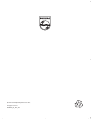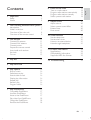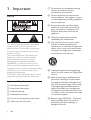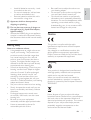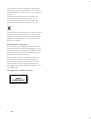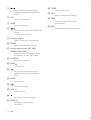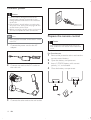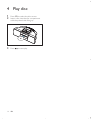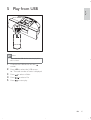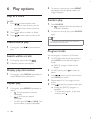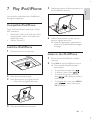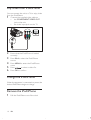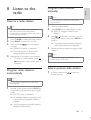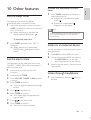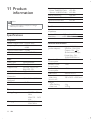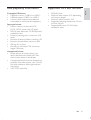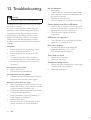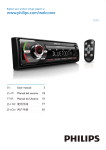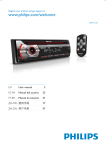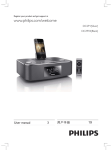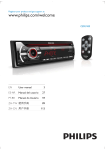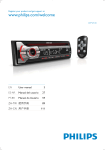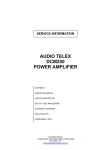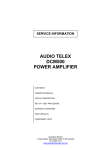Download Philips Micro Hi-Fi System DCM250
Transcript
© 2011 Koninklijke Philips Electronics N.V. All rights reserved. DCM250_93_UM_V2.1 Register your product and get support at www.philips.com/welcome EN User manual ZH-CN Ⴌ߀൱Ҭ Docking Entertainment System DCM250 1 Important Safety Notice 4 4 5 2 Your Docking Entertainment System 7 Introduction What’s in the box Overview of the main unit Overview of the remote control 3 Get started Connect FM antenna Connect MW antenna Connect power Prepare the remote control Auto install radio stations Set clock Turn on 7 7 8 9 11 11 11 12 12 13 13 13 4 Play disc 14 5 Play from USB 15 6 Play options 16 16 16 16 16 16 16 16 Skip to a track Pause/resume play Search within a track Display play information Repeat play Random play Program tracks 7 Play iPod/iPhone Compatible iPod/iPhone Load the iPod/iPhone Listen to the iPod/iPhone Play video from iPod/iPhone Charge the iPod/iPhone Remove the iPod/iPhone Tune to a radio station Program radio stations automatically Program radio stations manually Select a preset radio station 9 Adjust sound 19 19 19 19 19 20 20 20 20 20 Adjust volume Select a preset sound effect Enhance bass Mute sound 10 Other features 21 21 21 21 21 Set the sleep timer Set the alarm timer Listen to an external device Listen through headphone 11 Product information 22 22 23 23 Specifications USB playability information Supported MP3 disc formats 12 Troubleshooting 24 17 17 17 17 18 18 18 EN 3 E n gl i sh 8 Listen to the radio Contents 1 Important Safety g Do not block any ventilation openings. Install in accordance with the manufacturer’s instructions. h Do not install near any heat sources such as radiators, heat registers, stoves, or other apparatus (including amplifiers) that produce heat. i Protect the power cord from being walked on or pinched, particularly at plugs, convenience receptacles, and the point where they exit from the apparatus. j Only use attachments/accessories specified by the manufacturer. This ‘bolt of lightning’ indicates uninsulated material within your unit may cause an electrical shock. For the safety of everyone in your household, please do not remove product covering. The ‘exclamation point’ calls attention to features for which you should read the enclosed literature closely to prevent operating and maintenance problems. WARNING: To reduce the risk of fire or electric shock, this apparatus should not be exposed to rain or moisture and objects filled with liquids, such as vases, should not be placed on this apparatus. CAUTION: To prevent electric shock, match wide blade of plug to wide slot, fully insert. Important Safety Instructions a Read these instructions. b Keep these instructions. c Heed all warnings. d Follow all instructions. e Do not use this apparatus near water. f Clean only with dry cloth. 4 EN k Use only with the cart, stand, tripod, bracket, or table specified by the manufacturer or sold with the apparatus. When a cart is used, use caution when moving the cart/apparatus combination to avoid injury from tip-over. l Unplug this apparatus during lightning storms or when unused for long periods of time. m Refer all servicing to qualified service personnel. Servicing is required when the apparatus has been damaged in any way, such as power-supply cord or plug is damaged, liquid has been spilled or objects have fallen into the apparatus, the apparatus has been exposed to rain or moisture, does not operate normally, or has been dropped. n Battery usage CAUTION – To prevent battery leakage which may result in bodily injury, property damage, or damage to the unit: • • Install all batteries correctly, + and as marked on the unit. Do not mix batteries (old and new or carbon and alkaline, etc.). Remove batteries when the unit is not used for a long time. o Apparatus shall not be exposed to dripping or splashing. p Do not place any sources of danger on the apparatus (e.g. liquid filled objects, lighted candles). • Where the MAINS plug or an appliance coupler is used as the disconnect device, the disconnect device shall remain readily operable. Hearing safety Listen at a moderate volume. • Using headphones at a high volume can impair your hearing. This product can produce sounds in decibel ranges that may cause hearing loss for a normal person, even for exposure less than a minute. The higher decibel ranges are offered for those that may have already experienced some hearing loss. • Sound can be deceiving. Over time your hearing ‘comfort level’ adapts to higher volumes of sound. So after prolonged listening, what sounds ‘normal’ can actually be loud and harmful to your hearing. To guard against this, set your volume to a safe level before your hearing adapts and leave it there. • Set your volume control at a low setting. • Slowly increase the sound until you can hear it comfortably and clearly, without distortion. • Prolonged exposure to sound, even at normally ‘safe’ levels, can also cause hearing loss. • Be sure to use your equipment reasonably and take appropriate breaks. • Listen at reasonable volumes for reasonable periods of time. • • • Be careful not to adjust the volume as your hearing adapts. Do not turn up the volume so high that you can’t hear what’s around you. You should use caution or temporarily discontinue use in potentially hazardous situations. Do not use headphones while operating a motorized vehicle, cycling, skateboarding, etc.; it may create a traffic hazard and is illegal in many areas. E n gl i sh • Notice This product complies with the radio interference requirements of the European Community. Any changes or modifications made to this device that are not expressly approved by Philips Consumer Lifestyle may void the user’s authority to operate the equipment. Recycling Your product is designed and manufactured with high quality materials and components, which can be recycled and reused. When you see the crossed-out wheel bin symbol attached to a product, it means the product is covered by the European Directive 2002/96/EC: Never dispose of your product with other household waste. Please inform yourself about the local rules on the separate collection of electrical and electronic products. The correct disposal of your old product helps prevent potentially negative consequences on the environment and human health. EN 5 Your product contains batteries covered by the European Directive 2006/66/EC, which cannot be disposed of with normal household waste. When you see the crossed-out wheel bin symbol with the chemical symbol ‘Pb’, it means that the batteries comply with the requirement set by the directive for lead: Please inform yourself about the local rules on separate collection of batteries. The correct disposal of batteries helps prevent potentially negative consequences on the environment and human health. Environmental information All unnecessary packaging has been omitted. We have tried to make the packaging easy to separate into three materials: cardboard (box), polystyrene foam (buffer) and polyethylene (bags, protective foam sheet.) Your system consists of materials which can be recycled and reused if disassembled by a specialized company. Please observe the local regulations regarding the disposal of packaging materials, exhausted batteries and old equipment. This apparatus includes this label: 6 EN Congratulations on your purchase, and welcome to Philips! To fully benefit from the support that Philips offers, register your product at www.philips.com/welcome. Introduction What’s in the box E n gl i sh 2 Your Docking Entertainment System Check and identify the contents of your package: • Main unit • Remote control with battery • FM antenna • MW antenna • Video cable • Back plate • AC adaptor • Power cord • MP3 link cable • User manual • Quick start guide With this apparatus, you can enjoy audio from audio discs, USB devices, iPod players, iPhone and other external devices, or listen to radio stations. The apparatus offers you multiple sound effect settings that enrich sound with Digital Sound Control (DSC) and Dynamic Bass Boost (DBB). The apparatus supports the following media formats: EN 7 Overview of the main unit a i b c j k l m n o d e f g p h a • Jack for a USB mass storage device. b SOURCE • Select a source: DISC, USB, iPod, TUNER, or MP3 LINK. c TIMER • Set the alarm timer. d PLAY·MODE • Select repeat/shuffle mode. e STOP • Stop play or erase a program. f IR sensor 8 EN g ALBUM·PRESET +/Select a preset radio station. Skip to the previous/next album. Adjust time. • / Skip to the previous/next track. Search within a track/ disc/USB. Tune to a radio station. • Start or pause play. h Disc compartment i MP3-LINK • Jack for an external audio device. j PROG • Program tracks. • Program radio stations. • Set the clock. Overview of the remote control E n gl i sh k DISPLAY • During play, select display information. l Dock for iPod/iPhone m STANDBY-ON • Turn on the apparatus, switch to standby mode. a k n EJECT • Eject the disc. o VOLUME +/• Adjust volume. p Display panel • Show current status. b c d l m n e e f n g o p h q i r s t u v TIMER j w a • Turn on the apparatus, switch to standby mode. b PROG • Program tracks. • Program radio stations. • Set the clock. c MENU • Access the iPod/iPhone menu. d REPEAT • Select a repeat play mode. EN 9 e / • • Skip to the previous/next track. Navigate through the iPod/iPhone menu. f OK • Confirm a selection. g SLEEP • Set the sleep timer. h / • • Search within a track/disc/USB/iPod/ iPhone. Tune to a radio station. i Numeric keypad • Select a track from a disc directly. j BAND • Select a waveband: FM or MW. k Source selection keys (CD, USB, TUNER, iPod, AUX) • Select a source: CD, USB, TUNER, iPod/iPhone or AUX(MP3 LINK). l SHUFFLE • Play tracks randomly. m EJECT • Eject the disc. n • • Skip to the previous/next album. Navigate through the iPod/iPhone menu. o MUTE • Mute volume. p • Start or pause play. q VOL +/• Adjust volume. r • Stop play or erase a program. s DISPLAY • During play, select display information. 10 EN t TIMER • Set the alarm timer. u DSC • Select a preset sound setting. v DBB • Turns on or off dynamic bass enhancement. w RDS • Only available in European version Connect MW antenna E n gl i sh 3 Get started 1 Assemble the MW loop antenna. 2 Connect the MW loop antenna to the MW aerial jack on the rear of the main unit. Caution • Use of controls or adjustments or performance of procedures other than herein may result in hazardous radiation exposure or other unsafe operation. Always follow the instructions in this chapter in sequence. If you contact Philips, you will be asked for the model and serial number of this apparatus. The model number and serial number are on the bottom of the apparatus. Write the numbers here: Model No. __________________________ Serial No. ___________________________ Connect FM antenna Tip MW AERIAL • For optimal reception, fully extend and adjust the position of the antenna. 1 Connect the supplied FM antenna to the FM aerial jack on the main unit. Note • Position the antenna as far as possible from a TV, VCR or other radiation source. FM AERIAL EN 11 Connect power Caution • Risk of product damage! Ensure that the power supply voltage corresponds to the voltage printed on the back or the underside of the unit. • Risk of electric shock! When you unplug the AC power cord, always pull the plug from the socket. Never pull the cord. • Before connecting the AC power cord, ensure you have completed all other connections. Note Prepare the remote control • The type plate is located on the bottom of the main unit. 1 Connect the power cord to the AC adaptor. Caution • Risk of explosion! Keep batteries away from heat, sunshine or fire. Never discard batteries in fire. For first-time use: 2 Connect one end to the DC socket on the main unit. 3 Connect the other end to the wall socket. 12 EN 1 Remove the protective tab to activate the remote control battery. 2 3 Open the battery compartment. 4 Close the battery compartment. Insert 1 CR2025 battery with correct polarity (+/-) as indicated. • Before pressing any function button on the remote control, first select the correct source with the remote control instead of the main unit. 6 7 Auto install radio stations 1 2 Connect the apparatus to the power supply. » [AUTO INSTALL - PRESS PLAY] (auto install - press the PLAY button) is displayed. to set the minute. Press PROG to confirm. Turn on 1 When you connect power and no radio stations are stored, the apparatus automatically begins to store radio stations. Press / E n gl i sh Note Press . » The apparatus switches to the last selected source. Switch to standby 1 Press to switch the apparatus to standby mode. » The backlight on the display panel is reduced. » The clock (if set) appears on the display panel. Press on the main unit to start installation. » The apparatus automatically stores radio stations with sufficient signal strength. » When all the available radio stations are stored, the first preset radio station is broadcast automatically. Set clock 1 In standby mode, press PROG to activate the clock setting mode. » The 12 hour or 24 hour format is displayed. 2 Press / format. 3 Press PROG. » The hour digits are displayed and begin to blink. 4 5 Press / to select 12 hour or 24 hour to set the hour. Press PROG. » The minute digits are displayed and begin to blink. EN 13 4 Play disc Press CD to select the disc source. Insert a disc into the disc compartment with the printed side facing up. L 1 2 3 Press 14 EN l sid abe e to start play. E n gl i sh 5 Play from USB Note • Ensure that the USB device contains playable audio content. 1 Connect the USB device into the socket. 2 Press USB to select the USB source. » The total number of tracks is displayed. 3 4 5 Press to select a folder. Press / to select a file. Press to start play. EN 15 2 6 Play options To return to normal play, press REPEAT repeatedly until the repeat mode is no longer displayed. Skip to a track For CD: Random play 1 Press / to select another track. • To select a track directly, you can also press a key on the numerical keypad. 1 Press SHUFFLE. » is displayed. All tracks are played in a random sequence. 2 3 Press 2 To return to normal play, press SHUFFLE again. to select an album or folder. Press / to select select a track or file. Tip • The repeat and shuffle functions cannot be Pause/resume play 1 During play, press play. activated at the same time. to pause/resume Program tracks Search within a track You can program a maximum of 40 tracks. 1 At CD/USB mode, at the stop position, press PROG to activate the program mode. » [PROG] (program) blinks on the display. Display play information 2 1 For MP3 tracks, press album. 3 Press / to select a track number, then press PROG to confirm. 4 Repeat steps 2 to 3 to program more tracks. 5 Press to play the programmed tracks. » During play, [PROG] (program) is displayed. 1 2 During play, press and hold / . Release to resume normal play. During play, press DISPLAY repeatedly to select different play information. Repeat play 1 16 During play, press REPEAT repeatedly to select: • : The current track is played repeatedly. • : All tracks are played repeatedly. • For MP3 and USB: and [ALB]. The current album is played repeatedly. EN • to select an To erase the program, in the stop position, press . 5 Adjust the position of the back plate to fit the iPod/iPhone securely. 6 When the back plate is in the correct position, tighten the screw. » When the apparatus is connected to power, the docked iPod/iPhone begins to charge. You can enjoy audio/video from iPod/iPhone through this apparatus. Compatible iPod/iPhone Apple iPod and iPhone models with a 30-pin dock connector: • iPod classic, iPod touch, iPod nano, iPod 5th generation (video), iPod with color display, iPod mini. • iPhone, iPhone 3G. Load the iPod/iPhone 1 Remove the screw on the dock. Listen to the iPod/iPhone 1 Ensure that the iPod/iPhone is loaded correctly. 2 Press iPod to select iPod/iPhone source. » The connected iPod/iPhone plays automatically. • • • 2 3 4 Place the back plate upright. Place the screw in its original position. • Note: Do not tighten the screw. • To pause/resume play, press . To skip to a track, press / . To search during play: press and hold / , then release to resume normal play. To navigate the menu: press MENU, press to select, then press OK to confirm. Place the iPod/iPhone in the dock. EN 17 E n gl i sh 7 Play iPod/iPhone Play video from iPod/iPhone You can connect the unit to a TV to enjoy video from the iPod/iPhone. 1 Connect the supplied video cable to: • the COMPONENT VIDEO OUT jack on the unit. • the video input jacks on the TV. Pr Pb Y 2 Ensure that the iPod/iPhone is loaded correctly. 3 Press iPod to select the iPod/iPhone source. 4 Press MENU to enter the iPod/iPhone menu. 5 6 Press to select a video file. Press OK to confirm. Charge the iPod/iPhone When the apparatus is connected to power, the docked iPod/iPhone begins to charge. Remove the iPod/iPhone 1 Pull the iPod/iPhone out of the dock. 18 EN Program radio stations manually E n gl i sh 8 Listen to the radio Note Tune to a radio station Tip • For optimal FM reception, fully extend and • You can program a maximum of 40 preset radio stations. 1 2 adjust the position of the FM antenna. • For optimal MW reception, adjust the position of the MW loop antenna. 1 2 3 Press / to allocate a number (1 to 40) to this radio station, then press PROG to confirm. » The preset number and the frequency of the preset station are displayed. 4 Repeat the above steps to program other stations. Press BAND to select FM or MW. » The radio tunes to a station with strong reception automatically. 4 Repeat step 2 to tune to more stations. • To tune to a weak station, press / repeatedly until you find optimal reception. Program radio stations automatically Press PROG to activate program mode. » [PROG] (program) blinks on the display. 3 Press TUNER to select the tuner source. Press and hold / for more than 2 seconds. » [SEARCH] (search) is displayed. Tune to a radio station. Note • To overwrite a programmed station, store another station in its place. Select a preset radio station 1 In tuner mode, press / preset number. to select a Note • You can program a maximum of 40 preset radio stations. 1 In tuner mode, press and hold PROG for 2 seconds to activate automatic program mode. » [AUTO] (auto) is displayed. » All available stations are programmed in the order of waveband reception strength. » The first programmed radio station is broadcast automatically. EN 19 9 Adjust sound Adjust volume 1 During play, press VOL +/- to increase/ decrease the volume. Select a preset sound effect 1 During play, press DSC repeatedly to select: • [POP] (pop) • [JAZZ] (jazz) • [CLASSIC] (classic) • [ROCK] (rock) Enhance bass 1 During play, press DBB to turn on or off dynamic bass enhancement. » If DBB is activated, DBB is displayed. Mute sound 1 During play, press MUTE to mute/unmute sound. 20 EN Activate and deactivate the alarm timer 1 Set the sleep timer This apparatus can switch to standby automatically after a set period of time. 1 When the apparatus is turned on, press SLEEP repeatedly to select a set period of time (in minutes). » When sleep timer is activated, the display shows [SLEEP](sleep) . E n gl i sh 10 Other features Press TIMER repeatedly to activate or deactivate the timer. » If the timer is activated, the display shows . » If the timer is deactivated, disappears on the display. Note • If DISC/USB/iPod source is selected and the track cannot be played, tuner is activated automatically. To deactivate sleep timer 2 Press SLEEP repeatedly until “OFF” is displayed. » When sleep timer is deactivated, [SLEEP](sleep) disappears on the display. Set the alarm timer This apparatus can be used as an alarm clock. The DISC, TUNER, USB or iPod is activated to play at a preset time. 1 Ensure that you have set the clock correctly. 2 3 Press and hold TIMER. 4 Press TIMER to confirm. » The hour digits are displayed and begin to blink. 5 6 Press / 7 8 Press / Press CD, USB, TUNER or iPod to select a source. Listen to an external device You can also listen to an external audio device through this unit. 1 2 3 Press AUX to select MP3 link source. Connect the supplied MP3 link cable to: • the MP3 LINK jack on this unit • the headphone jack on the device Start to play the device. (See the device user manual) Listen through headphone 1 Plug a headphone into the the unit. socket on to set the hour. Press TIMER to confirm. » The minute digits are displayed and begin to blink. to set the minute. Press TIMER to confirm. » The timer is set and activated. EN 21 11 Product information Sensitivity - Mono, 26dB S/N Ratio - Stereo, 46dB S/N Ratio Search Selectivity Total Harmonic Distortion Signal to Noise Ratio <22 dBu <45 dBu <28 dBu <3% >45 dB Note • Product information is subject to change without prior notice. Speakers Speaker Impedance Speaker Driver Sensitivity Specifications 4 ohm 3.5”woofer+0.8” tweeter >82 dB/m/W Amplifier Rated Output Power 2X15W RMS Frequency Response 100 Hz - 16 kHz, ±3dB Signal to Noise Ratio >70dB Aux Input 0.5 V RMS 20kohm General information Disc Operation Power Consumption Standby Power Consumption Eco Standby Power Consumption USB Direct Dimensions - Main Unit (W x H x D) Weight - With Packing - Main Unit Laser Type Disc Diameter Support Disc Audio DAC Total Harmonic Distortion Frequency Response S/N Ratio Semiconductor 12cm/8cm CD-DA, CD-R, CDRW, MP3-CD 24Bits / 44.1kHz <1% 60Hz -16kHz (44.1kHz) >65dBA Tuner Tuning Range Tuning grid 22 EN FM:87.5 - 108 MHz MW: 531 - 1602 kHz FM: 50 KHz MW: 9KHz AC power (power adaptor) Input: 100-240V~, 50/60Hz 1.5A MAX; Output: 15V 3A; (Brand name: Philips; Model No.: OH1048A1503000U-u) 16W <4W <1W Version 2.0/1.1 390 x140.5 x 200.5mm 4 kg 3.32 kg Supported MP3 disc formats Compatible USB devices: • USB flash memory (USB 2.0 or USB1.1) • USB flash players (USB 2.0 or USB1.1) • memory cards (requires an additional card reader to work with this apparatus) • • Supported formats: • USB or memory file format FAT12, FAT16, FAT32 (sector size: 512 bytes) • MP3 bit rate (data rate): 32-320 Kbps and variable bit rate • Directory nesting up to a maximum of 8 levels • Number of albums/ folders: maximum 99 • Number of tracks/titles: maximum 999 • ID3 tag v2.0 or later • File name in Unicode UTF8 (maximum length: 128 bytes) • • • ISO9660, Joliet Maximum title number: 512 (depending on file name length) Maximum album number: 255 Supported sampling frequencies: 32 kHz, 44.1kHz, 48 kHz Supported Bit-rates: 32~256 (kbps), variable bit rates Unsupported formats: • Empty albums: an empty album is an album that does not contain MP3 files, and is not be shown in the display. • Unsupported file formats are skipped. For example, Word documents (.doc) or MP3 files with extension .dlf are ignored and not played. • AAC, PCM audio files EN 23 E n gl i sh USB playability information 12 Troubleshooting Warning • Never remove the casing of this apparatus. To keep the warranty valid, never try to repair the system yourself. If you encounter problems when using this apparatus, check the following points before requesting service. If the problem remains unsolved, go to the Philips web site (www. philips.com/welcome). When you contact Philips, ensure that the apparatus is nearby and the model number and serial number are available. No power • Ensure that the AC power plug of the unit is connected properly. • Ensure that there is power at the AC outlet. • To save power, the system switches off automatically 15 minutes after track play reaches the end and no control is operated. No sound or poor sound • Adjust the volume. • Disconnect the headphones. No response from the appratus • Disconnect and reconnect the AC power plug, then turn on the system again. Remote control does not work • Before pressing any function button, first select the correct source with the remote control instead of the main unit. • Reduce the distance between the remote control and the apparatus. • Insert the battery with its polarities (+/– signs) aligned as indicated. • Replace the battery. • Aim the remote control directly at the sensor on the front of the apparatus. 24 EN No disc detected • Insert a disc. • Check if the disc is inserted upside down. • Wait until the moisture condensation at the lens has cleared. • Replace or clean the disc. • Use a finalized CD or correct format disc. Cannot display some files in USB device • The number of folders or files in the USB device has exceeded a certain limit. This phenomenon is not a malfunction. • The formats of these files are not supported. USB device not supported • The USB device is incompatible with the apparatus. Try another one. Poor radio reception • Increase the distance between the apparatus and your TV or VCR. • Fully extend the FM antenna. Timer does not work • Set the clock correctly. • Switch on the timer. Clock/timer setting erased • Power has been interrupted or the power cord has been disconnected. • Reset the clock/timer. ̻Ճሙ 1DPHRIWKH 3DUWV ఙർఙࠂྠ᠂ਾϾዼ +D]DUGRXVWR[LF6XEVWDQFH ధ 3E/HDG ܌+J 0HUFXU\ ᬄ&G FDGPLXP ࡒ۴&KURPLXP أᜌ৷Ъ 3%% أᜌفЪ 3%'( +RXVLQJ ທक़ 2 2 2 2 2 2 '9'&'ORDGHU '9'&'ܿދ ; 2 2 2 2 2 /&'3DQHO ၅ࣚ૯ϴ ; ; 2 2 2 2 /RXGVSHDNHUV ঝϗ֊ჱ 2 2 2 2 2 2 3:%V ϴቊࡵ ; 2 2 2 2 2 $FFHVVRULHV 5HPRWHFRQWURO FDEOHV ࡵڼIJီ३చĶ ჻ཐĶ৹ࢨཐij ; 2 2 2 2 2 %DWWHULHVLQ ; 2 2 2 2 2 5HPRWH&RQWURO =Q& ီ३చԁ ¾ńњ ൙ۂႹႹݡ༂ᇍᄡۂҊࡵෲႹबᇍҏਜᇓ֩ݧबᄡ6-7їም݃֩ཏဵၟ༳ 2,QGLFDWHVWKDWWKLVWR[LFRUKD]DUGRXVVXEVWDQFHFRQWDLQHGLQDOORIWKHKRPRJHQHRXVPDWHULDOVIRUWKLVSDUW LVEHORZWKHOLPLWUHTXLUHPHQWLQ6-7ķ ńњ ൙ۂႹႹݡ༂ᇍᇄഖᄡۂҊࡵ֩ଚ၆बᇍҏਜᇓ֩ݧӕԟ6-7 ķ їም݃֩ཏဵ ;,QGLFDWHV WKDW WKLV WR[LF RU KD]DUGRXV VXEVWDQFH FRQWDLQHG LQ DW OHDVW RQH RI WKH KRPRJHQHRXV PDWHULDOV XVHGIRUWKLVSDUWLVDERYHWKHOLPLWUHTXLUHPHQWLQ6-7 ညΧၬణᬀ(QYLURQPHQWDO3URWHFWLRQ8VH3HULRG 7KLVORJRUHIHUVWRWKHSHULRG\HDUV ሴྔ༓ӅᇓݧႹ֩ႹႹݡ༂ᇍࠋჱෑᄡᆢӌൔႬ֩์ࡵ༳҆ߺكഷທྈࠋёĶሴྔ༓ӅႬ߀ൔ Ⴌۂሴྔ༓Ӆ҆ߺࣦߐؗᄳӲᇛಝࠋؗఇಪപґӅᄳӲᇛ෩֩ݡཏ 7KLV ORJR UHIHUV WR WKH SHULRG \HDUV GXULQJ ZKLFK WKH WR[LF RU KD]DUGRXV VXEVWDQFHV RU HOHPHQWV FRQWDLQHGLQHOHFWURQLFLQIRUPDWLRQSURGXFWVZLOOQRWOHDNRUPXWDWHVRWKDWWKHXVHRIWKHVH>VXEVWDQFHVRU HOHPHQWV@ZLOOQRWUHVXOWLQDQ\VHYHUHHQYLURQPHQWDOSROOXWLRQDQ\ERGLO\LQMXU\RUGDPDJHWRDQ\DVVHWV 22