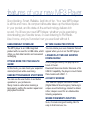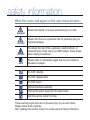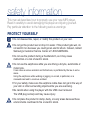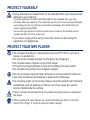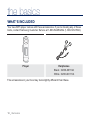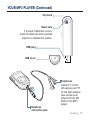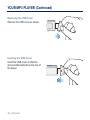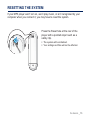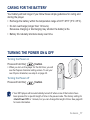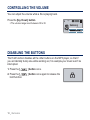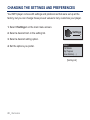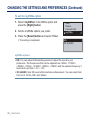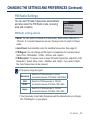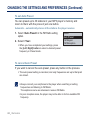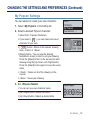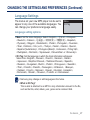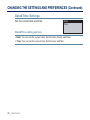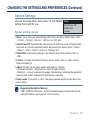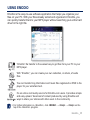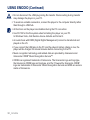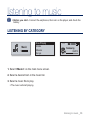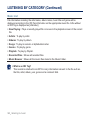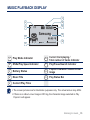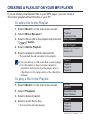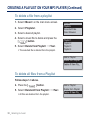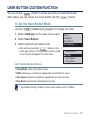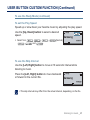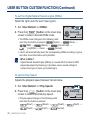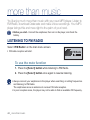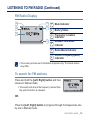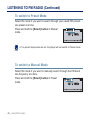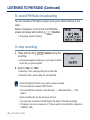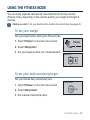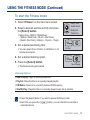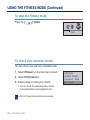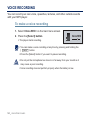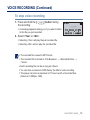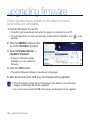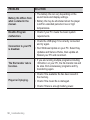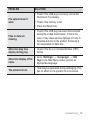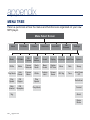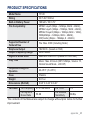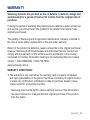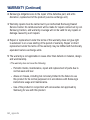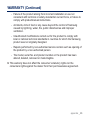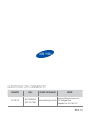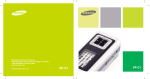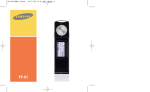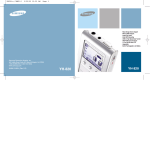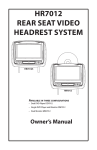Download Samsung X series 2GB Hello Kitty
Transcript
YP-U5 MP3 Player user manual imagine the possibilities Thank you for purchasing this Samsung product. To receive more complete service, please register your product at www.samsung.com/register features of your new MP3 Player Good looking. Smart. Reliable. And lots of fun. Your new MP3 player is all this and more. Its compact silhouette takes up the tiniest space in your pocket, and its state-of-the-art technology delivers rich sound. You’ll love your new MP3 player, whether you’re exercising, downloading your favorite tunes, or even listening to FM Radio. Use it once, and you’ll wonder how you ever lived without it. USER-FRIENDLY INTERFACE! MY OWN CHARACTER POPCON You can create your own character that will The MP3 player is an USB-integrated product with no need for a USB cable, which appear when you turn on the MP3 player. offers you fast data transfer and convenient LONGER PLAY TIME AND SHORTER recharging. DOWNLOADING! FITNESS MODE FOR YOUR HEALTH A fully charged battery can play up to 20 GUIDE! hours of music. In this mode, you can check your expected Download times are shorter. Because of its calorie(kcal) burn while exercising. USB 2.0 capability, the player is much faster USER BUTTON ENABLED STUDY MODE than models with USB 1.1. You can use the user button to set button operation to your preference. Study mode is useful when learning a language by setting the section repeat and play speed functions. ACOUSTIC WONDER Your new MP3 player has built-in DNSe™ (Digital Natural Sound engine), Samsung’s unique sound technology created to deliver richer, deeper sound for an unbelievable listening experience. WHERE FORM MEETS FUNCTION Sure, it’s sleek and good-looking. But it’s easy to hold and use, too. safety information What the icons and signs in this user manual mean : Means that death or serious personal injury is a risk. WARNING CAUTION Means that there is a potential risk for personal injury or material damage. CAUTION To reduce the risk of fire, explosion, electric shock, or personal injury when using your MP3 player, follow these basic safety precautions: NOTE Means hints or referential pages that may be helpful to operate the player. Do NOT attempt. Do NOT disassemble. Do NOT touch. Follow directions explicitly. Unplug the power plug from the wall socket. Call the service center for help. These warning signs are here to prevent injury to you and others. Please follow them explicitly. After reading this section, keep it in a safe place for future reference. safety information This manual describes how to properly use your new MP3 player. Read it carefully to avoid damaging the player and injuring yourself. Pay particular attention to the following serious warnings: PROTECT YOURSELF Do not disassemble, repair, or modify this product on your own. CAUTION Do not get the product wet or drop it in water. If the product gets wet, do not switch it on because you could get an electric shock. Instead, contact Samsung’s Customer Service Center at 1-800-SAMSUNG. Do not use the product during a thunderstorm, as it may cause malfunction or a risk of electric shock. CAUTION Do not use the earphones while you are driving a bicycle, automobile or motorcycle. It can cause a serious accident and furthermore, is prohibited by the law in some areas. Using the earphones while walking or jogging on a road, in particular, on a crosswalk can lead to a serious accident. For your safety, make sure the earphone cable does not get in the way of your arm or other surrounding objects while you are exercising. Be careful when using the player with the USB cover removed. The USB plug is sharp and may cause injury. WARNING Do not place the product in damp, dusty, or sooty areas because these environments could lead to fire or electric shock. PROTECT YOURSELF WARNING Using earphones or headphones for an extended time may cause serious damage to your hearing. If you are exposed to sound louder than 85db for an extended time, you may adversely affect your hearing. The louder the sound is, the more seriously damaged your hearing may be (an ordinary conversation is between 50 to 60db and road noise is approximately 80db). You are strongly advised to set the volume level to medium (the medium level is usually less than 2/3 of the maximum). If you feel a ringing in the ear(s), lower the volume or stop using the earphones or headphones. PROTECT YOUR MP3 PLAYER Do not leave the player in temperatures above 95°F (35°C), such as a sauna or a parked car. Do not cause excessive impact on the player by dropping it. Do not place heavy objects on top of the player. Prevent any foreign particles or dust from entering into the product. Do not place the product near magnetic objects. Be sure to backup important data. Samsung is not responsible for data loss. Use only accessories provided by or approved by Samsung. CAUTION CAUTION NOTE Do not spray water on the product. Never clean the product with chemical substances such as benzene or thinner, as it may cause fire, electric shock or deteriorate the surface. Failure to follow these instructions may lead to physical injuries or damage to the player. When printing this user manual, we recommend that you print in color and check “Fit to Page” in the print option for better viewing. SAFETY INFORMATION FCC This device complies with part 15 of the FCC Rules. Operation is subject to the following two conditions: (1) This device may not cause harmful interference, and (2) This device must accept any interference received, including interference that may cause undesired operation. Caution: Any changes or modifications in construction of this device which are not expressly approved by the party responsible for compliance could void the user’s authority to operate the equipment. Note: This equipment has been tested and found to comply with the limits for a Class B digital device, pursuant to part 15 of the FCC Rules. These limits are designed to provide reasonable protection against harmful interference in a residential installation. This equipment generates, uses and can radiate radio frequency energy and, if not installed and used in accordance with the instructions, may cause harmful interference to radio communications, However, there is no guarantee that interference will not occur in a particular installation. If this equipment does cause harmful interference to radio or television reception, which can be determined by turning the equipment off and on, the user is encouraged to try to correct the interference by one or more of the following measures: - Reorient or relocate the receiving antenna. - Increase the separation between the equipment and receiver. - Connect the equipment to an outlet on a circuit different from that to which the receiver is connected. - Consult the dealer or an experienced radio/TV technician for help. Declaration of Conformity We, Samsung Electronics Co.,Ltd., declares under its sole responsibility that the product, Trade name Samsung & Model name YP-U5, has been tested according to the part 15 of the FCC Rules. Party responsible for Product Compliance Samsung Electronics America QA Lab. 18600 Broadwick Street, Rancho Dominguez, CA 90220 contents THE BASICS 10 EMODIO 30 10 11 15 16 21 23 25 26 26 27 28 29 What’s included Your MP3 player Resetting the system Connecting to your PC/Charging the battery Caring for the battery Turning the Power on & off Controlling the volume Disabling the buttons Browsing for files using “file browser” Deleting files with “file browser” Changing the settings and preferences Music settings FM radio settings My popcon settings Sound settings Display settings Language settings Date&Time settings System settings 30 31 PC requirements Using EmoDio 17 17 18 18 19 19 20 contents LISTENING TO MUSIC 33 MORE THAN MUSIC 44 33 35 36 37 39 39 Listening by category Music playback display Buttons for playback control Creating a playlist on your MP3 player User button custom function To set the user button mode 44 49 49 49 50 51 52 52 53 54 54 55 Listening to FM radio Using the fitness mode To set your weight To set your daily exercising target To use the audio guide To start the fitness mode To stop the fitness mode To check a record of your exercising Using datacasts Voice recording To make a voice recording To stop voice recording contents UPGRADING FIRMWARE 56 Upgrading firmware 57 Troubleshooting 60 61 62 63 Menu tree Product specifications License Warranty 56 TROUBLESHOOTING 57 APPENDIX 60 the basics WHAT’S INCLUDED Your new MP3 player comes with these accessories. If you’re missing any of these items, contact Samsung Customer Service at 1-800-SAMSUNG (1-800-726-7864). Player Earphones Black : AH30-00110A White : AH30-00111A The accessories in your box may look slightly different than these. 10 _ the basics YOUR MP3 PLAYER Right file browser button Press to move to the next menu. Up volume button Press to increase the volume or move to an upper item/menu. Down volume button Press to reduce the volume or move to a lower item/menu. Play/Pause/Select button Press to select Play/Pause and a function, or move to the next screen. Power & Hold button Press and hold for power on/off. Press once to lock the button functions. Press once again to unlock the button functions. Left file browser button Press to move to the previous menu. the basics _ 11 YOUR MP3 PLAYER (Continued) Microphone Back button Press to move to the previous screen. Press and hold to move to the main menu screen. User/Recording button Press to access the user button mode. For further information on the user button mode, see page 39. Press and hold to start/stop recording. Screen display 12 _ the basics YOUR MP3 PLAYER (Continued) Clip hook Reset hole If a player malfunction occurs, press the reset hole with a pointed object to re-initialize the system. USB plug USB cover Earphone connection jack Earphones Labeled “L” for the left earpiece and “R” for the right earpiece. Also serves as an antenna for the FM Radio in the MP3 player. the basics _ 13 YOUR MP3 PLAYER (Continued) Removing the USB Cover Remove the USB cover as shown. Inserting the USB Cover Insert the USB cover so that the arrow-marked side faces the rear of the player. 14 _ the basics RESETTING THE SYSTEM If your MP3 player won’t turn on, won’t play music, or isn’t recognized by your computer when you connect it, you may have to reset the system. Press the Reset hole at the rear of the player with a pointed object such as a safety clip. The system will be initialized. Your settings and files will not be affected. the basics _ 15 CONNECTING TO YOUR PC/CHARGING THE BATTERY Charge the player before using it for the first time and when you haven’t used it for awhile. Screen Display <USB Connected> < > - Charging < > - Fully Charged Connect the USB plug to the USB port ( your PC is on. ) on your PC as in the figure while Charging Time about 2.5 hours Play Time on Full Charge Music : Max. 20 hours Total charging time varies depending on your PC environment. NOTE CAUTION If you are charging the player while it is connected to a laptop computer, make sure the laptop’s battery is also fully charged or that the laptop is plugged into its power source. The battery is charged when the PC is active or idle. It is not charged when the PC is in standby, hibernation or shutdown modes. The player can only be charged by connecting to your PC. Do not use a separate USB AC adapter. 16 _ the basics CARING FOR THE BATTERY Your battery will last longer if you follow these simple guidelines for caring and storing the player. • Recharge the battery within the temperature range of 40°F~95°F (5°C~35°C). • Do not overcharge (longer than 12 hours). Excessive charging or discharging may shorten the battery’s life. • Battery life naturally shortens slowly over time. TURNING THE POWER ON & OFF Turning the Power on Press and hold the [ ] button. When you turn on the player for the first time, you will see the Popcon character setting screen. To set your own Popcon character, see step 2 on page 25. Turning the Power off Press and hold the [ NOTE ] button. Your MP3 player will be automatically turned off when none of the buttons have been pressed for a specific length of time in the pause mode. The factory setting for <Auto Power Off> is 1 minute, but you can change this length of time. See page 29 for more information. the basics _ 17 CONTROLLING THE VOLUME You can adjust the volume while a file is playing back. Press the [Up, Down] button. The volume range is set between 00 to 30. 426 Samsung DISABLING THE BUTTONS The Hold function disables all the other buttons on the MP3 player, so that if you accidentally bump one-while working out, for example-your music won’t be interrupted. 1. Press the [ ] button once. 2. Press the [ hold function. ] button once again to release the 18 _ the basics BROWSING FOR FILES USING “File Browser” Search easily for files using the “File Browser” function. 1. Select <File Browser> on the main menu screen. 2. Select a desired folder to bring up the file list. File Browser 3. Select a desired file. The file will start playing. Music Playlists Datacasts Recorded Files DELETING FILES WITH “File Browser” Follow steps 1-2 above. 3. Select the file that you want to delete and press the ] button. [ 4. Select <Delete File> ĺ <Yes>. Add to Playlist Delete from Playlist Delete File The file will be deleted. Once files are deleted, they cannot be recovered. CAUTION the basics _ 19 CHANGING THE SETTINGS AND PREFERENCES Your MP3 player comes with settings and preferences that were set up at the factory, but you can change these pre-set values to truly customize your player. 1. Select <Settings> on the main menu screen. 2. Select a desired item in the setting list. Settings 3. Select a desired setting option. 4. Set the options you prefer. Music FM Radio My Popcon User Button(...) [Setting list] 20 _ the basics CHANGING THE SETTINGS AND PREFERENCES (Continued) Music Settings You can make detailed settings for music playback. DNSe Music setting options Play Mode Play Speed Skip Interval DNSe: Select the right sound for each music genre. <Auto> will automatically select the corresponding DNSe according to genre and other mood information set by EmoDio. Select from <Auto>, <Normal>, <Studio>, <Rock>, <R&B>, <Dance>, <Concert Hall> and <myDNSe>. You can set <EQ> and <3D & BASS> when you have selected <myDNSe>. See page 22. Play Mode: Select playback mode such as repeat settings. Select from <Normal>, <Repeat>, <Repeat One>, and <Shuffle>. Play Speed: Speed up or slow down your favorite music by adjusting the play speed. Select from <Fast3>, <Fast2>, <Fast1>, <Normal>, <Slow1>, <Slow2> and <Slow3>. Skip Interval: You can fast forward through a file at various intervals. Skip a whole track or skip several seconds at a time. Select from <1 Song>, <5sec>, <10sec>, <30sec> and <1min>. Tag : You can select to display the track information for a music file containing ID3 Tag. Select either <Off> or <On>. The skip interval may differ from the actual interval, depending on the file. NOTE The play speed will return to <Normal> each time <DNSe> is changed. What is ID3 Tag? This is what is attached to an MP3 to carry information relevant to the file, such as the title, artist, album, year, genre and a comment field. the basics _ 21 CHANGING THE SETTINGS AND PREFERENCES (Continued) To set the myDNSe option 1. Select <myDNSe> in the DNSe option and press the [Right] button. 2. Set the myDNSe options you prefer. R&B Dance Concert Hall myDNSe 3. Press the [Select] button and select <Yes>. The setting is completed. EQ 3D & BASS myDNSe options EQ: You can adjust individual frequencies to adjust the sound to your preference. The frequencies that can be adjusted are <60Hz>, <150Hz>, <400Hz>, <1KHz>, <3.5KHz>, <8KHz>, <14KHz> and the selected frequency’s level can be set from <–10 ~ +10>. 3D & BASS: Sets 3D sound effect and bass enhancement. You can select from from 0 to 4 for the <3D> and <Bass>. 22 _ the basics CHANGING THE SETTINGS AND PREFERENCES (Continued) FM Radio Settings You can set FM radio frequencies automatically and also select the FM Radio mode, receiving area and reception. FM Radio setting options Mode Auto Preset FM Region FM Reception Mode: You can switch to Manual or Preset mode. Select either <Manual> or <Preset>. If no preset frequencies are set, the player will not switch to Preset mode. Auto Preset: Automatically scans for available frequencies. See page 24. FM Region: You can change an FM region in preparation for overseas travel. Select from <Worldwide>, <USA>, <Korea> and <Japan>. FM Reception: To receive more or fewer FM radio frequencies, adjust the <FM Reception>. Select either <Low>, <Middle>, and <High>. If you select <High>, the more frequencies can be received. Frequency range by region NOTE Worldwide USA Korea Japan Search for FM frequencies in 50 kHz increments between 87.50 MHz~108.00 MHz. Search for FM frequencies in 100 kHz increments between 87.5 MHz~108.0 MHz. Search for FM frequencies in 100 kHz increments between 76.0 MHz~108.0 MHz. Your previously stored radio frequencies will be deleted when you change the <FM Region> on your player. the basics _ 23 CHANGING THE SETTINGS AND PREFERENCES (Continued) To set Auto Preset You can preset up to 30 stations in your MP3 player’s memory and return to them with the press of just one button. Automatic – automatically stores all the stations the player receives 1. Select <Auto Preset> in the FM Radio setting option. 2. Select <Yes>. When you have completed your settings, press the [Left, Right] button to select a desired preset frequency in Preset mode. Mode Auto Preset FM Region FM Reception To cancel Auto Preset If you want to cancel the auto preset, press any button in the process. The auto preset setting is canceled, and only frequencies set up to that point are stored. NOTE Always connect your earphones to the player when searching or setting frequencies and listening to FM Radio. The earphones serve as antennas to receive FM Radio. In poor reception areas, the player may not be able to find an available FM frequency. 24 _ the basics CHANGING THE SETTINGS AND PREFERENCES (Continued) My Popcon Settings You can select or create your own character. 1. Select <My Popcon> in the Setting list. 2. Select a desired Popcon character. Music FM Radio My Popcon User Button(...) Select from 10 preset characters. If you select < >, you can create and save 1 character of your own. ] button : Moves to the canvas, drawing [ tools, <Clear> or <Save>. Clear Save [Select] button : You can use the drawing tools(brush, eraser) to start or end your drawing. Press the [Select] button on the canvas and start drawing using the [Up, Down, Left, Right] button. Press the [Select] button again to move the cursor alone. <Clear> : Clears out all of the drawing on the canvas. <Save> : Saves your drawing. 3. Set <Popcon Name>. Srsfrq#Qdph You can set your own character name. [Left, Right] button: Moves the cursor. [Up, Down] button: Selects a desired letter. the basics _ 25 CHANGING THE SETTINGS AND PREFERENCES (Continued) Sound Settings You can set the beep sound and volume limit. Sound Setting Options Beep Sound : On Volume Limit : Off Beep Sound: Sets the beep sound for button operations to on or off. Select from <Off> and <On>. Volume Limit: You can avoid hearing damage by setting the volume limit when using the earphones. <On> will limit the maximum volume level to 15. The maximum volume level when the volume limit is set to <Off> is 30. If you have selected over 15, the volume will default back to 15 when you turn the player off to decrease the risk of hearing damage when you turn the player back on. Display Settings Change the display off time and the screen saver. Display Off Time Screen Saver Display Setting Options Display Off Time: If no button is pressed within the set time, the screen display will automatically be turned off. Select either <15sec>, <30sec>, <1min>, <3min>, <5min> or <Always On>. Press any button to turn the display back on. Screen Saver: After the display is turned off, the player will display the screen saver image at 15 seconds’ interval when none of the buttons have been pressed within the wait time. Select the screen saver image from <Random>, the current time or the three preset images and select the wait time from <Off>, <15sec>, <30sec>, <1min>, <3min>, <5min> and <Off>. The screen saver will be deactivated while in FM radio or record mode. NOTE 26 _ the basics CHANGING THE SETTINGS AND PREFERENCES (Continued) Language Settings The menus on your new MP3 player can be set to appear in any one of the available languages. You can change your preference language easily. Menu ID3 Tag Language setting options Menu: Set the menu language. Select <English>, <한국어>, <Français>, <Deutsch>, <Italiano>, <日本語>, < ㅔԧЁ᭛>, < 㐕储Ё᭛>, <Español>, <Ɋɭɫɫɤɢɣ>, <Magyar>, <Nederlands>, <Polski>, <Português>, <Svenska>, <ѳъѕ>, <ýeština>, <ƧnjnjLjǎNJNjƽ>, <Türkçe>, <Norsk>, <Dansk>, <Suomi>, <Español (Sudamérica)>, <Português (Brasil)>, <Indonesia>, <TiӃng ViӋt>, <ȉȢȓȋȈȘșȒȐ>, <Română>, <ɍɤɪɚʀɧɫɶɤɚ>, <Slovenšþina> or <Slovenský>. ID3 Tag: Set the language in which the track information will appear. Select from <English>, <Korean>, <French>, <German>, <Italian>, <Japanese>, <Simplified Chinese>, <Traditional Chinese>, <Spanish>, <Russian>, <Hungarian>,<Dutch>, <Polish>, <Portuguese>, <Swedish>, <Thai>, <Finnish>, <Danish>, <Norwegian>, <Afrikaans>, <Basque>, <Catalan>, <Czech>, <Estonian>, <Greek>, <Hrvatski>, <Icelandic>, <Romanian>, <Slovak>, <Slovene>, <Turkish> or <Vietnamese>. Samsung may change or add languages in the future. NOTE What is ID3 Tag? This is what is attached to an MP3 to carry information relevant to the file, such as the title, artist, album, year, genre and a comment field. the basics _ 27 CHANGING THE SETTINGS AND PREFERENCES (Continued) Date&Time Settings Set the current date and time. Date Time Date&Time setting options Date: You can set the current date. Set the Year, Month, and Date. Time: You can set the current time. Set the Hour and Min. 28 _ the basics CHANGING THE SETTINGS AND PREFERENCES (Continued) System Settings Choose the sleep timer, auto power off and default Sleep setting that’s right for you. Auto Power Off System setting options Default Set Format Sleep: Turns off power automatically after the preset time. Select either <Off>, <15 min>, <30 min>, <60 min>, <90 min> or <120 min>. Auto Power Off: Automatically turns power off when the unit is in Pause mode and there is no button operation within the preset time. Select either <15sec>, <30sec>, <1min>, <3min>, <5min> or <Always On>. Default Set: Returns all settings to the default value. Select either <Yes> or <No>. Format : Formats the internal memory. Select either <Yes> or <No>. Check before formatting it. About: Checks the firmware version and memory capacity. <Firmware Version> - Displays the current firmware version. <Memory> - <Used> indicates the usage, <Remaining> indicates the remaining capacity and <Total> indicates the total memory capacity. Demo mode: If you set it to <On>, the player repeats playing music files in the music folder. NOTE Regarding the Built-In Memory 1GB=1,000,000,000 bytes : actual formatted capacity may be less as the internal firmware uses a portion of the memory. the basics _ 29 EmoDio EmoDio is a software application provided for this MP3 player for various content-related services as well as device support. Before you start - Follow the quick start guide to install EmoDio. Connect the player to your PC. <EmoDio> will automatically start when the player is connected to your PC. If the program does not start automatically, double click the <EmoDio> icon the desktop. PC REQUIREMENTS Your PC system must meet the following minimum specifications in order to install and run EmoDio: • Pentium 500MHz or higher • CD Rom Drive (2X or higher) • USB Port 2.0 • Windows Media Player 10.0 or higher • Windows XP Service Pack 2 or higher • Resolution 1024 X 768 or higher • DirectX 9.0 or higher • Internet Explorer 6.0 or higher • 300MB of free hard disc space • 512 MB RAM or higher 30 _ EmoDio on USING EMODIO EmoDio is the easy-to-use software application that helps you organize your files on your PC. With your files already sorted and organized in EmoDio, you can quickly transfer them to your MP3 player without searching your entire hard drive for the right file. “EmoDio” file transfer is the easiest way to get files from your PC to your MP3 player. With “EmoDio”, you can create your own collection, or album, of audio files. You can transfer blog information and music files registered on RSS to the player for your entertainment. It’s an online community service for EmoDio.com users. It provides simple and easy upload / download of content produced by using EmoDio and ways to share your stories with other users in the community. NOTE For further information on <EmoDio>, click <MENU> ĺ <Help> ĺ <Help> on the top of the <EmoDio> program. EmoDio _ 31 USING EMODIO (Continued) CAUTION Do not disconnect the USB plug during file transfer. Disconnecting during transfer may damage the player or your PC. To avoid an unstable connection, connect the player to the computer directly rather than through a USB hub. All functions on the player are disabled during the PC connection. NOTE Use FAT 32 for the file system when formatting the player on your PC. In Windows Vista, click Restore device defaults and format it. An audio book with DRM (Digital Rights Management) cannot be transferred and played on the U5. If you connect the USB plug to the PC and the player’s battery charge is low, the player will be charged for several minutes before connecting to the PC. Music recognition technology and related data are provided by Gracenote and Gracenote CDDB® Music Recognition ServiceSM. CDDB is a registered trademark of Gracenote. The Gracenote logo and logotype, the Gracenote CDDB logo and logotype, and the “Powered by Gracenote CDDB” logo are trademarks of Gracenote. Music Recognition Service and MRS are service marks of Gracenote. 32 _ EmoDio listening to music Before you start - Connect the earphones, then turn on the player, and check the battery. LISTENING BY CATEGORY Music Now Playing Artists Albums Songs 426 Samsung 1. Select <Music> on the main menu screen. 2. Select a desired item in the music list. 3. Select a music file to play. The music will start playing. listening to music _ 33 LISTENING BY CATEGORY (Continued) Music List File information including the artist name, album name, music title and genre will be displayed according to the ID3 Tag information on the appropriate music file. A file without an ID3 Tag is displayed as [Unknown]. Now Playing : Plays a recently played file or moves to the playback screen of the current file. Artists : To play by artist. Albums : To play by album. Songs : To play in numeric or alphabetical order. Genres : To play by genre. Playlists : To play by Playlist. Recorded Files : Shows all recorded files. Music Browser : Shows all the music files stored in the Music Folder. NOTE What is an ID3 Tag? This is what is attached to an MP3 to carry information relevant to the file such as the title, artist, album, year, genre and a comment field. 34 _ listening to music MUSIC PLAYBACK DISPLAY 1 6 7 2 3 426 8 Samsung 4 5 9 1 Play Mode Indicator 6 Current track playing / Total number of tracks Indicator 2 DNSe/Play Speed Indicator 7 Play/Pause/Search Indicator 3 Battery Status 8 Popcon Character / Album Cover Image 4 Music Title 9 Play Status Bar 5 Current Play Time The screen pictures are for illustration purposes only. The actual screen may differ. NOTE If there is no album cover image in ID3 tag, the character image selected in <My Popcon> will appear. listening to music _ 35 BUTTONS FOR PLAYBACK CONTROL 426 [Left] button [Select] button Press once 3 seconds after the current file started playing to play the beginning of the current file. Press twice 3 seconds after the current file started playing to play the previous file. Press and hold to move backwards in the current file. Press to pause during playback. Press to resume playing. [Right] button Press to play the next file. Press and hold to move forwards in the current file. [Up] button [Down] button Press to increase/ reduce the volume. NOTE When playing VBR files, the [Left] button function shown above may not operate properly. 36 _ listening to music CREATING A PLAYLIST ON YOUR MP3 PLAYER If you’ve already downloaded files to your MP3 player, you can create a “Favorites” playlist without EmoDio or your PC. To add a file to the Playlist 1. Select <Music> on the main menu screen. 2. Select <Music Browser>. 3. Select a file to add to the playlist and press the [ ] button. 4. Select <Add to Playlist>. 5. Select a playlist to add the selected file. Genres Playlists Recorded Files Music Browser Add to Playlist Delete from Playlist Delete File The selected file will be added to the playlist. NOTE You can add up to 100 music files to each playlist. For information on how to create a playlist in <EmoDio> and transfer it to the player, refer to <My Album> in the Help section of the <EmoDio> software. Playlist 1 Playlist 2 Playlist 3 Playlist 4 To play a file in the Playlist 1. Select <Music> on the main menu screen. 2. Select <Playlists>. 3. Select a desired playlist. 4. Select a music file to play. The music file will start playing. Genres Playlists Recorded Files Music Browser Playlist 1 Playlist 2 Playlist 3 Playlist 4 listening to music _ 37 CREATING A PLAYLIST ON YOUR MP3 PLAYER (Continued) To delete a file from a playlist 1. Select <Music> on the main menu screen. 2. Select <Playlists>. 3. Select a desired playlist. 4. Select a music file to delete and press the [ ] button. 5. Select <Delete from Playlist> <Yes>. The selected file is deleted from the playlist. Genres Playlists Recorded Files Music Browser Playlist 1 Playlist 2 Playlist 3 Playlist 4 Add to Playlist Delete from Playlist Delete All from Pla... To delete all files from a Playlist Follow steps 1-3 above. 4. Press the [ ] button. 5. Select <Delete All from Playlist> <Yes>. All files are deleted from the playlist. 38 _ listening to music Add to Playlist Delete from Playlist Delete All from Pla... USER BUTTON CUSTOM FUNCTION You can set the [ ] button to control one of four modes listed below. After setting, you can access the mode directly with the [ ] button. To set the User Button Mode Use the [ ] button during playback to change the mode. 1. Select <Settings> on the main menu screen. 2. Select <User Button>. 3. Select a desired user button mode. ] button on the After setting, press the [ music play screen. The user button function guide in each mode will appear for a short time. Music FM Radio My Popcon User Button(...) Study Mode DNSe Play Speed Play Mode User Button Mode Options Study Mode: Sets as the Study mode. DNSe: Allows you to select an appropriate sound effect for music. Play Speed: Adjusts the playback speed between fast and slow. Play Mode: Selects the repeat playback mode. The default (factory) setting of user button mode is set to <DNSe>. NOTE listening to music _ 39 USER BUTTON CUSTOM FUNCTION (Continued) To use the Study Mode The Study mode is used for language learning where you will frequently use such functions as section repetition and play speed. 1. Set <User Button> to <Study Mode>. ] button on the music play 2. Press the [ screen to enter the Study mode. Study Mode DNSe Play Speed Play Mode To set Section Repeat This function enables you to listen to specific parts of a track repeatedly. 1. Press the [ ] button at the beginning of the section you want to repeat. The starting point is set and < > will appear. Vwxg| Samsung 2. Press the [ ] button again to set the ending of the section you want to repeat. < > will appear and the specified section starts to play repeatedly. To cancel Section Repeat Press the [ ] button again during Section Repeat. Section Repeat will be canceled. NOTE Section Repeat will not be set in the following circumstances. - The starting point of the section repeat is set but the ending point is not set until after the current track ends. - The end point is set for less than 3 seconds of playback after the start point. 40 _ listening to music USER BUTTON CUSTOM FUNCTION (Continued) To use the Study Mode (continued) To set the Play Speed Speed up or slow down your favorite music by adjusting the play speed. Use the [Up, Down] button to select a desired speed. Select from , , and , , (Normal), Vwxg| Samsung . To use the Skip Interval Use the [Left, Right] button to move at 10 seconds’ interval while listening to music. Press the [Left, Right] button to move backward or forward in the current file. Vwxg| Samsung The skip interval may differ from the actual interval, depending on the file. NOTE listening to music _ 41 USER BUTTON CUSTOM FUNCTION (Continued) To set the Digital Natural Sound engine (DNSe) Select the right sound for each music genre. 1. Set <User Button> to <DNSe>. 426 Samsung ] button on the music play 2. Press the [ screen to select a desired DNSe mode. The DNSe mode changes in the following order each time the button is pressed (Studio) ĺ (Rock) ĺ (R&B) ĺ (Dance) ĺ (Concert Hall) ĺ (myDNSe) ĺ <Auto> ĺ (Normal). <Auto> will automatically select the corresponding DNSe according to genre and other mood information set by EmoDio. NOTE What is DNSe? Digital Natural Sound Engine (DNSe) is a sound effect function for MP3 players developed by Samsung. It provides various sound settings to enhance the type of music you’re listening to. To set the Play Speed Adjusts the playback speed between fast and slow. 1. Set <User Button> to <Play Speed>. ] button on the music play 2. Press the [ screen to select a desired play speed. The play speed changes in the following order each time the button is pressed (Slow1) ĺ (Slow2) ĺ (Slow3) ĺ (Fast2) ĺ (Fast1) ĺ (Normal). 42 _ listening to music 426 Samsung (Fast3) ĺ USER BUTTON CUSTOM FUNCTION (Continued) To set the Play Mode Select the playback mode from the options below. 1. Set <User Button> to <Play Mode>. 426 Samsung ] button on the music play 2. Press the [ screen to select a desired play mode. The play mode changes in the following order each time the button is pressed (Repeat) ĺ (Repeat One) ĺ (Shuffle) ĺ (Normal) Play Mode Options : Plays all files of the current music list in order one time. : Repeats playing all files of the current music list. : Repeats playing one file. : Repeats playing all files of the current music list at random. listening to music _ 43 more than music You’ll enjoy much more than music with your new MP3 player. Listen to FM Radio, download Datacasts and make Voice recordings. Your MP3 player brings this and more right to the palm of your hand. Before you start - Connect the earphones, then turn on the player, and check the battery. LISTENING TO FM RADIO Select <FM Radio> on the main menu screen. FM radio reception will start. FM Radio To use the mute function 1. Press the [Select] button while listening to FM Radio. 2. Press the [Select] button once again to resume listening. NOTE Always connect your earphones to the player when searching or setting frequencies and listening to FM Radio. The earphones serve as antennas to receive FM radio reception. In poor reception areas, the player may not be able to find an available FM frequency. 44 _ more than music LISTENING TO FM RADIO (Continued) FM Radio Display 4 1 5 2 1 Mute Indicator 2 Battery Status 6 3 3 4 Frequency Location Indicator Manual/Preset Mode Indicator 5 Radio Mode Indicator 6 Current Frequency(MHz) Indicator The screen pictures are for illustration purposes only. The actual screen may differ. NOTE To search for FM stations Press and hold the [Left, Right] button and then release in Manual mode. The search will stop at the frequency nearest from the point the button is released. Searching OR, Press the [Left, Right] button to progress through the frequencies one by one in Manual mode. more than music _ 45 LISTENING TO FM RADIO (Continued) To switch to Preset Mode Select this mode if you want to search through your saved FM presets one preset at a time. Press and hold the [Select] button in Manual mode. If no preset frequencies are set, the player will not switch to Preset mode. NOTE To switch to Manual Mode Select this mode if you want to manually search through the FM band one frequency at a time. Press and hold the [Select] button in Preset mode. 46 _ more than music LISTENING TO FM RADIO (Continued) To store stations in the Preset memory You can store up to 30 stations in your MP3 player’s memory and return to them with the press of just one button. Manual - choose only the stations you want to store Select a frequency to preset in Manual mode and press the [ ] button. The selected frequency will be added to the preset list. Added To scan for a preset frequency automatically, refer to page 24. NOTE To listen to preset stations Press the [Left, Right] button in Preset mode. You can listen to the stored radio frequency. To delete a preset You can delete frequencies while listening to FM Radio as follows. Search for a preset frequency to delete in Preset mode and press the [ ] button. The selected frequency will be deleted. Deleted more than music _ 47 LISTENING TO FM RADIO (Continued) To record FM Radio broadcasting You can record an FM radio program at any time while listening to the radio. Select a frequency to record on the FM Radio ] button. screen and press and hold the [ The player starts recording. To stop recording 1. Press and hold the [ recording. ] button during the A message appears asking you if you want to listen to the file you just recorded. Playback recorded file? 2. Select <Yes> or <No>. Selecting <Yes> will play the just recorded file. Selecting <No> will not play the recorded file. Press the [Select] button if you want to pause recording. NOTE The recorded file is saved in MP3 format. The recorded file is stored in <File Browser> ĺ <Recorded Files> ĺ <FM Radio>. Each recording file can be as long as 4 hours. You can store a maximum of 999 files by the date for FM radio recording. The player can store a maximum of 15 hours worth of recorded files. (based on 128Kbps, 1GB) 48 _ more than music USING THE FITNESS MODE You can check expected calorie(kcal) consumption(burn) during exercise (Fitness mode), depending on the exercise activity, your weight and length of exercise. Before you start - First, you should set the clock for the current time. See page 28. To set your weight Set your weight before starting the Fitness mode. 1. Select <Fitness> on the main menu screen. Fitness 2. Select <Body Info>. 3. Set your weight and the unit of measurement. Body Info To set your daily exercising target Set your desired daily calorie(kcal) burn. 1. Select <Fitness> on the main menu screen. 2. Select <Daily Goal>. Daily Goal kcal 3. Set a desired calorie(kcal) burn. more than music _ 49 USING THE FITNESS MODE (Continued) To use the audio guide You can listen to an audio guide that will name the exercise activity you’ve selected and the time that has elapsed during exercise. You will hear an elapsed time message once every five minutes of exercise. 1. Select <Fitness> on the main menu screen. 2. Select <Audio Guide> <On>. Daily Goal Audio Guide Body Info Performa... The audio guide will not be heard while listening to music or FM radio. NOTE 50 _ more than music USING THE FITNESS MODE (Continued) To start the Fitness mode 1. Select <Fitness> on the main menu screen. Daily Goal Audio Guid... Body Info Performa... 2. Select a desired exercise activity and press the [Select] button. Select from <Walk1> (Walk Slow), <Walk2> (Walk Fast), <Run1> (Run Slow), <Run2> (Run Fast), <Hiking>, <Cycle>, <Yoga>. 3. Set a desired exercising time. You can select from <10min> to <600min> in 10 minute increments. 39 kcal 4. Set a desired listening option. 5. Press the [Select] button. Now Playing The fitness mode gets started. Listening Options Now Playing: Plays a recently played file. Playlist: Plays the files in a recently played playlist. FM Radio: Tunes in to a recently listened FM frequency. Shuffle Play: Plays the files in a recently played music list at random. Press the [Select] button if you want to pause the fitness mode. NOTE Each time you press the [ calorie(kcal) burn. ] button, you can check the music title or more than music _ 51 USING THE FITNESS MODE (Continued) To stop the Fitness mode Press the [ ] button. 2 kcal To check your exercise record You can check your exercise completion rate. 1. Select <Fitness> on the main menu screen. 2. Select <Performance>. 3. Select a date to check your record. You can check the exercising time, calorie consumption(burn) and completion rate. Up to 30 exercising records can be saved. NOTE 52 _ more than music 2009/02/24 Duration: 0h 06m Consumed: 5kcal 2% of Goal USING DATACASTS You can automatically receive updated information without having to visit your frequently visited news, blog and UCC sites every time. Before you start - Transfer a desired channel post to the player using <EmoDio> Playing Datacasts You can enjoy music files of the transferred datacasts by accessing <Datacasts> on your player. 1. Select <Datacasts> on the main menu screen. 2. Select a desired channel title. Datacasts 3. Select a desired file. The selected file will start playing. NOTE Refer to the <Datacasts>ĺ <Using> of <EmoDio> for detailed instructions. Datacast 1 Datacast 2 Datacast 3 Datacast 4 more than music _ 53 VOICE RECORDING You can record your own voice, speeches, lectures, and other outside sounds with your MP3 player. To make a voice recording 1. Select <Voice REC> on the main menu screen. 2. Press the [Select] button. Voice REC The player starts recording. NOTE You can make a voice recording at any time by pressing and holding the ] button. [ Press the [Select] button if you want to pause recording. CAUTION Do not put the microphone too close to or far away from your mouth as it may cause a poor recording. Voice recording does not perform properly when the battery is low. 54 _ more than music VOICE RECORDING (Continued) To stop voice recording 1. Press and hold the [ the recording. ] button during A message appears asking you if you want to listen to the file you just recorded. 2. Select <Yes> or <No>. Selecting <Yes> will play the just recorded file. Selecting <No> will not play the recorded file. The recorded file is saved in MP3 format. NOTE The recorded file is stored in <File Browser> ĺ <Recorded Files> ĺ <Voice>. Each recording file can be as long as 4 hours. You can store a maximum of 999 files by the date for voice recording. The player can store a maximum of 15 hours worth of recorded files. (based on 128Kbps, 1GB) more than music _ 55 upgrading firmware Future upgrades may be available for this player to enhance performance and compatibility. 1. Connect the player to your PC. <EmoDio> will automatically start when the player is connected to your PC. If the program does not start automatically, double-click the <EmoDio> icon desktop. 2. Click the <MENU> button on the top of the <EmoDio> program. 3. Select <Portable Device> ĺ <Update Firmware>. If there is a firmware update available, you can update the firmware. 4. Click the <OK> button. The update firmware software is transferred to the player. 5. After disconnecting the USB plug, the firmware will be upgraded. NOTE Check the battery charge status of the player. If the battery is not sufficiently charged, the firmware will not be upgraded. You need to have at least 50 MB of free space on the player for the upgrade. 56 _ upgrading firmware on the troubleshooting If you have a problem with your new MP3 player, check for a solution in this list. If the problem persists, contact Samsung Customer Service at 1-800-SAMSUNG (1-800-726-7864). PROBLEM SOLUTION Power will not turn on. • Power will not turn on if the battery is completely drained. Recharge the battery and turn the power on again. • Press the Reset hole. Buttons do not work. • Check if the Hold function is set to lock all button operations. • Ensure that you press the right button before trying. • Press the Reset hole. The screen will not turn on. • The screen may not be visible under direct sunlight. • When <Display Off Time> is selected from <Settings> ĺ <Display>, the screen display can be turned off. Press any button and see if it turns on. Power is turning off. • The power is automatically turned off when the battery is completely drained. Recharge the battery. • If <Auto Power Off> is selected from <Settings> ĺ <System>, the Power will be turned off when the player is in Pause mode Turn on the Player. troubleshooting _ 57 PROBLEM SOLUTION Battery life differs from what is stated in the manual. • The battery life can vary depending on the sound mode and display settings. • Battery life may be shortened when the player is left for extended periods in low or high temperatures. EmoDio Program malfunction. • Check if your PC meets the basic system requirements. Connection to your PC is disabled. • Check the USB plug if it’s correctly connected and try again. • Run Windows Update on your PC. Select Key Updates and Service Packs, then update all. Reboot your PC and reconnect. The file transfer rate is too slow. • If you are running multiple programs including <EmoDio> on your PC, the file transfer rate will be slow. Exit unnecessary programs and try transferring again. Player isn’t playing. • Check if the available file has been saved in the memory. • Check if the music file is damaged. • Check if there is enough battery power. 58 _ troubleshooting PROBLEM File upload doesn’t work. SOLUTION • Check if the USB plug is securely connected. Reconnect if necessary. • Check if the memory is full. • Press the Reset hole. Files or data are missing. • Check if the USB plug has been disconnected during file or data transmission. If this is the case, it may cause serious damage not only to files/data but also to the product. Samsung is not responsible for data loss. Abnormal play time display during play. • Check if the file is in Variable Bit Rate (VBR) format. Abnormal display of file name. • Go to <Settings> ĺ <Language> ĺ <ID3 Tag> in the Main Menu screen and set an appropriate language. The product is hot. • Heat may be generated during recharging. This has no effect on the product life or functions. troubleshooting _ 59 appendix MENU TREE Here’s a quick look at how the menus and functions are organized on your new MP3 player. Menu Select Screen Music FM Radio Fitness Datacasts Voice REC File Browser Settings Music FM Radio My Popcon User Button Sound Display DNSe Mode Popcon Character Study Mode Beep Sound Display Off Time Menu Date Sleep Play Mode Auto Preset Popcon Name DNSe Volume Limit Screen Saver ID3 Tag Time Auto Power Off Play Speed FM Region Play Speed Default set Skip Interval FM Reception Play Mode Format Tag Language Date&Time System About Demo Mode 60 _ appendix PRODUCT SPECIFICATIONS Model Name YP-U5 Rating DC 5.0V/ 500mA Built-in Battery Power 160mAh / DC 3.7V MPEG1 Layer3 (8kbps ~ 320kbps, 32kHz ~ 48kHz), MPEG2 Layer3 (32kbps ~ 160kbps, 16kHz ~ 24kHz), MPEG2.5 Layer3 (32kbps ~ 160kbps, 8kHz ~ 12kHz), WMA(48kbps ~ 320kbps, 8kHz ~ 48kHz), ASF(Audio) (8kbps ~ 192kbps, 8 ~ 48kHz) File Compatibility Supported Number of Folders/Files Earphone Output Output Frequency Range Signal to Noise Ratio Play Time Temperature Range for Operation Case Weight Dimensions (WxHxD) FM Radio FM Frequency FM Signal to Noise Ratio File: Max. 3000 (Including folder) 18mW/Ch. (based on 16ȍ) 40Hz~20kHz 88dB with 20kHz LPF(based on 1kHz 0dB) Music : Max. 20 hours (MP3 128kbps, Volume: 15, Normal Sound Mode , LCD Off) 23~95°F (-5~35°C) Plastics 0.81 oz 0.98˝ X 3.46˝ X 0.46˝ 87.5~108.0MHz 50 dB FM T.H.D FM Useable Sensitiivity 1% 32dB The contents of this Manual are subject to change without prior notice for further improvement. appendix _ 61 LICENSE The product unit accompanying this user manual is licensed under certain intellectual property rights of certain third parties. In particular, this product is licensed under the following US patents : 5,991,715, 5,740,317, 4,972,484, 5,214,678, 5,323,396, 5,539,829, 5,606,618, 5,530,655, 5,777,992, 6,289,308, 5,610,985, 5,481,643, 5,544,247, 5,960,037, 6,023,490, 5,878,080, and under US Published Patent Application No. 2001-44713-A1. This license is limited to private non-commercial use by end-user consumers for licensed contents. No rights are granted for commercial use. The license does not cover any product unit other than this product unit and the license does not extend to any unli-censed product unit or process conforming to ISO/IEC 111723 or ISO/IEC 13818-3 used or sold in combination with this product unit. The license only covers the use of this product unit to encode and/or decode audio files conforming to the ISO/IEC 11172-3 or ISO/IEC 13818-3. No rights are granted under this license for product features or func-tions that do not conform to the ISO/IEC 11172-3 or ISO/IEC 13818-3. 62 _ appendix WARRANTY Samsung warrants this product as free of defects in material, design and workmanship for a period of twelve (12) months from the original date of purchase. If during the period of warranty this product proves defective under normal use and service, you should return the product to the retailer from whom it was originally purchased. The liability of Samsung and its appointed maintenance company is limited to the cost of repair and/or replacement of the unit under warranty. Return of the product for defective reasons should be to the original purchaser; however, Samsung Authorized Dealers and Authorized Service Centers will comply with the warranty on the terms issued to purchasers in the country concerned. For further information relating to the Authorized Service Centers contact; 1-800-SAMSUNG (1-800-726-7864). www.samsung.com/us WARANTY CONDITIONS: 1. The warranty is only valid when the warranty card is properly completed, and upon presentation of the proof of purchase consisting of original invoice or sales slip confirmation, indicating the date of purchase, dealer’s name, model, serial No. and product number. Samsung reserves the right to refuse warranty service if this information has been removed or changed after the original purchase of the product from the dealer. appendix _ 63 WARRANTY (Continued) 2. Samsung’s obligations are to the repair of the defective part, and at its discretion, replacement of the product (service exchange unit). 3. Warranty repairs must be carried out by an Authorized Samsung Dealer/ Service Center. No reimbursement will be made for repairs carried out by non Samsung Centers, and warranty coverage will not be valid for any repairs or damage caused by such repairs. 4. Repair or replacement under the terms of this warranty does not give right to extension to or a new starting of the period of warranty. Repair or direct replacement under the terms of this warranty may be fulfilled with functionally equivalent service exchange units. 5. The warranty is not applicable in cases other than defects in material, design and workmanship. The warranty does not cover the following: - Periodic checks, maintenance, repair and replacement of parts due to normal wear and tear. - Abuse or misuse, including but not solely limited to the failure to use this product for its normal purposed or in accordance with Samsung’s instructions usage and maintenance. - Use of the product in conjunction with accessories not approved by Samsung for use with this product. 64 _ appendix WARRANTY (Continued) - Failure of the product arising from incorrect installation or use not consistent with technical or safety standardsin current force, or failure to comply with productmanual instructions. - Accidents, Acts of God or any cause beyond the control of Samsung caused by lightning, water, fire, public disturbances and improper ventilation. - Unauthorized modifications carried out for the product to comply with local or national technical standards in countries for which the Samsung product was not originally designed. - Repairs performed by non-authorized service centers such as opening of the product by a non-authorized person. - The model, serial No. and product number on the product has been altered, deleted, removed or made illegible. 6. This warranty does not affect the consumer’s statutory rights nor the consumers rights against the dealer from their purchase/sales agreement. appendix _ 65 WARRANTY (Continued) THERE ARE NO EXPRESS WARRANTIES OTHER THAN THOSE LISTED AND DESCRIBED ABOVE, AND NO WARRANTIES WHETHER EXPRESS OR IMPLIED, INCLUDING, BUT NOT LIMITED TO, ANY IMPLIED WARRANTIES OF MERCHANTABILITY OR FITNESS FOR A PARTICULAR PURPOSE, SHALL APPLY AFTER THE EXPRESS WARRANTY PERIODS STATED ABOVE, AND NO OTHER EXPRESS WARRANTY OR GUARANTY GIVEN BY ANY PERSON, FIRM OR CORPORATION WITH RESPECT TO THIS PRODUCT SHALL BE BINDING ON SAMSUNG, SAMSUNG SHALL NOT BE LIABLE FOR LOSS OF REVENUE OR PROFITS,FAILURE TO REALIZE SAVINGS OR OTHER BENEFITS, OR ANY OTHER SPECIAL, INCIDENTAL OR CONSEQUENTIAL DAMAGES CAUSED BY THE USE, MISUSE OR INABILITY TO USE THIS PRODUCT, REGARDLESS OF THE LEGAL THEORY ON WHICH THE CLAIM IS BASED, AND EVEN IF SAMSUNG HAS BEEN ADVISED OF THE POSSIBILITY OF SUCH DAMAGES. NOR SHALL RECOVERY OF ANY KIND AGAINST SAMSUNG BE GREATER IN AMOUNT THAN THE PURCHASE PRICE OF THE PRODUCT SOLD BY SAMSUNG AND CAUSING THE ALLEGED DAMAGE. WITHOUT LIMITING THE FOREGOING, 66 _ appendix WARRANTY (Continued) PURCHASER ASSUMES ALL RISK AND LIABILITY FOR LOSS, DAMAGE OR INJURY TO PURCHASER AND PURCHASER’S PROPERTY AND TO OTHERS AND THEIR PROPERTY ARISING OUT OF THE USE, MISUSE OR INABILITY TO USE THIS PRODUCT SOLD BY SAMSUNG NOT CAUSED DIRECTLY BY THE NEGLIGENCE OF SAMSUNG. THIS LIMITED WARRANTY SHALL NOT EXTEND TO ANYONE OTHER THAN THE ORIGINAL PURCHASER OF THIS PRODUCT, IS NONTRANSFERABLE AND STATES YOUR EXCLUSIVE REMEDY. Some states do not allow limitations on how long an implied warranty lasts, or the exclusion or limitation of incidental or consequential damages, so the above limitations or exclusions may not apply to you. This warranty gives you specific legal rights, and you may also have other rights which vary from state to state. This product is for personal use only, and is only for use in compliance with the limitations of copyright and other laws. To obtain warranty service, please contact SAMSUNG at: Samsung Electronics America, Inc. 400 Valley Road, Suite 201 Mount Arlington, NJ 07856 1-800-SAMSUNG (1-800-726-7864) www.samsung.com/us 081299 appendix _ 67 QUESTIONS OR COMMENTS? COUNTRY CALL IN THE US 800-SAMSUNG (800-726-7864) OR VISIT US ONLINE AT WRITE Samsung Electronics America, Inc. www.samsung.com/us 105 Challenger Road Ridgefield Park, NJ 07660-0511 REV.1.0