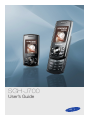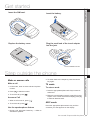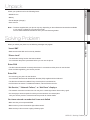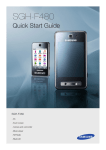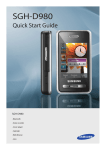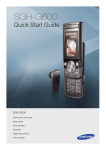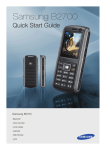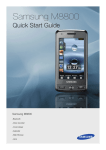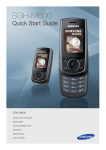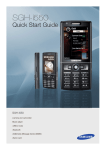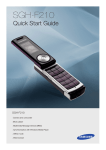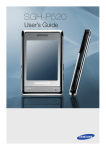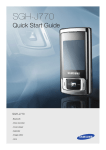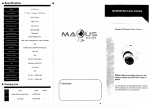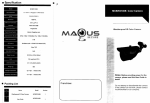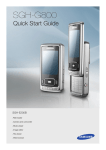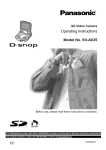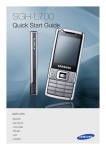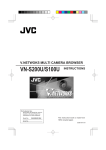Download Samsung J700 2" 92g Grey
Transcript
SGH-J700 User’s Guide Contents 102 precautions 102 Phone Layout 01 CONTENTS Features 03 1 Get started 04 1 1 Step outside the phone 04 Unpack 05 Solving Problem 06 Contents_01 Features • Use the camera module on your phone to take a photo or record a video. Music player • Play music files using your phone as a music player. You can use other phone functions while listening to music. 02 Features Camera and camcorder Java • Enjoy Java-based embedded games and download new games. Image editor • Edit or decorate your photos. FM radio • Listen to your favourite radio stations anytime, anywhere. Bluetooth • Transfer media files and personal data, and connect to other devices using wireless Bluetooth technology. Web browser •Access the wireless web to get up-to-the-minute information and a wide variety of media content. SOS message •Send SOS messages to your family or friends for help in an emergency. Voice recorder • Record memos or sounds. Precautions Drive safely at all times Avoid using your phone while driving and obey all regulations that restrict the use of mobile phones while driving. Use hands-free accessories to increase your safety when possible. 03 Precautions Failure to comply with the following precautions may be dangerous or illegal. Follow all safety warnings and regulations Comply with any regulations that restrict the use of a mobile phone in a certain area. Use only Samsung-approved accessories Using incompatible accessories may damage your phone or cause injury. Turn off the phone near medical equipment Your phone can interfere with medical equipment in hospitals or health care facilities. Follow all regulations, posted warnings, and directions from medical personnel. Turn off the phone or disable the wireless functions when in an aircraft Your phone can cause interference with aircraft equipment. Follow all airline regulations and turn off your phone or switch to a mode that disables the wireless functions when directed by airline personnel. Features / Precautions _02 Precautions • Avoid exposing batteries to very cold or very hot temperatures (below 0° C/32° F or above 45° C/115° F). Extreme temperatures can reduce the charging capacity and life of your batteries. • Prevent batteries from contacting metal objects, as this can create a connection between the + and terminals of your batteries and lead to temporary or permanent battery damage. 03 Precautions Protect batteries and chargers from damage • Never use a damaged charger or battery. Handle your phone carefully and sensibly • Do not allow your phone to get wet—liquids can cause serious damage. Do not handle your phone with wet hands. Water damage to your phone can void your manufacturer’s warranty. • Avoid using or storing your phone in dusty, dirty areas to prevent damage to moving parts. • Your phone is a complex electronic device - protect it from impacts and rough handling to avoid serious damage. • Do not paint your phone, as paint can clog moving parts and prevent proper operation. • Avoid using the phone’s camera flash or light close to the eyes of children or animals. • Your phone and memory cards may be damaged by exposure to magnetic fields. Do not use carrying cases or accessories with magnetic closures or allow your phone to come in contact with magnetic fields for extended periods of time. Avoid interference with other electronic devices Your phone emits radio frequency (RF) signals that may interfere with unshielded or improperly shielded electronic equipment, such as pacemakers, hearing aids, medical devices, and other electronic devices in homes or vehicles. Consult the manufacturers of your electronic devices to solve any interference problems you experience. Phone Layout Camera lens Mirror 4-way navigation key Volume keys Display 04 Phone Layout Earpiece Centre key Right soft key Left soft key Dial key Delete key Memory card slot Special function keys Power/Menu exit key Alphanumeric keys Mouthpiece Battery cover Multifunction jack Precautions / Phone Layout _03 Get started 05 Get started Insert the SIM card. Insert the battery. Replace the battery cover. Plug the small end of the travel adapter into the jack. To AC power outlet Step outside the phone 2. To switch back to the earpiece, press the Centre key again. Make a call 1. In Idle mode, enter an area code and a phone number. 2. Press [ ]. 2. EWhen the word displays correctly, press [ # ] to insert a space. If the correct word does not display, press [0] to select an alternate word. Answer a Call 1. When a call comes in, press [ 2. To end the call, press [ To enter a word: 1. Press the appropriate alphanumeric keys to enter an entire word. ] to dial the number. 3. To end the call, press [ T9 mode ]. ]. Use the speakerphone feature 06 Step outside the phone Make or answer calls ABC mode Press the appropriate alphanumeric key until the character you want appears on the display. 1. During a call, press the Centre key → <Yes> to activate the speaker. Get started / Step outside the phone _04 Unpack 07 UNPACK Check your product box for the following items: • Mobile Phone • Battery • Travel adapter (charger) • User manual Note: • The items supplied with your phone may vary depending on the software and accessories available in your region or offered by your service provider. You can obtain additional accessories from your local Samsung dealer. Solving Problem 08 Solving Problem When you switch your phone on, the following messages may appear “Insert SIM” • Make sure that the SIM card is correctly installed “Phone Lock” • The automatic locking function has been enabled. You must enter the phone’s password before you can use the phone. Enter PUK • The PIN code was entered incorrectly three times in succession and the phone is now blocked. Enter the PUK supplied by your service provider. Enter PIN • You are using your phone for the first time. You must enter the Personal Identification Number (PIN) supplied with the SIM card. • The PIN Check feature is enabled. Every time the phone is switcshed on, the PIN has to be entered. To disable this feature, use the PIN check menu. “No Service,” “Network Failure,” or “Not Done” displays • The network connection has been lost. You may be in a weak signal area. Move and try again. • You are trying to access an option for which you have not taken out a subscription with your service provider. Contact the service provider for further details. You have entered a number but it was not dialled • Make sure that you have pressed SEND • Make sure that you have accessed the right cellular network. • Make sure that you have not set an outgoing call barring option. UNPACK / Solving Problem_05 Solving Problem 08 Solving Problem A caller cannot reach you • Make sure that your phone is switched on. (Press END for more than one second.) • Make sure that you are accessing the correct cellular network. • Make sure that you have not set an incoming call barring option. Your voice is not heard at the other end • Make sure that you have switched on the microphone. • Make sure that you are holding the phone close enough to your mouth. The microphone is located at the bottom of the phone. The phone starts beeping and “Battery Low” flashes on the display • Your battery is insufficiently charged. Recharge the battery. The audio quality of the call is poor” • Check the signal strength indicator on the display ( ). The number of bars indicates the signal strength from strong ( ) to weak( ). • Try moving the phone slightly or moving closer to a window if you are in a building. No number is dialled when you re-call a Address entry • Use the Phonebook feature to ensure the number has been stored correctly. • Store the number again, if necessary. The battery doesn’t charge properly or the phone sometimes turns itself off • Wipe the charging contacts both on the phone and on the battery with a clean soft cloth. If the above guidelines do not help you to solve the problem, take note of • The model and serial numbers of your phone • Your warranty details • A clear description of the problem Solving Problem_06