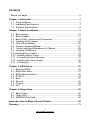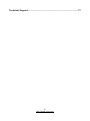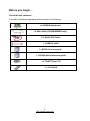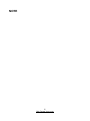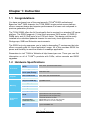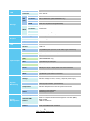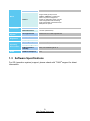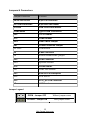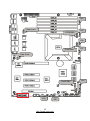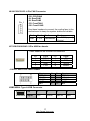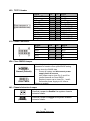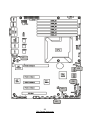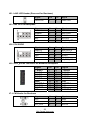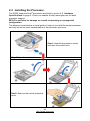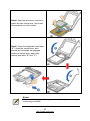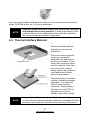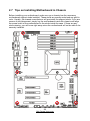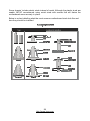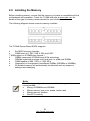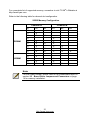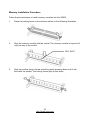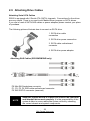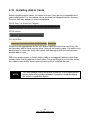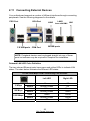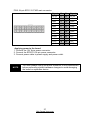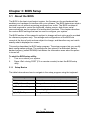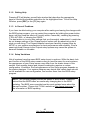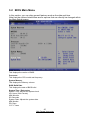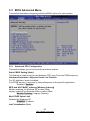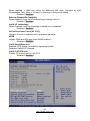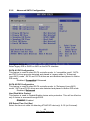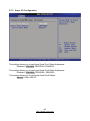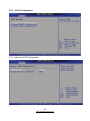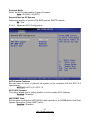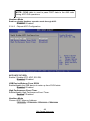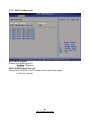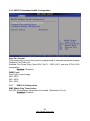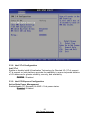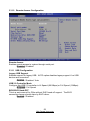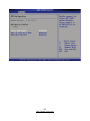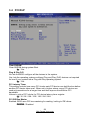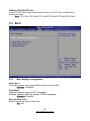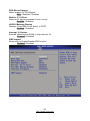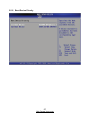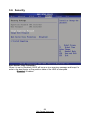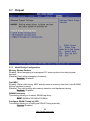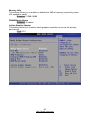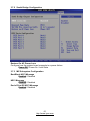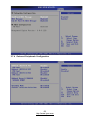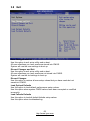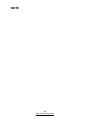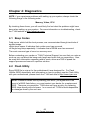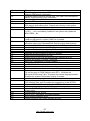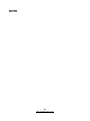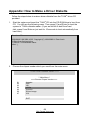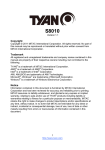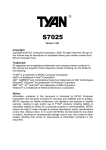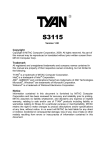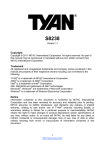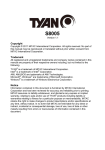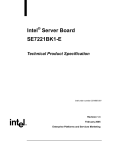Download Tyan S5502GM3NR motherboard
Transcript
S5502 Version 1.0 Copyright Copyright © 2009 MiTAC International Corporation. All rights reserved. No part of this manual may be reproduced or translated without prior written consent from MiTAC International Corporation. Trademark All registered and unregistered trademarks and company names contained in this manual are property of their respective owners including, but not limited to the following. TYAN® is a trademark of MiTAC International Corporation. Intel® is a trademark of Intel® Corporation. AMI, AMI BIOS are trademarks of AMI Technologies. Microsoft®, Windows® are trademarks of Microsoft Corporation. ® Winbond is a trademark of Winbond Electronics Corporation. Notice Information contained in this document is furnished by MiTAC International Corporation and has been reviewed for accuracy and reliability prior to printing. MiTAC assumes no liability whatsoever, and disclaims any express or implied warranty, relating to sale and/or use of TYAN® products including liability or warranties relating to fitness for a particular purpose or merchantability. MiTAC retains the right to make changes to product descriptions and/or specifications at any time, without notice. In no event will MiTAC be held liable for any direct or indirect, incidental or consequential damage, loss of use, loss of data or other malady resulting from errors or inaccuracies of information contained in this document. 1 http://www.tyan.com 2 http://www.tyan.com Contents Before you begin… .................................................................................... 5 Chapter 1: Instruction ................................................................................ 7 1.1 Congratulations ................................................................................. 7 1.2 Hardware Specifications .................................................................... 7 1.3 Software Specifications ..................................................................... 9 Chapter 2: Board Installation................................................................... 11 2.1 Board Image .................................................................................... 12 2.2 Block Diagram ................................................................................. 13 2.3 Board Parts, Jumpers and Connectors ........................................... 14 2.4 Installing the Processor ................................................................... 24 2.5 Heat sink Installation ....................................................................... 26 2.6 Thermal Interface Material .............................................................. 27 2.7 Tips on Installing Motherboard in Chassis ...................................... 28 2.8 Installing the Memory ...................................................................... 30 2.9 Attaching Drive Cables ..................................................................... 33 2.10 Installing Add-In Cards .................................................................. 34 2.11 Connecting External Devices ........................................................ 35 2.12 Installing the Power Supply ........................................................... 36 2.13 Finishing Up................................................................................... 38 Chapter 3: BIOS Setup ............................................................................. 39 3.1 3.2 3.3 3.4 3.5 3.6 3.7 3.8 About the BIOS................................................................................ 39 BIOS Main Menu ............................................................................. 41 BIOS Advanced Menu ..................................................................... 42 PCI/PnP ........................................................................................... 54 Boot ................................................................................................. 55 Security ............................................................................................ 58 Chipset ............................................................................................ 59 Exit ................................................................................................... 63 Chapter 4: Diagnostics ............................................................................. 65 4.1 Beep Codes ..................................................................................... 65 4.2 Flash Utility ...................................................................................... 65 4.3 AMIBIOS Post Code ........................................................................ 66 Appendix: How to Make a Driver Diskette .............................................. 69 Glossary..................................................................................................... 71 3 http://www.tyan.com Technical Support .................................................................................... 77 4 http://www.tyan.com Before you begin… Check the box contents! The retail motherboard package should contain the following: 1x S5502 Motherboard 1 x SAS cable (S5502WGM3NR only) 6 x Serial ATA Cable 1 x USB2.0 cable 1 x S5502 User’s manual 1 x S5502 Quick reference guide 1 x TYAN® Driver CD 1 x I/O shield 5 http://www.tyan.com NOTE 6 http://www.tyan.com Chapter 1: Instruction 1.1 Congratulations You have purchased one of the most powerful TYAN® S5502 motherboard. ® Based on Intel 3420 chipsets, the TYAN S5502 single-socket server platform offers a compact design and superior performance at a lower cost compared to previous generation products. The TYAN S5502 offers the full functionality that is required in a standard UP server platform. The S5502 supports (1) Intel Xeon processor 3400 series, (6) DDR-III DIMM slots, and (2) GbE ports in an ATX form factor. This design can be easily installed into a standard pedestal chassis for most entry level applications in Workgroups, SMB and Education environments. The S5502 not only empowers you in today’s demanding IT environment but also offers a smooth path for future application usage. All of this provides S5502 the power and flexibility to meet the needs of nowadays application. Remember to visit TYAN®’s Website at http://www.tyan.com. There you can find information on all of TYAN®’s products with FAQs, online manuals and BIOS upgrades. 1.2 Hardware Specifications Processor Chipset Memory Expansion Slots Supported CPU Series Intel® Xeon® processors 3400 series Socket Type / Q'ty LGA1156 / (1) Thermal Design Power (TDP) wattage 95W/ 82W/ 45W PCH / PCI-E Switch Intel® 3420 / IDT 89HIO524G2PS Super I/O Winbond W83627DHG Supported DIMM Qty (6) DIMM sockets DIMM Type / Speed DDR3 800/1066/1333 RDIMM/UDIMM Capacity Up to 32GB RDIMM / 16GB UDIMM Memory channel 2 Channels Memory voltage 1.5V PCI-E (1) PCI-E Gen.2 x16 slot (w/ x8 link) (1) PCI-E Gen.2 x8 slot (w/ x8 link) (1) PCI-E Gen.2 x8 slot (w/x4 link) (1) PCI-E x8 slot (w/ x4 link) Recommended TYAN® Riser Card M2083-RS, PCI-E x16 1U riser card (left) M2091, PCI-E x16 1U riser card (left) PCI (1) PCI 32/33MHz slot 7 http://www.tyan.com LAN Port Q'ty (3) Controller Intel® 82574L SAS (opt.) Storage SATA Graphic TPM Input /Output System Monitoring Server Management Connector (4) Controller Marvell 88SE6440 (S5502WGM3NR only) Speed 3.0 Gb/s RAID RAID 0/1/1E (Marvell Integrated RAID) Connector (3) 2-port Controller Intel® 3420 Speed 3.0 Gb/s RAID RAID 0/1/10/5 (Intel® RST) Connector type D-Sub 15-pin Resolution 1600x1200@60Hz Chipset Aspeed AST2050 Chipset Infineon SLB9635 Version TPM v1.2 USB (10) USB2.0 ports (4 at rear, 4 via cable, 2 type A onboard) COM (2) ports (1 at rear, 1 via cable) PS/2 (1) PS/2 connector SAS (opt.) (4) SAS connectors (S5502WGM3NR only) VGA (1) D-Sub 15-pin VGA port RJ-45 (3) GbE ports Power SSI 24-pin + 8-pin + 8-pin power connectors / EPS12V Front Panel (1) 2x12 pin SSI front panel header SATA (3) stacked 2-port SATA-II connectors Chipset Winbond W83793G Voltage Monitors voltage for CPU, memory, chipset & power supply Fan Total (5) 4-pin headers Total (5) 8-pin headers (for Barebone) Temperature Monitors temperature for CPU & system environment Others Chassis intrusion detection Watchdog timer support Onboard Chipset Onboard Aspeed AST2050 AST2050 IPMI Feature IPMI 2.0 compliant baseboard management controller (BMC) BIOS update USB 2.0 virtual hub AST2050 iKVM Feature 24-bit high quality video compression Dual 10/100 Mb/s MAC interfaces 8 http://www.tyan.com Brand / ROM size AMI / 4MB Feature Plug and Play (PnP)/ PCI 2.3 WfM2.0 / SMBIOS2.3 / PXE boot ACPI 2.0 power management Power on mode after power recovery User-configurable H/W monitoring Auto-configurable of hard disk types Multiple boot options Form Factor ATX Board Dimension 12"x9.6" (305x244mm) OS supported list Please refer to our OS supported list. FCC (DoC) Class B CE (DoC) Yes Operating Temp. 5° C ~ 35° C (41° F~ 95° F) Non-operating Temp. - 40° C ~ 70° C (-40° F ~ 158° F) In/Non-operating Humidity 90%, non-condensing at 35° C RoHS 6/6 Complaint Yes BIOS Form Factor Operating System Regulation Operating Environment RoHS 1.3 Software Specifications For OS (operation system) support, please check with TYAN® support for latest information. 9 http://www.tyan.com NOTE 10 http://www.tyan.com Chapter 2: Board Installation You are now ready to install your motherboard. How to install our products right… the first time The first thing you should do is reading this user’s manual. It contains important information that will make configuration and setup much easier. Here are some precautions you should take when installing your motherboard: (1) Ground yourself properly before removing your motherboard from the antistatic bag. Unplug the power from your computer power supply and then touch a safely grounded object to release static charge (i.e. power supply case). For the safest conditions, MiTAC recommends wearing a static safety wrist strap. (2) Hold the motherboard by its edges and do not touch the bottom of the board, or flex the board in any way. (3) Avoid touching the motherboard components, IC chips, connectors, memory modules, and leads. (4) Place the motherboard on a grounded antistatic surface or on the antistatic bag that the board was shipped in. (5) Inspect the board for damage. The following pages include details on how to install your motherboard into your chassis, as well as installing the processor, memory, disk drives and cables. NOTE Do not apply power to the board if it has been damaged. 11 http://www.tyan.com 2.1 Board Image This picture is representative of the latest board revision available at the time of publishing. The board you receive may not look exactly like the above picture. 12 http://www.tyan.com 2.2 Block Diagram 13 http://www.tyan.com 2.3 Board Parts, Jumpers and Connectors This diagram is representative of the latest board revision available at the time of publishing. The board you receive may not look exactly like the above diagram. But for the DIMM number please refer to the above placement for memory installation. For the latest board revision, please visit our web site at www.tyan.com. 14 http://www.tyan.com Jumpers & Connectors Jumper/Connector Function J8/J9/J30/J32/J33 4-pin Fan connector J37/J38/J39/J40/J42 8-pin 4096 fan header J19/J20 USB Front Panel Header USB3/USB4 Type-A USB Connectors J22 TYFP1 Header J15 COM2 Header JP4 Clear CMOS Jumper J41 Chassis Intrusion Jumper JP1/JP2 COM switch J2 IPMB Connector J6 Enable/Disable BMC jumper J25 PSMI Connector JP5 Speaker Header J16 Port80 Header J21 LAN3 LED Header J23 SAS GPIO to Backplane J36 PCH SGPIO J35 2X10_pin FAN connector J7 LCM Header Jumper Legend OPEN - Jumper OFF Without jumper cover CLOSED - Jumper ON With jumper cover 15 http://www.tyan.com J40 Rear Fan1 CPUFAN0 J39 J38 FrontFAN1 J37 Rear Fan2 FrontFAN2 J19 J20 16 http://www.tyan.com J42 J8/J9/J30/J32/J33: 4-Pin FAN Connector Pin_1 J32: CPUFAN0 J9: RearFAN1 J8: RearFAN2 J33: FrontFAN1 J30: Front FAN2 Use these headers to connect the cooling fans to the motherboard to keep the system stable and reliable. Pin 1 Pin 2 Pin 3 GND +12V Tachometer Pin 4 Fan PWM (speed) Control J37/J38/J39/J40/J42: 8-Pin 4096 fan header These headers are reserved for Barebone Pin 1 3 5 7 Signal PWM1 TACH1 GND +12V Pin 2 4 6 8 Signal +12V GND TACH2 PWM2 J19/J20: USB Front Panel Header Signal PWR_5V USB_N1 USB_P1 GND KEY Pin 1 3 5 7 9 Pin 2 4 6 8 10 Signal PWR-5V USB_N2 USB_P2 GND N/C USB3/USB4: Type-A USB Connector Pin 1 2 3 4 Signal +5V USB D- USB D+ GND 17 http://www.tyan.com JP4 J41 J15 18 http://www.tyan.com J22 J22: TYFP1 Header Signal Pin Pin Signal Power LED+ Key Power LEDHD LED+ HD LEDPower SW# GND1 Reset SW# GND2 ID SW Temp Sensor NMI_SW# 1 3 5 7 9 11 13 15 17 19 21 23 2 4 6 8 10 12 14 16 18 20 22 24 3.3V ID LED+ ID LEDFault_LED1Fault_LED2LAN1 ACTLED+ LAN1 ACTLEDSMBUS SDA SMBUS SCL INTRU# LAN2 ACTLED+ LAN2 ACTLED- Signal Pin Pin Signal DCD 1 2 DSR RXD 3 4 RTS TXD 5 6 CTS DTR 7 8 RI GND 9 10 KEY J15: COM2 Connector JP4: Clear CMOS Jumper Use this jumper when you forgot your system/setup password or need to clear system BIOS setting. 1 Normal (Default) 1 Clear CMOS How to clear the CMOS data Power off system and disconnect power supply from AC source Use jumper cap to close Pin_2 and 3 for several seconds to Clear CMOS Replace jumper cap to close Pin_1 and 2 Reconnect power supply to AC source Power on system J41: Chassis Intrusion Jumper 1 (Default) Use this jumper to disable the system chassis intrusion alarm. Use this jumper to trigger the system chassis intrusion alarm. 19 http://www.tyan.com J25 JP1 JP5 JP2 J6 J2 J16 20 http://www.tyan.com JP1/JP2: COM Switch Pin_1 Pin 1-2 Closed: COM2 (Default) Pin_1 Pin 2-3 Closed: BMC UART2 to COM2 J2: IPMB Connector Signal Pin Pin Signal IPMB_DATA 1 2 GND IPMB_CLK 3 4 N/C J6: Enable/Disable BMC jumper Pin1-2 Closed: Disable BMC J25: PSMI Connector Signal Pin Pin Signal SMB_CLK 1 2 SMB_DAT SMBALERT 3 4 GND V3P3 5 JP5: Speaker Header 4 1 Pin 1 2 3 4 Signal 5V NC NC SPKR J16: Port 80 Header Signal SMBUS_3V3_CLK SMBUS_3V3_DATA CLK-33M_P80 GND PLTRST NC NC Pin 1 3 5 7 9 11 13 21 http://www.tyan.com Pin 2 4 6 8 10 12 14 Signal P3V3 FRAME GND LAD3 LAD2 LAD1 LAD0 J7 J36 J35 J23 J21 22 http://www.tyan.com J21: LAN3 LED Header (Reserved for Barebone) Signal Pin Pin Signal LAN3 LED- 1 2 LAN3 LED+ Signal Pin Pin Signal SMBCLK 1 2 SDATAIN SMBDAT 3 4 SDATAOUT GND 5 6 SLOAD KEY 7 8 SCLOCK N/C 9 10 HD_ERR_LED Signal Pin Pin Signal SMBCLK 1 2 SDATAOUT0 SMBDAT 3 4 SDATAOUT1 GND 5 6 SLOAD KEY 7 8 SCLOCK N/C 9 10 HD_ERR_LED J23: SAS GPIO to Backplane J36: PCH SGPIO J35: 2X10_pin fan connector for Barebone Backplane Signal FANIN1 FANIN2 FANIN3 FANIN4 FANIN5 GND FANCTL5 FANIN11 FANIN12 N/C Pin 1 3 5 7 9 11 13 15 17 19 Pin 2 4 6 8 10 12 14 16 18 20 Signal FANIN6 FANIN7 FANIN8 FANIN9 FANIN10 KEY FANCTL4 N/C N/C FANCTL7 Signal Pin Pin Signal P5V 1 2 SINB KEY 3 4 GND P5V_AUX 5 6 SOUTB J7: LCM Header for Barebone 23 http://www.tyan.com 2.4 Installing the Processor The S5502 supported Intel® processors are listed in section 1.2 Hardware Specifications on page 5. Check our website at http://www.tyan.com for latest processor support. MiTAC is not liable for damage as a result of operating an unsupported configuration. The diagram is provided as a visual guide to help you to install the socket processor and may not be an exact representation of the processor you have. Step1: Locate the processor socket and open the socket lever Step 2: Open the load plate Step3: Remove the socket protective cover 24 http://www.tyan.com Step4: Align the processor cutouts to match the two socket pins, and insert the processor into the socket Step5: Close the load plate (see letter “A”), close the socket lever, and ensure the load plate tab engages under the socket lever when fully closed (see letter “B” and “C”). Notes Make sure the alignment triangle mark and the alignment triangle cutout align correctly. 25 http://www.tyan.com 2.5 Heat sink Installation After installing the processor, you should proceed to install the heat sink. The CPU heat sink will ensure that the processor do not overheat and continue to operate at maximum performance for as long as you own them. The overheated processor is dangerous to the motherboard. For the safest method of installation and information on choosing the appropriate heat sink, using heat sinks validated by Intel®. ® Please refer to Intel’ s website at www.Intel.com. The following diagram illustrates how to install heat sink onto the CPU of S5502. 1. If a protective film covers the thermal interface material (TIM) on the underside of the heatsink, remove the protective film. 2. Align heatsink fins to the front and back of the chassis for correct airflow. Airflow goes from frontto-back of chassis. 3. Each heatsink has four captive fasteners and should be tightened as shown 4. Using a #2 Phillips* screwdriver, finger-tighten each fastener diagonally, according to the whitecircled numbers. 5. Securely re-tighten each fastener again in the same order as performed in Step 4. 6. Attach fan power cable to server board as shown. 7. Reinstall and reconnect any parts you removed or disconnected to reach the processor sockets. 2U Reference Heatsink Assembly 8. Replace the server's cover and reconnect the AC power cord. Refer to the documentation that came with your server chassis for instructions on installing the server's cover. Finishing Installing the Heat sink After you have finished installing the heat sink onto the processor and socket, attach the end wire of the fan (which should already be attached to the heat sink) to the motherboard. The following diagram illustrates how to connect fans onto the motherboard. 26 http://www.tyan.com Once you have finished installing all the fans you can connect your drives (hard drives, CD-ROM drives, etc.) to your motherboard. NOTE Adequate system airflow is required to ensure SAS controller and attached drives work properly. It is the responsibility of the system builder to ensure adequate system airflow by choosing the correct chassis and system components. 2.6 Thermal Interface Material There are two types of thermal interface materials designed for use with the processors. The most common material comes as a small pad attached to the heat sink at the time of purchase. There should be a protective cover over the material. Take care not to touch this material. Simply remove the protective cover and place the heat sink on the processor. The second type of interface material is usually packaged separately. It is commonly referred to as ‘thermal compound’. Simply apply a thin layer on to the CPU lid (applying too much will actually reduce the cooling). NOTE Always check with the manufacturer of the heat sink & processor to ensure that the thermal interface material is compatible with the processor and meets the manufacturer’s warranty requirements. 27 http://www.tyan.com 2.7 Tips on Installing Motherboard in Chassis Before installing your motherboard, make sure your chassis has the necessary motherboard support studs installed. These studs are usually metal and are gold in color. Usually, the chassis manufacturer will pre-install the support studs. If you are unsure of stud placement, simply lay the motherboard inside the chassis and align the screw holes of the motherboard to the studs inside the case. If there are any studs missing, you will know right away since the motherboard will not be able to be securely installed. 28 http://www.tyan.com Some chassis’ include plastic studs instead of metal. Although the plastic studs are usable, MiTAC recommends using metal studs with screws that will fasten the motherboard more securely in place. Below is a chart detailing what the most common motherboard studs look like and how they should be installed. 29 http://www.tyan.com 2.8 Installing the Memory Before installing memory, ensure that the memory you have is compatible with the motherboard and processor. Check the TYAN® web site at www.tyan.com for details of the type of memory recommended for your motherboard. The following diagram shows common memory modules: The TYAN® Server Board S5502 supports Six DDR3 memory channels DIMM sizes of 1 GB, 2 GB, 4 GB, and 8 GB* (* 8GB support on 2 DIMMs per channel.) DIMMs composed of DRAM using 2 Gb technology. DRAMs organized as single rank, dual rank, or quad rank DIMMs DIMM speeds of 800, 1066, or 1333 MT/s Registered or Unregistered (unbuffered) DIMMs (RDIMMs or UDIMMs) All installed memory will automatically be detected and no jumpers or settings need changing. Note: The following configurations are not validated, supported, or recommended: Mixing of RDIMMs and UDIMMs Mixing memory type, size, speed, and/or rank Mixing memory vendors Non-ECC memory 30 http://www.tyan.com For a complete list of supported memory, remember to visit TYAN®’s Website at http://www.tyan.com. Refer to the following table for channel slot configuration. S5502 Memory Configuration Channel A RDIMM UDIMM A1 X X X X X X X X X X X X X X Channel B A2 A3 X X X X X X X X X X X B1 B2 B3 X X X X X X X X X X X X X X X X X Note: For the DIMM number, please refer to the motherboard layout in section 2.3 Board Parts, Jumpers and Connectors on page 14 for memory installation. 31 http://www.tyan.com Memory Installation Procedure Follow these instructions to install memory modules into the S5502. 1. Press the locking levers in the direction shown in the following illustration. 2. Align the memory module with the socket. The memory module is keyed to fit only one way in the socket. KEY SLOT 3. Seat the module firmly into the socket by gently pressing down until it sits flush with the socket. The locking levers pop up into place. 32 http://www.tyan.com 2.9 Attaching Drive Cables Attaching Serial ATA Cables S5502 is equipped with 6 Serial ATA (SATA) channels. Connections for the drives are very simple. There is no need to set Master/Slave jumpers on SATA drives. If you are in need of SATA/SAS cables or power adapters please contact your place of purchase. The following pictures illustrate how to connect an SATA drive. 1. SATA drive cable connection 2. SATA drive power connection 3. SATA cable motherboard connector 4. SATA drive power adapter Attaching SAS Cables (S5502WGM3NR only) P0 Mini-SAS backplane connector P1, P2, P3, P4 SAS cable motherboard connector P5 SAS SGPIO connector (reserved) NOTE Adequate system airflow is required to ensure SAS controller and attached drives work properly. It is the responsibility of the system builder to ensure adequate system airflow by choosing the correct chassis and system components. 33 http://www.tyan.com 2.10 Installing Add-In Cards Before installing add-in cards, it’s helpful to know if they are fully compatible with your motherboard. For this reason, we’ve provided the diagrams below, showing the slots that may appear on your motherboard. PCI-E Gen. 2 x 16 slot (x16 signal) PCI-E x8 slot PCI 32 bit Slot Simply find the appropriate slot for your add-in card and insert the card firmly. Do not force any add-in cards into any slots if they do not seat in place. It is better to try another slot or return the faulty card rather than damaging both the motherboard and the add-in card. TIP: It’s a good practice to install add-in cards in a staggered manner rather than making them directly adjacent to each other. Doing so allows air to circulate within the chassis more easily, thus improving cooling for all installed devices. NOTE You must always unplug the power connector to the motherboard before performing system hardware changes to avoid damaging the board or expansion device. 34 http://www.tyan.com 2.11 Connecting External Devices Your motherboard supports a number of different interfaces through connecting peripherals. See the following diagrams for the details. PS/2 Port VGA Port 2 X USB ports COM Port LAN3 LAN2 Share with BMC LAN1 2XUSB ports NOTE: Peripheral devices can be plugged straight into any of these ports but software may be required to complete the installation. Onboard LAN LED Color Definition The two onboard Ethernet ports have green and yellow LEDs to indicate LAN status. The chart below illustrates the different LED states. 10/100/1000 Mbps LAN Link/Activity LED Scheme Link Active Link 100 Mbps Active Link 1000 Mbps Active No Link 10 Mbps Left LED Right LED Green Blinking Green Green Blinking Green Green Blinking Green Off Off Off Green Green Yellow Yellow Off 35 http://www.tyan.com 2.12 Installing the Power Supply There are two power connectors on your S5502. The S5502 requires 2 power inputs: PW2 PW1 PW1: 8-pin EPS 12V PWR connector Signal Pin Pin Signal GND 1 5 +12V GND 2 6 +12V GND 3 7 +12V GND 4 8 +12V 36 http://www.tyan.com PW2: 24-pin EPS 12V PWR main connector Signal Pin Pin Signal +3.3V 1 13 +3.3V +3.3V 2 14 -12V GND 3 15 GND +5V 4 16 PS_ON GND 5 17 GND +5V 6 18 GND GND 7 19 GND PS_GD 8 20 Reset 5VSB 9 21 +5V +12V 10 22 +5V +12V 11 23 +5V +3.3V 12 24 GND Applying power to the board: 1. Connect the 12V 8-pin power connector. 2. Connect the EPS/12V 24-pin power connector. 3. Connect power cable to power supply and power outlet. NOTE You must always unplug the power connector to the motherboard before performing system hardware changes to avoid damaging the board or expansion device. 37 http://www.tyan.com 2.13 Finishing Up Congratulations on making it this far! You have finished setting up the hardware aspect of your computer. Before closing up your chassis, make sure that all cables and wires are connected properly, especially IDE cables and most importantly, jumpers. You may have difficulty powering on your system if the motherboard jumpers are not set correctly. In the rare circumstance that you have experienced difficulty, you can find help by asking your vendor for assistance. If they are not available for assistance, please find setup information and documentation online at our website or by calling your vendor’s support line. 38 http://www.tyan.com Chapter 3: BIOS Setup 3.1 About the BIOS The BIOS is the basic input/output system, the firmware on the motherboard that enables your hardware to interface with your software. The BIOS determines what a computer can do without accessing programs from a disk. The BIOS contains all the code required to control the keyboard, display screen, disk drives, serial communications, and a number of miscellaneous functions. This chapter describes the various BIOS settings that can be used to configure your system. The BIOS section of this manual is subject to change without notice and is provided for reference purposes only. The settings and configurations of the BIOS are current at the time of print and are subject to change, and therefore may not match exactly what is displayed on screen. This section describes the BIOS setup program. The setup program lets you modify basic configuration settings. The settings are then stored in a dedicated, batterybacked memory (called NVRAM) that retains the information even when the power is turned off. To start the BIOS setup utility: 1. Turn on or reboot your system. 2. Press <Del> during POST (F4 on remote console) to start the BIOS setup utility. 3.1.1 Setup Basics The table below shows how to navigate in the setup program using the keyboard. Key Tab Function Moves from one selection to the next Left/Right Arrow Keys Changes from one menu to the next Up/Down Arrow Keys Moves between selections Enter Opens highlighted section PgUp/PgDn Keys Changes settings. 39 http://www.tyan.com 3.1.2 Getting Help Pressing [F1] will display a small help window that describes the appropriate keys to use and the possible selections for the highlighted item. To exit the Help Window, press [ESC] or the [F1] key again. 3.1.3 In Case of Problems If you have trouble booting your computer after making and saving the changes with the BIOS setup program, you can restart the computer by holding the power button down until the computer shuts off (usually within 4 seconds); resetting by pressing CTRL-ALT-DEL; or clearing the CMOS. The best advice is to only alter settings that you thoroughly understand. In particular, do not change settings in the Chipset section unless you are absolutely sure of what you are doing. The Chipset defaults have been carefully chosen either by MiTAC or your system manufacturer for best performance and reliability. Even a seemingly small change to the Chipset setup options may cause the system to become unstable or unusable. 3.1.4 Setup Variations Not all systems have the same BIOS setup layout or options. While the basic look and function of the BIOS setup remains more or less the same for most systems, the appearance of your Setup screen may differ from the charts shown in this section. Each system design and chipset combination requires a custom configuration. In addition, the final appearance of the Setup program depends on the system designer. Your system designer may decide that certain items should not be available for user configuration, and remove them from the BIOS setup program. NOTE: The following pages provide the details of BIOS menu. Please be noticed that the BIOS menu are continually changing due to the BIOS updating. The BIOS menu provided are the most updated ones when this manual is written. Please visit TYAN’s website at http://www.tyan.com for the information of BIOS updating. 40 http://www.tyan.com 3.2 BIOS Main Menu In this section, you can alter general features such as the date and time. Note that the options listed below are for options that can directly be changed within the Main Setup screen. BIOS Version This displays the version of BIOS. Processor This displays the CPU model and frequency. System Memory This displays the Memory volume. BIOS Build Date This displays the date of BIOS build. System Time / Date setup System Time: Adjusts the system clock. HH: Hours (24hr. format) MM: Minutes SS: Seconds System Date: Adjusts the system date. MM: Months DD: Days YYYY: Years 41 http://www.tyan.com 3.3 BIOS Advanced Menu This section facilitates configuring advanced BIOS options for your system. 3.3.1 Advanced CPU Configuration This section allows you to fine-tune the processor options. Ratio CMOS Setting [Auto] This feature is used to set the ratio between CPU core Clock and FSB frequency. Hardware Prefecther / Adjacent Cache Line Prefetch For UP platforms, leave it enabled. For DP/MP servers, it may use to tine performance to the specific application. Disabled / Enabled MPS and ACPI MADT ordering [Modern Ordering] Modern ordering for Windows XP or later OSes; Legacy ordering for Windows 2000 or earlier OSes. Modern Ordering / Legacy Ordering Max CPUID Value Limit Disabled for Windows XP Disabled / Enabled Intel Virtualization Tech 42 http://www.tyan.com When enabled, a VMM can utilize the additional HW caps. Provided by Intel Virtualization Tech. Note: A full reset is required to change the setting. Disabled / Enabled Execute-Disable Bit Capability When disabled, force the XD feature flag to always return 0 Disabled / Enabled Intel® HT technology When Disabled, only one thread per enabled core is enabled. Disabled / Enabled Active Processor Cores [A11/1/2] Number of cores to enable in each processor package. A20M Legacy OSes and APs may need A20M enabled.. Disabled / Enabled Intel® SpeedStep tech Enabled: CPU speed controlled by operating system. Disabled: Default CPU speed. Intel® C-STATE tech CState: CPU idle is set to C2/C3/C4. Disabled / Enabled 43 http://www.tyan.com 3.3.2 Advanced SATA Configuration Configure SATA as Select legacy IDE or RAID or AHCI as the SATA interface. SATA #1 IDE Configuration This feature is used to select SATA controller mode. In “compatible mode”, SATA and PATA drives are auto-detected and placed in Legacy mode. In “Enhanced (non-AHCI) mode”, SATA and PATA drives are auto-detected and placed in Native IDE mode. Disabled / Compatible/ Enhanced SATA #2 IDE Configuration This feature is used to select SATA controller mode. In “Enhanced (non-AHCI) mode”, SATA and PATA drives are auto-detected and placed in Native IDE mode. Disabled / Enhanced Hard Disk Write Protect This feature is used to Disable/Enable device write protection. This will be effective only if device is accessed through BIOS. Disabled / Enabled IDE Detect Time Out (Sec) Select the time out value for detecting ATA/ATAPI device(s). 0~35 (at 5 interval) 44 http://www.tyan.com 3.3.3 Super I/O Configuration This setting allows you to configure Serial Port1 Base Addresses. Disabled / 3F8/IRQ4 /3E8/IRQ4 / 2E8/IRQ3 This setting allows you to configure Serial Port2 Base Addresses. Disabled / 2F8/IRQ3 /3E8/IRQ4 / 2E8/IRQ3 This setting allows you to configure Serial Port2 Mode. Normal / IrDA/ ASK IR 45 http://www.tyan.com 3.3.4 ACPI Configuration 3.3.4.1General ACPI Configuration 46 http://www.tyan.com Suspend Mode Select the ACPI state used for System Suspend. Auto / S1(POS) / S3(STR) Repost Video on S3 Resume Determine whether to invoke VGA BIOS post on S3/STR resume. No / Yes 3.3.4.2 Advanced ACPI Configuration ACPI Version Features Set this value to allow or prevent the system to be complaint with the ACPI 2.0 specification. ACPI 3.0 / ACPI 2.0 / ACPI 1.0 ACPI APIC Support This option allows you to define whether or not to enable APIC features. Enabled / Disabled AMI OEMB Table Set this value to allow the ACPI BIOS to add a pointer to an OEMB table in the Root System Description Table (RSDT) table. Enabled / Disabled 47 http://www.tyan.com NOTE: OEMB table is used to pass POST data to the AMI code during ACPI O/S operations. Headless Mode Enable or disable Headless operation mode through ACPI. Disabled / Enabled 3.3.4.3 Chipset ACPI Configuration ACPI APIC SCI IRQ Enable / Disable ACPI APIC SCI IRQ. Disabled / Enabled USB Device Wakeup From S3/S4 Enable/disable the USB device to wake up from S3/S4 state. Disabled / Enabled High Performance Event Timer Enable/disable High Performance Event Timer. Enabled / Disabled Headless Mode Choose HPET Memory Address. FED0000h / FED01000h / FED02000h / FED03000h 48 http://www.tyan.com 3.3.5 AHCI Configuration AHCI BIOS Support Enable for supporting AHCI. Enabled / Disabled AHCI CD/DVD Boot Time out Some SATA CD/DVD in AHCI mode need to wait ready longer. 0~35 (at 5 interval) 49 http://www.tyan.com 3.3.6 W83793 Hardware Health Configuration Auto Fan Control FAN power duty cycle is auto dynamic programmed in selected temperature range. Disabled: Fan Power On. O O Enabled: Fan Power Duty Cycle=50% (32 C)—100% (0 C), see max (CPUs, SIO) temperature Enabled / Disabled PWM Cycle Duty Cycle control range: 60%-100% 45%-100% 30%-100% 3.3.7 IPMI 2.0 Configuration BMC Watch Dog Timer Action Set PEF Configuration Parameters Command. (Parameter #1 to 4) Disabled / Enabled 50 http://www.tyan.com 3.3.8 Intel VT-d Configuration Intel VT-d Enable or disable Intel® Virtualization Technology for Directed I/O (VT-d) support. VT-d support on Intel platforms provides the capability to ensure improved isolation of I/O resources for greater reliability, security, and availability. Enabled / Disabled 3.3.9 Intel PCI-Express Configuration Active State Power Management Enable/disable PCI Express L0s AND L1 link power states. Disabled / Enabled 51 http://www.tyan.com 3.3.10 Remote Access Configuration Remote Access Enables remote access to system through serial port. Disabled / Enabled 3.3.11 USB Configuration Legacy USB Support Enables support for legacy USB. AUTO option disables legacy support if no USB devices are connected. Enabled / Disabled / Auto USB 2.0 Controller Mode Configure the USB 2.0 controller in Hi Speed (480 Mbps) or Full Speed (12Mbps). Hi Speed / Full Speed BIOS EHCI Hand-OFF This is a work around for OSes without EHCI hand-off support. The EHCI ownership change should claim by EHCI driver. Enabled / Disabled 52 http://www.tyan.com 53 http://www.tyan.com 3.4 PCI/PnP Clear NVRAM Clear NVRAM during system Boot. No / Yes Plug & Play O/S No: lets the BIOS configure all the devices in the system. Yes: lets the operating system configure Plug and Play (PnP) devices not required for boot if your system has a Plug and Play operating system. No / Yes PCI Latency Timer This setting controls how many PCI clocks each PCI device can hold the bus before another PCI device takes over. When set to higher values, every PCI device can conduct transactions for a longer time and thus improve the effective PCI bandwidth. Values in units of PCI clocks for PCI device latency timer register 64 / 32 / 96 / 128 / 160 / 192 / 224 / 248 PCI IDE Bus Master Enabled: BIOS uses PCI bus mastering for reading / writing to IDE drives. Enabled / Disabled 54 http://www.tyan.com OffBoard PCI/ISA IDE Card Some PCI IDE cards may require this to be set to the PCI slot number that is holding the card. Auto / PCI Slot1/ PCI Slot2/ PCI Slot3/ PCI Slot4/ PCI Slot5/ PCI Slot6 3.5 Boot 3.5.1 Boot Settings Configuration Quick Boot This option allows user bypass BIOS self test during POST. Enabled / Disabled Quiet Boot Disabled: displays normal POST messages. Enabled: displays OEM log instead of POST messages. Disabled / Enabled Boot Up Num-Lock Selects Power-on state for Numlock. On / Off 55 http://www.tyan.com PS/2 Mouse Support Select support for PS/2 Mouse. Auto / Enabled / Disabled Wait for ‘F1’ If Error Waits for F1 key to be present if error occurs. Enabled / Disabled Hit DEL Message Display Displays “Press DEL to run Setup” in POST. Enabled / Disabled Interrupt 19 Capture Enabled: allows option ROMs to trap interrupt 19. Enabled / Disabled IPMI Support Allows user to Enable/Disable IPMI function Enabled / Disabled 56 http://www.tyan.com 3.5.2 Boot Device Priority 57 http://www.tyan.com 3.6 Security Boot Sector Virus Protection When it is set to [Enabled], BIOS will issue a virus warning message and beep if a write to the boot sector or the partition table of the HDD is attempted. Disabled / Enabled 58 http://www.tyan.com 3.7 Chipset 3.7.1 North Bridge Configuration Memory Remap Feature [Enable]: Allow remapping of overlapped PCI memory above the total physical memory. [Disable]: Don’t allow remapping of memory. Enabled / Disabled Fast MRC [Enable]: While cold booting, MRC directly restores memory data from valid NVRAM without hardware training. [Disable]: The cold booting with memory detection and hardware training. Enabled / Disabled DRAM Frequency This setting allows you to select DRAM frequency. Auto / 800MHz/1067MHz/1333MHz Configure DRAM Timing by SPD This setting allows you to configure DRAM Timing manually. Enabled/ Disabled 59 http://www.tyan.com Memory Hole This setting allows you to enable or disable the 1MB of memory required by some ISA expansion cards. Disabled / 15MB-16MB DRAM Margin Ranks Disabled / Enabled Initiate Graphic Adapter This setting allows you to select which graphics controller to use as the primary boot device. PCIE/ PCI 60 http://www.tyan.com 3.7.2 South Bridge Configuration Restore On AC Power Loss Configure how the system board responds to a power failure. Power Off / Power On / Last State 3.7.3 ME Subsystem Configuration BootBlock HECI Message Enabled / Disabled HECI Message Enabled / Disabled End of Post S5 HECI Message Enabled / Disabled 61 http://www.tyan.com 3.7.4 Onboard Peripherals Configuration 62 http://www.tyan.com 3.8 Exit Save Changes and Exit Use this option to exit setup utility and re-boot. All new selections you have made are stored into CMOS. System will use the new settings to boot up. Discard Changes and Exit Use this option to exit setup utility and re-boot. All new selections you have made are not stored into CMOS. System will use the old settings to boot up. Discard Changes Use this option to restore all new setup values that you have made but not saved into CMOS. Load Optimal Defaults Use this option to load default performance setup values. Use this option when system CMOS values have been corrupted or modified incorrectly. Load Failsafe Defaults Use this option to load all default failsafe setup values. Use this option when troubleshooting. 63 http://www.tyan.com NOTE 64 http://www.tyan.com Chapter 4: Diagnostics NOTE: if you experience problems with setting up your system, always check the following things in the following order: Memory, Video, CPU By checking these items, you will most likely find out what the problem might have been when setting up your system. For more information on troubleshooting, check the TYAN website at http://www.tyan.com. 4.1 Beep Codes Fatal errors, which halt the boot process, are communicated through two kinds of audible beeps. Eight short beeps: It indicates that a video error has occurred. A single long beep repeatedly: It indicates that a DRAM error has occurred. The most common type of error is a memory error. Before contacting your vendor or TYAN Technical Support, be sure that you note as much as you can about the beep code length and order that you experience. Also, be ready with information regarding add-in cards, drives and O/S to speed the support process and come to a quicker solution. 4.2 Flash Utility Every BIOS file is unique for the motherboard it was designed for. For Flash Utilities, BIOS downloads, and information on how to properly use the Flash Utility with your motherboard, please check the TYAN web site at http://www.tyan.com NOTE: Please be aware that by flashing your BIOS, you agree that in the event of a BIOS flash failure, you must contact your dealer for a replacement BIOS. There are no exceptions. TYAN does not have a policy for replacing BIOS chips directly with end users. In no event will TYAN be held responsible for damages done by the end user. 65 http://www.tyan.com 4.3 AMIBIOS Post Code The POST code checkpoints are the largest set of checkpoints during the BIOS preboot process. The following table describes the type of checkpoints that may occur during the POST portion of the BIOS: Checkpoint 03 04 05 06 08 0A 0B 0C 0E 13 24 30 2A 2C 2E 31 33 Description Disable NMI, Parity, video for EGA, and DMA controllers. Initialize BIOS, POST, Runtime data area. Also initialize BIOS modules on POST entry and GPNV area. Initialized CMOS as mentioned in the Kernel Variable "wCMOSFlags." Check CMOS diagnostic byte to determine if battery power is OK and CMOS checksum is OK. Verify CMOS checksum manually by reading storage area. If the CMOS checksum is bad, update CMOS with power-on default values and clear passwords. Initialize status register A. Initializes data variables that are based on CMOS setup questions. Initializes both the 8259 compatible PICs in the system Initializes the interrupt controlling hardware (generally PIC) and interrupt vector table. Do R/W test to CH-2 count reg. Initialize CH-0 as system timer.Install the POSTINT1Ch handler. Enable IRQ-0 in PIC for system timer interrupt. Traps INT1Ch vector to "POSTINT1ChHandlerBlock." Initializes the CPU. The BAT test is being done on KBC. Program the keyboard controller command byte is being done after Auto detection of KB/MS using AMI KB-5. Initializes the 8042 compatible Key Board Controller. Detects the presence of PS/2 mouse. Detects the presence of Keyboard in KBC port. Testing and initialization of different Input Devices. Also, update the Kernel Variables. Traps the INT09h vector, so that the POST INT09h handler gets control for IRQ1. Uncompress all available language, BIOS logo, and Silent logo modules. Early POST initialization of chipset registers. Uncompress and initialize any platform specific BIOS modules. Initialize System Management Interrupt. Initializes different devices through DIM. See DIM Code Checkpoints section of document for more information. Initializes different devices. Detects and initializes the video adapter installed in the system that have optional ROMs. Initializes all the output devices. Allocate memory for ADM module and uncompress it. Give control to ADM module for initialization. Initialize language and font modules for ADM. Activate ADM module. Initializes the silent boot module. Set the window for displaying text information. 66 http://www.tyan.com Checkpoint 37 38 39 3A 3B 3C 40 50 52 60 75 78 7A 7C 84 85 87 8C 8E 90 A0 A1 A2 A4 A7 A8 A9 AA AB AC B1 00 Description Displaying sign-on message, CPU information, setup key message, and any OEM specific information. Initializes different devices through DIM. See DIM Code Checkpoints section of document for more information. Initializes DMAC-1 & DMAC-2. Initialize RTC date/time. Test for total memory installed in the system. Also, Check for DEL or ESC keys to limit memory test. Display total memory in the system. Mid POST initialization of chipset registers. Detect different devices (Parallel ports, serial ports, and coprocessor in CPU, … etc.) successfully installed in the system and update the BDA, EBDA…etc. Programming the memory hole or any kind of implementation that needs an adjustment in system RAM size if needed. Updates CMOS memory size from memory found in memory test. Allocates memory for Extended BIOS Data Area from base memory. Initializes NUM-LOCK status and programs the KBD typematic rate. Initialize Int-13 and prepare for IPL detection. Initializes IPL devices controlled by BIOS and option ROMs. Initializes remaining option ROMs. Generate and write contents of ESCD in NVRam. Log errors encountered during POST. Display errors to the user and gets the user response for error. Execute BIOS setup if needed / requested. Late POST initialization of chipset registers. Program the peripheral parameters. Enable/Disable NMI as selected Late POST initialization of system management interrupt. Check boot password if installed. Clean-up work needed before booting to OS. Takes care of runtime image preparation for different BIOS modules. Fill the free area in F000h segment with 0FFh. Initializes the Microsoft IRQ Routing Table. Prepares the runtime language module. Disables the system configuration display if needed. Initialize runtime language module. Displays the system configuration screen if enabled. Initialize the CPU’s before boot, which includes the programming of the MTRR’s. Prepare CPU for OS boot including final MTRR values. Wait for user input at config display if needed. Uninstall POST INT1Ch vector and INT09h vector. Deinitializes the ADM module. Prepare BBS for Int 19 boot. End of POST initialization of chipset registers. Save system context for ACPI. Passes control to OS Loader (typically INT19h). 67 http://www.tyan.com NOTE 68 http://www.tyan.com Appendix: How to Make a Driver Diskette Follow the steps below to make a driver diskette from the TYAN® driver CD provided. 1. ® Start the system and insert the TYAN CD into the CD-ROM drive to boot from CD. You will see the following menu. Then press [1] and [Enter] to boot the system to TYAN® diskette maker. (If you would like to boot from hard disk, press 0 and Enter or just wait for 10 seconds to boot automatically from hard disk.). Boot from CD: ISOLINUX 2.00 2002-10-25 Copyright (C) 1994-2002 H. Peter Anvin 0) Boot from first hard drive 1) Boot to TYAN diskette maker boot: 1_ 2. Choose the chipset vender which you need from the main menu. TYAN Driver Diskette Maker V1.0 ** Main Menu** ====Choose Chipset Vendor==== 01 02 03 04 05 06 07 Adaptec Intel LSI nVidia Promise Silicon Image VIA EXIT 69 http://www.tyan.com 3. The following picture pops up after selecting the chipset model. TYAN Driver Diskette Maker ** nVidia ** ====Choose Chipset Model==== 01 nVidia NVRAID EXIT 4. After selecting the chipset model, select the OS to start the diskette making. TYAN Driver Diskette Maker ====Example Chipset Driver==== Diskette Diskette Diskette Diskette =01= =02= =03= =04= Microsoft Windows 2000 32-bit Microsoft Windows XP 32-bit Microsoft Windows XP 64bit Microsoft Windows 2003 64-bit Back 5. Follow the instruction on menu to insert a diskette and press [ENTER]. \Please insert a formatted diskette into A:/ and press [ENTER] Writing image to drive A: Track: 36 Hoad: 8 Sector: 1 6. ® Using "ESC" key to quit the TYAN diskette maker. The system will automatically restart. 70 http://www.tyan.com Glossary ACPI (Advanced Configuration and Power Interface): a power management specification that allows the operating system to control the amount of power distributed to the computer’s devices. Devices not in use can be turned off, reducing unnecessary power expenditure. AGP (Accelerated Graphics Port): a PCI-based interface which was designed specifically for demands of 3D graphics applications. The 32-bit AGP channel directly links the graphics controller to the main memory. While the channel runs only at 66 MHz, it supports data transmission during both the rising and falling ends of the clock cycle, yielding an effective speed of 133 MHz. ATAPI (AT Attachment Packet Interface): also known as IDE or ATA; a drive implementation that includes the disk controller on the device itself. It allows CDROMs and tape drives to be configured as master or slave devices, just like HDDs. ATX: the form factor designed to replace the AT form factor. It improves on the AT design by rotating the board 90 degrees, so that the IDE connectors are closer to the drive bays, and the CPU is closer to the power supply and cooling fan. The keyboard, mouse, USB, serial, and parallel ports are built-in. Bandwidth: refers to carrying capacity. The greater the bandwidth, the more data the bus, phone line, or other electrical path can carry. Greater bandwidth results in greater speed. BBS (BIOS Boot Specification): a feature within the BIOS that creates, prioritizes, and maintains a list of all Initial Program Load (IPL) devices, and then stores that list in NVRAM. IPL devices have the ability to load and execute an OS, as well as provide the ability to return to the BIOS if the OS load process fails. At that point, the next IPL device is called upon to attempt loading of the OS. BIOS (Basic Input/Output System): the program that resides in the ROM chip, which provides the basic instructions for controlling your computer’s hardware. Both the operating system and application software use BIOS routines to ensure compatibility. Buffer: a portion of RAM which is used to temporarily store data; usually from an application though it is also used when printing and in most keyboard drivers. The CPU can manipulate data in a buffer before copying it to a disk drive. While this improves system performance (reading to or writing from a disk drive a single time is much faster than doing so repeatedly) there is the possibility of losing your data should the system crash. Information in a buffer is temporarily stored, not permanently saved. 71 http://www.tyan.com Bus: a data pathway. The term is used especially to refer to the connection between the processor and system memory, and between the processor and PCI or ISA local buses. Bus mastering: allows peripheral devices and IDEs to access the system memory without going through the CPU (similar to DMA channels). Cache: a temporary storage area for data that will be needed often by an application. Using a cache lowers data access times since the information is stored in SRAM instead of slower DRAM. Note that the cache is also much smaller than your regular memory: a typical cache size is 512KB, while you may have as much as 4GB of regular memory. Closed and open jumpers: jumpers and jumper pins are active when they are “on” or “closed”, and inactive when they are “off” or “open”. CMOS (Complementary Metal-Oxide Semiconductors): chips that hold the basic startup information for the BIOS. COM port: another name for the serial port, which is called as such because it transmits the eight bits of a byte of data along one wire, and receives data on another single wire (that is, the data is transmitted in serial form, one bit after another). Parallel ports transmit the bits of a byte on eight different wires at the same time (that is, in parallel form, eight bits at the same time). DDR (Double Data Rate): a technology designed to double the clock speed of the memory. It activates output on both the rising and falling edge of the system clock rather than on just the rising edge, potentially doubling output. DIMM (Dual In-line Memory Module): faster and more capacious form of RAM than SIMMs, and do not need to be installed in pairs. DIMM bank: sometimes called DIMM socket because the physical slot and the logical unit are the same. That is, one DIMM module fits into one DIMM socket, which is capable of acting as a memory bank. DMA (Direct Memory Access): channels that are similar to IRQs. DMA channels allow hardware devices (like soundcards or keyboards) to access the main memory without involving the CPU. This frees up CPU resources for other tasks. As with IRQs, it is vital that you do not double up devices on a single line. Plug-n-Play devices will take care of this for you. 72 http://www.tyan.com DRAM (Dynamic RAM): widely available, very affordable form of RAM which looses data if it is not recharged regularly (every few milliseconds). This refresh requirement makes DRAM three to ten times slower than non-recharged RAM such as SRAM. ECC (Error Correction Code or Error Checking and Correcting): allows data to be checked for errors during run-time. Errors can subsequently be corrected at the same time that they’re found. EEPROM (Electrically Erasable Programmable ROM): also called Flash BIOS, it is a ROM chip which can, unlike normal ROM, be updated. This allows you to keep ® up with changes in the BIOS programs without having to buy a new chip. TYAN ’s BIOS updates can be found at http://www.tyan.com ESCD (Extended System Configuration Data): a format for storing information about Plug-n-Play devices in the system BIOS. This information helps properly configure the system each time it boots. Firmware: low-level software that controls the system hardware. Form factor: an industry term for the size, shape, power supply type, and external connector type of the Personal Computer Board (PCB) or motherboard. The standard form factors are the AT and ATX. Global timer: onboard hardware timer, such as the Real-Time Clock (RTC). HDD: stands for Hard Disk Drive, a type of fixed drive. H-SYNC: controls the horizontal synchronization/properties of the monitor. TM HyperTransport : a high speed, low latency, scalable point-to-point link for interconnecting ICs on boards. It can be significantly faster than a PCI bus for an equivalent number of pins. It provides the bandwidth and flexibility critical for today's networking and computing platforms while retaining the fundamental programming model of PCI. IC (Integrated Circuit): the formal name for the computer chip. IDE (Integrated Device/Drive Electronics): a simple, self-contained HDD interface. It can handle drives up to 8.4 GB in size. Almost all IDEs sold now are in fact Enhanced IDEs (EIDEs), with maximum capacity determined by the hardware controller. IDE INT (IDE Interrupt): Hardware interrupt signal that goes to the IDE. 73 http://www.tyan.com I/O (Input/Output): the connection between your computer and another piece of hardware (mouse, keyboard, etc.) IRQ (Interrupt Request): an electronic request that runs from a hardware device to the CPU. The interrupt controller assigns priorities to incoming requests and delivers them to the CPU. It is important that there is only one device hooked up to each IRQ line; doubling up devices on IRQ lines can lock up your system. Plug-nPlay operating systems can take care of these details for you. Latency: the amount of time that one part of a system spends waiting for another part to catch up. This occurs most commonly when the system sends data out to a peripheral device and has to wait for the peripheral to spread (peripherals tend to be slower than onboard system components). NVRAM: ROM and EEPROM are both examples of Non-Volatile RAM, memory that holds its data without power. DRAM, in contrast, is volatile. Parallel port: transmits the bits of a byte on eight different wires at the same time. PCI (Peripheral Component Interconnect): a 32 or 64-bit local bus (data pathway) which is faster than the ISA bus. Local buses are those which operate within a single system (as opposed to a network bus, which connects multiple systems). PCI PIO (PCI Programmable Input/Output) modes: the data transfer modes used by IDE drives. These modes use the CPU for data transfer (in contrast, DMA channels do not). PCI refers to the type of bus used by these modes to communicate with the CPU. PCI-to-PCI Bridge: allows you to connect multiple PCI devices onto one PCI slot. Pipeline burst SRAM: a fast secondary cache. It is used as a secondary cache because SRAM is slower than SDRAM, but usually larger. Data is cached first to the faster primary cache, and then, when the primary cache is full, to the slower secondary cache. PnP (Plug-n-Play): a design standard that has become ascendant in the industry. Plug-n-Play devices require little set-up to use. Devices and operating systems that are not Plug-n-Play require you to reconfigure your system each time you add or change any part of your hardware. PXE (Preboot Execution Environment): one of four components that together make up the Wired for Management 2.0 baseline specification. PXE was designed to define a standard set of preboot protocol services within a client with the goal of allowing networked-based booting to boot using industry standard protocols. 74 http://www.tyan.com RAID (Redundant Array of Independent Disks): a way for the same data to be stored in different places on many hard drives. By using this method, the data is stored redundantly and multiple hard drives will appear as a single drive to the operating system. RAID level 0 is known as striping, where data is striped (or overlapped) across multiple hard drives, but offers no fault-tolerance. RAID level 1 is known as mirroring, which stores the data within at least two hard drives, but does not stripe. RAID level 1 also allows for faster access time and fault-tolerance, since either hard drive can be read at the same time. RAID level 0+1 is striping and mirroring, providing fault-tolerance, striping, and faster access all at the same time. RAIDIOS: RAID I/O Steering (Intel) RAM (Random Access Memory): technically refers to a type of memory where any byte can be accessed without touching the adjacent data and is often referred to the system’s main memory. This memory is available to any program running on the computer. ROM (Read-Only Memory): a storage chip which contains the BIOS; the basic instructions required to boot the computer and start up the operating system. SDRAM (Synchronous Dynamic RAM): called as such because it can keep two sets of memory addresses open simultaneously. By transferring data alternately from one set of addresses and then the other, SDRAM cuts down on the delays associated with non-synchronous RAM, which must close one address bank before opening the next. Serial port: called as such because it transmits the eight bits of a byte of data along one wire, and receives data on another single wire (that is, the data is transmitted in serial form, one bit after another). SCSI Interrupt Steering Logic (SISL): Architecture that allows a RAID controller, such as AcceleRAID 150, 200 or 250, to implement RAID on a system boardembedded SCSI bus or a set of SCSI busses. SISL: SCSI Interrupt Steering Logic (LSI) (only on LSI SCSI boards) Sleep/Suspend mode: in this mode, all devices except the CPU shut down. SDRAM (Static RAM): unlike DRAM, this type of RAM does not need to be refreshed in order to prevent data loss. Thus, it is faster and more expensive. SLI (Scalable Link Interface): NVIDIA SLI technology links two graphics cards together to provide scalability and increased performance. NVIDIA SLI takes advantage of the increased bandwidth of the PCI Express bus architecture, and features hardware and software innovations within NVIDIA GPUs (graphics processing units) and NVIDIA MCPs (media and communications processors). 75 http://www.tyan.com Depending on the application, NVIDIA SLI can deliver as much as two times the performance of a single GPU configuration. Standby mode: in this mode, the video and hard drives shut down; all other devices continue to operate normally. UltraDMA-33/66/100: a fast version of the old DMA channel. UltraDMA is also called UltraATA. Without a proper UltraDMA controller, your system cannot take advantage of higher data transfer rates of the new UltraDMA/UltraATA hard drives. USB (Universal Serial Bus): a versatile port. This one port type can function as a serial, parallel, mouse, keyboard or joystick port. It is fast enough to support video transfer, and is capable of supporting up to 127 daisy-chained peripheral devices. VGA (Video Graphics Array): the PC video display standard V-SYNC: controls the vertical scanning properties of the monitor. ZCR (Zero Channel RAID): PCI card that allows a RAID card to use the onboard SCSI chip, thus lowering cost of RAID solution ZIF Socket (Zero Insertion Force socket): these sockets make it possible to insert CPUs without damaging the sensitive CPU pins. The CPU is lightly placed in an open ZIF socket, and a lever is pulled down. This shifts the processor over and down, guiding it into the board and locking it into place. 76 http://www.tyan.com Technical Support If a problem arises with your system, you should first turn to your dealer for direct support. Your system has most likely been configured or designed by them and they should have the best idea of what hardware and software your system contains. Hence, they should be of the most assistance for you. Furthermore, if you purchased your system from a dealer near you, take the system to them directly to have it serviced instead of attempting to do so yourself (which can have expensive consequences). If these options are not available for you then TYAN® Computer Corporation can ® help. Besides designing innovative and quality products for over a decade, TYAN ® has continuously offered customers service beyond their expectations. TYAN 's website (www.tyan.com) provides easy-to-access resources such as in-depth Linux Online Support sections with downloadable Linux drivers and comprehensive compatibility reports for chassis, memory and much more. With all these convenient resources just a few keystrokes away, users can easily find the latest software and operating system components to keep their systems running as powerful and productive as possible. TYAN® also ranks high for its commitment to fast and friendly customer support through email. By offering plenty of options for users, TYAN® serves multiple market segments with the industry's most competitive services to support them. “TYAN®'s tech support is some of the most impressive we've seen, with great response time and exceptional organization in general" ----Anandtech.com Help Resources: 1. See the beep codes section of this manual. ® 2. See the TYAN website for FAQ’s, bulletins, driver updates, and other information: http://www.tyan.com 3. Contact your dealer for help BEFORE calling TYAN®. ® 4. Check the TYAN user group: alt.comp.periphs.mainboard.TYAN Returning Merchandise for Service During the warranty period, contact your distributor or system vendor FIRST for any product problems. This warranty only covers normal customer use and does not cover damages incurred during shipping or failure due to the alteration, misuse, abuse, or improper maintenance of products. 77 http://www.tyan.com Note: A receipt or copy of your invoice marked with the date of purchase is required before any warranty service can be rendered. You may obtain service by calling the manufacturer for a Return Merchandise Authorization (RMA) number. The RMA number Should be prominently displayed on the outside of the shipping carton and the package should be mailed prepaid. TYAN® will pay to have the board shipped back to you. Notice for the USA Compliance Information Statement (Declaration of Conformity Procedure) DoC FCC Part 15: This device complies with part 15 of the FCC Rules Operation is subject to the following conditions: This device may not cause harmful interference, and this device must accept any interference received including interference that may cause undesired operation. If this equipment does cause harmful interference to radio or television reception, which can be determined by turning the equipment off and on, the user is encouraged to try one or more of the following measures: Reorient or relocate the receiving antenna. Increase the separation between the equipment and the receiver. Plug the equipment into an outlet on a circuit different from that of the receiver. Consult the dealer on an experienced radio/television technician for help. Notice for Canada This apparatus complies with the Class B limits for radio interference as specified in the Canadian Department of Communications Radio Interference Regulations. (Cet appareil est conforme aux norms de Classe B d’interference radio tel que specifie par le Ministere Canadien des Communications dans les reglements d’ineteference radio.) CAUTION: Lithium battery included with this board. Do not puncture, mutilate, or dispose of battery in fire. Danger of explosion if battery is incorrectly replaced. Replace only with the same or equivalent type recommended by manufacturer. Dispose of used battery according to manufacturer instructions and in accordance with your local regulations. Document #: D2009-100 78 http://www.tyan.com