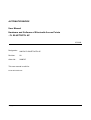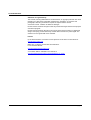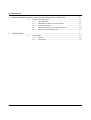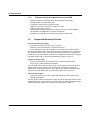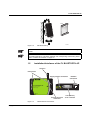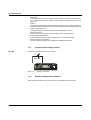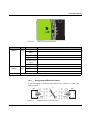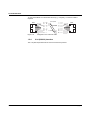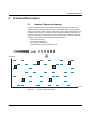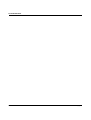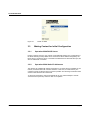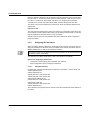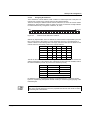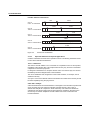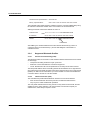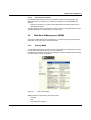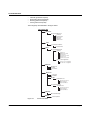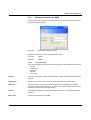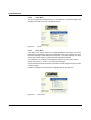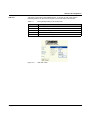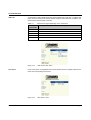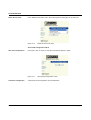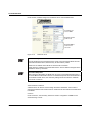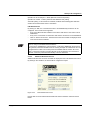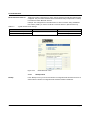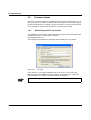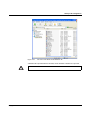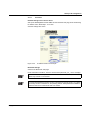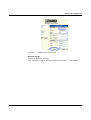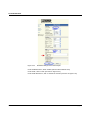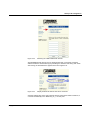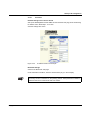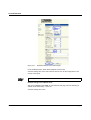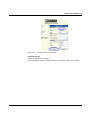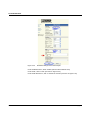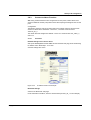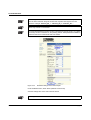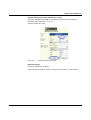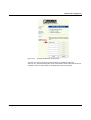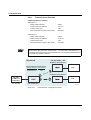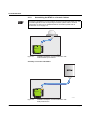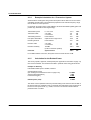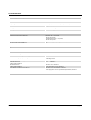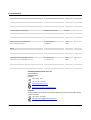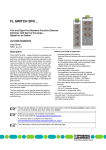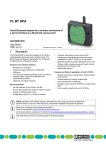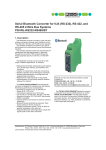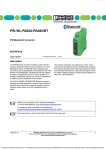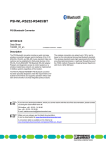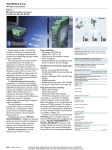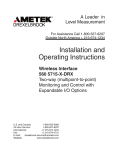Download Phoenix Industrial Blue Tooth Acces Point
Transcript
AUTOMATIONWORX User Manual UM EN FL BLUETOOTH AP Order No.: 2888767 FL BLUETOOTH AP AUTOMATIONWORX User Manual Hardware and Software of Bluetooth Access Points - FL BLUETOOTH AP 07/2006 Designation: UM EN FL BLUETOOTH AP Revision: 00 Order No.: 2888767 This user manual is valid for: FL BLUETOOTH AP 7281_en_00 PHOENIX CONTACT Please Observe the Following Notes In order to ensure the safe use of the product described, we recommend that you read this manual carefully. The following notes provide information on how to use this manual. User Group of This Manual The use of products described in this manual is oriented exclusively to qualified electricians or persons instructed by them, who are familiar with applicable national standards and other regulations regarding electrical engineering and, in particular, the relevant safety concepts. Phoenix Contact accepts no liability for erroneous handling or damage to products from Phoenix Contact or third-party products resulting from disregard of information contained in this manual. Explanation of Symbols Used The attention symbol refers to an operating procedure which, if not carefully followed, could result in damage to hardware and software or personal injury. The note symbol informs you of conditions that must strictly be observed to achieve error-free operation. It also gives you tips and advice on the efficient use of hardware and on software optimization to save you extra work. The text symbol refers to detailed sources of information (manuals, data sheets, literature, etc.) on the subject matter, product, etc. This text also provides helpful information for the orientation in the manual. We Are Interested in Your Opinion We are constantly striving to improve the quality of our manuals. Should you have any suggestions or recommendations for improvement of the contents and layout of our manuals, please send us your comments. PHOENIX CONTACT GmbH & Co. KG Documentation Services 32823 Blomberg Germany Phone Fax E-mail +49 - 52 35 - 30 0 +49 - 52 35 - 34 20 21 [email protected] FL BLUETOOTH AP General Terms and Conditions of Use for Technical Documentation Phoenix Contact GmbH & Co. KG reserves the right to alter, correct, and/or improve the technical documentation and the products described in the technical documentation at its own discretion and without giving any notice. The provision of technical documentation (in particular data sheets, installation instructions, manuals, etc.) does not constitute any further duty on the part of Phoenix Contact GmbH & Co. KG to furnish information on alterations to products and/or technical documentation. Any other agreement shall only apply if expressly confirmed in writing by Phoenix Contact GmbH & Co. KG. Please note that the supplied documentation is product-specific documentation only. Although Phoenix Contact GmbH & Co. KG makes every effort to ensure that the information content is accurate, up-to-date, and state-of-the-art, technical inaccuracies and/or printing errors in the information cannot be ruled out. Phoenix Contact GmbH & Co. KG does not offer any guarantees as to the reliability, accuracy or completeness of the information provided. Phoenix Contact GmbH & Co. KG accepts no liability or responsibility for errors or omissions in the content of the technical documentation (in particular data sheets, installation instructions, manuals, etc.). As far as is permissible by applicable jurisdiction, no guarantee or claim for liability for defects whatsoever shall be granted in conjunction with the information available in the technical documentation, whether expressly mentioned or implied. This information does not include any guarantees on quality, does not describe any fair marketable quality and does not make any claims as to quality guarantees or guarantees on the suitability for a special purpose. Phoenix Contact GmbH & Co. KG reserves the right to alter, correct, and/or improve the information and the products described in the information at its own discretion and without giving any notice. 7281_en_00 PHOENIX CONTACT FL BLUETOOTH AP Statement of Legal Authority This manual, including all illustrations contained herein, is copyright protected. Use of this manual by any third party is forbidden. Reproduction, translation, or electronic and photographic archiving or alteration requires the express written consent of Phoenix Contact. Violators are liable for damages. Phoenix Contact reserves the right to make any technical changes that serve the purpose of technical progress. Phoenix Contact reserves all rights in the case of patent award or listing of a registered design. Third-party products are always named without reference to patent rights. The existence of such rights shall not be excluded. Internet Up-to-date information on Phoenix Contact products can be found on the Internet at: www.phoenixcontact.com Make sure you always use the latest documentation. It can be downloaded at: www.download.phoenixcontact.com A conversion table is available on the Internet at: www.download.phoenixcontact.com/general/7000_en_00.pdf PHOENIX CONTACT 7281_en_00 Table of Contents Table of Contents 1 2 FL BLUETOOTH AP................................................................................................................1-1 1.1 Properties........................................................................................................... 1-1 1.1.1 Device Properties ............................................................................... 1-1 1.1.2 Features and Fields of Application of the BTAP ................................. 1-2 1.2 Supported Bluetooth Profiles ............................................................................. 1-2 1.3 Approvals for Countries...................................................................................... 1-3 1.4 Mounting the BTAP ............................................................................................ 1-4 1.4.1 Mounting the BTAP on a Flat Surface ................................................ 1-4 1.4.2 DIN Rail Mounting/Removal of the BTAP ........................................... 1-4 1.5 Installation/Interfaces of the FL BLUETOOTH AP ............................................. 1-5 1.5.1 Connecting the Supply Voltage .......................................................... 1-6 1.5.2 Status and Diagnostic Indicators ........................................................ 1-6 1.5.3 Assignment of Ethernet Cables .......................................................... 1-7 1.5.4 V.24 (RS-232) Interface ...................................................................... 1-8 Technical Description ..............................................................................................................2-1 2.1 3 Adaptive Frequency Hopping ............................................................................. 2-1 Startup and Configuration........................................................................................................3-1 7281_en_00 3.1 Default Upon Delivery/Default Settings.............................................................. 3-1 3.2 Initial Startup ...................................................................................................... 3-1 3.2.1 Reset to Activate the Configuration Settings ...................................... 3-1 3.3 Making Contact for Initial Configuration ............................................................. 3-2 3.3.1 Operation With DHCP Server ............................................................. 3-2 3.3.2 Operation With Static IP Addresses ................................................... 3-2 3.3.3 Assigning IP Parameters .................................................................... 3-4 3.3.4 Supported Bluetooth Profiles .............................................................. 3-8 3.4 Web-Based Management (WBM) ...................................................................... 3-9 3.4.1 Starting WBM ..................................................................................... 3-9 3.4.2 Password Protection for WBM ..........................................................3-11 3.5 Firmware Update..............................................................................................3-24 3.5.1 Establishing the FTP Connection .....................................................3-24 3.6 Configuration Examples ...................................................................................3-26 3.6.1 Manually Configured Multi-Point Solution (Wireless Switch) ............3-26 3.6.2 Roaming for a Mobile Client Using Two Access Points ....................3-32 3.6.3 Connect to Name Function ...............................................................3-39 3.6.4 Terminal Server Function .................................................................3-44 PHOENIX CONTACT i FL BLUETOOTH AP 4 Basics, Antenna Accessories, and Calculation Example for a Radio Path .............................4-1 4.1 5 Technical Data.........................................................................................................................5-1 5.1 ii Wireless Technology Basics .............................................................................. 4-1 4.1.1 Wave Dispersion ................................................................................ 4-1 4.1.2 Assembling the BTAP in a Control Cabinet ........................................ 4-2 4.1.3 Antenna Accessories .......................................................................... 4-3 4.1.4 Example Calculation for a Transceiver System .................................. 4-4 4.1.5 Calculation for the Emitted Power ...................................................... 4-4 PHOENIX CONTACT Ordering Data..................................................................................................... 5-3 5.1.1 Products ............................................................................................ 5-3 5.1.2 Accessories ........................................................................................ 5-3 7281_en_00 FL BLUETOOTH AP 1 FL BLUETOOTH AP 1.1 Properties The FL BLUETOOTH AP (BTAP) is a Bluetooth access point, which is suitable for industrial use. The BTAP supports Bluetooth specification 2.0 and has an RJ45 port with 10/100 Mbps with auto negotiation and a Bluetooth radio interface. Figure 1-1 1.1.1 – – – – Front view of the BTAP Device Properties Secure data transmission using 128-bit encryption. Support of LAN, PAN, and SPP Bluetooth profiles. Time delay through the radio path less than 15 ms (typical - for a PROFINET frame point-to-point) Configurable range of 0.1 m to 250 m outdoors. The range can be clearly exceeded or underattained and depends on the environment and the antenna technology used. – – – 7281_en_00 Roaming of an Ethernet client between several Bluetooth access points supported. Diagnostics of the radio path link quality. Automatic regulation of the transmission power. PHOENIX CONTACT 1-1 FL BLUETOOTH AP 1.1.2 – – – – – – – – Features and Fields of Application of the BTAP Reliable transmission of Ethernet data in harsh industrial environments. Parallel operation of multiple radio cells. Cyclic data transmission of low volumes of data. Operation of up to seven clients at a single access point. Mobile operation and monitoring. Communication between control systems with low volumes of data via Bluetooth. I/O data traffic with PROFINET IO systems via Bluetooth. Simultaneous transmission of several serial connections via Bluetooth. 1.2 Supported Bluetooth Profiles Personal Area Networking (PAN) – – – Transparent tunneling of Ethernet Layer 2 protocols. Maximum of seven simultaneous connections supported. The FL BLUETOOTH AP can be operated as an access point as well as a client. The PAN profile defines ad hoc networking without servers between two to eight devices. One wired access point (NAP - Network Access Point) provides access to the Ethernet LAN for up to seven clients (PANU - PAN User). For additional information about using the PAN profile, please refer to "Personal Area Networking (PAN)" on page 3-8. LAN Access Profile (LAP) – – PPP connection between the access point and a mobile termination device. Only Layer 3 IP traffic via Bluetooth permitted. The LAP profile networks devices using TCP/IP not only within local networks, but also enables access to other networks. LAP uses the Point-to-Point Protocol (PPP) for authentication, which always requires a server (BTAP). For additional information about using the LAP profile, please refer to "LAN Access Profile (LAP)" on page 3-8. Serial Port Profile (SPP) – COM server function for converting serial data packed into Ethernet frames to the serial Bluetooth profile. The SPP profile emulates a serial interface, which is used by other applications that were originally designed for communication via V.24 (RS-232). For additional information about using the SPP profile, please refer to "Serial Port Profile (SPP)" on page 3-9. 1-2 PHOENIX CONTACT 7281_en_00 FL BLUETOOTH AP 1.3 Approvals for Countries The FL BLUETOOTH AP is a Bluetooth access point that is used to create radio cells. The device uses the international toll and license-free Bluetooth standard, which operates in the 2.4 GHz ISM band. This enables global use. The device meets all the requirements of R&TTE directive 1999/5/EC (Europe): – EMC according to EN 61000-6-2:2001 – Safety according to EN 60950:2001 – Health according to the recommendations of Gazette 1999/519/EC – Radio according to ETSI EN 300328; V1.2.1, V1.4.1 The following additional approvals have also been performed and passed: – FCC/CFR 47, Part 15 (USA) – RSS 210 (Canada) Depending on the maximum possible transmission power, the operation of this device must be approved or notified in some countries. In addition, usage restrictions may apply for the transmission power for indoor or outdoor use. The FL BLUETOOTH AP has a maximum transmission power of 100 mW (20 dBm) and corresponds to R&TTE device class 2. At the time of going to print, the operation of this device had been approved/notified for the following countries (please observe the corresponding usage restrictions): – Austria 20 dBm – Great Britain 20 dBm – Norway 20 dBm – Belgium 20 dBm – Greece 20 dBm – Poland 20 dBm – Canada 20 dBm – Hungary 20 dBm – Portugal 20 dBm – Cyprus 20 dBm – Iceland 20 dBm – Slovakia 20 dBm – Czech Republic 20 dBm – Ireland 20 dBm – Slovenia 20 dBm – Denmark 20 dBm – Italy * 10 dBm – Spain 20 dBm – Estonia 20 dBm – Latvia 20 dBm – Sweden 20 dBm – Finland 20 dBm – Lithuania 20 dBm – Switzerland 20 dBm – France * 10 dBm – Luxembourg 20 dBm – The Netherlands 20 dBm – Germany 20 dBm – Malta 20 dBm – USA 20 dBm Approvals for other countries are available on request. * Usage restrictions: France: A maximum transmission power of 10 mW (10 dBm) is permitted outside buildings. Webbased management should be used to adapt the transmission power with the inclusion of the antenna data. Italy: A license is required to use the device outside buildings. A maximum transmission power of 10 mW (10 dBm) is permitted. Web-based management should be used to adapt the transmission power with the inclusion of the antenna data. 7281_en_00 PHOENIX CONTACT 1-3 FL BLUETOOTH AP 1.4 Mounting the BTAP A minimum distance of 50 cm between modules must be observed when mounting the BTAPs. 1.4.1 Mounting the BTAP on a Flat Surface Mount the BTAP on a flat mounting surface and secure the BTAP with two screws (e.g., with 84-M3 X 25-8.8 pan head screws). For the required drill hole spacing, refer to Figure 1-2 on page 1-4. If the BTAP is assembled in a control cabinet, the antenna must be led outside. For a list of possible applications, calculation example, and corresponding accessories, please refer to "Antenna Accessories" on page 4-3. Drill Hole Template and Housing Dimensions 63 mm 2.480 in. 42 mm 1.654 in. 21 mm 0.827 in. 30 mm 1.181 in. 1.4.1.1 FL BLUETOOTH AP Bluetooth Access Point Ord No.: 27 37 999 FL BLUETOOTH AP Bluetooth Access Point Ord No.: 27 37 999 LAN Bluetooth 5 mm 0.197 in. 70 mm 2.756 in. Figure 1-2 1.4.2 5 mm 0.197 in. 10 mm 0.394 in. 21 mm 0.827 in. 42 mm 1.654 in. LAN Bluetooth 72810001 80 mm 3.150 in. Housing dimensions and drill hole template for the BTAP in millimeters (inches) DIN Rail Mounting/Removal of the BTAP Mount the DIN rail adapter provided on the back of the BTAP. Make sure the adapter and BTAP are positioned correctly (see diagram below). To mount, place the upper holding keyway of the adapter on the top edge of the DIN rail and push onto the housing from above (A). Now push the bottom edge of the housing towards the DIN rail until the adapter snaps onto the DIN rail (B). To remove, push on the housing from above (A) and pull the bottom edge away from the DIN rail (B). 1-4 PHOENIX CONTACT 7281_en_00 FL BLUETOOTH AP A Top B Figure 1-3 72810013 DIN rail mounting A minimum distance of 50 cm between modules must be observed when mounting the BTAPs. If the BTAP is assembled in a control cabinet, the antenna must be led outside. For a list of possible applications, calculation example, and corresponding accessories, please refer to "Antenna Accessories" on page 4-3. 1.5 Installation/Interfaces of the FL BLUETOOTH AP Antenna Fixing holes Supply voltage connection Network connection FL BLUETOOTH AP Bluetooth Access Point Ord No.: 27 37 999 LAN 72810000 Bluetooth Diagnostic/status indicators Figure 1-4 7281_en_00 V.24 (RS-232) serial interface View/interfaces of the BTAP PHOENIX CONTACT 1-5 FL BLUETOOTH AP – – – – – – Fixing holes These holes can be used to fix the BTAP onto a flat mounting surface with two screws (e.g., with 84-M3 X 25-8.8 pan head screws) (for drill hole spacing see Figure 1-2 on page 1-4). Antenna The device is supplied with a 0 dB omni-directional antenna. The supplied antenna can be replaced with another antenna in accordance with the relevant national regulations. Supply voltage connection The supply voltage is connected via the 2-pos. COMBICON connector. Network connection Copper interface in RJ45 format with 10/100 Mbps with auto negotiation. V.24 (RS-232) serial interface V.24 (RS-232) interface in (9-pos.) D-SUB format - no function at present. Status and diagnostic indicators The LEDs indicate the status of the Ethernet and Bluetooth interfaces. 1.5.1 24 V DC Connecting the Supply Voltage The BTAP is operated with a 24 V DC voltage. - + 24 V DC Figure 1-5 1.5.2 Supply to the BTAP Status and Diagnostic Indicators Three LEDs are located on the front of the device, which indicate various states. 1-6 PHOENIX CONTACT 7281_en_00 FL BLUETOOTH AP FL BLUETOOTH AP Bluetooth Access Point Ord No.: 27 37 999 1 2 3 LAN Bluetooth Figure 1-6 Des. Color ))) (LED 1) Blue/ green LEDs on the front of the device Status Meaning Green ON The device was successfully started and is ready to operate Green and blue flashing Blue ON Attempting to establish a connection to another Bluetooth device A Bluetooth connection has been established Blue flashing Transmitting data Three green and Configuration modified, the device is waiting to be reset one blue flashing signal Green flashing LAN (LED 2) Yellow/ green The device is in the error state ON (green) Ethernet link present ON (yellow) Ethernet communication active OFF No Ethernet connection LED 3 No function 1.5.3 Assignment of Ethernet Cables To connect the BTAP to an infrastructure component (e.g., switch), a 1:1 cable or line cable is required. RJ45 Figure 1-7 7281_en_00 1:1 Pin 1 RD+ n.c. Pin 8 Pin 2 RD- n.c. Pin 7 Pin 3 TD+ RD- Pin 6 Pin 4 n.c. n.c. Pin 5 Pin 5 n.c. n.c. Pin 4 Pin 6 TD- RJ45 RD+ Pin 3 Pin 7 n.c. TD- Pin 2 Pin 8 n.c. TD+ Pin 1 72810006 Assignment of a 1:1 network cable PHOENIX CONTACT 1-7 FL BLUETOOTH AP To connect the BTAP to a termination device (e.g., computer), a crossover cable is required. RJ45 Figure 1-8 1.5.4 Cross Over Pin 1 RD+ n.c. Pin 8 Pin 2 RD- n.c. Pin 7 Pin 3 TD+ TD- Pin 6 Pin 4 n.c. n.c. Pin 5 Pin 5 n.c. n.c. Pin 4 Pin 6 TD- TD+ Pin 3 Pin 7 n.c. RD- Pin 2 Pin 8 n.c. RD+ Pin 1 RJ45 72810007 Assignment of a crossover cable V.24 (RS-232) Interface The V.24 (RS-232) interface does not have a function at present. 1-8 PHOENIX CONTACT 7281_en_00 Technical Description 2 Technical Description 2.1 Adaptive Frequency Hopping In order to achieve a high level of reliability during data transmission, the BTAP uses adaptive frequency hopping. Data transmission with adaptive frequency hopping takes place over the entire 2.4 GHz frequency band, where the 79 hopping channels change up to 1600 times per second. If a channel is used or disturbed by another radio signal, the channel is removed from the hopping sequence. This ensures that neither the Bluetooth signal to be transmitted, nor the other radio service is disturbed. In addition to frequency hopping, other properties ensure rugged wireless transmission: – High receiver sensitivity – Very short data telegrams – Error correction mechanisms – Repetition in the event of transmission errors 6 5 4 3 2 Information 1 Channels Time Figure 2-1 7281_en_00 Principle of data transmission PHOENIX CONTACT 2-1 FL BLUETOOTH AP 2-2 PHOENIX CONTACT 7281_en_00 Startup and Configuration 3 Startup and Configuration 3.1 Default Upon Delivery/Default Settings By default upon delivery or after the system is reset to the default settings, the following functions and properties are available: – The user name for WBM is "admin", the password is "admin". – The Bluetooth PIN number is "32825". – The BTAP is supplied with the following IP parameters: IP address: 10.0.0.100 Subnet mask: 255.255.255.0 Gateway: 0.0.0.0 – DHCP is activated as the addressing mechanism. 3.2 Initial Startup When the devices are started for the first time individually (i.e., without radio contact with another Bluetooth device) with default settings, the automatic pairing function is activated and "PhoenixAccessPoint" appears in the "PAN remote peers" field. If the second device (also with default settings) is then switched on, the devices connect to one another and form a transparent Ethernet connection. Following successful connection establishment, the automatic pairing function is switched off for both devices. On one of the devices, the entry in the "PAN remote peers" field is deleted, leaving the field empty. On the other device, the "PAN remote peers" field contains the MAC address of the first device. 3.2.1 Reset to Activate the Configuration Settings The configuration settings are only applied when the Reset button is pressed. Please note that all modified settings will be overwritten. 7281_en_00 PHOENIX CONTACT 3-1 FL BLUETOOTH AP Figure 3-1 3.3 3.3.1 "Reset" in WBM Making Contact for Initial Configuration Operation With DHCP Server If there is a DHCP server in your network, it automatically assigns an IP configuration to the BTAP following startup. WBM can be accessed via the IP address assigned by the DHCP server. The device can be connected to the DHCP server via the Ethernet port, but also via a Bluetooth connection. 3.3.2 Operation With Static IP Addresses The devices are supplied with fixed IP parameters. If no DHCP server is available in your network, the BTAP starts with a fixed IP address. In this case, for initial contact your computer must be configured so that contact is possible. The following screenshots were created under Windows XP Professional. To set the IP parameters, open the Properties tab for your network adapter. Activate "Internet Protocol (TCP/IP)" and then click on "Properties". 3-2 PHOENIX CONTACT 7281_en_00 Startup and Configuration Figure 3-2 Properties dialog box for the network card In the dialog box that opens, click on "Use the following IP address". Figure 3-3 7281_en_00 Internet Protocol Properties dialog box PHOENIX CONTACT 3-3 FL BLUETOOTH AP Enter the desired IP address in the "IP address" field. The first three bytes of the address must be "10.0.0.". The last byte must contain a number between 1 and 254, but not 100, the value "1" is selected in the example. See also 3.3.3 "Assigning IP Parameters". "255.255.255.0" must be set as the subnet mask, close the dialog boxes with "OK". The device can now be accessed via a web browser. Enter the following address in the address line: http://10.0.0.100 The user name and password only have to be entered on configuration pages where the device settings can be modified. After entering the IP address in the browser, an overview page is displayed for the BTAP where no login is required. After the correct user name and password have been entered the device configuration pages are loaded. 3.3.3 Assigning IP Parameters When the supply voltage is switched on, the BTAP sends requests to the DHCP server to assign IP parameters. If no DHCP server is available in the network, the BTAP uses the fixed IP address (10.0.0.100) set by default upon delivery. The "DHCP" function can be deactivated via the management. By default upon delivery, the "DHCP" function is activated. The assignment of valid IP parameters is vital to the operation of the BTAP. Options for Assigning IP Parameters: – – Configuration via the DHCP protocol (default upon delivery) Static configuration via the management interfaces 3.3.3.1 Valid IP Parameters IP parameters comprise the following three elements: "IP address", "subnet mask", and "default gateway/router". Valid IP addresses are: 000.000.000.001 to 126.255.255.255 128.000.000.000 to 223.255.255.255 Valid multicast addresses are: 224.000.000.001 to 239.255.255.255 Valid subnet masks are: 255.000.000.000 to 255.255.255.252 Default gateway/router: The IP address of the gateway/router must be in the same subnetwork as the address of the switch. 3-4 PHOENIX CONTACT 7281_en_00 Startup and Configuration 3.3.3.2 Assigning IP Addresses The IP address is a 32-bit address, which consists of a network part and a user part. The network part consists of the network class and the network address. There are currently five defined network classes; Classes A, B, and C are used in modern applications, while Classes D and E are hardly ever used. It is therefore usually sufficient if a network device only "recognizes" Classes A, B, and C. B it 1 B it 3 2 6 1 4 6 A 0 5 6 Figure 3-4 Position of bits within the IP address With binary representation of the IP address the network class is represented by the first bits. The key factor is the number of "ones" before the first "zero". The assignment of classes is shown in the following table. The empty cells in the table are not relevant to the network class and are already used for the network address. Bit 1 Bit 2 Bit 3 Bit 4 Class A 0 Class B 1 0 Class C 1 1 0 Class D 1 1 1 0 Class E 1 1 1 1 Bit 5 0 The bits for the network class are followed by those for the network address and the user address. Depending on the network class, a different number of bits are available, both for the network address (network ID) and the user address (host ID). Network ID Host ID Class A 7 bits 24 bits Class B 14 bits 16 bits Class C 21 bits 8 bits Class D 28-bit multicast identifier Class E 27 bits (reserved) IP addresses can be represented in decimal or hexadecimal form. In decimal notation, bytes are separated by dots (dotted decimal notation) to show the logical grouping of the individual bytes. The decimal points do not divide the address into a network and user address. Only the value of the first bits (before the first "zero") specifies the network class and the number of remaining bits in the address. 7281_en_00 PHOENIX CONTACT 3-5 FL BLUETOOTH AP Possible Address Combinations C la s s A 0 .0 .0 .0 - 1 2 7 .2 5 5 .2 5 5 .2 5 5 0 C la s s B 1 2 8 .0 .0 .0 - 1 9 1 .2 5 5 .2 5 5 .2 5 5 1 7 b its 2 4 b its N e tw o r k ID H o s t ID C la s s C 1 9 2 .0 .0 .0 - 2 2 3 .2 5 5 .2 5 5 .2 5 5 0 1 1 1 4 b its 1 6 b its N e tw o r k ID H o s t ID 0 2 1 b its 8 b its N e tw o r k ID H o s t ID 2 8 b its C la s s D 2 2 4 .0 .0 .0 - 2 3 9 .2 5 5 .2 5 5 .2 5 5 1 1 1 0 Id e n tifie r fo r m u ltic a s t g r o u p 2 7 b its C la s s E 2 4 0 .0 .0 .0 - 2 4 7 .2 5 5 .2 5 5 .2 5 5 Figure 3-5 3.3.3.3 1 1 1 1 0 R e s e r v e d fo r fu tu r e a p p lic a tio n s Structure of IP addresses Special IP Addresses for Special Applications Certain IP addresses are reserved for special functions. The following addresses should not be used as standard IP addresses. 127.x.x.x Addresses The Class A network address "127" is reserved for a loopback function on all computers, regardless of the network class. This loopback function may only be used on networked computers for internal test purposes. If a telegram is addressed to a computer with the value 127 in the first byte, the receiver immediately sends the telegram back to the transmitter. The correct installation and configuration of the TCP/IP software, for example, can be checked in this way. As Layers 1 and 2 of the ISO/OSI reference model are not included in the test they should be tested separately using the ping function. Value 255 in the Byte Value 255 is defined as a broadcast address. The telegram is sent to all the computers that are in the same part of the network. Examples: 004.255.255.255, 198.2.7.255 or 255.255.255.255 (all the computers in all the networks). If the network is divided into subnetworks, the subnet masks must be observed during calculation, otherwise some devices may be omitted. Simplified: The last address of an area is reserved as the broadcast address. 3-6 PHOENIX CONTACT 7281_en_00 Startup and Configuration 0.x.x.x Addresses Value 0 is the ID of the specific network. If the IP address starts with a zero, the receiver is in the same network. Example: 0.2.1.1 refers to device 2.1.1 in this network. The zero previously signified the broadcast address. If older devices are used, unauthorized broadcast and complete overload of the entire network (broadcast storm) may occur when using the IP address 0.x.x.x. 3.3.3.4 Subnet Masks Routers and gateways divide large networks into several subnetworks. The IP addresses for individual devices are assigned to specific subnetworks by the subnet mask. The network part of an IP address is not modified by the subnet mask. An extended IP address is generated from the user address and subnet mask. Because the masked subnetwork is only recognized by the local computers, this extended IP address appears as a standard IP address to all the other devices. Structure of the Subnet Mask The subnet mask always contains the same number of bits as an IP address. The subnet mask has the same number of bits (in the same position) set to "one", which is reflected in the IP address for the network class. Example: An IP address from Class A contains a 1-byte network address and a 3-byte computer address. Therefore, the first byte of the subnet mask may only contain "ones". The remaining bits (three bytes) then contain the address of the subnetwork and the computer. The extended IP address is created when the bits of the IP address and the bits of the subnet mask are ANDed. Because the subnetwork is only recognized by local devices, the corresponding IP address appears as a "normal" IP address to all the other devices. Application If the ANDing of the address bits gives the local network address and the local subnetwork address, the device is located in the local network. If the ANDing gives a different result, the data telegram is sent to the subnetwork router. Example for a Class B subnet mask: D e c im a l r e p r e s e n ta tio n : 2 5 5 .2 5 5 .1 9 2 .0 B in a r y r e p r e s e n ta tio n : 1 1 1 1 1 1 1 1 .1 1 1 1 1 1 1 1 .1 1 0 0 0 0 0 0 .0 0 0 0 0 0 0 0 S u b n e t m a s k b its C la s s B Using this subnet mask, the TCP/IP protocol software differentiates between the devices that are connected to the local subnetwork and the devices that are located in other subnetworks. Example: Device 1 wants to establish a connection with device 2 using the above subnet mask. Device 2 has IP address 59.EA.55.32. IP address display for device 2: 7281_en_00 PHOENIX CONTACT 3-7 FL BLUETOOTH AP H e x a d e c im a l r e p r e s e n ta tio n : 5 9 .E A .5 5 .3 2 B in a r y r e p r e s e n ta tio n : 0 1 0 1 1 0 0 1 .1 1 1 0 1 0 1 0 .0 1 0 1 0 1 0 1 .0 0 1 1 0 0 1 0 The individual subnet mask and the IP address for device 2 are then ANDed bit-by-bit by the software to determine whether device 2 is located in the local subnetwork. ANDing the subnet mask and IP address for device 2: S u b n e t m a s k : 1 1 1 1 1 1 1 1 .1 1 1 1 1 1 1 1 .1 1 0 0 0 0 0 0 .0 0 0 0 0 0 0 0 A N D IP a d d re s s : 0 1 0 1 1 0 0 1 .1 1 1 0 1 0 1 0 .0 1 0 1 0 1 0 1 .0 0 1 1 0 0 1 0 R e s u lt: 0 1 0 1 1 0 0 1 .1 1 1 0 1 0 1 0 .0 1 0 0 0 0 0 0 .0 0 0 0 0 0 0 0 S u b n e tw o rk After ANDing, the software determines that the relevant subnetwork (01) does not correspond to the local subnetwork (11) and the data telegram is forwarded to a subnetwork router. 3.3.4 Supported Bluetooth Profiles 3.3.4.1 Personal Area Networking (PAN) The Bluetooth profile can be used to create wireless networks whose devices are located at close range. – Transparent tunneling of Ethernet Layer 2 protocols. – Maximum of seven simultaneous connections supported. – The FL BLUETOOTH AP can be operated as an access point as well as a client. The PAN profile defines ad hoc networking without servers between two to eight devices. One wired access point (NAP) provides access to the Ethernet LAN for up to seven clients (PANUs). An NAP can be connected to up to seven PANUs. A PANU can establish one connection either to an NAP or to another PANU. 3.3.4.2 LAN Access Profile (LAP) The LAP Bluetooth profile enables Bluetooth devices to access local networks. – PPP connection between the access point and a mobile termination device. – Only Layer 3 IP traffic via Bluetooth permitted. The LAP profile networks devices using TCP/IP not only within local networks, but also enables access to other networks. LAP uses the Point-to-Point Protocol (PPP) for authentication, which always requires a server. 3-8 PHOENIX CONTACT 7281_en_00 Startup and Configuration 3.3.4.3 Serial Port Profile (SPP) The SPP Bluetooth profile can be used to establish a serial connection between two Bluetooth devices. The serial port is emulated according to the RFCOMM Bluetooth protocol. – COM server function for converting serial data packed into Ethernet frames to the serial Bluetooth profile. The SPP profile emulates a serial interface, which is used by other applications that were originally designed for communication via V.24 (RS-232). 3.4 Web-Based Management (WBM) The pages in WBM contain static information (e.g., the device type) as well as dynamic information, such as the time or status information. 3.4.1 Starting WBM To start WBM for the BTAP, enter the currently valid IP address in the address line of your browser in the following format: http://10.0.0.100 (default). If the BTAP is connected correctly and the addresses for the PC and BTAP are in the same area, the following window is displayed: Figure 3-6 Start window display WBM is divided into the following functional groups: – Overview – Time – User (password required) 7281_en_00 PHOENIX CONTACT 3-9 FL BLUETOOTH AP – – – – Network (password required) Bluetooth (password required) Backup (password required) Reset (password required) Their subgroups are illustrated in the figure below. http://10.0.0.100 Overview System Overview General System Time Bluetooth Network Web Server Time Set Date and Time System Time User User Management Services Add User Add Access Limit View Users View Access Limits Delete User Delete Access Limit Save/Load Configuration Save User Configuration Load User Configuration Network Ethernet PPP Common Bluetooth General Fieldbus PAN PAN Add Device Search for Devices Specify Name Specify Address Terminal Server TS Add Device Search for Devices Specify Name Specify Address Backup Create Backup Reset Reset System Figure 3-7 3-10 PHOENIX CONTACT Structure of WBM 7281_en_00 Startup and Configuration 3.4.2 Password Protection for WBM In each session, when clicking for the first time on a menu item that requires a password, the following window appears: Figure 3-8 Access point or client login page By default upon delivery use the following settings to log in: User name: admin Password: admin 3.4.2.1 "Overview" menu The "Overview" page contains a wide range of information, which is divided into five areas: – General – System time – Bluetooth – Network – Web server General The device firmware ID, including the creation date, and the device status are listed under "General". System time The values set by the user for the time and date are listed under "System time". Bluetooth The access point name and the currently valid password for establishing a Bluetooth connection are listed under "Bluetooth". In addition, connections that are currently active are displayed together with their signal quality. Network The available parameters, such as MAC address, IP address, etc. are displayed under "Network". Web server Indicates the homepage set for WBM. 7281_en_00 PHOENIX CONTACT 3-11 FL BLUETOOTH AP 3.4.2.2 "Time" Menu The current system time is displayed here. To set another time, overwrite the fields in the specified format and confirm with "Set Date and Time". Figure 3-9 3.4.2.3 "Set Date and Time" menu "User" Menu In the "User" menu, various users can be created with different access rights. The access rights for each individual web page can be defined. Each user can be assigned an access level. Each web page can be assigned an access limit. To access a web page, the user's access level must be equal to or greater than the web page access limit. An access limit of "5" is preset for all configuration pages, so that only users with the highest access level, i.e., level "5", can access the web pages. If a page is assigned a lower access limit, users with a correspondingly lower level can also access the pages. In addition, settings for the user-specific configuration file can be made here. Figure 3-10 3-12 PHOENIX CONTACT "User" menu 7281_en_00 Startup and Configuration Add User "Add User" can be used to add additional users. To do this, the user name and the individual password for the user are required. The access level is also set here. Table 3-1 Access Level User Rights 1 Level 1 rights (minimum access) 2 Level 1 and 2 rights 3 Level 1, 2, and 3 rights 4 Level 1, 2, 3, and 4 rights 5 Level 1, 2, 3, 4, and 5 rights (maximum access) Figure 3-11 7281_en_00 User rights depending on the access level "Add User" menu PHOENIX CONTACT 3-13 FL BLUETOOTH AP Add Limit Access limits for each individual web page can be added under "Add Limit". To call the web page, the user's access level must be at least as high as the access limit. In addition, the access limit for the web page is set here. Table 3-2 Web Page Access Limit User Rights Required to Call the Web Page 1 1, 2, 3, 4 or 5 2 2, 3, 4 or 5 3 3, 4 or 5 4 4 or 5 5 5 Figure 3-12 View Users PHOENIX CONTACT "Add Access Limit" menu Under "View Users", all registered users can be viewed in list form together with their user name and corresponding access level. Figure 3-13 3-14 Required user rights depending on the access limit "View Users" menu 7281_en_00 Startup and Configuration View (Access) Limits A list of the access limits currently valid for the individual web pages is displayed here. Figure 3-14 Delete User "View (Access) Limits" menu Existing users can be deleted here. Do not delete all users. At least one user must always be registered. Figure 3-15 7281_en_00 "Delete User" menu PHOENIX CONTACT 3-15 FL BLUETOOTH AP Delete Access Limit In the "Delete Access Limit" menu, the access rights for web pages can be removed. Figure 3-16 "Delete Access Limit" menu "Save/Load Configuration" Menu Save User Configuration In this menu, click on "Save" to save the user-specific settings or rights. Figure 3-17 Load User Configuration 3-16 PHOENIX CONTACT "Save (User) Configuration" menu A previously saved configuration can be loaded here. 7281_en_00 Startup and Configuration Figure 3-18 3.4.2.4 "Load Configuration" menu "Network" Menu In the "Network" menu, all settings are made, which affect the RJ45 Ethernet interface. Network/Ethernet The currently valid IP parameters are displayed in the "Ethernet" area. The IP address and subnet mask can be overwritten. If the IP parameters are adjusted and saved with "Save", the BTAP can no longer be accessed from the moment that you click on "Reset". The device can be accessed using the new IP address. 7281_en_00 PHOENIX CONTACT 3-17 FL BLUETOOTH AP Under "DHCP", address assignment via DHCP can be activated/deactivated. } } } Figure 3-19 IP parameters for access to WBM Required if the LAP profile is used Required if WBM is to be accessed via a router "Network" menu Use of the LAP profile: The LAP profile (Layer 3 transparent) uses a PPP connection between BTAP and the Bluetooth termination device, therefore only IP data traffic is possible. PPPO local: IP address of the BTAP for the PPP/LAN connection. PPPO remote: IP address of the termination device. This IP address is assigned to the termination device by the BTAP. Use of the LAP profile: When using the LAN profile, the BTAP acts as a proxy for the DNS requests from the connected Bluetooth termination device. So that these requests can be forwarded to the correct WINS or DNS server, the necessary settings must be made in the "Network" menu under "Common". "PPP use DHCP" selection A DHCP server can also be used to assign the PPP IP addresses. If the function is activated, the entries under "PPPO local" or "PPPO remote" are irrelevant if a DHCP server is available. Common Under "Common", the necessary entries are made if configuration via WBM is to be accessed using a router. 3-18 PHOENIX CONTACT 7281_en_00 Startup and Configuration 3.4.2.5 "Bluetooth" Menu In the "Bluetooth" menu, all settings are made, which affect the Bluetooth interface. Figure 3-20 Bluetooth/General "Bluetooth" menu In the "General" menu, basic Bluetooth settings are made. Local name: Bluetooth name of the BTAP. The "Local Name" can be used to configure a Bluetooth connection. Passkey: Security key for encryption (alphanumeric entry supported). The passkey must be identical for devices that are to communicate with one another with security mode switched on. Security Mode: Switches the security function on or off. When Security Mode is switched on, the highest level of Bluetooth encryption is selected, in addition the passkey is requested for pairing. Data Policy: Here, the transmission type for data packets can be specified. 7281_en_00 PHOENIX CONTACT 3-19 FL BLUETOOTH AP • • • Short Delay (default) with medium data throughput and short latency times (approximately 15 ms). For "Short Delay", the packet length for the BTAP data is specified as required when error correction is switched on. Possible packet lengths are 0 to 17 bytes, 0 to 27 bytes or 0 to 121 bytes. Increased Range - In this mode small packets are sent when error correction is switched on, so that in the event of a transmission error only a small volume of data has to be repeated. High Speed with high data throughput (up to 600 kbps unidirectional) and at higher latency times - The greatest data throughput is achieved in this mode. Packets with a length of 0 to 339 bytes are sent when error correction is switched off. Setting the Transmission Power Please note that for a radio unit, the total from the set transmission power and the antenna gain, minus the attenuation for cables, lines, and connectors must not exceed the maximum country-specific value. For the maximum country-specific values, please refer to "Approvals for Countries" on page 1-3. For additional information, please refer to "Calculation for the Emitted Power" on page 4-4. Maximum Range: Here the range/transmission power of the Bluetooth transmitter can be set in the following steps: • 0.1 m/-50 dBm • 1 m/-32 dBm • 25 m/-5 dBm • 50 m/1 dBm • 100 m/6 dBm • 250 m/14 dBm Low Emission Mode: This mode should be switched on if other radio applications are operated in the same frequency range (e.g., WLAN, other BTAPs). Bluetooth/Fieldbus The settings under "Fieldbus" for the serial interface are not relevant at present, but can be used as follows. PC COM port redirector Ethernet PAN AP1 SPP Ethernet AP2 Serial 72810017 Figure 3-21 Principle for using the serial interface Setting under AP1: Terminal server and entered as remote peer "AP2" A PC with redirector software connected to AP1 can then control the serial port of AP2. The serial connection operates parallel to the PAN connection. Bluetooth/PAN Configuration for PAN (Personal Area Network), for any Ethernet communication (Layer 3 transparent). PAN Role: Selection for the BTAP to operate as a client or as an access point. 3-20 PHOENIX CONTACT 7281_en_00 Startup and Configuration Operation as an access point - "NAP" (Network Access Point) setting Operation as a client - "PANU" (Personal Area Network User) setting Automatic pairing - If this function is activated, the BTAP automatically pairs itself with another device that has the same "Local Name". PAN Remote Peers By clicking on "Edit", the connections that are to be established by the device can be configured. Three versions are supported: – Entry of the Bluetooth MAC address for the device with which a connection is to be established. – Entry of the "Local Name" for the device with which a connection is to be established. – Click on "Search for Devices". The devices that can be accessed are displayed in list form and can then be selected. Note on using "Local Names"/"Device Names" A connection is established to a device whose "Local Name" starts with the character string entered, which thus enables a form of roaming. Example: The characters "AP" are configured in the PANU. Two access points are available with the names "AP1" and "AP2". The PANU connects to the first AP that can be accessed. If the connection is aborted, a search is performed automatically to find an alternative. 3.4.2.6 Additional Bluetooth Devices All Bluetooth devices that can be accessed are displayed in the "PAN Add Devices" menu. By clicking in the checkbox, the device will be configured as a peer. Figure 3-22 "PAN Add Devices" menu Devices that can be accessed are listed with their "Device Address" and their "Device Name". 7281_en_00 PHOENIX CONTACT 3-21 FL BLUETOOTH AP Bluetooth/Terminal Server The BTAP contains a terminal server. Here, devices that have physical serial interfaces are configured. The port number indicates which serial data stream ("compressed" in TCP/IP) is forwarded to which Bluetooth devices. Example: The settings listed in the table result in a serial connection being established from COM 3 (COM 4) on the PC via BTAP1 to Remote Device 1 (Remote Device 2). Table 3-3 Typical terminal server settings PC With Redirector BTAP1 Connected to the PC COM 3: 192.168.0.100 port: 1000 BTAP1 terminal server COM 4: 192.168.0.100 port: 1001 Figure 3-23 3.4.2.7 Backup 3-22 PHOENIX CONTACT Remote Devices Remote Device 1: port number: 1000 Remote Device 2: port number: 1001 "Terminal Server" menu "Backup" Menu In the "Backup" menu you can choose whether a configuration file should be saved on an external drive or whether a configuration file should be loaded on the BTAP. 7281_en_00 Startup and Configuration Figure 3-24 3.4.2.8 "Backup" menu "Reset" Menu In order to activate configuration modifications, click on "Reset". Reset Figure 3-25 7281_en_00 "Reset" menu PHOENIX CONTACT 3-23 FL BLUETOOTH AP 3.5 Firmware Update The files for a firmware update can be transferred via FTP (File Transfer Protocol). To do this, an FTP server or browser such as Microsoft Internet Explorer 6.0, which also supports the File Transfer Protocol, is required. If using an FTP server, you must log into the BTAP as the administrator (admin). Internet Explorer 6.0 is used in this example. 3.5.1 Establishing the FTP Connection To establish the FTP connection, enter the following characters in the browser address line (illustrated here with the currently valid IP address): ftp://[email protected] The following window appears; the messages that are displayed are not relevant. Figure 3-26 FTP login The IP address of your BTAP is displayed under "FTP Server". Under "User name" (Benutzername), enter "admin" if it does not appear automatically. After entering the correct password, the contents of the BTAP memory are displayed. The password required for the update is supplied with the firmware version update. 3-24 PHOENIX CONTACT 7281_en_00 Startup and Configuration Figure 3-27 FTP view of the BTAP under Windows XP A Readme file is provided with the firmware, which describes in detail how to proceed. First read the Readme file and follow the instructions. 7281_en_00 PHOENIX CONTACT 3-25 FL BLUETOOTH AP 3.6 Configuration Examples 3.6.1 Manually Configured Multi-Point Solution (Wireless Switch) Aim: Using a BTAP that is connected to an Ethernet network (LAN) via a copper connection, up to seven Bluetooth clients can access the LAN via Bluetooth. LAN Bluetooth_AP_1 FL BLUETOOTH AP Bluetooth Access Point Ord No.: 27 37 999 LAN Bluetooth BT_Client_2 BT_Client_1 FL BLUETOOTH AP FL BLUETOOTH AP Bluetooth Access Point Ord No.: 27 37 999 Bluetooth Access Point Ord No.: 27 37 999 LAN Bluetooth 1 STP I1 I5 I2 I6 I3 I7 I4 INLINE CONTROL 11 22 I8 11 22 I9 I10 I11 I12 11 22 Q1 E Q2 Q3 Q4 11 STP US UM UL 1 PLC MRESET RUN FAIL I1 22 11 22 I5 I2 I6 I3 I7 I4 10/100 LNK ACT 100 INLINE CONTROL ILC 350 ETH 11 22 I8 11 22 I9 I10 I11 I12 11 22 Q1 E Q2 Q3 Q4 11 STP US UM UL 11 11 11 11 1 2 22 22 22 22 2 3 33 33 33 33 3 22 11 22 BSA 4 44 44 44 44 4 INLINE CONTROL I6 I7 11 22 I8 11 22 I9 I10 I11 I12 Q1 E Q2 Q3 Q4 US UM UL 11 11 11 22 22 22 ILC 350 ETH 1 11 11 11 11 1 2 22 22 22 22 2 3 33 33 33 33 3 4 44 44 44 44 4 1 11 11 11 11 2 22 22 22 22 3 33 33 33 33 1 3 4 44 44 44 44 4 Ord.No.: 27 37 203 RESET PRG IL RDY / RUN BSA PRG IL 2 RDY / RUN BSA FAIL FAIL FAIL PF PF PF Figure 3-28 I5 I2 I4 LNK ACT 100 Ord.No.: 27 37 203 RDY / RUN I1 I3 10/100 RESET IL RUN FAIL RUN / PROG ETH ILC 350 ETH 1 Ord.No.: 27 37 203 RESET PRG PLC MRESET RUN FAIL RUN / PROG ETH LAN Bluetooth 1 PLC MRESET RUN / PROG 10/100 LNK ACT 100 FL BLUETOOTH AP Bluetooth Access Point Ord No.: 27 37 999 LAN Bluetooth ETH BT_Client_3 5 55 55 55 5 5 55 55 55 5 5 55 55 55 5 6 66 66 66 6 6 66 66 66 6 6 66 66 66 6 Example configuration for a multi-point solution Configuration: The BTAP, which is used as the access point for the wireless network, should provide access for clients with IP address "10.0.0.200" and local name "Bluetooth_AP_1". The clients should be assigned IP address "10.0.0.201" and local name "BT_Client_1", and so on. 3-26 PHOENIX CONTACT 7281_en_00 Startup and Configuration 3.6.1.1 Procedure Network Settings for the Access Point Start up the access point and start WBM. On the "Network" web page, enter the following IP address under "Ethernet/Ip": 10.0.0.200 Save the settings with "Save". Figure 3-29 IP address used in the example Bluetooth Settings Switch to the "Bluetooth" web page. Under "General/Local Name", enter the desired name (Bluetooth_AP_1 in the example). Make sure that the access point and clients have different "Local Names", otherwise the clients may connect to one another. It is recommended that the security function is switched on (Security mode: "on"). When the security function is switched on, the passkey (default: 32825) must be the same on all devices that are to communicate with one another. 7281_en_00 PHOENIX CONTACT 3-27 FL BLUETOOTH AP Figure 3-30 Bluetooth settings used in the example Under "PAN/PAN Role", select "NAP" (Network Access Point). Save the settings with "Save" and restart the device. All settings must be saved with "Save" and activated with a device restart. Network Settings for the Client (Example for a Client) Start up the client and start WBM. On the "Network" web page, enter the following IP address under "Ethernet/Ip": 10.0.0.201 Save the settings with "Save". 3-28 PHOENIX CONTACT 7281_en_00 Startup and Configuration Figure 3-31 IP address used in the example Bluetooth Settings Switch to the "Bluetooth" web page. Under "General/Local Name", enter the desired name (BT_Client_1 in the example). 7281_en_00 PHOENIX CONTACT 3-29 FL BLUETOOTH AP Figure 3-32 Bluetooth settings used in the example Under "PAN/PAN Role", select "PANU" (Personal Area Network User). Under "PAN", click on "Edit" (red arrow in Figure 3-32). Under "PAN Add Device", click on "Search for Devices" (red arrow in Figure 3-33). 3-30 PHOENIX CONTACT 7281_en_00 Startup and Configuration Figure 3-33 Searching for additional Bluetooth devices All available Bluetooth devices are now displayed with their "Local Name" and MAC address. Select the desired device(s) by activating the checkbox and saving with "Save". After saving, the selected device appears in the list in Figure 3-33. Figure 3-34 Display of Bluetooth devices that can be accessed Save the settings with "Save" and restart the device. When the BT client is restarted, it connects automatically to the "Bluetooth_AP_1" access point. 7281_en_00 PHOENIX CONTACT 3-31 FL BLUETOOTH AP 3.6.2 Roaming for a Mobile Client Using Two Access Points Aim: A mobile client is to permanently remain in contact with a controller along its radius of movement using one of two access points. The radius of movement for the client is greater than the radio field coverage of one access point. See example illustration. Controller FL BLUETOOTH AP FL BLUETOOTH AP Bluetooth Access Point Ord No.: 27 37 999 Bluetooth Access Point Ord No.: 27 37 999 LAN Bluetooth AP 1 AP 2 Traverse path of the BT client FL BLUETOOTH AP Bluetooth Access Point Ord No.: 27 37 999 LAN Bluetooth LAN Bluetooth Client 72810012 Figure 3-35 Example illustration for roaming If an Ethernet switch is used to connect the access point to the controller, in the worst case scenario after the client connection switches from one access point to the other, the controller cannot communicate with the client for the duration of the aging time of the switch. Make sure that the application connected to the client communicates with the controller in the required time-slot pattern, in order to inform the switch of the port change and to ensure the connection. Configuration: Both BTAPs, which are used as access points for the mobile client, should enable permanent access for the client with IP address "10.0.0.100" and "10.0.0.200" and local name "AP 1" and "AP 2". The clients should be assigned IP address "10.0.0.150" and local name "Mobiler_Client", and so on. 3-32 PHOENIX CONTACT 7281_en_00 Startup and Configuration 3.6.2.1 Procedure Network Settings for the Access Points Start up the access point and start WBM. On the "Network" web page, enter the following IP address under "Ethernet/Ip": 10.0.0.200 Save the settings with "Save". Figure 3-36 IP address used in the example Bluetooth Settings Switch to the "Bluetooth" web page. Under "General/Local Name", enter the desired name (AP_2 in the example). It is recommended that the security function is switched on (Security mode: "on"). When the security function is switched on, the passkey (default: 32825) must be the same on all devices that are to communicate with one another. 7281_en_00 PHOENIX CONTACT 3-33 FL BLUETOOTH AP Figure 3-37 Bluetooth settings used in the example Under "PAN/PAN Role", select "NAP" (Network Access Point). Save the settings with "Save" and restart the device. Now set the configuration on the second access point. All settings must be saved with "Save" and activated with a device restart. Network Settings for the Mobile Client Start up the client and start WBM. On the "Network" web page, enter the following IP address under "Ethernet/Ip": 10.0.0.150 Save the settings with "Save". 3-34 PHOENIX CONTACT 7281_en_00 Startup and Configuration Figure 3-38 IP address used in the example Bluetooth Settings Switch to the "Bluetooth" web page. Under "General/Local Name", enter the desired name (Mobiler_Client in the example). 7281_en_00 PHOENIX CONTACT 3-35 FL BLUETOOTH AP Figure 3-39 Bluetooth settings used in the example Under "PAN/PAN Role", select "PANU" (Personal Area Network User). Under "PAN", click on "Edit" (red arrow in Figure 3-39). Under "PAN Add Device", click on "Search for Devices" (red arrow in Figure 3-40). 3-36 PHOENIX CONTACT 7281_en_00 Startup and Configuration Figure 3-40 Searching for additional Bluetooth devices All available Bluetooth devices are now displayed with their "Local Name" and MAC address. Select both desired devices by activating the checkbox and saving with "Save". After saving, the selected devices appear in the list in Figure 3-40. Figure 3-41 7281_en_00 Display of Bluetooth devices that can be accessed PHOENIX CONTACT 3-37 FL BLUETOOTH AP Save the settings with "Save" and restart the device. When the BT client is restarted, it connects automatically to an access point that can be accessed and only switches to the other access point when the first is no longer available. All settings must be saved with "Save" and activated with a device restart. 3-38 PHOENIX CONTACT 7281_en_00 Startup and Configuration 3.6.3 Connect to Name Function Aim: Using several BTAPs that are configured as access points, mobile clients are to access an Ethernet network (LAN) without each client requiring knowledge of each access point. Configuration: The BTAPs, which are used as access points for the wireless network, should provide access for clients with IP addresses "10.0.0.201", "10.0.0202" and local name "Phoenix_AP_1". The clients should be assigned IP address "10.0.0.101" and local name "BT_Client_1", and so on. 3.6.3.1 Procedure Network Settings for the Access Point Start up the access point and start WBM. On the "Network" web page, enter the following IP address under "Ethernet/Ip": 10.0.0.200 Save the settings with "Save". Figure 3-42 IP address used in the example Bluetooth Settings Switch to the "Bluetooth" web page. Under "General/Local Name", enter the desired name (Phoenix_AP_1 in the example). 7281_en_00 PHOENIX CONTACT 3-39 FL BLUETOOTH AP When using the Connect to Name function, the "Local Names" of the access points must have the same character strings at the start and only differ with regard to the last character. Example: "Phoenix_AP_1", "Phoenix_AP_2", "Phoenix_AP...". Make sure that the access point and clients have different "Local Names", otherwise the clients may connect to one another. It is recommended that the security function is switched on (Security mode: "on"). When the security function is switched on, the passkey (default: 32825) must be the same on all devices that are to communicate with one another. Figure 3-43 Bluetooth settings used in the example Under "PAN/PAN Role", select "NAP" (Network Access Point). Save the settings with "Save" and restart the device. All settings must be saved with "Save" and activated with a device restart. 3-40 PHOENIX CONTACT 7281_en_00 Startup and Configuration Network Settings for the Client (Example for a Client) Start up the client and start WBM. On the "Network" web page, enter the following IP address under "Ethernet/Ip": 10.0.0.101 Save the settings with "Save". Figure 3-44 IP address used in the example Bluetooth Settings Switch to the "Bluetooth" web page. Under "General/Local Name", enter the desired name (BT_Client_1 in the example). 7281_en_00 PHOENIX CONTACT 3-41 FL BLUETOOTH AP Figure 3-45 Bluetooth settings used in the example Under "PAN/PAN Role", select "PANU" (Personal Area Network User). Under "PAN", click on "Edit" (red arrow in Figure 3-32). In the blank fields of the same area, enter the "Local Names" of the access points (red arrow in Figure 3-46). "Phoenix_AP" in the example. 3-42 PHOENIX CONTACT 7281_en_00 Startup and Configuration Figure 3-46 Entering the Bluetooth access points The client can now log into any access point whose "Local Name" starts with "Phoenix_AP". Save the settings with "Save" and restart the device. When the BT client is restarted, it connects automatically to the "Bluetooth_APxxx" access point. 7281_en_00 PHOENIX CONTACT 3-43 FL BLUETOOTH AP 3.6.4 Terminal Server Function COM Port Redirector Software: Serial device 1 – Select virtual COM port: – Terminal server IP address: – Terminal server port: – Data transmission mode (if it can be set): Serial device 2 – Select virtual COM port: – Terminal server IP address: – Terminal server port: – Data transmission mode (if it can be set): – COM 3 10.0.0.10 1200 Raw data COM 4 10.0.0.10 1201 Raw data Data that is sent to COM 3 on the PC arrives at the D-SUB female connector of the PSI device with the Bluetooth name "Serial Device 1"; for COM 4 this is "Serial Device 2". It is assigned via the port number, which is entered under "Terminal Server Remote Peers" in the COM port redirector software. Bluetooth PSI WL RS485 .../BT BT Name: Serial Device 1 Terminal Server Remote Peers: Remote Devices Port Number Serial Device 1 1200 Serial Device 2 1201 ... ... Client ILB ... BT Name: Serial Device 2 PC with COM port redirector BTAP IP: 10.0.0.1 IP: 10.0.0.100 Client ILB ... 72810004 Figure 3-47 3-44 PHOENIX CONTACT "Terminal Server" configuration example 7281_en_00 Basics, Antenna Accessories, and Calculation Example for a Radio Path 4 Basics, Antenna Accessories, and Calculation Example for a Radio Path 4.1 Wireless Technology Basics Wireless technology is based on the propagation and receipt of electromagnetic waves. These waves are not subject to wear of any kind, but respond in very different ways in terms of propagation, dispersion, and reflection depending on their frequency. The propagation of waves in an area is three dimensional and occurs at different strengths. Numerous factors affect this propagation, however none of these factors can affect the propagation to the extent that a signal is not safely detected at the receiver. 4.1.1 Wave Dispersion Every electromagnetic wave has different dispersion properties depending on its frequency. A simple comparison can be made between the wave dispersion in the 2.4 GHz ISM range and wave dispersion for visible light. Every material has a frequency-dependent attenuation, every surface material bends, reflects, refracts, absorbs or disperses electromagnetic waves of any kind. This means that every obstacle between the transmitter and receiver must be taken into account for data transmission. Transmission through the medium of air also attenuates the radio signal and is known as free space attenuation. Free space attenuation can be calculated using the following formula: Free space attenuation = 32.4 + 20 x log (frequency in MHz) + 20 x log (distance in km) For simple calculations in the 2.4 GHz band, the expression "32.4 + 20 x log 2400 MHz" can be replaced by the constant value "100". This results in the following simplified formula: Free space attenuation = 100 + 20 x log (distance in km) 7281_en_00 PHOENIX CONTACT 4-1 FL BLUETOOTH AP 4.1.2 Assembling the BTAP in a Control Cabinet If the BTAP is assembled in a control cabinet, the antenna must be led outside. For a list of possible applications and corresponding accessories, please refer to "Antenna Accessories" on page 4-3. For additional antenna accessories, please refer to "Accessories" 5.1.2 on page 5-3. FL BLUETOOTH AP Bluetooth Access Point Ord No.: 27 37 999 LAN Bluetooth 72810015 Figure 4-1 Installation example in a control cabinet/box with 3 dBi vandalism-proof antenna Assembly in a Control Cabinet/Box FL BLUETOOTH AP Bluetooth Access Point Ord No.: 27 37 999 LAN Bluetooth 72810016 Figure 4-2 4-2 PHOENIX CONTACT Installation example in a control cabinet/box with 8 dBi panel antenna 7281_en_00 Basics, Antenna Accessories, and Calculation Example for a Radio Path 4.1.3 Antenna Accessories Some applications require the use of special antennas, for example, to improve the quality of a radio path or increase its range. Example - Control Cabinet Assembly: If the BTAP is assembled in a control cabinet, the antenna must be led outside as the radio waves are shielded by the metal of the cabinet. The table below illustrates the accessories suitable for a few example applications. Example - Creation of a Radio Path: Panel antennas, which are connected to the BTAP via antenna cables, are particularly suitable for point-to-point connections over longer distances. The use of an antenna with 6 dBi gain doubles the range (under appropriate conditions). The table below illustrates the accessories suitable for a few example applications. Table 4-1 Selection of antennas and accessories Application Accessory Required Antenna on the device (default upon delivery) Omni-directional antenna with 0.5 m cable – Emits in all directions – Mounting, e.g., on control cabinet Omni-directional antenna, 0 dBi (supplied as standard) 0.5 m pigtail: RAD-PIG-EF316-SMA-SMA (Order No. 2885618) Adapter: RAD-ADP-SMA/F-SMA/F (Order No. 2884541) Omni-directional antenna, 0 dBi (supplied as standard) Vandalism-proof antenna, 3 dBi, including cable, RAD-ISM-2400-ANT-VAN-3-0-SMA (Order No. 2885867) Omni-directional antenna with 1.5 m cable, well protected – Easy mounting, e.g., on control cabinet – Emits in all directions Panel antenna with 3 m or 5 m cable for indoor installation – Away from the control cabinet – Point-to-point connection of fixed units – Longer ranges Antenna Type Used 3 m antenna cable: RAD-CAB-EF-142-3M (Order No. 2884512) 8 dBi panel antenna, RAD-ISM-2400-ANT-PAN-8-0 (Order No. 2867610) 5 m antenna cable: RAD-CAB-EF-142-5M (Order No. 2884525) Additional antennas and application scenarios available on request. Make sure that the permissible transmission power for your country is not exceeded. See "Approvals for Countries" on page 1-3 and "Setting the Transmission Power" on page 3-20. 7281_en_00 PHOENIX CONTACT 4-3 FL BLUETOOTH AP 4.1.4 Example Calculation for a Transceiver System All attenuations and all gains along a transceiver path must be taken into account when calculating the radio path. The transmission properties for the relevant frequency range must be known for all components. For example, for a path in the 2.4 GHz ISM band, all values are added together (gains with positive sign, attenuations with negative sign): Transmission power P = 25.1 mW +14.0 dBm Transmitter cable 3 m cable 2 connectors -2.9 -0.4 dB dB Transmitting antenna Panel antenna +8.0 dBi Free space attenuation Optimum line of sight 100 m -80.0 dB Receiving antenna Panel antenna +8.0 dBi Receiver cable 3 m cable 2 connectors -2.9 -0.4 dB dB Receiver sensitivity -85 dBm (must be viewed as positive) +85.0 dBm Final total System reserve +28.4 dB For a stable wireless connection, the system reserve must be at least 10 dB. 4.1.5 Calculation for the Emitted Power The country-specific, approved, emitted power (see "Approvals for Countries" on page 1-3) must not be exceeded. This should be checked in particular when using gain antennas. Example for Germany Permissible emitted power: 20 dBm, maximum Set transmission power (see "Setting the Transmission Power" on page 3-20) Antenna cable (attenuation) Panel antenna (gain) Emitted power (total) +14 dBm -4 dB +8 dBi 18 dBm The device can be operated in Germany with this setting as the value is below 20 dBm. If the device were to be operated in Italy, for example, the transmission power would have to be set to a lower power level, e.g., 6 dBm, so as not to exceed the overall maximum permitted value of 10 dBm. 4-4 PHOENIX CONTACT 7281_en_00 Technical Data 5 Technical Data General Data Function Bluetooth access point Housing dimensions (width x height x depth) in mm 80 x 25 x 65 Permissible operating temperature -30°C to +85°C Permissible storage temperature -40°C to +85°C Degree of protection IP20, DIN 40050, IEC 60529 Protection class Class 3 VDE 0106; IEC 60536 Humidity Operation 5% to 90%, no condensation Storage 10% to 95%, no condensation Air pressure Operation 79.5 kPa to 108 kPa, 2000 m above sea level Storage 70 kPa to 108 kPa, 3000 m above sea level Mounting position Vertically on a flat mounting surface Connection to protective earth ground Not required Weight 95 g, typical Supply Voltage (US1/US2 Redundant) Connection Via COMBICON; conductor cross section = 2.5 mm2, maximum Nominal value 24 V DC (SELV) Permissible voltage ranges 9 V DC to 30 V DC Typical current consumption on US at 24 V DC 200 mA Typical power consumption 5W Interfaces Number of Ethernet ports 1 Connection format 8-pos. RJ45 female connector on the access point Connection medium Twisted pair cable with a conductor cross section of 0.14 mm2 to 0.22 mm2 Cable impedance 100 Ohm Transmission speed 10/100 Mbps, auto negotiation Maximum network segment expansion 100 m Default IP address 10.0.0.100, DHCP client activated by default upon delivery Bluetooth interface Version Bluetooth 2.4 GHz up to 1 Mbps Transmission power 14 dBm, maximum - automatically controlled or can be adjusted manually Receiver sensitivity -85 dBm Radio modules that can be connected 7 in preparation Supported profiles LAP, PAN, SPP Bluetooth antenna Characteristic Omni-directional antenna (can be replaced) Gain 0 dBi 7281_en_00 PHOENIX CONTACT 5-1 FL BLUETOOTH AP Interfaces (Continued) Connection SMA Bluetooth functions Operating mode Access point, Ethernet client adapter (COM server) Function Bridge, P2P, MP, COM server Configuration Via web-based management Security 128-bit data encryption Mechanical Tests Shock test according to IEC 60068-2-27 Operation: 25g, 11 ms period, half-sine shock pulse Storage/transport: 50g, 11 ms period, half-sine shock pulse Vibration resistance according to IEC 60068-2-6 Operation/storage/transport: 5g, 10 - 150 Hz, Criterion 3 Free fall according to IEC 60068-2-32 1m Approvals FCC/CFR 47 Part 15, ETS 300 328 Conformance With EMC Directives Noise emission according to EN 55022 Class B Radio interference field strengths according to EN 55022 Class A Electrostatic discharge (ESD) according to EN 61000-4-2 Contact discharge: ±4 kV Air discharge: ±8 kV Electromagnetic fields according to IEC 61000-4-3 10 V/m; Criterion A Conducted interference according to IEC 61000-4-6 10 VRMS; Criterion A Fast transients (burst) according to IEC 61000-4-4 Data lines: 1 kV; Criterion B Power supply lines: 0.5 kV; Criterion B Surge voltages according to IEC 61000-4-5 Data lines: ±1 kV asymmetrical; Criterion B Power supply lines: ±0.5 kV symmetrical/asymmetrical; Criterion B Differences Between This Version and Previous Versions Version 00: First version 5-2 PHOENIX CONTACT 7281_en_00 Technical Data 5.1 5.1.1 Ordering Data Products Description Order Designation Order No. Pcs./Pck. Bluetooth access point FL BLUETOOTH AP 2737999 1 5.1.2 Accessories Description Order Designation Order No. Pcs./Pck. Antenna with omni-directional characteristics and wire wrap Antenna connection RAD-ISM-2400-ANT-OMNI-9-0 2867623 1 RAD-ISM-2400-ANT-PAN-8-0 2867610 1 RAD-ISM-2400-ANT-VAN-3-0-SMA 2885867 1 Mounting bracket for wall mounting the omni-directional antenna with protection against vandalism RAD-ANT-VAN-MKT 2885870 1 Coaxial antenna cable Connection Attenuation Impedance 1m MCX/SMA 2 dBi 50 Ω RAD-PIG-EF316-MCX-SMA 2867678 1 Coaxial antenna cable Connection 0.3 m N female connector/SMA 1.5 dBi 50 Ω RAD-PIG-EF316-N-SMA 2867694 1 Gain Degree of protection Impedance Horizontal emission angle Vertical emission angle ∅ 40 to 60 mm N female connector 9 dBi IP65 50 Ω 360° 15° Panel antenna with directional characteristics and wire wrap Antenna connection Gain Degree of protection Dimensions (W x H x D) ∅ 40 to 60 mm SMA 8 dBi IP55 101 x 80 x 20 mm Antenna with omni-directional characteristics and protection against vandalism Antenna connection Gain Degree of protection Impedance Length of the connecting cable Attenuation Impedance SMA connector 3 dBi IP55 50 Ω 1.5 m Adapter N (female) > N (female) RAD-ADP-N/F-N/F 2867843 1 Adapter SMA (female) > SMA (female) RAD-ADP-SMA/F-SMA/F 2884541 1 Adapter RSMA (female) > RSMA (female) RAD-ADP-RSMA/F-RSMA/F 2884538 1 Surge protection - Total surge current (8/20) µs of 20 kA, insertion attenuation at 2.4 GHz to 2.5 GHz < 0.3 dB, N female connector/ N female connector CN-UB-280DC-BB 2818850 1 Surge protection - Total surge current (8/20) µs of 20 kA, insertion attenuation at 2.4 GHz to 2.5 GHz < 0.3 dB, N male connector/N female connector CN-UB-280DC-SB 2818148 1 Sealing tape - Vulcanizing to protect adapters, splitters or cable connection, watertight RAD-TAPE-SV-25-10 2885812 1 RAD-CAB-EF142-3M 2884512 1 Antenna cable 3 m antenna cable, SMA (male) > SMA (male) 7281_en_00 PHOENIX CONTACT 5-3 FL BLUETOOTH AP Description Order Designation Order No. Pcs./Pck. 5 m antenna cable, SMA (male) > SMA (male) RAD-CAB-EF142-5M 2884525 1 3 m antenna cable, N (male) > N (male) RAD-CAB-EF393-3M 2867649 1 5 m antenna cable, N (male) > N (male) RAD-CAB-EF393-5M 2867652 1 10 m antenna cable, N (male) > N (male) RAD-CAB-EF393-10M 2867665 1 15 m antenna cable, N (male) > N (male) RAD-CAB-EF393-15M 2885634 1 1 m pigtail, MCX (male) > SMA (male) RAD-PIG-EF-316-MCX-SMA 2867678 1 0.5 m pigtail, MCX (male) > N (male) RAD-PIG-EF-316-MCX-N 2867681 1 0.3 m pigtail, N (female) > SMA (male) RAD-PIG-EF316-N-SMA 2867694 1 0.5 m pigtail, N (female) > N (male) RAD-PIG-EF316-N-N 2867704 1 0.5 m pigtail, SMA (male) > SMA (male) RAD-PIG-EF316-SMA-SMA 2885618 1 2 Pigtail Gray RJ45 connector set for linear cable FL PLUG RJ45 GR/2 2744856 Green RJ45 connector set for crossed cable FL PLUG RJ45 GN/2 2744571 2 Assembly tool for RJ45 connector FL CRIMPTOOL 2744869 1 Patchbox 8 x RJ45 CAT 5e pre-assembled, can be retrofitted FL PBX 8TX 2832496 1 Patchbox 6 x RJ45 CAT 5e and 4 SC-RJ, glass pre-assembled, can be retrofitted FL PBX 6TX/4FX 2832506 1 Patch cable Patch cable, CAT 5, pre-assembled, 0.3 m long FL CAT5 PATCH 0,3 2832250 10 Patch cable, CAT 5, pre-assembled, 0.5 m long FL CAT5 PATCH 0,5 2832263 10 Patch cable, CAT 5, pre-assembled, 1.0 m long FL CAT5 PATCH 1,0 2832276 10 Patch cable, CAT 5, pre-assembled, 1.5 m long FL CAT5 PATCH 1,5 2832221 10 Patch cable, CAT 5, pre-assembled, 2.0 m long FL CAT5 PATCH 2,0 2832289 10 Patch cable, CAT 5, pre-assembled, 3.0 m long FL CAT5 PATCH 3,0 2832292 10 Patch cable, CAT 5, pre-assembled, 5.0 m long FL CAT5 PATCH 5,0 2832580 10 Patch cable, CAT 5, pre-assembled, 7.5 m long FL CAT5 PATCH 7,5 2832616 10 Patch cable, CAT 5, pre-assembled, 10.0 m long FL CAT5 PATCH 10 2832629 10 PHOENIX CONTACT GmbH & Co. KG Flachsmarktstr. 8 32825 Blomberg Germany +49 - 52 35 - 30 0 +49 - 52 35 - 34 12 00 www.phoenixcontact.com Worldwide Locations: www.phoenixcontact.com/salesnetwork HOTLINE: Should problems occur that cannot be resolved with the help of this documentation, please contact our hotline: +49 - 52 35 - 34 18 88 [email protected] 5-4 PHOENIX CONTACT 7281_en_00