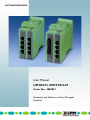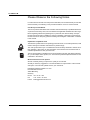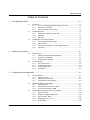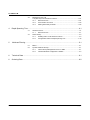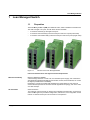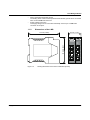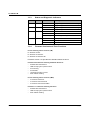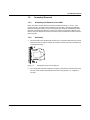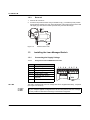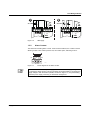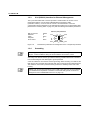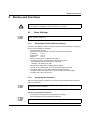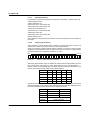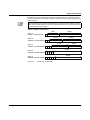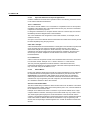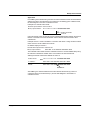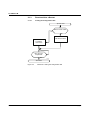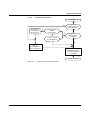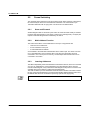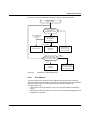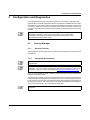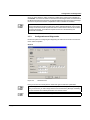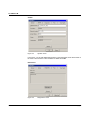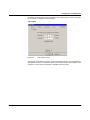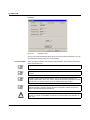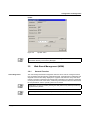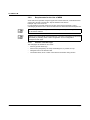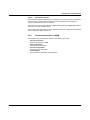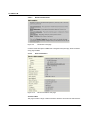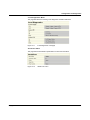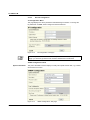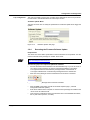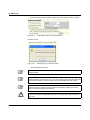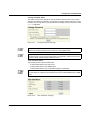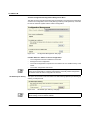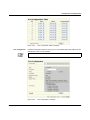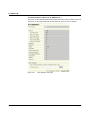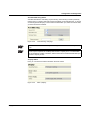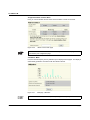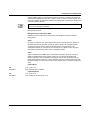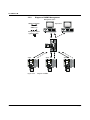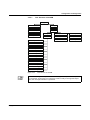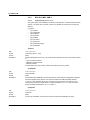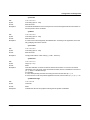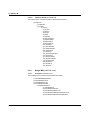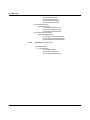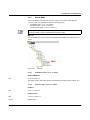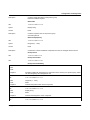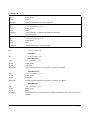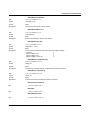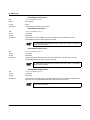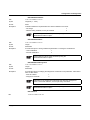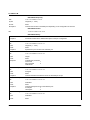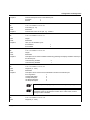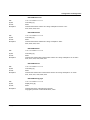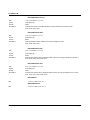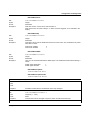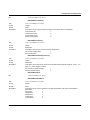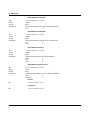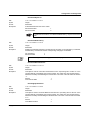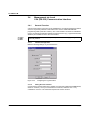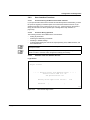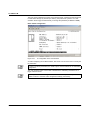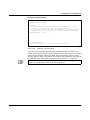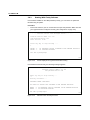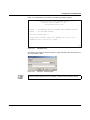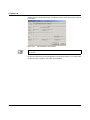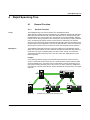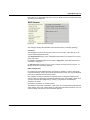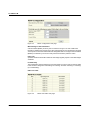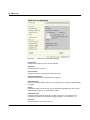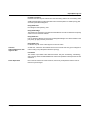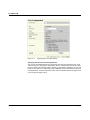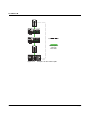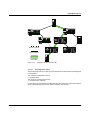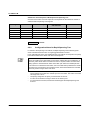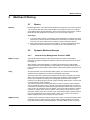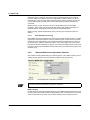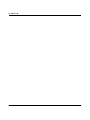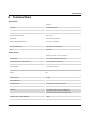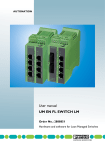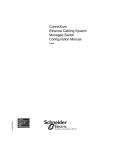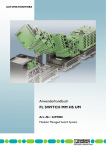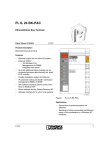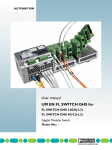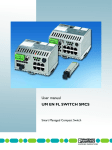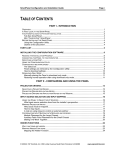Download Phoenix FL SWITCH LM 4TX/2FX
Transcript
AUTOMATIONWORX User Manual UM EN FL SWITCH LM Order No.: 2888851 Hardware and Software of Lean Managed Switches AUTOMATIONWORX User Manual Hardware and Software of Lean Managed Switches 05/2007 Designation: UM EN FL SWITCH LM Revision: 01 Order No.: 2888851 This user manual is valid for: Designation Order No. FL SWITCH LM 8TX 2832632 FL SWITCH LM 4TX/2FX 2832658 FL SWITCH LM 4TX/2FX SM 2891916 FL SWITCH LM 8TX-E 2891466 FL SWITCH LM 4TX/2FX-E 2891660 FL SWITCH LM 4TX/2FX SM-E 2891864 7278_en_01 PHOENIX CONTACT FL SWITCH LM Please Observe the Following Notes In order to ensure the safe use of the product described, we recommend that you read this manual carefully. The following notes provide information on how to use this manual. User Group of This Manual The use of products described in this manual is oriented exclusively to qualified electricians or persons instructed by them, who are familiar with applicable standards and other regulations regarding electrical engineering and, in particular, the relevant safety concepts. Phoenix Contact accepts no liability for erroneous handling or damage to products from Phoenix Contact or third-party products resulting from disregard of information contained in this manual. Explanation of Symbols Used The attention symbol refers to an operating procedure which, if not carefully followed, could result in damage to hardware and software or personal injury. The note symbol informs you of conditions that must be strictly observed to achieve errorfree operation. It also gives you tips and advice on the efficient use of hardware and on software optimization to save you extra work. The text symbol refers to detailed sources of information (manuals, data sheets, literature, etc.) on the subject matter, product, etc. This text also provides helpful information for the orientation in the manual. We Are Interested in Your Opinion We are constantly striving to improve the quality of our manuals. Should you have any suggestions or recommendations for improvement of the contents and layout of our manuals, please send us your comments. PHOENIX CONTACT GmbH & Co. KG Documentation Services 32823 Blomberg Germany Phone Fax E-mail PHOENIX CONTACT +49 - 52 35 - 30 0 + 49 - 52 35 - 34 20 21 [email protected] 7278_en_01 FL SWITCH LM General Terms and Conditions of Use for Technical Documentation Phoenix Contact GmbH & Co. KG reserves the right to alter, correct, and/or improve the technical documentation and the products described in the technical documentation at its own discretion and without giving prior notice, insofar as this is reasonable for the user. The same applies to any technical changes that serve the purpose of technical progress. The receipt of technical documentation (in particular data sheets, installation instructions, manuals, etc.) does not constitute any further duty on the part of Phoenix Contact GmbH & Co. KG to furnish information on alterations to products and/or technical documentation. Any other agreement shall only apply if expressly confirmed in writing by Phoenix Contact GmbH & Co. KG. Please note that the supplied documentation is product-specific documentation only and that you are responsible for checking the suitability and intended use of the products in your specific application, in particular with regard to observing the applicable standards and regulations. Although Phoenix Contact GmbH & Co. KG makes every effort to ensure that the information content is accurate, up-to-date, and state-of-the-art, technical inaccuracies and/or printing errors in the information cannot be ruled out. Phoenix Contact GmbH & Co. KG does not offer any guarantees as to the reliability, accuracy or completeness of the information. All information made available in the technical data is supplied without any accompanying guarantee, whether expressly mentioned, implied or tacitly assumed. Phoenix Contact GmbH & Co. KG accepts no liability or responsibility for errors or omissions in the content of the technical documentation (in particular data sheets, installation instructions, manuals, etc.). The aforementioned limitations of liability and exemptions from liability do not apply, in so far as liability must be assumed, e.g., according to product liability law, in cases of premeditation, gross negligence, on account of loss of life, physical injury or damage to health or on account of the violation of important contractual obligations. Claims for damages for the violation of important contractual obligations are, however, limited to contract-typical, predictable damages, provided there is no premeditation or gross negligence, or that liability is assumed on account of loss of life, physical injury or damage to health. This ruling does not imply a change in the burden of proof to the detriment of the user. 7278_en_01 PHOENIX CONTACT FL SWITCH LM Statement of Legal Authority This manual, including all illustrations contained herein, is copyright protected. Use of this manual by any third party is forbidden. Reproduction, translation, and public disclosure, as well as electronic and photographic archiving or alteration requires the express written consent of Phoenix Contact. Violators are liable for damages. Phoenix Contact reserves all rights in the case of patent award or listing of a registered design.Third-party products are always named without reference to patent rights. The existence of such rights shall not be excluded. Internet Up-to-date information on Phoenix Contact products can be found on the Internet at: www.phoenixcontact.com Make sure you always use the latest documentation. It can be downloaded at: www.download.phoenixcontact.com A conversion table is available on the Internet at: www.download.phoenixcontact.com/general/7000_en_00.pdf The switch is designed for SELV operation according to IEC 950 / EN 60950 / VDE 0805. Only SELV according to defined standards may be used to supply and connect the alarm contact. The shielding ground of the connected twisted-pair cables is electrically connected with the front plate. When connecting network segments, avoid ground loops, potential transfers, and voltage equalization currents using the braided shield. Electrostatic Discharge! The module contains components that can be damaged or destroyed by electrostatic discharge. When handling the module, observe the necessary safety precautions against electrostatic discharge (ESD), in accordance with EN 61340-5-1 and EN 61340-5-2, as well as IEC 61340-5-1 and IEC 61340-5-2. Only authorized Phoenix Contact personnel are permitted to open the housing. PHOENIX CONTACT 7278_en_01 Table of Contents Table of Contents 1 2 3 Lean Managed Switch ............................................................................................................1-1 1.1 Properties........................................................................................................... 1-1 1.1.1 Front View/Operating Elements/Slots for the LMS .............................1-2 1.1.2 Dimensions of the LMS ...................................................................... 1-3 1.1.3 Status and Diagnostic Indicators ........................................................ 1-3 1.2 Assembly/Removal ............................................................................................ 1-4 1.2.1 Assembly and Removal of the LMS ................................................... 1-4 1.2.2 Assembly ............................................................................................ 1-4 1.2.3 Removal ............................................................................................. 1-5 1.3 Installing the Lean Managed Switch ..................................................................1-5 1.3.1 Connecting the Supply Voltage .......................................................... 1-5 1.3.2 Alarm Contact .....................................................................................1-6 1.3.3 V.24 (RS-232) Interface for External Management ............................ 1-7 1.3.4 Grounding .......................................................................................... 1-7 Startup and Functions ............................................................................................................2-1 2.1 Basic Settings .................................................................................................... 2-1 2.1.1 Default Upon Delivery/Default Settings ..............................................2-1 2.1.2 Assigning IP Parameters ....................................................................2-1 2.1.3 Flowchart After a Restart ....................................................................2-6 2.2 Frame Switching ................................................................................................2-8 2.2.1 Store-and-Forward .............................................................................2-8 2.2.2 Multi-Address Function .......................................................................2-8 2.2.3 Learning Addresses ............................................................................ 2-8 2.2.4 Prioritization ........................................................................................2-9 Configuration and Diagnostics ................................................................................................3-1 7278_en_01 3.1 Factory Manager ................................................................................................3-1 3.1.1 General Function ................................................................................3-1 3.1.2 Assigning IP Parameters ....................................................................3-1 3.1.3 Configuration and Diagnostics ............................................................3-3 3.2 Web-Based Management (WBM) ...................................................................... 3-7 3.2.1 General Function ................................................................................3-7 3.2.2 Requirements for the Use of WBM ..................................................... 3-8 3.2.3 Functions/Information in WBM ........................................................... 3-9 3.3 Simple Network Management Protocol (SNMP) .............................................. 3-23 3.3.1 General Function ..............................................................................3-23 3.3.2 Diagram of SNMP Management .......................................................3-25 3.3.3 RFC1213-MIB - MIB II ...................................................................... 3-27 3.3.4 Bridge MIB (1.3.6.1.2.1.17) .............................................................. 3-29 3.3.5 Private MIBs ..................................................................................... 3-32 PHOENIX CONTACT i FL SWITCH LM 3.4 4 5 Management via Local V.24 (RS-232) Communication Interface ......................................................... 3-51 3.4.1 General Function ..............................................................................3-51 3.4.2 User Interface Functions ..................................................................3-52 3.4.3 Starting With Faulty Software ........................................................... 3-55 Rapid Spanning Tree ..............................................................................................................4-1 4.1 General Function................................................................................................4-1 4.1.1 General Function ................................................................................4-1 4.2 RSTP Startup ..................................................................................................... 4-2 4.2.1 Enabling RSTP on All Switches Involved ...........................................4-2 4.2.2 Configuration Notes for Rapid Spanning Tree .................................. 4-16 Multicast Filtering ...................................................................................................................5-1 5.1 Basics.................................................................................................................5-1 5.2 Dynamic Multicast Groups ................................................................................. 5-1 5.2.1 Internet Group Management Protocol - IGMP .................................... 5-1 5.2.2 "General Multicast Configuration" Website .........................................5-2 6 Technical Data ........................................................................................................................6-1 6 Ordering Data .........................................................................................................................6-2 ii PHOENIX CONTACT 7278_en_01 Lean Managed Switch 1 Lean Managed Switch 1.1 Properties The Lean Managed Switch (LMS) is an Ethernet switch, which is suitable for industrial use. The LMS has eight or six ports, but with three versions available: – FL SWITCH LM 8TX(-E) with eight RJ45 ports – FL SWITCH LM 4TX/2FX(-E) with four RJ45 ports and two FX ports (multi-mode) – FL SWITCH LM 4TX/2FX SM(-E) with four RJ45 ports and two FX ports (single mode) Figure 1-1 Versions of the Lean Managed Switch Future-Proof Networks for the Highest Possible Requirements Maximum availability Maximum Network Availability A device design that does not use a fan, the redundant power supply, and conformance with all relevant industrial standards in terms of EMC, climate, mechanical load, etc. ensure the highest possible level of availability. Redundancy can also be created with standards: the Rapid Spanning Tree Protocol ensures the safe operation of the entire network regardless of topology, even in the event of a cable interrupt. All information Clear Information Two LEDs per port ensure that you always have sufficient local information. A web server and an SNMP agent are provided for diagnostics, maintenance, and configuration via the network. A terminal access point can be used for local operation. 7278_en_01 PHOENIX CONTACT 1-1 FL SWITCH LM Features and Fields of Application of the LMS – – – – – Increased network performance by filtering data traffic: - Local data traffic remains local. - The data volume in the network segments is reduced. Easy network expansion and network configuration. Coupling segments with different transmission speeds. Automatic detection of 10 Mbps or 100 Mbps data transmission rate for RJ45 ports. Increased availability through the use of redundant transmission paths in various topologies and meshed structures as a result of RSTP. The switches can be configured using web-based management, SNMP or locally via a V.24 (RS-232) interface. 1.1.1 Figure 1-2 – – – 1-2 PHOENIX CONTACT Front View/Operating Elements/Slots for the LMS Front view/operating elements/slots for the LMS Diagnostic/status indicators Important information is displayed directly on the device. Each port has two LEDs. The top LED always indicates "LNK/ACT", the bottom LED indicates the data transmission rate. Diagnostic and status LEDs Two status and diagnostic LEDs are available for the supply voltage and for each port. Mini-DIN V.24 (RS-232) V.24 (RS-232) interface in Mini-DIN format for local configuration via the serial interface. 7278_en_01 Lean Managed Switch – – Alarm contact/functional earth ground The floating alarm contact and the optional functional earth ground can be connected here via the COMBICON connector. Supply voltage connection The supply voltage can be connected redundantly via the 4-pos. COMBICON connector as an option. 1.1.2 Dimensions of the LMS 112 mm (4.409") 45 mm (1.772") 99 mm (3.898") US1 US2 75500002 Figure 1-3 7278_en_01 8 1 7 2 6 3 5 4 FL LM58TX-E FLSWITCH SWITCH TX Ord.-No.2891466 Ord. No.2832085 Housing dimensions of the LMS in millimeters (inches) PHOENIX CONTACT 1-3 FL SWITCH LM 1.1.3 Status and Diagnostic Indicators Des. Color US1 Green US2 LNK Status Green Green ON Supply voltage US1 in the tolerance range OFF Supply voltage US1 less than 18 V DC ON Supply voltage US2 in the tolerance range OFF Supply voltage US2 less than 18 V DC ON Link active OFF Link not active Flashing 100 1.1.4 Yellow Meaning ON Transmitting/receiving Full duplex mode OFF Half duplex mode Flashing Collision detected Firmware Versions and Their Functions For the following switch versions (LM) FL SWITCH LM 8TX FL SWITCH LM 4TX/2FX FL SWITCH LM 4TX/2FX SM Firmware Version 1.04 provides the standard switch functions. Firmware 2.02 offers the following additional functions: – – – – – – Multicast filter mechanisms IGMP snooping and querier function Port mirroring Port statistic Link status via alarm contact MAC address clearing For the following switch versions (LM-E) – – – FL SWITCH LM 8TX-E FL SWITCH LM 4TX/2FX-E FL SWITCH LM 4TX/2FX SM-E Firmware 1.11 offers the following functions: – – – 1-4 PHOENIX CONTACT Multicast filter mechanisms IGMP snooping and querier function MAC address clearing 7278_en_01 Lean Managed Switch 1.2 Assembly/Removal 1.2.1 Assembly and Removal of the LMS Mount the LMS on a clean DIN rail according to DIN EN 50 022 (e.g., NS 35 ... from Phoenix Contact). To avoid contact resistance only use clean, corrosion-free DIN rails. Before mounting the modules, an end clamp (E/NS 35N, Order No. 0800886) should be mounted on the left-hand side next to the LMS to stop the modules from slipping on the DIN rail. The end clamp should only be mounted on the right-hand side once the LMS has been mounted. 1.2.2 1. Assembly Place the module onto the DIN rail from above (A). The upper holding keyway must be hooked onto the top edge of the DIN rail. Push the module from the front towards the mounting surface (B). A B Figure 1-4 2. 7278_en_01 Snapping the LMS onto the DIN rail Once the module has been snapped on properly, check that it is fixed securely on the DIN rail. Check whether the positive latches are facing upwards, i.e., snapped on correctly. PHOENIX CONTACT 1-5 FL SWITCH LM 1.2.3 1. 2. Removal Remove all connectors. Pull down the positive latches using a suitable tool (e.g., screwdriver). Both positive latches remain snapped out. Then swivel the bottom of the module away from the DIN rail slightly (A). Next, lift the module upwards away from the DIN rail (B). C A B Figure 1-5 1.3 Installing the Lean Managed Switch 1.3.1 Connecting the Supply Voltage 1.3.1.1 Assignment of the COMBICON Connector Terminal 1 2 3 4 5 and 6 7 8 24 V DC Removal of the LMS Meaning Supply voltage +US1 GND US1 Supply voltage +US2 GND US2 Floating alarm contact Functional earth ground (optional) Not used 1 2 3 4 5 6 7 8 U S 1 6 5 7 0 0 0 6 The LMS is operated with a 24 V DC voltage that can be supplied redundantly, if required (see Figure 1-6 version 2) If redundant power supply monitoring is active (default setting), an error is indicated if only one voltage is applied. A bridge between US1 and US2 prevents this error message. It is also possible to deactivate monitoring in web-based management. 1-6 PHOENIX CONTACT 7278_en_01 Lean Managed Switch 1 OUT 24 V DC 2 opt. OUT 24 V DC US1 opt. US1 72780003 Figure 1-6 1.3.2 LMS supply Alarm Contact The switch has a floating alarm contact. Under normal conditions, the contact is closed allowing current to flow. When power is lost, the contact opens, indicating an error. R 1 R 2 6 7 8 4 0 0 1 5 Figure 1-7 Circuit diagram for the alarm contact In the event of non-redundant power supply, the switch indicates a supply voltage failure by opening the alarm contact. This error message can be prevented by connecting the supply voltage to both terminals in parallel, as shown in Figure 1-6, or by deactivating redundant power supply monitoring in web-based management. 7278_en_01 PHOENIX CONTACT 1-7 FL SWITCH LM 1.3.3 V.24 (RS-232) Interface for External Management The 6-pos. Mini-DIN female connector provides a serial interface to connect a local management station. Use the "PRG CAB MINI DIN" programming cable (Order No. 2760611). It can be used to connect a VT100 terminal or a PC with corresponding terminal emulation to the management interface (for an appropriate cable, please refer to "Ordering Data" on page 6-2). Set the following transmission parameters: Bits per second Data bits Parity Stop bits Flow control 38400 8 None 1 None RS-232 (V.24) interface CTS 1.3.4 5 4 3 res. 6151007 TxD 2 1 RxD Figure 1-8 RTS 6 Transmission parameters and assignment of the V.24 (RS-232) interface Grounding Grounding protects people and machines against hazardous voltages. To avoid these dangers, correct installation, taking the local conditions into account, is vital. All Factory Line devices must be grounded so that any possible interference is shielded from the data telegram and discharged to ground potential. A wire of at least 2.5 mm2 must be used for grounding. When mounting on a DIN rail, the DIN rail must be connected with protective earth ground using grounding terminal blocks. The module is connected to protective earth ground via a metal clip on the rear of the housing. Option: In an environment particularly prone to EMI, noise immunity can be increased by an additional low-impedance connection to functional earth ground via terminal 7 ("Assignment of the COMBICON Connector" on page 1-6). 1-8 PHOENIX CONTACT 7278_en_01 Startup and Functions 2 Startup and Functions By default upon delivery the IGMP Snooping function is activated for the „E“ versions. It can be activated in the WBM for the other versions, if necessary. 2.1 Basic Settings The basic Ethernet functions do not have to be configured and are available when the supply voltage is switched on. 2.1.1 Default Upon Delivery/Default Settings By default upon delivery or after the system is reset to the default settings, the following functions and properties are available: – The password is "private". – All IP parameters are deleted. The switch has no valid IP parameters: IP address: 0.0.0.0 Subnet mask: 0.0.0.0 Gateway: 0.0.0.0 – BootP is activated as the addressing mechanism. – All available ports are activated with the following parameters: - Auto negotiation and auto crossing for RJ45 ports. - 100 Mbps - full duplex for FX ports. – All information collected by the SNMP agent is deleted. – The web server, SNMP agent, and V.24 (RS-232) interface are active. – The "Rapid Spanning Tree" WBM configuration page is activated. – The alarm contact only opens in the event of non-redundant power supply. – The aging time is set to 48 seconds. 2.1.2 Assigning IP Parameters When the supply voltage is switched on, the switch sends requests (BootP requests) to assign IP parameters. The "BootP" function can be deactivated via the management. By default upon delivery, the "BootP" function is activated. The assignment of valid IP parameters is vital to the management function of the switch. Options for Assigning IP Parameters: – – Configuration via the BootP protocol (default upon delivery) Static configuration via the management interfaces The assignment of IP parameters with Factory Manager 2.1 is described on page 3-1. 7278_en_01 PHOENIX CONTACT 2-1 FL SWITCH LM 2.1.2.1 Valid IP Parameters IP parameters comprise the following three elements: "IP address", "subnet mask", and "default gateway/router". Valid IP addresses are: 000.000.000.001 to 126.255.255.255 128.000.000.000 to 223.255.255.255 Valid multicast addresses are: 224.000.000.001 to 239.255.255.255 Valid subnet masks are: 255.000.000.000 to 255.255.255.252 Default gateway/router: The IP address of the gateway/router must be in the same subnetwork as the address of the switch. 2.1.2.2 Assigning IP Addresses The IP address is a 32-bit address, which consists of a network part and a user part. The network part consists of the network class and the network address. There are currently five defined network classes; Classes A, B, and C are used in modern applications, while Classes D and E are hardly ever used. It is therefore usually sufficient if a network device only "recognizes" Classes A, B, and C. Bit 1 Bit 32 61462056 Figure 2-1 Position of bits within the IP address With binary representation of the IP address the network class is represented by the first bits. The key factor is the number of "ones" before the first "zero". The assignment of classes is shown in the following table. The empty cells in the table are not relevant to the network class and are already used for the network address. Bit 1 Bit 2 Bit 3 Bit 4 Class A 0 Class B 1 0 Class C 1 1 0 Class D 1 1 1 0 Class E 1 1 1 1 Bit 5 0 The bits for the network class are followed by those for the network address and the user address. Depending on the network class, a different number of bits are available, both for the network address (network ID) and the user address (host ID). 2-2 PHOENIX CONTACT Network ID Host ID Class A 7 bits 24 bits Class B 14 bits 16 bits Class C 21 bits 8 bits Class D 28-bit multicast identifier Class E 27 bits (reserved) 7278_en_01 Startup and Functions IP addresses can be represented in decimal or hexadecimal form. In decimal notation, bytes are separated by dots (dotted decimal notation) to show the logical grouping of the individual bytes. The decimal points do not divide the address into a network and user address. Only the value of the first bits (before the first "zero") specifies the network class and the number of remaining bits in the address. Possible Address Combinations Class A 0.0.0.0 - 127.255.255.255 0 7 bits 24 bits Netzwork ID Host ID Class B 128.0.0.0 - 191.255.255.255 1 0 14 bits 16 bits Netzwork ID Host ID Class C 192.0.0.0 - 223.255.255.255 1 1 0 Class D 224.0.0.0 - 239.255.255.255 1 1 1 0 Class E 240.0.0.0 - 247.255.255.255 1 1 1 1 0 Figure 2-2 7278_en_01 21 bits 8 bits Netzwork ID Host ID 28 bits Identifier for multicast group 27 bits Reserved for future applications Structure of IP addresses PHOENIX CONTACT 2-3 FL SWITCH LM 2.1.2.3 Special IP Addresses for Special Applications Certain IP addresses are reserved for special functions. The following addresses should not be used as standard IP addresses. 127.x.x.x Addresses The Class A network address "127" is reserved for a loopback function on all computers, regardless of the network class. This loopback function may only be used on networked computers for internal test purposes. If a telegram is addressed to a computer with the value 127 in the first byte, the receiver immediately sends the telegram back to the transmitter. The correct installation and configuration of the TCP/IP software, for example, can be checked in this way. As Layers 1 and 2 of the ISO/OSI reference model are not included in the test they should be tested separately using the ping function. Value 255 in the Byte Value 255 is defined as a broadcast address. The telegram is sent to all the computers that are in the same part of the network. Examples: 004.255.255.255, 198.2.7.255 or 255.255.255.255 (all the computers in all the networks). If the network is divided into subnetworks, the subnet masks must be observed during calculation, otherwise some devices may be omitted. Simplified: The last address of an area is reserved as the broadcast address. 0.x.x.x Addresses Value 0 is the ID of the specific network. If the IP address starts with a zero, the receiver is in the same network. Example: 0.2.1.1 refers to device 2.1.1 in this network. The zero previously signified the broadcast address. If older devices are used, unauthorized broadcast and complete overload of the entire network (broadcast storm) may occur when using the IP address 0.x.x.x. 2.1.2.4 Subnet Masks Routers and gateways divide large networks into several subnetworks. The IP addresses for individual devices are assigned to specific subnetworks by the subnet mask. The network part of an IP address is not modified by the subnet mask. An extended IP address is generated from the user address and subnet mask. Because the masked subnetwork is only recognized by the local computers, this extended IP address appears as a standard IP address to all the other devices. Structure of the Subnet Mask The subnet mask always contains the same number of bits as an IP address. The subnet mask has the same number of bits (in the same position) set to "one", which is reflected in the IP address for the network class. Example: An IP address from Class A contains a 1-byte network address and a 3-byte computer address. Therefore, the first byte of the subnet mask may only contain "ones". The remaining bits (three bytes) then contain the address of the subnetwork and the computer. The extended IP address is created when the bits of the IP address and the bits of the subnet mask are ANDed. Because the subnetwork is only recognized by local devices, the corresponding IP address appears as a "normal" IP address to all the other devices. 2-4 PHOENIX CONTACT 7278_en_01 Startup and Functions Application If the ANDing of the address bits gives the local network address and the local subnetwork address, the device is located in the local network. If the ANDing gives a different result, the data telegram is sent to the subnetwork router. Example for a Class B subnet mask: Decimal representation: 255.255.192.0 Binary representation: 1111 1111.1111 1111.1100 0000.0000 0000 Subnet mask bits Class B Using this subnet mask, the TCP/IP protocol software differentiates between the devices that are connected to the local subnetwork and the devices that are located in other subnetworks. Example: Device 1 wants to establish a connection with device 2 using the above subnet mask. Device 2 has IP address 59.EA.55.32. IP address display for device 2: Hexadecimal representation: 59.EA.55.32 Binary representation: 0101 1001.1110 1010.0101 0101.0011 0010 The individual subnet mask and the IP address for device 2 are then ANDed bit-by-bit by the software to determine whether device 2 is located in the local subnetwork. ANDing the subnet mask and IP address for device 2: Subnet mask: 1111 1111.1111 1111.1100 0000.0000 0000 AND IP address: 0101 1001.1110 1010.0101 0101.0011 0010 Result: 0101 1001.1110 1010.0100 0000.0000 0000 Subnetwork After ANDing, the software determines that the relevant subnetwork (01) does not correspond to the local subnetwork (11) and the data telegram is forwarded to a subnetwork router. 7278_en_01 PHOENIX CONTACT 2-5 FL SWITCH LM 2.1.3 Flowchart After a Restart 2.1.3.1 Loading the Configuration Data System start Data in Flash valid? Yes No Load default values Load data from Flash Boot process completed? No Yes 70562008 Save data Figure 2-3 2-6 PHOENIX CONTACT Flowchart: Loading the configuration data 7278_en_01 Startup and Functions 2.1.3.2 Assigning IP Parameters Startup Yes IP parameters received from BootP server No Three requests remain unanswered? Yes Yes Is there a valid local IP address? Yes Entry of IP parameters as local configuration No Assignment of IP parameters via V.24 (RS-232)? No Assignment of IP parameters via BootP? No No Start with local configuration data, as long as valid data is available 72780013 Startup completed Figure 2-4 7278_en_01 Flowchart: Assigning IP parameters PHOENIX CONTACT 2-7 FL SWITCH LM 2.2 Frame Switching The managed switch operates in store-and-forward mode. When receiving a data packet, the switch analyzes the source and destination addresses. The switch stores up to 1023 MAC addresses with an aging time of 48 seconds in its address table. 2.2.1 Store-and-Forward All data telegrams that are received by the switch are saved and their validity is checked. Invalid or faulty data packets (> 1522 bytes or CRC errors) and fragments (< 64 bytes) are rejected. Valid data telegrams are forwarded by the switch. 2.2.2 Multi-Address Function The switch learns all the source addresses for each port. Only packets with: – Unknown source addresses – A source address for this port – A multicast/broadcast address are forwarded to the destination address field via the relevant port. The switch can learn up to 1023 addresses. This is important when more than one termination device is connected to one or more ports. In this way, several independent subnetworks can be connected to one switch. 2.2.3 Learning Addresses The LMS independently learns the addresses for termination devices, which are connected via a port, by evaluating the source addresses in the data telegram. When the LMS receives a data telegram, it only forwards this data telegram to the port that connects to the specified device (if the address could be learned beforehand). The LMS can learn up to 1023 addresses and stores them in its table. The switch monitors the age of the learned addresses. The switch automatically deletes address entries from its address table that have exceeded a specific age (48 seconds, aging time). All learned entries are deleted on a restart. 2-8 PHOENIX CONTACT 7278_en_01 Startup and Functions Flowchart for "Learning Addresses" Using the Example of Unicast Addresses Switch receives a frame at port 1 Search for destination address in the address table. Found? No Yes The assigned port is receive port (port 1) Check which port the address is assigned to. The assigned port is port 3 Send frame via port 3 Discard frame Send frame via all ports except port 1 (flooding) Address Backward learning not found Search for source address in the address table Address found 72780014 Update time stamp Figure 2-5 2.2.4 Enter address with time stamp (including port assignment) Flowchart for "learning addresses" Prioritization The switch supports two priority queues for adjusting the internal packet processing sequence (traffic classes according to IEEE802.1D). Data telegrams that are received are assigned to these classes according to their priority, which is specified in the VLAN/prioritization tag: – Data packets with values between "0" and "3" in the priority field are low (default) priority – Data packets with values between "4" and "7" in the priority field are high priority and transmitted via the switch 7278_en_01 PHOENIX CONTACT 2-9 FL SWITCH LM 2.2.4.1 VLAN/Prioritization Tag The LMS processes incoming data packets with regard to prioritization information contained in the Ethernet packet (VLAN/prioritization tag). The tag enables the specification of a priority level from 0 to 7, which the LMS assigns to one of its two internal queues. By default upon delivery, the packets with priorities from 0 to 3 are treated as low-priority packets whereas packets with priorities from 4 to 7 are highpriority Ethernet packets. Processing Rules The switch controller in the LMS forwards received packets to one of the receive queues according to the following decisions: – BPDU packets are always assigned to the high-priority queue. – Packets with unknown unicast addresses are always assigned to the low-priority queue. – Packets are assigned to the high-priority queue if the priority from the VLAN/prioritization tag is mapped to the "high" level (default priority 4 to 7). – The internal port priority "high" results in priority level 7 handling, i.e., the basic settings for data packet assignment to the high-priority queue are made. – All residual data is assigned to the low-priority queue. 2.2.4.2 Strict Priority The switch supports two priority queues for adjusting the internal packet processing sequence (traffic classes according to IEEE 802.1D). Data telegrams that are received are assigned to these classes according to their priority, which is specified in the VLAN/prioritization tag: – Data packets with values between "0" and "3" in the priority field are low priority (default). – Data packets with values between "4" and "7" in the priority field are high priority and transmitted via the switch. The LMS uses "Strict Priority" for transmitting data telegrams. First, all high-priority data packets are assigned, once these are forwarded, low-priority telegrams are assigned. This function prevents delays in high-priority data transmission, due to large volumes of low-priority data traffic. Low-priority traffic is rejected when the memory or data channel is overloaded. 2-10 PHOENIX CONTACT 7278_en_01 Configuration and Diagnostics 3 Configuration and Diagnostics Lean Managed Switches offer several user interfaces for accessing configuration and diagnostic data. The preferred interfaces are the web interface and SNMP interface. These two interfaces can be used to make all the necessary settings and request all information. Access via V.24 (RS-232) interface only enables access to basic information. However, the V.24 (RS-232) interface also enables firmware update via XMODEM in the event of faulty firmware. Settings are not automatically saved permanently. The active configuration can be saved permanently by selecting "Save current configuration" on the "Configuration Management" web page, the "SAVE" button in the terminal interface or the "flWorkFWCtrlConfSave" SNMP object. 3.1 Factory Manager 3.1.1 General Function The integration of the LMS in the Factory Manager provides support for configuration and management. 3.1.2 Assigning IP Parameters Only one of several options for assigning IP parameters using the Factory Manager is described here. The free-of-charge „IPAssign.exe“ addressing tool can be used to assign the IP parameters. It is not necessary to install the program as it is available in the form of an executable (*.exe) file. It can be downloaded at www.download.phoenixcontact.com. Once you have established all the necessary connections and the Factory Manager has been started, restart the LMS. Following the boot phase, the LMS sends the BootP requests, which are received by the Factory Manager and displayed in the message window. If you are operating other devices in the same network, messages from these devices may also be displayed. Messages from Phoenix Contact Factory Line components can be easily identified by their MAC address, which starts with 00.A0.45... and is provided on the devices. Please check the MAC address in the messages to ensure the correct device is addressed. 7278_en_01 PHOENIX CONTACT 3-1 FL SWITCH LM Figure 3-1 Messages from the LMS in the Factory Manager Right-click on one of the LMS messages and select the "Add new device..." menu item. Under "Description", select an icon and enter a device name. Specify the desired IP parameters under "TCP/IP" (see also "Assigning IP Parameters" on page 3-1). Figure 3-2 Input mask for IP parameters Make sure that the assignment of IP parameters via BootP is also activated. 3-2 PHOENIX CONTACT 7278_en_01 Configuration and Diagnostics Once you have clicked on "Add", the device is added to the project and is indicated as unavailable. You must now restart or reset the LMS. Following a restart, the LMS resends the BootP requests and receives the corresponding BootP reply from the Factory Manager. Once the boot process has been completed the LMS is indicated as available. If the LMS is still indicated as "unavailable", check your network card settings. Please note that both devices must be located in the same network/subnetwork. If the Factory Manager receives the BootP requests this does not mean that the devices are located in the same subnetwork, as the BootP requests are sent as a broadcast beyond subnetwork boundaries. 3.1.3 Configuration and Diagnostics Numerous options for configuring and diagnosing the LMS can be found in the "Device" menu under "Properties". General Figure 3-3 "General" menu Here you can check or modify device names and types as well as IP parameters. If you modify the IP address and/or the other IP parameters using the Factory Manager, once you click "OK" you will no longer have access via the Factory Manager. Restarting the LMS activates the modified parameters and restores access. To activate the new addresses following a restart, BootP must be activated in the LMS. 7278_en_01 PHOENIX CONTACT 3-3 FL SWITCH LM System Figure 3-4 "System" menu In this menu, you can add additional information in the white fields, which will be saved on the LMS. This information is also available via SNMP and WBM. Diagnostics Figure 3-5 3-4 PHOENIX CONTACT "Diagnostics" menu 7278_en_01 Configuration and Diagnostics Information about the device status and redundancy is displayed here. All the messages for this device are displayed under Messages. Trap Targets Figure 3-6 "Trap Targets" menu Trap targets are displayed or set here, and the "send traps" function can be activated or deactivated. Clicking on "Set Default Values" automatically activates the IP address of the computer on which the Factory Manger is installed as the trap target. 7278_en_01 PHOENIX CONTACT 3-5 FL SWITCH LM Firmware Figure 3-7 "Firmware" menu Here you can view all information about the current device software (firmware). You can also update the software using the Factory Manager. Firmware update When you click on "Update", the following window appears, which contains information about the firmware used. Please make sure that the "TFTP Server" service program is activated in the toolbar. Following a firmware update, a reset is executed automatically to activate the new firmware. Firmware update can take several minutes. You can monitor the download in the message window (25%, 50%, 75%, 100%). Always wait until all the LEDs light up after approximately two minutes and the device is available again after booting. It is not ensured that all existing configuration data will be retained after a firmware update/downgrade. Therefore, please check the configuration settings or return the device to the settings default upon delivery. A voltage failure during a firmware update results in the destruction of the firmware on the LMS. An update via XMODEM is required, see "Starting With Faulty Software" on page 3-56. 3-6 PHOENIX CONTACT 7278_en_01 Configuration and Diagnostics Update Figure 3-8 "Update" menu In order to enable a firmware update, the firmware image must be located in the "Download" directory of the Factory Manager. 3.2 3.2.1 Online diagnostics Web-Based Management (WBM) General Function The user-friendly web-based management interface can be used to manage the switch from anywhere in the network using a standard browser. Comprehensive configuration and diagnostic functions are clearly displayed on a graphic user interface. Every user with a network connection to the device has read access to that device via a browser. Depending on the physical structure of the switch, a wide range of information about the device itself, the set parameters, and the operating state can be viewed. Modifications can only be made by entering the valid password. By default upon delivery, the password is "private". For security reasons, we recommend you enter a new, unique password. 7278_en_01 PHOENIX CONTACT 3-7 FL SWITCH LM 3.2.2 Requirements for the Use of WBM As the web server operates using the Hyper Text Transfer Protocol, a standard browser can be used. Access is via the URL "http://IP address of the device". Example: "http://172.16.29.112". For full operation of the web pages, the browser must support JavaScript 1.2 and cascading style sheets Level 1. We recommend the use of Microsoft Internet Explorer 6.0. WBM can only be called using a valid IP address. By default upon delivery, the switch has no valid IP address. Settings are not automatically saved permanently. The active configuration can be saved permanently by selecting "Save current configuration" on the "Configuration Management" web page. 3.2.2.1 Structure of the Web Pages The web pages are divided into four areas: – Device type and device logo. – Device name (assigned by the user) and loading time, to prevent mix-ups. – Navigation tree on the left-hand side. – Information tables, which contain current device information during runtime. 3-8 PHOENIX CONTACT 7278_en_01 Configuration and Diagnostics 3.2.2.2 Password Concept After having entered the valid password, no further entry of the password is necessary for a period of 300 s (default). After this period of time has elapsed or after clicking on "Logout", the password must be re-entered. The period of time can be set using the "flWorkFWCtrlLoginExpire" SNMP object within a range of 30 s to 3600 s (default 300 s). The concept is valid for the first ten users. All further users must confirm each modification of the configuration with the password. 3.2.3 Functions/Information in WBM The navigation tree provides direct access to the following four areas: – General Instructions Basic information about WBM. – Device Information General device information. – General Configuration General device configuration. – Switch Station Device-specific configuration and diagnostics. 7278_en_01 PHOENIX CONTACT 3-9 FL SWITCH LM 3.2.3.1 Figure 3-9 General Instructions "Information" web page Contains a brief description of WBM and a navigation tree (site map), which is linked to every page of WBM. 3.2.3.2 Figure 3-10 Device Information "Device Information" web page "General" Menu This page contains a range of static information about the device and the manufacturer. 3-10 PHOENIX CONTACT 7278_en_01 Configuration and Diagnostics "Local Diagnostics" Menu This page describes the meaning of the diagnostic and status indicators. Figure 3-11 "Local Diagnostics" web page "Serial Port" Menu This page lists the transmission parameters for serial communication. Figure 3-12 7278_en_01 "Serial Port" menu PHOENIX CONTACT 3-11 FL SWITCH LM 3.2.3.3 General Configuration "IP Configuration" Menu This page displays the set IP parameters and addressing mechanism. To change the IP parameters via WBM, "Static" assignment must be selected. Figure 3-13 "IP Configuration" web page If you modify the IP address and/or the other IP parameters via WBM, once you click on "Apply" you will no longer have access via the IP address set in the browser. "SNMP Configuration" Menu System information This part of the table is used to display or modify user-specific device data, e.g., location, device name or function. Figure 3-14 3-12 PHOENIX CONTACT "SNMP Configuration" web page 7278_en_01 Configuration and Diagnostics Trap configuration This part of the table is used to view or modify the IP addresses of the two trap receivers. It is also used to activate/deactivate the "send traps" function. "Software Update" Menu This page is used to view or modify the parameters for a software update and to trigger the update. Figure 3-15 3.2.4 "Software Update" web page Executing the Firmware/Software Update Requirements The device must have valid IP parameters so that the firmware can be updated. You also need a functional Factory Manager or another TFTP server. A suitable version of the Factory Manager can be downloaded at www.download.phoenixcontact.com . The following steps are required to update the software: • • Save the selected firmware/software in the download directory of your TFTP server. If you use the Factory Manager, the path for a standard installation is as follows: "C:\Programme\Phoenix Contact\Factory Manager\Version 2.3\download" or "C:\Program Files\Phoenix Contact\Factory Manager\Version 2.3\download". Start the Factory Manager and check whether the TFTP server is activated. Figure 3-16 • • • 7278_en_01 Factory Manager with TFTPserver activated Start the WBM of the switch and call the "Software Update" page (...General Configuration/Software Update). Enter the IP address of the computer on which the Factory Manager is installed in the "TFTP Server IP Address" field. Then enter the complete file name of the firmware file in "Downloadable File Name", but no path entries (no drive, no folder). PHOENIX CONTACT 3-13 FL SWITCH LM • Enter the device password (default: „private“) and click with the mouse on „Apply“. Figure 3-17 Web interface with the update parameters Next this window. Figure 3-18 • Message after a successful update Close the WBM and re-start it. Please make sure that the "TFTP Server" service program is activated in the Factory Manager toolbar. Firmware update can take several minutes. You can monitor the download in the Factory Manager message window (25%, 50%, 75%, 100%). Always wait until all the LEDs light up after approximately two minutes and the device is available again after booting. It is not ensured that all existing configuration data will be retained after a firmware update/downgrade. Therefore, please check the configuration settings or return the device to the settings default upon delivery. A voltage failure during a firmware update leads to the destruction of the LMS by the firmware. An update via XMODEM is required, see "Starting With Faulty Software" on page 3-56. 3-14 PHOENIX CONTACT 7278_en_01 Configuration and Diagnostics "Change Password" Menu This option can be used to specify the current password and then enter a new, unique password. By default upon delivery, the password is "private" (please note that it is casesensitive). For security reasons, the input fields do not display your password, but instead "*******" is displayed. Figure 3-19 "Change Password" web page The password must be between four and twelve characters long. Please note that the password is always transmitted via the network in unencrypted format. Forgotten your password? Call the Phoenix Contact phone number listed in the Appendix, making sure you have the device serial number and MAC address to hand. "User Interfaces" Menu The following actions can be executed here: – Activation/deactivation of the web server. – Activation/deactivation of the SNMP agent. – Activation/deactivation of the configuration pages for redundancy. With the activation/deactivation of the configuration pages under "User Interfaces", only the web pages for configuring the selected functions are enabled/disabled in the WBM menu. Figure 3-20 7278_en_01 "User Interfaces" web page PHOENIX CONTACT 3-15 FL SWITCH LM "General Configuration/Configuration Management" Menu This table is used to view all parameters that are required to save the active configuration or load a new configuration, and to modify them (by entering a valid password). It can also be used to restart the system with the relevant configuration. Figure 3-21 "Configuration Management" web page Possible States for "Status of current configuration": – – – – The configuration has been modified but not saved. Saving the current configuration. The current configuration is equal to the one saved in the non-volatile memory of the switch. The current configuration was saved. If the new configuration is not activated by a reset after a configuration download, the "Save current configuration" command overwrites the previously loaded configuration and instead saves the active configuration of the LMS. Set default upon delivery This option can be used to reset the switch to its default settings (default upon delivery) by entering a valid password. Figure 3-22 "Set default upon delivery" web page WBM can only be called using a valid IP address. Once the switch has been reset to its default settings, it has no valid IP address. 3-16 PHOENIX CONTACT 7278_en_01 Configuration and Diagnostics Load the last stored configuration This option can be used to reload the last configuration saved on the device or the PC. All modifications made to the configuration since it was last saved are lost. Figure 3-23 "Load the last stored configuration" web page "General Configuration/Configuration Management/File Transfer" Menu When a configuration is uploaded from the LMS to a PC, the last saved version is transmitted. If you want to transmit the active configuration, first save it again ("Save current configuration" function). When a configuration is downloaded from the PC to an LMS, the new configuration is only activated once the switch has been reset. The use of a configuration file does not affect an existing ("old") password. 7278_en_01 PHOENIX CONTACT 3-17 FL SWITCH LM Configuration using a configuration file is used when replacing devices. To duplicate devices using a configuration file, observe the following: – Establish a point-to-point connection between an LMS and the management station. – Load the configuration file to the LMS. – Reset the LMS. – Adjust the IP parameters. – Save the configuration ("Save current configuration" function). The duplicated switch can now be operated in the network using the adjusted IP parameters. 3.2.4.1 Reboot Switch Station To trigger a reboot via the web interface, enter a valid password. Save the configuration beforehand, so that configuration modifications are retained or can be activated via a restart. "Ports" Menu Port Table Overview of all available ports. Clicking on the relevant port number opens a port-specific page ("Port Configuration"). Figure 3-24 "Port Table" web page "Port Configuration Table" Menu (only Fl Switch LM ...) This menu provides an overview of the important configuration settings for all ports and also provides the option to set the status, transmission mode, and link monitoring function for all existing ports. 3-18 PHOENIX CONTACT 7278_en_01 Configuration and Diagnostics Figure 3-25 Port Configuration "Port Configuration Table" web page Individual configuration option for each port. To view detailed data traffic statistics for the selected port, click on "Port Statistics". Even if the port is switched off, the Link LEDs for the port remains active. Figure 3-26 7278_en_01 "Port Configuration" web page PHOENIX CONTACT 3-19 FL SWITCH LM "Ports/Port Statistics" Menu (only FL SWITCH LM ...) This menu provides detailed statistical information about the volume of data for each individual port. On this page, additional counter states can be set to zero for all ports.. Figure 3-27 3-20 PHOENIX CONTACT "Port Statistics" web page 7278_en_01 Configuration and Diagnostics "Ports/Port Mirroring" Menu Activation/deactivation and setting of port mirroring. Port mirroring is used to passively read incoming or outgoing data that is being transmitted via the selected ports. To do this a measuring instrument (PC) is connected to the destination port, which records the data, yet must not itself be activated. Figure 3-28 "Port Mirroring" web page If ports are set with the same value, port mirroring will be disabled. The source port is set to "0". The port capacity is calculated according to the set transmission parameters. Example: A source port is operated at 100 Mbps and reaches a capacity of 5%. The destination port is operated at 10 Mbps. Therefore, with the same volume of data the destination port reaches a capacity of 50%. "Display" Menu Here, you can find some status information about the swicth. Figure 3-29 7278_en_01 Menü „Display“ PHOENIX CONTACT 3-21 FL SWITCH LM "Diagnostics/Alarm Contact" Menu Here, you can set whether and for which events the alarm contact can be used. Figure 3-30 "Alarm Contact" web page Click on the "Switch Station / Ports / Port Table" link (on "Alarm Contact" page in WBM) to access the port configuration page. "Utilization" Menü Here, the network capacity of every individual port is displayed as bargraph. The display is automatically updated in accordance with the refresh intervals. Figure 3-31 Web page „Utilization“ Please observe that the % scale is spread depending on the capacity utilization. 3-22 PHOENIX CONTACT 7278_en_01 Configuration and Diagnostics 3.2.4.2 Rapid Spanning Tree / Multicast Filtering For information about (Rapid) Spanning Tree, please refer to Section 4 "Rapid Spanning Tree". For information about Multicast Filtering, please refer to Section 5 "Multicast Filtering". 7278_en_01 PHOENIX CONTACT 3-23 FL SWITCH LM 3.3 3.3.1 Simple Network Management Protocol (SNMP) General Function SNMP is a manufacturer-independent standard for Ethernet management and defines commands for reading and writing error and status message information and formats. SNMP is also a structured model, which comprises agents and their relevant MIB (Management Information Base) and a manager. The manager is a software tool, which is executed on a network management station. The agents are located inside switches, bus terminals, routers, and other devices that support SNMP. The task of the agents is to collect and provide data in the MIB. The manager regularly requests and displays this information. The devices can be configured by writing data from the manager to the MIB. In the event of an emergency, the agents can also send messages (traps) directly to the manager. All configuration modifications, which are to take effect after an LMS restart, must be saved permanently using the "flWorkFWCtrlConfSave" object. SNMP Interface All managed Factory Line components have an SNMP agent. This agent manages Management Information Base II (MIB 2) according to RFC1213 MIB, bridge MIB, RSTP MIB, RFC1907 MIB, and private SNMP objects from Phoenix Contact. Network management stations, such as a PC with the Factory Manager, can read and modify configuration and diagnostic data from network devices via the Simple Network Management Protocol (SNMP). In addition, any SNMP tools or network management tools can be used to access Factory Line products via SNMP. The MIBs supported by the relevant device must be made available to the SNMP management tools. On the one hand, these are globally valid MIBs, which are specified and described in RFCs (Request for Comments). This includes, for example, MIB2 according to RFC1213, which is supported by all SNMP-compatible network devices. On the other hand, manufacturers can specify their own private SNMP objects, which are then assigned to a private manufacturer area in the large SNMP object tree. Manufacturers are then responsible for their own private (enterprise) areas, i.e., they must ensure that only one object is assigned to an object ID (object name and parameters) and can be published. If an object is no longer needed, it can be labeled as "expired", but it cannot be reused with other parameters under any circumstances. Phoenix Contact provides notification of ASN1 SNMP objects by publishing their descriptions on the Internet. 3-24 PHOENIX CONTACT 7278_en_01 Configuration and Diagnostics Reading SNMP objects is not password-protected. However, a password is required for read access in SNMP, but this is set to "public", which is usual for network devices, and cannot be modified. By default upon delivery, the password for write access is "private" and can be changed by the user. SNMP, the web interface, Telnet, and the serial terminal all use the same password, which can be changed by the user. Another benefit for the user is the option of sending traps using the Simple Network Management Protocol. Management Information Base (MIB) Database, which contains all the data (objects and variables) required for network management. Agent An agent is a software tool, which collects data from the network device on which it is installed, and transmits this data on request. Agents reside in all managed network components and transmit the values of specific settings and parameters to the management station. On a request from a manager or on a specific event, the agent transmits the collected information to the management station. Traps Traps are spontaneous SNMP alarm or information messages, which are sent by an SNMP-compatible device when specific events occur. Traps are transmitted with maximum priority to various addresses (if required) and can then be displayed by the management station in plain text. The IP addresses that are to receive these traps (trap targets/receivers) must be set by the user on the relevant device. The following traps are used: trapColdStart OID Description 1.3.6.1.6.3.1.1.5.1 Sent when the switch is started trapPortUp/Down OID Description 7278_en_01 1.3.6.1.6.3.1.5.3/4 Sent when a port is switched on or off. PHOENIX CONTACT 3-25 FL SWITCH LM 3.3.2 Diagram of SNMP Management Management station SNMP management Trap receiver SNMP traps Management objects organized in MIBs US1 US2 8 1 7 2 6 3 5 4 MIB FL SWITCH LM 8TX Ord.-No.2832632 FL SWITCH 5 TX Ord. No.2832085 Agent Agent US UM US FL IL 24 BK-B Ord.-No.: 2833000 1 US 1 PP 2 FAIL 1 1 2 2 XMT 100 1 2 2 3 4 4 10/100 LINK 100 1 2 1 XMT RCV 3 1 FAIL 1 XMT RCV UM FL IL 24 BK-B Ord.-No.: 2833000 PP 2 FAIL LINK UM FL IL 24 BK-B Ord.-No.: 2833000 PP 100 Agent 2 2 3 3 4 4 RCV 3 3 4 4 10/100 LINK 10/100 72780015 MIB Figure 3-32 3-26 PHOENIX CONTACT MIB MIB Diagram of SNMP 7278_en_01 Configuration and Diagnostics 3.3.2.1 Tree Structure of the MIB 1 iso 0 std 3 org 8802 iso8802 6 dod 1 ieee802dot1 1 internet 1 ieee802dot1mibs 2 mgmt 4 private 6 snmpV2 1 mib-2 1 enterprises 3 snmpModules 4346 phoenixContact 1 snmpMIB 2 lldpMIB 1 system 72780016 2 interfaces 3 address translation 4 ip 5 icmp 6 tcp 7 udp 8 egp 10 transmission 11 snmp 17 dot1dBridge 30 ianaifType Figure 3-33 Tree structure of the MIB Not all devices support all object classes. If an unsupported object class is requested, "not supported" is generated. If an attempt is made to modify an unsupported object class, the message "badValue" is generated. 7278_en_01 PHOENIX CONTACT 3-27 FL SWITCH LM 3.3.3 RFC1213-MIB - MIB II 3.3.3.1 System Group (1.3.6.1.2.1.1) The system group has mandatory characters for all systems. It contains system-specific objects. If an agent does not have a value for a variable, the response is a string with length 0. (1) system – (1) sysDescr – (2) sysObjectID – (3) sysUpTime – (4) sysContact – (5) sysName – (6) sysLocation – (7) sysServices – (8) sysORLastChange – (9) sysORTable sysDescr OID 1.3.6.1.2.1.1.1.0 Syntax Octet string (size: 0 - 255) Access Read Description A textual description of the entry. The value should contain the full name and version number of: - Type of system hardware - Operation system software - Network software The description may only consist of ASCII characters that can be printed. sysObjectID OID 1.3.6.1.2.1.1.2.0 Syntax Object identifier Access Read Description The authorization identification for the manufacturer of the network management subsystem, which is integrated in this device. This value is located in the SMI enterprises subtree (1.3.6.1.4.1) and describes which type of device is being managed. For example: if the manufacturer "Phoenix Contact GmbH" is assigned subtree 1.3.6.1.4.1.4346, it can then assign its bridge the identifier 1.3.6.1.4.1.4346.2.1. sysUpTime OID 1.3.6.1.2.1.1.3.0 Syntax TimeTicks Access Read Description The time in hundredths of seconds since the last network management unit reset. 3-28 PHOENIX CONTACT 7278_en_01 Configuration and Diagnostics sysContact OID 1.3.6.1.2.1.1.4.0 Syntax Octet string (size: 0 - 255) Access Read and write Description The textual identification of the contact person for these managed nodes and information on how this person can be contacted. sysName OID 1.3.6.1.2.1.1.5.0 Syntax Octet string (size: 0 - 255) Access Read and write Description A name for this node assigned by the administrator. According to the agreement, this is the fully qualifying name in the domain. sysLocation OID 1.3.6.1.2.1.1.6.0 Syntax Octet string (size: 0 - 255) Access Read and write Description The physical location of this node (e.g., "Hall 1, 3rd floor"). sysServices OID 1.3.6.1.2.1.1.7.0 Syntax Integer (0 - 127) Access Read Description This value indicates a number of services that this device offers. It is the sum of several calculations. For every layer of the OSI reference model, there is a calculation in the form of (2 L-1), where L indicates the layer. For example: A node, which primarily executes line routing functions has the value (2 3-1) = 4. A node, which is a host and provides application services, has the value (2 4-1) + (2 7-1) = 72. sysORLastChange OID 1.3.6.1.2.1.1.8 Syntax TimeTicks Access Read Description Indicates the value of the sysUpTime during the last system modification. 7278_en_01 PHOENIX CONTACT 3-29 FL SWITCH LM 3.3.3.2 Interface Group (1.3.6.1.2.1.2) The interface group contains information about device interfaces. (2) interfaces -- (1) ifNumber -- (2) ifTable -- (1) if Entry -- (1) ifIndex -- (2) ifDescr -- (3) ifType -- (4) ifMtu -- (5) ifSpeed -- (6) ifPhysAddress -- (7) ifAdminStatus -- (8) ifOperStatus -- (9) ifLastChange -- (10) ifInOctets -- (11) ifInUcastPkts -- (12) ifInNUcastPkts -- (13) ifInDiscards -- (14) ifInErrors -- (15) ifInUnknownProtos -- (16) ifOutOctets -- (17) ifOutUcastPkts -- (18) ifOutNUcastPkts -- (19) ifOutDiscards -- (20) ifOutErrors -- (21) ifOutQLen -- (22) ifSpecific 3.3.4 Bridge MIB (1.3.6.1.2.1.17) 3.3.4.1 dot1dBase (1.3.6.1.2.1.17.1) The dot1dBase group contains bridge-specific information. (1) dot1dBaseBridgeAddress (2) dot1dBaseNumPorts (3) dot1dBasePortType (4) dot1dBasePortTable -- dot1dBasePortEntry -- (1) dot1dBasePort -- (2) dot1dBasePortIfIndex -- (3) dot1dBasePortPortCircuit -- (4) dot1dBasePortDelayExceededDiscards -- (5) dot1dBasePortMtuExceededDiscards 3-30 PHOENIX CONTACT 7278_en_01 Configuration and Diagnostics 3.3.4.2 dot1dStp (1.3.6.1.2.1.17.2) -- (1) dot1dStpProtocolSpecification -- (2) dot1dStpPriority -- (3) dot1dStpTimeSinceTopologyChange -- (4) dot1dStpTopChanges -- (5) dot1dStpDesignateRoot -- (6) dot1dStpRootCost -- (7) dot1dStpRootPort -- (8) dot1dStpMaxAge -- (9) dot1dStpHelloTime -- (10) dot1dStpHoldTime -- (11) dot1dStpForwardDelay -- (12) dot1dStpBridgeMaxAge -- (13) dot1dStpBridgeHelloTime -- (14) dot1dStpBridgeForwardDelay -- (15) dot1dStpPortTable -- (1) dot1dStpPortEntry -- (1) dot1dStpPort -- (2) dot1dStpPortPriority -- (3) dot1dStpPortState -- (4) dot1dStpPortEnable -- (5) dot1dStpPortPathCost -- (6) dot1dStpPortDesignatedRoot -- (7) dot1dStpPortDesignatedCost -- (8) dot1dStpPortDesignatedBridge -- (9) dot1dStpPortDesignatedPort -- (10) dot1dStpPortForwardTransitions -- (11) dot1sStpPortProtocolMigration -- (12) dot1dStpPortAdminEdgePort -- (13) dot1dStpPortOperEdgePort -- (14) dot1dStpPortAdminPointToPoint -- (15) dot1dStpPortOperPointToPoint -- (16) dot1dStpPortAdminPathCost 3.3.4.3 dot1dSr (1.3.6.1.2.1.17.3) 3.3.4.4 dot1dTp (1.3.6.1.2.1.17.4) The dot1dTp group contains bridge-specific information. (1) dot1dTpLearnedEntryDiscards (2) dot1dTpAgingTime (3) dot1dTpFdbTable -- (1) dot1dTpFdbEntry -- (1) dot1dTpFdbAddress -- (2) dot1dTpFdbPort -- (3) dot1dTpFdbStatus (4) dot1dTpPortTable -- dot1dTpPortEntry -- (1) dot1dTpPort 7278_en_01 PHOENIX CONTACT 3-31 FL SWITCH LM -- (2) dot1dTpPortMaxInfo -- (3) dot1dTpPortInFrames -- (4) dot1dTpPortOutFrames -- (5) dot1dTpPortInDiscards (5) dot1dTpHCPortTable -- dot1dTpHCPortEntry -- (1) dot1dTpHCPortInFrames -- (2) dot1dTpHCPortOutFrames -- (3) dot1dTpHCPortInDiscards (6) dot1dTpPortOverflowTable -- dot1dTpPortOverflowEntry -- (1) dot1dTpPortInOverflowFrames -- (2) dot1dTpPortOutOverflowFrames -- (3) dot1dTpPortInOverflowDiscards 3.3.4.5 dot1Static (1.3.6.1.2.1.17.5) -- (1) dot1StaticTable -- (1) dot1StaticEntry -- (1) dot1StaticAddress -- (2) dot1StaticReceivePort -- (3) dot1StaticAllowedToGoTo 3-32 PHOENIX CONTACT 7278_en_01 Configuration and Diagnostics 3.3.5 Private MIBs The private MIBs for the LMS from Phoenix Contact can be found under object ID 1.3.6.1.4.1.4346. The LMS MIB contains the following groups: – pxcModules (OID = 1.3.6.1.4.1.4346.1) – pxcGlobal (OID = 1.3.6.1.4.1.4346.2) – pxcFactoryLine (OID = 1.3.6.1.4.1.4346.11) All configuration modifications, which are to take effect after an LMS restart, must be saved permanently using the "flWorkFWCtrlConfSave" object. MIB Tree The private MIB from Phoenix Contact is integrated in the MIB tree as follows (see red arrow). Figure 3-34 3.3.5.1 MIB tree pxcModules OID = 1.3.6.1.4.1.4346.1 flMSwitchMModule OID 1.3.6.1.4.1.4346.1.8 The object contains information about the manufacturer (address, phone number, etc.). 3.3.5.2 pxcGlobal OID = 1.3.6.1.4.1.4346.2 pxcBasic OID 1.3.6.1.4.1.4346.2.1 pxcBasicName OID 1.3.6.1.4.1.4346.2.1.1 Syntax Display string 7278_en_01 PHOENIX CONTACT 3-33 FL SWITCH LM Access Read Description Contains the manufacturer's name: Phoenix Contact GmbH & Co. KG. pxcBasicDescr OID 1.3.6.1.4.1.4346.2.1.2 Syntax Display string Access Read Description Contains the manufacturer's name and address: Phoenix Contact GmbH & Co. KG P.O. Box 1341 D-32819 Blomberg. pxcBasicURL OID 1.3.6.1.4.1.4346.2.1.3 Syntax Display string Access Read Description Contains the manufacturer's web address: http://www.phoenixcontact.com. 3.3.5.3 pxcFactoryLine OID = 1.3.6.1.4.1.4346.11 flGlobal OID 1.3.6.1.4.1.4346.11.1 flBasic OID 1.3.6.1.4.1.4346.11.1.1 flBasicName OID 1.3.6.1.4.1.4346.11.1.1.1 Syntax Display string Access Read Description Contains the name of the product group: Factory Line. flBasicDescr OID 1.3.6.1.4.1.4346.11.1.1.2 Syntax Display string Access Read 3-34 PHOENIX CONTACT 7278_en_01 Configuration and Diagnostics Description Contains a brief description of the product group: Ethernet Installation System. flBasicURL OID 1.3.6.1.4.1.4346.11.1.1.3 Syntax Display string Access Read Description Contains a specific URL for the product group: www.factoryline.de. flBasicCompCapacity OID 1.3.6.1.4.1.4346.11.1.1.4 Syntax Integer32 (1 - 1024) Access Read Description Contains the number of different components that can be managed with this device. flComponents OID 1.3.6.1.4.1.4346.11.1.2 flComponentsTable OID 1.3.6.1.4.1.4346.11.1.2.1 flComponentsTableEntry OID 1.3.6.1.4.1.4346.11.1.2.1.1 Syntax Access Description Generates a table with descriptions for components in the "Factory Line" product group, which can be managed by this management unit. flComponentsIndex OID 1.3.6.1.4.1.4346.11.1.2.1.1.1 Syntax Integer32 (1 - 1024) Access Read Description Contains the product index for the component. flComponentsName OID 1.3.6.1.4.1.4346.11.1.2.1.1.2 Syntax Display string Access Read Description Contains the designation of the component. flComponentsDescr OID 7278_en_01 1.3.6.1.4.1.4346.11.1.2.1.1.3 PHOENIX CONTACT 3-35 FL SWITCH LM Syntax Display string Access Read Description Contains a brief description of the component. flComponentsURL OID 1.3.6.1.4.1.4346.11.1.2.1.1.4 Syntax Display string Access Read Description Contains the URL of a website with additional information: www.factoryline.de. flComponentsOrderNumber OID 1.3.6.1.4.1.4346.11.1.2.1.1.5 Syntax Display string Access Read Description Contains the Order No. of the component. flWorkDevice OID 1.3.6.1.4.1.4346.11.11 flWorkBasic OID 1.3.6.1.4.1.4346.11.11.1 flWorkBasicName OID 1.3.6.1.4.1.4346.11.11.1.1 Syntax Display string Access Read/write Description Contains the device name (corresponds to "sysName" from MIB2). flWorkBasicDescr OID 1.3.6.1.4.1.4346.11.11.1.2 Syntax Display string Access Read/write Description Contains a brief description (corresponds to "sysDescr" from MIB2). flWorkBasicURL OID 1.3.6.1.4.1.4346.11.11.1.3 Syntax Display string Access Read Description Contains the URL of the device-specific web page for WBM in the form of the currently set IP address. 3-36 PHOENIX CONTACT 7278_en_01 Configuration and Diagnostics flWorkBasicSerialNumber OID 1.3.6.1.4.1.4346.11.11.1.4 Syntax Octet string (12) Access Read Description Contains the serial number of the device. flWorkBasicHWRevision OID 1.3.6.1.4.1.4346.11.11.1.5 Syntax Octet string (4) Access Read Description Contains the hardware version of the device. flWorkBasicPowerStat OID 1.3.6.1.4.1.4346.11.11.1.6 Syntax Integer32 (1 - 1024) Access Read Description Contains status information about the connected supply voltages: - Unknown 1 - Supply voltage 1 OK 3 - Supply voltage 2 OK 4 - Supply voltage 1 and 2 OK 5 flWorkBasicCompMaxCapacity OID 1.3.6.1.4.1.4346.11.11.1.11 Syntax Integer 32 Access Read Description Contains the maximum number of interfaces that can be connected. flWorkBasicCompCapacity OID 1.3.6.1.4.1.4346.11.11.1.12 Syntax Integer 32 Access Read Description Contains the number of interfaces actually connected. flWorkComponentsGroup OID 1.3.6.1.4.1.4346.11.11.2 flWorkNet OID 1.3.6.1.4.1.4346.11.11.4 flWorkNetlfParameter OID 7278_en_01 1.3.6.1.4.1.4346.11.11.4.1 PHOENIX CONTACT 3-37 FL SWITCH LM flWorkNetIfParamPhyAddress OID 1.3.6.1.4.1.4346.11.11.4.1.1 Syntax MAC address Access Read Description Contains the MAC address of the switch. flWorkNetIfParamIPAddress OID 1.3.6.1.4.1.4346.11.11.4.1.2 Syntax IP address Access Read/write Description Contains the current IP address of the LMS. Modifications only take effect once the "flWorkNetIfParamSave" object has been executed. The "flWorkNetIfParamAssignment" object must be set to static (1), otherwise objects cannot be written. flWorkNetIfParamSubnetmask OID 1.3.6.1.4.1.4346.11.11.4.1.3 Syntax IP address Access Read/write Description Contains the current subnet mask of the LMS. Modifications only take effect once the "flWorkNetIfParamSave" object has been executed. The "flWorkNetIfParamAssignment" object must be set to static (1), otherwise objects cannot be written. flWorkNetIfParamGWIpAddress OID 1.3.6.1.4.1.4346.11.11.4.1.4 Syntax IP address Access Read/write Description Contains the IP address of the current default gateway/router of the LMS. Modifications only take effect once the "flWorkNetIfParamSave" object has been executed. The "flWorkNetIfParamAssignment" object must be set to static (1), otherwise objects cannot be written. 3-38 PHOENIX CONTACT 7278_en_01 Configuration and Diagnostics flWorkNetIfParamStatus OID 1.3.6.1.4.1.4346.11.11.4.1.5 Syntax Integer32 (1 - 1024) Access Read Description Indicates whether the IP parameters have been modified but not saved: - No change - Address setting modified, but not yet activated 1 2 Address settings must be saved permanently using the "flWorkFWCtrlConfSave" object. flWorkNetIfParamSave OID 1.3.6.1.4.1.4346.11.11.4.1.6 Syntax Integer Access Read/write Description Provides the option of saving modified IP parameters or undoing the modifications: - Undo modification - Activate modification 1 2 Address settings must be saved permanently using the "flWorkFWCtrlConfSave" object. flWorkNetIfParamAssignment OID 1.3.6.1.4.1.4346.11.11.4.1.7 Syntax Integer Access Read/write Description Provides the option of modifying the assignment mechanism for IP parameters. Takes effect after an LMS restart: - Static IP address - Assignment via BootP 1 2 Modifications to the assignment mechanism also affect the management functions via the web interface, via V.24 (RS-232), and Telnet. Address settings must be saved permanently using the "flWorkFWCtrlConfSave" object. flWorkNetPort OID 7278_en_01 1.3.6.1.4.1.4346.11.11.4.2 PHOENIX CONTACT 3-39 FL SWITCH LM flWorkNetPortCapacity OID 1.3.6.1.4.1.4346.11.11.4.2.1 Syntax Integer32 (1 - 1024) Access Read Description Contains the number of available ports depending on the configuration of the LMS. flWorkNetPortTable OID 1.3.6.1.4.1.4346.11.11.4.2.2 flWorkNetPortEntry OID 1.3.6.1.4.1.4346.11.11.4.2.2.1 Description Generates a table with a detailed description of the port configuration. flWorkNetPortIndex OID 1.3.6.1.4.1.4346.11.11.4.2.2.1.1 Syntax Integer32 (1 - 1024) Access Read Description Specifies the port number of the selected port. flWorkNetPortLinkState OID 1.3.6.1.4.1.4346.11.11.4.2.2.1.2 Syntax Integer Access Read Description Indicates the port status: Connected 1 Not connected 2 farEndFault flWorkNetPortSpeed OID 1.3.6.1.4.1.4346.11.11.4.2.2.1.3 Syntax Gauge32 Access Read Description Contains the data transmission rate of the selected port in bps. flWorkNetPortDuplexMode OID 1.3.6.1.4.1.4346.11.11.4.2.2.1.4 Syntax INTEGER Access Read Description Contains the duplex mode of the selected port: Full duplex 1 Half duplex 2 flWorkNetPortNegotiation OID 1.3.6.1.4.1.4346.11.11.4.2.2.1.5 Syntax INTEGER Access Read 3-40 PHOENIX CONTACT 7278_en_01 Configuration and Diagnostics Description Contains the duplex mode of the selected port: Automatic 1 Manual 2 flWorkNetPortName OID 1.3.6.1.4.1.4346.11.11.4.2.2.1.6 Syntax Octet string (0 - 16) Access Read/write Description Contains the "name" of the port, e.g., "Robot 1". flWorkNetPortEnable OID 1.3.6.1.4.1.4346.11.11.4.2.2.1.7 Syntax Integer Access Read/write Description Here you can disable the port: Port disabled Port enabled 1 2 flWorkNetPortLinkMonitoring OID 1.3.6.1.4.1.4346.11.11.4.2.2.1.8 Syntax Integer Access Read/write Description This object can be used to enable link monitoring (message via display and alarm contact) for the relevant port: Link monitoring enabled Link monitoring disabled 2 1 flWorkNetPortModus OID 1.3.6.1.4.1.4346.11.11.4.2.2.1.9 Syntax Integer32 (0 - 1024) Access Read/write Description This object can be used to set the transmission mode for the relevant port: Auto negotiation 1 10 Mbps half duplex 2 10 Mbps full duplex 3 100 Mbps half duplex 4 100 Mbps full duplex 5 Glass fiber FX ports only support operation at 100 Mbps full duplex (5). The auto crossing function is only active when auto negotiation is enabled. If the transmission speed or transmission mode is set to a fixed value, the auto crossing function is disabled. flWorkNetPortIfIndex OID 1.3.6.1.4.1.4346.11.11.4.2.2.1.11 Syntax Integer32 (0 - 1024) 7278_en_01 PHOENIX CONTACT 3-41 FL SWITCH LM Access Read Description Contains the index of the port according to IEEE 802.3ad. flWorkNetPortType OID 1.3.6.1.4.1.4346.11.11.4.2.2.1.13 Syntax Octet string Access Read Description Specifies the medium of this port. flWorkNetPortModuleName OID 1.3.6.1.4.1.4346.11.11.4.2.2.1.14 Syntax Octet string Access Read Description Specifies the "name" of the module. flWorkNetPortInterfaceName OID 1.3.6.1.4.1.4346.11.11.4.2.2.1.15 Syntax Octet string Access Read Description Specifies the "name" of the interface. flWorkNetPortPofTransmittingPower OID 1.3.6.1.4.1.4346.11.11.4.2.2.1.17 Syntax Integer Access Read Description For polymer fiber (POF) paths < 20 m the transmission power must be reduced. Transmission power unknown Transmission power low Transmission capacity standard 1 2 3 flWorkNetPortStpMode OID 1.3.6.1.4.1.4346.11.11.4.2.2.1.18 Syntax Integer Access Read Description Specifies the port mode during redundancy operation: Spanning Tree Rapid Spanning Tree 1 2 flWorkFirmware OID 1.3.6.1.4.1.4346.11.11.11 flWorkFWInfo OID 3-42 1.3.6.1.4.1.4346.11.11.11.1 PHOENIX CONTACT 7278_en_01 Configuration and Diagnostics flWorkFWInfoVersion OID 1.3.6.1.4.1.4346.11.11.11.1.1 Syntax Octet string (4) Access Read Description Contains the firmware version as a string. Example for Version "3.97": 0x33, 0x2e, 0x39, 0x37. flWorkFWInfoState OID 1.3.6.1.4.1.4346.11.11.11.1.2 Syntax Octet string (6) Access Read Description Contains the firmware release as a string. Example for "beta": 0x62, 0x65, 0x64, 0x61. flWorkFWInfoDate OID 1.3.6.1.4.1.4346.11.11.11.1.3 Syntax Octet string (6) Access Read Description Contains the creation date of the firmware version as a string. Example for "21.05.2001": 0x32, 0x31, 0x30, 0x35, 0x30, 0x31. flWorkFWInfoTime OID 1.3.6.1.4.1.4346.11.11.11.1.4 Syntax Octet string (6) Access Read Description Contains the creation time of the firmware version as a string. Example for "14:10:20": 0x31, 0x34, 0x31, 0x30, 0x32, 0x30. flWorkFWInfoCopyright OID 1.3.6.1.4.1.4346.11.11.11.1.5 Syntax Display string (6) Access Read Description Contains the owner of the firmware copyright. Copyright by Phoenix Contact GmbH & Co., 2003. 7278_en_01 PHOENIX CONTACT 3-43 FL SWITCH LM flWorkFWInfoBootVersion OID 1.3.6.1.4.1.4346.11.11.11.1.6 Syntax Octet string (4) Access Read Description Contains the version of the Boot loader as a string. Example for Version "2.65": 0x32, 0x2e, 0x36, 0x35. flWorkFWInfoBootState OID 1.3.6.1.4.1.4346.11.11.11.1.7 Syntax Octet string (6) Access Read Description Contains the Boot loader release as a string. Example for "beta": 0x62, 0x65, 0x64, 0x61. flWorkFWInfoBootDate OID 1.3.6.1.4.1.4346.11.11.11.1.8 Syntax Octet string (6) Access Read Description Contains the creation date of the Boot loader version as a string. Example for "09.03.01": 0x30, 0x39, 0x30, 0x33, 0x30, 0x31. flWorkFWInfoBootTime OID 1.3.6.1.4.1.4346.11.11.11.1.9 Syntax Octet string (6) Access Read Description Contains the creation time of the Boot loader version as a string. Example for "14:10:20": 0x31, 0x34, 0x31, 0x30, 0x32, 0x30. flWorkFWCtrl OID 1.3.6.1.4.1.4346.11.11.11.2 flWorkFWCtrlBasic OID 3-44 1.3.6.1.4.1.4346.11.11.11.2.1 PHOENIX CONTACT 7278_en_01 Configuration and Diagnostics flWorkFWCtrlReset OID 1.3.6.1.4.1.4346.11.11.11.2.1.1 Syntax Integer Access Read/write Description With write access, a reset can be executed with "2". With read access, the value is always "1". When a reset is triggered, "rb" is indicated in the display. flWorkFWCtrlHttp OID 1.3.6.1.4.1.4346.11.11.11.2.1.6 Syntax Integer Access Read/write Description This object can be used to disable the web server for the switch. The modification only takes effect after a restart: Web server enabled: Web server disabled: 2 1 flWorkFWCtrlSNMP OID 1.3.6.1.4.1.4346.11.11.11.2.1.9 Syntax Integer Access Read/write Description Here you can activate/deactivate the SNMP agent. The modifications take effect following a restart. SNMP agent deactivated SNMP agent activated 1 2 flWorkFWCtrlTrapDest 1.3.6.1.4.1.4346.11.11.11.2.2 flWorkFWCtrlTrapDestTable 1.3.6.1.4.1.4346.11.11.11.2.2.1 flWorkFWCtrlTrapDestEntry OID 1.3.6.1.4.1.4346.11.11.11.2.2.1.1 Syntax Access Description Generates a table with the IP addresses of the trap managers. flWorkFWCtrlTrapDestIndex OID 1.3.6.1.4.1.4346.11.11.11.2.2.1.1.1 Syntax Integer32 (1 - 1024) Access Read Description Contains the index of the target component, which should receive the traps. flWorkFWCtrlTrapDestIPAddr 7278_en_01 PHOENIX CONTACT 3-45 FL SWITCH LM OID 1.3.6.1.4.1.4346.11.11.11.2.2.1.1.2 Syntax IP address Access Read/write Description Contains the IP address of the target component, which should receive the traps. flWorkFWCtrlTrapDestCapacityMax OID 1.3.6.1.4.1.4346.11.11.11.2.2.2 Syntax Integer32 Access Read Description Contains the maximum permissible number of trap receivers. flWorkFWCtrlTrapDestEnable OID 1.3.6.1.4.1.4346.11.11.11.2.2.3 Syntax Integer Access Read/write Description This object can be used to disable the "send SNMP traps" function: Sending permitted Sending not permitted 2 1 flWorkFWCtrlPasswd OID 1.3.6.1.4.1.4346.11.11.11.2.3 flWorkFWCtrlPasswdSet OID 1.3.6.1.4.1.4346.11.11.11.2.3.1 Syntax Octet string (2 - 24) Access Read/write For security reasons, the response is always "*****" for read access. Description 3-46 PHOENIX CONTACT A new password can be entered here with a maximum of 12 characters. Example: - Your new password should be "factory3". - The password must be entered a second time for confirmation. - Your entry "factory3factory3". - Your password for write access is now: "factory3". 7278_en_01 Configuration and Diagnostics flWorkFWCtrlPasswdSuccess OID 1.3.6.1.4.1.4346.11.11.11.2.3.2 Syntax Integer Access Read Description A message is displayed, which informs you whether the last change of password was successful: - Not changed 1 - Failed 2 - Successful 3 flWorkFWCtrlLoginExpire OID 1.3.6.1.4.1.4346.11.11.11.2.3.3 Syntax Integer32 (30 - 3600) Access Read/write Description Here, the number of seconds between two password entries is specified. After the time has elapsed, the password must be re-entered, if required. Default Range 300 30 - 3600 flWorkFWCtrlUpdate OID 1.3.6.1.4.1.4346.11.11.11.2.4 flWorkFWCtrlTftpIpAddr OID 1.3.6.1.4.1.4346.11.11.11.2.4.2 Syntax IP address Access Read/write Description This object can be used to set the IP address of the TFTP server. flWorkFWCtrlTftpFile OID 1.3.6.1.4.1.4346.11.11.11.2.4.3 Syntax Octet string (0 - 64) Access Read/write Description This object can be used to set the name of the firmware file for TFTP download. 7278_en_01 PHOENIX CONTACT 3-47 FL SWITCH LM flWorkFWCtrlUpdateStatus OID 1.3.6.1.4.1.4346.11.11.11.2.4.4 Syntax Integer Access Read Description This object can be used to request the status of the firmware update: Update successful Update not successful No update completed Unknown 1 2 3 4 flWorkFWCtrlUpdateExecute OID 1.3.6.1.4.1.4346.11.11.11.2.4.5 Syntax Integer Access Read/write Description This object can be used to trigger the firmware update. No firmware update Execute firmware update 1 2 After a firmware update, a reset is required to activate the new firmware. flWorkFWCtrlRunningUpdate OID 1.3.6.1.4.1.4346.11.11.11.2.4.6 Syntax Integer Access Read Description This object can be used to request the status of the firmware update: Firmware update not started Executing firmware update Firmware update successful Connection error Incorrect file name Error 1 2 3 4 5 6 flWorkFWCtrlAutoUpdate OID 1.3.6.1.4.1.4346.11.11.11.2.4.7 Syntax Integer Access Read/write Description This object can be used to trigger the firmware update with subsequent restart: No firmware update Execute firmware update 1 2 flWorkFWCtrlConf 3-48 PHOENIX CONTACT 7278_en_01 Configuration and Diagnostics OID 1.3.6.1.4.1.4346.11.11.11.2.5 flWorkFWCtrlConfStatus OID 1.3.6.1.4.1.4346.11.11.11.2.5.1 Syntax Integer Access Read Description This object can be used to request the status of the active device configuration: Configuration OK Configuration faulty Configuration saved Saving configuration 1 2 3 4 flWorkFWCtrlConfSave OID 1.3.6.1.4.1.4346.11.11.11.2.5.2 Syntax Integer Access Read/write Description This object can be used to save the device configuration: Do not save configuration Save configuration 1 2 flWorkFWCtrlDefaultUponDelivery OID 1.3.6.1.4.1.4346.11.11.11.2.5.3 Syntax Integer Access Read/write Description This object can be used to set the device to the default settings (basic settings - see 2.1.1 on page 2-1). It also triggers a restart: Do not reset to default settings Reset to default settings 1 2 flWorkFWCtrlSerial OID 1.3.6.1.4.1.4346.11.11.11.2.6 flWorkFWCtrlSerialBaud OID 1.3.6.1.4.1.4346.11.11.11.2.6.1 Syntax Integer Access Read Description This object can be used to request the set data transmission rate of the serial interface: 2400 baud 1 9600 baud 2 19200 baud 3 38400 baud 4 57600 Baud 5 115200 Baud 6 7278_en_01 PHOENIX CONTACT 3-49 FL SWITCH LM flWorkFWCtrlSerialDataBits OID 1.3.6.1.4.1.4346.11.11.11.2.6.2 Syntax Integer Access Read Description Contains the number of data bits in the serial interface: 8 bit 1 flWorkFWCtrlSerialStopBits OID 1.3.6.1.4.1.4346.11.11.11.2.6.3 Syntax Integer Access Read Description Contains the number of stop bits in the serial interface: 1 bit 1 2 bits 2 flWorkFWCtrlSerialParity OID 1.3.6.1.4.1.4346.11.11.11.2.6.4 Syntax Integer Access Read Description Contains the parity mode for the serial interface: None 1 Odd 2 Even 3 flWorkFWCtrlSerialFlowControl OID 1.3.6.1.4.1.4346.11.11.11.2.6.5 Syntax Integer Access Read Description Contains the selected flow control for the serial interface: None 1 Hardware 2 flSwitch OID 1.3.6.1.4.1.4346.11.11.15 flSwitchCtrl OID 3-50 1.3.6.1.4.1.4346.11.11.15.1 PHOENIX CONTACT 7278_en_01 Configuration and Diagnostics flSwitchCtrlSpanTree OID 1.3.6.1.4.1.4346.11.11.15.1.1 Syntax Integer Access Read/write Description Activates/deactivates STP for the switch. RSTP deactivated RSTP activated 1 2 To enable RSTP activation, the "flSwitchCtrlRedundancy" object must be set to RSTP. flSwitchCtrlRedundancy OID 1.3.6.1.4.1.4346.11.11.15.1.2 Syntax Integer Access Read/write Description Displays the selected redundancy mechanisms for the switch. If "No redundancy" is selected, all redundancy mechanisms and the corresponding web pages are disabled. No redundancy RSTP activated 1 2 For RSTP configuration, the Bridge_MIB is used, see page 3-32. flSwitchCtrlMacTableErase OID 1.3.6.1.4.1.4346.11.11.15.1.11 Syntax Integer Access Read/write Description This object is used to control the Unicast clear function. Upon being set to a value of “2” the Unicast table will immediately clear all of its entries. The switch will then resume learning addresses normally and rebuilding the Unicast table. The value of the OID will revert back to “1”. Default Clear Unicast table 1 2 flSwitchIgmpTableErase OID 1.3.6.1.4.1.4346.11.11.15.3.3 Syntax Integer Access Read/write Description This object is used to control the Multicast clear function. Upon being set to a value of “2” the Unicast table will immediately clear all of its entries. The switch will then resume learning addresses normally and rebuilding the Multicast table. The value of the OID will revert back to “1”. Default Clear Multicast table 7278_en_01 1 2 PHOENIX CONTACT 3-51 FL SWITCH LM 3.4 Management via Local V.24 (RS-232) Communication Interface 3.4.1 General Function A local communication connection can be established to an external management station via the V.24 (RS-232) interface in Mini-DIN format. Use the "PRG CAB MINI DIN" programming cable (Order No. 2730611). The communication connection is established using a corresponding emulation between the switch and a PC (e.g., HyperTerminal under Windows) and enables access to the user interface. The reference potentials of the V.24 (RS-232) interface and the supply voltage are not electrically isolated. 3.4.1.1 Interface Configuration Make the following settings on your Windows PC. Figure 3-35 3.4.1.2 Configuring the HyperTerminal Calling the User Interface Connect the PC and the switch using a suitable V.24 (RS-232) cable (PRG CAB MINI DIN, Order No. 2730611). Once you have made the connection, select the Ctrl + L key combination on the PC. The switch then requests the screen contents. 3-52 PHOENIX CONTACT 7278_en_01 Configuration and Diagnostics 3.4.2 User Interface Functions 3.4.2.1 Functions During the Boot Process After a Restart If you open the user interface in the first five seconds directly after an LMS restart, you have the option of triggering a firmware update. Since the actual switch firmware is not yet started at this stage, even in the event of an error, e.g., if the firmware on the device is faulty, this firmware can still be updated (see "Starting With Faulty Software" on page 3-56). 3.4.2.2 Functions During Operation The following functions are available in the user interface: – Setting IP parameters – Selecting the addressing mechanism – Resetting to Default Settings – Activating/deactivating the web server, Rapid Spanning Tree, SNMP interface, and the Telnet function. The activation/deactivation of the web server only takes effect after a "SAVE" and subsequent restart. All settings are transferred using "APPLY", but are not saved permanently. Use the "SAVE" function to save the active configuration settings permanently. 3.4.2.3 Structure of the User Interface Screens Login Screen Login Screen - - - > Phoenix Contact Lean Managed Switch Phoenix Contact GmbH & Co. KG www.phoenixcontact.com Running switch application version: Password: [ < - - - x.xx ] 72780004 Figure 3-36 7278_en_01 User interface login screen PHOENIX CONTACT 3-53 FL SWITCH LM The login screen indicates the version of the firmware used. A password must be entered to make other settings. By default upon delivery, the password is "private". It is casesensitive. We strongly recommend that you change the password (via SNMP or WBM). Basic Switch Configuration Figure 3-37 IP configuration in the user interface As well as displaying the set MAC address, this screen can be used to view or modify the IP parameters. In order to set the IP parameters, the "Static" option must be selected for "IP Parameter Assignment". This user interface screen can be used to determine the addressing mechanism or to trigger a device restart. All settings are transferred using "APPLY", but are not saved permanently. Use the "SAVE" function to save the active configuration settings permanently. 3-54 PHOENIX CONTACT 7278_en_01 Configuration and Diagnostics Resetting to Default Settings Reset Switch Warning Warning: Resetting the switch will cause all connectivity to the switch to be lost until the switch has rebooted. If you select reset to "factory default", all configuration information will be reset to its factory default settings. Confirm Reset: <No > PREV MENU APPLY Push Space Bar to select `yes` and reset the switch 70560023 Figure 3-38 Resetting to default settings This screen can be used to reset the switch to the settings default upon delivery or to restart it. This screen can be opened by first setting the "Reset Switch" option or the "Reset Switch to factory defaults" option in the "Basic Switch Configuration" screen, and then selecting "Apply" or "Save". This undoes any changes to the configuration, and resets all IP parameters to the settings default upon delivery (see Section 2.1.1 on page 2-1). Resetting to the default settings also resets the password to "private". For security reasons, we recommend you enter a new, unique password. 7278_en_01 PHOENIX CONTACT 3-55 FL SWITCH LM 3.4.3 Starting With Faulty Software If the software installed on the LMS (firmware) is faulty, you can restore or update the firmware using an update. Procedure: – Connect the switch to your PC via the serial V.24 (RS-232) interface. Make sure that your HyperTerminal is configured correctly (see configuration on page 3-52). - - - > Phoenix Contact Lean Managed Switch < - - Phoenix Contact GmbH & Co. KG www.phoenixcontact.com BIOS version: X.XX Press any key to stop booting ... 1 ENTER ´a´ ENTER ´c´ TO DOWNLOAD SWITCH SOFTWARE USING XMODEM PROTOCOL TO CONTINUE BOOTING PxC LMS systemprompt 70560024 Figure 3-39 Screen displayed on HyperTerminal when booting If the device firmware is faulty, the following message appears: - - - > Phoenix Contact Lean Managed Switch < - - Phoenix Contact GmbH & Co. KG www.phoenixcontact.com Press any key to stop booting ... 0 booting continues ... SOFTWARE IMAGE CORRUPTED YOU HAVE TO UPDATE THE SOFTWARE USING XMODEM PROTOCOL: ENTER ´a´ TO DOWNLOAD SWITCH SOFTWARE USING XMODEM PROTOCOL ENTER ´c´ TO CONTINUE BOOTING PxC LMS systemprompt> 72780005 Figure 3-40 3-56 PHOENIX CONTACT Selection menu for faulty firmware 7278_en_01 Configuration and Diagnostics Press "a" to download the new software. The following message appears: - - - > Phoenix Contact Lean Managed Switch < - - Phoenix Contact GmbH & Co. KG www.phoenixcontact.com ENTER ´a´ TO DOWNLOAD SWITCH SOFTWARE USING XMODEM PROTOCOL ENTER ´c´ TO CONTINUE BOOTING PxC LMS systemprompt> a Downloading firmware image with XMODEM over serial port ... XMODEM Receive: Waiting for Sender ... -_ 72780006 Figure 3-41 XMODEM ready The switch is now ready for the new firmware. In HyperTerminal, select "Send File" from the "Transmission" menu. Figure 3-42 Xmodem - Send File option Make sure that the protocol is set to "Xmodem", otherwise the transmission will fail. 7278_en_01 PHOENIX CONTACT 3-57 FL SWITCH LM Clicking "Send" starts the file transfer. The following screen shows the progress of the file transmission. Figure 3-43 File transmission with Xmodem File transmission may take a few minutes. Do not perform any other actions while the box is open. Once the box has closed, a message appears in HyperTerminal. Enter "c" to continue with the boot process, or trigger a reset using the reset button. 3-58 PHOENIX CONTACT 7278_en_01 Rapid Spanning Tree 4 Rapid Spanning Tree 4.1 General Function 4.1.1 General Function Loops The Rapid/Spanning Tree Protocol (RSTP) is a standardized method (IEEE 802.802.1w/IEEE 802.1d) that enables the use of Ethernet networks with redundant data paths. Ethernet networks with redundant data paths form a meshed topology with impermissible loops. Due to these loops, data packets can circulate endlessly within the network and can also be duplicated. As a consequence, the network is usually overloaded due to circulating data packets and thus communication is interrupted. The meshed structure is thus replaced by a logical, deterministic path with a tree structure without loops using the Spanning Tree algorithm. In the event of data path failure, some of the previously disconnected connections are reconnected to ensure uninterrupted network operation. IEEE 802.1w The Rapid Reconfiguration Spanning Tree Protocol (RSTP) is a standardized method (IEEE 802.1w) that enables the use of Ethernet networks with redundant data paths and prevents the long timer-controlled switch-over times of STP. Usually, the formal term "Rapid Reconfiguration Spanning Tree" is not used, rather just "Rapid Spanning Tree Protocol (RSTP)". Example: In the following network topology (six) redundant paths have been created to ensure access to all network devices in the event of a data path failure. These redundant paths are impermissible loops. The RSTP protocol automatically converts this topology into a tree by disconnecting selected ports. In this context, one of the switches is assigned the role of the root of the tree. From this root, all other switches can be accessed by via a single data path. US1 US2 1 Root 8 FL SWITCH MCS 16TX Ord. No. 28 32 70 0 3 5 7 2 4 6 8 2 3 5 4 11 13 15 12 14 16 US1 US2 FAIL 00.A0.45.1B.D2.1D 1 X17 US1 GND US2 GND 6 9 10 MODE MAC Address 7 1 1 X18 R1 R2 2 3 4 5 6 7 9 10 11 12 13 14 15 16 8 X19 V.24 ACT 100 FD 2 FL 8TX FLSWITCH SWITCHLM 5 TX Ord.-No.2832632 Ord. No.2832085 3 4 US1 US2 8 FL SWITCH MCS 16TX Ord. No. 28 32 70 0 1 3 5 7 2 4 6 8 1 7 2 6 3 5 4 5 9 11 13 15 10 12 14 16 FL SWITCH MCS 16TX Ord. No. 28 32 70 0 1 3 5 7 2 4 6 8 MODE MAC Address MAC Address 00.A0.45.1B.D2.1D 1 X17 US1 GND US2 GND X18 R1 R2 X19 V.24 2 3 4 5 6 7 ACT 100 FD 7278_en_01 13 15 12 14 16 00.A0.45.1B.D2.1D 1 X17 US1 GND US2 GND X18 R1 R2 X19 V.24 2 3 4 5 6 7 9 10 11 12 13 14 15 16 8 ACT 100 FD 72780008 FL 8TX FLSWITCH SWITCHLM 5 TX Ord.-No.2832632 Ord. No.2832085 Figure 4-1 11 US1 US2 FAIL 9 10 11 12 13 14 15 16 8 9 10 MODE US1 US2 FAIL Possible tree structure with Spanning Tree PHOENIX CONTACT 4-1 FL SWITCH LM 4.2 RSTP Startup Startup consists of two parts that must be executed in the specified order: 1 Enable RSTP on all switches that are to be operated as active RSTP components in the network. 2 Connect the switches to form a meshed topology. Only create the meshed topology after activating RSTP. 4.2.1 Enabling RSTP on All Switches Involved RSTP can be activated via web-based management, via the SNMP interface, via the serial interface or via Telnet. While learning the network topology, the switch temporarily does not participate in network communication. 4.2.1.1 Enabling With Web-Based Management Activate web-based management for the switches, e.g., using the Factory Manager, switch to the "General Configuration" menu, then the "User Interfaces" page. Activate the "(Rapid) Spanning Tree" function under "Redundancy" and confirm by entering your password. Figure 4-2 "User Interfaces" menu The previously created configuration is lost if "No redundancy" is selected in the WBM menu following RSTP configuration. 4-2 PHOENIX CONTACT 7278_en_01 Rapid Spanning Tree Now switch to the "RSTP General" menu. Here, you will find various information about the Spanning Tree configuration. Figure 4-3 "RSTP General" web page The web page displays the parameters with which the switch is currently operating. Port Roles The root port of a switch connects this switch to the root switch - either directly or via another switch (designated switch). The designated port is the port at a designated switch that is connected to the root port of the next switch. No additional switches/bridges are connected to edge ports. Termination devices are connected to edge ports. An alternate port is a path to the root, which, however, did not become a root port. I.e., this port is not part of the active topology. RSTP Configuration It is sufficient to set the Rapid Spanning Tree status to "Enable" in order to start RSTP using default settings. Priority values can be specified for the switch. The root and alternate ports can be specified via these priority values. Only multiples of 4096 are permitted. The desired value can simply be entered in the "Priority" field. The value will be rounded automatically to the next multiple of 4096. Once you have confirmed the modification by entering your password, the initialization mechanism is started. Redundant connections can now be created. The "Maximum Age of STP Information", "Hello Time", and "Forward Delay" fields have the same meaning as for STP. These values are used when this switch becomes a root. The values currently used can be found under RSTP General. 7278_en_01 PHOENIX CONTACT 4-3 FL SWITCH LM Figure 4-4 "RSTP Configuration" web page Maximum Age of STP Information STP information (BPDU) is sent by the root switch at an age of "0" and at hello time intervals. If a BPDU was received, every other switch sends its own configuration message via the ports for which the switch itself is the designated switch. The age of the information (BPDU) is increased by one second every time the information passes a switch. Hello Time Specifies the time interval within which the root bridge regularly reports to the other bridges via BPDU. Forward Delay The forward delay value indicates how long the switch is to wait in order for the port state in STP mode to change from "Discarding" to "Listening" and from "Listening" to "Learning" (2 x forward delay). RSTP Port Table Figure 4-5 4-4 PHOENIX CONTACT "RSTP Port Table" web page 7278_en_01 Rapid Spanning Tree Oper Edge Port All ports that do not receive any RSTP BPDUs become edge ports, i.e., ports that switch to the "Forwarding" state immediately after restart. RSTP State Indicates the current RSTP state of the relevant port. Possible states: – "Forwarding" The port is integrated in the active topology and forwards data. – "Discarding" The port does not take part in data transmission. – "Learning" The port does not take part in data transmission of the active topology, however, MAC addresses are learned. 4.2.1.2 RSTP Port Configuration Modifications of properties can result in complete reconfiguration of (Rapid) Spanning Tree. This page displays the valid RSTP configuration settings for the selected port. If termination devices or subnets are connected without RSTP or STP via a port, it is recommended to set the "Admin Edge Port" to "Edge Port". In this way, a link modification at this port does not result in a topology modification. 4.2.1.3 Switch/Port ID The validity of switches and ports is determined according to priority vectors. Bridge Identifier A switch ID consists of 8 bytes as an unsigned integer value. When comparing two switch IDs, the one with the lowest numeric value is of higher, i.e., "better" priority. The first two bytes contain the priority. The last 6 bytes contain the MAC address and thus ensure the uniqueness of the switch ID in the event of identical priority values. The switch with the lowest numerical switch ID becomes the root. It is recommended that the root port and alternate port are specified using the priority. Port Identifier The port ID consists of 4 bits for the port priority and 12 bits for the port number. The port ID is interpreted as an unsigned integer value. When comparing two port IDs, the one with the lowest numeric value is of higher, i.e., "better" priority. 7278_en_01 PHOENIX CONTACT 4-5 FL SWITCH LM Figure 4-6 "RSTP Port Configuration" web page Port Number Indicates the number of the port currently selected. Port Name Indicates the name of the port. STP Port State Indicates the status in which this port takes part in STP. Operational Edge Port Indicates whether this port is operated as an edge port. Admin Edge Port Here you can specify whether this port is to be operated as an edge port (default setting), if possible. Priority Indicates the priority set for this port. Due to backwards compatibility with STP, priority values can be set that are not configurable in RSTP. Admin Path Cost Indicates the path costs set for this port. A path cost equal to "0" activates the cost calculation according to the transmission speed (10 Mbps = 100; 100 Mbps = 19). Path Cost Indicates the path costs used for this port. 4-6 PHOENIX CONTACT 7278_en_01 Rapid Spanning Tree Forward Transitions Indicates how often the port switches from the "Discarding" state to the "Forwarding" state. Additional parameters provide information about network paths in a stable topology that are used by the BPDU telegrams. Designated Root Root bridge for this Spanning Tree. Designated Bridge The switch from which the port receives the best BPDUs. The value is based on the priority value in hex and the MAC address. Designated Port Port via which the BPDUs are sent from the designated bridge. The value is based on the port priority (2 digits) and the port number. Designated Cost It indicates the path costs of this segment to the root switch. Common features/differences with regard to STP As with STP, a device is also selected as the root for RSTP and every port is assigned a role according to its participation within the topology. Port States The number of port states is also reduced in RSTP. Only the "Forwarding", "Discarding", and "Learning" states are still available if the network is operated in mixed operation of STP and RSTP. Frame duplication 7278_en_01 Due to the fast switch-over times of RSTP, frames may be duplicated and the order of frames may be changed. PHOENIX CONTACT 4-7 FL SWITCH LM 4.2.1.4 Enabling via Serial Interface Establish a connection to the switch as described in "Management via Local V.24 (RS-232) Communication Interface" on page 3-52. Set "Spanning Tree, Enabled" on the following page in the "Redundancy" field and select "Save". Figure 4-7 4.2.1.5 Activating Spanning Tree Connecting the Switches to Form a Meshed Topology Having activated (Rapid) Spanning Tree for all switches, you can create a meshed topology with redundant data paths. Any data connections can now be created without taking loops into consideration. Loops can even be added on purpose in order to create redundant connections. A data path between Spanning Tree switches can be: – A direct connection. – A connection via one or more additional switches that do not support Spanning Tree. If Spanning Tree is not supported by all of the switches used, the reconfiguration time for Spanning Tree is extended by the aging time of switches without Spanning Tree support. – A connection via one or more additional hubs that do not support Spanning Tree. Furthermore, a data path can also consist of a connection of a Spanning Tree switch to: – A termination device. – A network segment in which no loops may occur, which consists of several infrastructure components (hubs or switches) without Spanning Tree support. For the first three scenarios, the following rules must be observed: 4-8 PHOENIX CONTACT 7278_en_01 Rapid Spanning Tree – Rule 1: Spanning Tree transparency for all infrastructure components All infrastructure components used in your network that do not actively support Spanning Tree must be transparent for Spanning Tree messages (BPDUs) and must forward all BPDUs to all ports without modifying them. When Spanning Tree is disabled, the switch is transparent for BPDUs. Rule 2: At least one active Spanning Tree component per loop An active Spanning Tree component supports the Spanning Tree Protocol, sends/receives and evaluates BPDUs, and sets its ports to the relevant STP states. Each loop in a network must have at least one active Spanning Tree component to disintegrate the loop. – Example: FL SWITCH MCS 16TX Ord. No. 28 32 70 0 1 3 5 7 2 4 6 8 9 11 13 15 10 12 14 16 MODE 1 Root MAC Address US1 US2 D R US1 US2 FAIL 8 1 7 2 6 3 5 4 00.A0.45.1B.D2.1D 1 X17 US1 GND US2 GND X18 R1 R2 2 3 4 5 X19 V.24 6 7 9 10 11 12 13 14 15 16 8 ACT 100 FD D 2 FL 8TX FLSWITCH SWITCHLM 5 TX Ord.-No.2832632 Ord. No.2832085 D 3 R 4 5 LNK MODE ACT 100 R US1 US2 D 8 1 8 1 7 2 7 2 6 3 6 3 5 4 5 4 R D Designated Port MODE FL SWITCH MM HS Ord. No. 28 32 32 6 1 LNK MODE 1 LNK MODE 1 2 X1 LNK MODE 1 2 X2 2 X3 X4 Reset MAC Address US1 00A0451BDD US2 Fail US1 GND US2 GND FL 8TX FLSWITCH SWITCHLM 5 TX Ord.-No.2832632 Ord. No.2832085 FD 2 US1 US2 R1 R2 V.24 72780009 FL 8TX FLSWITCH SWITCHLM 5 TX Ord.-No.2832632 Ord. No.2832085 R Root Port Figure 4-8 Example topology The example topology shown above contains six loops. Each of these loops contains active STP components, e.g., device 4 and device 2. In this way, all loops are broken by STP. – Rule 3: No more than ten active Spanning Tree components in the topology when using Spanning Tree default settings The ability to disintegrate any topology to form a tree without loops requires a complex protocol that works with several variable timers. These variable timers are dimensioned using IEEE standard default values so that a topology with a maximum of ten active Spanning Tree components always results in a stable network. 7278_en_01 PHOENIX CONTACT 4-9 FL SWITCH LM 4.2.1.6 Example Topologies 4.2.1.7 Redundant Coupling of Network Segments In this example, two network segments are connected via redundant data paths. Two STP components have ports in the "Blocking" state (highlighted in gray). This is sufficient to operate the network. US1 US2 1 8 1 7 2 6 3 5 4 2 FL 8TX FLSWITCH SWITCHLM 5 TX Ord.-No.2832632 Ord. No.2832085 LNK MODE ACT 100 1 FD 5 LNK MODE 1 FD LNK MODE 1 2 1 2 MODE LNK MODE 1 2 LNK MODE 1 2 X1 2 X2 X3 X4 Reset LNK MODE ACT 100 FL SWITCH MM HS Ord. No. 28 32 32 6 LNK MODE 1 2 MODE FL SWITCH MM HS Ord. No. 28 32 32 6 X1 MAC Address LNK MODE 00A0451BDD US2 1 2 X2 US1 Fail 2 X3 US1 GND US2 GND X4 R1 R2 V.24 Reset MAC Address US1 00A0451BDD US2 Fail US1 GND US2 GND R1 R2 V.24 US1 US2 3 FL SWITCH MCS 16TX Ord. No. 28 32 70 0 1 3 5 7 2 4 6 8 9 11 13 15 10 12 14 16 1 7 2 6 3 5 4 FL 8TX FLSWITCH SWITCHLM 5 TX Ord.-No.2832632 Ord. No.2832085 MODE MAC Address 8 US1 US2 FAIL 00.A0.45.1B.D2.1D 1 X17 US1 GND US2 GND X18 R1 R2 2 3 4 5 6 7 9 10 11 12 13 14 15 16 8 X19 V.24 ACT 100 FD 4 FL SWITCH MCS 16TX Ord. No. 28 32 70 0 1 3 5 7 2 4 6 8 9 11 13 15 10 12 14 16 6 LNK MODE MODE ACT 100 MAC Address 1 X18 R1 R2 2 3 X19 V.24 4 5 6 7 LNK MODE 1 1 LNK MODE 1 2 MODE FL SWITCH MM HS Ord. No. 28 32 32 6 9 10 11 12 13 14 15 16 8 FD 2 US1 US2 FAIL 00.A0.45.1B.D2.1D X17 US1 GND US2 GND X2 LNK MODE 1 2 X1 2 X3 X4 ACT 100 FD Reset MAC Address US1 00A0451BDD US2 Fail US1 GND US2 GND R1 R2 V.24 10 7 LNK MODE ACT 100 US1 US2 FD 1 8 1 7 2 6 3 5 4 LNK MODE 1 2 MODE FL SWITCH MM HS Ord. No. 28 32 32 6 LNK MODE 1 2 X1 LNK MODE 1 2 X2 2 X3 X4 Reset MAC Address US1 00A0451BDD US2 Fail US1 GND US2 GND FL 8TX FLSWITCH SWITCHLM 5 TX Ord.-No.2832632 Ord. No.2832085 1 FL SWITCH MCS 16TX Ord. No. 28 32 70 0 9 3 5 7 9 11 13 15 10 12 14 16 R1 R2 V.24 MODE 2 MAC Address 4 6 8 72780010 US1 US2 FAIL 00.A0.45.1B.D2.1D 1 X17 US1 GND US2 GND X18 R1 R2 X19 V.24 2 3 4 5 6 7 9 10 11 12 13 14 15 16 8 ACT 100 FD 8 Figure 4-9 4-10 PHOENIX CONTACT Redundant coupling of network segments 7278_en_01 Rapid Spanning Tree 4.2.1.8 Flowchart for Specifying the Root Path Specifiy the path to the root switch Identical path costs? No Lowest path costs root path No Highest priority of the switch root path No Highest priority of the port root path Yes Identical priority of the switches (bridge identification)? Yes Identical priority of the individual ports? Yes Lowest port number root path 68740029 Path to the root switch is specified Figure 4-10 4.2.1.9 Flowchart for specifying the root path Extended Configuration It may be useful to actively specify the topology that is formed due to the Spanning Tree Protocol and to not leave it to the random MAC addresses of the switches involved. Non-blocking/blocking data paths can thus be influenced and a load distribution specified. It may also be useful to explicitly disable the Spanning Tree Protocol at ports that do not participate in Spanning Tree so as to benefit from the fast forwarding function. The Spanning Tree Protocol must also be disabled at individual ports if two different network segments - both using Spanning Tree - are to be coupled via these ports without the two tree structures melting into a large Spanning Tree. Specifying the Root Switch The root switch is assigned via the assignment of an appropriate priority for the Spanning Tree segment. Set the highest priority (lowest value) in the "Priority" field on the "STP Bridge Configuration" page in WBM for the switch selected as the root switch. Make sure that all the other network switches have a lower priority (higher value). Here, the set path costs are not evaluated. 7278_en_01 PHOENIX CONTACT 4-11 FL SWITCH LM Figure 4-11 Specifying the root switch priority Specifying the Root Port and Designated Port The root port and designated port are always the ports with the lowest path costs. If the costs are the same, the priority is the decisive criterion. If the priorities are also the same, the port number is the decisive criterion. Specify an appropriate combination of costs and priority on the "STP Port Configuration" page in WBM for the port specified as the root port or designated port. Make sure that all the other network switches either have higher costs or a lower priority (higher value). 4-12 PHOENIX CONTACT 7278_en_01 Rapid Spanning Tree 4.2.1.10 Disabling the Spanning Tree Protocol/Using the Fast Forwarding Function One of the following requirements must be met so that the Spanning Tree Protocol can be disabled for a port: – A termination device is connected to the port. – Additional infrastructure components are connected to the port. The corresponding network segment does not contain any loops. – Additional infrastructure components are connected to the port, forming a Spanning Tree of their own. No additional redundant connections to this network segment are permitted. 4.2.1.11 Modifying the Protocol Timer Modifying the protocol timer may result in unstable networks. It may be necessary to modify the protocol timer if, e.g., there are more than ten active Spanning Tree components in a single network. You can also attempt to reduce the reconfiguration times by modifying the timer. However, care should be taken in order to prevent unstable networks. Please note that the protocol times are specified by the root switch and that they are distributed to all devices via BPDU. It is therefore only necessary to modify the values in the root switch. If the root switch fails, the timer values of another active STP switch (i.e., the new root switch) will be valid for the entire network segment. Please remember this during component configuration. Specifying the Timer Values – – – Maximum number of active Spanning Tree components along the path beginning at the root switch (please refer to the following two example illustrations): = (MaxAge/2) - Hello Time + 1 2 x Forward Delay - 1 s ≥ MaxAge MaxAge ≥ 2 × Hello Time + 1 s The value ((MaxAge/2) - Hello Time) for a ring topology corresponds to the maximum number of components with active Spanning Tree. 7278_en_01 PHOENIX CONTACT 4-13 FL SWITCH LM US1 US2 8 1 7 2 6 3 5 4 FL 8TX FLSWITCH SWITCHLM 5 TX Ord.-No.2832632 Ord. No.2832085 FL SWITCH MCS 16TX Ord. No. 28 32 70 0 1 3 5 7 2 4 6 8 9 11 13 15 10 12 14 16 MODE US1 US2 FAIL MAC Address 00.A0.45.1B.D2.1D 1 X17 US1 GND US2 GND X18 R1 R2 2 3 4 5 6 7 9 10 11 12 13 14 15 16 8 X19 V.24 ACT 100 FD FL SWITCH MCS 16TX Ord. No. 28 32 70 0 1 3 5 7 2 4 6 8 9 11 13 15 10 12 14 16 Inactive connection MODE US1 US2 FAIL MAC Address 00.A0.45.1B.D2.1D 1 X17 US1 GND US2 GND X18 R1 R2 2 3 4 5 6 7 9 10 11 12 13 14 15 16 8 X19 V.24 ACT 100 FD Relevant path for setting the timer values US1 US2 8 1 7 2 6 3 5 4 FL 8TX FLSWITCH SWITCHLM 5 TX Ord.-No.2832632 Ord. No.2832085 LNK MODE ACT 100 FD 1 LNK MODE 1 2 MODE FL SWITCH MM HS Ord. No. 28 32 32 6 LNK MODE 1 2 X1 LNK MODE 1 2 X2 2 X3 X4 Reset MAC Address US1 00A0451BDD US2 Fail US1 GND US2 GND R1 R2 V.24 72780011 Figure 4-12 4-14 PHOENIX CONTACT Example 1 for the "relevant path" 7278_en_01 Rapid Spanning Tree US1 US2 8 1 7 2 6 3 5 4 FL 8TX FLSWITCH SWITCHLM 5 TX Ord.-No.2832632 Ord. No.2832085 FL SWITCH MCS 16TX Ord. No. 28 32 70 0 1 3 5 7 2 4 6 8 9 11 13 15 10 12 14 16 MODE 1 FL SWITCH MCS 16TX Ord. No. 28 32 70 0 3 5 7 9 11 13 15 MAC Address US1 US2 FAIL 00.A0.45.1B.D2.1D 1 X17 US1 GND US2 GND MODE 2 MAC Address 4 6 8 10 12 14 X18 R1 R2 2 3 4 5 6 7 9 10 11 12 13 14 15 16 8 X19 V.24 ACT 100 FD 16 US1 US2 FAIL 00.A0.45.1B.D2.1D 1 X17 US1 GND US2 GND X18 R1 R2 2 3 4 5 6 7 X19 V.24 9 10 11 12 13 14 15 16 8 ACT 100 FD LNK MODE FL SWITCH MCS 16TX Ord. No. 28 32 70 0 1 3 5 7 2 4 6 8 9 11 13 15 10 12 14 16 ACT 100 FD 1 LNK MODE 1 2 MODE FL SWITCH MM HS Ord. No. 28 32 32 6 LNK MODE LNK MODE 1 2 X1 US1 US2 1 2 X2 2 X3 X4 MODE MAC Address 8 1 7 2 6 3 5 4 US1 US2 FAIL Reset 00.A0.45.1B.D2.1D 1 X17 US1 GND US2 GND X18 R1 R2 X19 V.24 2 3 4 5 6 7 9 10 11 12 13 14 15 16 8 ACT 100 FD US1 MAC Address 00A0451BDD US2 Fail US1 GND US2 GND R1 R2 V.24 FL 8TX FLSWITCH SWITCHLM 5 TX Ord.-No.2832632 Ord. No.2832085 LNK MODE Inactive connection ACT 100 FD 1 MAC Address 00A0451BDD LNK MODE 1 2 MODE FL SWITCH MM HS Ord. No. 28 32 32 6 LNK MODE 1 2 X1 LNK MODE LNK MODE 1 2 X2 ACT 100 R1 MODE FL SWITCH MM HS Ord. No. 28 32 32 6 Reset US1 US1 US2 R2 1 V.24 MAC Address 00A0451BDD Active connection LNK MODE 1 2 X4 LNK MODE 1 2 X1 LNK MODE 1 2 X2 2 X3 X4 US2 Fail US1 GND US2 GND FD 2 X3 Reset Fail US1 GND US2 GND R1 R2 V.24 72780012 US1 US2 Relevant path for setting the timer values 8 1 7 2 6 3 5 4 FL 8TX FLSWITCH SWITCHLM 5 TX Ord.-No.2832632 Ord. No.2832085 Figure 4-13 4.2.1.12 Example 2 for the "relevant path" Reconfiguration Times The reconfiguration time for a Spanning Tree depends on the timer values for MaxAge and Forward Delay. The minimum reconfiguration time is: 2 × Forward Delay The maximum reconfiguration time is: 2 × Forward Delay + MaxAge For the values recommended by the IEEE standard, the value for ten active STP switches along a path beginning with the root switch is between 30 s and 50 s. 7278_en_01 PHOENIX CONTACT 4-15 FL SWITCH LM Switch-Over Time Response to Be Expected for Spanning Tree Overview of the switch-over time response to be expected for the maximum number of switches within a Spanning Tree segment. MaxAge Hello Time Forward Delay Maximum Number of Active STP Switches Switch-Over Time 10 s 1s ≥6s 5 22 s 20 s 1s ≥ 11 s 10 42 s 30 s 1s ≥ 16 s 15 62 s 40 s 1s ≥ 21 s 20 82 s 20 s 2s 15 s 9 50 s Bold/italic 4.2.2 = Default Configuration Notes for Rapid Spanning Tree In contrast to the Spanning Tree method, the Rapid Spanning Tree method supports event-controlled actions that are no longer triggered based on a timer. If one cable fails (link down), the Rapid Spanning Tree method can respond more quickly to this failure and thus the switch-over time can be kept low. A link down or link up must be detected at the switch so that the RSTP switches can detect a line failure and a restored line more quickly. Please take into consideration, in particular, paths where media converters are used. If required, media converters offer setting options to transmit the link status of the fiber optic side to the twisted pair side. If a link down is not detected at the switch, due to the cable interrupt between the media converters, and if no link down is forced at the switch, timer-based detection is activated, which may result in longer switch-over times. – – – – 4-16 PHOENIX CONTACT For short switch-over times, structure your network in such a way that a maximum of seven switches are located in a cascade up to the root switch. The switch-over times can range from 2 to 8 s. Use priority assignment to specify a central switch as the root. It is also recommended to assign a switch as the back-up root. For short switch-over times, all switches should support the Rapid Spanning Tree Protocol. 7278_en_01 Multicast Filtering 5 Multicast Filtering 5.1 Multicast Basics Multicast applications - other than Unicast applications using point-to-point communication - do not transmit their data using a MAC address of the target, but they use a multicast group address that is target-independent. Always using wireless communication, a station transmits one data packet that is received by one or more receiving stations. Advantages: 1 2 In case one data packet of a transmitter is to be transmitted to 8 receivers, the same packet must not be sent 8 times to the addresses of all 8 devices. Instead it only needs to be sent once to the address of the multicast group that includes 8 devices. When using multicast communication and filtering, the required bandwidth for data transmission is reduced because every packet can only be transmitted once. 5.2 5.2.1 IGMP on Layer 3 Dynamic Multicast Groups Internet Group Management Protocol - IGMP The Internet Group Management Protocol describes a procedure for distributing information via mulitcast applications between routers and termination devices on the IP level (layer 3). When starting a multicast application, a network device transmits a so-called IGMP membership report and thus publishes its membership of a specified multicast group. A router collects these membership reports and thus maintains the multicast groups of its sub networks. Query At regular intervals, the router transmits IGMP queries. This causes the devices with multicast-receiver applications to transmit a membership report again. The router enters the IP multicast group address from the report message in its routing table. This means that frames with this IP multicast group address in the target address field are only transferred according to the routing table. Devices that are no longer members of a multicast group log out with a leave message (IGMP Version 2 or later) and no longer send any report messages. The router also removes the routing table entry if it does not receive a report message within a specific time (aging time). If several routers with active IGMP query function are connected in the network, they determine amongst themselves which router carries out the query function. This depends on the IP address, as the router with the lowest IP address continues to operate as the querier and all the other routers no longer send any query messages. If these routers do not receive a new query telegram within a specific period of time, they themselves become queriers again. If there are no routers in the network, a suitably equipped switch can be used for the query function. IGMP Snooping 7278_en_01 A switch, which connects a multicast receiver with a router, can read and evaluate IGMP information using the IGMP snooping method. IGMP snooping translates IP multicast group addresses into MAC multicast addresses, so that the IGMP function can also be PHOENIX CONTACT 5-1 FL SWITCH LM detected by layer-2 switches. The switch enters the MAC addresses of the multicast receivers, which were obtained from the IP addresses by IGMP snooping, into its own multicast table. Thus the switch filters multicast packets of known multicast groups and only forwards packets to those ports to which corresponding multicast receivers are connected. IGMP snooping can only be used on layer 2 if all termination devices send IGMP messages. The IP stack of multicast termination devices with applications linked to a multicast address automatically sends the relevant membership reports. IGMP snooping operates independently of the Internet group management protocol (IGMP). 5.2.1.1 Extended Multicast Filtering When IGMP Snooping is enabled, if the switch receives multicast data for which no IGMP reports have been received and for which no multicast group currently exists, the switch creates the group automatically. This multicast data is then forwarded to the querier, i.e. the querier port is added by default to the group. If the switch itself is the active querier, then these multicasts are blocked on all ports. Any subsequent IGMP reports for this group received on other ports are handled normally, that is, the port is added as a member to the multicast group. 5.2.2 "General Multicast Configuration" Website This website provides global settings for multicast support. Here, IGMP snooping can be enabled and an aging time can be specified for IGMP snooping information. Figure 5-1 "General Multicast Configuration" Website The switch supports 50 multicast groups at the same time. IGMP Snooping In IGMP snooping, the switch passively listens in on the IGMP messages that are sent over the network and dynamically creates the appropriate groups. These groups are not stored and will be lost with every power-down or when switching off the snooping function. 5-2 PHOENIX CONTACT 7278_en_01 Multicast Filtering IGMP Query An LMS with activated query function actively transmits queries at intervals and evaluates the received reports. The LMS only sends IGMP query reports if IGMP snooping is enabled. 5.2.2.1 Multicast Registration with GMRP GMRP is the GARP Multicast Registration Protocol and it allows the distribution of Multicast Group Destination Addresses to layer two devices that don't support IGMP Snooping. After a multicast participant has registered with the switch (e.g through an IGMP report), the switch sends a GMRP broadcast packet to all GARP participating switches with the Multicast Group Destination Address and whether the switch is joining or leaving. This allows the other switches to create their own multicast groups and add the receiving port to the group. By default GMRP is enabled when IGMP Snooping is enabled. The receiving switches do not need to support IGMP Snooping to receive and understand the GMRP packets they receive. 7278_en_01 PHOENIX CONTACT 5-3 FL SWITCH LM 5-4 PHOENIX CONTACT 7278_en_01 Technical Data 6 Technical Data General Data Function Lean Managed Ethernet/Fast Ethernet Switch; conforms to standard IEEE 802.3 Switch principle Store-and-Forward Address table For 1023 MAC addresses SNMP Version 1 and 2 Supported MIBs SNMPv2 MIB, RSTP MIB, and private SNMP objects from Phoenix Contact Housing dimensions (width x height x depth) 45 mm x 99 mm x 112 mm Permissible operating temperature -40°C to +70°C Permissible storage temperature -40°C to +85°C Degree of protection IP20, DIN 40050, IEC 60529 Protection class Class 3 VDE 0106; IEC 60536 Maximum humidity (operation) 30% to 95%, no condensation Maximum humidity (storage/transport) 30% to 95%, no condensation Air pressure (operation) 86 kPa to 108 kPa, 1500 m above sea level Air pressure (storage) 66 kPa to 108 kPa, 3500 m above sea level Preferred mounting position Perpendicular to a standard DIN rail Connection to protective earth ground Snapped onto a grounded DIN rail/via COMBICON (optional) Weight 140 g, typical Supply Voltage Connection Via COMBICON; conductor cross section = 2.5 mm2, maximum Nominal value 24 V DC Permissible ripple 3.6 VPP within the permissible voltage range Permissible voltage range 18.5 V DC to 30.5 V DC Current consumption at US at nominal value 170 mA, typical; 250 mA, maximum Test voltage 500 V DC for one minute Protection against polarity reversal Present Power consumption 4 W, typical; 6 W, maximum Interfaces Ethernet interface in RJ45 format Number 8 or 4 Connection format 8-pos. RJ45 female connector on the switch Connection medium Twisted pair cable with a conductor cross section of 0.14 mm2 to 0.22 mm2 Cable impedance 100 Ohm Transmission speed 10/100 Mbps Ethernet interface (SC) Number 0 or 2 Connection format SC duplex female connector on the switch Wavelength 1300 nm Laser protection Class 1 according to DIN EN 60825-1:2001-11 Minimum transmission length, including 3 dB system reserve, when using multi-mode 6,4 km glass fiber with F-G 50/125 0,7 dB/km F1200 2,8 km glass fiber with F-G 50/125 1,6 dB/km F800 11 km glass fiber with F-G 62,5/125 0,7 dB/km F100 3,0 km glass fiber with F-G 62,5/125 2,6 dB/km F1000 Maximum transmission power multi-mode -14 dBm Minimum transmission power multi-mode -20 dBm with 62,5/125 µm, -23,5 with 50/125 µm Minimum receiver sensitivity multi-mode -31 dBm Maximum overrange multi-mode -14 dBm 7278_en_01 PHOENIX CONTACT 6-1 FL SWITCH LM Interfaces (Continued) Minimum transmission length, including 3 dB system reserve, when using single-mode 36 km glass fiber with F-G 9/125 0,36 dB/km 32 km glass fiber with F-G 9/125 0,4 dB/km 26 km glass fiber with F-G 9/125 0,5 dB/km Maximum transmission power single-mode -8 dBm Minimum transmission power single-mode -15 dBm Minimum recierver sensitivity single-mode -31 dBm Maximum overrange single-mode -7 dBm Transmission speed 100 Mbps V.24 (RS-232) communication interface Number 1 Connection format Mini-DIN female connector on the switch Floating alarm contact Voltage 24 V DC Current carriyng capacity 100 mA, maximum Mechanical Tests Shock test according to IEC 60068-2-27 Operation: 25g, 11 ms period, half-sine shock pulse Storage/transport: 50g, 11 ms period, half-sine shock pulse Vibration resistance according to IEC 60068-2-6 Operation/storage/transport: 5g, 150 Hz, criterion 3 Free fall according to IEC 60068-2-32 1m Conformance With EMC Directives Developed according to IEC 61000-6.2 Noise emission according to EN55022: 1998 + A1: 2000 + A2: 2003 (interference voltage) Class A (industrial applications) Noise emission according to EN55011: 1998 + A1: 1999 + A2: 2002 (electromagnetic interference) Class A (industrial applications) Noise immunity according to EN61000-4-2 (IEC1000-4-2) (ESD) Requirements according to DIN EN 61000-6-2 Contact discharge: Test intensity 2, criterion B Air discharge: Test intensity 3, criterion B Indirect discharge: Test intensity 2, criterion B Noise immunity according to EN61000-4-3 (IEC1000-4-3) (electromagnetic fields) Requirements according to DIN EN 61000-6-2 Noise immunity according to EN61000-4-4 (IEC1000-4-4) (burst) Requirements according to DIN EN 61000-6-2 Test intensity 3, criterion A Data lines: Test intensity 2, criterion B Power supply: Noise immunity according to EN61000-4-5 (IEC1000-4-5) (surge) Test intensity 3, criterion B Requirements according to DIN EN 61000-6-2 Data lines: Test intensity 2, criterion B Power supply: Noise immunity according to EN61000-4-6 (IEC1000-4-6) (conducted) Test intensity 1, criterion B Requirements according to DIN EN 61000-6-2 Test intensity 3, criterion A Differences Between This Version and Previous Versions Version 00: First version Version 01: LM-E switches and functions of the actual firmware version added 6-2 PHOENIX CONTACT 7278_en_01 Ordering Data Ordering Data Products Description Type Order No. Pcs./Pkt. Lean managed switch with eight RJ45 ports FL SWITCH LM 8TX FL SWITCH LM 8TX-E 2832632 2891466 1 Lean managed switch with four RJ45 ports and two multi-mode SC ports FL SWITCH LM 4TX/2FX FL SWITCH LM 4TX/2FX-E 2832658 2891660 1 Lean managed switch with four RJ45 ports and two single-mode SC ports FL SWITCH LM 4TX/2FX SM FL SWITCH LM 4TX/2FX SM-E 2891916 2891864 1 Accessories Description Type Order No. Pcs./Pkt. Security set for four RJ45 ports FL SEC PAC 4TX 2832865 4 Gray RJ45 connector set for linear cable FL PLUG RJ45 GR/2 2744856 2 Green RJ45 connector set for crossed cable FL PLUG RJ45 GN/2 2744571 2 Universal end clamp E/NS 35 N 0800886 50 Assembly tool for RJ45 connector FL CRIMPTOOL 2744869 1 Startup/diagnostic software - Factory Manager FL SWT 2831044 1 Network monitoring with HMI/SCADA systems FL SNMP OPC SERVER 2832166 1 Patch box 8 x RJ45 CAT5e, pre-assembled, can be retrofitted FL PBX 8TX 2832496 1 Patch cable, CAT 5, pre-assembled, 0.3 m long FL CAT5 PATCH 0,3 2832250 10 Patch cable, CAT 5, pre-assembled, 0.5 m long FL CAT5 PATCH 0,5 2832263 10 Patch cable, CAT 5, pre-assembled, 1.0 m long FL CAT5 PATCH 1,0 2832276 10 Patch cable, CAT 5, pre-assembled, 1.5 m long FL CAT5 PATCH 1,5 2832221 10 Patch cable, CAT 5, pre-assembled, 2.0 m long FL CAT5 PATCH 2,0 2832289 10 Patch cable, CAT 5, pre-assembled, 3.0 m long FL CAT5 PATCH 3,0 2832292 10 Patch cable, CAT 5, pre-assembled, 5.0 m long FL CAT5 PATCH 5,0 2832580 10 Patch cable, CAT 5, pre-assembled, 7.5 m long FL CAT5 PATCH 7,5 2832616 10 Patch cable, CAT 5, pre-assembled, 10.0 m long FL CAT5 PATCH 10 2832629 10 PHOENIX CONTACT GmbH & Co. KG Flachsmarktstr. 8 32825 Blomberg Germany +49 - 52 35 - 30 0 +49 - 52 35 - 34 12 00 www.phoenixcontact.com Worldwide Locations: www.phoenixcontact.com/salesnetwork HOTLINE: Should problems occur that cannot be resolved with the help of this documentation, please contact our hotline: +49 - 52 35 - 34 18 88 7278_en_01 PHOENIX CONTACT 6-3 FL SWITCH LM 6-4 PHOENIX CONTACT 7278_en_01