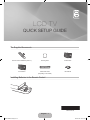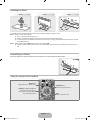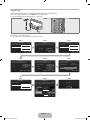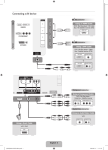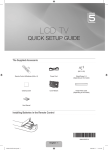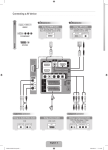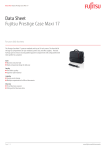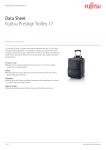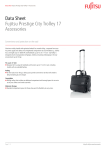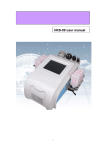Download Samsung LE-40B620R3W LCD TV
Transcript
Best Connecting a AV device HD connection HDMI/DVI HD connection Using an HDMI Cable Using a DVI Cable DVD / Blu-Ray player / HD Cable Box / HD Satellite receiver (STB) DVD / Blu-Ray player / Cable Box / Satellite receiver (STB) HDMI OUT DVI OUT AUDIO OUT Normal PC/COMPONENT EXT/VIDEO B R B W R Y Audio/Video connection R G G R R W R W W Y Component connection Using an Audio/Video Cable Using a Scart Cable Using a Component Cable VCR VCR / DVD DVD / Blu-Ray player / Cable Box / Satellite receiver VIDEO OUT AUDIO OUT EXT AUDIO OUT COMPONENT OUT English -4 BN68-02287V-00Eng.indd 1 2009-05-20 �� 5:19:21 LCD TV QUICK SETUP GUIDE The Supplied Accessoris Remote Control & Batteries (AAA x 2) Cleaning Cloth Cover-Bottom Cover-Bottom Holder-Wire Cable (Depending on the model) User Manual Installing Batteries in the Remote Control BN68-02287V-00 English - 1 BN68-02287V-00Eng.indd 2 2009-05-20 �� 5:19:22 Installing the Stand Preset Step 1 Step 2 2 Back Front Front Back 1 N Preset: Place the Guide Stand and Cover Neck onto the stand and fasten it using the screws. Step 1. Attach your LCD TV to the stand. N Two or more people should carry the TV. N Make sure to distinguish between the front and back of the stand when assembling them. N To make sure the TV is installed on the stand at a proper level, do not apply excess downward pressure to the upper left of right sides of the TV. Step 2. Fasten screws at position 1 and then fasten screws at position 2. N Stand the product up and fasten the screws. If you fasten the screws with the LCD TV placed down, it may lean to one side. Assembling the Cables Enclose the cables in the Holder-Wire Cable so that the cables are not visible through the transparent stand. Using the remote control buttons MENU Button Display the main on-screen menu. RETURN Button Return to the previous menu. ENTERE / DIRECTION Buttons Move the cursor and select an item. Select the currently selected item. Confirm the setting. EXIT Exit the on-screen menu. English - 2 BN68-02287V-00Eng.indd 3 2009-05-20 �� 5:19:24 Plug & Play When the TV is initially powered on, basic settings proceed automatically and subsequently. If you want to reset this feature, press the MENU button to display menu. You can set the Plug & Play by selecting ‘Setup → Plug & Play’. On the screen, you can set as follows. N The each step may vary depending on the Antenna source. Step 1 Step 2 Step 3 Plug & Play Plug & Play Plug & Play Select the OSD Language. Nederlands English : English Eesti Menu Language Select ‘Home Use’ when installing this TV in your home. Country Store Demo Switzerland United Kingdom : English CIS Home Use U Move E Enter L Move E Enter U Move E Enter Step 4 Step 5 Step 6 Plug & Play Plug & Play Plug & Play Select the Antenna source to memorise. Select the Channel source to memorise. Air Stert Digital & Analogue Stert Cable Stert Digital Stert Analogue Stert U Move E Enter m Skip Step 7 Step 8 Plug & Play Auto Store in progress. Channels : 11 Analogue Channels : 6 Digital Channels : 5 15% Stop U Move E Enter m Skip Plug & Play E Enter m Skip Step 9 1/2 Set the Clock Mode. Clock Mode Select Country. How to get the best perfotmance from your new HDTV Auto : English Manual U Move E Enter m Skip Step 1. Enjoy your TV. C onnect the HD Box to the using HDMI or Component cables. ▼ HD box OK TV rear view ▶ HDMI Cable Component Cable r Next m Skip English - 3 BN68-02287V-00Eng.indd 4 2009-05-20 �� 5:19:25