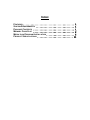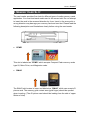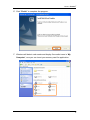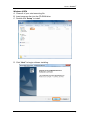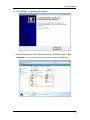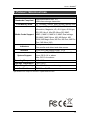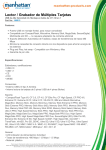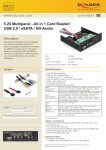Download Equip 128552 card reader
Transcript
USB 2.0 ALL-IN-ONE Card Reader Universal | 128552 INDEX FEATURES ........................................ 1 SYSTEM REQUIREMENTS .............................. 1 PACKAGE CONTENTS ................................ 1 MEMORY CARD SLOT ................................ 2 MEDIA ICON PROGRAM INSTALLATION...................... 5 PRODUCT SPECIFICATIONS ............................ 11 User Manual 1. FEATURES Compliant with USB specification 1.1 & 2.0 Directly access small from factor flash card; such as Mini SD, RS-MMC, Micro-SD, xD, MS Duo, M2 etc. Hot swappable and Plug & Play capability. Slots can be used at the same time for data exchange within Micro SD and SD slots. (exclude MS and M2 slot) Supports Media Card Icon display and two indicators for easy recognition. Work on Bus-powered, no external power supply required. 2. SYSTEM REQUIREMENTS A computer with one available USB port. Windows 98/2000/XP/Vista/7, Mac os V10.4 or above, Linux Kemel 2.4 or above 3. PACKAGE CONTENTS 1 x USB 2.0 All-in-One Card Reader 1 x USB 2.0 Cable 1 x Driver Disc 1 x User Manual 1 User Manual 4. MEMORY CARD SLOT The card reader provides five slots for different types of media memory cards application. You must load each media card in the correct slot. Do not attempt to insert the card in the reversed direction by force. Insert in the wrong slot or wrong direction may damage your memory card and card slot. Please read the following description and illustrations clearly before using the card reader. CF/MD This slot is labeled as “CF/MD” which accepts Compact Flash memory cards type I/II, Micro Drive, and Magicstor cards. SM/xD The SM/xD slot locates in lower and labeled as “SM/xD” which can accept xD picture card. The memory gold contact area (gold finger) should be upward when inserting. (The xD picture card should be loading from the side of upper fillister of inlet) 2 User Manual SD/MMC This slot locates in upper left and label as “SD/miniSD/MMC/RS-MMC” which can accept Secure Digital card (SD), mini SD, Multi media card or RS MMC etc. (The mini SD card should be loading from the middle of the slot’s inlet.) MS/MS Duo This slot is labeled as “MS/MS Duo” accepts Memory stick, MS Pro, MS Duo, MS Pro Duo, and MS Micro memory cards. Micro SD/M2 The Micro SD also name as T-flash. The slot is labeled as “Micro SD/M2” which accepts Micro SD and M2 memory card without adapter. (M2 card should be loading straight of the inlet.) 3 User Manual LED Indicator Description The card reader has the LED status indicator for power and data access. Power On: The red LED indicator will light on when reader is linked by USB port. Data Access: The green LED indicator will flash while data transmitting. Note: Please do not remove any of the inserted media memory card(s) while data is being transmitting between the PC and the card reader or when the access green indicator is flashing. This may cause your computer to crash and lost your valuable data. 4 User Manual 5. MEDIA ICON PROGRAM INSTALLATION After you install the card reader to your PC, then you need to setup the icon program as follow steps. Windows XP A. Close all of your exist executing file. B. Insert program disc into the CD-ROM drive. C. Double click “Setup” to install. D. Click “Next” to begin software installing. 5 User Manual E. Click “Finish” to complete the program. F. Windows will detect card reader and display five media icons in “My Computer”, now you can insert your memory card for application. 6 User Manual Windows VISTA A. Close all of your exist executing file. B. Insert program disc into the CD-ROM drive. C. Double click “Setup” to install. D. Click “Next” to begin software installing. 7 User Manual E. Click “Finish” to complete the program. F. Windows will detect card reader and display five media icons in “My Computer”, now you can insert your memory card for application. 8 User Manual Windows 7 A. Close all of your exist executing file. B. Insert program disc into the CD-ROM drive. C. Double click “Setup” to install. D. Click “Next” to begin software installing. 9 User Manual E. Click “Finish” to complete the program. F. Windows will detect card reader and display five media icons in “My Computer”, now you can insert your memory card for application. Note: 1. It will display the removable disk as you insert the card (s). 2. This M2 and MS shared one icon, in other words they can not be used at the same time. 10 User Manual 6. PRODUCT SPECIFICATIONS SPECIFICATIONS Standards Compliant USB specification Rev. 2.0 USB mass storage class drive Five Memory Slots CF, SD/MMC, SM/xD, Micro SD/M2, MS/MS Duo Media Cards Support CF type I, CF type II, CF UDMA, CF Ultra II, Microdrive, Magicstor, xD, xD H type, xD M type, SD, SD Ultra II, Mini SD, Micro SD, MMC, MMC-I, MMC-II, MMC 4.0, MMC Dual voltage, RS-MMC, MMC-Micro, MS, MS Select, MS ROM, MS Magic Gate, MS Pro, MS Duo, MS Pro Duo, MS Micro (M2) Indicators Interface System Support One power on indicator One media card detect and data access 5 pin mini USB support USB 1.1/2.0 Windows 98, XP, VISTA 32/64bit, Windows7 Linux OS 2.4.X or above Mac OS 10.4 or above Operating Temperature 0°C~40°C Storage Temperature Operating Humidity Certification -20°C~60°C 0%~80% RH, non-condensing FCC Class B, CE Specifications are subject to revision or update without notice. 11