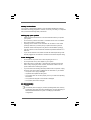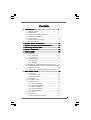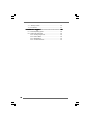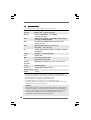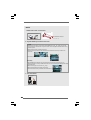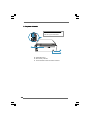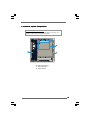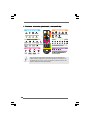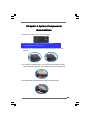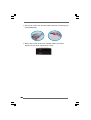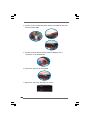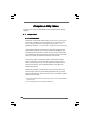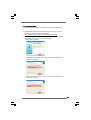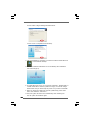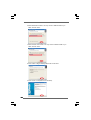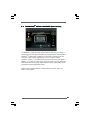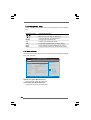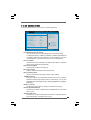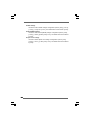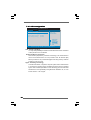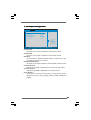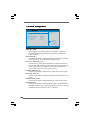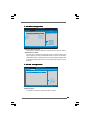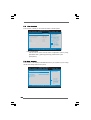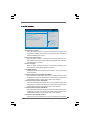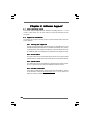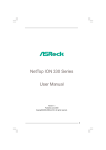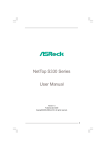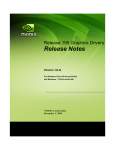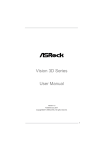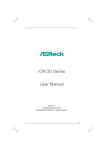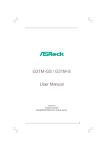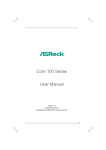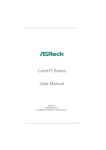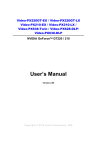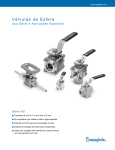Download Asrock ION330-PRO BLACK
Transcript
NetTop ION 330 Series User Manual Version 1.0 Published September 2009 Copyright©2009 ASRock INC. All rights reserved. 1 Copyright Notice: No part of this manual may be reproduced, transcribed, transmitted, or translated in any language, in any form or by any means, except duplication of documentation by the purchaser for backup purpose, without written consent of ASRock Inc. Products and corporate names appearing in this manual may or may not be registered trademarks or copyrights of their respective companies, and are used only for identification or explanation and to the owners’ benefit, without intent to infringe. Disclaimer: Specifications and information contained in this manual are furnished for informational use only and subject to change without notice, and should not be constructed as a commitment by ASRock. ASRock assumes no responsibility for any errors or omissions that may appear in this manual. With respect to the contents of this manual, ASRock does not provide warranty of any kind, either expressed or implied, including but not limited to the implied warranties or conditions of merchantability or fitness for a particular purpose. In no event shall ASRock, its directors, officers, employees, or agents be liable for any indirect, special, incidental, or consequential damages (including damages for loss of profits, loss of business, loss of data, interruption of business and the like), even if ASRock has been advised of the possibility of such damages arising from any defect or error in the manual or product. This device complies with Part 15 of the FCC Rules. Operation is subject to the following two conditions: (1) this device may not cause harmful interference, and (2) this device must accept any interference received, including interference that may cause undesired operation. CALIFORNIA, USA ONLY The Lithium battery adopted on this product contains Perchlorate, a toxic substance controlled in Perchlorate Best Management Practices (BMP) regulations passed by the California Legislature. When you discard the Lithium battery in California, USA, please follow the related regulations in advance. “Perchlorate Material-special handling may apply, see www.dtsc.ca.gov/hazardouswaste/perchlorate” ASRock Website: http://www.asrock.com 2 Safety instructions Your system is designed and tested to meet the latest standards of safety for information technology equipment. However, to ensure your safety, it is important that you read the following safety instructions. Setting up your system • • • • • • Read and follow all instructions in the documentation before you operate your system. Do not use this product near water or a heated source such as a radiator. Set up the system on a stable surface. Openings on the chassis are for ventilation. Do not block or cover these openings. Make sure you leave plenty of space around the system for ventilation. Never insert objects of any kind into the ventilation openings. Use this product in environments with ambient temperatures between 0o C and 40o C. If you use an extension cord, make sure that the total ampere rating of the devices plugged into the extension cord does not exceed its ampere rating. Care during use • • • • Do not walk on the power cord or allow anything to rest on it. Do not spill water or any other liquids on your system. When the system is turned OFF, a small amount of electrical current still flows. Always unplug all power, modem, and network cables from the power outlets before cleaning the system. If you encounter the following technical problems with the product, unplug the power cord and contact a qualified service technician or your retailer. • The power cord or plug is damaged. • Liquid has been spilled into the system. • The system does not function properly even if you follow the operating instructions. • The system was dropped or the cabinet is damaged. • The system performance changes. No disassembly NOTE: The warranty does not apply to products (including HDD, ODD, memory and warranty seal) that have been damaged as a result of attempting to disassemble/reassemble the system or modifying the hardware configuration. 3 Safety cautions and warnings Optical Drive Safety Information Optical drives sold with this system contains a CLASS 1 LASER PRODUCT. CAUTION: Invisible laser radiation when open. Do not stare into beam or view directly with optical instruments. WARNING: Making adjustments or performing procedures other than those specified in the user’s manual may result in hazardous laser exposure. Do not attempt to disassemble the optical drive. For your safety, have the optical drive serviced only by an authorized service provider. Product disposal notice IMPORTANT: This symbol of the crossed out wheeled bin indicates that the product (electrical and electronic equipment) should not be placed in municipal waste. Check local regulations for disposal of electronic products. Nordic Lithium Cautions (for lithium-ion batteries) CAUTION! Danger of explosion if battery is incorrectly replaced. Replace only with the same or equivalent type recommended by the manufacturer. Dispose of used batteries according to the manufacturer’s instructions. Installation Notices 4 Do not place this product underneath heavy loads or in an unstable position. Do not use or expose this product around magnetic fields as magnetic interference may affect the performance of the product. Do not expose this product to high levels of direct sunlight, high-humidity or wet conditions. Do not block the air vents to this product or impede the airflow in any way. Contents 1 Introduction ................................................... 7 1.1 1.2 1.3 1.4 1.5 1.6 1.7 2 3 4 5 6 Package Contents .......................................................... Specifications ................................................................ System Motherboard Components ............................... Rear Panel Connections ................................................ System Chassis ............................................................. Internal System Components ........................................ Remote Controller .......................................................... System Quick Installation ............................. System Components Reinstallation ............ Installing Second HDD .................................. Driver Installation .......................................... UTILITY MEMU ................................................... 7 8 9 11 12 13 14 15 19 21 23 24 6.1 Instant Boot .................................................................... 24 6.1.1 Introduction .......................................................... 24 6.1.2 Installation ............................................................ 25 6.2 ASRock OC Tuner ......................................................... 27 6.2.1 Introduction .......................................................... 27 6.2.2 Installation ............................................................ 27 6.3 BADABOOMTM MEDIA CONVERTER (Trial version) ...... 31 6.4 CyberLink DVD Suite (Trial version, including PowerDVD, PowerDirector, etc) ....................................................... 32 6.5 Symantec Norton AntiVirus Software (Trial version) .. 34 7 BIOS SSETUP ETUP UTILITY ........................................... 35 7.1 Introduction .................................................................... 7.1.1 BIOS Menu Bar .................................................... 7.1.2 Navigation Keys ................................................... 7.2 Main Screen ................................................................... 7.3 OC Tweaker Screen ...................................................... 7.4 Advanced Screen ......................................................... 7.4.1 CPU Configuration ................................................ 7.4.2 Chipset Configuration .......................................... 7.4.3 ACPI Configuration ............................................... 7.4.4 SATA Configuration ............................................. 7.4.5 USB Configuration ............................................... 7.5 Fan Control .................................................................... 7.6 Boot Screen ................................................................... 7.6.1 Boot Settings Configuration .................................. 35 35 36 36 37 39 40 41 42 43 43 44 44 45 5 7.7 Security Screen ............................................................ 46 7.8 Exit Screen .................................................................... 47 8 Software Support ........................................... 48 8.1 Install Operating System ............................................... 8.2 Support CD Information ................................................. 8.2.1 Running Support CD ............................................ 8.2.2 Drivers Menu ........................................................ 8.2.3 Utilities Menu ........................................................ 8.2.4 Contact Information .............................................. 6 48 48 48 48 48 48 Chapter 1 Introduction Thank you for purchasing ASRock NetTop ION 330 Series, a reliable product produced under ASRock’s consistently stringent quality control. It delivers excellent performance with robust design conforming to ASRock’s commitment to quality and endurance. In this manual, chapter 1 and 2 contain introduction of the hardware and step-bystep guide to the hardware installation. Chapter 3 and 4 contain the configuration guide to BIOS setup and information of the Support CD. Because the hardware specifications and the BIOS software might be updated, the content of this manual will be subject to change without notice. In case any modifications of this manual occur, the updated version will be available on ASRock website without further notice. You may find the latest VGA cards and CPU support lists on ASRock website as well. ASRock website http://www.asrock.com If you require technical support related to this product, please visit our website for specific information about the model you are using. www.asrock.com/support/index.asp 1.1 Package Contents ASRock NetTop ION 330 Series ASRock Support CD ASRock Quick Start Guide One AC Power Cord One Anti-Slip Pad One AC/DC Adapter Remote Controller One HDMI to DVI Adapter SATA and Power Cables (ION330HT / ION330HT-BD) 7 1.2 * Specifications For barebone system, it may not contain memory, HDD or ODD. Processor Intel® AtomTM 330 (Dual-Core CPU) Chipset NVIDIA® IONTM graphics processor Memory Support DDR2 800MHz, 2 x SO-DIMMs, maximun up to 4GB * VGA NVIDIA® IONTM Graphics, support DX10 / Full HD 1080p ** (Blu-ray / HD-DVD) playback HDD 2.5” HDD up to 500GB, support second 2.5” HDD (total up to 1TB) DVD DVD Super Multi (ION 330Pro / ION 330HT) BD Combo *** (ION 330HT-BD) I/O 1xHDMI, 1xD-Sub VGA, 6xUSB 2.0, 1xS/PDIF, 1xPowered eSATA/USB **** Sound HD Audio 7.1 channel with DTS LAN Gigabit LAN WiFi 802.11b/g/n wireless LAN (ION 330HT / ION 330HT-BD) Remote Controller MCE Remote Controller (ION 330HT / ION 330HT-BD) Power 65W/19V Adapter Dimension 195mm(W)x70mm(H)x186m(L) Volume (liters) 2.5L Weight 1.75 Kg * Due to the CPU limitation, the actual memory size may be less than 4GB for the reservation for system usage under Windows® XP, Windows® XP 64-bit, Windows® Vista TM , Windows® VistaTM 64-bit, Windows® 7 and Windows® 7 64-bit. ** Blu-ray/HD-DVD disc is supported by Blu-ray/HD-DVD drive. *** For CD-RW write type, only support 4x, 8x, 10x CD-RW DISC format. **** For Powered eSATA function, Hot Plug function is supported in RAID / AHCI mode only. IDE mode does not support Hot Plug function. WARNING Please realize that there is a certain risk involved with overclocking, including adjusting the setting in the BIOS, or using the third-party overclocking tools. Overclocking may affect your system stability, or even cause damage to the components and devices of your system. It should be done at your own risk and expense. We are not responsible for possible damage caused by overclocking. 8 1.3 System Motherboard Components 16 15 14 13 RoHS 12 PCIE1 11 1 10 2 9 3 AMCP7AION-HT 8 EuP Ready DDRII_2 FSB800 7 DDRII_1 4 5 6 1. Clear CMOS jumper 2. Northbridge heatsink 3. Fan connector 4. SATA connector: For second HDD SATA data cable 5. J1 jumper: For second HDD SATA power cable 6. Memory socket 7. Infrared module header 8. Fan connector 9. CPU heatsink 10. CPU fan 11. Mini-PCI Express expansion slot: For WiFi module 12. CMOS Battery 13. LPC header 14. SATA connector: For ODD SATA data cable 15. ATX5V output power connector for slim ODD & 2.5” HDD 16. SATA connector: For HDD SATA data cable 9 NOTE. 1. SATA and Power Connections Connect to ODD SATA & Power Connections HDD ODD Connect to SATA Connector (14) Connect to HDD Connect to ATX5V Power Connector (15) Connect to SATA Connector (16) 2. System Memory Socket Connection Assembly 1.Sidelong insert the memory module to the outboard DIMM slot in a 30 60 angle. Then push the memory module to vertical direction using the slot as axis. A hock clicking sound denotes that the memory module is in place. 2.Insert the second memory module in the same way. * Install the first memory module into the outboard slot, then install the second memory module into the inboard slot. 3. Ensure the hocks in both sides of the DIMM are in place. Disassembly 1.Lift the DIMM slot hook sideways using your both thumbs. When doing this, make sure to put your forefingers between the memory module and heat sink. The memory module might be damaged when it flips out with extra force. 2.When the memory flips out, remove it in 60 angle; 3.Remove the outboard memory module in the same way. * Remove the inboard memory module first, then the outboard one. 3. Fan Connection Fan connector Ground +12V Rotation 10 1.4 Rear Panel Connectinos 17 28 S / PDIF 18 19 27 26 MP3 25 20 HDMI 21 24 SONY 23 Powered eSATA 22 or USB 17. DC-In jack 18. Optical S/PDIF Out port 19. Mic In (Pink): Microphone 20. Front L/R Out (Lime): Stereo speakers or headphones 21. HDMI connector 22. Powered eSATA/USB connector 23. Display (VGA) port 24. USB2.0 ports: USB devices 25. LAN (RJ-45) port: Local Area Network 26. Line In (Blue) for 2/4/6 channel; Rear (Blue) for 8 channel 27. Center/LFE (Orange): Center / subwoofer speakers 28. Side port for side speakers 11 1.5 System Chassis F Opening the system chassis 1. Remove the screws on the backside. 2. Slide the top panel backwards. HDMI 29 31 30 29. Optical Disc Drive 30. Drive activity indicator 31. Power ON/OFF button with status indicator 12 1.6 Internal System Components Optical disc & Hard disk drives The optical disc and hard disc drives are mounted in a drive cage. The cage can be removed by removing the top screws. 34 32 33 32. System Cooling Fan 33. Optical Disc Drive 34. Hard Disc Drive 13 1.7 R emote Controller (ION330HT / ION330HT -BD) Remote ION330HT-BD) Some remote controller functions listed above are only available with the relative hardware equipments. If the hardware equipments you adopt are not compatible with the system, you are not allowed to use these functions. This product is designed to meet MCE standards. 14 Chapter 2 System Quick Installation 1. Connecting USB Devices (USB2.0 Ports) 2. Connecting VGA Monitor (Display (VGA) Port) 3. Connecting the Network (LAN (RJ-45) Port) 4. Connecting HDMI Device (HDMI Port) 15 5. Connecting eSATA / USB Device (Powered eSATA/USB Port) or 6. Connecting External Audio Device (Line In Port for 2/4/6 Channel; Rear Port for 8 Channel) 7. Connecting Stereo Speakers or Headphones (Front L/R Out Port) 8. Connecting Microphone (Mic In Port) 16 9. Connecting Center / Subwoofer Speakers (Center/LEF Port) 10. Connecting Side Speakers (Side Port for 4/6/8 Channel) 11. Connecting Optical Device (Optical S/PDIF Out Port) 12. Connecting Power (DC-In Jack Port) 17 13. Power on the System (Power Switch) 18 Chapter 3 System Components Reinstallation 1. Remove the cover screws on the rear panel. Note: For safety reasons, please ensure that the power cord is disconnected before opening the case. 2. Slide the side cover toward the rear panel and pull the side cover upwards. 3. To change the storage drives, you need to remove SATA and power cables from ODD / HDD first, and unscrew the screws from both side. 4. Pull ODD / HDD rack backwards and take it out from the bay. 19 5. Unscrew the screws from the side of ODD / HDD rack, and change your required ODD / HDD. 6. Refer to above steps to place the new ODD / HDD to the chassis. Replace the side cover and fasten the screws. 20 Chapter 4 Installing Second HDD 1. To install the second HDD, please follow above step 1 to 4, and remove the ODD and the first HDD in advance. Then fasten the screws of the second HDD to the rack. 2. Place the first HDD to the rack and fasten the screws from both side. 3. Place the ODD to the rack and fasten the screws from both side. Replace the rack to the chassis. 21 4. Connect one end of SATA and power cables to the ODD and the other end to the bottom HDD. 5. Connect the other SATA and power cables to SATAII_3 and J1 connectors on the motherboard. 6. Connect the other end to the top HDD. 7. Replace the side cover and fasten the screws. 22 Chapter 5 Driver Installation To install the drivers to your system, please insert the support CD to your optical drive first. Then, the drivers compatible to your system can be auto-detected and listed on the support CD driver page. Please follow the order from up to bottom side to install those required drivers. Therefore, the drivers you install can work properly. 23 Chapter 6 Utility Menu The utilities meu shows the applications and other software that this product supports. 6.1 Instant Boot 6.1.1 Introduction Instant Boot, a user-friendly tool that allows you to turn on your PC in just a few seconds, provides a much more efficient way to save energy, time, money, and improves system running speed for your system *. It is applicable to Windows® 7 / 7 64-bit / Vista™ / Vista™ 64-bit / XP / XP 64-bit. Instant Boot leverages the S3 and S4 ACPI (Advanced Configuration and Power Interface) features which normally enable the Sleep/Standby and Hibernation modes in Windows® to shorten boot up time. By calling S3 and S4 at specific timing during the shutdown and startup process, Instant Boot allows you to enter your Windows® desktop in a few seconds. There are two modes of Instant Boot available: Fast Mode and Regular Mode. In Fast Mode, it uses S3 and takes only a few seconds for OS to resume to working state, which is 10 times faster than traditional boot up time (50 to 60 seconds). Even the Regular Mode is 3 times faster than traditional boot up time. Instant Boot guarantees a clean Windows® boot to consume less power, time and money without any accumulated garbage data, and you can still keep your data safe even there is a power cut. Also, the Windows® update speed will become faster. * This function is applicable ONLY to single user that does not secure ID and Password to their systems. * The boot up time depends on the hardware configuration. 24 6.1.2 Installation Please read below procedures carefully before you install Instant Boot. A. Install Instant Boot driver from ASRock support CD, or you may click following link to get the latest utility and BIOS: http://www.asrock.com/feature/InstantBoot/download.asp B. Execute the Instant Boot installation program under Windows®. Please follow the instructions on Instant Boot setup page. a. Click “Next” to continue. b. Select destination location. You may choose a different folder if you need, and click “Next”. c. Select the start menu folder. You may choose a different folder if you need, and click “Next”. 25 d. Click “Install” to begin installing Instant Boot driver. e. Click “Finish” to complete and exit the setup. C. After the installation is completed, you will find an ASRock Instant Boot icon on the Windows® desktop. D. Double click ASRock Instant Boot icon on the desktop, then Instant Boot main menu will pop up. E. On Instant Boot main menu, you can choose “Fast Mode”, “Regular Mode” or “Disable Instant Boot”. After that, please click “Apply” to save the change. Please notice that you need to keep AC power on if you select “Fast Mode”. F. When you want to shut down the computer, please simply select “Shut Down” from Windows® “Start menu”. G. Now, the system will restart once automatically. After reentering into OS, the system will shutdown again. 26 H. Next time when you turn on your system, you can enjoy the benefit of Instant Boot. 6.2 ASR ock OC TTuner uner ASRock 6.2.1 Introduction ASRock OC Tuner is a user-friendly overclocking tool which allows you to guard your system by hardware monitor function and overclock your hardware devices to get the best system performance. There are 3 major sections that are easy to fine-tune and monitor: Overclocking, Voltage Control, and Hardware Monitor. In Overclocking section, you are allowed to overclock CPU frequency for optimal system performance. In Voltage Control section, you can adjust voltage for DRAM, chipset and CPU to enhance compatibility and the boost overclocking. In Hardware Monitor section, it shows the major readings of your system. 6.1.2 Installation Please read below procedures carefully before you install ASRock OC Tuner. A. Install ASRock OC Tuner driver from ASRock support CD, or you may click following link to get the latest utility: http://www.asrock.com/feature/OCTuner/download.asp B. Execute the ASRock OC Tuner installation program under Windows®. Please follow the instructions on Instant Boot setup page. a. Click “Next” to continue. 27 b. Select destination location. You may choose a different folder if you need, and click “Next”. c. Select the start menu folder. You may choose a different folder if you need, and click “Next”. d. Click “Install” to begin installing ASRock OC Tuner driver. e. Click “Finish” to complete and exit the setup. 28 C. After the installation is completed, you will find an ASRock OC Tuner icon on the Windows® desktop. D. Double click ASRock OC Tuner icon on the desktop, then ASRock OC Tuner main menu will pop up. Auto apply when program starts If you check this button, it will save your settings when you close OC Tuner window. And next time when you run OC Tuner, it will start with the settings you made. If you do not check this button, next time when you run OC tuner, it will start with the default settings. Note: Before you select “Auto apply when program starts”, it is recommended to run some test programs to make sure your system is running very stably. Auto run when Windows starts If you click this button, every time you turn on your system and enter Windows®, the system will automatically start the OC Tuner. Note: It is not recommended to overclock your system. Overclocking and over-voltage may affect your system stability, or even cause damage to your hardware devices. It should be done at your own risk and expense. ASRock is not responsible for possible damage caused by overclocking and and overvoltage. Note: If system hangs after overclocking, please remove AC power cord and plug AC power cord again before you power on your system. WiFi Radio If you click this button, the system will automatically start WiFi Radio function. If you click this button again, and the button shows “OFF WiFi Radio”, WiFi Radio function will be turned off. E. There are three sections in ASRock OC Tuner main menu: System Health, Hardware Monitor and Overclocking 29 System Health – In the System Health section, there are two major chapters: System Health and CPU Quiet Fan. Under the System Health chapter, it shows the major readings of CPU, chipset and GPU Temperature. You may find out if there’s any abnormal situation occurs to your system’s temperature. Under the CPU Quiet Fan chapter, the Chassis Fan Speed will show the default settings of your system. You are able to adjust the setting too by clicking the “Up/Down” arrows and confirm by “Go” afterward. Hardware Monitor – In the Hardware Monitor section, it shows the major readings of your system. There are CPU speed, Current FSB, Ratio, PCIE Speed and respective voltages. Overclocking – In the Overclocking section, there is a CPU chapter for parameter settings adjustment in pursuit of optimal system performance. Under the CPU chapter, you are able to fine-tune the CPU frequency and CPU ratio by clicking the “Up/Down” arrows at the display panel. After confirmation of the settings, please click on the “Go” button. 30 6.3 BAD ABOOM TM MEDIA CONVERTER (T rial version) BADABOOM (Trial The BadaboomTM Media Converter formats video and audio files for a variety of devices using a process called transcoding. By utilizing a NVIDIA® GeForceR GPU, badaboomTM enables users to painlessly convert video in multiple formats and view them on their portable media devices - all in a convenient, intuitive application. Version 1.1 now includes new input file formats (DivX, Xvid, MPEG-1, MPEG-4, VC-1, WMV, AVI, MKV, MOV), new output profiles (YouTube, Blackberry Bold and Microsoft Zune), higher output resolution (1080p), higher quality output (H.264 Main Profile) and Multi-GPU support. Minimum Recommended Hardware: 1.6GHz Dual Core Processor, GeForce 8 Series or later graphics. 31 6.4 CyberLink D VD Suite (T rial version DVD (Trial version,, including PowerDVD, PowerDirector, etc) CyberLink DVD Suite includes five softwares: PowerDVD, PowerBackup, PowerDirector, Power2Go and MediaShow. Please read below description for details. PowerDVD World-renowned and award-winning PowerDVD delivers the ultimate DVD and high-definition movie experience on the PC. Feature-rich nevigation controls enhance and personalize the movie experience. Moreover, the latest version comes with leading video and audio technologies to deliver an exceptional level of viewing and listening quality. PowerDVD is the obvious choice for anyone looking to enjoy DVDs and high-definition Discs on the PC. * The bundled PowerDVD is PowerDVD 8 DTS trial version, which cannnot support BD playback function. To playback BD, please download PowerDVD 9 trial version from CyberLink website: http://www.cyberlink.com/downloads/trials/powerdvd/requirements_en_US.html or www.cyberlink.com PowerBackup PowerBackup is a powerful yet practical tool for protecting essential data, offering a step-by-step approach to saving data onto a disc, a local hard drive, or via a network. 32 PowerDirector CyberLink PowerDirector provides cool features to ensure editing movies is fun and fast! Whether you are an advanced or entry-level video editor, PowerDirector lets you enhance your camcorder videos and produce professional home movies. PowerDirector offers a dual mode editing interface, comprehensive production tools, technologies that save time and maintain your video quality, and a built-in CD/DVD authoring program. It is your total video editing solution! Power2Go CyberLink Power2Go features two easy interfaces for handling all kinds of content. Express mode allows simple drag-and-drop durning of Data, Music, and Video files, as well as double-click activation of copying personal discs. Power2Go advanced mode allows configuration of burning and copying settings, in addition to utilities for tasks such as ripping files and erasing discs. MediaShow MediaShow is an advanced software that lets you create, present and share multimedia slide shows. It allows you to incorporate images, videos, audio clips and even PowerPoint slides and add loads of transition effects, titling effects, background music to create a dazzling slide show. 33 6.5 Symantec Nor ton AntiVirus Sof tware (T rial version) Norton Software (Trial Protect your PC with Norton Internet Security, the fastest virus, spyware, Internet protection. Norton Internet Security can stop online identity theft, viruses, spyware, bots and more, stop attacks before they get on your PC, deliver clear threat and performance explanations, identify unsafe web sites right in your search results, and use intelligence-driven Norton Insight Network for faster, fewer, shorter scans. 34 Chapter 7 BIOS SETUP UTILITY 7.1 Introduction This section explains how to use the BIOS SETUP UTILITY to configure your system. The BIOS chip on the system stores the BIOS SETUP UTILITY. You may run the BIOS SETUP UTILITY when you start up the computer. Please press <F2> or <Del> during the Power-On-Self-Test (POST) to enter the BIOS SETUP UTILITY, otherwise, POST will continue with its test routines. If you wish to enter the BIOS SETUP UTILITY after POST, restart the system by pressing <Ctl> + <Alt> + <Delete>, or by pressing the reset button on the system chassis. You may also restart by turning the system off and then back on. Because the BIOS software is constantly being updated, the following BIOS setup screens and descriptions are for reference purpose only, and they may not exactly match what you see on your screen. 7.1.1 BIOS Menu Bar The top of the Main OC Tweaker Advanced Fan Control Boot screen has a menu bar with the following selections: To set up the system time/date information To set up overclocking features To set up the advanced BIOS features To display current fan speed status To set up the default system device to locate and load the Operating System Security To set up the security features Exit To exit the current screen or the BIOS SETUP UTILITY Use < > key or < > key to choose among the selections on the menu bar, and then press <Enter> to get into the sub screen. 35 7.1.2 Navigation Keys Please check the following table for the function description of each navigation key. Navigation Key(s) / / + / <Enter> <F1> <F9> <F10> <ESC> Function Description Moves cursor left or right to select Screens Moves cursor up or down to select items To change option for the selected items To bring up the selected screen To display the General Help Screen To load optimal default values for all the settings To save changes and exit the BIOS SETUP UTILITY To jump to the Exit Screen or exit the current screen 7.2 Main Screen When you enter the BIOS SETUP UTILITY, the Main screen will appear and display the system overview OC Tweaker Main BIOS SETUP UTILITY Advanced Fan Control Boot System Time System Date [14:00:09] [Mon 09/21/2009] : AMCP7AION-HT P1.00 : Intel (R) Atom (TM) CPU 330 @ 1.60GHz (64bit) Processor Speed : 1600MHz Microcode Update : 106C2/213 Cache Size : 1024KB BIOS Version Processor Type DDRII1 DDRII2 : 1024MB with 128MB shared memory Single-Channel Memory Mode : 1024MB/400MHz (DDRII800) : None Use [+] or [-] to configure system Time. +Tab F1 F9 F10 ESC Select Screen Select Item Change Field Select Field General Help Load Defaults Save and Exit Exit v02.54 (C) Copyright 1985-2005, American Megatrends, Inc. System Time [Hour:Minute:Second] Use this item to specify the system time. System Date [Day Month/Date/Year] Use this item to specify the system date. 36 Exit Use [Enter], [TAB] or [SHIFT-TAB] to select a field. System Overview Total Memory Security 7.3 OC TTweak weak er Screen weaker In the OC Tweaker screen, you can set up overclocking features. Main OC Tweaker BIOS SETUP UTILITY Advanced H/W Monitor Boot OC Tweaker Settings Load Optimized CPU OC Setting Overclock Mode CPU Frequency (MHz) Boot Failure Guard CPU Spread Spectrum [Press Enter] [Auto] [133] [Enabled] [Auto] DRAM Frequency Memory Timings Memory Bandwidth Boost [Auto] [Auto] [Disabled] Onboard GPU clock [Auto] VCORE Voltage VCCM(DRAM) Voltage Chipset Core Voltage [Auto] [Auto] [Auto] Would you like to save current setting as Security Exit Overclocking may cause damage to your CPU and motherboard. It should be done at your own risk and expense. Enter F1 F9 F10 ESC Select Screen Select Item Go to Sub Screen General Help Load Defaults Save and Exit Exit v02.54 (C) Copyright 1985-2005, American Megatrends, Inc. Load Optimized CPU OC Setting You can use this option to load optimized CPU overclocking setting. Configuration options: [1700MHz], [1800MHz], [1900MHz], [2000MHz] and [2100MHz]. Please note that overclocing may cause damage to your CPU and motherboard. It should be done at your own risk and expense. Overclock Mode Use this to select Overclock Mode. The default value is [Auto]. Cnfiguration options: [Auto], [Manual] and [Optimized]. CPU Frequency (MHz) Use this option to adjust CPU frequency. Boot Failure Guard Enable or disable the feature of Boot Failure Guard. CPU Spread Spectrum This item should always be [Auto] for better system stability. DRAM Frequency If [Auto] is selected, the motherboard will detect the memory module(s) inserted and assigns appropriate frequency automatically. You may also select other value as operating frequency: [333MHz (DDRII667)] and [400MHz (DDRII800)]. Memory Timings Use this item to select Memory Timings. The default value is [Auo]. Memory Bandwidth Boost Use this item to enable or disable Memory Bandwidth Boost. The default value is [Auo]. Onboard GPU Clock This allows you to adjust Onboard GPU Clock feature. Configuration options: [Auto] and [Manual]. The default value is [Auo]. 37 VCORE Voltage Use this to select VCORE Voltage. Configuration options: [Auto], [1.021V], [1.119V], [1.217V] and [1.315V]. The default value of this feature is [Auto]. VCCM (DRAM) Voltage Use this to select VCCM (DRAM) Voltage. Configuration options: [Auto], [1.794V], [1.908V], [2.029V] and [2.144V]. The default value of this feature is [Auto]. Chipset Core Voltage Use this to select chipset core Voltage. Configuration options: [Auto], [1.004V], [1.051V], [1.106V] and [1.153V]. The default value of this feature is [Auto]. 38 7.4 Advanced Screen In this section, you may set the configurations for the following items: CPU Configuration, Chipset Configuration, ACPI Configuration, SATA Configuration and USB Configuration. Main OC Tweaker BIOS SETUP UTILITY Advanced Fan Control Boot Advanced Settings Security Exit Options for CPU WARNING : Setting wrong values in below sections may cause system to malfunction. CPU Configuration Chipset Configuration ACPI Configuration SATA Configuration USB Configuration BIOS Update Utility ASRock Instant Flash Good Night LED [Disabled] Enter F1 F9 F10 ESC Select Screen Select Item Go to Sub Screen General Help Load Defaults Save and Exit Exit v02.54 (C) Copyright 1985-2005, American Megatrends, Inc. Setting wrong values in this section may cause the system to malfunction. ASRock Instant Flash ASRock Instant Flash is a BIOS flash utility embedded in Flash ROM. This convenient BIOS update tool allows you to update system BIOS without entering operating systems first like MS-DOS or Windows®. Just launch this tool and save the new BIOS file to your USB flash drive, floppy disk or hard drive, then you can update your BIOS only in a few clicks without preparing an additional floppy diskette or other complicated flash utility. Please be noted that the USB flash drive or hard drive must use FAT32/16/ 12 file system. If you execute ASRock Instant Flash utility, the utility will show the BIOS files and their respective information. Select the proper BIOS file to update your BIOS, and reboot your system after BIOS update process completes. Good Night LED Use this to adjust Good Night LED function. Enable this option to turn off power LED, LAN LED and SATA LED after power on the system. 39 7.4.1 CPU Configuration BIOS SETUP UTILITY Advanced CPU Configuration Ratio Actual Value 12 CPU Thermal Throttling No-Excute Memory Protection Hyper Threading Technology [Enabled] [Disabled] [Enabled] Enter to enable or disable P4 CPU internal thermal control mechanism. +F1 F9 F10 ESC Select Screen Select Item Change Option General Help Load Defaults Save and Exit Exit v02.54 (C) Copyright 1985-2005, American Megatrends, Inc. CPU Thermal Throttling You may select [Enabled] to enable CPU internal thermal control mechanism to keep the CPU from overheated. No-Excute Memory Protection No-Execution (NX) Memory Protection Technology is an enhancement to the IA-32 Intel Architecture. An IA-32 processor with “No Execute (NX) Memory Protection” can prevent data pages from being used by malicious software to execute code. Hyper Threading Technology To enable this feature, it requires a computer system with an Intel Pentium® 4 processor that supports Hyper-Threading technology and an operating system that includes optimization for this technology, such as Microsoft® Windows® XP. Set to [Enabled] if using Microsoft® Windows® XP, or Linux kernel version 2.4.18 or higher. 40 7.4.2 Chipset Configuration BIOS SETUP UTILITY Advanced Chipset Settings Configure onboard LAN device. Onboard LAN Onboard WiFi WiFi Radio Onboard HDMI HD Audio Onboard HD Audio Onboard CIR Port [Enabled] [Enabled] [Enabled] [Auto] [Enabled] [Enabled] Share Memory [Auto] +F1 F9 F10 ESC Select Screen Select Item Change Option General Help Load Defaults Save and Exit Exit v02.54 (C) Copyright 1985-2005, American Megatrends, Inc. Onboard LAN This allows you to enable or disable the “Onboard LAN” feature. Onboard WiFi This allows you to enable or disable the “Onboard WiFi” feature. WiFi Radio Use this to enable or disable “WiFi Radio” feature. This appears only when you enable the “Onboard LAN” feature. Onboard HDMI HD Audio This allows you to enable or disable the “Onboard HDMI HD Audio” feature. Onboard HD Audio Select [Auto], [Enabled] or [Disabled] for the onboard HD Audio feature. Onboard CIR Port Select [Auto], [Enabled] or [Disabled] for the onboard CIR port. Share Memory This allows you to set share memory feature. The default value is [Auto]. Configuration options: [Auto], [32MB], [64MB], [128MB], [256MB] and [512MB]. 41 7.4.3 ACPI Configuration BIOS SETUP UTILITY Advanced ACPI Settings Suspend To RAM Check Ready Bit [Auto] [Enabled] Restore on AC / Power Loss Onboard LAN Power On RTC Alarm Power On Onboard CIR Power On [Power Off] [Disabled] [Disabled] [Enabled] ACPI HPET Table [Disabled] Select auto-detect or disable the STR feature. +F1 F9 F10 ESC Select Screen Select Item Change Option General Help Load Defaults Save and Exit Exit v02.54 (C) Copyright 1985-2003, American Megatrends, Inc. Suspend to RAM This field allows you to select whether to auto-detect or disable the Suspend-to-RAM feature. Select [Auto] will enable this feature if the system supports it. Check Ready Bit Use this item to enable or disable the feature Check Ready Bit. This option only appears when you set “Suspend to RAM” to [Auto]. Restore on AC/Power Loss This allows you to set the power state after an unexpected AC/Power loss. If [Power Off] is selected, the AC/Power remains off when the power recovers. If [Power On] is selected, the AC/Power resumes and the system starts to boot up when the power recovers. Onboard LAN Power On Use this item to enable or disable onboard LAN to power on the system. RTC Alarm Power On Use this item to enable or disable RTC (Real Time Clock) to power on the system. Onboard CIR Power On Use this item to enable or disable onboard CIR to power on the system. ACPI HPET Table Use this item to enable or disable ACPI HPET Table. The default value is [Disabled]. Please set this option to [Enabled] if you plan to use this motherboard to submit Windows® VistaTM certification. 42 7.4.4 SA SATTA Configuration BIOS SETUP UTILITY Advanced Options SATA Configuration Onboard SATA Controller SATA Operation Mode SATAII_1 SATAII_2 SATAII_3 ESATA [Enabled] [IDE] Enabled Disabled [ATAPI CDROM] [Hard Disk] [Not Detected] [Not Detected] +F1 F9 F10 ESC Select Screen Select Item Change Option General Help Load Defaults Save and Exit Exit v02.54 (C) Copyright 1985-2005, American Megatrends, Inc. Onboard SATA Controller Use this item to enable or disable the “Onboard SATA Controller” feature. SATA Operation Mode Use this item to adjust SATA Operation Mode. The default value of this option is [IDE]. If you want to operate RAID function on SATA / SATAII HDDs, please select [RAID]. Configuration options: [AHCI], [RAID] and [IDE]. Please noted that AHCI and RAID mode are not supported under Windows® XP / XP 64-bit OS. 7.4.5 USB Configuration BIOS SETUP UTILITY Advanced USB Configuration USB 2.0 Support To enable or disable USB 2.0 support. [Enabled] +F1 F9 F10 ESC Select Screen Select Item Change Option General Help Load Defaults Save and Exit Exit v02.54 (C) Copyright 1985-2005, American Megatrends, Inc. USB 2.0 Support Use this item to enable or disable the USB 2.0 support. 43 7.5 Fan Control In this section, it allows you to monitor the status of the fan speed. Main BIOS SETUP UTILITY OC Tweaker Advanced H/W Monitor Boot Security When setting option to high level, the cooling performance will be better. However, the accoustic will get higher. With default setting “Auto” , it will automatically set a proper fan speed according to the CPU frequency you get. Hardware Health Event Monitoring CPU Core1 Temperature CPU Core2 Temperature Chipset Temperature : 58 C / 136 F : 55 C / 131 F : 65 C / 149 F Vcore +3.30V +5.00V : 1.144V : 2.544V : 5.216V Fan Control Mode Exit [Auto] F1 F9 F10 ESC Select Screen Select Item General Help Load Defaults Save and Exit Exit v02.54 (C) Copyright 1985-2003, American Megatrends, Inc. Fan Control Mode Use this item to control the fan mode. Configuration options: [Auto], [UltraSilent Level 1], [Silent 2], [Normal 3], [Performance 4] and [Full Speed 5]. 7.6 Boot Screen In this section, it will display the available devices on your system for you to configure the boot settings and the boot priority. Main OC Tweaker BIOS SETUP UTILITY Advanced Fan Control Boot Boot Settings Boot Settings Configuration 1st Boot Device 2nd Boot Device Hard Disk Drives CD/DVD Drives Security Configure Settings during System Boot. [HDD: PM - HDS722580VL] [CD / DVD: 3S - CD - ROM C] Enter F1 F9 F10 ESC Select Screen Select Item Go to Sub Screen General Help Load Defaults Save and Exit Exit v02.54 (C) Copyright 1985-2005, American Megatrends, Inc. 44 Exit 7.6.1 Boot Settings Configuration BIOS SETUP UTILITY Boot Boot Settings Configuration Full Screen Logo AddOn ROM Display Boot Logo Boot From Onboard LAN Bootup Num-Lock [Enabled] [Enabled] [Auto] [Disabled] [On] Disabled: Displays normal POST messages. Enabled: Displays OEM Logo instead of POST messages. +F1 F9 F10 ESC Select Screen Select Item Change Option General Help Load Defaults Save and Exit Exit v02.54 (C) Copyright 1985-2003, American Megatrends, Inc. Full Screen Logo Use this item to enable or disable OEM Logo. The default value is [Enabled]. AddOn ROM Display Use this option to adjust AddOn ROM Display. If you enable the option “Full Screen Logo” but you want to see the AddOn ROM information when the system boots, please select [Enabled]. Configuration options: [Enabled] and [Disabled]. The default value is [Enabled]. Boot Logo Use this option to select logo in POST screen. This option only appears when you enable the option “Full Screen Logo”. Configuration options: [Auto], [EuP], [Scenery] and [ASRock]. The default value is [Auto]. Boot From Onboard LAN Use this item to enable or disable the Boot From Onboard LAN feature. Boot Up Num-Lock If this item is set to [On], it will automatically activate the Numeric Lock function after boot-up. 45 7.7 Security Screen In this section, you may set or change the supervisor/user password for the system. For the user password, you may also clear it. Main OC Tweaker BIOS SETUP UTILITY Advanced Fan Control Boot Security Settings Supervisor Password User Password Security Exit Install or Change the password. : Not Installed : Not Installed Change Supervisor Password Change User Password Enter F1 F9 F10 ESC Select Screen Select Item Change General Help Load Defaults Save and Exit Exit v02.54 (C) Copyright 1985-2005, American Megatrends, Inc. 46 7.8 Exit Screen Main OC Tweaker BIOS SETUP UTILITY Advanced H/W Monitor Boot Exit Options Save Changes and Exit Discard Changes and Exit Discard Changes Load Load Load Load Load Security Exit Exit system setup after saving the changes. F10 key can be used for this operation. BIOS Defaults Performance Setup Default (IDE/SATA) Performance Setup AHCI Mode Performance Setup RAID Mode Power Saving Setup Default Enter F1 F9 F10 ESC Select Screen Select Item Go to Sub Screen General Help Load Defaults Save and Exit Exit v02.54 (C) Copyright 1985-2005, American Megatrends, Inc. Save Changes and Exit When you select this option, it will pop-out the following message, “Save configuration changes and exit setup?” Select [OK] to save the changes and exit the BIOS SETUP UTILITY. Discard Changes and Exit When you select this option, it will pop-out the following message, “Discard changes and exit setup?” Select [OK] to exit the BIOS SETUP UTILITY without saving any changes. Discard Changes When you select this option, it will pop-out the following message, “Discard changes?” Select [OK] to discard all changes. Load BIOS Defaults Load BIOS default values for all the setup questions. F9 key can be used for this operation. Load Performance Setup Default (IDE/SATA) This performance setup default may not be compatible with all system configurations. If system boot failure occurs after loading, please resume optimal default settings. F5 key can be used for this operation. Load Performance Setup AHCI Mode This performance setup AHCI mode may not be compatible with all system configurations. If system boot failure occurs after loading, please resume optimal default settings. F3 key can be used for this operation. Load Performance Setup RAID Mode This performance setup RAID mode may not be compatible with all system configurations. If system boot failure occurs after loading, please resume optimal default settings. F4 key can be used for this operation. Load Power Saving Setup Default Load power saving setup default. F6 key can be used for this operation. 47 Chapter 8 Software Support 8 . 1 Install Operating System This system supports various Microsoft® Windows® operating systems: 7 / 7 64-bit / VistaTM / VistaTM 64-bit / XP / XP 64-bit. Refer to your OS documentation for more information. 8 . 2 Support CD Information The Support CD contains necessary drivers and useful utilities that enhance the system features. 8 . 2 . 1 Running The Support CD To begin using the support CD, insert the CD into your CD-ROM drive. The CD automatically displays the Main Menu if “AUTORUN” is enabled in your computer. If the Main Menu did not appear automatically, locate and double click on the file “ASSETUP.EXE” from the BIN folder in the Support CD to display the menus. 8 . 2 . 2 Drivers Menu The Drivers Menu shows the available devices drivers if the system detects installed devices. Please install the necessary drivers to activate the devices. 8 . 2 . 3 Utilities Menu The Utilities Menu shows the applications software that the system supports. Click on a specific item then follow the installation wizard to install it. 8 . 2 . 4 C ont a ct I nf orm ation nfo ma If you need to contact ASRock or want to know more about ASRock, welcome to visit ASRock’s website at http://www.asrock.com; or you may contact your dealer for further information. 48