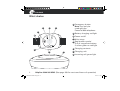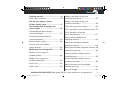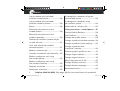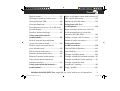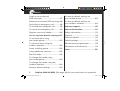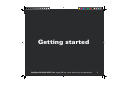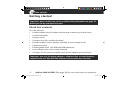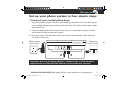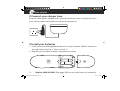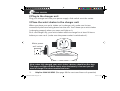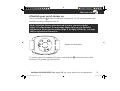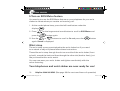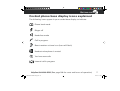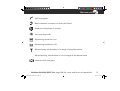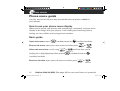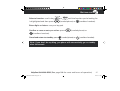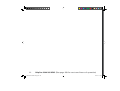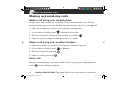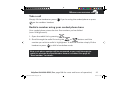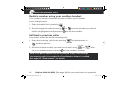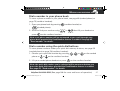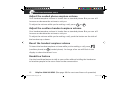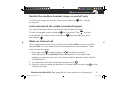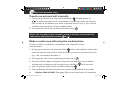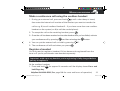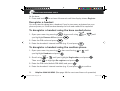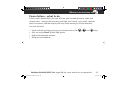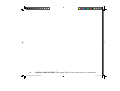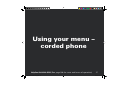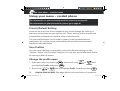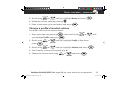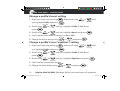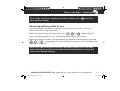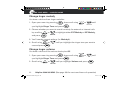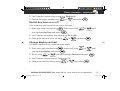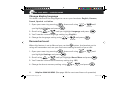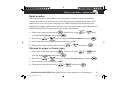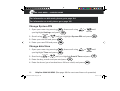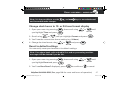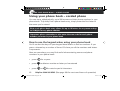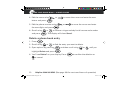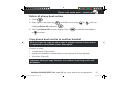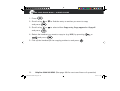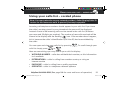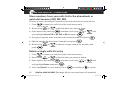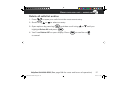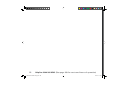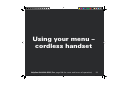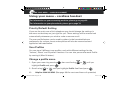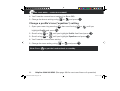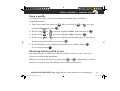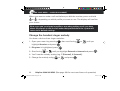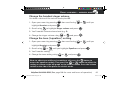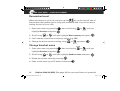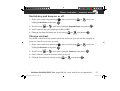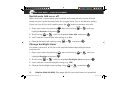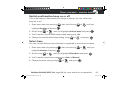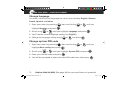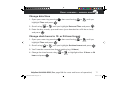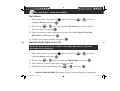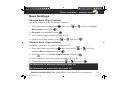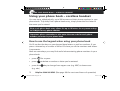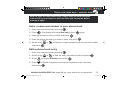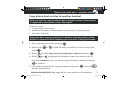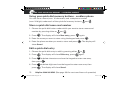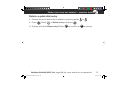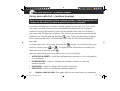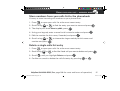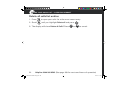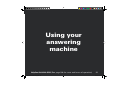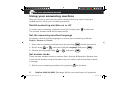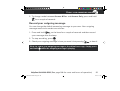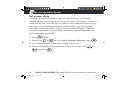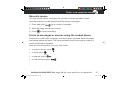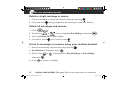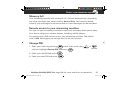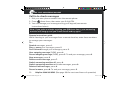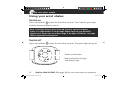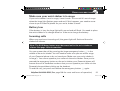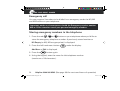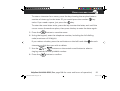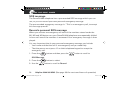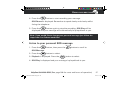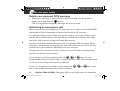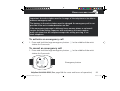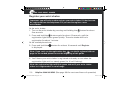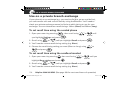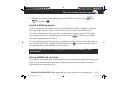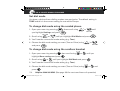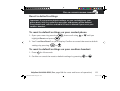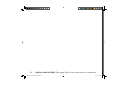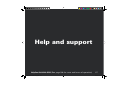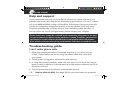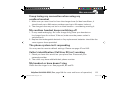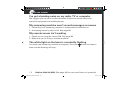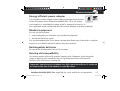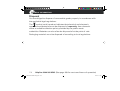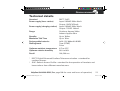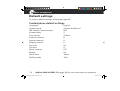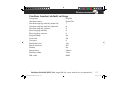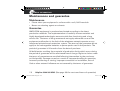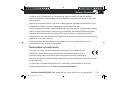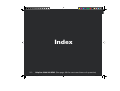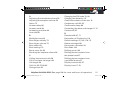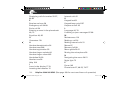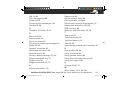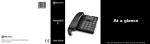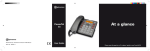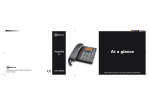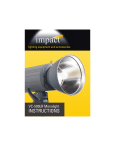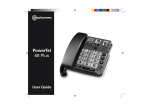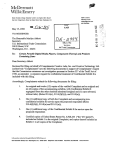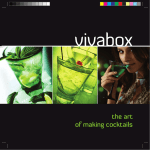Download Audioline PowerTel 680 Combo
Transcript
PowerTel 680 User Guide 9483 PowerTel 680 UG [4].indd 1 12.05.10 14:26 AT A GLANCE AT A GLANCE Corded phone base 1 Cordless handset and charger base 19 18 17 16 15 14 1 Menu/OK 2 Play/Pause 3 Stop 2 4 Mute/ Delete 3 5 Equaliser 4 13 6 35dB Boost (under handset) 5 6 12 7 Volume up 7 11 8 Volume 10 8 9 down 9 Keypad 10 Handsfree 11 Headset 12 Find handset/ 13 Quick dial memories/ User profiles 12 2 14 Phonebook 3 15 Fast forward/ 4 Memo 16 Up/Redial/ 5 Pause 6 17 Incoming 7 call light/ New messages received 18 Down/Calls list/Recall 19 Rewind/ Helpline 0844 800 6503 (See page 108 for costs and hours of operation) 1 Incoming 13 call light 12 Volume 14 2 Memory 1 13 Memory 2 15 3 35dB Boost 14 Up/Redial 16 4 Display 15 Headset socket 17 5 Enter Menu/ 18 19 8 20 9 21 10 Mute/Delete 6 Internal call 7 External call/ Handsfree 8 /Ringer on/off 9 Pause (long press 0) 10 Microphone 11 Charging OGM Intercom/ Registration 9483 PowerTel 680 fold-out [SPREAD].indd 2 1 up/down (Headset not included) 16 Phonebook/ Save/OK 17 Recall 18 End call 19 Down/Calls list/ Equaliser 20 Keypad 21 #/Keylock 11 Helpline 0844 800 6503 (See page 108 for costs and hours of operation) 12.05.10 14:29 AT A GLANCE AT A GLANCE Corded phone base 1 Cordless handset and charger base 19 18 17 16 15 14 1 Menu/OK 2 Play/Pause 3 Stop 2 4 Mute/ Delete 3 5 Equaliser 4 13 6 35dB Boost (under handset) 5 6 12 7 Volume up 7 11 8 Volume 10 8 9 down 9 Keypad 10 Handsfree 11 Headset 12 Find handset/ 13 Quick dial memories/ User profiles 12 2 14 Phonebook 3 15 Fast forward/ 4 Memo 16 Up/Redial/ 5 Pause 6 17 Incoming 7 call light/ New messages received 18 Down/Calls list/Recall 19 Rewind/ Helpline 0844 800 6503 (See page 108 for costs and hours of operation) 1 Incoming 13 call light 12 Volume 14 2 Memory 1 13 Memory 2 15 3 35dB Boost 14 Up/Redial 16 4 Display 15 Headset socket 17 5 Enter Menu/ 18 19 8 20 9 21 10 Mute/Delete 6 Internal call 7 External call/ Handsfree 8 /Ringer on/off 9 Pause (long press 0) 10 Microphone 11 Charging OGM Intercom/ Registration 9483 PowerTel 680 fold-out [SPREAD].indd 2 1 up/down (Headset not included) 16 Phonebook/ Save/OK 17 Recall 18 End call 19 Down/Calls list/ Equaliser 20 Keypad 21 #/Keylock 11 Helpline 0844 800 6503 (See page 108 for costs and hours of operation) 12.05.10 14:29 AT A GLANCE Wrist shaker 1 Emergency button 2 1 Note: Can only be used with the PowerTel 680 telephone 8 3 2 Battery charging red light 4 3 Power on/off 4 Wrist strap 5 Registration mode/ Out of range/Low battery 2 colour green or red light 6 Charging contacts 5 6 7 7 Charging unit 8 Incoming call green light 2 Helpline 0844 800 6503 (See page 108 for costs and hours of operation) 9483 PowerTel 680 UG [4].indd 2 12.05.10 14:26 CONTENTS Getting started.................................... 9 Check box contents ........................... 10 Redial a number using your corded phone base ............................ 25 Set up your phone system in four simple steps........................... 11 Connecting and charging your wrist shaker ....................................... 13 Redial a number using your cordless handset................................ 26 Corded phone base display icons explained .................................. 17 Dial a number using the quick dial buttons .............................. 27 Cordless handset display icons explained .................................. 18 Adjust the corded phone earpiece volume ................................ 28 Phone menu guide............................. 20 Adjust the cordless handset earpiece volume ................................ 28 How to use your phone menu display...................................... 20 Call back a previous caller ................ 26 Dial a number in your phone book... 27 Boost the handset earpiece volume. 28 Making and receiving calls............... 23 Handsfree feature .............................. 28 Make a call using your corded phone ..................................... 24 Use handsfree calling on your corded phone ..................................... 29 Make a call using your cordless handset................................ 24 Use handsfree calling on your cordless handset................................ 29 End a call ............................................ 24 Adjust the tone on the corded phone base only ................................ 29 Take a call ........................................... 25 See call length.................................... 30 Helpline 0844 800 6503 (See page 108 for costs and hours of operation) 9483 PowerTel 680 UG [4].indd 3 3 12.05.10 14:26 CONTENTS Use a headset (not included) with the corded phone ...................... 30 To deregister a handset using the base corded phone ............................34 Use a headset (not included) with the cordless phone.................... 30 To deregister a handset using the cordless phone ............................34 Mute.................................................... 30 Power failure – what to do ................ 35 Mute the microphone on the corded phone ..................................... 30 Using your menu – corded phone ... 37 Mute the microphone on the cordless handset................................ 30 User Profiles....................................... 38 Switch the cordless handset ringer on and off only................................... 31 Change a profile’s handset volume.. 39 Lock and unlock the cordless handset keypad.................................. 31 Make an internal call.......................... 31 Transfer an external call internally ... 32 Make a conference call using the corded phone............................... 32 Make a conference call using the cordless handset ......................... 33 Priority/Default Setting...................... 38 Change the profile name................... 38 Change a profile’s boost setting.......40 Change a profile’s tone (‘equaliser’) setting ............................40 Choosing which profile to use .......... 41 Change ringer melody....................... 42 Change ringer volume....................... 42 Switch key tone on or off ..................43 Change display contrast....................43 Register a handset ............................. 33 Change display language..................44 Deregister a handset .........................34 Remember boost ...............................44 4 Helpline 0844 800 6503 (See page 108 for costs and hours of operation) 9483 PowerTel 680 UG [4].indd 4 12.05.10 14:26 CONTENTS Read number......................................45 Store a quickdial name and number 53 Change to upper or lower case.........45 Edit a quick dial entry ........................54 Change System PIN...........................46 Delete a quick dial entry....................54 Change date/time...............................46 Using your calls list – corded phone..................................... 55 Change clock hours to 12- or 24-hour format display .................................... 47 Reset to default settings ................... 47 Using your phone book – corded phone..................................... 48 How to use the keypad when using your phone book .....................48 Enter a name and number in your phone book................................49 Store numbers from your calls list to the phonebook or quick dial memory (M1, M2, M3) ....................... 56 Delete a single calls list entry ........... 56 Delete all calls list entries.................. 57 Using your menu – cordless handset ............................... 59 Priority/Default Setting...................... 60 Edit a phone book entry ....................49 User Profiles....................................... 60 Delete a phone book entry................ 50 Change a profile name ...................... 60 Delete all phone book entries ........... 51 Change a profile’s handset volume.. 61 Copy phone book entries to another handset................................. 51 Change a profile’s boost setting....... 61 Using your quick dial memory – corded phone..................................... 53 Change a profile’s tone (‘equaliser’) setting ............................ 62 Copy a profile.....................................63 Helpline 0844 800 6503 (See page 108 for costs and hours of operation) 9483 PowerTel 680 UG [4].indd 5 5 12.05.10 14:26 CONTENTS Choosing which profile to use ..........63 Base Settings ..................................... 73 Change the handset ringer melody..64 Change base ringer melody.............. 73 Change the handset ringer volume .. 65 Change base ringer volume.............. 73 Change the tone (‘equaliser’) setting65 Using your phone book – cordless handset ............................... 74 Remember boost ............................... 66 Change handset name ...................... 66 Switch key pad beep on or off.......... 67 Change contrast................................. 67 Switch auto talk on or off..................68 Change backlight timer .....................68 Switch confirmation beep on or off . 69 Select base ......................................... 69 Change language ............................... 70 Change system PIN code .................. 70 How to use the keypad when using your phone book ..................... 74 Enter a name and number in your phone book................................ 75 Edit a phone book entry .................... 75 Delete a phone book entry or all entries ............................................ 76 Copy phone book entries to another handset................................. 77 Change date/time............................... 71 Using your quick dial memory buttons – cordless phone ................. 78 Change clock hours to 12 or 24 hour format .......................... 71 Store a quick dial name and number78 Set alarm ............................................ 72 Delete a quick dial entry.................... 79 Edit a quick dial entry ........................ 78 Switch night light on or off ............... 72 6 Helpline 0844 800 6503 (See page 108 for costs and hours of operation) 9483 PowerTel 680 UG [4].indd 6 12.05.10 14:26 CONTENTS Using your calls list – cordless handset ............................... 80 Listen to messages or memos using your cordless handset.............88 Store numbers from your calls list to the phonebook......................... 81 Memory full........................................ 89 Delete a single calls list entry ........... 81 Remote access to your answering machine .............................................. 89 Delete all calls list entries.................. 82 Change PIN......................................... 89 Using your answering machine ....... 83 Call in to check messages.................90 Switch answering machine on or off..............................................84 Using your wrist shaker ................... 91 Set the answering machine language .............................84 Switch off ........................................... 92 Switch on............................................ 92 Set answer mode...............................84 Make sure your wrist shaker is in range........................................... 93 Record your outgoing message ....... 85 Battery low ......................................... 93 Set answer delay ............................... 86 Incoming calls .................................... 93 Record a memo.................................. 87 Emergency call...................................94 Listen to messages or memos using the corded phone .................... 87 Storing emergency numbers in the telephone .................................94 Delete a single message or memo...88 SOS message..................................... 96 Delete all messages and memos......88 Record a personal SOS message ..... 96 Helpline 0844 800 6503 (See page 108 for costs and hours of operation) 9483 PowerTel 680 UG [4].indd 7 7 12.05.10 14:26 CONTENTS Listen to your personal SOS message..................................... 97 To reset to default settings on your corded phone .......................... 105 Delete your personal SOS message 98 Activating an emergency call ........... 98 To reset to default settings on your cordless handset ..................... 105 To activate an emergency call .......... 99 Help and support............................. 107 To cancel an emergency call............. 99 General information.........................111 Register your wrist shaker .............. 100 Safety information............................112 Use on a private branch exchange 101 Disposal ............................................ 114 To set recall time using the corded phone............................. 102 Technical details .............................. 115 To set recall time using the cordless handset.............................. 102 Maintenance and guarantee ........... 118 Insert a dialling pause ..................... 103 Index ................................................. 120 Default settings................................ 116 Declaration of Conformity............... 119 Using additional services................ 103 Set dial mode ................................... 104 To change dial mode using the corded phone............................. 104 To change dial mode using the cordless handset.............................. 104 Reset to default settings ................. 105 8 Helpline 0844 800 6503 (See page 108 for costs and hours of operation) 9483 PowerTel 680 UG [4].indd 8 12.05.10 14:26 Getting started Helpline 0844 800 6503 (See page 108 for costs and hours of operation) 9483 PowerTel 680 UG [4].indd 9 9 12.05.10 14:26 GETTING STARTED Getting started Important: please make sure you’ve read the safety information on page 112 before you set up your phone system. Check box contents You should have: t t t t t t t t t DPSEFEQIPOFCBTFJODMVEFTIBOETFUBOEBOTXFSJOHNBDIJOFCBTF DPSEMFTTIBOETFU CBUUFSZDPWFS DIBSHFSCBTFGPSDPSEMFTTIBOETFU QPXFSBEBQUFSTPOFTBMSFBEZBUUBDIFEUPZPVSDIBSHFSCBTF UFMFQIPOFDBCMF SFDIBSHFBCMF"""7N"I/J.)CBUUFSJFT XSJTUTIBLFSXJUIBXSJTUTUSBQBUUBDIFE DIBSHFSVOJUGPSUIFXSJTUTIBLFSXJUIQPXFSBEBQUFSQMVHBUUBDIFE Important: use only the power adapters, telephone line cord and batteries supplied with your PowerTel 680 otherwise your phone may not work. 10 Helpline 0844 800 6503 (See page 108 for costs and hours of operation) 9483 PowerTel 680 UG [4].indd 10 12.05.10 14:26 GETTING STARTED Set up your phone system in four simple steps 1 Connect your corded phone base i. Plug the power adapter (the one with nothing attached to it) into the back of your corded phone base and the other end into the mains power wall socket and switch on. ii. Plug the telephone cable into the back of your corded phone base and the other end into the phone wall socket. iii. Plug one end of the handset cable into the handset and the other end into the side of the base. Mains power wall socket Telephone wall socket 1 2 Important: use only the power adapters, telephone line cord and batteries supplied with your PowerTel 680 otherwise your phone may not work. Helpline 0844 800 6503 (See page 108 for costs and hours of operation) 9483 PowerTel 680 UG [4].indd 11 11 12.05.10 14:26 GETTING STARTED 2 Connect your charger base Plug the other power adapter that’s already attached to your charger base into your mains power wall socket and switch the power on. 3 Install your batteries i. Insert your two rechargeable batteries into your handset. Make sure they’re the right way round so ‘+’ lines up with ‘+’. ii. Replace your handset’s battery compartment cover. 12 Helpline 0844 800 6503 (See page 108 for costs and hours of operation) 9483 PowerTel 680 UG [4].indd 12 12.05.10 14:26 GETTING STARTED 4 Charge your cordless handset So it can charge fully, place your handset on its charger base for at least 15 hours (make sure the power socket is switched on!). Important: only use the rechargeable 800mAh NiMH batteries supplied. Over time if you need to replace the batteries make sure they are of the same type as those supplied. Never use Alkaline batteries. Private exchanges: if your phone is going to use a private exchange (for example, if you have to dial ‘9’ to get an outside line, please follow the steps on page 103). Connecting and charging your wrist shaker Important: use only the power adapter supplied otherwise your wrist shaker may not work. 1 Position your charger unit Make sure your charger unit: t JTPOBESZýBUBOETUBCMFTVSGBDF t JTOUBUSJQIB[BSEXJUIJUTQPXFSDBCMF t JTBUMFBTUPOFNFUSFGSPNPUIFSFMFDUSJDBMBQQMJBODFT Helpline 0844 800 6503 (See page 108 for costs and hours of operation) 9483 PowerTel 680 UG [4].indd 13 13 12.05.10 14:26 GETTING STARTED 2 Plug in the charger unit Plug your charger unit into your power supply. And switch on at the socket. 3 Place the wrist shaker in the charger unit When you place your wrist shaker on its charger unit, make sure its two connection points are facing down into the unit. You’ll know your wrist shaker is charging properly when you see a red light on it. So it can charge fully, your wrist shaker needs to charge for at least 10 hours before you can use it. (make sure the power socket is switched on!). Mains power wall socket Note: when fully charged, your wrist shaker’s battery should last five days. The larger red light will flash slowly when the battery is low and you will need to charge it for about another ten hours. 14 Helpline 0844 800 6503 (See page 108 for costs and hours of operation) 9483 PowerTel 680 UG [4].indd 14 12.05.10 14:26 GETTING STARTED 4 Switch your wrist shaker on Press and hold the button for about five seconds. You’ll see the green light with the warning triangle come on. Note: if the light flashes green then red it means your wrist shaker either isn’t registered or is out of range. Move closer to your PowerTel telephone to ensure you are within range. If the light still flashes, see page 100 for registration instructions. Power on/off button To switch your wrist shaker off, press and hold the seconds. The green light will go off. button for about five Helpline 0844 800 6503 (See page 108 for costs and hours of operation) 9483 PowerTel 680 UG [4].indd 15 15 12.05.10 14:26 GETTING STARTED 5 Turn on SOS Motor feature You need to turn on the SOS Motor feature on your telephone for your wrist shaker to vibrate when you receive an incoming call. i. At the corded phone base, press the left hand button under the display ii. Press . on the large central round button to scroll to SOS Motor and button again. press the iii. Use the or buttons to scroll to On and press the button again. Saved is displayed. Wrist strap The wrist strap comes pre-attached to the wrist shaker but if you need to re-attach or adjust it please follow these instructions: Thread the wrist strap through the slot on one side of the wrist shaker (front to back), around the back and then through the other slot (back to front), just like you would with a wrist watch. You can now wear your wrist shaker and tighten comfortably with the velcro fastening. Your telephones and wrist shaker are now ready for use! 16 Helpline 0844 800 6503 (See page 108 for costs and hours of operation) 9483 PowerTel 680 UG [4].indd 16 12.05.10 14:26 GETTING STARTED Corded phone base display icons explained The following icons appear in your corded base display to indicate: Phone book mode Ringer off Handsfree mode Call in progress #PPTUSFDFJWFSWPMVNFJTPO*DPOXJMMýBTI Handset microphone is muted You have new calls Internal call in progress Helpline 0844 800 6503 (See page 108 for costs and hours of operation) 9483 PowerTel 680 UG [4].indd 17 17 12.05.10 14:26 GETTING STARTED Cordless handset display icons explained The following icons appear in your cordless handset display to indicate: Menu Confirm / OK Phone book mode There is more information to view on the left There is more information to view on the right Battery status Ringer off Keylock is on Handsfree mode 18 Helpline 0844 800 6503 (See page 108 for costs and hours of operation) 9483 PowerTel 680 UG [4].indd 18 12.05.10 14:26 GETTING STARTED Call in progress #PPTUSFDFJWFSWPMVNFJTPO*DPOXJMMýBTI Handset microphone is muted You have new calls Answering machine is on Answering machine is off When steady, the handset is in range of the phone base 8IFOýBTIJOHUIFIBOETFUJTPVUPGSBOHFPGUIFQIPOFCBTF Internal call in progress Helpline 0844 800 6503 (See page 108 for costs and hours of operation) 9483 PowerTel 680 UG [4].indd 19 19 12.05.10 14:26 GETTING STARTED Phone menu guide Use this section to find your way around the menu displays on both of your phones. How to use your phone menu display When you’ve set up your phones and everything’s connected, use your menu display to do things with your phone – from making and receiving calls to setting up user profiles and saving phone numbers. Basic guide Open main menu: press (corded phone) or (cordless handset). Browse sub menu: open your main menu and then press Select sub menu item: scroll using looking for is highlighted and then press or or . until the item you’re (corded phone) or (cordless handset). Browse a function: open your sub menu and then press 20 or . Helpline 0844 800 6503 (See page 108 for costs and hours of operation) 9483 PowerTel 680 UG [4].indd 20 12.05.10 14:26 GETTING STARTED Select a function: scroll using or until the function you’re looking for is highlighted and then press (corded phone) or (cordless handset). Enter digits or letters: use your keypad. Confirm or save an entry or action: press (corded phone) or (cordless handset). Cancel and return to standby: press (corded phone) or (cordless handset). Note: if you don’t do anything, you phone will automatically go on standby after 20 seconds. Helpline 0844 800 6503 (See page 108 for costs and hours of operation) 9483 PowerTel 680 UG [4].indd 21 21 12.05.10 14:26 22 Helpline 0844 800 6503 (See page 108 for costs and hours of operation) 9483 PowerTel 680 UG [4].indd 22 12.05.10 14:26 Making and receiving calls Helpline 0844 800 6503 (See page 108 for costs and hours of operation) 9483 PowerTel 680 UG [4].indd 23 23 12.05.10 14:26 MAKING AND RECEIVING CALLS Making and receiving calls Make a call using your corded phone As you enter each number to be dialled it will be announced to you. For this feature to work you must have the Read number feature set to On, see page 45. 1. Enter the number you wish to call using your base keypad. 2. If you make a mistake, press to delete the last digit. 3. Dial the number by picking up the handset or pressing . 4. End your call by putting the handset back in its cradle. Make a call using your cordless handset 1. Enter the number you wish to call using your handset’s keypad. to delete it. 2. If you make a mistake, press . 3. Dial the number by pressing 4. End your call by pressing . End a call Simply put the handset in its base cradle if you’re using your corded phone or press 24 on the cordless handset. Helpline 0844 800 6503 (See page 108 for costs and hours of operation) 9483 PowerTel 680 UG [4].indd 24 12.05.10 14:26 MAKING AND RECEIVING CALLS Take a call Simply lift the handset or press if you’re using the corded phone or press on the cordless handset. Redial a number using your corded phone base Your corded phone stores the last five numbers you’ve dialled (max. 24 digits each). 1. Open the redial list by pressing 2. Scroll through the redial list using the . or buttons until the number you wish to redial is highlighted. To dial the number simply lift the handset or press to dial in handsfree mode. Note: each phone number will be announced as you scroll through the redial list provided the Read Number feature is enabled. See page 45, “Read number” for details. Helpline 0844 800 6503 (See page 108 for costs and hours of operation) 9483 PowerTel 680 UG [4].indd 25 25 12.05.10 14:26 MAKING AND RECEIVING CALLS Redial a number using your cordless handset Your cordless handset stores the last ten numbers you’ve dialled (max. 24 digits each). 1. Open the redial list by pressing 2. Scroll through the redial list using . or until the number you wish to to dial the number. redial is highlighted and then press Call back a previous caller Your phone stores the last 30 incoming calls. 1. Open the incoming calls list by pressing (corded phone) or (cordless phone). 2. Scroll to find the number you want to call back using lift your corded handset or press or then on the cordless handset. Note: each phone number will be announced as you scroll through the incoming calls list provided the Read Number feature is enabled. See page 45, “Read number” for details. 26 Helpline 0844 800 6503 (See page 108 for costs and hours of operation) 9483 PowerTel 680 UG [4].indd 26 12.05.10 14:26 MAKING AND RECEIVING CALLS Dial a number in your phone book To store a phone number in your phone book, see page 49 (corded phone) or page 75 (cordless handset). 1. Open your phone book by pressing (cordless handset) or (corded phone). 2. Scroll to find your number using press or then lift your handset or on the cordless handset. Note: each phone number will be announced as you scroll through your phone book provided the Read Number feature is enabled. See page 45, “Read number” for details. Dial a number using the quick dial buttons To store phone numbers under your quick dial memory buttons, see page 53 (corded phone) or page 78 (cordless handset). 1. Choose your quick dial number by pressing phone or or , or on the corded on the cordless handset. 2. Lift your corded phone handset or press on the cordless handset. Note: the quick dial number you’ve selected will be announced when you press the quick dial button provided the Read Number feature is enabled. See page 45, “Read number” for details. Helpline 0844 800 6503 (See page 108 for costs and hours of operation) 9483 PowerTel 680 UG [4].indd 27 27 12.05.10 14:26 MAKING AND RECEIVING CALLS Adjust the corded phone earpiece volume Your handset earpiece volume is louder than a standard phone. But you can still increase or decrease the volume to suit you. To adjust the volume while you’re making a call, press or . Adjust the cordless handset earpiece volume Your handset earpiece volume is louder than a standard phone. But you can still increase or decrease the volume to suit you. To adjust the volume while you’re making a call, push the button on the side of the handset up or down. Boost the handset earpiece volume To boost the handset earpiece volume while you’re making a call, press (cordless phone) or DPSEFEQIPOF "OJNBHFPGBOFBSXJMMýBTIJOUIF display to show that boost is on. Handsfree feature Use the handsfree feature to talk to your caller without holding the handset or to let other people in the room listen to the conversation. 28 Helpline 0844 800 6503 (See page 108 for costs and hours of operation) 9483 PowerTel 680 UG [4].indd 28 12.05.10 14:26 MAKING AND RECEIVING CALLS Use handsfree calling on your corded phone To switch handsfree mode on and off, simply press To adjust handsfree volume, press or . (there are 5 levels). Use handsfree calling on your cordless handset 1. Switch on handsfree mode by pressing the 2. Exit handsfree mode by pressing key twice. . 3. To adjust the handsfree volume, use the switch on the right of the handset or the or buttons. Note: you can’t boost volume using when using handsfree calling. Adjust the tone on the corded phone base only To adjust the tone while you’re making a call, press or then use the buttons until it’s right for you. Note: adjusting the tone can affect volume level – you may need to adjust the volume level after you’ve adjusted the tone. Helpline 0844 800 6503 (See page 108 for costs and hours of operation) 9483 PowerTel 680 UG [4].indd 29 29 12.05.10 14:26 MAKING AND RECEIVING CALLS See call length You can see call time on your display. Use a headset (not included) with the corded phone Simply plug your headset into the headset socket marked base and press the on the back of the button. Use a headset (not included) with the cordless handset Simply plug your headset into the headset socket marked on the right side of the handset. Mute During a call you can mute the microphone so your caller cannot hear you. Mute the microphone on the corded phone To switch off the microphone, simply press To switch it on again, simply press . Mute will be displayed. again. The display will show Unmute. Mute the microphone on the cordless handset To switch off the microphone, simply press To switch it on again, simply press 30 . Mute On will be displayed. again. The display will show Off. Helpline 0844 800 6503 (See page 108 for costs and hours of operation) 9483 PowerTel 680 UG [4].indd 30 12.05.10 14:26 MAKING AND RECEIVING CALLS Switch the cordless handset ringer on and off only To switch the ringer on and off, simply press and hold of seconds. for a couple Lock and unlock the cordless handset keypad You can still answer calls as usual when your keypad is locked. To lock the keypad, press and hold for 2 seconds. The be displayed. To unlock, press and release and release icon will then immediately, press . Make an internal call Your corded phone base has an internal call number HSO, and your cordless handset HS1. You can make internal calls between the two handsets. These calls are free of charge. 1. Press and hold (corded phone) or (cordless handset). The display will show Handset? Enter the internal call number of the handset you want to call, e.g. 1 (to call the cordless phone) or 0 (to call the corded phone). 2. To accept the call on the receiving handset, press . 3. End your call by putting the handset in its base cradle or pressing on the cordless handset. Helpline 0844 800 6503 (See page 108 for costs and hours of operation) 9483 PowerTel 680 UG [4].indd 31 31 12.05.10 14:27 MAKING AND RECEIVING CALLS Transfer an external call internally 1. During your external call, press and hold either (corded phone) or (cordless handset) until a short beep is heard, then enter the internal call number of the handset you want to transfer the call to e.g. 1 (to call the cordless phone) or 0 (to call the corded phone). 2. To accept the call on the receiving handset, press . N Note: if no one picks up the call you’re trying to transfer, you can take the call back on your phone by pressing or . INT Make a conference call using the corded phone It’s easy to hold a conference call between one external and two internal callers. 1. During your external call, press and hold until a short beep is heard, then enter the internal call number of the handset you want to transfer the call to e.g. 1 (to call cordless Handset 1). . 2. To accept the call on the receiveing handset, press 3. Once the call has been received on the other handset that you’ve dialled, activate your conference call by pressing and holding 4. You can put the external call on hold by pressing for 2 seconds. . 5. The conference call will end when you put the handset back in its cradle. 32 Helpline 0844 800 6503 (See page 108 for costs and hours of operation) 9483 PowerTel 680 UG [4].indd 32 12.05.10 14:27 MAKING AND RECEIVING CALLS Make a conference call using the cordless handset 1. During your external call, press and hold until a short beep is heard, then enter the internal call number of the handset you want to transfer the call to e.g. 2 (to call cordless Handset 2 – if you have more than one cordless handset on the system) or 0 (to call the corded phone). 2. To accept the call on the receiving handset, press . 3. Once the call has been received on the other handset that you’ve dialled, activate your conference call by pressing and then releasing the 4. You can put the external call on hold by pressing 5. The conference call will end when you press button. . . Register a handset You only need to register a handset if it has become de-registered from the base or if you’ve purchased a new handset separately. Important: make sure any handset you’re registering is fully charged before you try to register it. At the cordless handset: 1. Press and hold hold Page key. for approx 10 seconds until the display shows Press and Helpline 0844 800 6503 (See page 108 for costs and hours of operation) 9483 PowerTel 680 UG [4].indd 33 33 12.05.10 14:27 MAKING AND RECEIVING CALLS At the base: 2. Press and hold for at least 10 seconds until the display shows Register. Deregister a handset You may need to deregister a handset if you’ve too many registered on your phone system, or if the handset develops a fault and needs to be replaced. To deregister a handset using the base corded phone 1. Open your menu by pressing , then scroll using until . you highlight Remove HS and press 2. Enter the PIN code and press or . . 3. Enter the handset’s internal number (e.g. 1) and press To deregister a handset using the cordless phone 1. Open your menu by pressing you highlight Handset and press 2. Scroll using Then scroll or , then scroll using or . until you highlight Registration, and press to highlight De-register and press 3. Enter the PIN code (default PIN 0000) and press . . . 4. Enter the handset’s internal number (e.g. 1) and press 34 until to confirm. Helpline 0844 800 6503 (See page 108 for costs and hours of operation) 9483 PowerTel 680 UG [4].indd 34 12.05.10 14:27 MAKING AND RECEIVING CALLS Power failure – what to do If your mains power fails, you can still use your corded phone to make and receive calls – though the incoming call light won’t work, your caller’s details won’t be stored, and the display will only show when you lift the handset. You can still also: t t t t 7JFXBOEEJBMOVNCFSTVTJOHZPVSQIPOFCPPLPSUIF %JBMPVUVTJOHRecall (Flash) and pause "EKVTUUIFFBSQJFDFWPMVNF .VUFUIFNJDSPQIPOF , and Helpline 0844 800 6503 (See page 108 for costs and hours of operation) 9483 PowerTel 680 UG [4].indd 35 keys 35 12.05.10 14:27 36 Helpline 0844 800 6503 (See page 108 for costs and hours of operation) 9483 PowerTel 680 UG [4].indd 36 12.05.10 14:27 Using your menu – corded phone Helpline 0844 800 6503 (See page 108 for costs and hours of operation) 9483 PowerTel 680 UG [4].indd 37 37 12.05.10 14:27 USING YOUR MENU – CORDED PHONE Using your menu – corded phone For information on your answering machine, please go to page 83. For information on your phone book, please go to page 48. Priority/Default Setting If you are the main user of this telephone you should change the settings in the menu so that they are just right for you. These settings will be memorised automatically whenever you wish to make or answer a call. The user profile feature can be used by others in the household whose preferences for volume, boost and equaliser will also be memorised and applied as indicated below. User Profiles You can store 3 different user profiles, each with different settings for the A7PMVNFA#PPTUBOEA&RVBMJTFSGFBUVSFT:PVDBOBMTPQFSTPOBMJTFFBDI1SPåMF by naming it (Max 10 letters). Change the profile name 1. Open your menu by pressing you highlight Profile and press 2. Scroll using 38 or , then scroll using or until . until you highlight Profile 1, 2 or 3 and press . Helpline 0844 800 6503 (See page 108 for costs and hours of operation) 9483 PowerTel 680 UG [4].indd 38 12.05.10 14:27 USING YOUR MENU – CORDED PHONE 3. Scroll using or until you highlight Name and press . . 4. Delete the current name by pressing 5. Enter a new name (up to ten letters) and press . Change a profile’s handset volume You have a choice of five volume levels. 1. Open your menu by pressing you highlight Profile and press 2. Scroll using press 3. Scroll using , then scroll using or until . or until you highlight Profile 1, 2 or 3 and or until you highlight Volume and press . . 4. You’ll see the current volume level (e.g. 4). 5. Change the volume level using or and press . Helpline 0844 800 6503 (See page 108 for costs and hours of operation) 9483 PowerTel 680 UG [4].indd 39 39 12.05.10 14:27 USING YOUR MENU – CORDED PHONE Change a profile’s boost setting 1. Open your menu by pressing you highlight Profile and press 2. Scroll using , then scroll using or until . or until you highlight Profile 1, 2 or 3 and or until you highlight Boost and press . press 3. Scroll using . 4. You’ll see the current boost setting (i.e. On or Off). 5. Change the boost setting using or and press . Change a profile’s tone (‘equaliser’) setting 1. Open your menu by pressing you highlight Profile and press 2. Scroll using press 3. Scroll using , then scroll using or until . or until you highlight Profile 1, 2 or 3 and or until you highlight Equaliser and press . . 4. You’ll see the current tone setting. 5. Change the tone setting using 40 or and press . Helpline 0844 800 6503 (See page 108 for costs and hours of operation) 9483 PowerTel 680 UG [4].indd 40 12.05.10 14:27 USING YOUR MENU – CORDED PHONE Note: when you finish changing any profile settings, press base back to standby. to put the Choosing which profile to use You need to use a handset to choose a profile to use for a call – you can’t choose a profile using handsfree. , or – depending on Before you answer an incoming call, press which profile you want to use. The display will confirm your choice. When you want to make a call and before you dial the number, press and hold , or – depending on which profile you want to use. The display will confirm your choice. Note: once you’ve selected a profile to use when making a call, you have about 30 seconds to dial the call under that profile before the system will return to its default settings. Helpline 0844 800 6503 (See page 108 for costs and hours of operation) 9483 PowerTel 680 UG [4].indd 41 41 12.05.10 14:27 USING YOUR MENU – CORDED PHONE Change ringer melody You have a choice of ten ringer melodies. 1. Open your menu by pressing you highlight Ringer Tone and press , then scroll using or until . 2. Choose whether you want to use this melody for external or internal calls or by scrolling and press to highlight either EXT Melody or INT Melody, . 3. You’ll see the current settings (i.e. Melody 8). 4. Scroll using or until you highlight the ringer tone you want to . use and press Change ringer volume You have a choice of five volume levels plus Off. 1. Open your menu by pressing you highlight Ringer Tone and press 2. Scroll using 42 or , then scroll using or until . until you highlight Volume and press . Helpline 0844 800 6503 (See page 108 for costs and hours of operation) 9483 PowerTel 680 UG [4].indd 42 12.05.10 14:27 USING YOUR MENU – CORDED PHONE 3. You’ll see the current volume level (e.g. Ring Vol 5). 4. Change the ringer volume using or and press . Switch key tone on or off This is the tone you hear when you press a button. 1. Open your menu by pressing , then scroll using or until . you highlight Key Tone and press 2. You’ll see the current key tone setting (i.e. On or Off). or 3. Change the key tone on or off using and press . Change display contrast You have a choice of five screen contrast levels. 1. Open your menu by pressing you highlight Display and press 2. Scroll using or , then scroll using or until . until you highlight Contrast and press . 3. You’ll see the current contrast setting (e.g. 4). 4. Change the contrast setting using or and press . Helpline 0844 800 6503 (See page 108 for costs and hours of operation) 9483 PowerTel 680 UG [4].indd 43 43 12.05.10 14:27 USING YOUR MENU – CORDED PHONE Change display language You have a choice of five languages to use on your handsets: English, German, French, Spanish and Italian. 1. Open your menu by pressing you highlight Display and press 2. Scroll using or , then scroll using or until . until you highlight Language and press . 3. You’ll see the current language setting (e.g. English). or 4. Change the language setting using and press . Remember boost When this feature is set to On and you use the button, the handset you’re using will remember and use your last boost setting for each of your calls. 1. Open your menu by pressing you highlight Settings and press 2. Scroll using or , then scroll using or until . until you highlight Boost Mem and press . 3. You’ll see the current boost memory setting (e.g. Off). 4. Change the boost memory setting using 44 or and press . Helpline 0844 800 6503 (See page 108 for costs and hours of operation) 9483 PowerTel 680 UG [4].indd 44 12.05.10 14:27 USING YOUR MENU – CORDED PHONE Read number When this feature is set to On: as you enter each number or press a quickdial button to make a call, or when you scroll through your phonebook entries, your redial list or calls list (if you subscribe to a Caller Display/Caller ID service) the telephone numbers will be announced to you. A quarterly fee may be payable for Caller Display/Caller ID, see page 55 for further information. 1. Open your menu by pressing , then scroll using or until . you highlight Settings and press 2. Scroll using or until you highlight Read number and press . 3. You’ll see the current read number setting (e.g. On). or 4. Change the read number setting using and press . Change to upper or lower case 1. Open your menu by pressing , then scroll using or until . you highlight Settings and press 2. Scroll using or until you highlight Change case and press . 3. You’ll see the case setting (e.g. ABC). 4. Change the case setting using or and press . Helpline 0844 800 6503 (See page 108 for costs and hours of operation) 9483 PowerTel 680 UG [4].indd 45 45 12.05.10 14:27 USING YOUR MENU – CORDED PHONE For information on dial mode, please go to page 104. For information on recall, please go to page 102. Change System PIN 1. Open your menu by pressing , then scroll using or until . you highlight Settings and press 2. Scroll using or until you highlight System PIN and press 3. Enter your old PIN and press 4. Enter your new PIN and press . . . Change date/time 1. Open your menu by pressing you highlight Time and press 2. Scroll using or , then scroll using until . until you highlight Date & Time and press 3. Enter the day, month and year and press . . 4. Enter the hours (your handset has a 24-hour clock) and press 46 or . Helpline 0844 800 6503 (See page 108 for costs and hours of operation) 9483 PowerTel 680 UG [4].indd 46 12.05.10 14:27 USING YOUR MENU – CORDED PHONE Note: it’s also possible to use the and forward to make changes. and keys to move backward Change clock hours to 12- or 24-hour format display 1. Open your menu by pressing you highlight Time and press 2. Scroll using or , then scroll using until or . until you highlight Format and press . 3. You’ll see the current time format setting (e.g. 24 hour). 4. Change the time format using or and press . Reset to default settings You can easily reset your handset to its default settings. Note: Your phone book, calls and redial lists and any answering machine messages will be deleted if you do this. 1. Open your menu by pressing you highlight Reset and press , then scroll using or until . 2. You’ll see Base Reset? displayed, press to confirm or to cancel. Helpline 0844 800 6503 (See page 108 for costs and hours of operation) 9483 PowerTel 680 UG [4].indd 47 47 12.05.10 14:27 USING YOUR PHONE BOOK – CORDED PHONE Using your phone book – corded phone You can store, alphabetically, up to 200 names and their phone numbers in your phone book. To quickly find a phone book entry, simply enter the first letter of the name you’ve stored. Note: each phone book entry allows for up to 16 letters for any name and up to 24 digits for any phone number. Important: please remember to also enter the area code for each phone number you enter in your phone book How to use the keypad when using your phone book You’ll see that the keys on your keypad have letters as well as numbers. If you press a chosen key a number of times it’ll show you all the numbers and letters it represents. Here are some keys you may find useful when entering names and phone numbers in your phone book: t QSFTT for a space t QSFTT to delete a number or letter you’ve entered t QSFTT or 48 for certain special characters Helpline 0844 800 6503 (See page 108 for costs and hours of operation) 9483 PowerTel 680 UG [4].indd 48 12.05.10 14:27 USING YOUR PHONE BOOK – CORDED PHONE Note: to enter the same letter twice, simply enter the letter and then wait until the cursor moves to after the letter you’ve entered, before entering it again. Enter a name and number in your phone book 1. Press and hold for about 2 seconds until the display shows Enter NameBOEBýBTIJOHDVSTPS 2. Enter the name you want to store using the keypad and press 3. Enter the phone number you want to store and press or 4. Scroll using . . to choose a ringer melody for this name and number . The display will show Saved. and press Edit a phone book entry 1. Press 2. Scroll using . or to find the entry you want to edit. and then scroll using 3. Open options by pressing highlight Edit and press or until you . Helpline 0844 800 6503 (See page 108 for costs and hours of operation) 9483 PowerTel 680 UG [4].indd 49 49 12.05.10 14:27 USING YOUR PHONE BOOK – CORDED PHONE 4. Edit the name using or to move the cursor and enter the new . letters and press or 5. Edit the phone number using the new digits and press or 6. Scroll using to move the cursor and enter . to choose a ringer melody for this name and number . The display will show Saved. and press Delete a phone book entry 1. Press . 2. Scroll using or to find the entry you want to delete. 3. Open options by pressing highlight Delete and press and then scroll using or until you . 4. You’ll see Delete? on your display. Press to confirm the deletion or to cancel. 50 Helpline 0844 800 6503 (See page 108 for costs and hours of operation) 9483 PowerTel 680 UG [4].indd 50 12.05.10 14:27 USING YOUR PHONE BOOK – CORDED PHONE Delete all phone book entries 1. Press . 2. Open options by pressing highlight Delete All and press and then scroll using until you . 3. You’ll see Delete All? on your display. Press or or to confirm the deletion to cancel. Copy phone book entries to another handset Note: you can only copy the phone book to another handset if that handset is registered on your phone system. See page 33. It’s easy to copy: t BTJOHMFFOUSZ$PQZFOUSZ t FOUSJFTOPUBMSFBEZPOUIFIBOETFUZPVSFDPQZJOHUP$PQZBQQFOE t BMMFOUSJFT$PQZBMM Important: when you copy all entries to a handset, all existing entries will be deleted. Helpline 0844 800 6503 (See page 108 for costs and hours of operation) 9483 PowerTel 680 UG [4].indd 51 51 12.05.10 14:27 USING YOUR PHONE BOOK – CORDED PHONE 1. Press . 2. Scroll using or and press . 3. Scroll using or and press . to find the entry or entries you want to copy to select either Copy entry, Copy append or Copy all 4. Select the handset you want to copy to (e.g. HS2) by pressing and press . 5. Pick up the handset you’re copying entries to and press 52 or . Helpline 0844 800 6503 (See page 108 for costs and hours of operation) 9483 PowerTel 680 UG [4].indd 52 12.05.10 14:27 USING YOUR QUICK DIAL MEMORY – CORDED PHONE Using your quick dial memory – corded phone You can store a name (max. 16 characters) and telephone number , (max. 24 digits) under each of the quick dial memory buttons: and . Store a quickdial name and number 1. Choose the quick dial button under which you want to store a name and number by pressing either 2. Press , and . twice. 3. Enter the name you want to store using the keypad and press 4. Enter the phone number you want to store and press 5. Scroll and press or . . to choose a ringer melody for this name and number . The display shows Saved. Helpline 0844 800 6503 (See page 108 for costs and hours of operation) 9483 PowerTel 680 UG [4].indd 53 53 12.05.10 14:27 USING YOUR QUICK DIAL MEMORY – CORDED PHONE Edit a quick dial entry 1. Choose the quickdial entry you want to edit by pressing either . Edit is displayed, press 2. Press or 3. Edit the name using . again. to move the cursor and enter the new or 4. Edit the phone number using or to move the cursor and enter . the new digits and press and press or . letters and press 5. Scroll using , to choose a ringer melody for this name and number . The display will show Saved. Delete a quick dial entry 1. Choose the quick dial entry you want to delete by pressing either or . 2. Press . Press to highlight Delete and press 3. You’ll see Delete? on your display. Press 54 , to confirm or . to cancel. Helpline 0844 800 6503 (See page 108 for costs and hours of operation) 9483 PowerTel 680 UG [4].indd 54 12.05.10 14:27 USING YOUR CALLS LIST – CORDED PHONE Using your calls list – corded phone Note: You must subscribe to your network provider’s Caller Display/Caller ID service for this feature to work. A quarterly fee may be payable. Incoming call telephone numbers should appear in your calls list. If you have the caller’s number stored in your phonebook the name will be displayed instead. A total of 30 incoming calls can be stored in the calls list (16 letters per name and 23 digits per number). The number of new calls received will be TIPXOJOUIFEJTQMBZXJUIUIFýBTIJOH icon. If the number doesn’t appear, this is because the caller’s identification (Call Line ID) has been withheld by the caller. You can open and view your calls list by pressing calls list simply press or . To scroll through your . Here are some things you may see on your calls list display: t WITHHELD NUMBER – caller has withheld their number, or this information isn’t available t INTERNATIONA – caller is calling from another country or using an internet service t PAYPHONE – caller is calling from a public payphone t OPERATOR – caller is a telephone network operator Helpline 0844 800 6503 (See page 108 for costs and hours of operation) 9483 PowerTel 680 UG [4].indd 55 55 12.05.10 14:27 USING YOUR CALLS LIST – CORDED PHONE Store numbers from your calls list to the phonebook or quick dial memory (M1, M2, M3) It’s easy to store incoming call numbers to your phone book or quick dial list. 1. Press to open your calls list at the most recent entry. or 2. Scroll using to find the entry you want to store. and then scroll using 3. Open options by pressing or until . you highlight Save to PB or M1, M2 or M3 and press . 4. Using your keypad, enter a name for this stored number and press 5. Edit the number for this name, if needed, and press or 6. Scroll using press . to choose a ringer melody for the entry and . Delete a single calls list entry 1. Press 2. Scroll using to open your calls list at the most recent entry. or to find the entry you want to delete. 3. Open options by pressing you highlight Delete and press and then scroll using until . 4. You’ll see Delete? on your display. Press 56 or to confirm or to cancel. Helpline 0844 800 6503 (See page 108 for costs and hours of operation) 9483 PowerTel 680 UG [4].indd 56 12.05.10 14:27 USING YOUR CALLS LIST – CORDED PHONE Delete all calls list entries 1. Press 2. Scroll using to open your calls list at the most recent entry. or to select an entry. 3. Open options by pressing highlight Delete All and press and then scroll using or until you . 4. You’ll see Delete All? on your display. Press to confirm or to cancel. Helpline 0844 800 6503 (See page 108 for costs and hours of operation) 9483 PowerTel 680 UG [4].indd 57 57 12.05.10 14:27 58 Helpline 0844 800 6503 (See page 108 for costs and hours of operation) 9483 PowerTel 680 UG [4].indd 58 12.05.10 14:27 Using your menu – cordless handset Helpline 0844 800 6503 (See page 108 for costs and hours of operation) 9483 PowerTel 680 UG [4].indd 59 59 12.05.10 14:27 USING YOUR MENU – CORDLESS HANDSET Using your menu – cordless handset For information on your answering machine, please go to page 83. For information on your phone book, please go to page 74. Priority/Default Setting If you are the main user of this telephone you should change the settings in the menu so that they are just right for you. These settings will be memorised automatically whenever you wish to make or answer a call. The user profile feature can be used by others in the household whose preferences for volume, boost and equaliser will also be memorised and applied as indicated below. User Profiles You can store 2 different user profiles, each with different settings for the A7PMVNFA#PPTUBOEA&RVBMJTFSGFBUVSFT:PVDBOBMTPQFSTPOBMJTFFBDI1SPåMF by naming it (Max 10 letters). Change a profile name 1. Open your menu by pressing highlight Profile and press 2. Scroll using 60 or , then scroll using or until you . until you highlight Profile 1 or 2 and press . Helpline 0844 800 6503 (See page 108 for costs and hours of operation) 9483 PowerTel 680 UG [4].indd 60 12.05.10 14:27 USING YOUR MENU – CORDLESS HANDSET 3. Scroll using or until you highlight Name and press 4. Delete the current name by pressing . . 5. Enter a new name (up to ten letters) and press . Change a profile’s handset volume You have a choice of five volume levels. , then scroll using 1. Open your menu by pressing highlight Profile and press or until you . 2. Scroll using or until you highlight Profile 1 or 2 and press 3. Scroll using or until you highlight Volume and press . . 4. You’ll see the current volume level (e.g. 4). or 5. Change the volume level using and press . Change a profile’s boost setting 1. Open your menu by pressing highlight Profile and press , then scroll using or until you . 2. Scroll using or until you highlight Profile 1 or 2 and press 3. Scroll using or until you highlight Boost and press . Helpline 0844 800 6503 (See page 108 for costs and hours of operation) 9483 PowerTel 680 UG [4].indd 61 . 61 12.05.10 14:27 USING YOUR MENU – CORDLESS HANDSET 4. You’ll see the current boost setting (i.e. On or Off). or 5. Change the boost setting using and press . Change a profile’s tone (‘equaliser’) setting 1. Open your menu by pressing highlight Profile and press , then scroll using or until you . 2. Scroll using or until you highlight Profile 1 or 2 and press 3. Scroll using or until you highlight Equaliser and press . . 4. You’ll see the current tone setting. 5. Change the tone setting using Note: Press 62 or and press . to put the handset back to standby. Helpline 0844 800 6503 (See page 108 for costs and hours of operation) 9483 PowerTel 680 UG [4].indd 62 12.05.10 14:27 USING YOUR MENU – CORDLESS HANDSET Copy a profile You can easily copy a profile to another registered and compatible PowerTel handset. 1. Open your menu by pressing highlight Profile and press , then scroll using or until you . 2. Scroll using or until you highlight Profile 1 or 2 and press 3. Scroll using or until you highlight Copy and press 4. Scroll using or . until you highlight the handset (e.g. 2, 3 or 4) you want to copy the profile to, and press . 5. On the handset you’re copying the profile to: to confirm, press Or to cancel, press . . . Choosing which profile to use You need to use a handset to choose a profile to use for a call – you can’t choose a profile using handsfree. Before you answer an incoming call, press or – depending on which profile you want to use. The display will confirm your choice. Helpline 0844 800 6503 (See page 108 for costs and hours of operation) 9483 PowerTel 680 UG [4].indd 63 63 12.05.10 14:27 USING YOUR MENU – CORDLESS HANDSET When you want to make a call and before you dial the number, press and hold or – depending on which profile you want to use. The display will confirm your choice. Note: once you’ve selected a profile to use when making a call, you have about 30 seconds to dial the call under that profile before the system will return to its default settings. Change the handset ringer melody You have a choice of ten ringer melodies. , then scroll using 1. Open your menu by pressing highlight Handset and press or until you . . 2. Ring tone is highlighted, press 3. Scroll using or until you highlight External or Internal and press . 4. You’ll see the melody setting (e.g. 7 [External], 9 [Internal]). 5. Change the melody using 64 or and press . Helpline 0844 800 6503 (See page 108 for costs and hours of operation) 9483 PowerTel 680 UG [4].indd 64 12.05.10 14:27 USING YOUR MENU – CORDLESS HANDSET Change the handset ringer volume You have a choice of five volume levels plus Off. , then scroll using 1. Open your menu by pressing highlight Handset and press 2. Scroll using or until you . to highlight Ringer volume and press . 3. You’ll see the current volume level (e.g. 5). or 4. Change the ringer volume using and press . Change the tone (‘equaliser’) setting 1. Open your menu by pressing highlight Handset and press 2. Scroll using or , then scroll using or until you . until you highlight Equaliser and press . 3. You’ll see the setting. 4. Change the tone setting using or and press . Note: to adjust tone while you’re making a call, press the button to or button to adjust the access the equaliser setting. Then press the setting as shown on the bar-graph on the handset screen. Press the volume switch on the side of the phone to exit this mode. Helpline 0844 800 6503 (See page 108 for costs and hours of operation) 9483 PowerTel 680 UG [4].indd 65 65 12.05.10 14:27 USING YOUR MENU – CORDLESS HANDSET Remember boost When this feature is set to On and you use the key on the top left side of the handset, the handset you’re using will remember and use your last boost setting for each of your calls. 1. Open your menu by pressing highlight Handset and press 2. Scroll using or , then scroll using or until you . until you highlight Boost memory and press . 3. You’ll see the current boost memory setting (e.g. Off). or 4. Change the boost memory setting using and press . Change handset name 1. Open your menu by pressing highlight Handset and press 2. Scroll using or , then scroll using until you . until you highlight Handset name and press 3. Delete the current name by pressing . . 4. Enter a new name (up to 12 letters) and press 66 or . Helpline 0844 800 6503 (See page 108 for costs and hours of operation) 9483 PowerTel 680 UG [4].indd 66 12.05.10 14:27 USING YOUR MENU – CORDLESS HANDSET Switch key pad beep on or off 1. Open your menu by pressing highlight Handset and press 2. Scroll using or , then scroll using or until you . until you highlight Keypad Beep and press . 3. You’ll see the key pad setting (i.e. On or Off). 4. Change the key pad beep on or off using or and press . Change contrast You have a choice of five screen contrast levels so you can set the display to how you find it most easy to read. 1. Open your menu by pressing highlight Handset and press 2. Scroll using or , then scroll using or until you . until you highlight Contrast and press . 3. You’ll see the current contrast setting (e.g. 3). 4. Change the contrast setting using or and press . Helpline 0844 800 6503 (See page 108 for costs and hours of operation) 9483 PowerTel 680 UG [4].indd 67 67 12.05.10 14:27 USING YOUR MENU – CORDLESS HANDSET Switch auto talk on or off When auto talk’s switched on your handset will automatically answer the call when you pick up the handset from its charger base. This is the default setting. If you set it to off you will need to press the , then scroll using 1. Open your menu by pressing highlight Handset and press 2. Scroll using or button to answer any calls. or until you . until you highlight Auto talk and press . 3. You’ll see the current auto talk setting (e.g. On). 4. Change the auto talk setting using or and press . Change backlight timer You have a choice of 10, 20, 30 or 40 seconds before the backlight timer switches off. 1. Open your menu by pressing highlight Handset and press 2. Scroll using or , then scroll using or until you . until you highlight Backlight time and press . 3. You’ll see the current backlight timing (e.g. 10S). 4. Change the backlight timer setting using 68 or and press . Helpline 0844 800 6503 (See page 108 for costs and hours of operation) 9483 PowerTel 680 UG [4].indd 68 12.05.10 14:27 USING YOUR MENU – CORDLESS HANDSET Switch confirmation beep on or off This is the beep you hear when you change a setting. You can switch the beep on or off. 1. Open your menu by pressing highlight Handset and press 2. Scroll using or , then scroll using or until you . until you highlight Confirm beep and press . 3. You’ll see the current confirmation beep setting (e.g. On). 4. Change the confirmation beep setting using or and press . Select base You can use this feature if your handset is registered to more than one base. , then scroll using 1. Open your menu by pressing highlight Handset and press 2. Scroll using or or until you . until you highlight Select base and press . 3. You’ll see the current base setting (e.g. Auto or Manual). 4. Change the base setting using or and press . Helpline 0844 800 6503 (See page 108 for costs and hours of operation) 9483 PowerTel 680 UG [4].indd 69 69 12.05.10 14:27 USING YOUR MENU – CORDLESS HANDSET Change language You have a choice of five languages to use on your handset: English, German, French, Spanish and Italian. 1. Open your menu by pressing highlight Handset and press 2. Scroll using or , then scroll using or until you . until you highlight Language and press . 3. You’ll see the current language setting (e.g. English). or 4. Change the language setting using and press . Change system PIN code 1. Open your menu by pressing , then scroll using highlight Base settings and press 2. Scroll using or or until you . until you highlight System PIN and press 3. Enter your old PIN code and press . 4. You will be prompted to enter your new PIN code twice, then press 70 . . Helpline 0844 800 6503 (See page 108 for costs and hours of operation) 9483 PowerTel 680 UG [4].indd 70 12.05.10 14:27 USING YOUR MENU – CORDLESS HANDSET Change date/time 1. Open your menu by pressing highlight Time and press or 2. Scroll using , then scroll using or until you . until you highlight Date and Time and press . 3. Enter the day, month, year and hours (your handset has a 24-hour clock) and press . Change clock hours to 12- or 24-hour format 1. Open your menu by pressing highlight Time and press 2. Scroll using or , then scroll using or until you . until you highlight Set time format and press . 3. You’ll see the current time format setting (e.g. 24 hour). 4. Change the time format using hour and press or to highlight either 12 hour or 24 . Helpline 0844 800 6503 (See page 108 for costs and hours of operation) 9483 PowerTel 680 UG [4].indd 71 71 12.05.10 14:27 USING YOUR MENU – CORDLESS HANDSET Set alarm 1. Open your menu by pressing or or until you . highlight Alarm and press 2. Scroll using , then scroll using until you highlight Set alarm (your alarm uses a 24-hour clock) and press . 3. Enter the time you want your alarm to go off at either Once, Every Day, . Mon to Fri or Off and press 4. Choose your alarm melody and press . Switch night light on or off Note: the alarm needs to be set before the night light feature will work. See above for instructions. 1. Open your menu by pressing highlight Alarm and press 2. Scroll using or , then scroll using or until you . until you highlight Night Light and press . 3. You’ll see the current night light setting (e.g. On). 4. Change the night light setting using 72 or and press . Helpline 0844 800 6503 (See page 108 for costs and hours of operation) 9483 PowerTel 680 UG [4].indd 72 12.05.10 14:27 USING YOUR MENU – CORDLESS HANDSET Base Settings Change base ringer melody You have a choice of ten base ringer melodies. 1. Open your menu by pressing Base settings and press , then scroll or until you highlight . . 2. Ring tone is highlighted, press 3. You’ll see the ringer melody setting (e.g. 8). or 4. Change the ringer melody using and press . Change base ringer volume You have a choice of five volume levels plus Off. 1. Open your menu by pressing , then scroll using highlight Base settings and press 2. Scroll or until you . until you highlight Ringer volume and press . 3. You’ll see the current base ringer volume level (e.g. 5). 4. Change the base ringer volume using or and press . For information on dial mode, please go to page 104. For information on recall, please go to page 102. Helpline 0844 800 6503 (See page 108 for costs and hours of operation) 9483 PowerTel 680 UG [4].indd 73 73 12.05.10 14:27 USING YOUR PHONE BOOK – CORDLESS HANDSET Using your phone book – cordless handset You can store, alphabetically, up to 200 names and their phone numbers in your phone book. To quickly find a phone book entry, simply enter the first letter of the name you’ve stored. Note: each phone book entry allows for up to 16 letters for any name and up to 24 digits for any phone number. Important: please remember to also enter the area code for each phone number you enter in your phone book How to use the keypad when using your phone book You’ll see that the keys on your keypad have letters as well as numbers. If you press a chosen key a number of times it’ll show you all the numbers and letters it represents. Here are some keys you may find useful when entering phone numbers in your phone book: t QSFTT for a space t QSFTT to delete a number or letter you’ve entered t QSFTTUIF key to change from upper case (e.g. ABC) to lower case (e.g. abc) 74 Helpline 0844 800 6503 (See page 108 for costs and hours of operation) 9483 PowerTel 680 UG [4].indd 74 12.05.10 14:27 USING YOUR PHONE BOOK – CORDLESS HANDSET Note: to enter the same letter twice, simply enter the letter and then wait until the cursor moves to after the letter you’ve entered, before entering it again. Enter a name and number in your phone book 1. Open your phone book by pressing 2. Press . . The display will show New entry, press . 3. Enter the name you want to store and press 4. Enter the phone number you want to store and press or 5. Scroll using again. . to choose a ringer melody for this name and number . and press Edit a phone book entry 1. Open your phone book by pressing or 2. Scroll using . to find the entry you want to edit and press 3. Scroll to display Edit entry and press 4. Press to delete characters and use the keypad to enter new ones, then press . . Helpline 0844 800 6503 (See page 108 for costs and hours of operation) 9483 PowerTel 680 UG [4].indd 75 . 75 12.05.10 14:27 USING YOUR PHONE BOOK – CORDLESS HANDSET 5. Press press to delete digits and use the keypad to enter new ones, then . 6. Scroll using press or to choose a ringer melody for this entry and . Delete a phone book entry or all entries 1. Open your phone book by pressing 2. Scroll using or . to find the entry you want to delete or highlight any entry if you want to delete all entries. 3. Press to display either Delete entry or Delete all and press 4. Press to confirm or 76 . to cancel. Helpline 0844 800 6503 (See page 108 for costs and hours of operation) 9483 PowerTel 680 UG [4].indd 76 12.05.10 14:27 USING YOUR PHONE BOOK – CORDLESS HANDSET Copy phone book entries to another handset Note: you can only copy the phone book to another handset if that handset is registered on your phone system. See page 33. It’s easy to copy: t BTJOHMFFOUSZ$PQZFOUSZ t FOUSJFTOPUBMSFBEZPOUIFIBOETFUZPVSFDPQZJOHUP$PQZBQQFOE t BMMFOUSJFT$PQZBMM Important: when you copy all entries to a handset, all existing entries will be deleted. To prevent this from happening you can use the “Copy append mode”. 1. Open your phone book by pressing or 2. Scroll using press . to find the entry or entries you want to copy and . 3. Scroll 4. Scroll to either Copy entry, Copy append or Copy all and press or . to highlight the handset number you want to copy to (e.g. 2 for Handset 2 or if you want to copy to the base select 0) and press to confirm. 5. Pick up the handset you’re copying entries to and press or press on the corded phone. Helpline 0844 800 6503 (See page 108 for costs and hours of operation) 9483 PowerTel 680 UG [4].indd 77 77 12.05.10 14:27 USING YOUR QUICK DIAL MEMORY – CORDLESS HANDSET Using your quick dial memory buttons - cordless phone You can store a name (max. 16 characters) and a telephone number (max. 24 digits) under each of the quick dial memory buttons: and . Store a quick dial name and number 1. Choose the quick dial button under which you want to store a name and number by pressing either or 2. Press and . . The display will show New entry, press again. 3. Enter the name you want to store using the keypad and press 4. Enter the phone number you want to store and press . . The display will show Saved. Edit a quick dial entry 1. Choose the quick dial entry to edit by pressing either or . again. 2. Press . The display will show Edit entry, press 3. Press to delete characters and use the keypad to enter new ones, . then press 4. Press press 78 to delete digits and use the keypad to enter new ones, then . The display will show Saved. Helpline 0844 800 6503 (See page 108 for costs and hours of operation) 9483 PowerTel 680 UG [4].indd 78 12.05.10 14:27 USING YOUR QUICK DIAL MEMORY – CORDLESS HANDSET Delete a quick dial entry 1. Choose the quick dial entry to delete by pressing either 2. Press . Scroll to Delete entry and press 3. Display will show Delete entry? Press or . . to confirm or to cancel. Helpline 0844 800 6503 (See page 108 for costs and hours of operation) 9483 PowerTel 680 UG [4].indd 79 79 12.05.10 14:27 USING YOUR CALLS LIST – CORDLESS HANDSET Using your calls list – cordless handset Note: You must subscribe to your network provider’s Caller Display/Caller ID service for this feature to work. A quarterly fee may be payable. Incoming call telephone numbers should appear in your calls list. If you have the caller’s number stored in your phonebook the name will be displayed instead. A total of 30 incoming calls can be stored in the calls list (16 letters per name and 23 digits per number). The number of new calls received will be TIPXOJOUIFEJTQMBZXJUIUIFýBTIJOH icon. If the number doesn’t appear, this is because the caller’s identification (Call Line ID) has been withheld by the caller. You can open your calls list by pressing the calls list simply press or date and time of the call, press button. To scroll through your . To display more information including the . Here are some things you may see on your calls list display: t WITHHELD NUMBER – caller has withheld their number, or this information isn’t available t INTERNATIONA – caller is calling from another country or using an internet service t PAYPHONE – caller is calling from a public payphone t OPERATOR – caller is a telephone network operator 80 Helpline 0844 800 6503 (See page 108 for costs and hours of operation) 9483 PowerTel 680 UG [4].indd 80 12.05.10 14:27 USING YOUR CALLS LIST – CORDLESS HANDSET Store numbers from your calls list to the phonebook It’s easy to store incoming call numbers to your phone book. 1. Press to open your calls list at the most recent entry. 2. Scroll using or to find the entry you want to store and press 3. The display will show Save to phbk, press . . . 4. Using your keypad, enter a name for this stored number and press 5. Edit the number for this name, if needed, and press 6. Scroll using or number and press . to choose the ringer melody for this name and . Delete a single calls list entry 1. Press to open your calls list at the most recent entry. 2. Scroll using 3. Scroll or to find the listed call you want to delete and press until you highlight Delete and press . 4. Confirm or cancel to delete the calls list entry by pressing or . Helpline 0844 800 6503 (See page 108 for costs and hours of operation) 9483 PowerTel 680 UG [4].indd 81 . 81 12.05.10 14:27 USING YOUR CALLS LIST – CORDLESS HANDSET Delete all calls list entries 1. Press to open your calls list at the most recent entry. 2. Scroll until you highlight Delete all and press 3. The display will show Delete all Calls? Press 82 or . to cancel. Helpline 0844 800 6503 (See page 108 for costs and hours of operation) 9483 PowerTel 680 UG [4].indd 82 12.05.10 14:27 Using your answering machine Helpline 0844 800 6503 (See page 108 for costs and hours of operation) 9483 PowerTel 680 UG [4].indd 83 83 12.05.10 14:27 USING YOUR ANSWERING MACHINE Using your answering machine After you’ve set up your phone system, follow these easy steps using your corded base to set up your answering machine. Switch answering machine on or off To switch your answering machine on and off, simply press The current answer mode will be announced. on the base. Set the answering machine language You have a choice of three languages to use on your answering machine: English, German or French. 1. Open your answering machine menu by pressing 2. Scroll using or on the base twice. until you highlight Language and press 3. Choose the language using or and press . . Set answer mode There are two answer modes to choose from: Answer & Record or Answer only. If you set the answer mode to Answer only your callers will not be able to leave a mesage. 1. Switch your answering machine on by pressing 84 on the base. Helpline 0844 800 6503 (See page 108 for costs and hours of operation) 9483 PowerTel 680 UG [4].indd 84 12.05.10 14:27 USING YOUR ANSWERING MACHINE 2. To change mode between Answer & Rec. and Answer Only, press and hold for a couple of seconds. Record your outgoing message You can change the default answering message to your own. Your outgoing message needs to be under two minutes. 1. Press and hold on the base for a couple of seconds and then record your message after the beep. 2. To stop recording, press . 3. Check your outgoing message is how you want it but pressing to hear it. Note: to return your outgoing message to the default message, simply press and hold while the outgoing message is playing. Helpline 0844 800 6503 (See page 108 for costs and hours of operation) 9483 PowerTel 680 UG [4].indd 85 85 12.05.10 14:27 USING YOUR ANSWERING MACHINE Set answer delay You either choose the number of rings you want before your answering machine answers any incoming call or you can choose Time Saver. Time Saver saves you the cost of the call if you’re calling in from elsewhere to pick up any messages: if your answering machine answers after 2 rings you have new messages, if it answers after 5 rings you have no new messages. Therefore, you can hang up after 3 rings knowing you have no new messages and you won’t be charged for the call. 1. Press twice. 2. Scroll using or until you highlight Answer Delay and press . 3. You’ll see the current answer delay setting (e.g. 5 rings). 4. Choose the number of rings you want (2–9) or Time Saver using and press 86 or . Helpline 0844 800 6503 (See page 108 for costs and hours of operation) 9483 PowerTel 680 UG [4].indd 86 12.05.10 14:27 USING YOUR ANSWERING MACHINE Record a memo You can record memo messages for yourself or other members of the household which can be played back like normal messages. 1. Press and hold for a couple of seconds. 2. After the beep record your memo. 3. Press to finish recording. Listen to messages or memos using the corded phone Playback is in the order messages or memos were received. New messages are played before old ones. The time and date of each message or memo is announced before playback. Here are some functions you may find useful: t UPQMBZPSQBVTFQSFTT t UPTUPQQSFTT t UPSFXJOEQSFTT t UPGBTUGPSXBSEQSFTT Helpline 0844 800 6503 (See page 108 for costs and hours of operation) 9483 PowerTel 680 UG [4].indd 87 87 12.05.10 14:27 USING YOUR ANSWERING MACHINE Delete a single message or memo 1. Play the message or memo you want to delete by pressing . during playback of the message or memo to delete it. 2. Press and hold Delete all messages and memos 1. Press twice. or 2. Scroll using until you highlight Del. All Msgs and press . 3. You’ll see Delete All? on your display. 4. To confirm, press . Or to cancel, press . Listen to messages or memos using your cordless handset 1. Open the answering machine menu by pressing 2. Ans Machine is displayed, press or 3. Scroll using 88 . to display either Play New Msgs or Play All Msgs . and press 4. Press . to return to standby. Helpline 0844 800 6503 (See page 108 for costs and hours of operation) 9483 PowerTel 680 UG [4].indd 88 12.05.10 14:27 USING YOUR ANSWERING MACHINE Memory full Your answering machine will announce if it’s full and automatically stop taking any more messages and switch itself to Answer Only. You’ll need to delete some of your messages or memos before any new messages can be recorded. Remote access to your answering machine You can call your answering machine to hear your messages when you’re away from home using most modern phones, including mobile phones. You need to use a PIN code to access your answering machine. The default code is 000. We suggest you change this for security reasons. Change PIN 1. Open your menu by pressing twice, then scroll using until you highlight Remote PIN and press 2. Enter your old PIN and press 3. Enter your new PIN and press or . . . Helpline 0844 800 6503 (See page 108 for costs and hours of operation) 9483 PowerTel 680 UG [4].indd 89 89 12.05.10 14:27 USING YOUR ANSWERING MACHINE Call in to check messages 1. Dial your own phone number from the remote phone. 2. Press three times, then enter your 3 digit PIN. 3. You can manage your messages using your keypad (see remote instructions below) Note: if you make a mistake entering your PIN three times, your answering machine will hang up and you’ll need to call and try again. Remote instructions guide While listening to your messages from a remote location, enter these numbers to manage your messages. To… Rewind messages, press 1. Play or pause your messages, press 2. Fast Forward through your messages, press 3. Hear outgoing message (OGM), press 4. Record outgoing message (OGM), press 5. To end your message, press 6. Stop messages, press 6. Delete current message, press 7. Switch answering machine off, press 8. Switch answering machine on to take messages, press 9. Delete all old messages, press 0. Record a memo, press #. To end your message, press 6. 90 Helpline 0844 800 6503 (See page 108 for costs and hours of operation) 9483 PowerTel 680 UG [4].indd 90 12.05.10 14:27 Using your wrist shaker Helpline 0844 800 6503 (See page 108 for costs and hours of operation) 9483 PowerTel 680 UG [4].indd 91 91 12.05.10 14:27 USING YOUR WRIST SHAKER Using your wrist shaker Switch on Press and hold the button for about five seconds. You’ll see the green light with the warning triangle come on. Note: if the light flashes green then red it means your wrist shaker either isn’t registered or is out of range. Move closer to your PowerTel telephone to ensure you are within range. If the light still flashes, see page 100 for registration instructions. Switch off Press and hold the button for about five seconds. The green light will go off. Power on/off button Registration/Out of range/ Low battery light 92 Helpline 0844 800 6503 (See page 108 for costs and hours of operation) 9483 PowerTel 680 UG [4].indd 92 12.05.10 14:27 USING YOUR WRIST SHAKER Make sure your wrist shaker is in range If your wrist shaker is not in range, it won’t work. You can tell it’s out of range XIFOUIFMBSHFMJHIUýBTIFTHSFFOBOESFE*GUIJTIBQQFOTZPVOFFEUPNPWF closer to your PowerTel phone for your wrist shaker to work. Battery low *GUIFCBUUFSZJTMPXUIFMBSHFMJHIUXJMMUVSOSFEBOEXJMMýBTI:PVOFFEUPQMBDF the wrist shaker in its charger base for 10 hours to charge the battery. Incoming calls 8IFOZPVSFDFJWFBOJODPNJOHDBMMUIFHSFFOMJHIUXJMMýBTIBOEUIFXSJTU shaker will vibrate. Note: The SOS Motor feature must be turned on for the wrist shaker to vibrate. See page 16 for instructions. You can answer the call by pressing the large emergency button in the middle of the wrist shaker. You will need to make sure you are within range of your Powertel phone to do so (see above ‘Make sure your wrist shaker is in range’). You cannot speak to your caller via the wrist shaker. Once you’ve pressed the emergency button on the wrist shaker, your Powertel phone will answer the call in handsfree mode so that you can speak to your caller via the Powertel phone without picking up the handset. To end the call, just press and release the emergency button again. Helpline 0844 800 6503 (See page 108 for costs and hours of operation) 9483 PowerTel 680 UG [4].indd 93 93 12.05.10 14:27 USING YOUR WRIST SHAKER Emergency call You can program 3 numbers to be dialled in an emergency under the M1, M2 and M3 buttons on your telephone. Important: under no circumstances should the Emergency services number 999 or 112 be stored as one of your personal emergency numbers. Storing emergency numbers in the telephone 1. Press the red , or button on your telephone where you’d like to store the emergency telephone number. A previously stored number or M1 Empty (or M2, M3 as appropriate) is displayed. 2. Press the left hand menu button under the display. Add New or Edit is displayed. 3. Press the button again. 4. Using the keypad, enter the name for this telephone number (maximum of 16 characters). 94 Helpline 0844 800 6503 (See page 108 for costs and hours of operation) 9483 PowerTel 680 UG [4].indd 94 12.05.10 14:27 USING YOUR WRIST SHAKER To enter a character for a name, press the key showing the required letter a key number of times eg: for the letter ‘B’ you would press the number twice. If you need a space, just press the key. To enter the same letter twice, press the key to enter the letter, wait until the cursor moves forward one place, then press the key to enter the letter again. button to save the name. 5. Press the 6. Using the keypad, enter the telephone number, including the full dialling code (maximum of 24 digits). If you make a mistake, press the red button on the left hand side for each character or digit that you wish to delete. 7. Use the or buttons on the central round button to select a ringing melody for the quickdial number. 8. Press the button to confirm. Helpline 0844 800 6503 (See page 108 for costs and hours of operation) 9483 PowerTel 680 UG [4].indd 95 95 12.05.10 14:27 USING YOUR WRIST SHAKER SOS message The PowerTel 680 telephone has a pre-recorded SOS message which you can use, or you can record your own personal emergency message. The pre-recorded emergency message is: “This is an emergency call, to accept this message press 0.” Record a personal SOS message When you activate an emergency call each of the numbers stored under the M1, M2 and M3 buttons on your PowerTel 680 telephone are repeatedly dialled in turn until one of the numbers is answered. Your emergency message is then played. It is very important that in your personal emergency message you include: - Your name and that the call is an emergency and you need help That the person must press ‘0’ on their telephone keypad to accept the emergency call. 1. Press the button and then press the button to scroll to SOS Message. 2. Press the 3. Use the 96 button to select. button to scroll to Record. Helpline 0844 800 6503 (See page 108 for costs and hours of operation) 9483 PowerTel 680 UG [4].indd 96 12.05.10 14:27 USING YOUR WRIST SHAKER 4. Press the button to start recording your message. SOS Record is displayed. Remember to speak slowly and clearly whilst facing the telephone. button again to stop the recording. SOS Play will be 5. Press the displayed and your message will automatically be played back to you. Note: if you would like to change your personal message just follow the steps from 1 to 5 above each time. Listen to your personal SOS message 1. Press the button, then press the button to scroll to SOS Message. 2. Press the button to select. 3. Playback is displayed. Press the button to select. 4. SOS Play is displayed and your message is played back to you. Helpline 0844 800 6503 (See page 108 for costs and hours of operation) 9483 PowerTel 680 UG [4].indd 97 97 12.05.10 14:27 USING YOUR WRIST SHAKER Delete your personal SOS message 1. When your message is played back to you (as in step 4 on the previous page), press and hold the button. The pre-recorded emergency message will now be used. Activating an emergency call When you activate an emergency call from your wrist shaker, the PowerTel 680 telephone will go to handsfree mode and will beep for 15 seconds. You will then hear as each of the emergency numbers you have stored under the M1, M2 and M3 buttons (see page 94) are dialled automatically, one after the other, with intervals of approximately 60 seconds. The person answering the emergency call will hear the SOS message. When they press the 0 button on their keypad, they will be able to talk to you via the handsfree on your PowerTel 680 telephone for 3 minutes. During the last 10 seconds of this 3 minute call you will hear a warning beep that the call will be disconnected. If no numbers have been stored under the , or keys on your PowerTel 680 then you will just hear a long continuous tone after the beep tone for 15 seconds and no numbers will be dialled. If only 1 or 2 numbers have been stored under the the numbers that have been stored will be dialled. 98 , or keys, then Helpline 0844 800 6503 (See page 108 for costs and hours of operation) 9483 PowerTel 680 UG [4].indd 98 12.05.10 14:27 USING YOUR WRIST SHAKER Important: the wrist shaker must be in range of the telephone to be able to make an emergency call. The battery in the wrist shaker must be charged. An emergency call is not possible if the wrist shaker batteries are flat. If the emergency message is delivered to an answer phone or voicemail service then the dialing sequence will continue to the next number until such time that the recipient accepts the call by pressing ‘0’ on their telephone. To activate an emergency call 1. Press and hold the large emergency button shaker for 5 seconds. in the middle of the wrist To cancel an emergency call 1. Press and hold the large emergency button shaker for 5 seconds. in the middle of the wrist Emergency button Helpline 0844 800 6503 (See page 108 for costs and hours of operation) 9483 PowerTel 680 UG [4].indd 99 99 12.05.10 14:27 USING YOUR WRIST SHAKER Register your wrist shaker Important: you will only need to register your wrist shaker if it has become de-registered from the telephone or if you need to register a new wrist shaker. At the wrist shaker: 1. Turn on the wrist shaker by pressing and holding the button for about five seconds. 2. Press and hold the button again for about 12 seconds, until the SFHJTUSBUJPOMJHIUýBTIFTHSFFORVJDLMZ5IFXSJTUTIBLFSXJMMCFJO registration for about 1 minute. At the corded phone base: 3. Press and hold the button for at least 10 seconds until Register is displayed. Note: if you can’t see the registration key , see the At a glance fold-out page for the corded phone base at the beginning of this guide. 4. You’ll know your wrist shaker is registered and ready to use when the SFHJTUSBUJPOMJHIUVOJUJTBTUFBEZHSFFOJFJUJTOUýBTIJOH Note: the registration light will flash green and red if your wrist shaker either isn’t registered or is out of range. 100 Helpline 0844 800 6503 (See page 108 for costs and hours of operation) 9483 PowerTel 680 UG [4].indd 100 12.05.10 14:27 Use on a private branch exchange Helpline 0844 800 6503 (See page 108 for costs and hours of operation) 9483 PowerTel 680 UG [4].indd 101 101 12.05.10 14:27 USE ON A PRIVATE BRANCH EXCHANGE Use on a private branch exchange If your phone’s on an exchange (e.g. you need to dial 9 to get an outside line), you can transfer calls and use call back by using the R button. You’ll need to check your private exchange manual to find out which timing to use for your exchange. You can choose two recall timings: 100ms (Short) and 300ms (Long). To set recall time using the corded phone 1. Open your menu by pressing , then scroll using or until . you highlight Settings and press 2. Scroll using or until you highlight Recall and press . 3. You’ll see the current recall timing setting (e.g. Short). or 4. Choose the recall timing setting you want (Short or Long) using and press . To set recall time using the cordless handset 1. Open your menu by pressing highlight Base settings and press 2. Scroll using or , then scroll using or until you . until you highlight Recall and press . 3. You’ll see the current recall timing setting (e.g. Short). 102 Helpline 0844 800 6503 (See page 108 for costs and hours of operation) 9483 PowerTel 680 UG [4].indd 102 12.05.10 14:27 USE ON A PRIVATE BRANCH EXCHANGE 4. Choose the recall timing setting you want (Short or Long) using and press or . Insert a dialling pause If you have to dial a number for an outside line and it takes a while to connect, you can insert a pause so you don’t have to wait to hear the dialling tone. To insert a dialling pause using your corded phone, simply enter the number you usually dial for an outside line and then press . A P on your display will show dialling pause is active. To insert a dialling pause using your cordless handset, simply enter the number you usually dial for an outside line and then press for two seconds. A P on your display will show dialling pause is active. Note: you can also insert a dialling pause with a phone number in your phone book. Using additional services Your phone should be able support services such as call waiting and conference calls. You’ll need to check with your telephone network provider for further information on these services. Helpline 0844 800 6503 (See page 108 for costs and hours of operation) 9483 PowerTel 680 UG [4].indd 103 103 12.05.10 14:27 USE ON A PRIVATE BRANCH EXCHANGE Set dial mode You have a choice of two dialling modes: tone and pulse. The default setting is TONE and this is the correct setting for use within Europe. To change dial mode using the corded phone 1. Open your menu by pressing , then scroll using or until . you highlight Settings and press 2. Scroll using or until you highlight Dial Mode and press . 3. You’ll see the current dial mode setting (e.g. Tone). 4. Choose the dial mode setting you want (Tone or Pulse) using or . and press To change dial mode using the cordless handset 1. Open your menu by pressing highlight Base settings and press 2. Scroll using or , then scroll using or until you . until you highlight Dial Mode and press . 3. You’ll see the current dial mode setting (e.g. Tone). 4. Choose the dial mode setting you want (Tone or Pulse) using press 104 or and . Helpline 0844 800 6503 (See page 108 for costs and hours of operation) 9483 PowerTel 680 UG [4].indd 104 12.05.10 14:27 USE ON A PRIVATE BRANCH EXCHANGE Reset to default settings Important: if you reset to default settings on your corded phone, your phone book, calls list, redial list, messages and memos will be deleted. Your phone book, calls list and redial list aren’t deleted if your reset your cordless handset. To reset to default settings on your corded phone 1. Open your menu by pressing , then scroll using or until you . highlight Reset and press 2. You’ll see Base Reset? on your display. Confirm or cancel the reset to default settings by pressing or . To reset to default settings on your cordless handset 1. Press for 10 seconds. 2. Confirm or cancel the reset to default settings by pressing or . Helpline 0844 800 6503 (See page 108 for costs and hours of operation) 9483 PowerTel 680 UG [4].indd 105 105 12.05.10 14:27 106 Helpline 0844 800 6503 (See page 108 for costs and hours of operation) 9483 PowerTel 680 UG [4].indd 106 12.05.10 14:27 Help and support Helpline 0844 800 6503 (See page 108 for costs and hours of operation) 9483 PowerTel 680 UG [4].indd 107 107 12.05.10 14:27 HELP AND SUPPORT Help and support If you need some help and you’re in the UK, please first check and see if your problem can be solved using the troubleshooting guide below. If it can’t , please call us on 0844 800 6503 (using a UK landline, at the time of going to print: calls cost 6p for connection charge and then 5p a minute. Mobile costs may vary). Lines are open Monday to Friday, 9am to 5pm, excluding public holidays. If you’ve a claim on your 2-year guarantee, please contact your supplier. Some issues may simply be resolved by disconnecting the power to the unit. In such instances the power to the main base station should be switched off and batteries in the handset should also be removed for about 20 minutes. After which reconnect everything to determine if this has resolved the issue. Troubleshooting guide I can’t make phone calls 1. Make sure the phone cable is connected properly. If it is, there may be a fault. Please make sure you’re using the phone cable that came with your phone. 2. Check power’s plugged in, switched on and working. 3. If using the cordless handset, make sure you aren’t too far from the charger base (in ideal conditions, it should work up to 300 metres outdoors and up to 50 metres indoors). 4. Test the phone line and socket by using another phone. 108 Helpline 0844 800 6503 (See page 108 for costs and hours of operation) 9483 PowerTel 680 UG [4].indd 108 12.05.10 14:27 HELP AND SUPPORT I keep losing my connection when using my cordless handset 1. Make sure you aren’t too far from the charger base (in ideal conditions, it should work up to 300 metres outdoors and up to 50 metres indoors). 2. The charger base may not be in an ideal location – considering moving it. My cordless handset keeps switching off 1. It may need recharging. So it can charge fully, place your handset on its charger base for at least 15 hours (make sure the power socket is switched on!). 2. Replace the rechargeable batteries. Any replacement batteries should be the same type as those provided. The phone system isn’t responding You may need to reset to default settings. Please see page 47 and 105. Caller’s identification (Call Line ID) isn’t working 1. Check you have this service on your phone line. Please call your network provider. 2. The caller may have withheld their phone number. My handset or base doesn’t ring Check that the ringer is on. See pages 42, 65 and 73. Helpline 0844 800 6503 (See page 108 for costs and hours of operation) 9483 PowerTel 680 UG [4].indd 109 109 12.05.10 14:27 HELP AND SUPPORT I’ve got a buzzing noise on my radio, TV or computer We suggest you use your cordless handset at least one metre away from electrical equipment and mobile phones. My answering machine won’t record messages or memos 1. Check that your answering machine is connected and switched on. 2. Answering memory may be full. See page 89. My remote access isn’t working 1. Check you’re using the correct PIN. See page 89. 2. Make sure you’re using a touchtone phone. The white light on the base is constantly flashing You have new answering machine message(s). Press the UIFNBOEUIFýBTIJOHXJMMTUPQ 110 button to listen to Helpline 0844 800 6503 (See page 108 for costs and hours of operation) 9483 PowerTel 680 UG [4].indd 110 12.05.10 14:27 General information Helpline 0844 800 6503 (See page 108 for costs and hours of operation) 9483 PowerTel 680 UG [4].indd 111 111 12.05.10 14:27 GENERAL INFORMATION Safety information Please make sure you read this User Guide carefully. Intended use This phone is suitable for use on a public telephone network. Any other use is considered unintended use. Unauthorised modification or reconstruction isn’t permitted. Do not open the device and attempt any repair work yourself. Phone location Make sure your phone: t t t t t JTPOBESZýBUBOETUBCMFTVSGBDF JTOUBUSJQIB[BSEXJUIJUTQPXFSDBCMF JTOUPCTUSVDUFECZGVSOJUVSF JTBUMFBTUPOFNFUSFGSPNPUIFSFMFDUSJDBMBQQMJBODFT JTOUFYQPTFEUPTNPLFEVTUWJCSBUJPODIFNJDBMTNPJTUVSFIFBUBOE direct sunlight. Power supply Important: use only the power adapter supplied with your PowerTel 680. Power failure can affect your phone and equipment. Only the corded phone will work if power fails. See page 35. 112 Helpline 0844 800 6503 (See page 108 for costs and hours of operation) 9483 PowerTel 680 UG [4].indd 112 12.05.10 14:27 GENERAL INFORMATION Energy efficient power adapter The included mains adapter meets the eco-design requirements of the European Union (Directive 2005/32/EG). Thus, its power consumption is considerably lower, both in operated as well as in non-operated mode, compared with the mains adapter of previous design. Medical equipment Do not use your phone: t OFBSFNFSHFODZPSJOUFOTJWFDBSFNFEJDBMFRVJQNFOU t EVSJOHBOFMFDUSJDBMTUPSN It is recommended that if you have a pacemaker fitted you check with a medical expert or your health adviser before using this product Rechargeable batteries Do not throw the batteries into a fire or water. Hearing aid compatibility You phone works with most popular hearing aids. However, given the wide range of hearing aids available, we can’t guarantee that your phone will function fully with every hearing aid. Important: your phone can produce very high sound when Boost is switched on. Please take care if the handset is used by others. Helpline 0844 800 6503 (See page 108 for costs and hours of operation) 9483 PowerTel 680 UG [4].indd 113 113 12.05.10 14:27 GENERAL INFORMATION Disposal You are obliged to dispose of consumable goods properly in accordance with the applicable legal regulations. symbol on this product indicates that electrical and electronic The apparatus and batteries must be disposed of separately from domestic waste at suitable collection points provided by the public waste authorities. Batteries can also often be disposed of at the point of sale. Packaging materials must be disposed of according to local regulations. 114 Helpline 0844 800 6503 (See page 108 for costs and hours of operation) 9483 PowerTel 680 UG [4].indd 114 12.05.10 14:27 GENERAL INFORMATION Technical details Standard Power supply (base station) Power supply (charging station) Range Standby Maximum Talk Time Rechargeable batteries Dialling mode Optimum ambient temperature Optimum relative humidity Recall ¹ ² DECT¹ GAP² *OQVU7"$)[N" 0VUQVU7%$N" *OQVU7"$)[N" 0VUQVU7%$N" Outdoors Approx 300m Indoors Approx 50m Up to 100hrs Up to 10hrs """7N"I/J.) Tone (DTMF) Pulse 0˚C to 45˚C 20% to 80% 100, 300 ms DECT: Digital Enhanced Cordless Telecommunication = standard for cordless phones. GAP: Generic Access Profile = standard for the operation of handsets and base stations from different manufacturers. Helpline 0844 800 6503 (See page 108 for costs and hours of operation) 9483 PowerTel 680 UG [4].indd 115 115 12.05.10 14:27 GENERAL INFORMATION Default settings To reset to default settings, please see page 105. Corded phone default settings Language Answer mode PIN code for remote access Answer delay Time format External memory Internal memory Ringing volume Key tone Contrast Boost memory Shaker Recall time Dialling mode 116 English Answer and Record 000 5 24 Hour 8 9 5 On 4 Off On 100ms Tone Helpline 0844 800 6503 (See page 108 for costs and hours of operation) 9483 PowerTel 680 UG [4].indd 116 12.05.10 14:27 GENERAL INFORMATION Cordless handset default settings Language Handset name Handset ringing melody (external) Handset ringing melody (internal) Handset ringing volume Base ringing melody Base ringing volume Keypad beep Auto talk Contrast Backlight time Boost memory Shaker Recall time Dialling mode PIN code English PowerTel 7 9 5 8 5 On On 3 10s Off On 100ms Tone 0000 Helpline 0844 800 6503 (See page 108 for costs and hours of operation) 9483 PowerTel 680 UG [4].indd 117 117 12.05.10 14:27 GENERAL INFORMATION Maintenance and guarantee Maintenance t 1MFBTFDMFBOZPVSFRVJQNFOUTTVSGBDFTXJUIBTPGUýVGGGSFFDMPUI t /FWFSVTFDMFBOJOHBHFOUTPSTPMWFOUT Guarantee AMPLICOM equipment is produced and tested according to the latest production methods. The implementation of carefully chosen materials and highly developed technologies ensure trouble free functioning and a long service life. The terms of the guarantee do not apply where the cause of the equipment malfunction is the fault of the telephone network operator or any interposed private branch extension system. The terms of the guarantee do not apply to the rechargeable batteries or power packs used in the products. The period of guarantee is 24 months from the date of purchase. All deficiencies resulting from material of production faults which occur during the period of guarantee will be eliminated free of charge. Rights to claims under the terms of guarantee are annulled following intervention by the purchaser or third parties. Damage caused as a result of improper handling or operation, incorrect positioning or storing, improper connection or installation, Acts of (PEPSPUIFSFYUFSOBMJOýVFODFBSFOPUDPWFSFECZUIFUFSNTPGHVBSBOUFF 118 Helpline 0844 800 6503 (See page 108 for costs and hours of operation) 9483 PowerTel 680 UG [4].indd 118 12.05.10 14:27 GENERAL INFORMATION In the case of complaints, we reserve the right to repair or replace defect parts or provide a replacement device. Replacement parts or devices become our property. Rights to compensation in the case of damage are excluded where there is no evidence or intent or gross negligence by the manufacturer. If your equipment shows signs of defect during the period of guarantee, please return to the sales outlet in which you purchased the AMPLICOM equipment together with the purchase receipt. All rights to claims under the terms of guarantee in accordance with this agreement must be asserted exclusively with regard to your sales outlet. Two years after the purchase of our products, claims under the terms of guarantee can no longer be asserted. Declaration of conformity This device fulfils the requirements stipulated in the EU directive: 1999/5 EU directive on radio equipment and telecommunications terminal equipment and the mutual recognition of their conformity. Conformity with the above mentioned directive is confirmed by the CE symbol on the device. To view the complete Declaration of Conformity, please refer to the free download available on our website www.amplicom.eu Helpline 0844 800 6503 (See page 108 for costs and hours of operation) 9483 PowerTel 680 UG [4].indd 119 119 12.05.10 14:27 Index 120 Helpline 0844 800 6503 (See page 108 for costs and hours of operation) 9483 PowerTel 680 UG [4].indd 120 12.05.10 14:27 INDEX A Adjusting the handsfree volume 29 Adjusting the earpiece volume 28 Alarm 72 Answer delay 86 Answer mode 84 Answering machine 84 Auto talk 68 B Backlight timer 68 Base ringer melody 73 Base ringer volume 73 Base select 69 Base settings 73 Boost mem 44, 66 Boosting the earpiece volume 28 C Calling back missed calls 26 Call in to check messages 90 Call length 30 Calls list 55-57, 80-82 Change case 45 Changing the PIN code 70, 89 Charging the batteries 13 Check the contents of the box 10 Conference calls 32-33 Confirmation beep 69 Connecting the base and charger 11-12 Contrast 43, 67 D Date/time 46-47, 71 Declaration of Conformity 119 Default settings 47, 105, 116-117 Delete messages 88 De-register a handset 34 Dial mode 104 Dialling pause 103 Dialling phone numbers from the phone book 27 Dialling phone numbers from a quickdial button 27 Display contrast 43, 67 Display icons 17-19 Helpline 0844 800 6503 (See page 108 for costs and hours of operation) 9483 PowerTel 680 UG [4].indd 121 121 12.05.10 14:27 INDEX Displaying calls list entries 55-57, 80-82 E Earpiece volume 28 Emergency call 94-99 End a call 24 Entering a name in the phonebook 49, 75 Equaliser 40, 65 G Guarantee 118 H Handset deregistration 34 Handset name 66 Handset registration 33 Handset ringer melody 64 Handset ringer volume 65 Handsfree 28-29 Headset use 30 Help 108 I Icons in the display 17-19 Inserting the batteries 12 122 Internal calls 31 K Keypad lock 31 Keypad beep on/off 67 Keytone on/off 43 L Language 44, 70 Listening to your messages 87-88 M Maintenance 118 Making a call 24 Making internal calls 31 Memo 87 Memory full 89 Menu guide 20-21 Muting the microphone 30 N Navigating the menu 20-21 Night light 72 P Pause 103 Phone book 27, 48-52, 74-77 Helpline 0844 800 6503 (See page 108 for costs and hours of operation) 9483 PowerTel 680 UG [4].indd 122 12.05.10 14:27 INDEX PIN 70, 89 Play messages 87-88 Power fail 35 Private branch exchanges 102 Profiles 38, 60 Q Quickdial 27, 53-54, 78-79 R Recall 102-103 Read number 45 Record a memo 87 Record your outgoing message 85 Redial 25-26 Register a handset 33 Remember boost 44, 66 Remote access 89 Reset to default settings 47, 105 Ringer melody 42, 64, 73 Ringer on/off 31 Ringer volume 42, 65, 73 Select base 69 Set the answer delay 86 Set the answer mode 84 Set the voice prompt language 44, 70 Setting the recall time 102-103 SOS message 96 Storing a quickdial entry 53, 78 T Take a call 25 Talk time display 30 Technical details 115 Tone 29, 65 Transferring external calls internally 32 U User profiles 38, 60 Using a headset 30 Using remote access 89 Using the answering machine 84 Using the menu 20-21 V 7PMVNF S W Safety information 112 Wrist shaker 13-15, 92-100 Helpline 0844 800 6503 (See page 108 for costs and hours of operation) 9483 PowerTel 680 UG [4].indd 123 123 12.05.10 14:27 Distributed by: Audioline GmbH, D-41460 Neuss DEC 09 – ISSUE 1. 9483 PowerTel 680 UG [4].indd 124 12.05.10 14:27