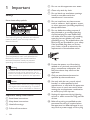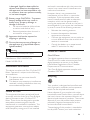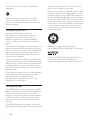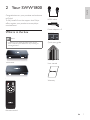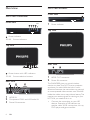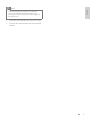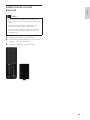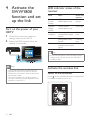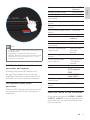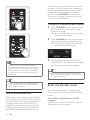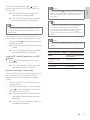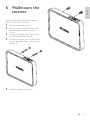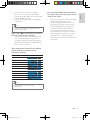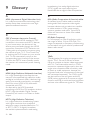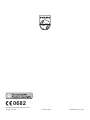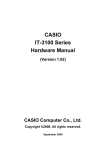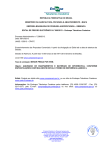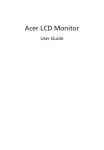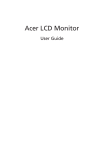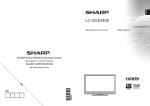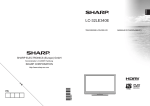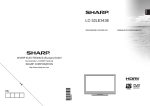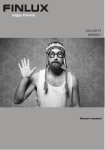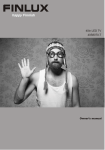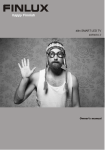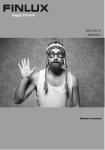Download Philips Wireless HDTV Link SWW1800
Transcript
Register your product and get support at www.philips.com/welcome SWW1800/27 EN User manual 1 Important 5 5 2 Your SWW1800 8 8 8 Safety What is in the box Overview English Contents 3 Installation 10 Connect the transmitter to your HD devices 10 Connect the receiver to the HDTV set 10 Install remote control batteries 11 4 Activate the SWW1800 function and set up the link 12 Turn on the power of your HDTV LED indicator status of the receiver Activate the wireless link Enter the standby mode 12 12 12 14 5 Position the transmitter and receiver 16 6 Wallmount the receiver 17 7 Technical data 18 18 18 8 Troubleshooting 20 Supported resolution Product specifications EN 3 1 Important e Do not use this apparatus near water. Safety g Do not block any ventilation openings. Install in accordance with the manufacturer’s instructions. Know these safety symbols This ‘bolt of lightning’ indicates uninsulated material within your unit may cause an electrical shock. The ‘exclamation mark’ calls attention to features for which you should read the enclosed literature closely to prevent operating and maintenance problems. Warning •• To reduce the risk of fire or electric shock, this apparatus should not be exposed to rain or moisture and objects filled with liquids, such as vases, should not be placed on this apparatus. Caution •• To prevent electric shock, fully insert the plug. (For regions with polarized plugs: To prevent electric shock, match wide blade to wide slot.) Important Safety Instructions a Read these instructions. b Keep these instructions. c Heed all warnings. d Follow all instructions. 4 EN f Clean only with dry cloth. h Do not install near any heat sources such as radiators, heat registers, stoves, or other apparatus (including amplifiers) that produce heat. i Do not defeat the safety purpose of the polarized or grounding-type plug. A polarized plug has two blades with one wider than the other. A grounding type plug has two blades and a third grounding prong. The wide blade or the third prong are provided for your safety. If the provided plug does not fit into your outlet, consult an electrician for replacement of the obsolete outlet. j Protect the power cord from being walked on or pinched, particularly at plugs, convenience receptacles, and the point where they exit from the apparatus. k Only use attachments/accessories specified by the manufacturer. l Use only with the cart, stand, tripod, bracket, or table specified by the manufacturer or sold with the apparatus. When a cart is used, use caution when moving the cart/apparatus combination to avoid injury from tip-over. m Unplug this apparatus during lightning storms or when unused for long periods of time. n Refer all servicing to qualified service personnel. Servicing is required when the apparatus has been damaged in any way, such as power-supply cord or plug o Battery usage CAUTION – To prevent battery leakage which may result in bodily injury, property damage, or damage to the unit: • Do not mix batteries (old and new or carbon and alkaline, etc.). • Remove batteries when the unit is not used for a long time. p Apparatus shall not be exposed to dripping or splashing. q Do not place any sources of danger on the apparatus (e.g. liquid filled objects, lighted candles). Warning •• Use only the provided power supply. Manufacturer: SINO-AMERICAN Model: SA115B-05-A Interference information This device complies with Part 15 of the FCC Rules. Operation is subject to the following two conditions : 1 2 This device may not cause harmful interference; and This device must accept any interference received, including interference that may cause undesired operation. Notice for USA This equipment has been tested and found to comply with the limits for a Class B digital device, pursuant to part 15 of the FCC Rules. These limits are designed to provide reasonable protection against harmful interference in a residential installation. This equipment generates, uses and can radiate radio frequency energy and, if not installed and used in accordance with the instruction manual, may cause harmful interference to radio communications. However, there is no guarantee that interference will not occur in a particular installation. If this equipment does cause harmful interference to radio or television reception, which can be determined by turning the equipment off and on, the user is encouraged to try to correct the interference by one or more of the following measures: • Relocate the receiving antenna. • Increase the separation between equipment and receiver. • Connect the equipment into an outlet on a circuit different from that to which the receiver is connected. • Consult the dealer or an experienced radio/TV technician for help. Notice for Canada Class B Clause This digital apparatus does not exceed the Class B limits for radio noise emissions from digital apparatus as set out in the Radio Interference Regulations of the Canadian Department of Communications. This Class B digital apparatus complies with Canadian ICES-003. Recycling Your product is designed and manufactured with high quality materials and components, which can be recycled and reused. Never dispose of your product with other household waste. Please inform yourself about the local rules on the separate collection of electrical and electronic products. The correct disposal of your old product helps prevent potentially negative consequences on the environment and human health. The packaging of this product is intended to be recycled. Contact your local authorities EN 5 English is damaged, liquid has been spilled or objects have fallen into the apparatus, the apparatus has been exposed to rain or moisture, does not operate normally, or has been dropped. for information about how to recycle the packaging. When this logo is attached to a product, it means a financial contribution has been paid to the associated national recovery and recycling system. Compliance with EMF batteries into the trash or municipal waste, which may be illegal in your area. Philips’s participation in RBRC® makes it easy for you to drop off the spent battery at local retailers participarting in RBRC® program or at authorized Philips product service centers. Please call 1-800-8-BATTERY for information on Ni-MH battery recycling and disposal bans/ restrictions in your area. Philips’s involvement in this program is part of its commitment to protecting our environment and conserving natural resources. Koninklijke Philips Electronics N.V. manufactures and sells many products targeted at consumers, which, like any electronic apparatus, in general have the ability to emit and receive electromagnetic signals. One of Philips’ leading Business Principles is to take all necessary health and safety measures for our products, to comply with all applicable legal requirements and to stay well within the EMF standards applicable at the time of producing the products. Philips is committed to develop, produce and market products that cause no adverse health effects. Philips confirms that if its products are handled properly for their intended use, they are safe to use according to scientific evidence available today. Philips plays an active role in the development of international EMF and safety standards, enabling Philips to anticipate further developments in standardisation for early integration in its products. The RBRC® seal The RBRC® Seal on the nickel metal hydride battery indicates that Philips Royal Electronics is voluntarily participarting in an industry program to collect and recycle these batteries at the end of their useful lives, when taken out of service within the United States and Canada. The RBRC® program provides a convenient alternative to placing used nickel metal hydride 6 EN RBRC® is a registered trademark of Rachargeable Battery Recycling Corporation. HDMI, and HDMI logo and High-Definition Multimedia Interface are trademarks or registered trademarks of HDMI licensing LLC. Congratulations on your purchase and welcome to Philips! To fully benefit from the support that Philips offers, register your product at www.philips. com/welcome. What is in the box English 2 Your SWW1800 HDMI cable Power adaptor x 2 Quick Installation Guide Note •• Make sure you have all these items in the box. Contact your dealer for any missing or damaged items. SOURCE 1 1 SOURCE 2 2 SOURCE 3 3 Quick start guide SOURCE 4 4 Transmitter Transmitter User manual Receiver Receiver Warranty Remote control EN 7 Overview SWW1800 Receiver Front view SWW1800 Transmitter 1 Receiver Front view POWER 1 2 3 1 2 3 4 1 Power indicator Top view 4 Transmitter Power indicator 1/2/3/4 Source indicators Top view 1 2 3 4 SOURCE 4 SOURCE 1 SOURCE 2 SOURCE 3 Rear view 2 POWER 1 HDMI OUT DC IN Power button with LED indicators 1/2/3/4 Source selection buttons Rear view Y 1 2 3 8 1 2 Pb Pr HDMI IN Component YPbPr and L/R Audio IN Power IN connector EN 1 2 HDMI OUT connector Power IN connector The SWW1800 gives you a total wireless solution to place your HDTV set or projector anywhere you want. With the built-in omnidirectional antenna, the transmitter can transmit an uncompressed video content over 20m/66ft inside the whole room area without latency. The receiver can receive signals for viewing on your HDTV. All you need to do is to: • Connect the transmitter to your HD devices. Examples of HD devices are satellite, cable, ADSL set-top box, blu-ray, DVD player and game console. English Note •• The transmitter can support two devices running on HDMI cable and another two running on YPbPr component video signals at the same time. • • Connect the receiver to your HDTV set. Control the transmitter with the remote control. EN 9 3 Installation Connect the transmitter to your HD devices You can connect 4 video sources to the transmitter at the same time: two with the HDMI connection and two with the component connection, but only one source can be selected and played. Note •• AUDIO L connection cable is often indicated by a white color on the connector and AUDIO R connection cable is indicated by a red color on the connector. 3 • DC 5V Connect the power adaptor to the transmitter Connect one end of the power adapter (included) to the DC IN connector of the SWW1800 transmitter. Connect the other end of the power adaptor to a mains socket. »» The power LED indicator lights up in solid blue. The HDMI devices and analog devices with the component and stereo RCA start connecting. Connect the receiver to the HDTV set 1 • 2 • • 10 HDMI OUT Connect video source to the transmitter using the HDMI cable. Connect one end of the HDMI cable (included) to the HDMI connector of the transmitter. Connect the video source to the transmitter using the component cables Connect one end of the RCA (green, blue and red) cables to the Y/Pb/Pr IN connectors of the transmitter. Connect the other end of the RCA cables to the corresponding Y/Pb/Pr OUT connectors of your HD devices. Connect one end of the set of audio cables to the AUDIO L/R IN connectors of the transmitter. Connect the other end to the corresponding AUDIO L/R OUT connectors of your HD devices. EN DC IN 5V 2 1 HDMI OUT 1 2 Connect the receiver with an additional HDMI cable (not included): • Connect one end of the HDMI cable to the receiver. • Connect the other end to the HDMI OUT connector of your HDTV. Connect the power adaptor to the receiver: • Connect one end of the power adapter (included) to the DC IN connector of the receiver. • Connect the other end of the power adaptor to a power socket. English Install remote control batteries Caution •• Risk of explosion! Keep batteries away from heat, sunshine or fire. Never discard batteries in fire. •• Risk of decreased battery life! Never mix different brands or types of batteries. •• Risk of product damage! When the remote control is not used for long periods, remove the batteries. 1 2 3 Open the battery compartment. Insert two AAA batteries with correct polarity (+/-) as indicated. Close the battery compartment. EN 11 4 Activate the SWW1800 function and set up the link Turn on the power of your HDTV 1 Go to the source menu under the settings menu of your HDTV. 2 Select the HDMI input to which the receiver is connected.. LED indicator status of the receiver Mode Status Power LED indicator Standby (Listen mode) Standby (Sleep mode) Start up in progress Higher power consumption rate. Solid purple Lower power consumption rate. Solid red Unrecognized/ unsupported video format Recognized video format Transmission is available with stable signal Flashing blue On mode Flashing blue Solid blue DC 5V Tip •• For more information on the Standby (Listen/ Sleep) mode, see the section on “Enter the standby mode”. Note •• You cannot control the receiver with the supplied remote control and the receiver follows the transmitter’s status to enter/exit the standby mode.. •• The synchronization of standby between the HDTV and the receiver depends on the capability of the HDTV. 12 EN Activate the wireless link Switch on the transmitter Press on the remote control or transmitter in standby mode to turn it on. Standby (Listen mode) Standby (Sleep mode) Startup or RF connection interrupted On with unrecognized video format On with recognized video format Fail to find the video source device Mode Note •• In standby mode, a red power LED displays on the transmitter. •• Depending on equipment and the input selected, between input selection/start-up and being able to see the image on your TV can take up to 15 seconds. Establish the link between the transmitter and receiver A flashing blue power LED displays until the signal like between the two units are established. Normally, it takes around 15-20 seconds for the link to establish successfully. Standby Startup or RF connection interrupted On with unrecognized video format Power LED indicator Solid purple Solid red Flashing blue English Mode Solid blue Solid blue Solid blue Source LED indicator Off Flashing Flashing slowly (once per second) On with recognized video Solid blue format Fail to find the video Flashing quickly source device (3 times per second) Mode Startup On screen display (If TV supports CEC) LINK START & LINK VERIFY NoModeSupport LED indicator status of the transmitter On with recognized video format Fail to find the video device Check the LED indicator status to ensure the link between the transmitter and receiver is established. Select the source on the transmitter NO SIGNAL Press the source buttons: 1 HDMI , 2 HDMI, 3 INPUT, 4 INPUT on the remote control or transmitter until you see the available video from your device. EN 13 optimum frequency channel for transmission. However, if you still experience interference, you have the additional option to manually change the channel between 5 available options. Press CHANNEL on the remote control for 3 seconds to adjust to a channel with minimal interference. Change to a different wireless channel 1 2 Note •• It takes longer time to switch from the HDMI/component connection to the HDMI connection (around 10 seconds) than from the component connection to the HDMI/ component connection to the component connection. 3 Press CHANNEL on the remote control for 3 seconds to enter the RF channel adjustment mode. »» All source LEDs flash 3 times to show the current RF channel. Press CHANNEL on the remote control again to change to the next RF channel. »» One or more source LED shows the current switched RF channel. Leave the remote control idle for 10 seconds to exit the RF adjustment mode. »» The current source LED displays. Tip •• For more information about the switching patterns of the LED indicators, see the section on “Troubleshooting”. Tip •• For more information on the LED indicator status, see the section on “LED indicator status of the transmitter”. How to avoid interference Other devices, like cordless phone, Wireless Access points use a similar frequency band as the SWW1800. When they are positioned in neighborhood of the SWW1800, it is possible to experience no or noisy picture or diminished sound quality. At startup, the SWW1800 automatically searches for an 14 EN Enter the standby mode You can choose between 2 standby modes on the transmitter: the listen mode and sleep mode. If your HDTV and HD devices are CEC compliant: (see the user manual of your HDTV and HD devices for more information) »» The LED indicators of the transmitter and receiver become solid purple. Note •• The power consumption in the listen mode is higher than the power consumption in the sleep mode. If you need to switch your transmitter from listen mode to sleep mode for power saving, • Press and hold on the remote control of the transmitter . »» The HDTV/projector enters the sleep mode. »» The LED indicators of the transmitter and receiver become solid red. If your HDTV and HD device are not CEC compliant: 1 press on the remote control of the transmitter. »» The LED indicators of the transmitter and receiver become solid red. Note •• After you press , it takes around 15 seconds before you see the LED indicator become solid blue and that the HDTV and HD device are activated. Tip •• To switch on the HDTV, you can also press the HDMI source button of your HDTV remote control (if available). Then select the HD device on the screen and press . For more information, see the user manual of your HDTV. Note •• One-touch play feature does not apply in sleep mode. LED indicator status in standby mode Mode Status of the transmitter and receiver Standby (Listen Solid purple mode) Standby (Sleep mode) Solid red On mode Solid blue Use one-touch play in listen mode One-touch play function enables you to press only one button to activate your HDTV/ projector and your HD devices in standby mode. • Ensure the HDTV and HD device are in standby mode. • Ensure the transmitter is in listen mode. • Press on the remote control of your HD device to switch it on. »» The LED indicators of the transmitter and receiver flash and then become solid blue. »» The HDTV is on and the HD device is activated automatically. EN 15 English To enter the listen mode, press on the remote control of your HDTV/projector to switch it off. »» The HDTV/projector and the HD device are in standby mode. 5 Position the transmitter and receiver To ensure the units are located at the optimal distance without any interference, you need to: • Place the units in the same room. • This system is built to transfer the HD signal up to 20m or 66 ft. Its performance can be affected by its environment and the obstruction between the transmitter and receiver. • If you use a 5 GHz WLAN or cordless phone, it is possible to have interferences. Press CHANNEL on the remote control to adjust the channel. Tip •• For more information, see the section on”How to avoid interference”. In the interest of optimum transmission, do not place the transmitter of receiver in a metal enclosure or place a large metal object between the transmitter and receiver. 16 EN English 6 Wallmount the receiver You can either place the receiver near the HDTV or mount it on the wall. 1 2 3 4 5 Choose a spot near the TV. Drill two holes in the wall. Ensure the distance between the two holes is 4.5mm. Punch the supplied plastic wall anchors into the two holes on the wall. Put the two screws into the plastic wall anchors and leave 3.2mm to mount the receiver on. Hook the receiver on the wall. EN 17 7 Technical data General specification Supported resolution Video resolution and frequency 480i 480i 480p 480p 480p 576i 576p 720p 720p 1080i 1080i 1080p 1080p 1080p VGA SVGA XGA 18 EN Video resolution HDMI in/ Component in 720(1440)x480i @ 59.94Hz 720(1440)x480i @ 60Hz 640x480p @ 59.94/60Hz 720x480p @ 59.94Hz 720x480p @ 60Hz 720(1440)x576i @ 50Hz 720x576p @ 50Hz 1280x720p @ 50Hz 1280x720p @ 59.94/60Hz 1920x1080i @ 50Hz 1920x1080i @ 59.94/60Hz 1920x1080p @ 23.98/24Hz 1920x1080p @ 25Hz 1920x1080p @ 29.97/30Hz 640x480p @ 59.94/72.809Hz 800x600p @ 60.317/72.188Hz 1024x768p @ 60.004/70.069Hz Product specifications / / / / / / / / / / / / / / / / / 1080p @ 24/25/30 Hz, 1080i, 720p, 576p, 576i, 480p, 480i (for 576i, 480i-component only) XGA: 1024 x 768 SVGA: 800 x 600, VGA: 640 x 480 Supported audio formats: Analog audio: 48KHz and 24-bit per sample Digital audio: Up to 3.072 Mbps AC-3 and DTS Transmission distance: 20 meters HD video transmission distance System latency: Less than 1 ms Antennas: High performance internal antennas HDMI: CEC compliant Operating frequencies: 5.16 ~ 5.24GHz , 5.745~5.825GHz Power supply: Input: AC 100~ 240V/0.4A, 50/60Hz Output: DC5V/3A 15W Operating temperature: 0~40°C Regulations: FCC Transmitter interfaces A/V interfaces Two sets of RCA connectors Two sets of RCA connectors Two (Type A) - Analog audio L/R input HDMI input HDMI output Power input 5V DC jack English YPbPr input Switches Front power switch Source selection switch Control signal interfaces LEDs IR sensor Status LED Power interface Power input 5V DC jack Source LED Dimensions Switches Front power switch Source selection switch Yes (One tack switch) Yes (Four-tack switch) LEDs Status LED Source LED Dimensions 1 x LED (Two Tone: Blue & Red) 4 x Blue LEDs 295(W)x 149(L)x 45.5(H) mm A/V interfaces YPbPr input Analog audio L/R input HDMI input HDMI output IR sensor A/V interfaces Power input Analog audio L/R input HDMI input HDMI output 5V DC jack Switches Front power switch Source selection switch - LEDs Control signal interfaces Status LED IR sensor Source LED Dimensions Power interface - - One (Type A) Control signal interfaces Power interface Two sets of RCA connectors Two sets of RCA connectors Two (Type A) - 1 x LED (Two Tone: Blue & Red) 4 x Blue LEDs 295(W)x 149(L)x 45.5(H) mm Receiver interfaces Transmitter interfaces YPbPr input Yes (1 tact switch) Yes (4 tact switches) 1 x LED (Two Tone: Blue & Red) 180(W)x 140(L)x 39(H) mm EN 19 8 Troubleshooting There is no video displayed on my TV screen. Verify the POWER LED and SOURCE LED indicator on the transmitter: Flashing blue power LED •• Ensure the transmission range between receiver and transmitter is not over 20m or 66ft transmission distance (with no obstruction between the transmitter and receiver). Move the transmitter closer to the receiver. Tip •• For more information, check the section on •• Ensure the audio/video source and transmitter are connected with the same color cables. •• Check if you have set your HDTV to the HDMI video mode. Reposition the transmitter until the optimal picture and sound quality are achieved. •• Press the source buttons: 1 HDMI, 2 HDMI, YPbPr, 4 YPbPr on the remote control until you see the available video from your device. IF there is intermittent video problem or the picture quality is poor, what do I do? •• Ensure that the video resolution of your HD device can support 1080p @ 24/25/30 Hz, 1080i, 720p, 576p, 576i, 480p, 480i. “Position the transmitter and receiver”. •• Press CHANNEL on the remote control to change wireless channel manually. Tip •• For more information, check the section on “How to avoid interference”. Solid blue power LED + slow and flashing source LED •• Ensure the audio format and video resolution of your A/V equipments are supported and conformed to the technical specification. Tip Note •• Ensure your HDTV and HD device can support the same video resolution as SWW1800 •• Whether or not your HD device is able to achieve the 1080p resolution depends on its standard behavior. •• Even if your HD device can only achieve 1080i instead of 1080p, the resulting 1080i resolution has also a very good image quality. Tip •• For more information, check the section on “Technical data”. •• •• For more information, check the section on “Technical data”. •• Connect the source device to your TV to check and modify the video format compatibility. Solid blue power LED + quick and flashing source LED •• Ensure the proper cables are connected between the transmitter and your devices. •• Ensure your HD devices connected with the transmitter are powered on. •• Ensure the HDMI cable is connected between the HDTV and receiver. 20 EN •• If your current video source is 3 INPUT/4 INPUT, press 3 INPUT/4 INPUT repeatedly on the remote control to finetune the picture performance. Press CHANNEL on the remote control to change the wireless channel manually. Tip •• For more information, check the section on “Change to a different wireless channel”. I cannot hear any sound or the sound is poor, what do I do? •• Ensure the TV volume control is adjusted correctly. •• •• Ensure the TV volume is not set to minimum or the sound is not muted. Ensure the audio cables of the transmitter are connected correctly. Ensure the Audio format is recognized/ supported. Tip •• For more information, check the section on “Product specification”. When I press on the HD device, the HDTV does not switch the input channels. •• Check if your HDTV and HD device are CEC compliant. Alternatively, you can connect the HDTV and HD device with an HDMI cable instead of SWW1800 to see if it works fine first. How many SWW1800 transmitting devices can operate within close proximity (~20m or ~65ft) of each other? •• Due to the strength of the transmitted power and the restrictions for transmitting bandwidth required by governing authorities, a maximum of 3 transmitting devices can operate in close proximity. Depending on other disturbance sources or local circumstances, the maximum number of co-existing transmitter units could be lower than 3. Always separate transmitter units as far as possible from each other. English •• When dealing with interference, the different channel settings are indicated on the Transmitter as follows: RF channel LED indicator status 1 2 3 4 5 6 7 8 9 10 Tip •• See the section on “How to avoid interference”. EN SWW1800_UM_27.indb 21 21 2009-11-3 15:02:08 9 Glossary broadcasting, but today digital television (DTV) signals are used, requiring less bandwidth due to digital video compression. A R ADSL (Asymmetric Digital Subscriber Line) It is a data communications technology that enables faster data transmission over highspeed broadband networks. C CEC (Consumer electronics Control) CEC is part of the HDMI standard. If CEC is available in the source and HDTV devices in your home setup, the devices will be able to pass commands through the HDMI connection. Examples of CEC behavior are: 1. Being able to command your source using the remote of your TV, 2. One-Touch-Play: by pushing the PLAY button on your source, your TV will automatically switch to the corresponding input channel of that source, 3. When the HDTV enters Standby-mode, the receiver will automatically enter listening mode. H HDMI (High-Definition Multimedia Interface) It is a high-speed digital interface that can transmit uncompressed high definition video and digital multichannel audio. It delivers high quality picture and sound quality, completely free from noise. HDMI is fully backwardcompatible with DVI. As required by the HDMI standard, connecting to HDMI or DVI products without HDCP (High-bandwidth Digital Content Protection) will result in no Video or Audio output. HDTV (High-Definition Television) It is a digital television broadcasting system with higher resolution than traditional television systems (standard-definition TV, or SDTV). HDTV is digitally broadcast; the earliest implementations used analog 22 EN RCA (Radio Corporation of America) cables A standard type of cable used to transmit analog audio and composite-video signals between devices such as televisions, satellite or cable receivers, VCRs, game console systems, speakers and more. Typical RCA cables will have two or three color coded connectors. RF (Radio Frequency) It is a frequency or rate of oscillation within the range of about 3 Hz to 300 GHz. This range corresponds to frequency of alternating current electrical signals used to produce and detect radio waves. Y YPbPr The designation for analog component video signals. The Y, Pb and P are sets of three inputs or outputs on better video equipment and TVs. The three cables used in a YPbPr connection represent higher quality than the single-wire composite cable commonly used to hook up video equipment, because the brightness and color components of the signal are maintained separately. The YPbPr signals are derived from the red, green and blue (RGB) colors captured by a scanner or digital camera, and RGB is converted into brightness and two color difference signals for TV/video. 0682 © 2009 Koninklijke Philips Electronics N.V. All rights reserved. Printed in Taiwan SWW1800_27_UM_V3.0