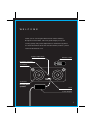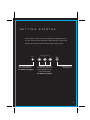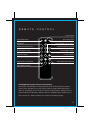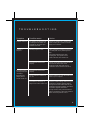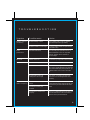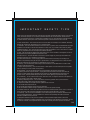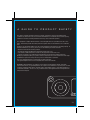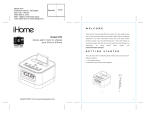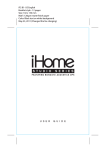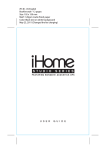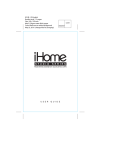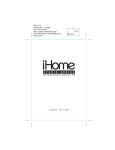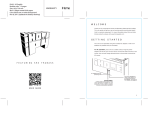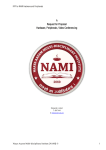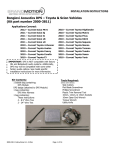Download iHome iP1
Transcript
iP1 IB Booklet style - 16 pages Size: 102 x 150 mm Mat’l: 128gsm matte finish paper Color: White text on black background Jul. 6, 09. U S E R G U I D E W E L C O M E Thank you for choosing the iHome Studio Series featuring Bongiovi Acoustics DPS. This user guide will get you up and running quickly and provide helpful hints to maximize enjoyment. For more information about this and other iHome products, please visit www.ihomeaudio.com Bumper Adjust Knob Remote Control iPod/iPhone Bumper 1” Tweeters 4” Woofers Note: Avoid touching these speakers Dock Power Adaptor 1 G E T T I N G S T A R T E D Place unit on a stable surface. Plug the power adaptor into the AC jack on back of the unit and the other end into a wall socket. Remove the remote control and other items from package. Component Video Out Line-in Line-in for plugging in other audio devices. For details, see page 6. Y PB PR Component video jacks for displaying videos on your iPod/iPhone to TV (cord not included) For details, see page 7. AC adaptor jack for powering unit. 2 M A I N C O N T R O L S Power Button: Turn unit on/off Bongiovi DPS: Turn DPS audio enhancement on/off Decrease volume B O N G I O V I Increase volume D P S The iHome Studio Series featuring Bongiovi Acoustics DPS (Digital Power Station) represents a genuine breakthrough in audio processing. This unique and powerful processor, years in the making, was developed by a team of audio engineers that have over 40 years of experience in the music and motion picture recording industries. Audio is digitally restored in real time, adding missing harmonics, improving clarity, presence, and bass resonance. Your music comes alive in ways never before possible. 3 i P H O N E & i P O D Docking & Charging your iPhone or iPod Make sure your iPod/iPhone’s firmware is up to date via iTunes before use. Remove your iPod/iPhone from case or skin before docking. Carefully dock your iPod/iPhone onto the dock. Turn the Bumper Adjust Knob on the back of the unit until the bumper touches the back of your iPod/iPhone. Bumper should not push your iPod/iPhone too far forward. Your iPhone or iPod will charge while docked. Listening to iPhone or iPod Press the Power Button to turn the unit on. Press Play on iPhone or iPod to listen to music. Adjust levels with - or + Buttons. Use the Remote control for further adjustments. When unit is off, docking an already playing iPhone or iPod will turn it on. 4 R E M O T E C O N T R O L Power on/off Turn shuffle on/off Turn repeat on/off iPod navigate “up” & “down” Play/pause Reverse track/fast reverse iPod navigate “menu” Forward track/fast forward menu Decrease volume iPod navigate “enter” Increase volume mute Turn Bongiovi DPS on/off Adjust bass level up/down enter bass Mute sound treble reset Adjust treble level up/down Reset treble and bass Installing/Replacing the Remote Control Battery The remote control battery is already installed at the factory. When the remote control stops operating or its range seems reduced, replace the battery with a new one. The battery door is located on the back of the remote. Slide the door to remove it. Remove old battery. Replace with new CR2032 battery, making sure “+” sign is facing out. Replace battery door. Dispose of battery properly. 5 U S I N G L I N E - I N LINE-IN JACK Connect one end of a standard stereo 3.5mm audio cable (not included) into the line-in jack on the back of your iHome and the other into the headphone or output jack of your audio device. Turn the device on and press play. Press the Power Button on the unit to turn it on. Adjust volume on your audio device and the unit as needed. Do not play an line-in audio device and a docked iPhone or iPod at the same time or you will hear both sources. 6 Changed Date: Jul. 6, 09. V I D E O - O U T Your iHome is capable of outputting video stored on your iPod/iPhone to your television via the jacks on the rear. Depending on your model of iPod/iPhone, the supported video-out characteristics vary. See below. For component video, use the three jacks on rear Y PB PR For composite video, use only the center jack Y PB PR iPod classic, 3G iPod nano, 4G iPod nano, 2G iPod touch, iPhone 3GS: These iPod models can output progressive scan component video. 1G iPod touch, iPhone, iPhone 3G: These models can output interlaced scan component video. All iPod/iPhone models also output composite video. To switch to composite video, turn your iHome on, hold Bongiovi DPS button (on front) and press volume down (-) button. To switch back to component video, hold Bongiovi DPS button and press volume up (+) button. These steps will be necessary each time you dock your iPod/iPhone. 5G iPod: Only composite video is supported. 7 T R O U B L E S H O O T I N G Symptom Possible reason Solution Unit won’t turn on AC adaptor isn't plugged into a working wall socket or not plugged into the power jack on back of the unit Plug the AC adaptor into a working wall socket and plug the connector into the supply jack on the unit Unit won’t respond Unit may require a reset If unit is plugged in and doesn't respond, try resetting the unit by following these steps: a) remove iPhone/iPod from dock b) unplug unit from power source c) wait 3 minutes, then resume use iPhone/iPod is not docked properly Remove your iPhone/iPod from the dock and check for obstruction on the connectors in the dock and on your iPhone/iPod. Then reseat it in the dock. iPhone/iPod does not respond to the unit and/or iPhone/iPod is playing but no sound comes out iPhone/iPod is not docked properly Your iPhone/iPod software is too old Upgrade software on your iPhone/iPod via iTunes on your computer iPhone/iPod is locked up or plays but no sound comes out Check the volume setting. Make sure your iPhone/iPod is working properly before docking into the unit. Please refer to your iPhone/iPod manual for details. See above for software upgrade information. You may need to reset your iPhone/iPod. Refer to your iPhone or iPod user guide for details on how to perform a reset. 8 T R O U B L E S H O O T I N G Symptom Possible reason Solution Remote control is not working Remote battery is weak Replace battery with a new one. Battery type: CR2032 pancake-type battery. Remote control is out of range Use remote within 30 feet and point at front of unit when using. Erratic performance External interference Move unit away from potential sources of external interference such as computers, modems, wireless devices (routers) or fluorescent light. No sound Volume is too low Turn volume up, using main control or remote Sound distorted Volume is too high Turn volume down Sound source is distorted If the iPhone/iPod original sound file (MP3) is old or of poor quality, distortion and noise are easily noticed with high-power speakers. Try a different audio source such as an audio CD. Bongiovi DPS and/or eq settings are set too high Press “reset” on remote to set bass and treble back to 0. Turn Bongiovi DPS off if necessary. iPhone/iPod is locked up/ frozen Please make sure your iPhone/iPod is working properly before docking into the unit. Please refer to your iPhone/iPod manual for details. iPod/iPhone doesn’t charge up iPhone/iPod battery has problem iPhone/iPod is not docked properly Remove your iPhone/iPod from the dock and check for obstruction on the connectors in the dock and on your iPhone/iPod. 9 I M P O R T A N T S A F E T Y T I P S When used in the directed manner, this unit has been designed and manufactured to ensure your personal safety. However, improper use can result in potential electrical shock or fire hazards. Please read all safety and operating instructions carefully before installation and use, and keep these instructions handy for future reference. Take special note of all warnings listed in these instructions and on the unit. 1. Water and Moisture – The unit should not be used near water. For example: near a bathtub, washbowl, kitchen sink, laundry tub, swimming pool or in a wet basement. 2. Ventilation – The unit should be situated so that its location or position does not interfere with its proper ventilation. For example, it should not be situated on a bed, sofa, rug or similar surface that may block ventilation openings. Also, it should not be placed in a built-in installation, such as a bookcase or cabinet, which may impede the flow of air through the ventilation openings. 3. Heat – The unit should be situated away from heat sources such as radiators, heat registers, stoves or other appliances (including amplifiers) that produce heat. 4. Power Sources – The unit should be connected to a power supply only of the type described in the operating instructions or as marked on the appliance. 5. Power-Cable Protection – Power supply cables should be routed so that they are not likely to be walked on or pinched by items placed upon or against them. It is always best to have a clear area from where the cable exits the unit to where it is plugged into an AC socket. 6. Cleaning – The unit should be cleaned only as recommended. See the Maintenance section of this manual for cleaning instructions. 7. Objects and Liquid Entry – Care should be taken so that objects do not fall and liquids are not spilled into any openings or vents located on the product. 8. Attachments – Do not use attachments not recommended by the product manufacturer. 9. Lightning and Power Surge Protection – Unplug the unit from the wall socket and disconnect the antenna or cable system during a lightning storm or when it is left unattended and unused for long periods of time. This will prevent damage to the product due to lightning and power-line surges. 10. Overloading – Do not overload wall sockets, extension cords, or integral convenience receptacles as this can result in a risk of fire or electric shock. 11. Damage Requiring Service – The unit should be serviced by qualified service personnel when: A. the power supply cable or plug has been damaged. B. objects have fallen into or liquid has been spilled into the enclosure. C. the unit has been exposed to rain. D. the unit has been dropped or the enclosure damaged. E. the unit exhibits a marked change in performance or does not operate normally. 12. Periods of Non use – If the unit is to be left unused for an extended period of time, such as a month or longer, the power cable should be unplugged from the unit to prevent damage or corrosion. 13. Servicing – The user should not attempt to service the unit beyond those methods described in the user’s operating instructions. Service methods not covered in the operating instructions should be referred to qualified service personnel. 14. Magnetic Interference: This product’s speakers contain powerful magnets which could cause interference or damage to sensitive equipment such as hard drives, CRT televisions and monitors, as well as medical, scientific, and navigational devices. Keep this unit away from these products at all times. 1 0 A GUIDE TO PRODUCT SAFE T Y This device complies with Part 15 of the FCC Rules. Operation is subject to the following two conditions: (1) This device may not cause harmful interference, and (2) this device must accept any interference received, including interference that may cause undesired operation. This equipment complies with the limits for a Class B digital device as specified in Part 15 of FCC Rules. These limits provide reasonable protection against radio and TV interference in a residential area. However, your equipment might cause TV or radio interference even when it is operating properly. To eliminate interference you can try one or more of the following corrective measures: • Reorient or relocate the receiving antenna. • Increase the distance between the equipment and the radio or TV. • Use outlets on different electrical circuits for the equipment and the radio or TV. • Consult your dealer or an experienced radio/television technician if the problem still exists. Modifying or tampering with your system’s internal components can cause a malfunction and might invalidate the system’s warranty and void your FCC authorization to operate it. This Class B digital apparatus complies with Canadian ICES-003. Cet appareil digital de classe B est compatible avec l'ICES-003 canadien. WARNING: Lithium batteries can explode or cause burns if disassembled, shorted, recharged, exposed to water, fire, or high temperatures. Do not place loose batteries in a pocket, purse, or other container containing metal objects, mix with used or other battery types, or store with hazardous or combustible materials. Store in cool, dry, ventilated area. Follow applicable laws and regulations for transport and disposal. 11 L I M I T E D 1 Y E A R W A R R A N T Y iHome Products, a division of SDI Technologies Inc. (hereafter referred to as SDI Technologies), warrants this product to be free from defects in workmanship and materials, under normal use and conditions, for a period of 1 Year from the date of original purchase. Should this product fail to function in a satisfactory manner, it is best to first return it to the store where it was originally purchased. Should this fail to resolve the matter and service still be required by reason of any defect or malfunction during the warranty period, SDI Technologies will repair or, at its discretion, replace this product without charge (except for a $60.00 charge for handling, packing, return UPS/postage, and insurance). This decision is subject to verification of the defect or malfunction upon delivery of this product to the Factory Service Center listed below. The product must include proof of purchase, including date of purchase. The fee for service without proof of purchase is $100.00. Before returning this product for service, please first replace the batteries (if applicable) with fresh ones, as exhausted or defective batteries are the most common cause of problems encountered. If service is still required: 1.Remove the batteries (if applicable) and pack the unit in a well padded, heavy corrugated box. 2.Enclose a photocopy of your sales receipt, credit card statement, or other proof of the date of purchase, if within the warranty period. 3.Enclose a check or money order payable to the order of SDI Technologies, for the sum of $10.00 ($35.00 without proof of purchase). 4.Send the unit prepaid and insured, to the Factory Service Center listed below. Consumer Repair Department SDI Technologies Inc. 1330 Goodyear Dr. El Paso, TX 79936-6420 Disclaimer of Warranty NOTE: This warranty is valid only if the product is used for the purpose for which it was designed. It does not cover (i) products which have been damaged by negligence or willful actions, misuse or accident, or which have been modified or repaired by unauthorized persons; (ii) cracked or broken cabinets, or units damaged by excessive heat; (iii) damage to digital media players, CD’s or tape cassettes (if applicable); (iv) the cost of shipping this product to the Factory Service Center and its return to the owner. This warranty is valid only in the United States of America and does not extend to owners of the product other than to the original purchaser. In no event will SDI Technologies or any of its affiliates, contractors, resellers, their officers, directors, shareholders, members or agents be liable to you or any third party for any consequential or incidental damages, any lost profits, actual, exemplary or punitive damages. (Some states do not allow limitations on implied warranties or exclusion of consequential damages, so these restrictions may not apply to you.) This warranty gives you specific legal rights, and you may also have other rights which vary from state to state. Your acknowledgment and agreement to fully and completely abide by the above mentioned disclaimer of warranty is contractually binding to you upon your transfer of currency (money order, cashier's check, or credit card) for purchase of your SDI Technologies product. Questions? Visit www.ihomeaudio.com Toll Free Customer Service: 1-877-446-6301 12 iP1IB-033009-1 ©SDI Technologies 2009 All rights Reserved Printed in China