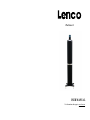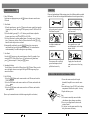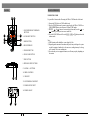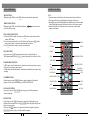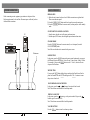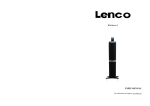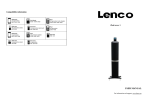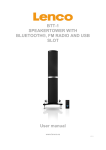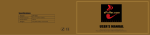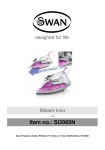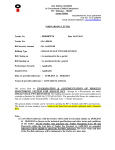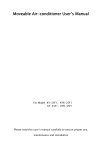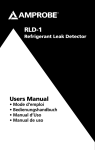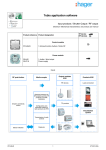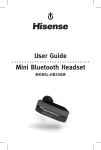Download Lenco iPod tower 1
Transcript
iPod tower 1 USER MANUAL For information and support, www.lenco.eu FOREWORD BASE PLATE INSTALLATION (INSTALLATION SKETCH MAP) THANKS (DESIGN SKETCH) Dear Customer, May we take this opportunity to thank you for purchasing this player. We strongly recommend that you carefully read the User Manual before attempting to operate the unit and that you note the listed precautions. 1. Ensure a minimum distance of 5 cm around the apparatus for sufficient ventilation. 2. The ventilation should not be impeded by covering the ventilation openings with items, such as newspapers, table-clothes, curtains, etc. 3. No naked flame sources, such as lighted candles should not be placed on the apparatus. 4. Where the mains plug is used as the disconnect device, the disconnect device shall remain readily operable. Note: Please tear off the protective film when use 5. The apparatus shall not be exposed to dripping or splashing and that no objects filled with liquids, such as vases, shall be placed on the apparatus. 6. The batteries shall not be exposed to excessive heat such as sunshine, fire or the like. 7. The mains plug is used as the disconnect device, the disconnect device shall remain readily operable. Case Base Plate Chassis Screw Cap ACCESSORIES USER MANUAL Part 1: Remote Control Part 2: Audio Wire Chassis Screw Pole Chassis Adjusting Nut Chassis Pillar Chassis Mat Chassis Mat Screw EV Mat Fixed Screw of Base Plate Part 3: User Manual If at any time in the future you should need to dispose of this product please note that: Waste electrical products should not be disposed of with household waste. Please recycle where facilities exist. Check with your Local Authority or retailer for recycling advice. (Waste Electrical and Electronic Equipment Directive) 1 RADIO OPERATION WARNING 1. Enter FM Function In the turn-on or playing status, press the FM button on the remote control to enter FM mode. Please read and understand all the warnings given in the following and those marked on the unit. This unit has been designed and manufactured to assure personal safety. 2. Select Bands 1) Directly input frequency: press the T/F button on the remote control, then input the frequency that you want. The range of FM frequency is from 87.50MHz to 108.00 MHz. 2) Select the band by pressing TU- or TU+ button: press this button to adjust the frequency up or down a step. The step of FM is 0.05 MHz. 3) Select saved stations by pressing number buttons. For example: press 10+ button twice, 5 button once, you may select the 25th saved station. Press the CH- or CH+ button to switch the previous or next band. 4) Automatically search bands: press the SEARCH button, this system starts to search bands from low to high frequency automatically. The searched band are saved automatically. Press this button again to stop searching. 3. Save Bands Press the SAVE button to save the current frequency of band. For example: if you want to save 99.3 MHz in 28th cell, press 10+ button twice and 8 button once, press T/F button to input 9 9 3, then press SAVE button. 4. Soundtrack Selection To select Mono or Stereo while in FM mode, press MO/ST button. When you select stereo, the display shows a stereo signal. If the signal is not strong enough, you cannot select Stereo. Only use the power by sign on User Manual or system. Keep the unit and power plug away from water. Avoid direct sunshine and nearing heater. Never open the cover, avoid metals dropping in, such as needle, hairpin, coin etc. Protect power cable: avoid high pressure and stamp on; do not pull & bend excessively. Unplug the set from the outlet when you do not use it for a long time. INSTALL THE REMOTE CONTROL BATTERY 5. Exit FM Mode 1) Press the USB/SD button on the remote control to exit FM status, and switch to USB/CARD mode. 2) Press the IPOD button on the remote control to exit FM status, and switch to the IPOD mode. 3) Press the AUDIO button on the remote control to exit FM status, and switch to Audio input mode. (Please vary the antenna direction to find the strongest signal for each station.) 1. Reverse the remote control, and clasp the buttonhole, then pull the cover out at the same time. 2. Insert the battery of type CR 2025 into the battery compartment. Make sure the symbol + faces up. 3. Replace the battery cover. 1 2 9 Note: 1) If the remote control only can work within short distance, please change a new battery. 2) Never try to recharge batteries, short-circuit, cutting or buried. 3) If you won`t use the remote control for a long time, please remove the battery. 2 BASIC OPERATION PANELS USB/DIGITAL CARD 5 4 It is possible to listen to audio files using the USB or CARD interface of this unit. 1. FAST REWIND/FAST FORWARD BUTTONS 1 8 2 3 9 2. AUDIO INPUT BUTTON 3. SLEEP BUTTON 10 4. IPOD INTERFACE 6 7 5. STANDBY BUTTON 6. PLAY/PAUSE BUTTON 1. Connect the USB device or CARD with this unit. 2. Press the USB/SD button on the remote control to play the USB or CARD. Press USB/SD button again to switch between USB and CARD modes. 3. Press the or button to fast rewind or fast forward; Press the or button to go to the previous or next audio files. 4. To exit the USB/CARD mode: Press the IPOD, AUDIO or FM button, and switch to other modes. Note: 1) USB-Extension cable should have a max. length of 0.5m. 2) Depending on the amount of data and media speed, it may take longer for system to read the contents of media device. In some cases, reading time may be as long as 60 seconds. This is not a malfunction. 3) Even when they are in a supported format, some files may not play depending on the content. 7. STOP BUTTON 8. PREVIOUS/NEXT BUTTONS 9. VOLUME -/+ BUTTONS 10. DISPLAY SCREEN 11 11. USB PORT 12 12. MULTI-MEDIA CARD PORT 13. POWER SUPPLY INPUT 14. POWER ON/OFF 13 14 3 8 BASIC OPERATION REMOTE CONTROL MENU BUTTON While playing the IPOD, press the MENU button to return the main menu status. DIRECTION BUTTONS While playing the IPOD, press the Direction buttons to select the item you want. to move the cursor IPOD, AUDIO, FM BUTTONS 1) Connect the IPOD with this unit, then press IPOD button on the remote control to enter the IPOD mode. 2) Correctly connect audio facility (eg. PC) with this unit, then press AUDIO button on the remote control to enjoy outer audio input sources function. 3) Press FM button on the remote control to enter radio mode. TONE FUNCTION In play status, press TONE button on the remote control to switch the Bass or Treble adjusting mode; press the VOL.+/- button to adjust the effect of Bass or Treble. NOTE: 1. Align the remote control directly at the remote control sensor of the device. 2. The range of the remote control depends on the charge of the battery. 3. Bright light (sun or artificial light) should not fall directly at the remote control sensor. Bright light can negative influence the efficacy of the remote control. 4. Make sure that there are no obstacles between the remote control and the remote control sensor. MENU SLEEP STANDBY MUTE USB/SD NUMBER BUTTONS IPOD AUDIO INPUT SEARCH/REPEAT BUTTON In IPOD status, press this button once to repeat the current track; press twice to repeat all the tracks; press again to cancel repeat. In Radio mode, press the this button to search bands automatically; press again to stop searching. TIME/FREQUENCY FM TUNE-/+ F.RWD/F.FWD CHANNEL-/+ PREVIOUS/NEXT STOP PLAY/PAUSE DIRECTION BUTTONS NUMBER BUTTONS In Radio status, press the NUMBER buttons to input the number of the required frequency or band. For more information, see RADIO OPERATION. PLAY/PAUSE BUTTON In play status, press the PLAY/PAUSE button to pause, press this button again to continue the playing. SEARCH/REPEAT TONE SAVE VOLUME+ MONO/STEREO VOLUME- STOP BUTTON In play status, press the STOP button once, the player will stop playing; the stop position will be memorized. Press the PLAY/PAUSE button, the player will play from the previous stop position. If you press the STOP button twice, stop position will not be memorised, press the PLAY/PAUSE button, the player will play from the beginning. 7 4 SYSTEM CONNECTION BASIC OPERATION Before connecting acoustic equipment, pay attention to the picture below. Each connection must be safe and firm. Disconnect power cable until you have finished all the connections. PREPARATION 1) Before the unit is turned on, please check if all the connections are right and safe. Then connect the main power. 2) Press the POWER ON/OFF button on the back panel to turn on the main power. 3) Press the STANDBY button on the remote control (or front panel) to exit the standby mode. STATE INDICTION OF DISPLAY SCREEN 1. In radio status, show the received frequency and mono/stereo. 2. In Audio-input, IPOD status, show the signal input and main volume status. PC STANDBY MODE Press the STANDBY button on the remote control (or on front panel) to switch ON/OFF the Standby mode. Note: Make sure that the unit is connected to the power source. DVD Player FM antenna SLEEP BUTTON In play status, press the SLEEP button on the remote control continuously, you can get the different sleep time for this unit: 10 min, 20 min, 30 min, 60 min, 90 min, 120 min. For example, if you press the SLEEP button to select ``10 min``, the unit will enter sleep mode in 10 minutes. MUTE BUTTON If you press the MUTE button while playing, sound signal will not be heard, but the picture will remain. Press the MUTE button again or the VOL+/- buttons to resume the previous volume level. FAST FORWARD AND FAST REWIND In play status, press the or button to fast rewind or fast forward. Note: These buttons are unavailable in Audio Input mode. PREVIOUS AND NEXT In play status, press the button to go to the previous audio file; press the button to go to the next audio file. Note: These buttons are unavailable in Audio Input mode. VOLUME SETTING Press the VOL.+/- buttons to turn the volume up or down. 5 6