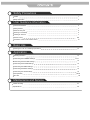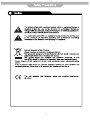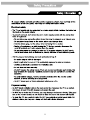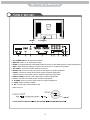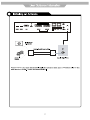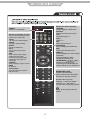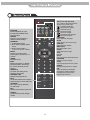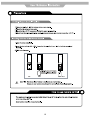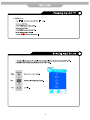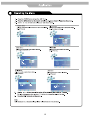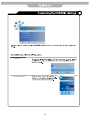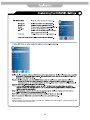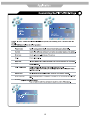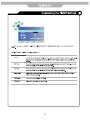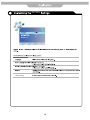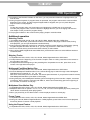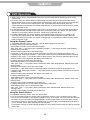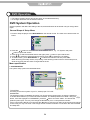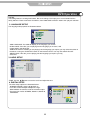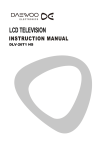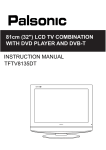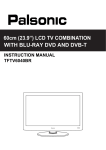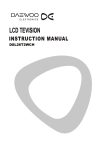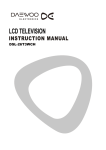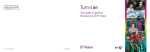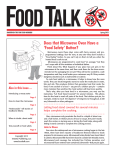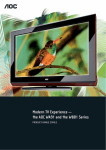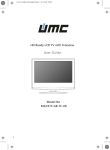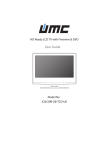Download Lenco DVT-2641
Transcript
26” Wide Screen LCD WITH DVB & DVD Model No.: DVT-2641BLACK Safety Precautions Caution 1 Safety Information 2 User Guidance Information Unit and Accessories 3 Getting Started 4 Names of each part 5 Mounting on a desktop 6 Installing an antenna 7 Remote control Precautions / How to use remote control 8~9 10 Basic Use Powering the LCD TV / Selecting input source 12 Application Operating the Menu Customizing the CHANNEL Settings 13 13~14 Customizing the PICTURE Settings 15 Customizing the SOUND Settings 16 Customizing the TIMER Settings 17 Customizing the SETUP Settings 18 Customizing the LOCK Settings 19 DVD operation Disc care 20~25 26 Maintenance and Service Trouble shooting 27 Specifications 28 1 2 Power Cable 3 SOURCE MENU CH+ Please insert a 12cm disc according to the silk CHVOL+ VOL- POWER Play the next track or chapter Led Indicator Play the previous track or chapter Eject the disc Play the disc playing Remote Control window (Keep clear) Pause the disc playing Stop the disc playing Indicator on(Red) Indicator on(Green) Standby mode Power on mode SOURCE 4 SWITCH AC POWER IN 1 2 Common Interface COAX IN 3 4 5 6 7 8 9 10 11 12 1. AC POWER INPUT: 100-240V AC 50/60HZ. 2. SWITCH: Switch on or off the power suply. 3. HDMI 1 / 2: (High definition multimedia interface) Connect to the HDMI output on external equipment. 4. VGA: (Video Graphics Adaptor) connect to the VGA on a PC to display PC graphics. 5. PC AUDIO: Connect PC audio cable for PC sound. 6. SCART 1/2: Connect to scart connectors of dvd players or similar equipment. 7. YPbPr: Connect the cables to the YPbPr output of external equipment. L/R in: Connect to the audio output of external equipment using YPbPr. 8. VIDEO (CVBS): Connect to the Video output of external equipment 9. L/R in: Connect to the audio output of external equipment. 10. S-VIDEO: Connect to the S-Video output on external equipment. 11. COAX: Output to Audio amplifier. 12. RF: TV tuner input, 75Ω coaxial socket. POWER ON/OFF jack 5 6 Common Interface COAX IN SOURCE 7 Buttons for Basic operating TV-MENU Press to diplsy the OSD menu. SOURCE Display the input source menu. CH+/Channel/Program +/-. VOL+/Volume +/-. DTV Switch to DTV source. DVD-SETUP Press to display the DVD menu. EXIT Press to exit the OSD menu. DISPLAY Press to display the current mode’s information. Press to display the disc’s information in DVD mode. OK THUMBSTICK Allows you to navigate the on-screen menus and adjust the system settings to your preference. POWER Turn the TV on/standby Buttons for TELETEXT operating You could use the functions of the buttons only in TELETEXT. TV/TXT Turn off/on the Teletext display. CANCEL Cancel the Teletext display. REVEAL Reveal any hidden text. HOLD Hold or carry on the current subpage. SIZE Press to see top half of page double size, Press again to see the bottom half of page double size. Press again for normal size. SUBPAGE Press to subpage, again to cancel. INDEX Go to index. Colour buttons Short cuts-follow the coloured links in the text. SOURCE NUMBER BUTTONS Choose channel directly. Press number buttons and press OK button to play the channel. Number buttons for DVD. Pressing “-/--”button to display “SELECT 10+”, and press a number button to play the program. CHANNEL LIST EPG ASPECT TV/RADIO 8 Return to the previous channel viewed. PICTURE Press repeatedly to cycle through the available video picture modes. SOUND Press to cycle through the different sound settings. NICAM/A2 1.TV Nicam/A2 select; 2. DTV audio language select menu; 3. Other channel audio--”L+R”/”L+L”/”R+R”---select. MUTE Press to mute the sound. Press again or press VOL+ to unmute. SLEEP Shutdown timer. INFO Means information, to display brief information concerning the current channel you are viewing. SUBTITLE To switch the dialog at the bottom of the screen. CHANNEL LIST Display the programs list. EPG To show the Electronic Program Guide during no-menu state only. TV/RADIO Disc menu change between TV and Radio FAV Display the favorite program list. Buttons for DVD operating You could use the functions of the buttons only in DVD mode. : Load/eject DVD disc. : DVD previous chapter. : DVD fast reverse : DVD fast forward. : DVD next chapter. : Play/pause DVD program. : Stop DVD program. LANGUAGE Select DVD disc language. ZOOM Adjust picture size in DVD mode. SUBTITLE Select DVD disc subtitle. MENU (PBC) DVD play list/Disc menu ANGLE Select DVD picture angle. TITLE DVD title. GOTO Play your favorite title/chapter/track. PROGRAM Edit the program and play. SLOW Play DVD programs at slow speed. REPEAT Repeat playing the title or chapter. A-B Select and play the preferable paragraph of DVD program by pressing this key twice at the beginning and end of it. SOURCE CHANNEL LIST EPG ASPECT TV/RADIO ASPECT Cycles among screen display modes. 9 10 SOURCE DTV ATV SCART 1 SCART 2 AV S-Video YPBPR DVD VGA HDMI 1 HDMI 2 11 Auto Scan DTV Manual Scan ATV Manual Scan Programme Edit Tint Change Restore Setting 12 Auto Scan DTV Manual Scan ATV Manual Scan Programme Edit CI Information Auto Scan DTV Manual Scan 13 SWAP Swap CI Information Please contact your "Pay per View" provider e.g. Setanta who can supply a viewing card and cam unit and instructions for their use. 14 Tint Tint PC Setup Size 15 16 Clock Clock 17 OPTION English English UK Restore Setting Quit Back Select Restore Setting 18 Change Password Change Password 19 DVD Operation Press the Power button on the TV or the remote control, then press the SOURCE button to select DVD mode. If there is no disc in the DVD player the screen will show "NO DISC". Place a disc Insert Disc according to picture next to disc slot. Do not touch the playing surface. Hold the disc around the outside with your fingers and place the disc into the slot. The player will automatically draw the disc into the player. To "Eject" the disc, press the EJECT button on the TV or the " " button on the remote control. Play The contents of each disc vary, as to how the disc was authored and what features are included. Some discs start playing as soon as they have been read, some need "Play" selecting in the Menu. Different play modes are offered, such as Menu Play, Sequence Play and other modes. Menu Play 1. Compatible with DVD, SVCD or VCD2.0. 2. lf the disc is a DVD, ROOT MENU will appear on the screen. If it is SVCD or VCD 2.0, please press the Menu button to see the menu. 3. When a DVD disc is loaded, press the Arrows buttons to highlight the menu item you want to choose. With SVCD or VCD 2.0, press the numeric buttons to select a track to play. 4. Press OK or Play to start when highlighted. 5. Return to Menu when Playing: When playing a DVD disc press the Menu button to return to the "ROOT" menu. When playing a SVCD or VCD, and PBC is "on" press the Menu or Return button to return to the disc menu. Title Play 1. Compatible with DVD discs only. 2. During DVD playback, press Title button to display the DVD title content. 3. Press the ▲▼ buttons to highlight the title you want to choose, and press OK; also you can press numeric buttons to choose. 4. The DVD player begins with the chapter 1 of the chosen title. Sequence Play 1. Compatible with DVD, SVCD, VCD, CD, HD-CD, WMA, Digital Audio disc /JPEG discs. 2. When a SVCD or VCD disc is loaded and PCB is "on", press the MENU button once switches the PBC "off". The player can now playback in sequence mode. To turn the PBC back on press the MENU button again. 3. Except for SVCD or VCD discs, when in stop state, press the Play button, the player will play in the "Sequence" mode. This is for all compatible discs. Program Play 1. Compatible with DVD, SVCD, VCD, CD, HD-CD, WMA, Digital Audio disc /JPEG discs. 2. The Program Playback option allows you to enter the order in which you want chapters or tracks to play, maximum to 16. 3. Program Menu: If PBC is on, this operation will turn PBC off while the chapters / tracks play in programmed order. 4. According to the highlight, use the Numeric buttons to enter the chapters / tracks in the order you want them to play. Then press Play or use Arrow buttons to highlight the "PLAY" item and press OK. The chapters /tracks will play in the programmed order. You can program maximum 16 titles / chapters / tracks. 20 DVD Operation 5. According to the Direction Indicator on the menu, you can press Arrow buttons to highlight where you want to enter. 6. During Program Playback, if program button is repressed, the program order and the contents will be displayed on the screen, and the Program Playback will be stopped; also you can press Stop and Play to resume normal playback. 7. Notes: To clear the program order, use Arrow buttons to highlight the "CLEAR" item, then press OK. To modify the program order, use Arrow buttons to highlight the item you are changing and enter the new chapter / track you want to program directly. 8. The program indicator in the screen and the playing chapter / track illuminate. Additional operation Selecting Tracks 1 . Compatible with DVD, SVCD, VCD, CD, HD-CD, WMA, Digital Audio disc /JPEG discs. 2. When playing a DVD disc, press Numeric buttons on the menu or title page to select tracks; During DVD playback, you can input desired title numbers directly. 3. During sequence playback of a SVCD or VCD disk, press the numeric buttons to select tracks. (During Program Playback and when the PBC is on, you can only press Prev / Next button to select) 4. As for CD, HD-CD, discs, press Numeric buttons directly to select tracks. 5. When playing WMA, Digital Audio disc/JPEG discs, press Numeric buttons to select different tracks on current track list. Skipping Tracks 1. Compatible with DVD, SVCD, VCD, CD, HD-CD, WMA, Digital Audio disc /JPEG discs. 2. To skip forward to the beginning of the next title / chapter / track on a disc, press Next on the remote or the right side of the player. 3. To skip backward to the beginning of the preceding title / chapter/track on a disc, press Prev on the remote or the right side of the player. Multispeed Fast/Slow Motion Play 1. Compatible with DVD, SVCD, VCD, CD, HD-CD, WMA, Digital Audio disc /JPEG discs. 2. Press the Multispeed Fast/Slow button on the remote during play to search through a disc. Multispeed Fast/Slow has four speeds: x2, x4, x8, x20. With each consecutive press of the button, the search speed increases. If you press the button five times, Fast Multispeed Fast/Slow cycles back to normal play. 3. During DVD play, when Multispeed Fast/Slow gets to the beginning of the next title / chapter, it resumes normal play; During SVCD or VCD play with PBC on, when Fast Forward Play gets to the beginning of the next track, it resumes normal play. Multiphase Slow Motion Play 1. Compatible with DVD, SVCD, VCD, CD, HD-CD, WMA, Digital Audio disc/JPEG discs. 2. Multiphase Slow has six speeds: 1/2, 1/3, 1/4, 1/5, 1/6, 1/7 of the normal Speed play when pressing the "Slow" button consecutively when playing discs. 3. When you press Play or the "Slow" button 7 times the player returns to normal play. Freeze Frame 1. Compatible with DVD, SVCD, VCD, CD, HD-CD, WMA, Digital Audio disc/JPEG discs. 2. During CD, HD-CD, WMA or Digital Audio disc / JPEG playback, press Pause once to freeze playback; Press Play button to resume normal playback. Using the Repeat Feature 1. Compatible with DVD, SVCD, VCD, CD, HD-CD, WMA, Digital Audio disc /JPEG discs. 21 DVD Operation 2. While a disc is playing, press Repeat button once and the repeat banner appears to show current repeat mode. a) In SVCD, VCD, CD, HD-CD, WMA or Digital Audio disc/JPEG sequence playback mode. Press Repeat button again to turn on repeat mode. Press the button again on the remote to turn to the next repeat mode. There are three repeat options: Off, Track Repeat and Disc Repeat. With each consecutive press of the button, the repeat mode switches. If you press the button four times, repeat mode cycles back to Off. b) In DVD playback, press Repeat button again to turn on repeat mode. There are three repeat options: Off, Chapter Repeat and Title Repeat. With each consecutive press of the button, the repeat mode switches. If you press the button four times, repeat mode cycles back to Off. c) In WMA, Digital Audio disc /JPEG playback, press Repeat button again to turn on repeat mode. There are four repeat options: Off, Track Repeat, Directory Repeat, and Disc Repeat. With each consecutive press of the button, the repeat mode switches. If you press the button five times, repeat mode cycles back to Off. Using the Display Feature 1. Compatible with DVD, SVCD, VCD, CD, HD-CD, WMA, Digital Audio disc discs. 2. Loading and playing DVDs (two pages) - Press DISPLAY button once to show the first page: - "Disc Type, Title * / * (the playing title / total titles), Chapter * / * (the playing chapter / total chapters), Elapsed Time of the Disc". - Press the button again to show the second page: - "Language */* (the serial number of playing language / the amount of optional languages) or Off, Language Type, Audio Type, Subtitle * / * (the serial number of playing subtitle /the amount of optional subtitles) or Off, Angle * / * (the serial number of playing angle / the amount of optional angles) or Off". - Press the button for the third time, the display menu fades out. 3. Loading and playing SVCD discs (two pages) - Press Display button once to show the first page: - "Disc Type, Track * / * (the playing track / total tracks), Mute, PBC, Repeat Mode, Elapsed Time of the Playing Track". - Press the button again to show the second page: - "Language * / * (the serial number of playing language/ the amount of optional languages) or Off, Language Type, Audio Type, Subtitle * / * (the serial number of playing subtitle / the amount of optional subtitles) or Off". - Press the button for the third time, the display menu fades out. 4. Loading and playing VCD - Press Display button once to show the first page: - "Disc Type, Track * / * (the playing track / total tracks), Mute, PBC, Repeat Mode, Elapsed Time of the Playing Track". - Press the button again, the display menu fades out. 5. Loading and playing CD, HD-CD, WMA, Digital Audio / JPEG discs - Press Display button once to show the first page: - "Disc Type, Track * / * (the playing track / total tracks), Mute, Repeat Mode, Elapsed Time of the Playing Track". - Press the button again, the display menu fades out. Using the Search Feature 1. Compatible with DVD, SVCD, VCD, CD, HD-CD discs. 2. You can use Search feature to select a title/ chapter/track number or go to a specific point in a title. First, press GOTO button on the remote controller to bring up the search menu and enter the edit state. Secondly, press Arrow buttons to highlight the title / chapter/ track number or the time option; Thirdly, use Numeric buttons to enter the title / chapter/ track you want to play or the elapsed time you want to go to in that title. At last, press OK button to start playback. For example, entering 01:23:56 will start playback one hour, twenty-three minutes and fifty-six seconds into the title. 22 3. Notes a) This feature does not work in Program Play mode. b) If PBC is on, it will turn off automatically when Search Playback starts. c) When playing WMA, MP3 / JPEG discs, Search Feature does not work. Changing the Soundtrack or Language 1. Compatible with DVD SVCD, VCD, CD, HD-CD, WMA, Digital Audio disc /JPEG discs. 2. Press the LANGUAGE button to display current soundtrack. a) Press the button to switch soundtracks. b) Press the button again on the remote to turn to next soundtrack. 3. When playing a SVCD or VCD disc, there are five soundtracks: Stereo (L/R), L/L, R/R, L/L Auto A/D Detect, and R/R Auto A/D Detect. With each consecutive press of the button, the soundtrack switches. If you press the button six times, soundtrack cycles back to Stereo. 4. When playing a CD, HD-CD, WMA, Digital Audio disc, there are three: Stereo (L/R), L/L, and R/R. 5. When playing a DVD or SVCD disc, press LANGUAGE button to display current language, press the button again to turn to next language if the disc has different languages. Subtitles 1. Compatible with DVD, SVCD discs. 2. Press the Subtitle button on the remote once, and the subtitle info banner appears 3. When a DVD or SVCD is recorded with subtitles, you can use the Subtitle feature to view the subtitles on-screen. By default, subtitles are off. The info banner will display Subtitle Off. 4. To display subtitles, press the Subtitle button again. The default language with its responding serial number will be displayed in the info banner and subtitles will be displayed in that language. There are 8 supported subtitles: Chinese, English, Japanese, French, Spanish, Portuguese, Germany and Latin. With each consecutive press of the Subtitle button, the subtitle switches. For example, "Language Icon: [1 English DTS 6CH] or [Off]" (the availability of the subtitles are disc-dependent). To turn subtitles off, press the Subtitle button until Subtitle Off is displayed. Mute the Audio Output 1. Compatible with DVD, SVCD, VCD, CD, HD-CD, WMA, Digital Audio disc /JPEG discs. 2. Pressing the Mute button allows you to reduce sound to an inaudible level, and the icon of "MUTE" will be displayed on screen. Press the button again or press the Vol +/- button to return to the normal condition. 3. If the player has no sound, check that the "Mute" is not on. Zoom In the Video Image 1. Compatible with DVD, SVCD, VCD, JPEG discs. 2. The Zoom Function allows you to enlarge the video image. 3. Press Zoom repeatedly to activate the function and choose the required zoom factor: Zoom 2, Zoom 3, Zoom 4, Zoom 1 /2, Zoom 1 /3, Zoom 1/4, Zoom Off. Repeat a Specific Segment on the Disc that You Define 1. Compatible with DVD, SVCD, VCD, CD, HD-CD, WMA, Digital Audio disc. 2. During normal or fast playback, press the A-B button once. REPEAT "A" appears on the screen. This indicates the start point of the loop. 3. Press A-B again, REPEAT A-B will be shown, this indicates the end point of the loop. 4. The segment will now be repeated until you press the "REPEAT" button again to turn off the feature. 5. Press A-B again to cancel the loop points. 6. When playing a SVCD, VCD, or CD disc, you can repeat a specific segment only in one track. When the next track begins, A-B Repeat turns off automatically. 7. When playing a DVD disc, you can repeat a specific segment only in one title. Digital Audio Disc 1. Compatible with Digital Audio discs 2. The player will search the disc directory automatically and display the contents on screen. 23 DVD Operation 3. The player will then start to play the first track, of the selected directory. 4. To change directories use the direction buttons. DVD System Operation System operation will define the setting of the set; these definitions will be stored until you change them again. General Steps of Setup Menu 1. Pause or Stop the player. Press DVD-SETUP on the remote control. The main menu will be shown as below. 2. Press the / buttons to select the Icon of the desired section, e.g. “TV System" and press button to open that section. 3. Press / to select the desired feature and again press button to open that section. 4. Press / to select the desired feature and then press "OK" to select the new setting. to select EXIT SETUP and then press "OK" 5 To exit the menu, press "DVD-SETUP" or When launching the setup routine, the pressing of the following buttons will turn off the setup menu, while the choices that have been changed will be saved. Menu specification 1. SYSTEM SETUP The system setup options are illustrated below: TV SYSTEM According to the Color system of your TV, select proper TV TYPE. PASSWORD The password option is initialized as locked. You cannot set the ratings limit or change the password. To enable these features you must unlock the Password. The default password is "0000". Using the / button, move the highlight to "PASSWORD", press the button and enter "0000". You will see the padlock symbol open. You may now change the RATING or put in a new password number. If the Lock symbol is BLUE you must press the button to enter the lock field, the lock symbol will change to YELLOW, you may now enter a new 4 digit number. Please remember or write down the new Password and keep safe. 24 DVD Operation RATING The Rating feature is a rating limit feature, like movie ratings. This helps you to control what DVD the family watches. There are 8 levels of selection, from KIDS SAFE to ADULT. Adult is the "play all" selection. 2. LANGUAGE SETUP The language setup options are illustrated below: - OSD LANGUAGE: The OSD will display in the language you choose. - AUDIO LANG: If the disc you are playing has the language you choose, it will output audio in that language. - SUBTITLE LANG: If the disc you are playing has the language you require you may select this either in the Menu or using the "SUBTITLE" button on the Remote control. You may also switch this OFF. - MENU LANG: If the disc you are playing has the language you require you may select this. 3. AUDIO SETUP -TONE: Use the / button to move the scroll and adjust the tone. 4. DIGITAL SETUP The video setup options are illustrated below: - DYNAMIC RANGE: Use the / button to move the scroll and adjust the dynamic range. - DUAL MONO: Choose the mode of the audio output. - There are four modes: STEREO, MONO L, MONO R, MIX MONO. 25 Disc Care Disc Care About Disc Terms Title Generally, pictures or music compressed on a DVD are divided into several sections, "title". Chapter The smaller section unit of picture or music in a DVD under the title, usually one title is comprised of one or more chapters and each of them is numbered for easy searching, but some discs may not have a recording chapter. Track A segment of picture or music on a CD, Each track is numbered for searching. Care of Disc Video disc contains high-density compressed data that needs proper handling. 1. Hold the disc with fingers by outer edge and/or the center spindle hole. Do not touch the discs surface. 2. Do not bend or press the disc. 3. Do not expose the disc to direct sunlight or heating sources, Stere discs in cabinet vertically, and in dry condition. Prevent exposure to: Direct sunlight Heat or exhaust from a heating device Extreme humidity Clean the disc surface with a soft, dry cleaning cloth, Wipe the disc surface gently and radically from center toward the outer edge. Do not apply thinner, alcohol, chemical solvent, or sprays when cleaning. Such cleaning fluids will permanently damage the disc surface. 26 27 26 1920 160W 28 1080