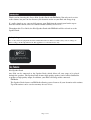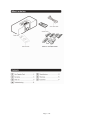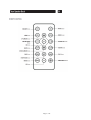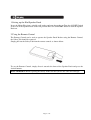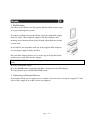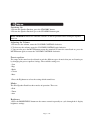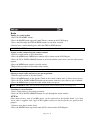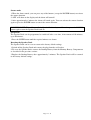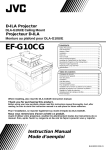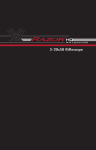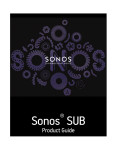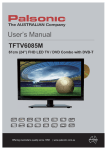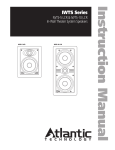Download Lenco IPD-4100
Transcript
English IPD-4100 Series iPod Speaker Dock with FM radio User Guide For information and support, www.lenco.eu IMPORTANT: Please read all instructions carefully before use and keep for future reference Page 1 of 16 Thank you for choosing this Lenco iPod Speaker Dock with FM Radio. Not only can it receive radio stations, but you can also listen to your favourite tracks on your iPod and charge it up. It’s really simple to use; you can fully operate your iPod from the control panel on the top or from the remote control, and even connect another auxiliary device to it. Throughout this User Guide, the iPod Speaker Dock with FM Radio will be referred to as the Speaker Dock. Safety is important Use of any electrical equipment should be undertaken with care. Please read the safety section on Page 15 before using your iPod Speaker Dock. This appliance is for household use only. Made for iPod An audio s ystem th at allows docking of an iPod an d which fully sup ports the iPod me nu system. iPod Speaker Dock Any iPod can be connected to the Speaker Dock, which allows all your songs to be played through the speakers. The Speaker Dock features high quality speakers and a built in Subwoofer to produce a high quality output. In addition, your iPod will charge while connected. FM Radio The Speaker Dock features an FM Radio allowing you to listen to all your favourite radio stations. Up to 20 stations can be saved to memory for ease of use. Page 2 of 16 Page 3 of 16 Page 4 of 16 Page 5 of 16 1.Setting up the iPod Speaker Dock Insert the Mains Plug into a suitable wall socket and turn the socket on.Turn the ON/OFF Switch at the rear of the Speaker Dock to the ON position.Press the STANDBY button to turn the Speaker Dock on. 2.Using the Remote Control The Remote Control can be used to operate the Speaker Dock. Before using the Remote Control, the Safety Tab should be removed. Simply pull out the Safety Tab from the remote control, as shown below. To use the Remote Control, simply direct it towards the front of the Speaker Dock and press the desired buttons. DON’T FORGET! When replacing the battery make sure that you use the same size and type. Page 6 of 16 3. iPod Docking Any iPod can be connected to the Speaker Dock to allow all your songs to be played through the speakers. To connect an iPod to the Speaker Dock, select the compatible adaptor from one of the 7 iPod Adaptors supplied. The iPod Adaptors have markings on the bottom which clearly identify which iPod they should be used with. If your iPod is not compatible with any of the supplied iPod Adaptors, use the adaptor supplied with your iPod. Place the iPod Adaptor into the recess on the top of the Speaker Dock and then insert your iPod into the Adaptor. DON’T FORGET! Your iPod will charge while docked when the Speaker Dock is in Standby mode. Press the STANDBY button. Press the MODE button repeatedly until iPod is displayed on the LCD Display. To start playback, press the PLAY/PAUSE button. 4. Connecting to External Devices Your Speaker Dock can be connected to a number of external devices using the supplied 3.5 mm Stereo cable (supplied) or an RCA cable (not supplied). Page 7 of 16 Switching On 1.To turn the Speaker Dock on, press the STANDBY button. 2.To turn the Speaker Dock off, press the STANDBY button again. DON’T FORGET! Ensure the ON/OFF Switch is in the On position before turning the Speaker Dock on. Adjusting the Volume 1.To increase the volume, rotate the VOLUME CONTROL clockwise. 2. To decrease the volume, rotate the VOLUME CONTROL anti-clockwise. 3. You can also press the MUTE button to turn the sound off. To turn the sound back on, press the MUTE button again, or rotate the VOLUME CONTROL clockwise. Preset equaliser The range of the sound can be adjusted to suit the different types of music that you are listening to, by changing the preset equaliser settings. The available settings are: • Jazz • Pop • Rock • Classic • Bass 1.Press the EQ button to select the setting which sounds best. Modes The iPod Speaker Dock has three modes of operation. These are: • iPod • Tuner • Aux Brightness 1.Press the BRIGHTNESS button on the remote control repeatedly to cycle through the 4 display brightness settings. Page 8 of 16 Memory Cards You can play MP3 files stored on SD or MMC memory cards by inserting them into the Memory Card Slot on the top of the Speaker Dock. iPod You can dock an iPod with the Speaker Dock and listen to all your favourite songs through the Speaker Dock’s speakers. With the iPod docked, you can control all the basic functions of the iPod using the Speaker Dock or Remote Control. DON’T FORGET! The functions described in this User Guide can be performed using either the Speaker Dock or the Remote Control. Selecting iPod Mode 1.Press the STANDBY button. 2.Press the MODE button repeatedly until iPod is shown on the LCD Display. 3.Carefully inset your iPod into the iPod dock as described on page 7. DON’T FORGET! Use the correct iPod adapter for your model, taking care not to damage the connecting pins. DON’T FORGET! The iPod battery is automatically charged when the Speaker Dock is in standby mode. 4.To start playback, press the PLAY/PAUSE button. Menu Navigation You can access the menu system of your iPod using the Remote Control. 1.To access the iPod menu system, press the MENU button. 2.Use the UP and DOWN ARROW buttons to highlight the menu options. 3.Use the OK button to select a menu option. Page 9 of 16 Radio Tuning to a radio station 1.Press the STANDBY button. 2.Press the MODE button repeatedly until Tuner is shown on the LCD Display. 3.Press and hold either the FWD or RWD buttons to search for a station. 4.To fine tune a station briefly press either the FWD or RWD buttons. DON’T FORGET! You may need to reposition the Speaker Dock to get the best reception. Storing a radio station using the remote control 1.Tune to a radio station as described above. 2.Press the MEM button. MEM and a number will be shown on the LCD Display. 3.Press the UP or DOWN ARROW buttons to select the number you want to store the radio station against. 4.Press the MEM button again to store the station. 5.Repeat this procedure to store other radio stations. DON’T FORGET! You can store a maximum of 20 stations. Moving a stored radio station to a new preset position 1.Tune the radio station as described above. 2.Press the MEM button on the Speaker Dock or the remote control once to show current preset. 3.Press the UP or DOWN ARROW buttons on the remote control to select the new preset number. 4.Press the MEM button to store the radio station in the new preset. DON’T FORGET! This will overwrite any previous stored station on the selected preset Listening to a stored station 1.Store a radio station as described previously. 2.Press the UP or DOWN ARROW buttons to cycle through the stored stations. AUX in Other audio devices, such as an MP3 player can be connected to the Speaker Dock. A 3.5 mm stereo cable is supplied, and a pair of RCA phono sockets are located on the rear panel for this purpose. 1.Connect your chosen audio device. 2.Press the MODE button repeatedly until AUX is shown on the LCD Display. Page 10 of 16 3.Adjust the volume to the desired level. If the volume level seems low, try adjusting the volume control of the connected audio device. SUB OUT A powered subwoofer (not supplied) can be connected to the SUB OUT socket on the rear panel of the Speaker Dock to enhance the output. Clock Backup batteries The Backup Battery is used to keep the correct time and alarm time in case of a power failure. 1.Switch off the Speaker Dock and remove the plug from the wall socket. 2.To replace the Backup Battery, open the Memory Battery Compartment on the rear of the Speaker Dock. 3.Insert a button cell (type CR2032), ensuring the correct polarity is observed. 4.Close the Memory Battery Compartment. Setting the clock 1.Make sure the Speaker Dock is powered on before setting the clock. 2.Press and hold the SLEEP/CLOCK button. SET will be shown in the LCD Display next to the clock time. 3.Press the UP or DOWN ARROW buttons to change the minutes. 4.Rotate the VOLUME CONTROL to change the hour. 5.Press the SLEEP/CLOCK button to confirm the new clock time. 6.The Speaker Dock will automatically return to the last mode used prior to the clock setting being changed. Setting the alarm 1.Make sure the Speaker Dock is powered on before setting the alarm. 2.Press and hold the ALARM button. ALM and the alarm time will be shown on the LCD Display. 3.Press the UP or DOWN ARROW buttons to change the minutes. 4.Rotate the VOLUME CONTROL to change the hour. 5.Press the ALARM button to confirm the alarm settings. 6.Once the alarm setting has been confirmed, press the ALARM button, or wait for a few seconds and the Speaker Dock will return to the previous mode. 7.The Speaker Dock will automatically return to the last mode used prior to the clock setting being changed. 8.Press the ALARM button briefly to toggle the alarm mode on or off. DON’T FORGET! The alarm will wake you to the sound of the last mode used, e.g. radio or iPod. If the iPod is removed from the dock, a buzzer will sound.Always adjust the volume to a comfortable waking level. Page 11 of 16 Snooze mode 1.When the alarm sounds, you can press any of the buttons (except the POWER button) to activate the snooze function. 2.‘OFF’ will show on the display and the alarm will turn off. 3.After approximately 6 minutes the alarm will sound again. You can activate the snooze function again or press the POWER button to cancel the snooze function. DON’T FORGET! This will turn off the Speaker Dock and you will need to press the POWER button again to turn the Speaker Dock back on. Sleep mode The Speaker Dock can be programmed to switch off after a set time, in increments of 10 minutes, up to 90 minutes. 1.Press the SLEEP button until the required minutes are shown. Resetting the Speaker Dock The Speaker Dock can be reset to return to the factory default settings. 1.Switch off the Speaker Dock and remove the plug from the wall socket. 2.To reset the Speaker Dock, remove the Backup Battery from the Memory Battery Compartment as described in the previous sections. 3.Replace the Backup Battery after approximately 2 minutes. The Speaker Dock will be returned to the factory default settings. Page 12 of 16 Problem Possible Cause What to do Radio sound distorted. 1.The station is not tuned in. 1.Fine tune the station. 2.There is a poor signal in the 2.Reposition area. Dock. No radio sound. the Speaker 1.The Speaker Dock is not in 1.Press the MODE button until tuner mode. Tuner is selected. 2.The volume has been muted 2. Adjust the volume level. or is on the minimum setting. The iPod will not play 1.The Speaker Dock is not in 1.Press the MODE button until iPod mode. iPod is selected. 2.The iPod is not connected 2.Reconnect the iPod. correctly. No iPod sound. 1.The Speaker Dock is not in 1.Press the MODE button until iPod mode. iPod is selected. 2.The volume has been muted 2.Adjust the volume level. or is on the minimum setting. If none of the above solves your problem, perform a reset as described on page 11. Model Number • IPD-4100 Power Supply • AC~220V 50Hz Power Consumption • 26 W Power Output • 5 W x 2 + 12 W (Subwoofer) Radio Frequency Coverage • FM: 87.5MHz - 108 MHz Dimensions • 402mm (L) x 265mm (W) x 140mm (H) Page 13 of 16 IMPORTANT: Due to continual revision and improvements to our products design, specifications are subject to change without notice. Sound levels Your hearing is very important to you and to us, so please take care when using this Speaker Dock. It is strongly recommended that you follow the listed guidelines in order to prevent possible damage or loss of hearing. Establish a safe sound level Over time your hearing will adapt to continuous loud sounds and will give the impression that the volume has in fact been reduced. What seems normal to you may in fact be harmful. To guard against this before your hearing adapts, set the volume to a low level. Slowly increase the level until you can hear comfortably and clearly and without distortion. Damage to your hearing is accumulative and is irreversible. Any ringing or discomfort in the ears indicates that the volume is too loud. Once you have established a comfortable listening level, do not increase the sound level. General Safety This Speaker Dock has been designed and manufactured to meet European safety standards, but like any electrical equipment, care must be taken if you are to obtain the best results and safety is to be assured. Do read these operating instructions before you attempt to use the Speaker Dock. Do ensure that all electrical connections (including the mains plug, extension leads and interconnections between pieces of equipment) are properly made in accordance with the manufacturer’s instructions. Switch off and remove the mains plug when making or changing any connections. Do consult your dealer if you are ever in doubt about the installation, operation or safety of your Speaker Dock. Don’t continue to operate the Speaker Dock if you are ever in doubt about it working normally, or if it is damaged in any way. Switch it off withdraw the plug from the mains and consult your dealer. Don’t remove any fixed covers as this may expose you to dangerous voltages. Don’t leave the Speaker Dock switched On when it is unattended for long periods of time, unless it is specifically stated that it is designed for unattended operation or has a standby mode. Page 14 of 16 Make sure that other people in your household are conversant with the Speaker Dock. Don’t obstruct the ventilation vents on the Speaker Dock, for example with curtains or soft furnishings. Overheating will cause damage and shorten the life of the product. Don’t allow electrical equipment to be exposed to rain or moisture. Electrical Information This Speaker Dock is fitted with a BS1363/A 13 amp plug. If it is not suitable for your supply sockets it must be removed and replaced with an appropriate plug. If the plug becomes damaged and/or needs to be replaced please follow the wiring instructions below. The plug removed must be disposed of immediately. It must not be plugged into a supply socket as this will be an electrical hazard. If the fuse needs to be replaced it must be of the same rating and ASTA approved to BS1362. If the plug is changed, a fuse of the appropriate rating must be fitted in the plug, adapter or at the distribution board. If the fuse in a moulded plug is replaced, the fuse cover must be refitted before the appliance can be used. Wiring Instructions The supply cable will be either 2-core or 3-core. Follow the appropriate wiring instructions given below. In both cases ensure that the outer sheath of the cable is firmly held by the cable clamp. 2-Core Plug WARNING! Do not connect either wire to the earth terminal. This symbol indicates that this 2-core appliance is Class II and does not require an earth connection. The iPod Speaker Dock is guaranteed for twelve months from the date of original purchase. If any defect due to faulty materials or workmanship, contact the Goodmans Helpline. Have your receipt of purchase on hand. Page 15 of 16 The guarantee is subject to the following provisions: • It is only valid within the boundaries of the country of purchase. • The product must be correctly installed and operated in accordance with the instructions contained in this User Guide. • The Speaker Dock must be used solely for domestic purposes. • The guarantee will be rendered invalid if the Speaker Dock is re-sold or has been damaged by inexpert repair. • The manufacturer disclaims any liability for incidental or consequential damages. • The guarantee is in addition to, and does not diminish, your statutory or legal rights. Page 16 of 16