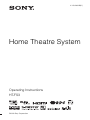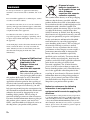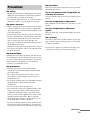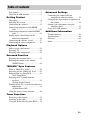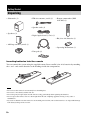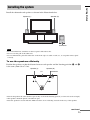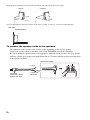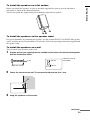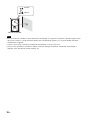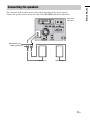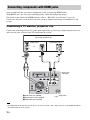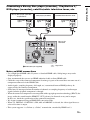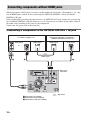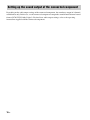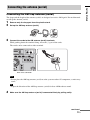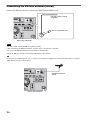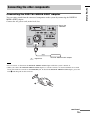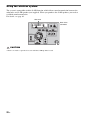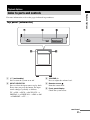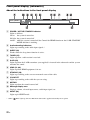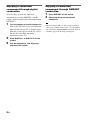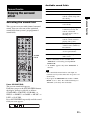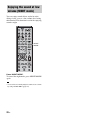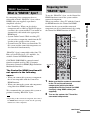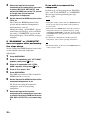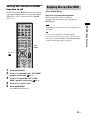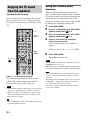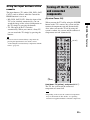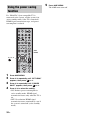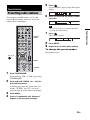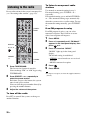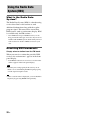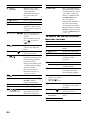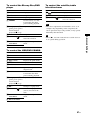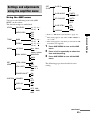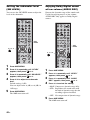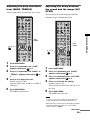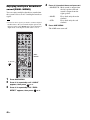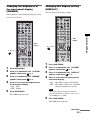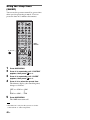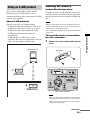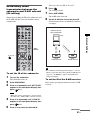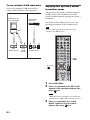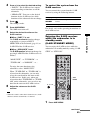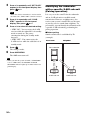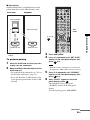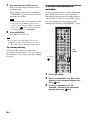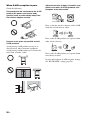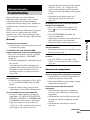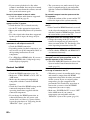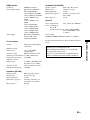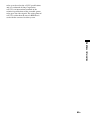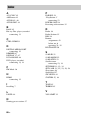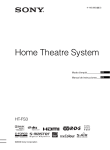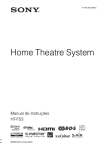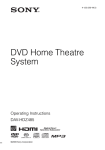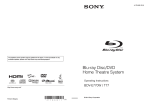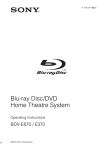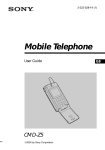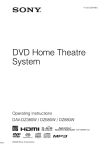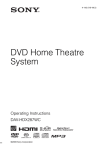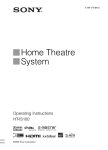Download Sony BDV-360FS home cinema system
Transcript
4-143-280-12(1) Home Theatre System Operating Instructions HT-FS3 ©2009 Sony Corporation 3 WARNING Do not expose batteries or apparatus with batteryinstalled to excessive heat such as sunshine, fire or the like. Do not install the appliance in a confined space, such as a bookcase or built-in cabinet. To reduce the risk of fire, do not cover the ventilation opening of the apparatus with newspapers, tablecloths, curtains, etc. Do not place the naked flame sources such as lighted candles on the apparatus. To reduce the risk of fire or electric shock, do not expose this apparatus to dripping or splashing, and do not place objects filled with liquids, such as vases, on the apparatus. As the main plug is used to disconnect the unit from the mains, connect the unit to an easily accessible AC outlet. Should you notice an abnormality in the unit, disconnect the main plug from the AC outlet immediately. Disposal of Old Electrical & Electronic Equipment (Applicable in the European Union and other European countries with separate collection systems) This symbol on the product or on its packaging indicates that this product shall not be treated as household waste. Instead it shall be handed over to the applicable collection point for the recycling of electrical and electronic equipment. By ensuring this product is disposed of correctly, you will help prevent potential negative consequences for the environment and human health, which could otherwise be caused by inappropriate waste handling of this product. The recycling of materials will help to conserve natural resources. For more detailed information about recycling of this product, please contact your local Civic Office, your household waste disposal service or the shop where you purchased the product. 2GB Disposal of waste batteries (applicable in the European Union and other European countries with separate collection systems) This symbol on the battery or on the packaging indicates that the battery provided with this product shall not be treated as household waste. On certain batteries this symbol might be used in combination with a chemical symbol. The chemical symbols for mercury (Hg) or lead (Pb) are added if the battery contains more than 0.0005% mercury or 0.004% lead. By ensuring these batteries are disposed of correctly, you will help prevent potentially negative consequences for the environment and human health which could otherwise be caused by inappropriate waste handling of the battery. The recycling of the materials will help to conserve natural resources. In case of products that for safety, performance or data integrity reasons require a permanent connection with an incorporated battery, this battery should be replaced by qualified service staff only. To ensure that the battery will be treated properly, hand over the product at end-of-life to the applicable collection point for the recycling of electrical and electronic equipment. For all other batteries, please view the section on how to remove the battery from the product safely. Hand the battery over to the applicable collection point for the recycling of waste batteries. For more detailed information about recycling of this product or battery, please contact your local Civic Office, your household waste disposal service or the shop where you purchased the product. Notice for customers: the following information is only applicable to equipment sold in countries applying EU directives. The manufacturer of this product is Sony Corporation, 1-7-1 Konan Minato-ku, Tokyo, 108-0075 Japan. The Authorized Representative for EMC and product safety is Sony Deutschland GmbH, Hedelfinger Strasse 61, 70327 Stuttgart, Germany. For any service or guarantee matters, please refer to the addresses given in separate service or guarantee documents. On operation Precautions On safety • Should any solid object or liquid fall into the system, unplug the system and have it checked by qualified personnel before operating it any further. • Do not climb on the subwoofer, as you may fall down and injure yourself, or system damage may result. On power sources • Before operating the system, check that the operating voltage is identical to your local power supply. The operating voltage is indicated on the nameplate at the rear of the subwoofer. • If you are not going to use the system for a long time, be sure to disconnect the system from the wall outlet (mains). To disconnect the AC power cord (mains lead), grasp the plug itself; never pull the cord. • AC power cord (mains lead) must be changed only at the qualified service shop. • The unit is not disconnected from the mains as long as it is connected to the AC outlet, even if the unit itself has been turned off. Before connecting other components, be sure to turn off and unplug the system. If you encounter color irregularity on a nearby TV screen Color irregularities may be observed on certain types of TV sets. If color irregularity is observed... Turn off the TV set, then turn it on again after 15 to 30 minutes. If color irregularity is observed again... Place the subwoofer or the speakers further away from the TV set. On cleaning Clean the system with a soft dry cloth. Do not use any type of abrasive pad, scouring powder or solvent such as alcohol or benzine. If you have any question or problem concerning your system, please consult your nearest Sony dealer. On heat buildup Although the system heats up during operation, this is not a malfunction. If you continuously use this system at a large volume, the system temperature of the back and bottom rises considerably. To avoid burning yourself, do not touch the system. On placement • Place the system in a location with adequate ventilation to prevent heat buildup and prolong the life of the system. • Do not place the system near heat sources, or in a place subject to direct sunlight, excessive dust, or mechanical shock. • Do not place anything at the rear of the subwoofer that might block the ventilation holes and cause malfunctions. • Do not cover the grill of the subwoofer. • Do not place the system near equipment such as a TV, VCR, or tape deck. (If the system is being used in combination with a TV, VCR, or tape deck, and is placed too close to that equipment, noise may result, and picture quality may suffer. This is especially likely when using an indoor antenna. Therefore, we recommend using an outdoor antenna.) • Use caution when placing the system on surfaces that have been specially treated (with wax, oil, polish, etc.) as staining or discoloration of the surface may result. continued 3GB Copyrights This system incorporates Dolby* Digital and Pro Logic Surround and the DTS** Digital Surround System. * Manufactured under license from Dolby Laboratories. “Dolby”, “Pro Logic”, and the double-D symbol are trademarks of Dolby Laboratories. ** Manufactured under license under U.S. Patent #'s: 5,451,942; 5,956,674; 5,974,380; 5,978,762; 6,487,535 & other U.S. and worldwide patents issued & pending. DTS and DTS Digital Surround are registered trademarks and the DTS logos and Symbol are trademarks of DTS, Inc. © 1996-2008 DTS, Inc. All Rights Reserved. This system incorporates High-Definition Multimedia Interface (HDMI™) technology. HDMI, the HDMI logo and High-Definition Multimedia Interface are trademarks or registered trademarks of HDMI Licensing LLC. “BRAVIA Sync” is a trademark of Sony Corporation. “PLAYSTATION” is a trademark of Sony Computer Entertainment Inc. “S-AIR” and its logo are trademarks of Sony Corporation. “x.v.Colour (x.v.Color)” and “x.v.Colour (x.v.Color)” logo are trademarks of Sony Corporation. 4GB About the S-AIR function The system is compatible with the S-AIR function, which allows transmission of sound between S-AIR products wirelessly. S-AIR receivers can be used with the system. You can enjoy system sound in another room. S-AIR products can be purchased as options (the S-AIR product lineup differs depending on the area). Notes or instructions for the S-AIR receiver in these Operating Instructions refer only to when the S-AIR receiver is used. For details on the S-AIR function, see “Using an S-AIR product” (page 49). Table of contents Precautions ...............................................3 About the S-AIR function........................4 Getting Started Unpacking ................................................6 Installing the system ................................7 Connecting the speakers ........................11 Connecting components with HDMI jacks .................................................12 Connecting components without HDMI jacks .................................................14 Setting up the sound output of the connected component ......................16 Connecting the antenna (aerial) .............17 Connecting the other components..........19 Advanced Settings Controlling the connected Sony components with the remote ........... 39 Changing the input button assignments of the remote........................................ 42 Settings and adjustments using the amplifier menu ................................ 43 Using an S-AIR product........................ 49 Additional Information Troubleshooting .................................... 59 Specifications ........................................ 62 Glossary................................................. 64 Index...................................................... 66 Playback Options Index to parts and controls .....................21 Enjoying TV...........................................24 Enjoying other components ...................25 Surround Function Enjoying the surround effect..................27 Enjoying the sound at low volume (NIGHT mode) ................................28 “BRAVIA” Sync Features What is “BRAVIA” Sync?.....................29 Preparing for the “BRAVIA” Sync........29 Enjoying Blu-ray Disc/DVD..................31 (One-Touch Play) Enjoying the TV sound from the speakers ...........................................32 (System Audio Control) Turning off the TV, system and connected components ......................................33 (System Power Off) Using the power saving function ...........34 Tuner Functions Presetting radio stations .........................35 Listening to the radio .............................36 Using the Radio Data System (RDS).....38 5GB Getting Started Unpacking • Subwoofer (1) • FM wire antenna (aerial) (1) • Remote commander (RMAAU060) (1) • Speaker cords (2) • Speakers (2) • Digital optical cord (2.5 m) (1) • R6 (size AA) batteries (2) • AM loop antenna (aerial) (1) • Operating Instructions (1) • Foot pads (8) Inserting batteries into the remote You can control the system using the supplied remote. Insert two R6 (size AA) batteries by matching the + and – ends on the batteries to the markings inside the compartment. Notes • Do not leave the remote in an extremely hot or humid place. • Do not use a new battery with an old one. • Do not drop any foreign object into the remote casing, particularly when replacing the batteries. • Do not expose the remote sensor to direct light from the sun or lighting apparatus. Doing so may cause a malfunction. • If you do not intend to use the remote for an extended period of time, remove the batteries to avoid possible damage from battery leakage and corrosion. 6GB Getting Started Installing the system Install the subwoofer and speakers as shown in the illustration below. Speaker (L) Speaker (R) Subwoofer Notes • Do not block the heat ventilation on the rear panel of the subwoofer. • Do not cover the grill of the subwoofer. • It is recommended to place the subwoofer on the front edge of a table or rack, etc., to accept the remote signal correctly. To use the speakers efficiently Position the speakers so that the distance between each speaker and the listening position (A and B) is the same (from 0.0 to 7.0 m). Speaker (L) Speaker (R) TV Subwoofer • Place both speakers the same distance apart as they are from the listening position (to form an isosceles triangle). • The speakers should be placed at least 0.6 m apart. • Place the speakers forward of the TV. Make sure there are no reflecting obstacles in the way of the speakers. continued 7GB • Both speakers should be pointed straight forward. Do not place the speakers at an angle. Incorrect Correct • It is recommended to place the speakers on the edge of a table or rack, etc., to prevent sound reflection. Side view Recommended To connect the speaker cords to the speakers The connector of the speaker cords is color-coded depending on the type of speaker. Connect the speaker cords to match the color of the SPEAKER jacks of the subwoofer. Be sure to match the speaker cords to the appropriate terminals on the speakers: the gray speaker cord to +, and the gray speaker cord with a black line to –. Do not catch the speaker cord insulation in the speaker terminals. Rear of the speaker (+) Gray Connector Speaker (L): White Speaker (R): Red 8GB (–) Gray with a black line To install the speakers on a flat surface Getting Started Before you install the speakers, be sure to attach the supplied foot pads to prevent vibration or movement as shown in the illustration below. You need to attach the supplied foot pads to both the right and left speakers. To install the speakers on the speaker stand For greater flexibility in positioning the speakers, use the optional WS-FV11 or WS-FV10D speaker stand (available only in certain countries). For details, refer to the operating instructions supplied with the speaker stand. To install the speakers on a wall You can install your speakers on the wall. 1 Prepare screws (not supplied) that are suitable for the hole on the back of each speaker. See the illustrations below. 4 mm More than 25 mm 2 4.6 mm Hole on the rear of the speaker 10 mm Fasten the screws to the wall. The screws should protrude 5 to 7 mm. 5 to 7 mm 3 Hang the speakers on the screws. continued 9GB 4.6 mm 10 mm Rear of the speaker Notes • Use screws that are suitable for the wall material and strength. As a plaster board wall is especially fragile, attach the screws securely to a beam and fasten them to the wall. Install the speakers on a vertical and flat wall where reinforcement is applied. • Contact a screw shop or installer regarding the wall material or screws to be used. • Sony is not responsible for accident or damage caused by improper installation, insufficient wall strength or improper screw installation, natural calamity, etc. 10GB Getting Started Connecting the speakers The connector of the speaker cords is color-coded depending on the type of speaker. Connect the speaker cords to match the color of the SPEAKER jacks of the subwoofer. 75 EZW-T100 BD IN DVD IN SAT/CATV IN Rear of the subwoofer AM FM COAXIAL ANTENNA TV OUT OPTICAL HDMI COAXIAL ONLY FOR SS-FS3 TV IN DIGITAL 1 IN DIGITAL 2 IN DIGITAL L R SPEAKER L DC 5V 0.7A MAX R AUDIO IN DMPORT TV Red (speaker (R)) White (speaker (L)) Speaker (L) Speaker (R) 11GB Connecting components with HDMI jacks Sony recommends that you connect components to the system using HDMI cables. With HDMI, you can easily enjoy both high quality sound and high quality images. For details on the Control for HDMI function, refer to ““BRAVIA” Sync Features” (page 29). Connect the AC power cord (mains lead) after you have finished connecting all components to the system. Connecting a TV monitor, projector, etc. Connect the audio output of the TV to the audio input of the system using a digital optical cord or an audio cord in order to listen to the TV sound from the system. TV monitor, projector, etc. Audio signal Audio/video signal or A B C 75 EZW-T100 BD IN DVD IN SAT/CATV IN Rear of the subwoofer AM FM COAXIAL ANTENNA TV OUT OPTICAL HDMI COAXIAL ONLY FOR SS-FS3 TV IN DIGITAL 1 IN DIGITAL 2 IN DIGITAL L R SPEAKER L DC 5V 0.7A MAX R AUDIO IN DMPORT A Audio cord (not supplied) B Digital optical cord (supplied) C HDMI cable (not supplied) TV : Signal flow Note • The OPTICAL TV IN jack has priority when you connect both the audio output of the TV to the OPTICAL TV IN and AUDIO IN jack of the system. 12GB Blu-ray Disc player (recorder), “PlayStation 3” DVD player (recorder) Audio/video signal Satellite/cable television tuner Audio/video signal Audio/video signal A A 75 EZW-T100 DVD IN SAT/CATV IN A Rear of the subwoofer AM FM BD IN Getting Started Connecting a Blu-ray Disc player (recorder), “PlayStation 3,” DVD player (recorder), satellite/cable television tuner, etc. COAXIAL ANTENNA TV OUT OPTICAL HDMI COAXIAL ONLY FOR SS-FS3 TV IN DIGITAL 1 IN DIGITAL 2 IN DIGITAL L R SPEAKER L DC 5V 0.7A MAX R AUDIO IN DMPORT A HDMI cable (not supplied) TV : Signal flow Notes on HDMI connections • Use a High Speed HDMI cable. If you use a Standard HDMI cable, 1080p images may not be displayed properly. • Sony recommends that you use an HDMI-authorized cable or Sony HDMI cable. • Check the setup of the connected component if an image is poor or the sound does not come out of a component connected via the HDMI cable. • Audio signals (sampling frequency, bit length, etc.) transmitted from an HDMI jack may be suppressed by the connected component. • Sound may be interrupted when the number of channels or sampling frequency of audio output signals from the playback component is changed. • When the connected component is not compatible with copyright protection technology (HDCP), the image and/or the sound from the HDMI TV OUT jack may be distorted or may not be output. In this case, check the specification of the connected component. • We do not recommend using an HDMI-DVI conversion cable. • When TV, DIGITAL 1, DIGITAL 2, FM, AM, or DMPORT is selected, the video signal that was selected last time is output. • This system supports “x.v.Colour (x.v.Color)” transmission, extended by HDMI ver1.3. 13GB Connecting components without HDMI jacks When you connect a DVD player (recorder), satellite/cable television tuner, “PlayStation 2,” etc., that has no HDMI jacks, connect to the system using the OPTICAL DIGITAL 1 IN or COAXIAL DIGITAL 2 IN jack. If the satellite/cable television tuner does not have an OPTICAL OUT jack, connect the system using the COAXIAL DIGITAL 2 IN jack. In this case, it is not necessary to connect all the cables. Connect the audio cords according to the jacks of your components. Connect the AC power cord (mains lead) last. Connecting a component to the OPTICAL DIGITAL 1 IN jack DVD player (recorder), “PlayStation 2,” satellite/cable television tuner, etc. TV monitor, projector, etc. Video signal Audio signal Video signal Audio signal or Video signal A B C 75 EZW-T100 BD IN DVD IN SAT/CATV IN Rear of the subwoofer AM FM COAXIAL ANTENNA TV OUT OPTICAL HDMI COAXIAL ONLY FOR SS-FS3 TV IN DIGITAL 1 IN DIGITAL 2 IN DIGITAL L R SPEAKER L DC 5V 0.7A MAX R AUDIO IN DMPORT TV : Signal flow A Audio cord (not supplied) B Digital optical cord (supplied) C Digital optical cord (not supplied) 14GB Connecting a component to the COAXIAL DIGITAL 2 IN jack Video signal Audio signal Getting Started DVD player (recorder), satellite/cable television tuner, etc. TV monitor, projector, etc. Video signal Audio signal or Video signal A B C 75 EZW-T100 BD IN DVD IN SAT/CATV IN Rear of the subwoofer AM FM COAXIAL ANTENNA TV OUT OPTICAL HDMI COAXIAL ONLY FOR SS-FS3 TV IN DIGITAL 1 IN DIGITAL 2 IN DIGITAL L R SPEAKER L DC 5V 0.7A MAX R AUDIO IN DMPORT TV : Signal flow A Audio cord (not supplied) B Digital optical cord (supplied) C Digital coaxial cord (not supplied) Note • The OPTICAL TV IN jack has priority when you connect both the audio output of the TV to the OPTICAL TV IN and AUDIO IN jack of the system. 15GB Setting up the sound output of the connected component Depending on the audio output settings of the connected component, the sound may output in 2 channel sound format only. In this case, set the connected component to output the sound in multi channel sound format (PCM, DTS, Dolby Digital). For details on audio output settings, refer to the operating instructions supplied with the connected component. 16GB Connecting the AM loop antenna (aerial) The shape and the length of the antenna (aerial) are designed to receive AM signals. Do not dismantle or roll up the antenna (aerial). 1 2 3 Remove only the loop part from the plastic stand. Set up the AM loop antenna (aerial). Connect the cords to the AM antenna (aerial) terminals. While pushing down the terminal clamp, insert the (*) part of the cords. The cords can be connected to either terminal. AM FM 75 EZW-T100 BD IN DVD IN SAT/CATV IN COAXIAL ANTENNA TV OUT OPTICAL * HDMI COAXIAL TV IN DIGITAL 1 IN DIGITAL 2 IN DIGITAL L DC 5V 0.7A MAX R AUDIO IN PORT TV Rear of the subwoofer Note • Do not place the AM loop antenna (aerial) near the system or other AV component, as noise may result. Tip • Adjust the direction of the AM loop antenna (aerial) for best AM broadcast sound. 4 Make sure the AM loop antenna (aerial) is connected firmly by pulling softly. continued 17GB Getting Started Connecting the antenna (aerial) Connecting the FM wire antenna (aerial) Connect the FM wire antenna (aerial) to the FM 75 Ω COAXIAL jack. 75 EZW-T100 BD IN DVD IN COAXIAL SAT/CATV IN FM wire antenna (aerial) (supplied) AM FM ANTENNA TV OUT OPTICAL HDMI COAXIAL TV IN DIGITAL 1 IN DIGITAL 2 IN DIGITAL FM 75 Ω COAXIAL jack L DC 5V 0.7A MAX R AUDIO IN PORT TV Rear of the subwoofer Notes • Be sure to fully extend the FM wire antenna (aerial). • After connecting the FM wire antenna (aerial), keep it as horizontal as possible. • Do not use the FM wire antenna (aerial) while it is bundled up. • Insert the FM wire antenna (aerial) fully and firmly to the terminal. Tip • If you have poor FM reception, use a 75-ohm coaxial cable (not supplied) to connect the subwoofer to an outdoor FM antenna (aerial) as shown below. AM FM 75 EZW-T100 BD IN DVD IN SAT/CATV IN COAXIAL ANTENNA TV OUT OPTICAL HDMI COAXIAL TV IN DIGITAL 1 IN DIGITAL 2 IN DIGITAL L DC 5V 0.7A MAX R AUDIO IN PORT TV Rear of the subwoofer 18GB Outdoor FM antenna (aerial) Getting Started Connecting the other components Connecting the DIGITAL MEDIA PORT adapter You can enjoy sound from the connected component on the system by connecting the DIGITAL MEDIA PORT adapter. Connect the AC power cord (mains lead) last. 75 EZW-T100 BD IN DVD IN SAT/CATV IN Rear of the subwoofer AM FM COAXIAL ANTENNA TV OUT OPTICAL HDMI COAXIAL ONLY FOR SS-FS3 TV IN DIGITAL 1 IN DIGITAL 2 IN DIGITAL L R SPEAKER L DC 5V 0.7A MAX R AUDIO IN DMPORT : Signal flow TV DIGITAL MEDIA PORT adapter Notes • Do not connect or disconnect the DIGITAL MEDIA PORT adapter while the system is turned on. • When you connect the DIGITAL MEDIA PORT adapter, be sure the connector is inserted with the arrow mark facing toward the arrow mark on the DMPORT jack. To detach the DIGITAL MEDIA PORT adapter, press and hold A and then pull out the connector. A continued 19GB Using the wireless system The system is compatible with the S-AIR function, which allows sound transmission between the subwoofer and S-AIR product (not supplied). When you purchase the S-AIR product, you need to establish sound transmission. For details, see page 49. Slot cover 75 EZW-T100 BD IN DVD IN SAT/CATV IN Rear of the subwoofer AM FM COAXIAL ANTENNA TV OUT OPTICAL HDMI COAXIAL ONLY FOR SS-FS3 TV IN DIGITAL 1 IN DIGITAL L R SPEAKER L DC 5V 0.7A MAX R AUDIO IN DMPORT TV CAUTION • There is no need to open the slot cover until the S-AIR product is used. 20GB DIGITAL 2 IN Playback Options Playback Options Index to parts and controls For more information, refer to the pages indicated in parentheses. Top panel (subwoofer) INPUT SELECTOR A ?/1 (on/standby) Press to turn the system on or off. B INPUT SELECTOR Press to select the input source to play back. Every time you press the button, the input source changes cyclically as follows: TV t BD t DVD t SAT/CATV t DIGITAL 1 t DIGITAL 2 t FM t AM t DMPORT t TV ...... - VOLUME + C VOLUME +/– Press to adjust the volume level. D Remote sensor Point the remote here. E Front panel display Check the system status. continued 21GB Front panel display (subwoofer) About the indications in the front panel display POWER / ACTIVE STANDBY A POWER / ACTIVE STANDBY indicator Lights as follows: Green: the system is turned on. No light: the system is turned off. Amber: while the system is turned off, the Control for HDMI function or the S-AIR STANDBY MODE function is working. B Audio decoding indicators Lights up according to the audio input signals.* C SLEEP (48) Flashes when the sleep timer function is active. D TUNED (35) Lights up when a radio station is received. E S-AIR (49) Lights up when the S-AIR transmitter (not supplied) is inserted in the subwoofer and the system transmits the sound. F HDMI (12, 60) Lights up when HDMI equipment is in use. G ST/MONO (36) Lights up according to the stereo or monaural status of the radio. H COAX/OPT Lights up according to the cable that you are using. I MUTING Lights up when the sound is turned off. J Message display area Displays volume, selected input source, audio input signal, etc. K NIGHT (28) Lights up in NIGHT mode. * When “ 22GB PLII” lights up, S-Force PRO Front Surround is applied after Dolby Pro Logic II. A ?/1 (on/standby) Remote control Press to turn the system on or off. B Input buttons Press one of the buttons to select the component you want to use. The buttons are factory assigned to control Sony components. You can change the factory settings of the input buttons to suit the components in your system. For details, refer to “Changing the input button assignments of the remote” (page 42). Note • Point the remote at the remote sensor panel display. in the front Tip • The 5, N, and 2 + buttons have a tactile dot. Use it as a guide during operation. TV ?/1 AV ?/1 THEATRE BD DVD F1 DIGITAL ANALOG D SOUND FIELD SAT/CATV DIGITAL1 DIGITAL2 TUNER/BAND DMPORT BD/DVD TOP MENU MENU Press to enjoy sound effects for watching movies at night (page 28). ?/1 SYSTEM STANDBY TV C NIGHT MODE Press to select the sound field (page 27). E AMP MENU Press to display the menu of the system (page 43). F2 AUDIO 1 2 3 4 5 6 NIGHT MODE 7 8 9 CLEAR 0 ENTER SOUND FIELD F (MUTING) Press to turn off the sound. G 2 +/– AMP MENU Press to adjust the volume. TOOLS/ OPTIONS DISPLAY H C, X, x, c or F G Press C, X, x or c to select the settings. Then press to enter the selection. g f RETURN/EXIT MENU/HOME TV CH TV CH + PRESET PRESET + < < . > TUNING m TUNING + N M X x TV 23GB Playback Options Here describes the buttons for amplifier operation only. See page 39 for the buttons for operation of the connected components. 1 Enjoying TV Refer to the operating instructions of your TV for details. TV ?/1 AV ?/1 THEATRE ?/1 ?/1 SYSTEM STANDBY TV TV (white) BD DVD SAT/CATV BD/DVD TOP MENU MENU F1 DIGITAL ANALOG 2 3 4 5 6 7 8 9 CLEAR 0 F2 NIGHT MODE SOUND FIELD AMP MENU ENTER TOOLS/ OPTIONS F G g 2 +/– f RETURN/EXIT MENU/HOME TV CH TV CH + PRESET PRESET + < < . > TUNING m TUNING + N M X x TV 24GB Turn the system on. Press TV (white) on the remote. Adjust the volume of the system. • When you connect a Sony TV, the audio input of the TV is switched and the image from the TV tuner is displayed on the TV screen automatically by pressing the TV (white) button. To change this setting, refer to “Changing the input button assignments of the remote” (page 42). • The sound may be output from the TV’s speaker. In this case, turn the volume of the TV’s speaker down to the minimum. AUDIO 1 2 3 4 Tips DIGITAL1 DIGITAL2 TUNER/BAND DMPORT DISPLAY Turn on the TV and choose a program. Enjoying satellite/cable television tuner Enjoying other components 1 Turn on the TV. TV ?/1 AV ?/1 THEATRE ?/1 2 Input buttons 3 4 ?/1 SYSTEM STANDBY TV BD DVD SAT/CATV DIGITAL1 DIGITAL2 TUNER/BAND DMPORT BD/DVD TOP MENU MENU F1 DIGITAL ANALOG 1 F2 3 NIGHT MODE 4 5 6 7 8 9 CLEAR 0 ENTER SOUND FIELD AMP MENU 5 SOUND FIELD F G g RETURN/EXIT MENU/HOME TV CH TV CH + PRESET PRESET + < < . > m Adjust the volume of the system. Tip 2 +/– f TUNING - Change the TV input. • The sound may be output from the TV’s speaker. In this case, turn the volume of the TV’s speaker down to the minimum. TOOLS/ OPTIONS DISPLAY Press SAT/CATV on the remote. Refer to the operating instructions of your TV for details. AUDIO 2 Turn the satellite/cable television tuner and the system on. TUNING + N M X x TV Enjoying Blu-ray Disc, DVD or “PlayStation 3” 1 2 3 4 Turn on the TV. Turn the Blu-ray Disc/DVD player (recorder) or “PlayStation 3” and the system on. Press BD or DVD on the remote. Change the TV input. Refer to the operating instructions of your TV for details. 5 Play back the disc. Tip • Even if you play back Dolby True HD, Dolby Digital Plus or DTS HD with a connected component compatible with these sound formats, the system accepts as Dolby Digital or DTS. When you play back these high-quality sound formats, set the connected component to output the sound in multi channel PCM, if possible. continued 25GB Playback Options Refer to the operating instructions of your TV for details. Enjoying a connected component through digital connection You can enjoy an optically connected component by pressing DIGITAL 1 on the remote, and a coaxially connected component by DIGITAL 2. 1 3 1 2 Press DMPORT on the remote. Start playback of the connected component. Tip Turn the component and the system on. Turn on the TV if necessary, and switch the input selector on your TV so that the signal from the system appears on the TV screen. For details, refer to the operating instructions of the TV. 2 Enjoying a connected component through DMPORT connection Press DIGITAL 1 or DIGITAL 2 on the remote. Play the component, and adjust the volume of the system. 26GB • When listening to MP3 or other compressed music files using a portable audio source, you can enhance the sound. Press SOUND FIELD repeatedly until “P. AUDIO” appears in the front panel display. Available sound fields Surround Function Enjoying the surround effect This system can create multi channel surround sound. You can select one of the optimized sound fields from system’s preprogrammed sound fields. TV ?/1 AV ?/1 THEATRE ?/1 Effect STANDARD Suits various sources. MOVIE* Recreates powerful and realistic sound, along with clear dialog. DRAMA* Suited for TV dramas. NEWS* Produces the announcer’s voice clearly. SPORTS* Produces the play-by-play commentary clearly and realistic sound with surround effects, such as cheering, etc. GAME* Produces powerful and realistic sound, suited for playing video games. MUSIC Suited for music programs or music videos on Blu-ray Discs/DVDs. LIVE Recreates the atmosphere of a live performance. P. AUDIO** Suited to replay portable audio source. SYSTEM STANDBY TV BD DVD SAT/CATV DIGITAL1 DIGITAL2 TUNER/BAND DMPORT BD/DVD TOP MENU MENU F1 DIGITAL ANALOG 1 F2 AUDIO 2 3 NIGHT MODE 4 5 6 7 8 9 CLEAR 0 ENTER SOUND FIELD AMP MENU SOUND FIELD * These sound fields are not available when “DMPORT” is selected by pressing INPUT SELECTOR. ** “P. AUDIO” appears only when “DMPORT” is selected. TOOLS/ OPTIONS DISPLAY F G g f RETURN/EXIT MENU/HOME TV CH TV CH + PRESET PRESET + < < . > TUNING m TUNING + N M X x TV Tips • The sound fields memorized for each input are retained even if you disconnect the AC power cord (mains lead). • If you press the THEATRE button when “CTRL: HDMI” is set to “ON,” the sound field changes to “MOVIE” (some Sony TVs excluded). Press SOUND FIELD. The present sound field appears. Each time you press the SOUND FIELD button, the display changes cyclically as follows: STANDARD t MOVIE t DRAMA t NEWS t SPORTS t GAME t MUSIC t LIVE t P.AUDIO Press SOUND FIELD repeatedly until the sound field you want appears. 27GB Surround Function Selecting the sound field Sound field Enjoying the sound at low volume (NIGHT mode) You can enjoy sound effects and to hear the dialog clearly even at a low volume level using this function. This function is useful for enjoying sound at night. TV ?/1 AV ?/1 THEATRE ?/1 SYSTEM STANDBY TV BD DVD SAT/CATV DIGITAL1 DIGITAL2 TUNER/BAND DMPORT BD/DVD TOP MENU MENU F1 DIGITAL ANALOG F2 AUDIO 1 2 3 4 5 6 NIGHT MODE 7 8 9 CLEAR 0 ENTER SOUND FIELD NIGHT MODE AMP MENU TOOLS/ OPTIONS DISPLAY F G g f RETURN/EXIT MENU/HOME TV CH TV CH + PRESET PRESET + < < . > TUNING m TUNING + N M X x TV Press NIGHT MODE. To cancel the night mode, press NIGHT MODE again. Tip • You can listen to Dolby Digital sound at low volume by using AUDIO DRC (page 44). 28GB “BRAVIA” Sync Features What is “BRAVIA” Sync? To use the “BRAVIA” Sync, set the Control for HDMI function to on for the system and the connected component. When you connect a Sony TV with the Control for HDMI function, the Control for HDMI function for the system and the connected component can be set simultaneously by setting the Control for HDMI function of the TV. TV ?/1 AV ?/1 THEATRE ?/1 ?/1 SYSTEM STANDBY TV BD SAT/CATV DVD DIGITAL1 DIGITAL2 TUNER/BAND DMPORT BD/DVD TOP MENU MENU F1 Input buttons F2 DIGITAL ANALOG AUDIO 1 2 3 4 5 6 7 8 9 CLEAR 0 NIGHT MODE “BRAVIA” Sync is compatible with a Sony TV, Blu-ray Disc/DVD player, AV amplifier, etc., with the Control for HDMI function. CONTROL FOR HDMI is a mutual control function standard used by CEC (Consumer Electronics Control) for HDMI (High-Definition Multimedia Interface). AMP MENU We recommend that you connect this system to products featuring “BRAVIA” Sync. Note ENTER TOOLS/ OPTIONS DISPLAY F C, X, x, c, AMP MENU TV VOL MASTER VOL G g f RETURN/EXIT MENU/HOME TV CH TV CH + PRESET PRESET + < < . > The Control for HDMI function will not operate in the following cases: • When you connect this system to a component that is not compatible with the Control for HDMI function. • When you connect the system and components using other than HDMI connection. SOUND FIELD TUNING m TUNING + N M X x TV 1 2 Make sure that the system is connected to the TV and the connected components (which should be compatible with the Control for HDMI function) using HDMI cables (not supplied). Turn on the system, the TV and the connected components. • Depending on the connected component, the Control for HDMI function may not work. See the operating instructions of the component. continued 29GB “BRAVIA” Sync Features By connecting Sony components that are compatible with the “BRAVIA” Sync with an HDMI cable (not supplied), operation is simplified as below: • One-Touch Play: When you play back a component such as a Blu-ray Disc/DVD player (recorder), the system and the TV are turned on automatically and switch to the appropriate HDMI input. • System Audio Control: While watching TV, you can select to output the sound from the TV speaker or the speakers of the system. • System Power Off: When you turn off the TV, the system and the connected components are also turned off simultaneously. Preparing for the “BRAVIA” Sync 3 4 Select the input of the system connected to the component you want to watch (BD, DVD, SAT/CATV), and switch the HDMI input of the TV, so that an image from the connected component is displayed. Set the Control for HDMI function of the TV to on. The Control for HDMI function for the system and the connected component is simultaneously set to on. During the setting, “SCANNING” appears in the front panel display. After you finish the setting, “COMPLETE” appears in the front panel display. Wait until the setting is complete. If “SCANNING” or “COMPLETE” does not appear after performing the steps above Set the Control for HDMI function to on for the system and the connected component individually. 1 2 3 4 5 Press AMP MENU. Press x/X repeatedly until “SET HDMI” appears, then press or c. Press x/X repeatedly until “CTRL: HDMI” appears, then press or c. Press x/X to select “ON.” Press AMP MENU. The AMP menu turns off. The Control for HDMI function is set to on. 6 Set the Control for HDMI function of the connected component to on. For details on setting the connected component, refer to its operating instructions. 7 Select the input of the system connected to the component you want to use the Control for HDMI function for (BD, DVD, SAT/CATV), and repeat step 6. 30GB If you add or reconnect the component Perform steps of “Preparing for the “BRAVIA” Sync” and “If “SCANNING” or “COMPLETE” does not appear after performing the steps above” again. Notes • During the setting of the Control for HDMI function for the system, the System Audio Control function does not work. • If the Control for HDMI function for the connected component cannot be set simultaneously by setting “CONTROL FOR HDMI” of the TV, set the Control for HDMI function using the menu of the connected component. • For details on setting the TV and the connected components, refer to their operating instructions. Tip • The default setting of the Control for HDMI function of the system is “ON.” Setting the Control for HDMI function to off Set the Control for HDMI function to off when you connect components not compatible with the “BRAVIA” Sync, or that do not have HDMI jacks, etc. TV ?/1 AV ?/1 THEATRE The system and the TV are turned on automatically and switch to the appropriate HDMI input. Note • Depending on the TV, the start of the content may not be output. SAT/CATV DVD Play back a connected component. DIGITAL1 DIGITAL2 TUNER/BAND DMPORT Tip BD/DVD TOP MENU MENU F1 F2 DIGITAL ANALOG • You can enjoy the Blu-ray Disc/DVD player (recorder) connected to the system, even if you turn the system off. The POWER / ACTIVE STANDBY indicator lights up in amber at this time. AUDIO 1 2 3 4 5 6 NIGHT MODE 7 8 9 CLEAR 0 ENTER SOUND FIELD AMP MENU TOOLS/ OPTIONS DISPLAY F C, X, x, c, AMP MENU TV VOL MASTER VOL G g f RETURN/EXIT MENU/HOME TV CH TV CH + PRESET PRESET + < < . > TUNING m TUNING + N M X x TV 1 2 3 4 5 Press AMP MENU. Press x/X repeatedly until “SET HDMI” appears, then press or c. Press x/X repeatedly until “CTRL: HDMI” appears, then press or c. Press x/X to select “OFF.” Press AMP MENU. The AMP menu turns off. 31GB “BRAVIA” Sync Features BD (One-Touch Play) ?/1 SYSTEM STANDBY TV Enjoying Blu-ray Disc/DVD Enjoying the TV sound from the speakers (System Audio Control) You can enjoy the TV sound from the speakers of the system by means of a simple operation. For details, see the operating instructions of the TV. TV ?/1 AV ?/1 THEATRE ?/1 Using the Volume Limit function When the System Audio Control function is active, and the output method changes from the TV speaker to the system speaker automatically, loud sound may be output depending on the volume level of the system. You can prevent this by limiting the maximum volume level. 1 2 ?/1 SYSTEM STANDBY TV BD SAT/CATV DVD DIGITAL1 DIGITAL2 TUNER/BAND DMPORT BD/DVD TOP MENU MENU F1 Input buttons 4 F2 DIGITAL ANALOG 3 AUDIO 1 2 3 4 5 6 7 8 9 CLEAR 0 ENTER C, X, x, c, Press x/X to select the maximum volume level you want. MAX y 49 y 48.....2 y 1 y MIN TOOLS/ OPTIONS AMP MENU 5 TV VOL MASTER VOL G Press x/X repeatedly until “VOL LIMIT” appears, then press or c. SOUND FIELD AMP MENU F Press x/X repeatedly until “SET HDMI” appears, then press or c. The maximum volume level changes as follows: NIGHT MODE DISPLAY Press AMP MENU. Press AMP MENU. The AMP menu turns off. g Notes f RETURN/EXIT MENU/HOME TV CH TV CH + PRESET PRESET + < < . > TUNING m TUNING + N M X x TV Press ?/1 to turn on the system. The sound is output from the speaker of the system. The sound is output from the TV’s speaker when you turn the system off. Notes • When the TV is turned on before this system is turned on, the TV sound will not be output for a moment. • When you connect a TV that does not have System Audio Control function, the System Audio Control function does not work. Tip • You can adjust the volume or turn off the sound of the system using the TV remote. 32GB • This function is available only when the Control for HDMI function is set to on. • This function is not available when the output method is changed from the system speaker to the TV speaker. Tips • We recommend that you set the maximum volume level to a little lower than the volume you usually listen to. • Regardless of the maximum volume level you set, the VOLUME +/– button of the subwoofer and the 2 +/– button of the remote are operable. • If you do not want to limit the maximum volume level, select “MAX.” Using the input buttons of the remote (System Power Off) When you turn the TV off by using the POWER button on the TV’s remote, the system and the connected components turn off automatically. Also, when you turn the TV off by using the system’s remote, the system and the connected components turn off automatically. Tip TV ?/1 AV ?/1 THEATRE • You can control connected Sony components by pressing the input buttons. For details, refer to “Controlling the connected Sony components with the remote” (page 39). ?/1 SYSTEM STANDBY TV BD DVD AV ?/1 SAT/CATV DIGITAL1 DIGITAL2 TUNER/BAND DMPORT BD/DVD TOP MENU MENU F1 F2 DIGITAL ANALOG AUDIO 1 2 3 4 5 6 7 8 9 CLEAR 0 NIGHT MODE SOUND FIELD AMP MENU ENTER TOOLS/ OPTIONS DISPLAY F TV VOL MASTER VOL G g f RETURN/EXIT MENU/HOME TV CH TV CH + PRESET PRESET + < < . > TUNING m TV (yellow) TUNING + N M X x TV Hold down TV (yellow), and press AV ?/1. The TV, the system and the connected component are turned off. Note • Depending on the status, the connected components may not be turned off. For details, see operating instructions supplied with the connected components. 33GB “BRAVIA” Sync Features The input buttons (TV (white), BD, DVD, SAT/ CATV) work as follows when the Control for HDMI function is set to on. • BD, DVD, SAT/CATV: Since the input of the TV is also switched automatically, you can watch the image of the selected component on the TV simply by pressing the buttons. • TV: The input of the TV switches automatically. When you connect a Sony TV, you can watch the TV simply by pressing the buttons. Turning off the TV, system and connected components Using the power saving function If a “BRAVIA” Sync-compatible TV is connected to the system, and the system is in active standby mode, if the TV is turned off, HDMI signal transmission stops, and power consumption is reduced. TV ?/1 AV ?/1 THEATRE ?/1 SYSTEM STANDBY TV BD SAT/CATV DVD DIGITAL1 DIGITAL2 TUNER/BAND DMPORT BD/DVD TOP MENU MENU F1 F2 DIGITAL ANALOG AUDIO 1 2 3 4 5 6 7 8 9 CLEAR 0 NIGHT MODE SOUND FIELD AMP MENU ENTER TOOLS/ OPTIONS DISPLAY F C, X, x, c, AMP MENU TV VOL MASTER VOL G g f RETURN/EXIT MENU/HOME TV CH TV CH + PRESET PRESET + < < . > TUNING m TUNING + N M X x TV 1 2 3 4 Press AMP MENU. Press x/X repeatedly until “SET HDMI” appears, then press or c. Press x/X repeatedly until “POWER SAVE” appears, then press or c. Press x/X to select the setting. • ON: Reduces power consumption in active standby mode. HDMI signal transmission occurs only when the TV is on. • OFF: No reduction. HDMI signal transmission occurs continuously even if the system is turned off (active standby mode). 34GB 5 Press AMP MENU. The AMP menu turns off. 5 Press . A preset number appears in the front panel display. Tuner Functions Presetting radio stations You can preset 20 FM stations, and 10 AM stations. Before tuning, make sure to turn the volume down to minimum. TV ?/1 AV ?/1 THEATRE 6 Tip ?/1 BD DVD SAT/CATV 7 DIGITAL1 DIGITAL2 TUNER/BAND DMPORT BD/DVD TOP MENU MENU F1 DIGITAL ANALOG F2 AUDIO 1 2 3 4 5 6 NIGHT MODE 7 8 9 CLEAR 0 ENTER . The station is stored. TUNER/ BAND 8 9 SOUND FIELD Press Press MENU. Repeat 2 to 8 to store other stations. AMP MENU To change the preset number TOOLS/ OPTIONS DISPLAY Restart from step 3. F C, X, x, c, G g f RETURN/EXIT MENU/HOME TV CH TV CH + PRESET PRESET + < < . > TUNING m TUNING + N M X x TV 1 MENU TUNING –/+ Press TUNER/BAND. You can change “FM” or “AM” by pressing TUNER/BAND. 2 Press and hold TUNING + or – until the auto scanning starts. Scanning stops when the system tunes in a station. “TUNED” and “ST” (for stereo program) light up in the front panel display. 3 4 Press MENU. Press X/x repeatedly until “Memory?” appears in the front panel display. 35GB Tuner Functions • You can select the preset number directly by pressing the number buttons. SYSTEM STANDBY TV Press X/x to select the preset number you want. Listening to the radio Preset radio stations in the system’s memory first (see “Presetting radio stations” (page 35)). TV ?/1 AV ?/1 THEATRE ?/1 SYSTEM STANDBY TV BD DVD SAT/CATV DIGITAL1 DIGITAL2 TUNER/BAND DMPORT BD/DVD TOP MENU MENU F1 F2 DIGITAL ANALOG 1 AUDIO 2 TUNER/ BAND 3 NIGHT MODE 4 5 6 7 8 9 CLEAR 0 ENTER SOUND FIELD C, X, x, c, TOOLS/ OPTIONS DISPLAY Use manual or automatic tuning in step 2. For manual tuning, press TUNING + or – repeatedly. For automatic tuning, press and hold TUNING + or –. The automatic tuning stops automatically when the system receives a radio station. To stop the automatic tuning manually, press TUNING + or –. If an FM program is noisy If an FM program is noisy, you can select monaural reception. There will be no stereo effect, but reception will improve. 1 2 AMP MENU DISPLAY To listen to non-preset radio stations F G 3 g f RETURN/EXIT MENU/HOME TV CH TV CH + PRESET PRESET + < < . > PRESET –/+ TUNING m M X x TV 1 TUNING –/+ Press TUNER/BAND. The last received station is tuned in. You can change “FM” or “AM” by pressing TUNER/BAND. 2 Press PRESET + or – repeatedly to select the preset station. Each time you press the button, the system tunes in one preset station. You can select the preset number directly by pressing the number buttons. 3 Adjust the volume of the system. To turn off the radio Press "/1 to turn off the system, or change to another function. 36GB Press X/x repeatedly until “FM Mode?” appears in the front panel display, then press or c. Press X/x to select “MONO.” “MONO” lights up in the front panel display. The default setting is underlined. • STEREO: stereo broadcasts are received in stereo. • MONO: monaural reception. MENU TUNING + N Press MENU. 4 5 Press . Press MENU. Tip • To improve reception, reorient the supplied antennas (aerials). Naming preset stations 8 Press MENU. Tip You can enter a name for preset stations. These names (for example, “XYZ”) appear in the front panel display when a station is selected. You can enter a name of up to 8 characters for inputs and display it. Note that no more than one name can be entered for each preset station. • You can check the frequency in the front panel display by pressing DISPLAY repeatedly (page 37). Note • You cannot enter a name for preset stations of the Radio Data System (RDS) (page 38). When the system is set to “FM” or “AM,” you can check the frequency using the front panel display. 1 Press TUNER/BAND. Press DISPLAY. The last received station is tuned in. You can change “FM” or “AM” by pressing TUNER/BAND. Each time you press DISPLAY, the front panel display changes as shown. 1 Station name* 2 Frequency** 3 4 5 6 Press PRESET + or – repeatedly to select the preset station you want to create an index name for. Press MENU. * This is displayed if you have entered a name for a preset station. ** Returns to the original display when several seconds have elapsed. Press X/x repeatedly until “Name In?” appears in the front panel display. Press . Create a name by using C/X/x/c. Press X/x to select a character, then press c to move the cursor to the next position. Letters, numbers, and other symbols can be input for a radio station name. If you enter a wrong character Press C/c repeatedly until the character to be changed flashes, then press X/x to select the desired character. To erase the character, press C/c repeatedly until the character to be erased flashes, then press CLEAR. 7 Press . “Complete!” appears in the front panel display, and the station name is stored. 37GB Tuner Functions 2 Viewing the station name or frequency in the front panel display Using the Radio Data System (RDS) What is the Radio Data System? The Radio Data System (RDS) is a broadcasting service that allows radio stations to send additional information along with the regular program signal. This tuner offers convenient RDS features, such as station name display. RDS is available only for FM stations.* * Not all FM stations provide RDS service, nor do they provide the same type of services. If you are not familiar with the RDS system, check with your local radio stations for details on RDS services in your area. Receiving RDS broadcasts Simply select a station from the FM band. When you tune in a station that provides RDS services, the station name* appears in the front panel display. * If an RDS broadcast is not received, a station name will not appear in the front panel display. Note • RDS may not work properly if the station you are tuned to is not transmitting the RDS signal properly, or if the signal strength is weak. Tip • When a station name is displayed, you can check the frequency by pressing DISPLAY repeatedly. 38GB Controlling the component Advanced Settings 1 Controlling the connected Sony components with the remote You can control connected Sony components with the remote of this system. Some functions may not be selectable depending on the equipment. In that case, select them using the remote control supplied with the equipment. ?/1 ?/1 The component assigned to the selected input button becomes operable. 2 Referring to the following table, press the corresponding button for the operation. Common operations Remote Button Function 1 TV ?/1 AV ?/1 (on/standby) Turns on or off the Sony TV or audio/video components that the remote is assigned to operate. Press ?/1 and 1 TV ?/1/ AV ?/1 at the same time to turn off the system and all other components that the remote is assigned to operate (SYSTEM STANDBY). 5 ENTER Enters the selection. ql Number buttons Selects channels and tracks directly. SYSTEM STANDBY TV BD DVD SAT/CATV DIGITAL1 DIGITAL2 TUNER/BAND DMPORT BD/DVD TOP MENU MENU F1 DIGITAL ANALOG Input buttons F2 AUDIO 1 2 3 4 5 6 NIGHT MODE 7 8 9 CLEAR 0 ENTER SOUND FIELD AMP MENU TOOLS/ OPTIONS DISPLAY F G To control the TV g f RETURN/EXIT MENU/HOME TV CH TV CH + PRESET PRESET + < < . > TUNING m TUNING + N M TV X Press and hold the TV (yellow) button while pressing the buttons with a yellow dot or yellow printing to control the TV. Remote Button Function 2 Changes the screen format manually to suit the broadcast. x (Screen mode) TV (yellow) 3 AUDIO Selects the sound from the speaker for a stereo or bilingual broadcast. 4 Press to display the guide when you are watching analog or digital channels. (Guide) 5 (Previous channel) Returns to the previous channel watched (for more than five seconds). continued 39GB Advanced Settings TV ?/1 AV ?/1 THEATRE Press one of the input buttons (TV, BD, DVD or SAT/CATV) to select the component you want to operate. Remote Button Function Remote Button Function 6 TOOLS/ OPTIONS Enables you to access various viewing options and change/make adjustments according to the source and screen format. wd THEATRE 7 Press to turn off the sound. Press to automatically set the optimal picture settings for watching movies, when you connect a Sony TV which is compatible with the THEATRE button. Also, the audio is automatically switched to the audio output of this system when you connect the TV and the system with HDMI connection, and the Control for HDMI function is set to on. (Muting) 8 2 +/– Press to adjust the volume. 9 MENU/HOME Allows you to select channels or input sources and change the settings for your TV. qa TV CH +/–/ qg / RETURN/EXIT Returns to the previous screen of any displayed menu. qh C, X, x, c, qj In TV mode: Selects the next (+) or previous (–) channel. In Text mode: Selects the next ( ) or previous ( ) page. / reveal) qk Selects a menu item and enters the selection. (Info/Text In digital mode: Displays brief details of the program currently being watched. In analogue mode: Displays information such as current channel number and screen format. In text mode: Reveals hidden information (e.g. answers to a quiz). (Text) Displays text. ql Number buttons Selects channels. Press 5 ENTER to change channels immediately. w; DIGITAL Changes to digital mode. wa ANALOG Changes to analog mode. ws In TV mode: Selects input. In analogue text mode: Holds the current page. / (Input select/Text hold) To control the Blu-ray Disc/DVD/ Hard disc recorder Remote Button Function 2 F1 Selects the HDD. 3 F2 Selects the Blu-ray Disc/ DVD. 4 (Guide) Displays the MENU. q; • , Jumps forward while viewing recorded programs. qa . Skips chapters. > Jumps forward to the next available chapter. qs m/M To fast reverse or to fast forward the disc when pressed during playback. qd N (playback)/X Play mode buttons. (pause, press again to resume normal playback)/x (stop) qf < • Jumps backward while viewing live or recorded programs. qh C, X, x, c, Selects a menu item and enters the selection. w; BD/DVD TOP MENU Displays the top menu/disc menu. wa BD/DVD MENU 40GB Displays the guide menu. 9 MENU/HOME To control the Blu-ray Disc/DVD player To control the satellite/cable television tuner Remote Button Function Remote Button 9 MENU/HOME Displays the MENU. 4 q; • , Jumps forward. 9 MENU/HOME Displays the MENU. qa ./> Skips chapters. qh C, X, x, c, qs m/M To fast reverse or to fast forward the disc when pressed during playback. Selects a menu item and enters the selection. qd N (playback)/X Play mode buttons. (pause, press again to resume normal playback)/x (stop) Jumps backward. qh C, X, x, c, Selects a menu item and enters the selection. w; BD/DVD TOP MENU Displays the top menu/disc menu. Function Displays the guide menu. Note • The above explanations are intended to serve as an example only. Depending on the component, the above operations may not be possible, or may operate differently than described. Tip • The 5, N, and 2 + buttons have a tactile dot. Use it as a guide during operation. wa BD/DVD MENU To control the HDD/DVD COMBO Remote Button Function 2 F1 Selects the HDD. 3 F2 4 Selects the DVD. (Guide) Displays the guide menu. 9 MENU/HOME Displays the MENU. q; • , Advance. qa ./> Specifies the previous/next chapter/track. qs m/M To fast reverse or to fast forward the disc when pressed during playback. qd N (playback)/X Play mode buttons. (pause, press again to resume normal playback)/x (stop) qf < • Changes to replay mode. qh C, X, x, c, Moves the highlight (cursor) and selects the item. w; BD/DVD TOP MENU Displays the top menu/disc menu. wa BD/DVD MENU 41GB Advanced Settings qf < • (Guide) Changing the input button assignments of the remote You can change the factory settings of the input buttons to suit the components in your system. For example, if you connect a Blu-ray Disc player to the DVD jack on the system, you can set the DVD button on this remote to control the Blu-ray Disc player. You cannot assign any component other than a TV to the TV (white) button of the remote. Categories and the corresponding buttons for BD, DVD and SAT/CATV Categories Press DVD player (command mode DVD1) 1 DVD recorder (command mode DVD3)* 2 Blu-ray Disc player (command mode BD1)** 3 Blu-ray Disc recorder (command mode BD3) 4 Euro Digital Satellite Receiver*** 7 TV ?/1 AV ?/1 THEATRE ?/1 ?/1 / SYSTEM STANDBY TV TV (white) BD SAT/CATV DVD DIGITAL1 DIGITAL2 TUNER/BAND DMPORT BD/DVD TOP MENU MENU F1 F2 DIGITAL ANALOG Number buttons Input buttons AUDIO 1 2 3 4 5 6 NIGHT MODE 7 8 9 CLEAR 0 ENTER SOUND FIELD TOOLS/ OPTIONS DISPLAY F TV VOL MASTER VOL G g f TUNING - TUNING + N M X x TV 2 Categories Press TV* 5 TV** 6 2– RETURN/EXIT MENU/HOME TV CH TV CH + PRESET PRESET + < < . > 1 The default setting of the DVD button. Sony DVD recorders are operated with a DVD1 or DVD3 setting. For details, refer to the operating instructions supplied with the DVD recorders. ** The default setting of the BD button. For details on the BD1 or BD3 setting, refer to the operating instructions supplied with the Blu-ray Disc player or Blu-ray Disc recorder. *** The default setting of the SAT/CATV button. Categories and the corresponding buttons for TV AMP MENU m * Hold down the input button you want to change the assignment of. * The default setting of the TV (white) button. When this setting is selected, the audio input of the TV is switched and the image from the TV tuner is displayed on the TV screen automatically, by pressing the TV (white) button. ** When this setting is selected, the audio input of the TV is switched automatically by pressing the TV (white) button. Example: Hold down DVD. To clear all remote button assignments Referring to the following table, press the corresponding button for the category you want. Press and hold 2 –, ?/1, and then press / . The remote is reset to its factory settings. Example: Press 3. Now you can use the DVD button to control the Blu-ray Disc player. 42GB Settings and adjustments using the amplifier menu SET S-AIR3) Using the AMP menu You can set the following items with AMP MENU on the remote. The default settings are underlined. LEVEL –6, –5,…0,... +5, +6 AUDIO DRC MAX STD OFF BASS TREBLE AUDIO A/V SYNC DUAL MONO SET HDMI1) SYSTEM –6, –5,…0,... +5, +6 –6, –5,…0,... +5, +6 0ms, 10ms, 20ms,… 190ms, 200ms MAIN/SUB MAIN SUB CTRL: HDMI ON OFF VOL LIMIT2) MAX, 49, 48,…2, 1, MIN POWER SAVE2) ON OFF DIMMER ON OFF DISPLAY ON OFF SLEEP OFF, 10M, 20M,…80M, 90M A B C S-AIR MODE PARTY SEPARATE RF CHANGE AUTO ON OFF S-AIR STBY ON OFF PAIRING START 1) Refer to ““BRAVIA” Sync Features” (page 29). 2) This setting appears only when “CTRL: HDMI” is set to “ON.” 3) This setting appears only when you insert the S-AIR transmitter (not supplied). 1 2 3 Press AMP MENU to turn on the AMP menu. Press C/X/x/c repeatedly to select the item and the setting. Press AMP MENU to turn off the AMP menu. The following pages show details for each setting. continued 43GB Advanced Settings TONE SW LEVEL S-AIR ID Setting the subwoofer level (SW LEVEL) Enjoying Dolby Digital sound at low volume (AUDIO DRC) You can use the SW LEVEL menu to adjust the level of the subwoofer. Narrows the dynamic range of the sound track. Useful for enjoying movies at low volume. AUDIO DRC only applies to Dolby Digital sources. TV ?/1 AV ?/1 THEATRE ?/1 SYSTEM STANDBY TV BD SAT/CATV DVD TV ?/1 AV ?/1 THEATRE ?/1 DIGITAL1 DIGITAL2 TUNER/BAND DMPORT SYSTEM STANDBY TV BD/DVD TOP MENU MENU F1 DIGITAL ANALOG 2 3 4 5 6 7 8 9 BD/DVD TOP MENU MENU NIGHT MODE CLEAR 0 F1 F2 DIGITAL ANALOG AUDIO SOUND FIELD 1 2 3 AMP MENU 4 5 6 NIGHT MODE ENTER TOOLS/ OPTIONS DISPLAY SAT/CATV DVD DIGITAL1 DIGITAL2 TUNER/BAND DMPORT AUDIO 1 BD F2 AMP MENU 7 8 9 CLEAR 0 ENTER SOUND FIELD AMP MENU F C, X, x, c, TV VOL MASTER VOL G TOOLS/ OPTIONS DISPLAY g F TV VOL MASTER VOL f C, X, x, c, RETURN/EXIT MENU/HOME TV CH TV CH + PRESET PRESET + < < . > TUNING m M X x G f TV TUNING m 1 2 3 4 TUNING + N M X x TV Press AMP MENU. Press x/X repeatedly until “LEVEL” appears, then press or c. Press x/X repeatedly until “SW LEVEL” appears, then press or c. Press x/X to adjust the subwoofer level. Default setting: 0 (dB) You can adjust from –6 (dB) to +6 (dB) in 1 dB steps. 5 g RETURN/EXIT MENU/HOME TV CH TV CH + PRESET PRESET + < < . > TUNING + N AMP MENU 1 2 3 4 Press AMP MENU. Press x/X repeatedly until “LEVEL” appears, then press or c. Press x/X repeatedly until “AUDIO DRC” appears, then press or c. Press x/X to select the setting. • MAX: Compresses dynamic range fully. • STD: Reproduces the sound track with the kind of dynamic range that the recording engineer intended. • OFF: No compression of dynamic range. Press AMP MENU. The AMP menu turns off. 5 Press AMP MENU. The AMP menu turns off. 44GB Adjusting the bass and treble level (BASS, TREBLE) You can adjust the bass and treble level easily. TV ?/1 AV ?/1 THEATRE Adjusting the delay between the sound and the image (A/V SYNC) You can delay the sound using this function when the image is behind the sound. ?/1 SYSTEM STANDBY TV BD SAT/CATV DVD TV ?/1 AV ?/1 THEATRE ?/1 DIGITAL1 DIGITAL2 TUNER/BAND DMPORT SYSTEM STANDBY TV BD/DVD TOP MENU MENU F1 DIGITAL ANALOG 3 4 5 6 7 8 9 BD/DVD TOP MENU MENU NIGHT MODE CLEAR 0 1 2 3 AMP MENU 4 5 6 NIGHT MODE ENTER AMP MENU 7 8 9 CLEAR 0 ENTER TV VOL MASTER VOL G g TOOLS/ OPTIONS DISPLAY F C, X, x, c, RETURN/EXIT MENU/HOME TV CH TV CH + PRESET PRESET + < < . > TUNING - M X x G RETURN/EXIT MENU/HOME TV CH TV CH + PRESET PRESET + < < . > TV TUNING m 1 2 3 4 Press x/X repeatedly until “BASS” or “TREBLE” appears, then press or c. Press x/X to adjust the level. Default setting: 0 (dB) You can adjust from –6 (dB) to +6 (dB) in 1 dB steps. 5 Press AMP MENU. The AMP menu turns off. TUNING + N M X x TV Press AMP MENU. Press x/X repeatedly until “TONE” appears, then press or c. g f TUNING + N AMP MENU TV VOL MASTER VOL f m SOUND FIELD AMP MENU F C, X, x, c, F2 AUDIO SOUND FIELD TOOLS/ OPTIONS DISPLAY F1 DIGITAL ANALOG 1 2 3 4 Press AMP MENU. Press X/x repeatedly until “AUDIO” appears, then press or c. Press X/x repeatedly until “A/V SYNC” appears, then press or c. Press X/x to select the setting. Default setting: 0 ms You can adjust from 0 ms to 200 ms in 10 ms steps. 5 Press AMP MENU. The AMP menu turns off. Notes • You may not be able to adjust the delay between sound and image perfectly using this function. • This function is useful only for Dolby Digital, DTS and Linear PCM (2ch) input by coaxial (audio), optical (audio) or HDMI. continued 45GB Advanced Settings 2 SAT/CATV DVD DIGITAL1 DIGITAL2 TUNER/BAND DMPORT AUDIO 1 BD F2 Enjoying multiplex broadcast sound (DUAL MONO) 4 • MAIN/SUB: Main sound is output from the left speaker and sub sound is output from the right speaker. • MAIN: Plays back only the main channel. • SUB: Plays back only the sub channel. You can enjoy multiplex broadcast sound when the system receives an AC-3 multiplex broadcast signal. Note • To receive AC-3 signal, you need to connect a digital satellite tuner to the system with a digital optical cord, digital coaxial cord or HDMI cable, and set the digital output mode of the digital satellite tuner to AC-3. TV ?/1 AV ?/1 THEATRE ?/1 SYSTEM STANDBY TV BD SAT/CATV DVD DIGITAL1 DIGITAL2 TUNER/BAND DMPORT BD/DVD TOP MENU MENU F1 F2 DIGITAL ANALOG AUDIO 1 2 3 4 5 6 NIGHT MODE 7 8 9 CLEAR 0 ENTER SOUND FIELD AMP MENU TOOLS/ OPTIONS DISPLAY F C, X, x, c, AMP MENU TV VOL MASTER VOL G g f RETURN/EXIT MENU/HOME TV CH TV CH + PRESET PRESET + < < . > TUNING m TUNING + N M X x TV 1 2 3 Press AMP MENU. Press x/X repeatedly until “AUDIO” appears, then press or c. Press x/X repeatedly until “DUAL MONO” appears, then press or c. 46GB Press x/X to select the sound you want. 5 Press AMP MENU. The AMP menu turns off. Changing the brightness of the front panel display (DIMMER) Changing the display setting (DISPLAY) You can change the display setting. The brightness of the front panel display can be set to one of 2 levels. TV ?/1 AV ?/1 THEATRE ?/1 SYSTEM STANDBY TV ?/1 AV ?/1 THEATRE TV ?/1 BD SAT/CATV DVD DIGITAL1 DIGITAL2 TUNER/BAND DMPORT SYSTEM STANDBY TV BD SAT/CATV DVD BD/DVD TOP MENU MENU DIGITAL1 DIGITAL2 TUNER/BAND DMPORT BD/DVD TOP MENU MENU F1 1 2 2 3 AUDIO 4 5 6 NIGHT MODE 7 8 9 SOUND FIELD CLEAR 0 6 8 9 CLEAR 0 ENTER AMP MENU TOOLS/ OPTIONS C, X, x, c, F AMP MENU C, X, x, c, RETURN/EXIT MENU/HOME TV CH TV CH + PRESET PRESET + < < . > f TUNING - RETURN/EXIT MENU/HOME TV CH TV CH + PRESET PRESET + < < . > m 3 4 m M X x Press AMP MENU. 1 2 Press X/x repeatedly until “SYSTEM” appears, then press or c. 3 Press X/x repeatedly until “DIMMER” appears, then press or c. 4 M X x Press AMP MENU. Press x/X repeatedly until “SYSTEM” appears, then press or c. Press x/X repeatedly until “DISPLAY” appears, then press or c. Press x/X to select the setting of the front panel display. • ON: The display appears all the time. • OFF: The display appears for a moment when you operate the system. Press X/x to select the brightness of the front panel display. • ON: Dim. • OFF: Bright. 5 TUNING + N TV TUNING + N TV 1 2 g f g TUNING - AMP MENU TV VOL MASTER VOL G TV VOL MASTER VOL G ENTER TOOLS/ OPTIONS DISPLAY AMP MENU F SOUND FIELD Note Press AMP MENU. • The display appears all the time when the protection function is working, even if you set the “DISPLAY” to “OFF.” The AMP menu turns off. 5 Press AMP MENU. The AMP menu turns off. continued 47GB Advanced Settings 5 7 DISPLAY NIGHT MODE 3 4 F2 AUDIO 1 F2 DIGITAL ANALOG F1 DIGITAL ANALOG Using the sleep timer (SLEEP) You can set the system to turn off at a preset time when you sleep listening to music. You can preset the time in 10 minutes decrements. TV ?/1 AV ?/1 THEATRE ?/1 SYSTEM STANDBY TV BD SAT/CATV DVD DIGITAL1 DIGITAL2 TUNER/BAND DMPORT BD/DVD TOP MENU MENU F1 F2 DIGITAL ANALOG AUDIO 1 2 3 4 5 6 NIGHT MODE 7 8 9 CLEAR 0 ENTER SOUND FIELD AMP MENU TOOLS/ OPTIONS DISPLAY F C, X, x, c, AMP MENU TV VOL MASTER VOL G g f RETURN/EXIT MENU/HOME TV CH TV CH + PRESET PRESET + < < . > TUNING m TUNING + N M X x TV 1 2 3 4 Press AMP MENU. Press x/X repeatedly until “SYSTEM” appears, then press or c. Press x/X repeatedly until “SLEEP” appears, then press or c. Press x/X to select the preset time. The minutes display (the remaining time) changes as follows: OFF y 10M y 20M Y Y 90M y 80M ..... 30M 5 Press AMP MENU. The AMP menu turns off. Note • This function is only for this system, not for the connected TV or other components. 48GB Using an S-AIR product The system is compatible with the S-AIR function (page 64), which allows sound transmission between the system and an S-AIR receiver (not supplied). About S-AIR products To make use of the S-AIR function, you need to insert the wireless transmitter into the subwoofer and the wireless transceiver into the S-AIR sub unit. Notes • When you insert the wireless transmitter/transceiver, make sure that the AC power cord (mains lead) is not connected to a wall outlet (mains). • Do not touch the terminals of the wireless transmitter/ transceiver. To insert the wireless transmitter into the subwoofer 1 Remove the screws and detach the slot cover. Room A S-AIR main unit Slot cover EZ 1 W-T 00 AM FM S-AIR sub unit (S-AIR receiver) 75 EZW-T100 BD IN DVD IN COAXIAL SAT/CATV IN ANTENNA TV OUT OPTICAL HDMI COAXIAL ONLY FOR SS-FS3 TV IN DIGITAL 1 IN DIGITAL 2 IN DIGITAL Room B L R SPEAKER S-AIR sub unit (S-AIR receiver) L DC 5V 0.7A MAX R AUDIO IN DMPORT TV Rear of the subwoofer Notes • Remove the screws from the slot cover bearing the caution mark. Do not remove other screws. • The slot cover is no longer necessary; however, keep it after detaching. continued 49GB Advanced Settings There are two types of S-AIR products. • S-AIR main unit (this subwoofer): This is for transmitting sound. You can use up to three S-AIR main units. (The number of usable S-AIR main units depends on the use environment.) • S-AIR sub unit (S-AIR receiver) (not supplied): This is for receiving sound. You can enjoy system sound in another room. Inserting the wireless transmitter/transceiver 2 Insert the wireless transmitter. EZ 1 W-T 3 Make sure to use the same screws to secure the wireless transmitter. 00 EZ 1 W-T 00 AM FM AM FM 75 EZW-T100 BD IN DVD IN COAXIAL SAT/CATV IN ANTENNA TV OUT OPTICAL 75 EZW-T100 HDMI BD IN DVD IN COAXIAL SAT/CATV IN ANTENNA TV OUT COAXIAL OPTICAL HDMI COAXIAL ONLY FOR SS-FS3 TV IN DIGITAL 1 IN DIGITAL 2 IN ONLY FOR SS-FS3 TV IN DIGITAL DIGITAL 1 IN DIGITAL 2 IN DIGITAL L L R SPEAKER L R DC 5V 0.7A MAX R SPEAKER L DC 5V 0.7A MAX R AUDIO IN DMPORT AUDIO IN TV DMPORT Rear of the subwoofer TV Rear of the subwoofer Notes Note • Insert the wireless transmitter with the S-AIR logo facing up. • Insert the wireless transmitter so that the V marks are aligned. • Do not insert anything other than the wireless transmitter into the EZW-T100 slot. • Do not use other screws to fasten the wireless transmitter. 50GB To insert the wireless transceiver into the S-AIR sub unit For details on installing the wireless transceiver into the S-AIR sub unit, refer to the operating instructions of the S-AIR sub unit. Establishing sound transmission between the subwoofer and S-AIR sub unit (ID setting) Simply by matching the ID of the subwoofer and the S-AIR sub unit, you can establish sound transmission. TV ?/1 AV ?/1 THEATRE You can select any ID (A, B, or C). 6 BD 7 Press AMP MENU. The AMP menu turns off. 8 Set the S-AIR sub unit to the same ID. Sound transmission is established as follows (example): ?/1 S-AIR main unit (This subwoofer) SAT/CATV DVD . The setting is made. SYSTEM STANDBY TV Press DIGITAL1 DIGITAL2 TUNER/BAND DMPORT ID A F1 F2 DIGITAL ANALOG Advanced Settings BD/DVD TOP MENU MENU AUDIO 1 2 3 4 5 6 NIGHT MODE 7 8 9 CLEAR 0 ENTER SOUND FIELD AMP MENU TOOLS/ OPTIONS DISPLAY F C, X, x, c, AMP MENU TV VOL MASTER VOL G g ID A S-AIR sub unit f RETURN/EXIT MENU/HOME TV CH TV CH + PRESET PRESET + < < . > TUNING m ID A S-AIR sub unit TUNING + N M X x TV Turn on the subwoofer. The subwoofer turns on. To set the ID of the S-AIR receiver Press AMP MENU. Refer to the operating instructions of the S-AIR receiver. To set the ID of the subwoofer 1 2 3 Tip • To confirm the current ID, perform Steps 1 to 3 above. When you pair the subwoofer with the S-AIR sub unit (page 54), “(PAIRING)” appears beside ID in the front panel display. Press X/x repeatedly until “SET S-AIR” appears in the front panel display, then press or c. Note • When the wireless transmitter is not inserted in the subwoofer, “SET S-AIR” cannot be selected. 4 5 Press x/X repeatedly until “S-AIR ID” appears in the front panel display, then press or c. Press X/x to select the desired ID. continued 51GB To use multiple S-AIR main units You can use multiple S-AIR main units by setting a different ID for each component. S-AIR main unit (This subwoofer) Other S-AIR main unit ID B Enjoying the system’s sound in another room You can enjoy the system’s sound by using the S-AIR receiver. The S-AIR receiver can be placed in another room for enjoying the system’s sound there. For details of the S-AIR receiver, refer to the operating instructions of the S-AIR receiver. Note • Sources with copyright protection may not be playable on S-AIR receivers. ID A TV ?/1 AV ?/1 THEATRE ?/1 SYSTEM STANDBY TV BD SAT/CATV DVD DIGITAL1 DIGITAL2 TUNER/BAND DMPORT BD/DVD TOP MENU MENU ID A S-AIR sub unit ID A S-AIR sub unit ID B S-AIR sub unit F1 F2 DIGITAL ANALOG AUDIO 1 2 3 4 5 6 NIGHT MODE 7 8 9 CLEAR 0 ENTER SOUND FIELD AMP MENU TOOLS/ OPTIONS DISPLAY F C, X, x, c, AMP MENU TV VOL MASTER VOL G g f RETURN/EXIT MENU/HOME TV CH TV CH + PRESET PRESET + < < . > TUNING m TUNING + N M X x TV 1 2 Press AMP MENU. Press X/x repeatedly until “SET S-AIR” appears in the front panel display, then press or c. Note • When the wireless transmitter is not inserted in the subwoofer, “SET S-AIR” cannot be selected. 3 52GB Press x/X repeatedly until “S-AIR MODE” appears in the front panel display, then press or c. 4 Press X/x to select the desired setting. • “PARTY”: The S-AIR receiver outputs sound according to functions set on the subwoofer. • “SEPARATE”: You can set the desired function for the S-AIR receiver while functions of the subwoofer do not change. 5 Press . The setting is made. 6 Press AMP MENU. The AMP menu turns off. 7 Select the desired function on the S-AIR receiver. The S-AIR receiver’s function changes sequentially as you press INPUT SELECTOR of the main unit (page 21) or S-AIR CH of the S-AIR receiver. x When “SEPARATE” is set The S-AIR receiver’s function changes by pressing S-AIR CH of the S-AIR receiver as follows. You can control the system from the S-AIR receiver by using the following buttons. Press Operation N, X, x, ./> Share the same operations on the remote. S-AIR CH Change the function of the system. For details, refer to the operating instructions of the S-AIR receiver. Enjoying the S-AIR receiver while the subwoofer is in standby mode (S-AIR STANDBY MODE) You can enjoy the S-AIR receiver while the subwoofer is in standby mode by setting “S-AIR STBY” to “STBY ON.” “MAIN UNIT” t “TUNER FM” t “TUNER AM” t “DMPORT” t … ?/1 SYSTEM STANDBY TV BD SAT/CATV DVD DIGITAL1 DIGITAL2 TUNER/BAND DMPORT BD/DVD TOP MENU MENU To enjoy the same function as the subwoofer, select “MAIN UNIT.” When “TUNER FM” or “TUNER AM” is selected on the subwoofer, you can only select the same band for the tuner on the S-AIR receiver. In this case, when you select other than “TUNER FM” or “TUNER AM” on the subwoofer, you can select any band for the tuner on the S-AIR receiver. 8 TV ?/1 AV ?/1 THEATRE F1 F2 DIGITAL ANALOG AUDIO 1 2 3 4 5 6 NIGHT MODE 7 8 9 CLEAR 0 ENTER SOUND FIELD AMP MENU TOOLS/ OPTIONS DISPLAY F C, X, x, c, Adjust the volume on the S-AIR receiver. AMP MENU TV VOL MASTER VOL G g f RETURN/EXIT MENU/HOME TV CH TV CH + PRESET PRESET + < < . > Note TUNING - • When the sound is other than 2 channel stereo, multichannel sound is downmixed to 2 channel. m TUNING + N M X x TV 1 Press AMP MENU. continued 53GB Advanced Settings x When “PARTY” is set To control the system from the S-AIR receiver 2 Press X/x repeatedly until “SET S-AIR” appears in the front panel display, then press or c. Note • When the wireless transmitter is not inserted in the subwoofer, “SET S-AIR” cannot be selected. 3 4 Press x/X repeatedly until “S-AIR STBY” appears in the front panel display, then press or c. Press X/x to select the desired setting. • “STBY ON”: You can enjoy the S-AIR receiver while the subwoofer is in standby mode or turned on. The power consumption during the standby mode increases. • “STBY OFF”: You cannot enjoy the S-AIR receiver while the subwoofer is in standby mode. 5 Press . Identifying the subwoofer with a specific S-AIR sub unit (Pairing operation) It is easy to set the same ID for the subwoofer and an S-AIR sub unit to establish sound transmission. However, neighbors may also receive your system’s sound if IDs are the same, or you may receive sound from neighbors. To prevent this, you can identify the subwoofer with a specific S-AIR sub unit by performing the pairing operation. x Before pairing Sound transmission is established by ID (example). Your room Neighbor This subwoofer The setting is made. 6 Press AMP MENU. The AMP menu turns off. Note • When you turn the system off while “S-AIR STBY” is set to “STBY ON,” the POWER / ACTIVE STANDBY indicator lights up in amber in the front panel display. ID A ID A S-AIR sub unit 54GB ID A S-AIR sub unit x After pairing Sound transmission is established between the paired subwoofer and S-AIR sub unit(s) only. TV ?/1 AV ?/1 THEATRE ?/1 SYSTEM STANDBY Your room TV Neighbor BD SAT/CATV DVD DIGITAL1 DIGITAL2 TUNER/BAND DMPORT BD/DVD TOP MENU MENU This subwoofer F1 F2 DIGITAL ANALOG AUDIO 1 2 3 4 5 6 NIGHT MODE 7 8 9 CLEAR 0 ENTER SOUND FIELD AMP MENU No transmission ID A TOOLS/ OPTIONS DISPLAY F TV VOL MASTER VOL G g Advanced Settings C, X, x, c, AMP MENU f RETURN/EXIT MENU/HOME TV CH TV CH + PRESET PRESET + < < . > ID A S-AIR sub unit TUNING - ID A S-AIR sub unit m TUNING + N M X x TV Pairing 3 4 To perform pairing 1 2 Place the S-AIR sub unit that you want to pair near the subwoofer. Match the IDs of the subwoofer and the S-AIR sub unit. • To set the ID of the subwoofer, see “To set the ID of the subwoofer” (page 51). • To set the ID of the S-AIR sub unit, refer to the operating instructions of the S-AIR sub unit. Press AMP MENU. Press X/x repeatedly until “SET S-AIR” appears in the front panel display, then press or c. Note • When the wireless transmitter is not inserted in the subwoofer, “SET S-AIR” cannot be selected. 5 6 Press x/X repeatedly until “PAIRING” appears in the front panel display, then press or c. After “START” appears in the front panel display, press . The subwoofer starts pairing and “SEARCH” flashes in the front panel display. To cancel pairing, press AMP MENU. continued 55GB 7 Start pairing of the S-AIR sub unit. Refer to the operating instructions of the S-AIR sub unit. When sound transmission is established, “COMPLETE” appears for two seconds in the front panel display. Note • Perform pairing within several minutes of Step 6. If you do not, “FAILED” appears for two seconds in the front panel display. To continue pairing, press and start again from Step 3. To cancel pairing, press AMP MENU. 8 If sound transmission is unstable If you use multiple wireless systems which share the 2.4 GHz band, such as wireless LAN or Bluetooth, the transmission of S-AIR products or other wireless systems may be unstable. In this case, the transmission may be improved by changing the following “RF CHANGE” setting. TV ?/1 AV ?/1 THEATRE ?/1 SYSTEM STANDBY Press AMP MENU. TV The AMP menu turns off. BD SAT/CATV DVD DIGITAL1 DIGITAL2 TUNER/BAND DMPORT BD/DVD TOP MENU MENU Note F1 F2 DIGITAL ANALOG • After you have performed pairing, if you select “S-AIR ID” (page 54), the ID setting (“A,” “B,” or “C”) that you last used is displayed first by default. AUDIO 1 2 3 4 5 6 7 8 9 CLEAR 0 NIGHT MODE To cancel pairing SOUND FIELD AMP MENU Perform the ID setting of the subwoofer according to the procedure of “To set the ID of the subwoofer.” If you select a new ID, pairing is canceled. ENTER TOOLS/ OPTIONS DISPLAY F C, X, x, c, AMP MENU TV VOL MASTER VOL G g f RETURN/EXIT MENU/HOME TV CH TV CH + PRESET PRESET + < < . > TUNING m TUNING + N M X x TV 1 2 3 56GB Press AMP MENU. Press x/X repeatedly until “SET S-AIR” appears in the front panel display, then press or c. Press X/x repeatedly until “RF CHANGE” appears in the front panel display, then press or c. 4 Press X/x to select the desired setting. • “AUTO”: Normally select this. The system changes “RF CHANGE” to “ON” or “OFF” automatically. • “ON”: The system transmits sound by searching for the better channel for transmitting. • “OFF”: The system transmits sound by fixing the channel for transmitting. 5 Press Press AMP MENU. The AMP menu turns off. Confirm the wireless adapters are inserted correctly (page 49). Confirm that the S-AIR IDs of the S-AIR main unit and sub unit are the same (page 51). When you set “RF CHANGE” to “OFF,” select the ID so that sound transmission is most stable (page 51). Notes • When the wireless transmitter is not inserted in the subwoofer, “SET S-AIR” cannot be selected. • In most cases, you will not need to change this setting. – If “RF CHANGE” is set to “OFF,” transmission between the subwoofer and S-AIR sub unit can be performed using one of the following channels. – S-AIR ID A: equivalent channel for IEEE 802.11b/ g channel 1 – S-AIR ID B: equivalent channel for IEEE 802.11b/ g channel 6 – S-AIR ID C: equivalent channel for IEEE 802.11b/ g channel 11 • The transmission may be improved by changing the transmission channel (frequency) of the other wireless system(s). For details, refer to the operating instructions of the other wireless system(s). About environments where S-AIR products (S-AIR main unit and sub unit) are used S-AIR products use a radio frequency of 2.4 GHz. Certain electronic equipment or other factors may cause lost connection or instability in S-AIR reception. Electronic equipment influence The following may cause interference or cross talk. – Cellular phones, cordless phones – Wireless LAN, personal computers – Game machines using radio signals – Microwave ovens Other factors The following may cause poor reception. – Materials or structures, such as walls and floors – The location where an S-AIR product is placed When using S-AIR products, place them as far as possible from the above electronic equipment, or place where S-AIR reception is stable. continued 57GB Advanced Settings 7 Read the following when S-AIR reception is poor or unstable. . The setting is made. 6 Stabilizing S-AIR reception When S-AIR reception is poor Check the following. Adjust the location (height, orientation, and place in the room) of S-AIR products until reception is the most stable. Keep cords that are connected to the S-AIR product (AC power cord (mains lead), speaker cords, or other cords) away from the wireless adapter and slot. EZ W- T1 00 Place so that the wireless adapters of the S-AIR main unit and sub unit are closer. EZ W- T1 00 Keep as much space as possible around S-AIR products. Avoid placing S-AIR products on top of, or directly below, other electronic equipment. Avoid placing S-AIR products in a closed rack, metal rack, or under a table. Place so that S-AIR products are separated from other wireless devices. Place so that S-AIR products are separated from metal doors or tables. If you cannot improve S-AIR reception, change the “RF CHANGE” setting (page 56). 58GB Additional Information Troubleshooting If you experience any of the following difficulties while using the system, use this troubleshooting guide to help remedy the problem before requesting repairs. Should any problem persist, consult your nearest Sony dealer. When you install the S-AIR sub unit (optional), in the event of a problem with the S-AIR function, have a Sony dealer check the entire system together (main unit and S-AIR sub unit). General • Check that the AC power cord (mains lead) is connected securely. No sound or only a very low-level sound is heard from the speakers. • Press 2 + and check the volume level. • Press or 2 + to cancel the muting function. • Press SOUND FIELD and check the selected sound field. • Depending on the source, the sound effect of the speakers may be less noticeable. • Check the speaker connection (page 11). The sound comes out only from the speaker, not the subwoofer. If “PROTECTOR” and “PUSH POWER” appears alternately in the front panel display. • Depending on the disc, the sound may come from the speaker only. Press ?/1 to turn off the system, and check the following item after “STANDBY” disappears. • Is anything blocking the ventilation holes of the system? After checking the above and fixing any problems, turn on the system. If the cause of the problem cannot be found even after checking the above, consult your nearest Sony dealer. The sound is delayed compared to the image of the TV. Dolby Digital or DTS multi channel sound is not reproduced. • Check that the playing Blu-ray Disc, DVD, etc., is recorded in Dolby Digital or DTS format. • Check the audio setting (settings for the audio output) of the connected component. The surround effect cannot be obtained. • Change to another input by pressing the input button (TV, BD, DVD, SAT/CATV, DIGITAL 1, DIGITAL 2, TUNER/BAND, or DMPORT) on the remote, and then go back to the input you want to check. If “2.0ch” or “1.0ch” is displayed in the front panel display, the signal is stereo or • Set “A/V SYNC” to 0 ms when “A/V SYNC” is set to between 10 ms or 200 ms (page 45). Connected components There is no sound or only a very low-level sound no matter which component is selected. • Check that this system and components are connected correctly and securely. • Check that both this system and the selected component are turned on. There is no sound from the selected component. • Check that the component is connected correctly to the audio input jacks for that component. • Check that the cords are fully inserted into the jacks on both the component and this system. • Check that the component is selected correctly. continued 59GB Additional Information The power is not turned on. monaural and does not include multi channel sound. If “5.1ch,” etc., is displayed, the signal is multi channel, but the surround effect may be low depending on the program or disc. • Depending on the digital signal, the surround processing may not work (page 27). • If you resume playback of a disc when volume is maximum, there may be no sound. In this case, turn down the volume, turn off the system and turn on again. Sound is interrupted or there is noise. • Check the output audio formats supported by this system on page 62. There is no picture or an unclear picture appears on the TV screen. • Check that the TV is selected correctly. • Set the TV to the appropriate input mode. • Move your audio components away from the TV. • If a video signal other than those supported by the system is input, the image may be distorted. The source image input to the HDMI jack on the subwoofer is not output from the TV. • Check the HDMI connection. • Depending on the playback component, you may need to set up the component. Refer to the operating instructions of each component. • Use a High Speed HDMI cable. If you use a Standard HDMI cable, 1080p images may not be displayed properly. Control for HDMI The Control for HDMI function does not work. • Check the HDMI connection (page 12). • Make sure “CTRL: HDMI” is set to “ON” in AMP menu. • Make sure the connected component is compatible with the Control for HDMI function. • Check the Control for HDMI settings on the connected component. Refer to the operating instructions supplied with the connected component. • If you change the HDMI connection, or connect/disconnect the AC power cord (mains lead), or if there is a power failure, repeat the procedures of “Preparing for the “BRAVIA” Sync” (page 29). 60GB • The system may not work correctly if you select a component that is not compatible with the Control for HDMI function on the TV side. No sound is output from the system and the TV’s speaker. • Check the volume of the system and the TV. • Select the input of the system correctly. The sound is output from both the system and the TV. • If the Control for HDMI function is set to off, or the selected component is not compatible with the Control for HDMI function, turn off the sound of the system or the TV. The System Power Off function does not work. • Change the setting of the TV to turn connected components off automatically when you turn off the TV. For details, refer to the operating instructions of the TV. An image does not appear on the TV. • Check whether HDMI IN and HDMI OUT are connected correctly. A message stating that the output method has changed from the system speaker to the TV speaker appears on the TV screen. • When the DMPORT function is selected, the System Audio Control function does not work (page 32). When the system is in standby mode, there is no image or sound on the TV. • When the system is in standby mode, image and sound are output from the HDMI component selected the last time you turned off the system. If you are enjoying other component, play the component and perform the One-Touch Play operation, or turn on the system to select the HDMI component you want to enjoy. • Make sure “POWER SAVE” is set to “OFF” in the AMP menu if you connect components not compatible with the “BRAVIA” Sync to the system (page 34). The S-AIR function S-AIR connection is not established (sound transmission is not established), e.g., the indicator of the S-AIR sub unit turns off, flashes, or turns red. No sound is heard from the S-AIR sub unit. • If you use another S-AIR main unit, place it more than 8 m (about 25 feet) away from the S-AIR main unit you are using. • Confirm that the S-AIR IDs of the subwoofer and the S-AIR sub unit are the same (page 51). • Check the pairing setting (page 54). • Place the S-AIR main unit and S-AIR sub unit closer together. • If you are using any equipment that generates electromagnetic energy such as a microwave oven near an S-AIR product, turn off the equipment and try using the S-AIR product again after waiting for a short time. • Place so that the S-AIR main unit and S-AIR sub unit are separated from other wireless devices. • Avoid using any other wireless devices. • Change the “RF CHANGE” setting (page 56). • Change the S-AIR ID settings of the S-AIR main unit and S-AIR sub unit. • Turn off the system and S-AIR sub unit, then turn on them. There is noise or the sound skips. • If you use another S-AIR main unit, place it more than 8 m (about 25 feet) away from the S-AIR main unit you are using. • Place the S-AIR main unit and S-AIR sub unit closer together. • If you are using any equipment that generates electromagnetic energy such as a microwave oven near an S-AIR product, turn off the equipment and try using the S-AIR product again after waiting for a short time. • Place so that the S-AIR main unit and S-AIR sub unit are separated from other wireless devices. • Avoid using any other wireless devices. • Change the “RF CHANGE” setting (page 56). • Change the S-AIR ID settings of the S-AIR main unit and S-AIR sub unit. Other The remote does not function. • Point the remote at the remote sensor in the front panel display. • Remove any obstacles in the path between the remote and the front panel display. • Replace both batteries in the remote with new ones, if they are weak. • Make sure you select the correct input on the remote. The volume turns down when the output method changes from the TV speaker to the system speaker. • The Volume Limit function is working. For details, refer to “Using the Volume Limit function” (page 32). continued 61GB Additional Information • If you use another S-AIR main unit, place it more than 8 m (about 25 feet) away from the S-AIR main unit you are using. • Confirm that the S-AIR IDs of the subwoofer and the S-AIR sub unit are the same (page 51). • Another S-AIR sub unit is paired to the S-AIR main unit. Pair the desired S-AIR sub unit with the S-AIR main unit (page 54). • Place so that the S-AIR main unit and S-AIR sub unit are separated from other wireless devices. • Avoid using any other wireless devices. • The S-AIR sub unit is turned off. Make sure the AC power cord (mains lead) is connected and turn on the S-AIR sub unit. • Sources with copyright protection may not be playable on S-AIR receivers. • Wireless surround amplifiers cannot be used with this system. The system does not support S-AIR devices other than S-AIR receivers. If the system still does not operate properly after performing the above measures, reset the system as follows: Specifications Use buttons on the system for this operation. Formats supported by this system 1 2 Digital input formats supported by this system are as follows. Press ?/1 to turn on the power. Press INPUT SELECTOR, VOLUME – and ?/1 at the same time. “COLD RESET” appears and the system is reset. AMP menu, sound field, etc., return to the default settings. Format Supported/Not supported Dolby Digital a DTS a Linear PCM (2ch)* a Linear PCM (5.1ch, 7.1ch)* (Only on HDMI) a Dolby Digital Plus × Dolby True HD × DTS-HD × * Linear PCM accepts sampling frequencies of no more than 48 kHz. Amplifier section Power output (rated) L / R: 80 W + 80 W (at 4 ohms, 1 kHz, 1 % THD) Power output (reference) RMS output power L / R: 100 W/ch (per channel at 4 ohms, 1 kHz, 10 % THD) Subwoofer: 200 W (at 2 ohms, 100 Hz, 10 % THD) Inputs (Analog) TV Sensitivity: 550 mV Impedance: 33 kohms Inputs (Digital) TV, DIGITAL 1 Optical DIGITAL 2 Coaxial 62GB HDMI section Connector Video inputs/outputs Audio inputs Subwoofer (SA-WFS3) HDMITM Connecter BD, DVD, SAT/CATV: 640 × 480p@60 Hz 720 × [email protected]/60 Hz 1280 × [email protected]/60 Hz 1920 × [email protected]/ 60 Hz 1920 × [email protected]/ 60 Hz 720 × 576p@50 Hz 1280 × 720p@50 Hz 1920 × 1080i@50 Hz 1920 × 1080p@50 Hz 1920 × 1080p@24 Hz BD, DVD, SAT/CATV: Linear PCM 7.1ch/ Dolby Digital/DTS Mass (approx.) Subwoofer, Bass reflex 130 mm cone type 2 ohms 212 mm × 374 mm × 364 mm (w/h/d) 8.9 kg General Power requirements 220 – 240 V AC, 50/60 Hz Power consumption On: 95 W Standby mode: 0.3 W (when “CTRL: HDMI” and “S-AIR STBY” are set to “OFF.”) Power output (DIGITAL MEDIA PORT) DC OUT: 5 V, 700 mA PLL quartz-locked digital synthesizer FM tuner section Tuning range 87.5 – 108.0 MHz (50 kHz step) Antenna (aerial) FM wire antenna (aerial) Antenna (aerial) terminals 75 ohms, unbalanced Intermediate frequency 10.7 MHz AM tuner section Tuning range 531 kHz – 1,602 kHz (with the interval set at 9 kHz) Antenna (aerial) AM loop antenna (aerial) Intermediate frequency 450 kHz • Standby power consumption 0.3 W. • Halogenated flame retardants are not used in the certain printed wiring boards. • Over 85 % power efficiency of amplifier block is achieved with the full digital amplifier, S-Master. Speakers (SS-FS3) Speaker system Speaker unit Rated impedance Dimensions (approx.) Mass (approx.) Full range, Bass reflex 65 mm cone type 4 ohms 102 mm × 163 mm × 77 mm (with foot) (w/h/d) 0.55 kg 63GB Additional Information Design and specifications are subject to change without notice. Tuner section System Speaker system Speaker unit Rated impedance Dimensions (approx.) PCM (Pulse Code Modulation) Glossary Dolby Digital This movie theater sound format is more advanced than Dolby Surround Pro Logic. In this format, the surround speakers output stereo sound with an expanded frequency range, and a subwoofer channel for deep bass is independently provided. This format is also called “5.1” with the subwoofer channel designed as the 0.1 channel (since it functions only when a deep bass effect is needed). All six channels in this format are recorded separately for superior channel separation. Furthermore, since all the signals are processed digitally, less signal degradation occurs. Dolby Pro Logic II Dolby Pro Logic II creates five full-bandwidth output channels from 2 channel sources. This is done using an advanced, high-purity matrix surround decoder that extracts the spatial properties of the original recording without adding any new sounds or tonal colorations. DTS Digital audio compression technology developed by Digital Theater Systems, Inc. This technology conforms to 5.1-channel surround. This format comprises of stereo rear channel and there is discrete subwoofer channel in this format. DTS provides the same 5.1 discrete channels of high quality digital audio. The good channel separation is realized due to the all channel data being recorded discretely and processed in digitally. HDMI HDMI (High-Definition Multimedia Interface) is an interface that supports both video and audio on a single digital connection, allowing you to enjoy high quality digital picture and sound. The HDMI specification supports HDCP (Highbandwidth Digital Contents Protection), a copy protection technology that incorporates coding technology for digital video signals. 64GB A method of converting analog audio to digital audio for easy enjoyment of digital sound. S-AIR (Sony Audio Interactive Radio frequency) Recent times have seen the rapid spread of DVD media, Digital Broadcasting, and other highquality media. To ensure that the subtle nuances of these highquality media are transmitted with no deterioration, Sony has developed a technology called “S-AIR” for the radio transmission of digital audio signals with no compression, and has incorporated this technology into the EZWRT10/EZW-RT10A/EZW-T100/EZW-T100A. This technology transfers digital audio signals with no compression using the 2.4 GHz band range of ISM band (Industrial, Scientific, and Medical band), also used by wireless LANs and Bluetooth applications. S-Force PRO Front Surround Sony’s long-term involvement in surround technology (and the vast amounts of acoustic data accumulated as a result) has led to the development of all-new processing method and advanced DSP to handle this task effectively, which we call S-Force PRO Front Surround. Compared with previous front surround technologies, S-Force PRO Front Surround reproduces a more convincing sense of distance and space, resulting in a true surround sound experience without the need for rear speakers. S-Master S-Master is an all-digital amplifier technology developed by Sony, which effectively minimizes the occurrence of sound fragmentation and jitter, delivering superb dialog clarity and faithful reproduction of the original sound. The compact amplifier section supports a higher power efficiency and improved thermal performance. x.v.Colour (x.v.Color) “x.v.Colour (x.v.Color)” enables the more faithful reproduction of various colors such as the brilliant colors of flowers and the turquoise blue of the southern ocean. “x.v.Color” is a promotion name given to the products that have the capability to realize a wide color space based on the xvYCC specifications and is a trademark of Sony Corporation. xvYCC is an international standard of the technical specifications of the extended-gamut color space for video signals. The color gamut of xvYCC is wider than the one of sRGB that is used with the current television system. Additional Information 65GB Index A P A/V SYNC 45 AMP menu 43 AUDIO 45, 46 AUDIO DRC 44 PAIRING 54 “PlayStation 3” connecting 12 POWER SAVE 34 Presetting radio stations 35 B BASS 45 Blu-ray Disc player (recorder) connecting 13 C CTRL: HDMI 31 D DIGITAL MEDIA PORT connecting 19 DIMMER 47 DISPLAY 37, 47 DUAL MONO 46 DVD player (recorder) connecting 13, 14 F FM Mode 36 H HDMI connecting 12 R Radio 36 Radio Stations 35 RDS 38 Remote assignments 42 before use 6 operating 23, 39 RF CHANGE 56 S S-AIR ID 51 S-AIR MODE 52 S-AIR STBY 53 Satellite tuner connecting 12, 14 SET HDMI 31, 32, 34 SET S-AIR 51, 52, 53, 54, 56 Sleep timer 48 Sound field 27 SW LEVEL 44 SYSTEM 47, 48 T I Installing 7 TONE 45 TREBLE 45 L V LEVEL 44 VOL LIMIT 32 N Naming preset stations 37 66GB (1) Sony Corporation Printed in Malaysia