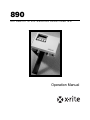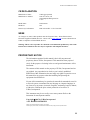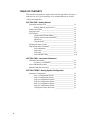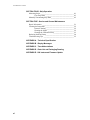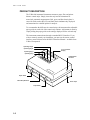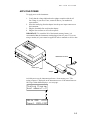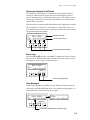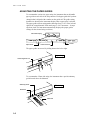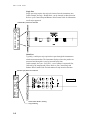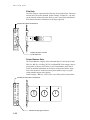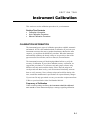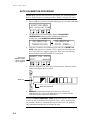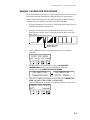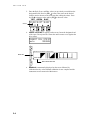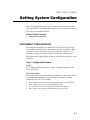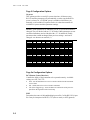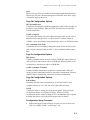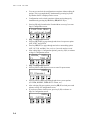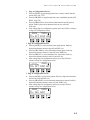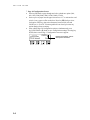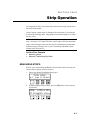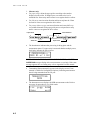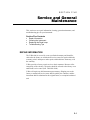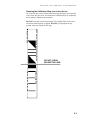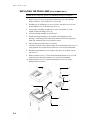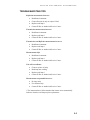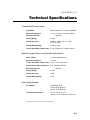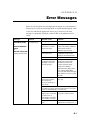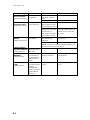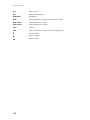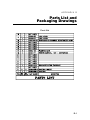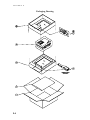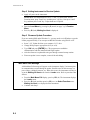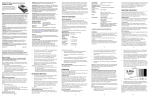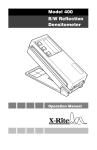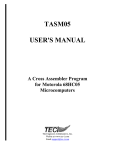Download X-Rite 892 Color Process Control Densitometer
Transcript
890 AUTOMATIC STRIP READING DENSITOMETER Operation Manual Dear Customer: Congratulations! We at X-Rite, Incorporated are proud to present you with X-Rite 890 Auto Strip Reading, Color Photographic Densitometer. This instrument represents the very latest in microcontrollers, integrated circuits, optics, and display technology. As a result, your X-Rite instrument is a rugged and reliable instrument whose performance and design exhibit the qualities of a finely engineered instrument, which is not surpassed. To fully appreciate and protect your investment, we suggest that you take the necessary time to read and fully understand this manual. As always, X-Rite stands behind your instrument with a one year limited warranty, and a dedicated service organization. If the need arises, please don’t hesitate to call us. Thank you for your trust and confidence. X-Rite, Incorporated i INTRODUCTION FCC This equipment has been tested and found to comply with the limits for a Class A digital device, pursuant to Part 15 of the FCC Rules. These limits are designed to provide reasonable protection against harmful interference when the equipment is operated in a commercial environment. This equipment generates, uses, and can radiate radio frequency energy and, if not installed and used in accordance with the instruction manual, may cause harmful interference to radio communications. Operation of this equipment in a residential area is likely to cause harmful interference in which case the user will be required to correct the interference at his own expense. Canada This Class A digital apparatus meets all requirements of the Canadian Interference-Causing Equipment Regulations. Cet appareil numérique de la classe A respecte toutes les exigences du Règlement sur le matériel brouilleur du Canada. NOTE: Shielded interface cables must be used in order to maintain compliance with the desired FCC and European emission requirements. CAUTION: Operational hazard exists if AC adapter other than X-Rite SE30-77 (100-240V) is used. VORSICHT: Betriebsgefahr besteht bei Gebrauch von anderen Adaptern als X-Rite SE30-77 (100-240 V). AVISO: No use otro adaptador C.A. que no sea la pieza X-Rite SE30-77 (100240V), por el riesgo de mal funcionamiento del equipo. ATTENTION: Ne pas utiliser d’adaptateur autre que SE30-77 (100-240V) de XRite au risque de mauvais fonctionnement de l’appareil. AVVISO: Non usare un altro adattatore C.A. che non è del pezzo X-Rite SE3077 (100-240V), per il rischio di malfunzionamento dell'apparecchio. The Manufacturer: Der Hersteller: El fabricante: Le fabricant: Il fabbricante: X-Rite, Incorporated 4300 44th Street, S.E. Grand Rapids, Michigan 49512 Declares that: gibt bekannt: advierte que: avertit que: avverte che: Densitometer 890 is not intended to be connected to a public telecommunications network. an ein öffentliches Telekommunikations-Netzwerk nicht angeschlossen werden soll. no debe ser conectado a redes de telecomunicaciones públicas. ne doit pas être relié à un réseau de télécommunication publique. non deve essere connettuto a reti di telecomunicazioni pubblici. ii USER INFORMATION CE DECLARATION Manufacturer's Name: Manufacturer's Address: X-Rite, Incorporated 4300 44th Street, S.E. Grand Rapids, Michigan 49512 U.S.A. Model Name: Model No.: Densitometer 890 Directive(s) Conformance: EMC 89/336/EEC LVD 73/23/EEC WEEE As of August 13, 2005, X-Rite products meet the European Union – Waste Electrical and Electronic Equipment (WEEE) directive. Please refer to www.xrite.com for more information on X-Rite’s compliance with the WEEE directive. Warning: This is a class A product. In a domestic environment this product may cause radio interference in which case the user may be required to take adequate measures. PROPRIETARY NOTICE The information contained in this manual is derived from patent and proprietary data of X-Rite, Incorporated. This manual has been prepared solely for the purpose of assisting in the use and general maintenance of this instrument. The contents of this manual are the property of X-Rite, Incorporated and are copyrighted. Any reproduction in whole or part is strictly prohibited. Publication of this information does not imply any rights to reproduce or use this manual for any purpose other than installing and operating the equipment described herein. No part of this manual may be reproduced, transcribed, transmitted, stored in a retrieval system, or translated into any language or computer language, in any form or by any means, electronic, magnetic, mechanical, optical, manual, or otherwise, without the prior written permission of an officer of X-Rite, Incorporated. This instrument may be covered by one or more patents. Refer to the instrument for actual patent numbers. Copyright © 2007 by X-Rite Incorporated “ALL RIGHTS RESERVED” X-Rite® is a registered trademark of X-Rite, Incorporated All other logos, product names, and trademarks mentioned are the property of their respective holders. iii INTRODUCTION LIMITED WARRANTY X-Rite, Incorporated (“X-Rite”) warrants each instrument manufactured to be free of defects in material and workmanship (excluding battery pack) for a period of 12 months. This warranty shall be fulfilled by the repair or replacement, at the option of X-Rite, of any part or parts, free of charge including labor, F.O.B. its factory or authorized service center. This warranty shall be voided by any repair, alteration, or modification, by persons other than employees of X-Rite, or those expressly authorized by XRite to perform repairs, and by any abuse, misuse, or neglect of the product, or by use not in accordance with X-Rite’s published instructions. X-Rite reserves the right to make changes in design and /or improvements to its products without any obligation to include these changes in any products previously manufactured. Correction of defects by repair or replacement shall constitute fulfillment of all warranty obligations on the part of X-Rite. THIS WARRANTY IS EXPLICITLY IN LIEU OF ANY OTHER EXPRESSED OR IMPLIED WARRANTIES, INCLUDING ANY IMPLIED WARRANTY OF MERCHANTABILITY OR FITNESS FOR ANY PARTICULAR PURPOSE. THIS WARRANTY OBLIGATION IS LIMITED TO REPAIR OR REPLACEMENT OF THE UNIT RETURNED TO X-RITE OR AN AUTHORIZED SERVICE CENTER FOR THAT PURPOSE. This agreement shall be interpreted in accordance with the laws of the State of Michigan and jurisdiction and venue shall lie with the courts of Michigan as selected by X-Rite, Incorporated.. iv TABLE OF CONTENTS This manual is organized into eight sections and four appendices. In order to make the best use of your instrument, it is recommended that you read all sections and appendices. SECTION ONE - Getting Started Unpacking and Inspection __________________________________ 1-1 Packing Drawing and Parts List _______________________ 1-1 Product Description_______________________________________ 1-2 Applying Power _________________________________________ 1-3 User Interface ___________________________________________ 1-4 Channel and Function Menus_________________________ 1-4 Display and Keyswitch Definition _____________________ 1-5 Menu Keys _______________________________________ 1-5 Help Messages ____________________________________ 1-5 Adjusting the Paper Guides_________________________________ 1-6 Strip Measurement Techniques ______________________________ 1-7 Strip Information __________________________________ 1-7 Paper Strip _______________________________________ 1-7 Film Strip ________________________________________ 1-10 Printer Balance Strip _______________________________ 1-10 SECTION TWO - Instrument Calibration Calibration Information____________________________________ 2-1 Frequency of Calibration ____________________________ 2-1 Auto Calibration Procedure_________________________________ 2-2 Manual Calibration Procedure_______________________________ 2-3 SECTION THREE - Setting System Configuration Instrument Configuration __________________________________ 3-1 Page 1 Configuration Options ________________________ 3-1 Page 2 Configuration Options ________________________ 3-2 Page 2a Configuration Options _______________________ 3-2 Page 2b Configuration Options _______________________ 3-3 Page 2c Configuration Options _______________________ 3-3 Page 2d Configuration Options _______________________ 3-3 Configuration Setup Procedure _______________________ 3-3 v INTRODUCTION SECTION FOUR - Strip Operation Measuring Strips _________________________________________ 4-1 View Strip Data ___________________________________ 4-3 Manually Transmitting Strip Data____________________________ 4-5 SECTION FIVE - Service and General Maintenance Repair Information _______________________________________ 5-1 Cleaning the Instrument ___________________________________ 5-2 General Cleaning __________________________________ 5-2 Cleaning the Optics ________________________________ 5-2 Cleaning the Calibration Strip ________________________ 5-3 Replacing the Read Lamp __________________________________ 5-4 Troubleshooting Tips _____________________________________ 5-5 APPENDIX A - Technical Specification APPENDIX B - Display Messages APPENDIX C - Term Abbreviations APPENDIX D - Parts List and Packaging Drawing APPENDIX E - 890 Instrument Firmware Update vi SECTION ONE Getting Started This section covers unpacking, inspection, and general set up of your instrument. Product description, paper guide adjustments, and measurement techniques are also include. Section One Contents • • • • • • Unpacking and Inspection Product Description Applying Power User Interface Adjusting the Paper Guides Strip Measurement Techniques UNPACKING AND INSPECTION After removing the instrument from the shipping carton, inspect for possible damage. If any damage occurred during shipping, immediately contact the transportation company. Do not proceed with installation until the carrier’s agent has inspected the damage. Your instrument was packaged in a specially designed carton to assure against damage. If reshipment is necessary, the instrument should be packaged in the original carton. If the original carton is not available, contact X-Rite to have a replacement shipped to you. Packaging Drawing and Parts List Check your packaging contents against your packing list and your original order. Detailed packaging drawing and parts list is included in this manual as Appendix D. 1-1 SECTION ONE PRODUCT DESCRIPTION The X-Rite 890 automated instruments measures paper, film, and printer balance control strips. Simply insert the strip into the instrument for motorized, automatic measurements. Red, green, and blue density data is sorted for fields such as HD, LD, and Stain, then simultaneously displayed and transmitted to a minilab printer for analysis. To accommodate the different size control strips, the instrument has adjustable paper guides on each side of the control strip entrance. Adjustment is made by simply sliding the paper guides to the settings displayed for the selected strip. The instrument communicates through a standard RS-232 interface. If you wish to remotely control your instrument, you must use the remote control interface protocol discussed in the RS-232 Interface Manual—available from X-Rite, Incorporated. Operating Key llll Operating Key lll 2 x 16 Character Display Operating Key ll Operating Key l RS-232 Serial Interface Paper Guide 35mm Strip Entrance Power Input Paper Guide 1-2 GETTING STARTED APPLYING POWER To apply power to the instrument: 1. Verify that the voltage indicated on the adapter complies with the AC line voltage in your area. If not, contact X-Rite or your authorized representative. 2. Insert the small plug from the adapter into the power-input connector on the instrument. 3. Plug the detachable line cord into the adapter. 4. Plug the line cord into an AC wall receptacle. IMPORTANT: To extend the life of the internal memory battery, it is recommended that the instrument remain plugged into AC power. If you are using a modem, AC power must be applied in order to transmit or receive data. Detachable Line Cord Power Input Adapter At initial power-up, the instrument performs a “boot memory test.” The testing sequence is displayed on the instrument screen. If all internal tests are OK, Page 1 Main Menu displays—see next page. Testing Program boot memory...3 2 1 XRite 890 vXXXX Copyrt 1989—1997 1-3 SECTION ONE USER INTERFACE The 890 instrument incorporates a three page menu system. Menu pages are displayed by continually pressing keyswitch l (p#) on the instrument. The first page contains all the predefined control strips. The last two pages provide access to the instrument setup options and strip measurement data. Main Menu • • • pap (paper) - accesses the paper measurement channel. The format selected remains selected until changed. film - access the film measurement channel. The format selected remains selected until changed. bal (printer balance) - accesses the printer balance measurement channel. The format selected remains selected until changed. Function Menus • • • • • view - used to view data of the last strip measured. xmit (transmit)- used to manually transmit data of the last strip measured—via RS-232 port. cal (calibration) - used for calibration. cnfg (configuration) - used to access system configuration options. load - for updating the instrument’s firmware (see Appendix E). MAIN MENU p1 pap film bal FUNCTION MENU p2 view xmit FUNCTION MENU p3 cnfg cal load 1-4 GETTING STARTED Display and Keyswitch Definition The characters in the bottom row of the display dictate which function is selected or which action takes place when a corresponding keyswitch is pressed. Normally, upper-case lettering in the top row of the display is used for messages, and lower-case lettering in the bottom row is used for menu options that are selectable. Each keyswitch is embossed with identification marks signifying its number. The left-most key is labeled “I”, center-left key is labeled “ll”, and so on. Keyswitches that are used to select a function or perform an action are tinted (grayed) throughout this manual. MAIN MENU p1 pap film bal Messages (top row) Functions (bottom row) Keyswitch identification marks Menu Keys Keyswitch lll and llll have the word “MENU” printed above them. Pressing these two keys simultaneously at any location in the menu structure causes the display to return to page 1 of the main menu. MAIN MENU p1 pap film bal MENU Press keys simultaneously Help Messages Built-in help messages are available for most functions. Help messages are activated by pressing and holding down a key until the message appears. To temporarily pause a message, press the key again. MAIN MENU p1 pap film bal PAPer "pap" key select MENU Press and hold keyswitch to see help message 1-5 SECTION ONE ADJUSTING THE PAPER GUIDES To accommodate various size paper strips, the instrument has an adjustable paper guide on each side of the strip entrance. Each paper guide has a pointer (triangle) that is aligned with a number on the guide rail. The guide setting numbers are shown on the instrument display when a paper strip is selected. The paper guide rail has setting marks that range from “9-30” to the left and right of the center diamond. Each mark (stop) is 1/10” increment—10 stops equal one inch. The instrument automatically displays the proper guides settings for the selected strip (see below). Instrument Display 30 Paper Guide 20 READ k:RA–4 ALL 18>other AT<18 10 10 20 30 Pointer Center Diamond The paper guides are moved by sliding them to the left or right. Paper Strip Center Alignment Line To accommodate 35mm wide strips, the instrument has a special stationary guide located above the diamond Stationary Guide Film Strip 35mm Slot 35mm Film 1-6 GETTING STARTED STRIP MEASUREMENT TECHNIQUES All control strip types should have at least a 30.5mm (1.25”) leader before the first measurable patch. However, strips with less than a 30.5mm leader can also be measured reliably if required. Refer to your Control Strip and Balance Print Format Guide for leaderless strip measurement procedure. Supported strip definitions and strip insertion direction information is available in your Control Strip and Balance Print Format Guide shipped with your instrument. Strip Information • If a strip becomes “jammed” in your instrument during a measurement, simultaneously press key lll and key llll labeled “MENU.” This should cause the instrument to feed-out the strip. If this method does not work, slowly pull strip out from the front of the instrument. • A strips is inserted into the instrument until it rests against the drive rollers. • After a strip is initially inserted into the instrument, a one second delay occurs before the drive mechanism is activated to allow time for proper alignment. • Due to the amount of variation in printer balance strips, no guide setting numbers appear in the display in the printer balance categories. • Due to the configuration of the instrument drive mechanism, 16mm wide film control strips cannot be measured. • The instrument does measure strips that are creased. Paper Strip When a particular paper strip is selected, one or both of the displayed paper guide setting numbers flash. If only one guide setting number is flashing, this indicates the guide that the strip rests on first when measuring. In most cases this only occurs on a strip that required multiple passes such as, Fuji CP-21. Both guide setting numbers flash on single pass strips. Indicates CYN patches are read one the first pass Indicates ALL patches are read on one pass Indicates strip type Single Pass Indicates strip type READ k:RA–4 ALL 18>other AT<18 Both guide setting number flash, indicating a single pass strip READ f:CP21 CYN 26>other AT<17 Multi Pass One guide setting number flashes, indicating strip placement on this guide first 1-7 SECTION ONE Single Pass Single pass strips require the strip to be inserted into the instrument once. In this example, the strip—Kodak RA4—can be inserted in either direction. Refer to your Control Strip and Balance Print Format Guide for information on all strips supported. 30 20 10 10 20 READ k:RA–4 ALL 18>other AT<18 30 Indicates ALL patches are measured Multi Pass Typically, a multi pass strip requires three pass through the instrument to obtain measurement data. The instrument displays what color patches are measured and what guide is used to insert the strip from. In this example, the cyan—Fuji CP21—row of patches is measured first, followed by the magenta and yellow. Refer to your Control Strip and Balance Print Format Guide for information on strip insertion direction. 20 20 10 10 PASS ONE 30 READ f:CP21 CYN 26>other AT<17 30 Indicates cyan patches are measured Guide number flashes, indicting strip positioning 1-8 GETTING STARTED 20 20 10 10 PASS TWO 30 READ f:CP21 MAG 26>other AT<17 30 Indicates magenta patches are Guide number flashes, indicting strip positioning 20 20 10 10 PASS THREE 30 READ f:CP21 YEL 26>other AT<17 30 Indicates yellow patches are measured Guide number flashes, indicting strip positioning The third pass requires the strip to be rotated to take the measurement. 1-9 SECTION ONE Film Strip The Film category requires that the film strip be inserted into the 35mm slot located above the center diamond. In this example—Kodak C41—the strip can be inserted in either direction. Refer to your Control Strip and Balance Print Format Guide for information on all strips supported. 20 10 10 20 30 READ k:C41 ALL AT 35mmSlot other 30 Indicates ALL patches are measured Indicates the strip is inserted into the 35mm slot Printer Balance Strip The Printer Balance category in the instrument has five basic strip formats: Wht-Eye, Blk-Eye, No-Ring, K:3510, and Small-BE. Each category has six print options to choose from. Refer to your Printer Balance and Control Guide for detailed information on all aspects of the printer balance strips. Due to the amount of variation between printer balance strips, no guide setting numbers appear in the display. In this example—Blk-Eye, UNO 1-Pass—the Under patch is inserted first. OVER N NORMAL U UNDER Indicates the strip type to measure 1-10 O 20 10 10 20 30 READ Blk–Eye UND UNO 1–Pass other 30 Indicates the under patch is inserted first SECTION TWO Instrument Calibration This section covers the calibration procedures for your instrument. Section Two Contents • • • Calibration Information Auto Calibration Procedure Manual Calibration Procedure CALIBRATION INFORMATION The instrument has two types of calibration procedures available, automatic and manual. AUTO is the standard method of calibration. If you want your instrument to measure the same as another densitometer that has the same response, you would use the MANUAL procedure. When the instrument automatically calibrates, the density values are set precisely to that of the paper measured for reflection, and to no film (air) for transmission. The instrument has many self checking algorithms built in to verify the accuracy of calibration. If you wish to maintain accuracy verification, we suggest that you obtain a C41 reference strip and a paper reference strip. Measure each strip and record the density values. Place the strips in an envelope and store them in a dry, cool environment. Periodically, measure them to verify accuracy. Note, reference strips tend to drift in density with time, consult the manufacturer's specifications for expected density changes. If your Auto-Cal strip gets ruined or worn, you can order a replacement from X-Rite or your local dealer. Order Part Number 880-100. Frequency of Calibration Under normal operating conditions, the instrument should be calibrated once a week or when instrument displays a message regarding calibration. 2-1 SECTION TWO AUTO CALIBRATION PROCEDURE NOTE: Make sure the Auto-Cal strip is free of dust, dirt, and smudgemarks. Refer to Section Eight for cleaning procedure. Handle cal strip by the edges. 1. Press key lll (cal) located on Function Menu page (p3) to initiate calibration. FUNCTION MENU p3 cnfg cal load • The instrument screen momentarily displays CALIBRATING TRANSMISSION during automatic transmission calibration (reading air), and CALIBRATING MOTOR SPEED. CALIBRATING TRANSMISSION • CALIBRATING MOTOR SPEED... After this is complete, the instrument screen asks you to INSERT CAL STRIP. Make sure the key labeled AUTO is upper-case lettering. If not, press key l (AUTO) to toggle to upper-case. Note, lower-case lettering denotes manual calibration (MANUAL) is activated. INSERT CAL STRIP manual AUTO Auto must be displayed in uppercase. If not, press key l to toggle on. 10 2. Insert the designated end of the Auto-Cal strip into the 35mm slot until it comes to rest against the drive rollers. X-RITE Auto-Cal Strip P/N 880-100 Patent Pending SERIAL #: XXX-XXX 35mm slot CAL R= 0.04 G= 0.07 B= 0.08 10 INSERT THIS END Note insertion direction • READING is momentarily displayed on the screen followed by calibration density values. Auto calibration is now complete and the instrument screen returns to the Main menu. NOTE: If UNRECOGNIZEABLE STRIP momentarily appears on the screen when a cal strip is measured, the strip may be dirty—refer to Section Eight for procedure. However, if cleaning the strip does not resolve the problem, enter calibration manually then re-measure the strip. 2-2 INSTRUMENT CALIBRATION MANUAL CALIBRATION PROCEDURE The manual calibration procedure is used to correlate the low densities of the instrument to another densitometer. Doing this allows the instrument to measure approximately the same as another densitometer that has Status A reflection response, and has been calibrated to ANSI Standards. 1. Using the instrument's own reference, calibrate the densitometer that you want this instrument to correlate with. 2. Using the same densitometer, measure the white area below the first black bar on the X-Rite Auto-Cal strip and record the Red, Green, and Blue values. X-RITE Auto-Cal Strip P/N 880-100 Patent Pending SERIAL #: XXX-XXX CAL R= 0.04 G= 0.07 B= 0.08 INSERT THIS END Measure here using other instrument. 3. Press key lll (cal) located on Function Menu page (p3) to initiate calibration. FUNCTION MENU p3 cnfg cal load • The instrument screen momentarily displays CALIBRATING TRANSMISSION during automatic transmission calibration (reading air), and CALIBRATING MOTOR SPEED. CALIBRATING TRANSMISSION CALIBRATING MOTOR SPEED... 4. After this is complete, the instrument screen asks you to INSERT CAL STRIP. DO NOT INSERT STRIP AT THIS TIME. Press key llll (manual) to advance to calibration reference values screen. INSERT CAL STRIP manual AUTO 2-3 SECTION TWO 5. Enter the Red, Green, and Blue values you previously recorded into the designated fields. Press key llll (→) to move the cursor to the desired location, and to advance to the next step after editing the values. Press key ll (↑) to increase value and key lll (↓) to decrease value. RED GREEN BLUE Cursor 0.04 _ 0.07 0.08 → CAL R ↑ ↓ 6. INSERT CAL STRIP re-appears on the screen. Insert the designated end of the Auto-Cal strip into the 35mm slot until it comes to rest against the drive rollers. 10 INSERT CAL STRIP auto MANUAL X-RITE Auto-Cal Strip P/N 880-100 Patent Pending SERIAL #: XXX-XXX 35mm slot CAL R= 0.04 G= 0.07 B= 0.08 10 INSERT THIS END Note insertion direction • READING is momentarily displayed on the screen followed by calibration density values. Manual calibration is now complete and the instrument screen returns to the Main menu. 2-4 SECTION THREE Setting System Configuration The system configuration allows you to customize your instrument to meet your requirements. The configuration should be viewed and edited as needed before any measurements are taken. Section Three Contents • Instrument Configuration INSTRUMENT CONFIGURATION The configuration functions are contained in two main screen pages. Page one contains setup functions for instrument beeper tone, and network. Page 2 is broken down into five menu pages, four of which are submenus—p2a, p2b, and so on. Page two menus contain serial interface control options. Descriptions for all configuration options are listed below, followed by set up procedures. Page 1 Configuration Options TONE Use to adjust the instruments beeper volume. Available settings are: OFF, SOFT, and LOUD. NET (Networking) Enables the instrument to automatically send and receive data via the modem at a predetermined time that is selected by the QC computer. Available settings are: OFF, OUT, IN, and I&O. • • • • OFF - disables the instrument from automatically sending or receiving data. OUT - enables unit to call out via modem from QC host. IN - enables unit to answer incoming call on modem from QC host. I&O - enables both automatic transmission and reception of data. 3-1 SECTION THREE Page 2 Configuration Options IO preset This options provides several QC system selections. All the necessary RS-232 interface parameters are automatically set when a predefined I/O preset is selected. A “CUSTOM” preset is available which allows you manually set all available I/O options. Below is a chart that contains all available I/O presets and their parameter settings. NOTE: Certain parameters are mandatory for the I/ O preset and cannot be changed. They are labeled with an “L” for locked. Other parameters are not considered mandatory and are labeled with a “U” for unlocked. Finally, parameters that remain unchanged from previous settings—and can be changed—are shown as an asterisk (*). I/O Preset REPORT SPRD-SHT k:TNetA k:TNetXT K:C.A.P. k:SYS25-75 f:TECOM c:I/O#1 c:I/O#2 MITSY#1 MITSY#2 NORITSU n:QSSnet n:Micro kn:Net a:LC2000 CUSTOM Windense Kodatel Sienna RCI Off * Off (L) Off (L) Off (L) Off (L) Off (L) On (L) On (U) Off (U) Off (L) Off (L) Off (U) * TTL (U) Off (U) # On (U) On (U) On (U) PIN5 * * Off (L) CTS(L) CTS(U) CTS(L) Off (L) Off (L) Off (U) Off (U) Off (L) CTS(U) Off (U) * Off (U) Off (U) # Off (U) Off (U) Off (U) XON * * Off (L) Off (L) Off (L) Off (L) Off (U) Off (L) Off (U) Off (U) On (U) Off (L) Off (U) * Off (U) Off (U) # Off (U) Off (U) Off (U) DPT On (L) * Off (L) Off (L) Off (U) Off (L) Off (U) Off (U) Off (U) Off (L) Off (L) Off (L) Off (U) * Off (U) Off (U) # Off (U) Off (U) On (U) COMP On (L) Off (L) On (L) On (L) On (U) On (L) Off (U) On (U) On (U) Off(L) Off(L) On (L) Off (U) * On (U) On (U) # On (U) On (U) On (U) ALF On (U) * On (L) On (L) On (U) On (L) Off (U) On (U) On (U) Off(L) Off(L) On (L) Off (U) * Off (U) On (U) # Off (U) Off (U) On (U) DEL Off (L) * On (L) Off (L) Off (L) Off (L) Off (U) On (U) On (U) Off (U) Off (L) Off (L) Off (U) * Off (U) On (U) # Off (U) Off (U) Off (U) AXMT Off (U) On (L) On (L) On (L) On (L) On (L) On (U) On (L) On (U) On (U) On (L) On (L) On (U) * Off (U) On (U) # On (U) On (U) On (U) BAUD * * 300(L) * 9600(L) * 1200(U) 9600(L) 9600(U) 300(L) 300(U) 2400(U) 2400(U) * 2400(U) 1200(U) # 9600 (U) 9600 (U) 4800 (U) k: (Kodak), f: (Fuji), c: (Copal), kn: (Konica), n: (Noritsu), a: (Agfa) Page 2a Configuration Options RCI (Remote Control Interface) Controls the ability of the instrument to be operated remotely. Available settings are: OFF, ON, TTL. • • • OFF - sets the instrument into a receive mode at which time the instrument receives data. ON - enables data to be received via RCI command. TTL (Time Tagged Log) - causes all data received into the serial port to be placed into the log buffer with a time stamp. PIN5 Determines the status of the handshaking input on Pin 5 of the RS-232 I/O port. Pin 5 may be interpreted as BUSY, CTS (clear-to-send), or OFF (ignored). 3-2 SETTING SYSTEM CONFIGURATION XON When set to On (XON), this enables bi-directional transmit On/Off protocol. When set to Off (xon), the instrument ignores XON/OFF codes. Note, usage is limited to output at this point. Page 2b Configuration Options DPT (Decimal Point) Controls the decimal point availability during data output. When off (dtp), no decimal is output with data. When on (DTP), decimal points are included with the output data. COMP (Compact) Varies the output format of the data. When off (comp), data for each color is delimited with a carriage return—or CR LF if ALF is enabled. When on (COMP), a space and delimiter is transmitted after each set of RGB data values. ALF (Automatic Line Feed) Controls the line feed availability during data output. When off (alf), no line feed is output with data. When on (ALF), a line is included with the output data. Page 2c Configuration Options DEL (Delay) Controls a transmitted delay between each set if RGB data output. When off (del), no delay is sent between each set of RGB data. When on (DEL), a one second delay is sent between each set of RGB data. AXMT (Automatic Transmit) Controls automatic transmission of data after a measurement. When off (axmt), no data is transmitted out the I/O port after a measurement. When on (AXMT), data is automatically sent out the I/O after a measurement. Page 2d Configuration Options BAUD (Rate) Determines the data output rate (characters per second) of the I/O port. Available settings are: 110, 300, 600, 1200, 2400, 4800, and 9600. LOCK Controls the ability to change the configuration options. When off (lock), configuration options are available for change. When on (LOCK), configuration options cannot be changed. Note, an additional step is required to change this option, refer to the following procedure for details. Configuration Setup Procedure • Options that toggle on and off display in upper-case (on) or lower-case (off). For example, COMP = on and comp = off. 3-3 SECTION THREE • You can save and exit the configuration at anytime without editing all options. This is accomplished by simultaneously pressing key l and key ll when SAVE is displayed in the screen. • Configuration can be exited at anytime without saving changes by simultaneously pressing key lll and key llll (MENU keys). 1. Press key ll (cnfg) located on the Function Menu screen (p3) to enter Page1 Configuration screen. FUNCTION MENU p3 cnfg cal load 2. Page 1 Configuration Screen • Press key lll (TONE) to page through and select a beeper tone option (OFF, SOFT, and LOUD). • Press key llll (NET) to page through and select a networking option (OFF, OUT, IN, and I&O. Note, only set if network modem is used. • After editing Page 1 Configuration options, press key l (P1) to advance to Page 2 Configuration screen. SAVE P1 CNFG TONE NET 3. Page 2 Configuration Screen • Press key ll or key lll (IOpreset) once to enter I/O preset menu. CNFG P2 IOpreset • • • Press key ll or key lll to page through and select a preset options (CUSTOM, REPORT, SPRD-SHT, k:TNetA, etc.). After selecting I/O preset option, press key llll (P2) to load preset and advance to Page 2a Configuration screen. If you do not want to load a preset, press key l (P2) to advance to Page 2a Configuration screen. P2 3-4 CNFG CUSTOM load SETTING SYSTEM CONFIGURATION 4. Page 2a Configuration Screen • Press key ll (RCI) to page through and select a remote control interface option (OFF, ON, TTL). • Press key lll (PIN5) to page through and select a handshake option (OFF, BUSY, and CTS). • Press key llll (XON) to select bi-directional transmit On/Off protocol option. Each key depression alternates between xon (off) and XON (on). • After editing Page 2a Configuration options, press key l (P2a) to advance to Page 2b Configuration screen. CNFG SAVE P2a RCI PIN5 XON 5. Page 2b Configuration Screen • Press key ll (DPT) to select decimal point output option. Each key depression alternates between dtp (off) and DPT (on). • Press key lll (COMP) to select data output format option. Each key depression alternates between comp (off) and COMP (on). • Press key llll (ALF) to select automatic line feed option. Each key depression alternates between alf (off) and ALF (on). • After editing Page 2b Configuration options, press key l (P2b) to advance to Page 2c Configuration screen. CNFG SAVE P2b DPT COMP ALF 6. Page 2c Configuration Screen • Press key ll (DEL) to select delay option. Each key depression alternates between del (off) and DEL (on). • Press key lll (AXMT) to select automatic transmission option. Each key depression alternates between axmt (off) and AXMT (on). • After editing Page 2b Configuration options, press key l (P2b) to advance to Page 2c Configuration screen. CNFG SAVE P2c DEL AXMT 3-5 SECTION THREE 7. Page 2d Configuration Screen • Press key ll (baud) to page through and select a baud rate option (300, 600, 1200, 2400, 4800, 9600, 19200, 38400, 57600). • Insert a piece of paper into the paper slot at least 1-¼” to activate the read switch—heavy paper or film works best. Press key llll (lock) to select lock option. Each key depression alternates between lock (off) and LOCK (on). A “LOCK” selection (padlock icon closed) prevents any option changes from occurring . • After editing Page 2d Configuration options, simultaneously press key l (P2d) and key ll (baud) to save configuration settings. Pressing key l (P2d) alone causes Page 1 Configuration screen to reappear. CNFG SAVE P2d baud lock 3-6 Padlock icon displays “closed” when options are locked. SECTION FOUR Strip Operation It is important to make sure control strips and reference strips used are from the same batch number. Always inspect control strips for damage before measuring. Care must also be taken when handing strips. Fingerprints on measurable patches can affect density values. IMPORTANT! When inserting strips into the instrument, there should be at least a 30.5mm (1.25”) leader before the outside edge of the first measurable target or the first target may not be detected. For information on measuring leaderless strips (30.5mm), refer to your Control Strip and Balance Print Format Guide, Section Five. Section Four Contents • • Measuring Strips Manually Transmitting Strip Data MEASURING STRIPS Refer to your Control Strip and Balance Print Format Guide to located your control strip for proper insertion direction. 1. Select strip channel from Main Menu page 1. MAIN MENU p1 pap film bal 2. If format displayed is not correct, press key llll (other) to select correct strip format. READ k:RA—4 ALL AT <18 18> other 4-1 SECTION FOUR 3. Measure strip • For paper strips, adjust the paper guides according to the number displayed on the screen. If multiple pass, note what color is to be measured first. Insert strip until it comes to rest against the drive rollers. • For film strips, note insertion direction and insert strip into the 35mm slot until it comes to rest against the drive rollers. • For printer balance strips, note insert direction and center bull’s-eye over middle diamond. Slide paper guides next to strip and insert strip until it comes to rest against the drive rollers. Center Diamond Paper Guide 20 30 10 35mm Slot • 10 20 30 Paper Guide The densitometer indicates that processing is taking place and the measurement status. If a paper strip is measured that has multiple passes, the display indicates the pass to insert. PROCESSING... PASS #1 of 1 OK! NOTE: If INVALID READING, UNRECOGNIZABLE STRIP, or BUFFER OVERFLOW messages display after a measurement, re-read strip. If the same message appears after re-reading strip, refer to Appendix B of this manual. • Transmitting Data momentarily appears in the display screen (if auto transmit is enabled in Configuration Options), indicating measurement data is being transmitted out the I/O port. TRANSMITTING DATA • The instrument screen displays the RGB measurement results. Refer to next page for procedure to view field results. r.rr g.gg Stain 4-2 b.bb exit STRIP OPERATION View Strip Data Control strip data consists of the “actual” values measured by the instrument. Control strip data is viewed after a strip measurement or by selection from the Main Menu (p2). Viewing Data after Control Strip Measurement 1. Press key l (Stain) to page through RGB data fields of the strip. 2. After viewing data, press key llll (exit) to exit. Red Green Blue 0.29 0.34 0.54 Stain exit Viewing Control Strip Data from View Menu 1. Press key ll (view) located on Function Menu page (p2) to enter View Menu screen. FUNCTION MENU p2 view xmit 2. Press key ll (pap), key lll (film), or key llll (bal) to select strip category. VIEW MENU pap film bal 3. Press key ll or key lll (Stain) to page through RGB data fields of the strip. After viewing data, press key llll (exit) to exit to the View Menu, or simultaneously press key lll and key llll (MENU) to exit to the Main Menu. Red Green Blue 0.29 0.34 0.54 VIEW> Stain exit NOTE: CHANNEL IS EMPTY appears in the display if no control strip data is available to view. 4-3 SECTION FOUR MANUALLY TRANSMITTING STRIP DATA The manual transmit function allows you to transmit data for the last measurement taken in the paper, film, and printer balance categories. 1. Press key lll (xmit) located on Main Menu page (p2) to enter Xmit Menu screen. MAIN MENU p2 view xmit 2. Press key ll (pap), key lll (film), or key llll (bal) to select strip category. XMIT MENU pap film bal NOTE: CHANNEL IS EMPTY appears in the display if no control strip data is available in the selected channel. 3. Transmit strip data. • Press key l (xmit) to transmit all strip data. (“xmit” changes to upper-case during transmission.) • After transmitting data, press key llll (exit) to exit to the Xmit Menu, or simultaneously press key lll and key llll (MENU) to exit to the Main Menu. film ( k:C41 ) XMIT (All) exit 4-4 SECTION FIVE Service and General Maintenance This section covers repair information, cleaning, general maintenance, and troubleshooting tips for your instrument. Section Five Contents • • • • Repair Information Cleaning the Instrument Replacing the Read Lamp Troubleshooting Tips REPAIR INFORMATION The X-Rite 890 is covered by a one-year limited warranty and should be referred to the factory or an authorized service center for repairs within the warranty period. Attempts to make repairs within this time frame may void the warranty. X-Rite provides a factory repair service to their customers. Because of the complexity of the circuitry, all repairs should be referred to the factory or an authorized service center (call: 1-888-826-3044). X-Rite will repair any 890 instrument past warranty. Shipping cost to the factory or authorized service center shall be paid by the customer, and the instrument shall be submitted in the original carton, as a complete unaltered unit. 5-1 SECTION FIVE CLEANING THE INSTRUMENT Your instrument requires very little maintenance to achieve years of reliable operation. However, to protect your investment and maintain reading accuracy, a few simple cleaning procedures should be performed from time to time. General Cleaning Whenever required, the exterior of the instrument may be wiped clean with a cloth dampened in water or a mild cleaner. NOTE: DO NOT use any ketone solvents to clean the unit, this will cause damage to the cover. Cleaning the Optics The optics and drive wheel assembly should be cleaned once a week in normal environments, and more often in dirty or dusty environments. 1. Carefully lift instrument and insert tube from canned air into “front” strip insertion slot. 2. With back and forth motion, spray clean, dry air from one side to the other—do this several times. This should remove any accumulated dust and lint from the optics and wheel assembly. WARNING: DO NOT invert cans that use freon as a propellant, doing so could cause damage to the optics assembly. 5-2 SERVICE AND GENERAL MAINTENANCE Cleaning the Calibration Strip (Part Number 880-100) The Auto-Cal strip can be cleaned with a mild soap detergent, and wiped dry with a clean, lint-free cloth. You must let the calibration strip dry completely before taking a calibration measurement. DO NOT clean below the bottom triangle. The attached label is not coated and smears when moisture is applied. DO NOT get fingerprints on any portion of the strip, handle by the edge. X-RITE Auto-Cal Strip P/N 880-100 Patent Pending INSERT THIS END DO NOT CLEAN BELOW THIS LINE! SERIAL #: XXX-XXX CAL R= 0.04 G= 0.07 B= 0.08 5-3 SECTION FIVE REPLACING THE READ LAMP (PART NUMBER 880-07) NOTICE: New lamp may appear bent, DO NOT attempt to straighten. 1. Remove four screws (2) securing the bottom cover (3) with a phillipshead screwdriver. Leave bottom cover (3) on unit. 2. Holding top (1) and bottom (3) covers in place, turn unit over so it rests on the bottom cover (3). Remove top cover (1). 3. Locate optics assembly (4) and remove screw and washer (5) in the middle of lamp assembly P.C.B. (6). 4. Lift out old lamp assembly (6) and discard. 5. Install new lamp assembly (6) by carefully inserting lamp (6) into housing (7) and lamp pins (8) into lamp connector. Press down gently to make sure connector pins (8) are properly seated. 6. Secure lamp screw and washer (5) in place. 7. Carefully clean any dust or plastic chips off circuit board and top cover (1) using moisture free compressed air. Place top cover back on instrument. 8. Holding top and bottom covers in place, turn unit over so that it rests on top cover (1). 9. Remove bottom cover (3). Clean circuit board and bottom cover (3) with compressed air, then place bottom cover (3) back on instrument. 10. Secure bottom cover (3) to instrument with four screws (2) using a phillips-head screwdriver. 1 5 6 8 4 7 3 2 5-4 SERVICE AND GENERAL MAINTENANCE TROUBLESHOOTING TIPS Reflection measurement incorrect: • Recalibrate instrument. • Clean reflection cal strip or replace if bad. • Replace read lamp.* • Contact X-Rite or Authorized Service Center. Transmission measurement incorrect: • Recalibrate instrument. • Replace read lamp.* • Contact X-Rite or Authorized Service Center. Transmission and Reflection measurement incorrect: • Recalibrate instrument. • Replace read lamp.* • Contact X-Rite or Authorized Service Center. Measurements drift: • Recalibrate instrument. • Replace read lamp.* • Contact X-Rite or Authorized Service Center. Unit will not calibrate: • Clean or replace cal strip. • Read lamp not working. • Replace read lamp.* • Contact X-Rite or Authorized Service Center. Measurements unrepeatable/incorrect: • Re-insert strip. • Use different strip. • Contact X-Rite or Authorized Service Center. * The instrument has a failure monitor that in most cases automatically indicates when the read lamp requires replacement. 5-5 SECTION 5-6 FIVE APPENDIX A Technical Specifications Transmission Process Control Film Width 35mm fixed slot or 1.4–6.0in. adjustable Measurement Speed 1.1 to 1.4 in./sec. (1.2 in./sec. typical) Spectral Response Status M Density Range 0–4.0D Density Accuracy ±.02D (0–3.0D), ±1% (3.1–3.4D) ±3% (3.5–4.0D) Density Repeatability ±.01D (0–3.0D) Control Strip Measurement Area 0.375” (length) x 0.5” (wide) minimum Reflection (paper) Process Control and Printer Balance Paper Width 1.4–6.0in. adjustable slot Measurement Speed 1.3in./sec. Control Strip Measurement Area 0.375” L x 0.5” W minimum Printer Balance Measuring Area 0.75” diameter minimum Spectral Response Status A Density Range 0–2.5D Density Accuracy ±.02D Density Repeatability ±.01D General Specifications AC Adapter 12VDC @ 0.7amp 115VAC (P/N SE30-61) 230VAC (P/N SE30-62) Instrument Dimensions 7.2” W x 6.0” D x 2.75” H (182.8mm W x 152.4mm D x 69.mm H) Specifications and design subject to change without notice. A-1 APPENDIX A-2 A APPENDIX B Error Messages Below is a list of typical error messages that can appear on your instrument’s display screen. If any error messages listed, or not listed should appear, make a note of it and take the appropriate steps to try to correct it. If an error message is consistently displayed, contact X-Rite or an authorized service center. Message Reason Possible Cause Solution INVALID READING PLEASE RE-READ! Unit did not recognize strip. Wrong strip selection. Select correct format. Strip did not have a 30.5mm (1.2”) leader before first target. Use strip with leader or refer to the Control Strip & Balance Print Format Guide for leaderless strip insertion. Refer to your Control Strip and Balance Print Format Guide for insertion direction. Calibrate instrument, Sec. 2. Make sure measurement patches are centered with diamond and center line. Usually setting the paper guides to the numbers indicated on the display takes care of the problem. Make sure strip feed straight through unit and does not curve toward one side. Process and then measure a new strip. or UNRECOGNIZABLE STRIP or BUFFER OVERFLOW (during measurement) Strip not inserted in the correct direction. Unit needs calibration Measurement region not aligned with center diamond, or strip not tracking properly. One or more measurement patches are cloudy, have excessive gradients, or have flecks. NOTE: If first read causes invalid error message, try re-reading strip again. Measurement tolerances across the patch are opened slightly on second read. Motor drive roller Remove restraint/obstruction slippage due to restraint or dry drive rollers with air. or obstruction, or contamination of rollers from reading wet strips. Lamp failure (weak or Perform transmission bad). calibration to test lamp, Sec. 2. B-1 APPENDIX B Message Reason Possible Cause UNRECOGNIZABLE AUTO-CAL STRIP! Unit did not feed consistently. Strip inserted in Insert strip correctly, Sec. 1. backwards or upsidedown. Cal strip is dirty. Clean cal strip, Sec. 8. Strip path is blocked by Clean strip path, Sec. 8. debris keeping cal strip from feeding properly. Motor drive roller Remove restraint/obstruction slippage due to restraint or dry drive rollers with air. IF or obstruction, or problem persists, return unit contamination of rollers for service. from reading wet strips. Strip was pulled out DO NOT pull on strip during from back during measurement. calibration. Motor brush wear. Return unit for service. NOTE: If motor error message constantly displays, unit should be returned for proper service. Recalibrate unit, Sec. 2. (during reflection cal) STRIP RESTRAINED RE-INSERT STRIP! Cal strip did not feed consistently. (during reflection cal) WARNING MOTOR ERROR! Unit senses motor abnormality. (during reflection cal) PRESET MEMORY PLEASE CALIBRATE (during power-up) WARNING LAMP MARGINAL! (during trans cal) WARNING REPLACE LAMP (during trans cal) B-2 Memory data detected in unit is not valid. Lamp output is less than 50% of its peak intensity (but still able to read). Lamp output is less than required intensity. Measurement accuracy of unit is questionable at this point. Solution Lamp has aged close to end of its useful life. Order new lamp. Replace at convenient time. Useful lamp life has expired. Replace lamp immediately, Sec. 8. APPENDIX C Term Abbreviations ALF Automatic Line Feed ALL Strip is one pass and may be read in either direction (strip measurement mode) AXMT Automatic Transmit bal Printer Balance baud Varies unit of data transmission speed. BLK Black patch must be read first (strip measurement mode) cal Calibration c:I/O#1 Copal, I/O #1 c:I/O#2 Copal, I/O #2 cnfg Configuration COMP Compact CTS Clear to Send CYN Cyan patch must be read first (strip measurement mode) def Default del Delete DEL Delay (in configuration) DPT Decimal Point f:TECOM Fuji, Tecom System HD High Density patch must be read first (strip measurement mode) k:C.A.P. k:SYS 2 7 5→ 5 Kodak, Create a Print Kodak, Systems 25 through 75 k:TNetA Kodak, Technet A k:TNetXT Kodak, Technet XT LANG Language MIN Minimum Density patch must be read first (strip measurement mode) NRM Normal patch must be read first (strip measurement mode) NUO 1-Pass Normal/Under/Over in 1 pass pap Paper PIN5 Pin5 of RS232 port can be set to Off, Busy, or CTS p1 through p3 Page #1 through Page #3 p2a through p2d Page #2a through Page #2d C-1 APPENDIX C Q.C. Quality Control RCI Remote Control Interface SPRD-SHT Spread Sheet UND Under patch must be read first (strip measurement mode) UNO 1-Pass Under/Normal/Over in 1 pass UNO 3-Pass Under/Normal/Over in 3 passes xmit Transmit YEL Yellow patch must be read first (strip measurement mode) ↑ Increase amount ↓ Decrease amount → Advances cursor C-2 APPENDIX D Parts List and Packaging Drawings Parts List D-1 APPENDIX D Packaging Drawing D-2 APPENDIX E 890 Instrument Firmware Update The instrument’s firmware is upgraded using Interface Cable P/N SE108-70 and DB Adapter P/N 881-71, both available from X-Rite. The following items are required to perform a 890 instrument firmware update: • • • • Computer with an available serial port 890 instrument with AC adapter Update firmware disk Interface cable (P/N SE108-70) and DB25 adapter (P/N 881-71) NOTE: Computer screen savers must be disabled during the update procedure. Once the update has been started, the old firmware version is permanently erased. Step 1 Cabling Connection Procedure • Insert one end of the interface cable P/N SE108-70 into the I/O port on the instrument. Modular connector only inserts in one direction. • Insert the other end of the interface cable into the DB25 Adapter P/N 881-71. • Attach the DB25 adapter to an available “RS-232” I/O port on the computer. 890 Instrument I/O Serial Port Interface Cable P/N SE108-70 DB25 Adapter P/N 881-71 E-1 APPENDIX E Step 2 Setting Instrument to Receive Update • Apply AC power to the instrument. NOTE: Make sure modem baud is set to "57.6K." To check baud, from P3 Function menu, press "Load" key, and then press "cfg" key. Next press "mod" key, and then press "baud" key. Adjust baud rate if required. • Enter the Load Menu by pressing key ll (netwk) on page 3 (p3) Function Menu. • Press key lll (load), Waiting for Host is displayed. Step 3 Firmware Update Procedure If you are running DOS under Windows 3.x, you may need to exit Windows to run the Loader program reliably. You can open an MS DOS window using Win95 or NT. • Insert 3-1/2" Update disk into your computer 3-1/2" drive. • Change DOS prompt to appropriate drive (A or B). • Type: 89X and press [ENTER] key. The program now establishes communication with the instrument and begins update. • After the firmware is updated the unit goes through a normal startup routine. • Firmware update is now complete, remove disk and cabling. Main Menu Fail Message A Main Menu Fail message will appear on the instrument display if an interruption in communication occurred during the update. Possible cause for this message is a power failure, cabling disconnect, etc. When this occurs, the instrument can only be set to the Waiting for Host mode from the Loader menu. Refer to procedure that follows. • • • E-2 From the Main Menu Fail display, press key llll (ok). The instrument displays the Loader menu. Press key III (load) and then press key IIII (recv) on Select Function menu. Waiting for Host is re-displayed on the instrument. Continue with Step 3. Corporate Headquarters - USA 4300 44th Street SE Grand Rapids, Michigan 49512 Phone 1 800 248 9748 or 1 616 803 2100 Fax 1 800 292 4437 or 1 616 803 2705 Corporate Headquarters - Europe Althardstrasse 70 8105 Regensdorf Switzerland Phone (+41) 44 842 24 00 Fax (+41) 44 842 22 22 Corporate Headquarters - Asia Room 808-810 Kornhill Metro Tower, 1 Kornhill Road Quarry Bay, Hong Kong Phone (+852) 2 568 6283 Fax (+852) 2 885 8610 Please visit www.xrite.com for a local office near you. P/N 890-500 Rev. N