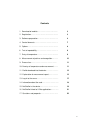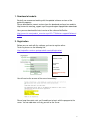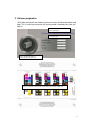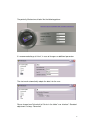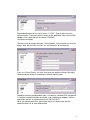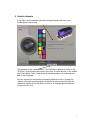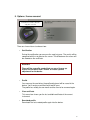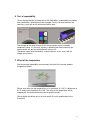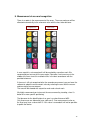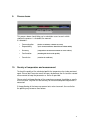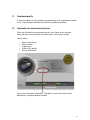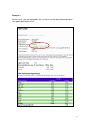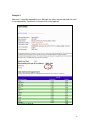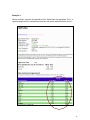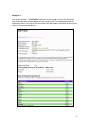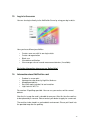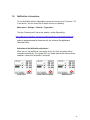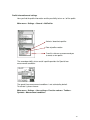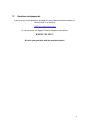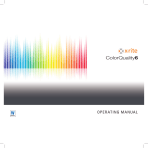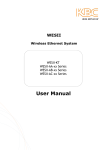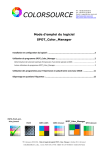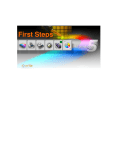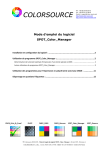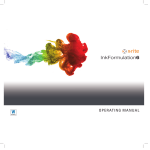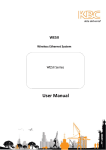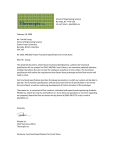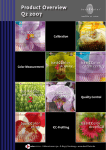Download X-Rite NetProfiler 2 for SpectroEye
Transcript
NetProfiler 2 – SpectroEye Guide Version 1.0 Contents 1. Download of website………………………..…….. 3 2. Registration..……………………………...………… 3 3. Software preparation………………………………. 4 4. Control elements…………………………………… 7 5. Options……………….……………………………… 8 6. Test of repeatability...……………………………… 9 7. Entry of temperature……………………………….. 9 8. Measurement of patches and recognition….……. 10 9. Process bar...…………………………………….. 11 10. Reentry of temperature and measurement.…..… 11 11. Profile-download into the device…………………. 12 12. Explanation of measurement report..………….... 12 13. Log-in to the server…….………………………….. 17 14. Information about the card………………………… 18 15. NetProfiler in the device…...……………………… 19 16. NetProfiler linked to X-Rite applications….……… 21 17. Questions and proposals…………………………. 22 2 1. Download of website Basically we recommend working with the updated software versions of the particular programs. Please download the newest versions from the download-section of our website: http://www.xrite.com/top_support.aspx?lang=en®ion=&pageAction=downloads Here you can download the latest version of the software NetProfiler: http://www.xrite.com/product_overview.aspx?ID=775&Action=support&SoftwareI D=535 2. Registration Before you can work with the software you have to register online. To do so, please use the following link: http://netprofiler.services.gretagmacbeth.com/npRegistration/ Name of the company Shortcut of name First Name Name User name Email-adress (please don’t use any umlaut!) You will receive the answer of the server immediately: Please keep these data safe, you’ll need them to log-in with the program to the server. You can add more users by yourself on the server. 3 3. Software preparation To be able to work with the software you have to enter all data of parameter and login. This is necessary only once, but your key word is required every time you login in. If you’re not yet registered, please click on the following link: Please enter here the data which you’ve received per email. Please modify the illustration in SpectroEye by using arrow keys. The serial number of the card is called as calibration-standard. It’s provided with a barcode on the bottom of the card. The number always starts with the initials SPE. 4 The perfectly filled out mask looks like the following picture: It’s recommended to go to "view", in case of changes or additional parameter. The start mask automatically adopts the data’s for the user. Please change from Fahrenheit to Celsius in the folder "user interface". Standard adjustment is always Fahrenheit. 5 Standard adjustment for the serial access is COM 1. Please adjust here the realistic access. Particularly when it comes to the application from serial to USB adaptors it has to be chosen the correct COM-Port. (see device manager) You don’t have to change nothing in "Install/Update". Please make sure that you always work with the latest version. You can check this on our website. If you use a Proxy-Server, you have to resolve the required settings. We highly recommend you to consult a competent network administrator. netprofiler.services.gretagmacbeth.com is installed as standard URL and port 80 is used fort he communication to outside. If you should have problems with the connection you can use alternatively the IP 207.242.38.77. When you activate port 80 in your firewall for this IP, please note that the communication has to occur bidirectional. 6 4. Control elements In the right site of the window you’ll be managed through each menu and handling point step by step. The alignment of the handling points in the NetProfiler software is similar to the CD-Player. By pushing the key arrows they move or further or back. In the middle you’ll find a button "stop", which breaks the profiling process off and brings you back to the front-page. You can activate the measurement through the device as well as through the software. We highly recommend you to activate the measurement through the software to avoid a shift of the device as well as an improper positioning which results out of the shift. 7 5. Options / license account Here you’ll be informed about the residual licenses as well as about the expiry date of the card. There are 4 menu items to choose from: ▪ Certification During the certification you measure the card just once. The results will be compared with the set point on the server. The dE between the values will be showed on the certificate. Attention! There will be no profile created, but you use a license up. Please use the menu item "Profile" to create a profile adjustment for the device. ▪ Profile You measure the card twice, the profile adjustment will be saved in the device. You’ll receive a certificate with two dE rows. The profile has validity for one month and has then to be renewed again. ▪ View certificate This menu item shows you the last available certificate of the current instrument. ▪ Download profile Downloads the last created profile again into the device. 8 6. Test of repeatability To test the qualification of the device for the NetProfiler, a repeatability test before each certification / profiling has to be arranged. For this 10 measurements are necessary, each one on the white and the blue area. The average of the color distance of this measurement mustn’t exceed a compulsory value. Is it the case anyhow, it would be possible to continue the measurement act, but the certification will always fail. The device needs to be checked by a service branch. In this case it will not charge you a license. 7. Effect of the temperature After the passed repeatability measurement the input of the current ambient temperature follows. Please enter here the real temperature, as in the field of 18 – 28°C a difference of 0.1°C leads to an irregularity of 0.1 dE. The value of the temperature will be charged with the measurement data for the profile creation. Please profile the device only in an area which fits to the specification of the instrument. 9 8. Measurement of area and recognition There is no order in the measurement of the areas. The measured area will be allocated automatically to the reference value with the least color distance. recognized and not recognized areas recognized and enforced areas In case a patch is not recognized it will be marked by a question mark. We recommend you to measure the area again. Please be sure to measure in the middle of the area since this method results in the best accordance with the provided reference. If the area is still not recognized after the second measurement, you can force the software to adopt the measurement value by selecting the area with the mouse and transacting a measurement. The area will be showed with a question mark and a check mark. We highly recommend you to transact the measurement by standing, since it’s better for a more specific positioning. The tolerance for the identification of an area is a color distance of dE3. Only three areas are allowed to have a dE over 3. One measurement value on the chart may have a value of dE 5. If this value is exceeded it will not be possible to profile the device. 10 9. Process beam This process beam should help you in orientation cases to see in which stadium the process is situated at the moment. It’s divided in: 10. ▪ ▪ Communication Repeatability (device to software, software to server) (each 10 measurements about blue and about white) ▪ ▪ Accuracy Confirmation (comparison current measurement to server values) (metrological check of the profile) ▪ Conclusion (creation of certificate) Reentry of temperature and measurement To check the quality of the calculated profile the temperature has to be reentered again. Please don’t leave too much time pass by between the first and the second measurement to keep the parameter as similar as possible. Please note that the positioning of the second measurement should be as exactly as the first one. Only like this the accuracy of the calculated profile adjustment is warranted. If the positioning of the two measurement acts varies too much, the result after the profiling may be worse than before. 11 11. Download profile If the current profile is not available anymore because of an unexpected firmware crash, it can be load into the device without any additional profiling. 12. Explication of measurement-journal When you finished the second measurement, you’ll come to the summary. Below you get a small overview if the device was successfully certified. Here it shows: ▪ ▪ ▪ ▪ ▪ Name of the device Serial number Organization Status of the device Date of certification Please push the button "certificate". Through this you’ll come to the current document in a separate browser window. 12 Example 1: Perfect result – passed repeatability test, all values can be adjusted towards down. Very good specification result. 13 Example 2: Bad result – failed the repeatability test. Although the values may be adjusted, the result is not reproducible. Therefore the instrument has to be repaired. 14 Example 3: Device certified – however the profiled result is higher than the unprofiled. This is a typical example that the second measurement was worse positioned than the first. 15 Example 4: Instrument certified – "certification" chosen in menu though. In this case the card is measured only once and compared with the server values. As no adjustment will be calculated, there is only one result row visible. May be used as verification of the current status of a measurement device. 16 13. Log in to the server You can also log in directly to the NetProfiler-Server by using your log in data’s. Here you have different possibilities: ▪ ▪ ▪ ▪ ▪ Create a new user with its own log in data’s Create sub-organization Block user View device certification View average value of several measurement devices (if available) For further information please use our Online Help! 14. Information about NetProfiler card ▪ ▪ ▪ ▪ ▪ Produce in screen-print Homogenize color areas by high film thickness Monopigmented inks Resistant against alcohol, fat and scratches Light fastness WS 7-8 Per card are 26 profilings possible. You can use your card as well for several devices. After the first usage the card is valuable for one year. After this time the card has to be replaced by a new one. Please contact your dealer to apply for a new card. The card has to be stored in a cool and dark environment. Please put it back into the provided map after the profiling. 17 15. NetProfiler in the device To use NetProfiler with the SpectroEye you have to have at least Firmware 1.70 in the device. You can check the Firmware-Version as following: Main menu > Settings > General > Type data’s The new Firmware you’ll find on our website, section SpectroEye: (http://www.xrite.com/product_overview.aspx?ID=764&Action=support&SoftwareID=826) and may be downloaded to the device with the software GretagMacbeth Download Utility. Indication of the NetProfiler adjustment When you run the profiling of your device for the first time, the profile will be activated automatically. The symbol "#" in the folder Special-Icon Measurement conditions shows that the profile is activated: Profile active Profile active but expired NetProfiler Off 18 Profile information and settings Here you find the profile information and the possibility to turn on / off the profile Main menu > Settings > General > NetProfiler Activate / deactivate profiles Date of profile creation From this date on we recommend you to create a new profile The second possibility to turn on/off a profile provides the Special-Icon measurement conditions: The special-Icon measurement conditions is not activated by default. To activate it, please choose: Main menu > Settings > User settings > Function volume > Toolbar > Symbols > Measurement conditions 19 16. Netprofiler linked to X-Rite applications Currently the programs InkFormulation and ColorQuality support working with the NetProfiler, which means that by working with these programs the NetProfiler may be deactivated by the software. Settings > SPM > Setup By using other programs which work with the SpectroEye, the profiled data’s will be replaced from the device if a profile is active. In ColorQuality the evaluation in tabular form shows the measurement of the NetProfiler with a little symbol. 20 17. Questions and proposals If you have any further questions or proposals, please do not hesitate to contact us. You can send us an email to: [email protected] Or you can reach our Support Team by telephone (free hotline) 00800 700 300 01 We wish you good luck with the acquired product! 21