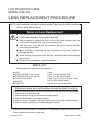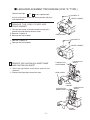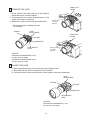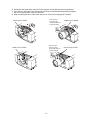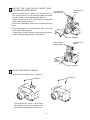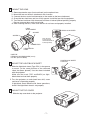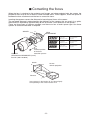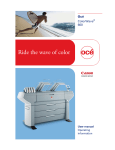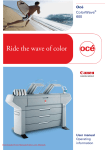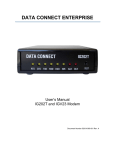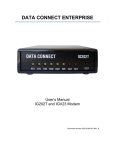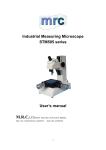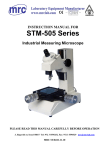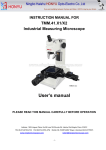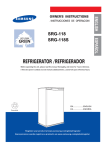Download Sanyo LNS-T33
Transcript
LCD PROJECTOR LENS MODEL LNS-T33 LENS REPLACEMENT PROCEDURE NOTE; Lens installation is different in cabinet design (Type A and B). Before installation the lens, check cabinet design. Notes on Lens Replacement ● Lens replacement should be performed by the qualified service personnel. ● It should be followed by this procedure precisely. ● Before attempt to replace the lens, confirm the model number (both the LCD projector and the lens) and use the proper lens. ● The lens cover is on the lens for protection. Be sure to remove the lens cover before installation. ● When installing or removing the lens, be careful not to stain, scratch or damage the lens. ● When shipping the projector with the lens, remove the lens before shipping the projector. ● If you have any questions, contact the dealers. PARTS LIST Following parts are contained in the packing. ● LENS ● SCREW DRIVER (3 mm, Green) ● SCREW DRIVER (4 mm, Yellow) ● LIGHT-BLOCK SHEET ● SPACER ● CABLE TIE 1 piece 1 piece (Part No. 910 287 7329) 1 piece (Part No. 910 275 6020) 1 piece Type PJ1 (Part No. 610 347 3901) 1set (Part No. 610 301 6658) 2 pieces (Part No. 645 004 5387) Following checks and confirmations should be taken for safety. Check the following things by the time of the cabinet mount after the lens replacement. 1. Check the lens is securely fixed. 2. Check the proper wiring and the wires are fixed properly. 3. Check each connector is connected properly. 4. Check no wiring is tangled on the gear of lens motor or the other mechanical parts. 5. Check no parts is missing, or no mounting part is loose. Some parts are not used for installation or replacement. Keep these parts and drivers included in the lens for later use. Printed in Japan 1AA6P1P5722-- (IFRD) ■ LENS REPLACEMENT PROCEDURE (FOR "A" TYPE ) Perform the steps 1 to 6 for lens replacement. SCREW "A" At first set the lens at the fully lower position with lens shift adjustment. 1 FRONT CABINET R E M OV E T H E L E N S C OV E R A N D FRONT CABINET 1. Turn the lens cover to counter-clockwise and pull it toward front and remove the lens cover. 2. Remove 2 screws-A. 3. Remove the front cabinet LENS COVER SCREW "A" 1. Remove 2 screws-A. 2. Remove the front cabinet FRONT CABINET 2 REMOVE THE LIGHT-BLOCK SHEET BASE AND LIGHT-BLOCK SHEET LIGHT-BLOCK SHEET LIGHT-BLOCK SHEET BASE 1. Slide the light-block sheet base upward and remove it. 2. Remove the light-block sheet from lens. LENS COVER FRONT CABINET LIGHT-BLOCK SHEET BASE LIGHT-BLOCK SHEET FRONT CABINET -- 3 LENS LOCK LEVER REMOVE THE LENS 1. Grasp the lens lock lever and turn it fully upward. Remove the lens into the projector. 2. Disconnect the lens motor lead connector to the socket on the lens attachment. 3. Remove 4 screws and remove lens attachment. Pull the lens lock lever upward ※ Be careful when handling the lens. Do not drop. LENS ATTACHMENT SCREW LENS LOCK LEVER SOCKET CONNECTOR LENS MOTOR LEAD Pull the lens lock lever upward USE THE HEXAGON SCREWDRIVER (4 mm) Part No. (910 275 6020) HEXAGON SCREWDRIVER (3 mm) Part No. (910 287 7329) 4 MOUNT THE LENS 1. Remove protective caps (front and back) on the optional lens. 2. Mount the lens on the lens attachment with 4 screws. 3. Connect the lens motor lead connector to the socket on the lens attachment. LENS ATTACHMENT SCREW SOCKET CONNECTOR LENS MOTOR LEAD USE THE HEXAGON SCREWDRIVER (4 mm) Part No. (910 275 6020) -- 4. Grasp the lens lock lever and turn it fully upward. Install the lens into the projector. 5. Turn the lens lock lever fully downward until lever is locked (clicked position) properly. Be sure to mount lens motor on left-side. 6. After installing the lens, make sure the lens is not loose and properly installed. Push the lens lock lever fully downward until it is locked (clicked). LENS LOCK LEVER Push the lens lock lever fully downward until it is locked (clicked). LENS LOCK LEVER -- LENS LOCK LEVER LENS LOCK LEVER 5 MOUNT THE LIGHT-BLOCK SHEET AND LIGHT-BLOCK SHEET BASE 1. Mount the light-block sheet (PJ1) on the lens. (In LIGHT-BLOCK SHEET BASE LIGHT-BLOCK SHEET the same position as the removed sheet has been placed). Use the sheet included with the lens. Make sure the mark (TOP and BACK) on light-block sheet and set them properly. 2. Mount the light-block sheet base included with the lens. 3. Turn the projector on and check lens shift, zoom and focus is operating properly. If light-block sheet interfere with those operations, check if the light-block sheet is set properly. FRONT CABINET LIGHT-BLOCK SHEET BASE LIGHT-BLOCK SHEET FRONT CABINET 6 MOUNT THE FRONT CABINET 1. Mount the front cabinet with 2 screws-A. SCREW "A" SCREW "A" The removed lens cover is not uesd for the installation of this lens. Keep this lens cover with provided drivers for later use. -- ■ LENS REPLACEMENT PROCEDURE (FOR "B" TYPE ) Perform the steps 1 to 6 for lens replacement. Shift the lens to the center position by using the lens shift function. 1 TOP COVER RELEASE BUTTON REMOVE THE TOP COVER 1. While pressing the top cover release button on the top cover, slide the top cover toward front to remove it. TOP COVER 2 REMOVE THE LIGHT-BLOCK SHEET LIGHT-BLOCK SHEET 1. Slide the light-block sheet upward and remove it. 3 REMOVE THE LENS 1. Hold the lens with one hand and pull the lens lock lever upward with the other hand. Remove the lens from the projector. 2. Disconnect the lens motor lead connector from the socket on the lens attachment. 3. Remove 4 screws and remove lens attachment. SCREW LENS ATTACHMENT LENS LOCK LEVER Pull the lens lock lever upward SOCKET CONNECTOR LENS MOTOR LEAD USE THE HEXAGON SCREWDRIVER (4 mm) Part No. (910 275 6020) ※ Be careful when handling the lens. Do not drop. -- 4 MOUNT THE LENS 1. 2. 3. 4. 5. Remove protective caps (front and back) on the optional lens. Mount the lens on the lens attachment with 4 screws. Connect the lens motor lead connector to the socket on the lens attachment. Grasp the lens lock lever and turn it fully upward. Install the lens into the projector. Turn the lens lock lever fully downward until lever is locked (clicked position) properly. Be sure to mount lens motor on left-side. 6. After installing the lens, make sure the lens is not loose and properly installed. LENS ATTACHMENT LENS LOCK LEVER SOCKET SCREW Push the lens lock lever fully downward until it is locked (clicked). CONNECTOR LENS MOTOR LEAD USE THE HEXAGON SCREWDRIVER (4 mm) Part No. (910 275 6020) 5 LIGHT-BLOCK SHEET TYPE PG1 MOUNT THE LIGHT-BLOCK SHEET 1. Slide the light-block sheet (Type PG1) in the groove to mount. (In the same position as the removed sheet has been placed). Use the sheet included with the projector. Make sure the mark (TOP and BACK) on lightblock sheet and set them properly. 2. Turn the projector on and check lens shift, zoom and focus is operating properly. If light-block sheet interfere with those operations, check if the light-block sheet is set properly. 6 MOUNT THE TOP COVER 1. Slide the top cover back to the projector. -- ■ Correcting the focus When the lens is attached to the projector and images are being projected onto the screen, the peripheral focus may be out of focus in some localized areas. If this happens, insert the spacer in between the lens attachment and the lens to correct the focus. Inserting the spacers corrects the distance for best diagonal focus at the screen. The corrected distance is determined by the thickness of the spacers that are used. As a guide, the distance is adjusted by approximately 30 mm for each 0.1-mm thickness of the spacers. There are three types of spacers provided, and there are four of each spacer type. Use these spacers to correct the distance as required. SPACER A B LENS ATTACHMENT C D A~D Insertion position of the focus correction spacers. Spacer "1" Color; Clear Thickness; 0.1 mm Correction distance 30 mm/for 40-inch projection Spacer "2" Color; Black Thickness; 0.2 mm Correction distance 55 mm/for 40-inch projection Spacer "3" Color; Cream Thickness; 0.3 mm Correction distance 80 mm/for 40-inch projection USE THE HEXAGON SCREWDRIVER (4 mm) Part No. (910 275 6020) Screen A” Screen 40-inch projection D” B” C” Distance Insert spacers in the location A"~D" (above figure) corresponding to the screen location A~D. --