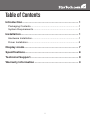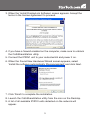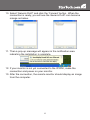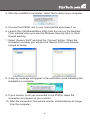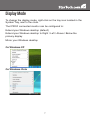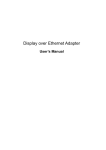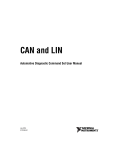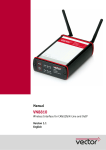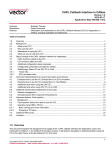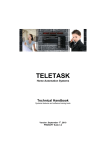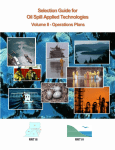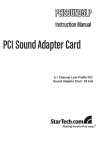Download StarTech.com IP2DVI
Transcript
IP2DVI Instruction Manual Ethernet to DVI Video Adapter Ethernet to DVI Video Adapter over IP FCC Compliance Statement This equipment has been tested and found to comply with the limits for a Class B digital device, pursuant to part 15 of the FCC Rules. These limits are designed to provide reasonable protection against harmful interference in a residential installation. This equipment generates, uses and can radiate radio frequency energy and, if not installed and used in accordance with the instructions, may cause harmful interference to radio communications. However, there is no guarantee that interference will not occur in a particular installation. If this equipment does cause harmful interference to radio or television reception, which can be determined by turning the equipment off and on, the user is encouraged to try to correct the interference by one or more of the following measures: • Reorient or relocate the receiving antenna. • Increase the separation between the equipment and receiver. • Connect the equipment into an outlet on a circuit different from that to which the receiver is connected. • Consult the dealer or an experienced radio/TV technician for help. Use of Trademarks, Registered Trademarks, and other Protected Names and Symbols This manual may make reference to trademarks, registered trademarks, and other protected names and/or symbols of third-party companies not related in any way to StarTech.com. Where they occur these references are for illustrative purposes only and do not represent an endorsement of a product or service by StarTech.com, or an endorsement of the product(s) to which this manual applies by the third-party company in question. Regardless of any direct acknowledgement elsewhere in the body of this document, StarTech.com hereby acknowledges that all trademarks, registered trademarks, service marks, and other protected names and/or symbols contained in this manual and related documents are the property of their respective holders. Table of Contents Introduction...................................................................... 1 Packaging Contents.....................................................................1 System Requirements..................................................................1 Installation........................................................................ 1 Hardware Installation....................................................................1 Driver Installation..........................................................................2 Display mode.................................................................... 7 Specifications................................................................... 8 Technical Support............................................................ 9 Warranty Information....................................................... 9 i Introduction Packaging Contents • 1 x IP2DVI video adapter • 1 x Power Adapter • 1 x Driver and Software CD • 1 x Instruction Manual System Requirements • DVI enabled monitor/projector • TCP/IP network access • Microsoft Windows® XP/Vista (32-bit) Installation Hardware Installation LAN Port LAN Link Indicator Reset Button Power Indicator DVI Connector 1 Power Connector LED Indicator LED Colour Power Red Link Green Description ON: receiving power from adapter OFF: no power supplied from adapter ON: network connection detected OFF: no network connection detected Flashing: data transfer Driver Installation Windows XP 1. Insert the provided CD into your disc drive. Locate and double-click the Setup.exe file in the Driver folder to launch the setup program. 2. During the installation, the screen may flicker a couple of times. This is normal. When this section of the installation is complete, click ‘Finish’ to proceed. 2 3. When the ‘Install DisplayLink Software’ screen appears. Accept the terms in the license agreement to proceed. 4. If you have a firewall enabled on the computer, make sure to unblock the Cat5ShareStation utility. 5. Connect the IP2DVI unit to your router/switch and power it on. 6. When the Found New Hardware Wizard screen appears, select ‘Install the software automatically (Recommended)’ and click Next. 7. Click ‘Finish’ to complete the installation. 8. Launch the Cat5ShareStation utility from the icon on the Desktop. 9. A list of all available IP2DVI units detected on the network will appear. 3 10. Select ‘Generic DoIP’ and click the ‘Connect’ button. When the connection is ready, you will see the Generic DoIP icon become orange as below. 11. Then a pop-up message will appear in the notification area indicating the installation is complete. 12. If your monitor is not yet connected to the IP2DVI, make the connection and power on your monitor. 13. After the connection, the remote monitor should display an image from the computer. 4 Windows Vista 1. Insert the provided CD into your disc drive. Locate and double-click the Setup.exe file in the Driver folder to launch the setup program. 2. During the installation, the screen may flicker a couple of times. This is normal. When this section of the installation is complete, click ‘Finish’ to proceed. 3. When the ‘Install DisplayLink Software’ screen appears. Accept the terms in the license agreement to proceed. 5 4. After the installation completes, select Yes to restart your computer. 5. Connect the IP2DVI unit to your router/switch and power it on. 6. Launch the Cat5ShareStation utility from the icon on the Desktop. Click ‘unblock’ when you see the Windows Security Alert or other firewall warning. 7. Select ‘Generic DoIP’ and click the ‘Connect’ button. When the connection is ready, you will see the Generic DoIP icon become orange as below. 8. A pop-up message will appear in the notification area indicating the installation is complete. 9. If your monitor is not yet connected to the IP2DVI, make the connection and power on your monitor. 10. After the connection, the remote monitor should display an image from the computer. 6 Display Mode To change the display mode, right-click on the tray icon located in the System Tray, next to the clock. The IP2DVI connected monitor can be configured to: Extend your Windows desktop (default) Extend your Windows desktop to Right / Left / Above / Below the primary display Mirror your Windows desktop On Windows XP On Windows Vista 7 Specifications 1 x RJ45 female External Connectors 1 x DVI-I 29-pin female 1 x Power (red) LEDs 1 x LAN Link (green) Maximum Resolution 1280 x 1024 Supported Colour Depth 16 and 32 bit Supported Display Modes • Extended Desktop (left/right/ above/below) • Mirrored (Cloned) Desktop AC: 100-240V, 50-60Hz Power Adapter DC: 5V, 2.5A Operating Temperature 10 - 40 degrees Storage Temperature -10 - 80 degrees Dimensions 97.0mm x 69.8mm x 20.8mm Weight 83 g Compatible Operating Systems Windows® XP/Vista (32-bit) 8 Technical Support StarTech.com’s lifetime technical support is an integral part of our commit-ment to provide industry-leading solutions. If you ever need help with your product, visit www.startech.com/support and access our comprehensive selection of online tools, documentation, and downloads. Warranty Information This product is backed by a one year warranty. In addition, StarTech.com warrants its products against defects in materials and workmanship for the periods noted, following the initial date of purchase. During this period, the products may be returned for repair, or replacement with equivalent products at our discretion. The warranty covers parts and labor costs only. StarTech.com does not warrant its products from defects or damages arising from misuse, abuse, alteration, or normal wear and tear. Limitation of Liability In no event shall the liability of StarTech.com Ltd. and StarTech.com USA LLP (or their officers, directors, employees or agents) for any damages (whether direct or indirect, special, punitive, incidental, consequential, or otherwise), loss of profits, loss of business, or any pecuniary loss, arising out of or related to the use of the product exceed the actual price paid for the product. Some states do not allow the exclusion or limitation of incidental or consequential damages. If such laws apply, the limitations or exclusions contained in this statement may not apply to you. 9 StarTech.com has been making “hard-to-find easy” since 1985, providing high quality solutions to a diverse IT and A/V customer base that spans many channels, including government, education and industrial facilities to name just a few. We offer an unmatched selection of computer parts, cables, A/V products, KVM and Server Management solutions, serving a worldwide market through our locations in the United States, Canada, the United Kingdom and Taiwan. Visit www.startech.com today for complete information about all our products and to access exclusive interactive tools such as the Cable Finder, Parts Finder and the KVM Reference Guide.