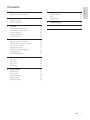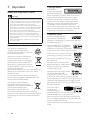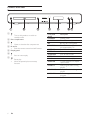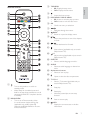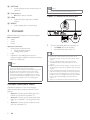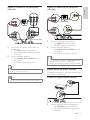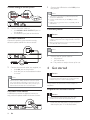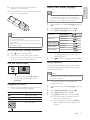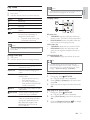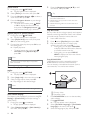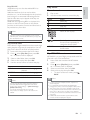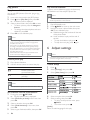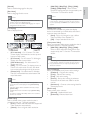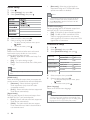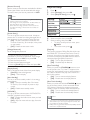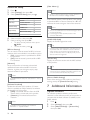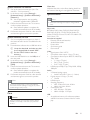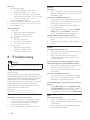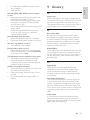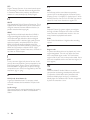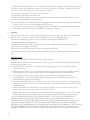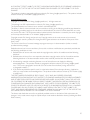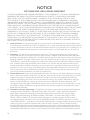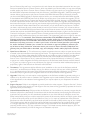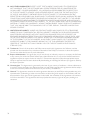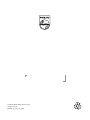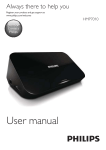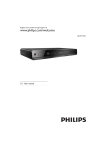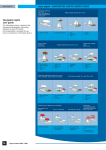Download Philips Blu-ray Disc player BDP3000
Transcript
Register your product and get support at www.philips.com/welcome EN User manual 3 MS-MY Manual pengguna 31 ZH-HK Ԛ͂ʹ˫ 55 BDP3000 1 Important Safety and important notice 4 4 2 Your product Feature highlights Product overview 5 5 6 3 Connect Connect video/audio cables Route audio to other devices Connect network Connect USB device Connect power 8 8 9 10 10 10 4 Get started Prepare the remote control Find the correct viewing channel Use the Home menu Navigate the menu Select menu display language Setup network Use Philips EasyLink 10 10 11 11 11 11 11 12 5 Play Play a disc Play video Play music Play photo 12 12 13 15 16 6 Adjust settings Video setup Audio Setup Preference Setup EasyLink Setup Advanced Setup 16 16 18 18 19 20 7 Additional Information Update software Care 6SHFLÀFDWLRQV 20 20 21 21 8 Troubleshooting 22 9 Glossary 23 Open Source Software 25 EN 3 Engl i sh Contents 1 Important Safety and important notice Warning 5LVNRIRYHUKHDWLQJ1HYHULQVWDOOWKHSURGXFWLQDFRQÀQHG space. Always leave a space of at least 4 inches around the product for ventilation. Ensure curtains or other objects never cover the ventilation slots on the product. Never place the product, remote control or batteries near QDNHGÁDPHVRURWKHUKHDWVRXUFHVLQFOXGLQJGLUHFWVXQOLJKW Only use this product indoors. Keep this product away IURPZDWHUPRLVWXUHDQGOLTXLGÀOOHGREMHFWV Never place this product on other electrical equipment. Keep away from this product during lightning storms. Where the mains plug or an appliance coupler is used as the disconnect device, the disconnect device shall remain readily operable. Visible and invisible laser radiation when open. Avoid exposure to beam. Disposal of your old product and batteries Your product is designed and manufactured with high quality materials and components, which can be recycled and reused. When this crossed-out wheeled bin symbol is attached to a product it means that the product is covered by the European Directive 2002/96/EC. Please inform yourself about the local separate collection system for electrical and electronic products. Please act according to your local rules and do not dispose of your old products with your normal household waste. Correct disposal of your old product helps to prevent potential negative consequences for the environment and human health. Your product contains batteries covered by the European Directive 2006/66/EC, which cannot be disposed with normal household waste. Please inform yourself about the local rules on separate collection of batteries because correct disposal helps to prevent negative consequences for the environmental and human health. 4 EN Copyright notice This product incorporates copyright protection technology that is protected by method claims of certain U.S. patents and other intellectual property rights owned by Macrovision Corporation and other rights owners. Use of this copyright protection technology must be authorised by Macrovision Corporation, and is intended for home and other limited viewing uses only unless otherwise authorised by Macrovision Corporation. Reverse engineering or disassembly is prohibited. Trademark notice HDMI, and HDMI logo and +LJK'HÀQLWLRQ0XOWLPHGLD Interface are trademarks or registered trademarks of HDMI licensing LLC. Windows Media and the Windows logo are trademarks, or registered trademarks of Microsoft Corporation in the United States and/or other countries. ‘DVD Video’ is a trademark of DVD Format/Logo Licensing Corporation. ‘Blu-ray Disc’ and ‘Blu-ray Disc’ logo are trademarks. Manufactured under license from Dolby Laboratories. Dolby and the double-D symbol are trademarks of Dolby Laboratories. Manufactured under license under U.S. Patent # s: 5,451,942; 5,956,674; 5,974,380;5,978,762; 6,487,535 & other U.S. and worldwide patents issued & pending. DTS and DTS 2.0+Digital Out are registered trademarks and the DTS logos, Symbol are trademarks of DTS, Inc. ©1996-2008 DTS, Inc. All Rights Reserved. DivX, DivX Ultra &HUWLÀHGDQG associated logos are trademarks of DivX, Inc. and are used under license. 2IÀFLDO'LY;8OWUD&HUWLÀHGSURGXFW 3OD\VDOOYHUVLRQVRI'LY;YLGHRLQFOXGLQJ'LY; ZLWKHQKDQFHGSOD\EDFNRI'LY;PHGLDÀOHV DQGWKH'LY;0HGLD)RUPDW 3OD\V'LY;YLGHRZLWKPHQXVVXEWLWOHVDQGDXGLR tracks. BONUSVIEW™ ‘BD LIVE’ and ‘BONUSVIEW’ are trademarks of Blu-ray Disc Association. ‘x.v.Colour’ is a trademark of Sony Corporation. CLASS 1 LASER PRODUCT BD-Live Connect this product to the movie studios website via the LAN port to access a variety of up-to-date FRQWHQWHJUHIUHVKHGSUHYLHZVDQGH[FOXVLYH VSHFLDOIHDWXUHV<RXFDQDOVRHQMR\QH[WJHQHUDWLRQ possibilities, such as ringtone/wallpaper downloads, peer-to-peer interactions, live events and gaming activities. Upscale DVD for enhanced picture quality Watch the discs in the highest picture quality available for the HDTV. Video upscaling increases WKHUHVROXWLRQRIVWDQGDUGGHÀQLWLRQGLVFWRKLJK GHÀQLWLRQXSWRSRYHUDQ+'0,FRQQHFWLRQ A highly detailed picture and increased sharpness delivers a more true-to-life picture. Region codes You can play discs with the following region codes. 2 Your product Congratulations on your purchase, and welcome to 3KLOLSV7RIXOO\EHQHÀWIURPWKHVXSSRUWWKDW3KLOLSV offers, register your product at www.philips.com/ welcome. Region code DVD Country BD A $VLD3DFLÀF Taiwan, Korea Feature highlights Philips EasyLink Your product supports Philips EasyLink, which uses WKH+'0,&(&&RQVXPHU(OHFWURQLFV&RQWURO protocol. EasyLink-compliant devices that are connected through HDMI connectors can be controlled by a single remote control. Note Philips does not guarantee 100% interoperability with all HDMI CEC devices. +LJK'HÀQLWLRQHQWHUWDLQPHQW :DWFKKLJKGHÀQLWLRQFRQWHQWGLVFZLWK+'79 +LJK'HÀQLWLRQ7HOHYLVLRQ&RQQHFWLWWKURXJK DKLJKVSHHG+'0,FDEOHRUFDWHJRU\<RX can enjoy excellent picture quality up to 1080p resolution with the frame rate of 24 frames per second with progressive scan output. BONUSVIEW/PIP (Picture-in-Picture) This is a new function of BD-Video that plays the primary video and secondary video simultaneously. %OXUD\SOD\HUVZLWK)LQDO6WDQGDUG3URÀOHRU3URÀOH 1.1 specs can play Bonus View features. EN 5 Engl i sh Java and all other Java trademarks and logos are trademarks or registered trademarks of Sun Microsystems, Inc. in the United States and/or other countries. Product overview Main unit a Turn on this product or switch to standby mode. b Disc compartment c Open or close the disc compartment. d IR sensor Point the remote control at the IR sensor. e Display panel f Start or resume play. Pause play. Move the paused picture one step forward. g Front panel display Description LOADING UNSUPP BD HDMI ERR Loading a disc. The disc is not supported. Blu-ray disc is recognized. The HDMI video resolution is not supported by TV. Fast forward mode. Fast reverse mode. Slow forward mode. Setup menu is displayed. Home menu is displayed. Current chapter is in chapter repeat mode. Dolby Digital audio is being played. Dolby HD audio is being played. Software upgrade is in progress. FASTFWD FASTBWD SLOWFWD SETTINGS HOME CHAPTER DOLBY D DOLBY HD UPGRADE 6 EN c TOP MENU BD: Display the top menu. DVD: Display the title menu. Engl i sh Remote control d Access the home menu. e DISC MENU / POP-UP MENU BD: Access or exit the pop-up menu. DVD: Access or exit the disc menu. f OK &RQÀUPDQHQWU\RUVHOHFWLRQ g h Navigate through the menus. BACK Return to a previous display menu. i / j Skip to the previous or next title, chapter, or track. / Search backward or forward. 0XWHYROXPHDSSOLFDEOHRQO\WRFHUWDLQ 3KLOLSVEUDQG79V k l +/$GMXVWYROXPHDSSOLFDEOHRQO\WRFHUWDLQ 3KLOLSVEUDQG79V m SUBTITLE Select a subtitle language on a disc. n AUDIO Select an audio language or channel on a disc. o Alphanumeric buttons Select an item to play. p Open or close the disc compartment. q TV CH +/ 6HOHFWD79FKDQQHODSSOLFDEOHRQO\WR FHUWDLQ3KLOLSVEUDQG79V a Turn on this product or switch to standby mode. When EasyLink is enabled, press and hold for at least three seconds to turn all connected HDMI CEC compliant devices to standby. b BONUSVIEW Turn on or off the secondary video in a small screen window during play DSSOLFDEOHRQO\WR%'YLGHRWKDW supports the BONUSVIEW or Picture,Q3LFWXUHIHDWXUH r Stop play. Pause play. Move the paused picture one step forward. Start or resume play. s t u INFO Display the current status or the disc information. EN 7 v OPTIONS Access options for the current activity or selection. w Color buttons BD: Select tasks or options. x HDMI Select the video resolution of HDMI output. Note You must connect this product directly to a TV. Option 1: Connect to the HDMI jack y REPEAT Select repeat play or random play. 3 Connect Make the following connections to use this product. Basic connections: Video Audio Power Optional connections: Route audio to other devices 'LJLWDODPSOLÀHUUHFHLYHU Analog stereo system LAN 86%GHYLFH$VDGGLWLRQDOPHPRU\IRU software updates and BD-Live bonus contents. 127IRUPHGLDSOD\ HDMI IN 1 Tip If the TV has a DVI connector only, connect via an Note Refer to the type plate at the back or bottom of the SURGXFWIRULGHQWLÀFDWLRQDQGVXSSO\UDWLQJV Before you make or change any connections, ensure that all devices are disconnected from the power outlet. Different types of connectors can be used to connect this product, depending on availability and your needs. A comprehensive interactive guide to help you connect your product is available at www.connectivityguide. philips.com. Connect video/audio cables Connect this product to TV to view disc play. Select the best video connection that the TV can support. Option 1:&RQQHFWWRWKH+'0,MDFNIRUD +'0,'9,RU+'&3FRPSOLDQW79 Option 2: Connect to the component video MDFNVIRUDVWDQGDUG79RU3URJUHVVLYH6FDQ 79 Option 3: Connect to the composite video MDFNIRUDVWDQGDUG79 8 EN &RQQHFWDQ+'0,FDEOHQRWVXSSOLHGWR the HDMI jack on this product. the HDMI input jack on the TV. HDMI/DVI adaptor. Connect an audio cable for sound output. You can optimize the video output. Press HDMI repeatedly to select the best resolution the TV can support. Philips recommends HDMI category 2 cable, also known as High Speed HDMI cable, for optimal video and audio output. To play the digital video images of a BD-video or DVDvideo via an HDMI connection, it is necessary that both WKLVSURGXFWDQGWKHGLVSOD\GHYLFHRUDQ$9UHFHLYHU DPSOLÀHUVXSSRUWDFRS\ULJKWSURWHFWLRQV\VWHPFDOOHG +'&3KLJKEDQGZLGWKGLJLWDOFRQWHQWSURWHFWLRQ V\VWHP This type of connection provides best picture quality. Y Pb Option 3: Connect to the composite video jack Pr Engl i sh Option 2: Connect to the component video jack N IO D U A N O E ID V N IO D U A 1 1 2 &RQQHFWWKHFRPSRQHQWYLGHRFDEOHVQRW VXSSOLHGWR the Y Pb Pr jacks on this product. the COMPONENT VIDEO input jacks on the TV. Connect the audio cables to: the AUDIO L/R-AV OUTPUT jacks on this product. the AUDIO input jacks on the TV. 2 Connect a composite video cable to: the VIDEO jack on this product. the VIDEO input jack on the TV. Connect the audio cables to: the AUDIO L/R-AV OUTPUT jacks on this product. the AUDIO input jacks on the TV. Tip The video input jack on the TV might be labeled as A/V IN, VIDEO IN, COMPOSITE or BASEBAND. This type of connection provides standard picture quality. Tip The component video input jack on the TV might be labeled as Y Pb/Cb Pr/Cr or YUV. Note Route audio to other devices To enhance audio play, you can route the audio from this product to other devices. &RQQHFWWRGLJLWDODPSOLÀHUUHFHLYHU This type of connection provides good picture quality. COAXIAL 1 &RQQHFWDFRD[LDOFDEOHQRWVXSSOLHGWR the COAXIAL jack on this product. the COAXIAL/DIGITAL input jack on the device. EN 9 Connect analogue stereo system 1 Connect the USB device to the USB jack on this product. N IO D U A Note 7KLVSURGXFWFDQQRWSOD\DQ\DXGLRYLGHRSKRWRÀOH stored on a USB device. Connect a USB device only to the USB jack on this product. Philips does not guarantee 100% compatibility with all USB devices. 1 Connect the audio cables to: the AUDIO L/R-AV OUTPUT jacks on this product. the AUDIO input jacks on the device. Connect power Caution Connect network Risk of product damage! Ensure that the power supply Connect this product to the network to enjoy software updates and BD-Live bonus content. voltage corresponds to the voltage printed on the back of the unit. Before connecting the AC power cord, ensure you have completed all other connections. Note The type plate is located on the back of the product. 1 1 &RQQHFWWKHQHWZRUNFDEOHQRWVXSSOLHGWR the LAN jack on this product. the LAN jack on the broadband modem or router. Note 4 Get started Caution Use of controls or adjustments or performance of procedures other than herein may result in hazardous radiation exposure or other unsafe operation. Internet access to Philips website for software update may not be allowed, depending on the router you use or the Internet Service Provider’s policy. Contact your Internet Service Provider for more information. Connect USB device A USB device provides an additional memory to enjoy software updates and BD-Live bonus content. Connect the AC power cable to: this product. the wall socket. » This product is ready to be set up for use. Always follow the instructions in this chapter in sequence. Prepare the remote control Caution Risk of explosion! Keep batteries away from heat, VXQVKLQHRUÀUH1HYHUGLVFDUGEDWWHULHVLQÀUH 1 10 EN Press and push the battery compartment to VOLGHLWRSHQVHH´µLQWKHLOOXVWUDWLRQ Insert two AAA batteries with correct SRODULW\DVLQGLFDWHG Push and slide back the battery compartment VHH´µLQWKHLOOXVWUDWLRQ 3 Select menu display language Engl i sh 2 Note If this product is connected to a HDMI CEC compliant TV, skip this setting. It switches automatically to the VDPH26'PHQXODQJXDJHDVSHU\RXU79VHWWLQJLIWKH ODQJXDJHVHWRQ79LVVXSSRUWHGE\WKLVSURGXFW 1 2 3 Note In the Home menu, select [Settings] and press OK. Select [Preference Setup], then press . Select [Menu Language], then press . Video Setup Menu Language Parental Control If you are not going to use the remote control for a long time, remove the batteries. Audio Setup in combination. Batteries contain chemical substances, so they should be disposed of properly. Preference Setup Do not use old and new or different types of batteries Screen Saver Change Password EasyLink Setup Display Panel Auto Standby VCD PBC Find the correct viewing channel 1 2 Press to turn on this product. Turn on the TV and switch to the correct YLGHRLQFKDQQHOUHIHUWRWKH79XVHUPDQXDO RQKRZWRVHOHFWWKHFRUUHFWFKDQQHO Use the Home menu Advanced Setup 4 The language options may vary from different regions. Press to select a language, then press OK. Setup network To enjoy software updates of this product and BDLive bonus contents for certain Blu-ray discs, set up the network connection. Settings 1 Press . To start disc play, select [Play Disc]. To access the setup menus, select [Settings]. Note Ensure that the network cable is properly connected and the router is switched on. 1 Navigate the menu 1 When a menu is displayed, press the buttons on the remote control to navigate. Button Action Move up or down. Move left or right. OK &RQÀUPDVHOHFWLRQ Enter numbers. 2 3 4 5 Connect this product to the broadband modem or router. In the Home menu, select [Settings] and press OK. Select [Advanced Setup], then press . Select [Network], then press OK. Select [Next] in the menu, then press OK. » This product starts to detect if there is a connection to the network. » If the connection test fails, select [Retry] and press OK to re-connect again to the network. EN 11 6 7 Once connected, an IP address is obtained automatically. If no IP address is obtained, select [Retry] and press OK to try to obtain the IP address again. Select [Finish] in the menu, then press OK to exit. 5 Play Play a disc Caution Do not place any objects other than discs into the disc compartment. Note Do not touch the disc optical lens inside the disc compartment. This product does not support automatic detection of an Ethernet crossover cable. Loading BD-Live content from the internet may take VRPHWLPHGHSHQGLQJRQWKHÀOHVL]HDQGWKHVSHHGRI the internet connection. 1 2 3 Press to open the disc compartment. Insert a disc with its label facing up. Press to close the disc compartment and start disc play. To view disc play, turn on the TV to the correct viewing channel for this product. To stop disc play, press . Use Philips EasyLink This product supports Philips EasyLink which uses the +'0,&(&&RQVXPHU(OHFWURQLFV&RQWUROSURWRFRO You can use one single remote control to control EasyLink-compliant devices that are connected through HDMI connectors. Note &KHFNWKHW\SHVRIGLVFVVXSSRUWHGVHH´6SHFLÀFDWLRQVµ !´3OD\PHGLDµ If the password entry menu is displayed, enter the Note To enable the EasyLink feature, you must turn on the HDMI CEC operations on the TV and on other devices connected to TV. Refer to the TVs/devices manual for details. One-touch play 1 Press the STANDBY button to turn on this product. » 7KH79LIWKH79VXSSRUWVRQHWRXFKSOD\ automatically turns on and switches to the correct video-in channel. » If a disc is loaded in this product, disc play automatically starts. Disc content structure The structure of a disc content is generally divided as shown below. BD-video, DVD-video title 1 chapter 1 chapter 2 One-touch standby 1 Press and hold the STANDBY track 1 EN chapter 2 chapter 3 track 3 track 4 track 5 MP3, Windows Media™ Audio, JPEG Philips does not guarantee 100% interoperability with all 12 track 2 folder (group) 1 file 1 file 2 HDMI CEC devices. title 2 chapter 1 Audio CD button on the remote control for more than 3 seconds. » $OOWKHFRQQHFWHGGHYLFHVLIWKHGHYLFH VXSSRUWVRQHWRXFKVWDQGE\DXWRPDWLFDOO\ switch to standby. Note password before you can play the locked or restricted GLVFVHH´$GMXVWVHWWLQJVµ!´3UHIHUHQFH6HWXSµ! [Parental Control] If you pause or stop a disc, the screen saver appears after 10 minutes of inactivity. To deactivate the screen saver, press any button. After you pause or stop a disc and no button is pressed within 30 minutes, this product automatically switches to standby. file 1 folder (group) 2 file 2 file 3 >WLWOHFKDSWHU@WLWOHFKDSWHUUHIHUVWRWKH contents on a BD/DVD. >WUDFN@WUDFNUHIHUVWRWKHFRQWHQWVRQDQ audio CD. >IROGHUÀOH@IROGHUÀOHUHIHUVWRWKHFRQWHQWV on a disc in MP3/WMA/JPEG format. Play video Control video play 1 Play a title. 2 Use the remote control to control the play. Button Action Some operations may not work with some discs. See the information accompanying the disc for details. Display menu Pause play. Start or resume play. Stop play. Skip to a previous/next title or chapter. Search fast-backward or fastforward. Press repeatedly to change the search speed. In pause mode, slow a play backward or forward. / / Note For BD disc with Java application, the resume function is not available. Change video play 1 Play a title. 2 Use the remote control to change the play. Button Action Select an audio language or channel on a disc. SUBTITLE Select the subtitle language on a disc. REPEAT Select or turn off repeat or VKXIÁHPRGH Repeat options may vary from the disc type. For VCDs, repeat play is only possible when the PBC mode is turned off. Display the current status or disc INFO information. Access options relating to the OPTIONS current activity or selection. BONUSVIEW Turn on or off the secondary video in a small screen window GXULQJSOD\DSSOLFDEOHRQO\WR BD-video that supports the BONUSVIEW or Picture-In3LFWXUHIHDWXUH BD-video disc TOP MENU stop the video play and shows the disc menu. This feature is disc-dependent. POP-UP MENU access to the BD-video disc menu without interrupting disc play. DVD-video disc TOP MENU display the root menu of a disc. DISC MENU display disc information and guide you through the available functions in the disc. VCD/SVCD/DivX disc: DISC MENU display the content of the disc. Tip If the PBC setting is off, the VCD/SVCD skips the PHQXDQGVWDUWVSOD\IURPWKHÀUVWWLWOH7RGLVSOD\WKH PHQXEHIRUHSOD\WXUQRQWKH3%&VHWWLQJVHH´$GMXVW VHWWLQJVµ![Preference Setup] > [VCD PBC] AUDIO Select title/chapter 1 During play, press OPTIONS. » The play options menu is displayed. 2 3 Select [Title] or [Chapter] in the menu, then press OK. Select the title or chapter number, then press OK. 6NLSSOD\WRDVSHFLÀFWLPH 1 During play, press OPTIONS. » The play options menu is displayed. 2 3 Select [Time Search] in the menu, then press OK. Press the Navigation buttons WRFKDQJH the time to skip to, then press OK. EN 13 Engl i sh Note Zoom in/out 1 During play, press 3 OPTIONS. » The play options menu is displayed. 2 3 4 Select [Zoom] in the menu, then press OK. Press the Navigation buttons WRVHOHFWD zoom factor, then press OK. Press the Navigation buttons to pan through the zoomed picture. To cancel zoom mode, press BACK or OK to display the zoom factor bar, then press the Navigation buttons until the zoom factor [x1] is selected. 5HSHDWSOD\IRUDVSHFLÀFVHFWLRQ 1 During play, press OPTIONS. » The play options menu is displayed. 2 3 Select [Repeat A-B] in the menu, then press OK to set the starting point. Forward the video play, then press OK to set the ending point. » Repeat play starts. To cancel repeat play mode, press OPTIONS, select [Repeat A-B] and press OK. Note Press the Navigation buttons (W7)to shift the subtitle, then press OK. Tip You can press SUBTITLE on the remote control to access Shift Subtitle feature. Subtitle Shift is not supported for DivX video with external subtitles. Subtitle Shift setting will be not retained after disc is removed. Play BD-video Blu-ray video disc has a larger capacity and supports IHDWXUHVVXFKDVKLJKGHÀQLWLRQYLGHRVPXOWLFKDQQHO surround sounds, interactive menus and so on. 1 Insert a BD-video disc. 2 Press , select [Play Disc] then press OK. 3 Play automatically starts, or select a play option in the menu and press OK. During play, you can press TOP MENU to display additional information, features or content stored in the disc. During play, you can press POP-UP MENU to display the disc menu without interrupting disc play. Enjoy BONUSVIEW $SSOLFDEOHRQO\WRDGLVFFRPSDWLEOHZLWKWKH %21869,(:RU3LFWXUHLQ3LFWXUHIHDWXUH <RXFDQLQVWDQWO\YLHZDGGLWLRQDOFRQWHQWVXFKDV FRPPHQWDULHVLQDVPDOOVFUHHQZLQGRZ The marked section for repeat play is only possible within a track/title. View video play from different camera angles 1 During play, press OPTIONS. » The play options menu is displayed. 2 3 Select [Angle List] in the menu then press Select an angle option, then press OK. » Play changes to the selected angle. . Note Applicable only to discs that contain multi-angle scenes. Shift subtitle display This feature is only available if you have set the [TV Display] to [Cinema 21:9]VHH¶$GMXVWVHWWLQJV·! ¶9LGHR6HWXS· 1 During play, press O PTIO N S. The play options menu is displayed. 2 Select [Subtitle Language] > [Shift Subtitle] in the menu, then press #. 14 EN 1 2 3 4 A Primary video B Secondary video Press BONUSVIEW to turn on the secondary video window. Press OPTIONS. » The play options menu is displayed. Select [2nd Audio Language] or [2nd Subtitle Language] in the menu, then press . Select the language to play, then press OK. Play music Control a track 1 Play a track. 2 Use the remote control to control the play. Button Engl i sh Enjoy BD-LIVE $SSOLFDEOHRQO\WRDGLVFWKDWHQDEOHV%'/LYH ERQXVFRQWHQW $GGLWLRQDOFRQWHQWVVXFKDVPRYLHWUDLOHUV VXEWLWOHVHWFFDQEHGRZQORDGHGWRWKLVSURGXFW·V local storage or a connected USB storage device. Special video data may be played while they are being downloaded. When the disc supporting BD-Live is played, this product or disc’s ID can be sent to the content provider via the internet. Services and functions to be provided vary from discs. Action Pause play. Start or resume play. Stop play. Skip to a previous/next track. / Select an item to play. Note ,WLVUHFRPPHQGHGWRXVHD86%ZLWKQRGDWDDWOHDVW *%IUHHVSDFHRUIRUPDWWKH86%EHIRUH\RXFRS\GDWD from the internet or disc. / Play DivX® video DivX video is a digital media format that retains high quality despite a high rate of compression. You can HQMR\'LY;YLGHRRQWKLV'LY;FHUWLÀHGSURGXFW 1 Insert a disc that contains the DivX videos. 2 Press , select [Play Disc], then press OK. » A contents menu is displayed. 3 4 5 Select a video folder, then press OK. Select a title to play, then press OK. Use the remote control to control the play. Button Action AUDIO Select an audio language or channel. Select a subtitle language. Stop play. SUBTITLE REPEAT Play MP3/WMA music 03:0$LVDW\SHRIKLJKO\FRPSUHVVHGDXGLRÀOH ÀOHVZLWKPSZPDH[WHQVLRQV 1 Insert a disc that contains the MP3/WMA music. 2 Press , select [Play Disc], then press OK. » A contents menu is displayed. 3 4 purchased with the DivX registration code of this SURGXFWVHH´$GMXVW6HWWLQJVµ![Advanced Setup] > [DivX® VOD Code] <RXFDQSOD\'LY;YLGHRÀOHVRIXSWR*% This product can display up to 45 characters in the subtitle. Select a music folder, then press OK. 6HOHFWDÀOHWRSOD\WKHQSUHVVOK. To return to the main menu, press BACK. Note Note You can only play DivX videos that were rented or Search fast-backward or fastforward. Press repeatedly to change the search speed. Select or turn off repeat or VKXIÁHPRGH )RUGLVFUHFRUGHGLQPXOWLSOHVHVVLRQVRQO\WKHÀUVW session is played. )RUD:0$ÀOHWKDWLVSURWHFWHGE\'LJLWDO5LJKWV 0DQDJHPHQW'50LWFDQQRWEHSOD\HGRQWKLVSURGXFW This product does not support MP3PRO audio format. For any special character that is present in the MP3 track QDPH,'RUDOEXPQDPHLWPLJKWQRWEHGLVSOD\HG correctly on the screen because these characters are not supported. )ROGHUVÀOHVWKDWH[FHHGWKHVXSSRUWHGOLPLWRIWKLV product cannot be displayed or played. EN 15 Play photo Play musical slideshow Play photo as slideshow Create a musical slideshow to play simultaneously 03:0$PXVLFÀOHVDQG-3(*SKRWRÀOHV <RXFDQSOD\-3(*SKRWRVÀOHVZLWKMSHJRUMSJ H[WHQVLRQV 1 Insert a disc that contains the JPEG photos. 2 Press , select [Play Disc], then press OK. » A contents menu is displayed. 3 Select a photo folder, then press OK to enter. To select a photo, press the Navigation buttons. To enlarge the selected photo and start slideshow, press OK. Press OK to start slideshow play. 4 Note To create a musical slideshow, you must store the MP3/ :0$DQG-3(*ÀOHVRQWKHVDPHGLVF 1 2 3 Note It may require longer time to display the disc content on the TV due to the large number of songs/photos compiled onto one disc. This product can only display digital camera pictures according to the JPEG-EXIF format, typically used by almost all digital cameras. It cannot display Motion JPEG, or pictures in formats other than JPEG, or sound clips associated with pictures. )ROGHUVÀOHVWKDWH[FHHGWKHVXSSRUWHGOLPLWRIWKLV product cannot be displayed or played. Play MP3/WMA music. Press BACK to return to the main menu. Navigate to enter a photo folder, then press OK to start slideshow play. » Slideshow begins and continues till the end of the photo folder. » Audio continues to play until the end of the disc. To stop the slideshow play, press . To stop the music play, press again. 6 Adjust settings Note If the setup option is grayed out, it means the setting Control photo play 1 Play a photo slideshow. 2 Use the remote control to control the play. Button Action Rotate a photo anticlockwise/clockwise. Flip a photo horizontally/ vertically. Stop play. / / cannot be changed at the current state. Video setup 1 2 3 Press . Select [Settings], then press OK. Select [Video Setup], then press . 4 5 Select an option, then press OK. Select a setting, then press OK. To return to the previous menu, press BACK. To exit the menu, press . Note 6RPHRSHUDWLRQVPD\QRWZRUNZLWKVRPHGLVFVRUÀOHV Set slideshow interval and animation 1 During play, press OPTIONS. » The play options menu is displayed. 2 5 Select [Duration per slide] in the menu, then press OK. Select a duration, then press OK. Select [Slide Animation] in the menu, then press OK. Select a type of animation effect, then press OK. 16 EN 3 4 [Audio] Select an audio language for disc play. [Disc Menu] Select a language for disc menu. Note If the language you have set is not available on the disc, the disc uses its own default language. For some discs, the subtitle/audio language can only be changed from the disc menu. [TV Display] Select a display format: [4:3 Letterbox] – For 4:3 screen TV: widescreen display with black bars on the top and bottom of the screen. [4:3 Panscan] – For 4:3 screen TV: full-height display with the trimmed sides. [16:9 Widescreen] – For wide-screen TV: display ratio 16:9. [16:9] – For 16:9 screen TV: display picture at ratio 4:3 for a disc with 4:3 ratio, with black bars on the left and right side of the screen. [Cinema 21:9] – For wide-screen TV of display ratio 21:9, remove black bars at the bottom and top of the screen. Note If [4:3 Panscan] you have selected is not supported by the disc, the screen displays in the [4:3 Letterbox] format. Help text display will be available in all modes, except [Cinema 21:9]. Subtitle Shift function is enabled only in [Cinema 21:9] mode. For optimum viewing with Philips Cinema 21:9 TV, refer to the TV’s user manual. [480i/576i], [480p/576p], [720p], [1080i], [1080p], [1080p/24Hz] - Select a video resolution setting that best is supported by the TV. See the TV manual for details. Note If the setting is not compatible with your TV, a blank screen appears. Wait for 10 seconds for auto recovery, or press repeatedly the HDMI button until the picture appears. [HDMI Deep Color] This feature is available only when the display device is connected by a HDMI cable, and when it supports deep color feature. [Auto] - Enjoy vivid images in over a billion colors on Deep Color enabled TV. [Off] - Output standard 8 bit color. [Component Video] Select a component video output resolution that is compatible with the TV display capability. [480i/576i], [480p/576p], [720p], [1080i] Select a video resolution setting that is best supported by the TV. See the TV manual for details. Note If the setting is not compatible with the TV, a blank screen appears. Wait for 10 seconds for auto recovery. Copy protected DVDs can only output 480p/576p or 480i/576i resolution. [Picture Settings] 6HOHFWDSUHGHÀQHGVHWRISLFWXUHFRORUVHWWLQJV [Standard] – Original color setting. [Vivid] – Vibrant color setting. [Cool] - Soft color setting. [Action] – Sharp color setting. It enhances the details in the dark area. Ideal for action movies. [Animation] – Contrast color setting. Ideal for animated pictures. [Black Level] Improve black color contrast. [Normal] - Standard black level. [Enhanced] - Enhance black level. [HDMI Video] Select a HDMI video output resolution that is compatible with your TV display capability. [Auto] - Detect and select the best supported video resolution automatically. [Native] - Set to original video resolution. EN 17 Engl i sh [Subtitle] Select a subtitle language for disc play. Audio Setup 1 2 3 Press . Select [Settings], then press OK. Select [Audio Setup], then press . [Bitstream] - Select the original audio to H[SHULHQFH'ROE\RU'76DXGLR%'YLGHR VSHFLDOVRXQGHIIHFWLVGLVDEOHG Note Ensure that the audio format is supported by the disc DQGWKHFRQQHFWHGDXGLRGHYLFHDPSOLÀHUUHFHLYHU When [Bitstream] is selected, interactive audio like button sound is muted. 4 5 Select an option, then press OK. Select a setting, then press OK. To return to the previous menu, press BACK. To exit the menu, press . [Night Mode] Make a loud sound level softer and a soft sound level louder to play the disc at a low volume, without disturbing other persons. [Auto] - Applicable to tracks with Dolby True HD audio. [On] – For quiet viewing at night. [Off] – For surround sound with a full dynamic range. Note Applicable only to Dolby encoded DVD-video or BD- [PCM Downsampling] Set the sampling rate for PCM audio output from WKH',*,7$/287MDFNFRD[LDORSWLFDO [On] - PCM audio is down-sampled at 48kHz. [Off] - For BD or DVD recorded in LPCM without copyright protection, two-channel audio signals up to 96 kHz are output as LPCM signals with no conversion. Preference Setup 1 2 3 Press . Select [Settings], then press OK. Select [Preference Setup], then press . Video Setup Audio Setup Menu Language English Parental Control Off Screen Saver Off Change Password Preference Setup EasyLink Setup Display Panel Normal Auto Standby On VCD PBC On Advanced Setup video. [HDMI Audio] Select an HDMI audio output when you connect this product and the TV/audio device with an HDMI cable. [Bitstream] – Select the best original HD DXGLRH[SHULHQFHRQO\YLDDQ+'DXGLR FRPSDWLEOHUHFHLYHU [Auto] – Detect and select the best supported audio format automatically. [Digital Audio] Select an audio format for the sound output from WKH',*,7$/287MDFNFRD[LDORSWLFDO [Auto] - Detect and select the best supported audio format automatically. [PCM] - The audio device does not support multi-channel format. Audio is downmixed to two-channel sound. 18 EN 4 5 Select an option, then press OK. Select a setting, then press OK. To return to the previous menu, press BACK. To exit the menu, press . [Menu Language] Select an on-screen menu language. Note If this product is connected to an HDMI CEC compliant TV using a HDMI cable, it switches automatically to the VDPHPHQXGLVSOD\ODQJXDJHDVSHU\RXU79VHWWLQJLIWKH ODQJXDJHVHWRQ79LVVXSSRUWHGE\WKLVSURGXFW EasyLink Setup 1 2 3 Press . Select [Settings], then press OK. Select [EasyLink Setup], then press . 4 5 Select an option, then press OK. Select a setting, then press OK. To return to the previous menu, press BACK. To exit the menu, press . Engl i sh [Parental Control] Restrict access to discs that are unsuitable for children. These types of discs must be recorded with ratings. To access, enter your last set password or ‘0000’. Note Rated discs above the level you set in [Parental Control] require a password to be played. The ratings are country-dependent. To allow all discs to play, select ‘8’ for DVD-video and BD-Video. Some discs have ratings printed on them but are not recorded with ratings. This function has no effect on such discs. [Screen Saver] Turn on or off the screen saver mode. It helps to protect the TV screen from being damaged due to over exposure to static image for being too long. [On] - Set the screen saver active after 10 PLQXWHVRILQDFWLYLW\IRUH[DPSOHLQWKHSDXVH RUVWRSPRGH [Off] - Disable screen saver mode. [Change Password] Set or change the password. 3UHVVWKH1XPHULFEXWWRQVWRHQWHUWKH password or your last set password. If you forget the password, enter ‘0000’, then press OK. (QWHUWKHQHZSDVVZRUG (QWHUWKHVDPHSDVVZRUGDJDLQ 0RYHWR>&RQÀUP@ in the menu and press OK. [Display Panel] Select a brightness level of the front panel display. [Normal] - Normal brightness. [Dim] - To dim display. [Auto Standby] Turn on or off auto standby mode. It is an energy saving feature. [On] - Switch to standby after 30 minutes RILQDFWLYLW\IRUH[DPSOHLQSDXVHRUVWRS PRGH [Off] - Disable auto standby mode. [VCD PBC] Turn on or off the content menu of VCDs/SVCDs ZLWK3%&SOD\EDFNFRQWUROIHDWXUH [On] - Display the index menu when you load a disc for play. [Off] - Skip the menu and start play from the ÀUVWWLWOH [EasyLink] This product supports Philips Easylink which uses WKH+'0,&(&&RQVXPHU(OHFWURQLFV&RQWURO protocol. You can use one single remote control to control all EasyLink-compliant devices that are connected through HDMI connectors. [On] - Turn on EasyLink features. [Off] - Disable EasyLink features. [One Touch Play] When you press the STANDBY button to turn RQWKLVSURGXFWWKH79LIWKH79VXSSRUWVRQH WRXFKSOD\DXWRPDWLFDOO\WXUQVRQDQGVZLWFKHVWR the video-in channel. Disc play starts if there is a disc in this product. [On] - Turn on one-touch play feature. [Off] - Disable one-touch play feature. [One Touch Standby] When you press and hold the STANDBY button on the remote control, all the connected HDMI &(&GHYLFHVLIWKHGHYLFHVXSSRUWVRQHWRXFK VWDQGE\VZLWFKWRVWDQGE\PRGHVLPXOWDQHRXVO\ [On] - Turn on one-touch standby feature. [Off] - Disable one-touch standby feature. Note You must turn on the HDMI CEC operations on the TV/ devices before you can enjoy the EasyLink controls. See the TV/devices manual for details. Philips does not guarantee 100% interoperability with all HDMI CEC compliant devices. EN 19 [Clear Memory] Advanced Setup 1 2 3 Press . Select [Settings], then press OK. Select [Advanced Setup], then press Note . When you clear the local storage, previous download of BD-Live bonus contents is no longer available. Video Setup BD Live Security Off Network Audio Setup Software Download If the internal memory of this product is not enough to download BD-Live bonus contents for a BD disc, reformat the local storage to clear all the contents. Clear Memory Preference Setup EasyLink Setup DivX ®VOD Code Version n I fo estore Default Settings R Advanced Setup Note You can use a USB device as an external storage to store WKHGRZQORDGHGÀOHV /RFDOVWRUDJHLVDIROGHU%8'$ORFDWHGRQWKH connected USB device. 4 5 Select an option, then press OK. Select a setting, then press OK. To return to the previous menu, press BACK. To exit the menu, press . [BD-Live Security] You can restrict internet access for BD-Live bonus contents which are available to certain Blu-ray discs. [On] - Internet access is prohibited for all BDLive contents. [Off]- Internet access is permitted for all BDLive contents. [Network] Set up a connection to internet to download updated software and access BD-Live bonus contents. It guides you through a step-by-step network installation procedure. [DivX® VOD Code] 'LVSOD\WKH'LY;UHJLVWUDWLRQFRGH Tip Use this product’s DivX registration code when you rent or purchase video from www.divx.com/vod. The DivX YLGHRVUHQWHGRUSXUFKDVHGWKURXJKWKH'LY;92' 9LGHR2Q'HPDQGVHUYLFHFDQEHSOD\HGRQO\RQWKH device to which it is registered. [Version Info.] Display the software version and the MAC address of this product. Tip This information is needed for you to check if a latest software version is available at the Philips website so that you can download and install on this product. Note )RUGHWDLOHGQHWZRUNVHWXSVHH´*HWVWDUWHGµ!´6HWXS QHWZRUNµ [Software Download] 8SGDWHWKHVRIWZDUHRIWKLVSURGXFWLIDODWHVW YHUVLRQLVDYDLODEOHRQ3KLOLSVZHEVLWHWRHQKDQFH the playability of this product. [USB] - Download software from the USB device which is connected to this product. [Network] - Download software from network. Note )RUGHWDLOHGVRIWZDUHXSGDWLQJVHH´$GGLWLRQDO LQIRUPDWLRQµ!´8SGDWHVRIWZDUHµ 20 EN [Restore Default Settings] Reset all the settings of this product to the factory settings, except for [Parental Control] setting. 7 Additional Information Update software For software updates to enhance performance, check the current software version of this product to FRPSDUHZLWKWKHODWHVWVRIWZDUHLIDYDLODEOHDWWKH Philips website. 1 Press . 2 Select [Settings], then press OK. 3 Select [Advanced Setup] > [Version Info.], then press OK. 2 3 4 VWDUWHG·!´6HWXSQHWZRUNµ In the Home menu, select [Settings] > [Advanced Setup] > [Software Download] > [Network]. » You are prompted to start upgrading processs if upgrade media is detected. Follow the instructions on the TV screen to FRQÀUPXSGDWHRSHUDWLRQ » Once software update is complete, this product automatically turns off to standby. Disconnect the power cord for a few seconds and connect again to turn on this product. Update software via USB 1 Go to www.philips.com/support to check if 2 the latest software version is available for this product. 'RZQORDGWKHVRIWZDUHLQWRD86%ÁDVKGULYH a Un-zip the download, and make sure that the un-zipped folder is named “UPG”. 3 4 5 6 b Put the “UPG” folder in the root directory. ,QVHUWWKH86%ÁDVKGULYHWRWKHUSB jack of the rear panel. In the Home menu, select [Settings] > [Advanced Setup] > [Software Download] > [USB]. Follow the instructions on the TV screen to FRQÀUPXSGDWHRSHUDWLRQ » Once software update is complete, this product automatically turns off to standby. Disconnect the power cord for a few seconds and connect again to turn on this product. Note 'RQRWWXUQRIIWKHSRZHURUUHPRYHWKH86%ÁDVK drive when software updating is in progress to prevent possible damage of this product. Care Caution Never use solvents such as benzene, thinner, cleaners Clean discs :LSHWKHGLVFZLWKDPLFURÀEUHFOHDQLQJFORWKIURP the centre to the edge in a straight line movement. 6SHFLÀFDWLRQV Note 6SHFLÀFDWLRQDQGGHVLJQDUHVXEMHFWWRFKDQJHZLWKRXW notice Play media BD-Video, DVD-Video, DVD+R/+RW, DVD-R/RW, DVD+R/-R DL, CD-R/CD-RW, Audio CD, Video CD/SVCD, Picture CD, MP3-CD, WMA-CD, 'LY;8OWUD&' Accessories supplied Remote control and batteries Audio/Video cables Power cable Quick start guide User manual Video Signal system: PAL / NTSC &RPSRVLWHYLGHRRXWSXW9SSRKP Component video output: 480/576i, 480/576p, 720p, 1080i <9SSRKP 3E9SSRKP 3U9SSRKP HDMI output 480p, 576p, 720p, 1080i, 1080p, 1080p24 Audio 2 Channel analog output $XGLR)URQW/59UPV!NRKP 'LJLWDORXWSXW9SSRKP Coaxial HDMI output Sampling frequency: MP3: 32 kHz, 44.1 kHz, 48 kHz WMA: 44.1 kHz, 48 kHz Constant bit rate: MP3: 112 kbps - 320 kpbs WMA: 48 kpbs - 192 kpbs USB As additional memory for software updates and BD-Live bonus contents. Not for media play. available commercially, or anti-static sprays intended for discs. EN 21 Engl i sh Update software via network 1 6HWXSWKHQHWZRUNFRQQHFWLRQVHH´*HW Main unit Power supply rating Europe: 220~240V ~AC, ~50 Hz Russia: 220~230V ~AC, ~50 Hz $VLD3DFLÀFa9a$&a+] Latin America: 110~240V ~AC, 50~60 Hz China: 110~240V ~AC, ~50 Hz Power consumption: 25W Power consumption in standby mode: 0.5W 'LPHQVLRQVZ[K[G[[PP Net Weight: 2.5 kg /DVHU6SHFLÀFDWLRQ Laser Type: BD Laser Diode: InGaN/AIGaN DVD Laser Diode: InGaAIP CD Laser Diode: A IGaAs Wave length: BD: 405 +5nm/-5nm DVD: 650 +13nm/-10nm CD: 790 +15nm/-15nm Output power: BD: Max. ratings: 20mW DVD: Max. ratings: 7mW CD: Max. ratings: 7mW 8 Troubleshooting Warning Risk of electric shock. Never remove the casing of the product. To keep the warranty valid, never try to repair the product yourself. If you encounter problems when using the product, check the following points before requesting service. If the problem remains unsolved, register your product and get support at www.philips.com/welcome. If you contact Philips, you will be asked for the model and serial number of your product. The model number and serial number are on the back of your product. Write the numbers here: Model No. __________________________ Serial No. ___________________________ Picture No picture. See TV manual for correct video input channel selection. Change the TV channel until you see the Philips screen. No picture on HDMI connection. If this product is connected to an unauthorized display device with an HDMI cable, the audio/ video signal may not be output. Check if the HDMI cable is faulty. Replace a new HDMI cable. If this happens when you change the [HDMI Video] setting, press HDMI on the remote control repeatedly until picture appears. 1RKLJKGHÀQLWLRQYLGHRVLJQDORQWKH79 (QVXUHWKDWWKHGLVFFRQWDLQVKLJKGHÀQLWLRQ video. (QVXUHWKDWWKH79VXSSRUWVKLJKGHÀQLWLRQ video. Sound No audio output from the TV. Ensure that the audio cables are connected to the audio input of the TV. Assign the audio input of the TV to the corresponding video input. See the TV user manual for details. No audio output from the loudspeakers of the DXGLRGHYLFHVWHUHRV\VWHPDPSOLÀHUUHFHLYHU Ensure that the audio cables are connected to the audio input of the audio device. Turn on the audio device to its correct audio input source. No sound on HDMI connection. You may not hear any sound from the HDMI output if the connected device is non-HDCP compliant or only DVI-compatible. No secondary audio output for Picture-in-Picture feature. When [Bitstream] under the [HDMI Audio] or [Digital Audio] menu is selected, interactive sound like secondary sound for Picture-inPicture feature is muted. Deselect [Bitstream]. Main unit Play No reaction to the remote control. Connect this product to the power outlet. Point the remote control at the IR sensor located on the front panel of this product. Insert the batteries correctly. Insert new batteries in the remote control. Disc cannot be played. Ensure that the disc is correctly loaded. Ensure that this product supports the disc. See ¶6SHFLÀFDWLRQV· Ensure that this product supports the region code of the DVD or BD. 22 EN For DVD±RW or DVD±R, ensure that the GLVFLVÀQDOL]HG Clean the disc. 'DWDÀOHV-3(*03:0$FDQQRWEHSOD\HG or read. (QVXUHWKDWWKHGDWDÀOHZDVUHFRUGHGLQWKH UDF, ISO9660 or JOLIET format. (QVXUHWKDWWKHVHOHFWHGJURXSIROGHUGRHV QRWFRQWDLQPRUHWKDQÀOHVIRU'9' DQGÀOHVIRU&' (QVXUHWKDWWKH-3(*ÀOHH[WHQVLRQLVMSJ-3* .jpeg or .JPEG. (QVXUHWKDWWKH03:0$ÀOHH[WHQVLRQ is .mp3 or .MP3, and .wma or .WMA for windows Media™ Audio. 'LY;YLGHRÀOHVFDQQRWEHSOD\HG (QVXUHWKDWWKH'LY;YLGHRÀOHLVFRPSOHWH (QVXUHWKDWWKHÀOHQDPHH[WHQVLRQLVFRUUHFW ‘No entry’ sign appears on the TV. The operation is not possible. EasyLink feature does not work. Ensure that this product is connected to the Philips brand EasyLink TV and the [EasyLink] in the menu is set to [On]. The USB device cannot be played on this product. This product cannot play any audio/video/ SKRWRÀOHVWRUHGRQD86%GHYLFH86% connection works only for software updates and BD-Live bonus contents. Unable to access BD-Live feature. Check the network connection or ensure that the network has been set up. &OHDUORFDOVWRUDJHLQWHUQDOPHPRU\LIDQ\ or USB. Ensure that the BD disc supports BD Live feature. 9 Glossary Engl i sh A Aspect ratio Aspect ratio refers to the length to height ratio of TV screens. The ratio of a standard TV is 4:3, while WKHUDWLRRIDKLJKGHÀQLWLRQRUZLGH79LV The letter box allows you to enjoy a picture with a wider perspective on a standard 4:3 screen. B Blu-ray Disc (BD) Blu-ray Disc is a next generation optical video GLVFFDSDEOHRIVWRULQJÀYHWLPHVPRUHGDWDWKDQ a conventional DVD. The large capacity makes it SRVVLEOHWREHQHÀWIURPWKHIHDWXUHVVXFKDVKLJK GHÀQLWLRQYLGHRVPXOWLFKDQQHOVXUURXQGVRXQG interactive menus and so on. BONUSVIEW 7KLVLVD%'9LGHR)LQDO6WDQGDUG3URÀOHRU3URÀOH WKDWVXSSRUWVLQWHUDFWLYHFRQWHQWHQFRGHGRQ the disc, such as picture-in-picture. This means you can play the primary video and secondary video simultaneously. D Digital Audio Digital Audio is a sound signal that has been converted into numerical values. Digital sound can be transmitted through multiple channels. Analogue sound can only be transmitted through two channels. DivX Video-On-Demand 7KLV'LY;&HUWLÀHGGHYLFHPXVWEHUHJLVWHUHG LQRUGHUWRSOD\'LY;9LGHRRQ'HPDQG92' content. To generate the registration code, locate the DivX VOD section in your device setup menu. Go to vod.divx.com with this code to complete the registration process and learn more about DivX video. Dolby Digital A surround sound system developed by Dolby Laboratories that contains up to six channels of GLJLWDODXGLRIURQWOHIWDQGULJKWVXUURXQGOHIWDQG ULJKWFHQWHUDQGVXEZRRIHU EN 23 DTS Digital Theatre Systems. A surround sound system for providing 5.1 channels of discrete digital audio in consumer electronics products and software content. It is not developed by Dolby Digital. H HDCP High-bandwidth Digital Content Protection. This is DVSHFLÀFDWLRQWKDWSURYLGHVDVHFXUHWUDQVPLVVLRQ RIGLJLWDOFRQWHQWVEHWZHHQGLIIHUHQWGHYLFHVWR SUHYHQWXQDXWKRUL]HGFRS\ULJKW HDMI +LJK'HÀQLWLRQ0XOWLPHGLD,QWHUIDFH+'0,LV a high-speed digital interface that can transmit XQFRPSUHVVHGKLJKGHÀQLWLRQYLGHRDQGGLJLWDO multichannel audio. It delivers high quality picture and sound quality, completely free from noise. HDMI is fully backward-compatible with DVI. As required by the HDMI standard, connecting to +'0,RU'9,SURGXFWVZLWKRXW+'&3+LJK EDQGZLGWK'LJLWDO&RQWHQW3URWHFWLRQZLOOUHVXOWLQ no Video or Audio output. -3(* A very common digital still picture format. A stillpicture data compression system proposed by the Joint Photographic Expert Group, which features small decrease in image quality in spite of its high FRPSUHVVLRQUDWLR)LOHVDUHUHFRJQL]HGE\WKHLUÀOH extension ‘.jpg’ or ‘.jpeg.’ L LAN (Local Area Network) A group of linked devices in a company, school or home. Indicates the boundaries of a particular network. Local storage This storage area is used as destination for storing additional contents from BD-Live enabled BDVideo. 24 EN M MP3 $ÀOHIRUPDWZLWKDVRXQGGDWDFRPSUHVVLRQ system. MP3 is the abbreviation of Motion Picture ([SHUWV*URXSRU03(*$XGLR/D\HU:LWK the MP3 format, one CD-R or CD-RW can contain about 10 times more data than a regular CD. P PBC Playback Control. A system where you navigate through a Video CD/Super VCD with on-screen menus that are recorded onto the disc. You can enjoy interactive playback and search. PCM Pulse Code Modulation. A digital audio encoding system. R Region code A system that allows discs to be played only in the region designated. This unit only plays discs that KDYHFRPSDWLEOHUHJLRQFRGHV<RXFDQÀQGWKH region code of your unit on the product label. Some GLVFVDUHFRPSDWLEOHZLWKPRUHWKDQRQHUHJLRQRU $//UHJLRQV W WMA Windows Media™ Audio. Refers to an audio compression technology developed by Microsoft Corporation. WMA data can be encoded with Windows Media player version 9 or Windows Media player for Windows XP. Files are recognized E\WKHLUÀOHH[WHQVLRQ¶ZPD· Open Source Software This product contains the following open source software packages, which are subject to their respective licenses. 1. Zlib general purpose compression library See http://www.zlib.net/, and in particular http://www.zlib.net/zlib_license.html. /* zlib.h -- interface of the ‘zlib’ general purpose compression library version 1.2.3, July 18th, 2005 &RS\ULJKW&-HDQORXS*DLOO\DQG0DUN$GOHU This software is provided ‘as-is’, without any express or implied warranty. In no event will the authors be held liable for any damages arising from the use of this software. Permission is granted to anyone to use this software for any purpose, including commercial applications, and to alter it and redistribute it freely, subject to the following restrictions: 1. The origin of this software must not be misrepresented; you must not claim that you wrote the original software. If you use this software in a product, an acknowledgment in the product documentation would be appreciated but is not required. 2. Altered source versions must be plainly marked as such, and must not be misrepresented as being the original software. 3. This notice may not be removed or altered from any source distribution. Jean-loup Gailly [email protected] Mark Adler [email protected] 2. Freetype, a Free, High-Quality, and Portable Font Engine The software is based in part of the work of the FreeType Team. See http://freetype.sourceforge.net/, and in particular http://freetype.sourceforge.net/FTL.TXT. Portions of the relevant license conditions are copied below. The FreeType Project LICENSE 2006-Jan-27 Copyright 1996-2002, 2006 by David Turner, Robert Wilhelm, and Werner Lemberg 1. No Warranty THE FREETYPE PROJECT IS PROVIDED `AS IS’ WITHOUT WARRANTY OF ANY KIND, EITHER EXPRESS OR IMPLIED, INCLUDING, BUT NOT LIMITED TO, WARRANTIES OF MERCHANTABILITY AND FITNESS FOR A PARTICULAR PURPOSE. IN NO EVENT WILL ANY OF THE AUTHORS OR COPYRIGHT HOLDERS BE LIABLE FOR ANY DAMAGES CAUSED BY THE USE OR THE INABILITY TO USE, OF THE FREETYPE PROJECT. 2. Redistribution This license grants a worldwide, royalty-free, perpetual and irrevocable right and license to use, execute, SHUIRUPFRPSLOHGLVSOD\FRS\FUHDWHGHULYDWLYHZRUNVRIGLVWULEXWHDQGVXEOLFHQVHWKH)UHH7\SH3URMHFWLQ ERWKVRXUFHDQGREMHFWFRGHIRUPVDQGGHULYDWLYHZRUNVWKHUHRIIRUDQ\SXUSRVHDQGWRDXWKRUL]HRWKHUVWR exercise some or all of the rights granted herein, subject to the following conditions: Redistribution in binary form must provide a disclaimer that states that the software is based in part of the work of the FreeType Team, in the distribution documentation. We also encourage you to put an URL to the FreeType web page in your documentation, though this isn’t mandatory. ,-*-3(*VRIWZDUHGHFRGHU This software is based in part on the work of the Independent JPEG Group. See http://www.ijg.org/, and in particular http://picasa.google.com/about/ijg.txt. Portions of the relevant license conditions are copied below. 25 The authors make NO WARRANTY or representation, either express or implied, with respect to this software, LWVTXDOLW\DFFXUDF\PHUFKDQWDELOLW\RUÀWQHVVIRUDSDUWLFXODUSXUSRVH7KLVVRIWZDUHLVSURYLGHG´$6,6µDQG you, its user, assume the entire risk as to its quality and accuracy. 7KLVVRIWZDUHLVFRS\ULJKW&7KRPDV*/DQH $OO5LJKWV5HVHUYHGH[FHSWDVVSHFLÀHGEHORZ 3HUPLVVLRQLVKHUHE\JUDQWHGWRXVHFRS\PRGLI\DQGGLVWULEXWHWKLVVRIWZDUHRUSRUWLRQVWKHUHRIIRUDQ\ purpose, without fee, subject to these conditions: ,IRQO\H[HFXWDEOHFRGHLVGLVWULEXWHGWKHQWKHDFFRPSDQ\LQJGRFXPHQWDWLRQPXVWVWDWHWKDW´WKLVVRIWZDUH LVEDVHGLQSDUWRQWKHZRUNRIWKH,QGHSHQGHQW-3(**URXSµ 3HUPLVVLRQIRUXVHRIWKLVVRIWZDUHLVJUDQWHGRQO\LIWKHXVHUDFFHSWVIXOOUHVSRQVLELOLW\IRUDQ\XQGHVLUDEOH consequences; the authors accept NO LIABILITY for damages of any kind. 4. OpenSSL. 2SHQ66/LVDQ2SHQ6RXUFHWRRONLWLPSOHPHQWLQJWKH6HFXUH6RFNHWV/D\HU66/YYDQG7UDQVSRUW/D\HU 6HFXULW\7/6YSURWRFROVDVZHOODVDIXOOVWUHQJWKJHQHUDOSXUSRVHFU\SWRJUDSK\OLEUDU\ See http://www.openssl.org/, and in particular http://www.openssl.org/source/license.html. The license conditions are copied below. The OpenSSL toolkit stays under a dual license, i.e. both the conditions of the OpenSSL License and the original SSLeay license apply to the toolkit. See below for the actual license texts. Actually both licenses are BSD-style Open Source licenses. In case of any license issues related to OpenSSL, please contact openssl-core@openssl. org. OpenSSL License &RS\ULJKWF7KH2SHQ66/3URMHFW$OOULJKWVUHVHUYHG 5HGLVWULEXWLRQDQGXVHLQVRXUFHDQGELQDU\IRUPVZLWKRUZLWKRXWPRGLÀFDWLRQDUHSHUPLWWHGSURYLGHGWKDW the following conditions are met: 1. Redistributions of source code must retain the above copyright notice, this list of conditions and the following disclaimer. 2. Redistributions in binary form must reproduce the above copyright notice, this list of conditions and the following disclaimer in the documentation and/or other materials provided with the distribution. 3. All advertising materials mentioning features or use of this software must display the following DFNQRZOHGJPHQW´7KLVSURGXFWLQFOXGHVVRIWZDUHGHYHORSHGE\WKH2SHQ66/3URMHFWIRUXVHLQWKH 2SHQ66/7RRONLWKWWSZZZRSHQVVORUJµ 7KHQDPHV´2SHQ66/7RRONLWµDQG´2SHQ66/3URMHFWµPXVWQRWEHXVHGWRHQGRUVHRUSURPRWHSURGXFWV derived from this software without prior written permission. For written permission, please contact [email protected]. 3URGXFWVGHULYHGIURPWKLVVRIWZDUHPD\QRWEHFDOOHG´2SHQ66/µQRUPD\´2SHQ66/µDSSHDULQWKHLU names without prior written permission of the OpenSSL Project. 5HGLVWULEXWLRQVRIDQ\IRUPZKDWVRHYHUPXVWUHWDLQWKHIROORZLQJDFNQRZOHGJPHQW´7KLVSURGXFWLQFOXGHV VRIWZDUHGHYHORSHGE\WKH2SHQ66/3URMHFWIRUXVHLQWKH2SHQ66/7RRONLWKWWSZZZRSHQVVORUJµ THIS SOFTWARE IS PROVIDED BY THE OpenSSL PROJECT ``AS IS’’ AND ANY EXPRESSED OR IMPLIED WARRANTIES, INCLUDING, BUT NOT LIMITED TO, THE IMPLIED WARRANTIES OF MERCHANTABILITY AND FITNESS FOR A PARTICULAR PURPOSE ARE DISCLAIMED. IN NO EVENT SHALL THE OpenSSL PROJECT OR ITS CONTRIBUTORS BE LIABLE FOR ANY DIRECT, INDIRECT, ,1&,'(17$/63(&,$/(;(03/$5<25&216(48(17,$/'$0$*(6,1&/8',1*%87127/,0,7(' TO, PROCUREMENT OF SUBSTITUTE GOODS OR SERVICES; LOSS OF USE, DATA, OR PROFITS; OR %86,1(66,17(55837,21+2:(9(5&$86('$1'21$1<7+(25<2)/,$%,/,7<:+(7+(5 26 ,1&2175$&7675,&7/,$%,/,7<257257,1&/8',1*1(*/,*(1&(2527+(5:,6($5,6,1*,1 ANY WAY OUT OF THE USE OF THIS SOFTWARE, EVEN IF ADVISED OF THE POSSIBILITY OF SUCH DAMAGE. 7KLVSURGXFWLQFOXGHVFU\SWRJUDSKLFVRIWZDUHZULWWHQE\(ULF<RXQJHD\#FU\SWVRIWFRP7KLVSURGXFWLQFOXGHV VRIWZDUHZULWWHQE\7LP+XGVRQWMK#FU\SWVRIWFRP Original SSLeay License &RS\ULJKW&(ULF<RXQJHD\#FU\SWVRIWFRP$OOULJKWVUHVHUYHG 7KLVSDFNDJHLVDQ66/LPSOHPHQWDWLRQZULWWHQE\(ULF<RXQJHD\#FU\SWVRIWFRP The implementation was written so as to conform with Netscapes SSL. This library is free for commercial and non-commercial use as long as the following conditions are aheared to. The following conditions apply to all code found in this distribution, be it the RC4, RSA, lhash, DES, etc., code; not just the SSL code. The SSL documentation included with this distribution is covered by the same copyright WHUPVH[FHSWWKDWWKHKROGHULV7LP+XGVRQWMK#FU\SWVRIWFRP Copyright remains Eric Young’s, and as such any Copyright notices in the code are not to be removed. If this package is used in a product, Eric Young should be given attribution as the author of the parts of the library used. 7KLVFDQEHLQWKHIRUPRIDWH[WXDOPHVVDJHDWSURJUDPVWDUWXSRULQGRFXPHQWDWLRQRQOLQHRUWH[WXDO provided with the package. 5HGLVWULEXWLRQDQGXVHLQVRXUFHDQGELQDU\IRUPVZLWKRUZLWKRXWPRGLÀFDWLRQDUHSHUPLWWHGSURYLGHGWKDW the following conditions are met: 1. Redistributions of source code must retain the copyright notice, this list of conditions and the following disclaimer. 2. Redistributions in binary form must reproduce the above copyright notice, this list of conditions and the following disclaimer in the documentation and/or other materials provided with the distribution. 3. All advertising materials mentioning features or use of this software must display the following DFNQRZOHGJHPHQW´7KLVSURGXFWLQFOXGHVFU\SWRJUDSKLFVRIWZDUHZULWWHQE\(ULF<RXQJHD\#FU\SWVRIW FRPµ7KHZRUG¶FU\SWRJUDSKLF·FDQEHOHIWRXWLIWKHURXLQHVIURPWKHOLEUDU\EHLQJXVHGDUHQRW FU\SWRJUDSKLFUHODWHG ,I\RXLQFOXGHDQ\:LQGRZVVSHFLÀFFRGHRUDGHULYDWLYHWKHUHRIIURPWKHDSSVGLUHFWRU\DSSOLFDWLRQ FRGH\RXPXVWLQFOXGHDQDFNQRZOHGJHPHQW´7KLVSURGXFWLQFOXGHVVRIWZDUHZULWWHQE\7LP+XGVRQWMK# FU\SWVRIWFRPµ THIS SOFTWARE IS PROVIDED BY ERIC YOUNG ``AS IS’’ AND ANY EXPRESS OR IMPLIED WARRANTIES, INCLUDING, BUT NOT LIMITED TO, THE IMPLIED WARRANTIES OF MERCHANTABILITY AND FITNESS FOR A PARTICULAR PURPOSE ARE DISCLAIMED. IN NO EVENT SHALL THE AUTHOR OR CONTRIBUTORS BE LIABLE FOR ANY DIRECT, INDIRECT, INCIDENTAL, SPECIAL, EXEMPLARY, OR &216(48(17,$/'$0$*(6,1&/8',1*%87127/,0,7('72352&85(0(172)68%67,787( *22'6256(59,&(6/2662)86('$7$25352),7625%86,1(66,17(55837,21+2:(9(5 CAUSED AND ON ANY THEORY OF LIABILITY, WHETHER IN CONTRACT, STRICT LIABILITY, OR 7257,1&/8',1*1(*/,*(1&(2527+(5:,6($5,6,1*,1$1<:$<2872)7+(86(2)7+,6 SOFTWARE, EVEN IF ADVISED OF THE POSSIBILITY OF SUCH DAMAGE. The licence and distribution terms for any publically available version or derivative of this code cannot be changed. i.e. this code cannot simply be copied and put under another distribution licence [including the GNU Public Licence.] 27 NOTICE SOFTWARE END USER LICENSE AGREEMENT 7+,662)7:$5((1'86(5/,&(16($*5((0(17´7+,6$*5((0(17µ,6$/(*$/$1'%,1',1* $*5((0(17%(7:((1<28(,7+(5$1,1',9,'8$/25(17,7<$1'3+,/,36&21680(5 LIFESTYLE B.V. A DUTCH LIMITED LIABILITY COMPANY, WITH ITS PRINCIPAL OFFICE AT HIGH TECH CAMPUS 37, 5656 AE EINDHOVEN, THE NETHERLANDS AND ITS SUBSIDIARY COMPANIES ,1',9,'8$//<$1'&2//(&7,9(/<´3+,/,36µ7+,6$*5((0(17*,9(6<287+(5,*+77286( &(57$,162)7:$5(7+(´62)7:$5(µ,1&/8',1*86(5'2&80(17$7,21,1(/(&7521,& FORM WHICH MAY HAVE BEEN PROVIDED SEPARATELY OR TOGETHER WITH A PHILIPS PRODUCT 7+(´'(9,&(µ25$3&%<'2:1/2$',1*,167$//,1*2527+(5:,6(86,1*7+(62)7:$5( YOU ACCEPT AND AGREE TO BE BOUND BY ALL OF THE TERMS AND CONDITIONS OF THIS AGREEMENT. IF YOU DO NOT AGREE TO THESE TERMS AND CONDITIONS, DO NOT DOWNLOAD, INSTALL OR OTHERWISE USE THE SOFTWARE. IF YOU ACQUIRED THE SOFTWARE IN TANGIBLE MEDIA E.G. CD WITHOUT THE OPPORTUNITY TO REVIEW THIS LICENSE AND DO NOT ACCEPT THESE TERMS, YOU MAY RECEIVE A FULL REFUND OF THE AMOUNT, IF ANY, THAT YOU PAID FOR THE SOFTWARE IF YOU RETURN THE SOFTWARE UNUSED WITH PROOF OF PAYMENT WITHIN 30 DAYS FROM THE DATE OF PURCHASE. 1. Grant of License. This Agreement grants you a non-exclusive, nontransferable, non-sub licensable license WRLQVWDOODQGXVHRQWKH'HYLFHRUD3&DVDSSOLFDEOHRQHFRS\RIWKHVSHFLÀHGYHUVLRQRIWKH6RIWZDUH LQREMHFWFRGHIRUPDWDVVHWRXWLQWKHXVHUGRFXPHQWDWLRQVROHO\IRU\RXUSHUVRQDOXVH7KH6RIWZDUHLV´LQ XVHµZKHQLWLVORDGHGLQWRWKHWHPSRUDU\RUSHUPDQHQWPHPRU\LH5$0KDUGGLVNHWFRIWKH3&RU the Device. 2. Ownership. The Software is licensed and not sold to you. This Agreement grants you only the right to use the Software, but you do not acquire any rights, express or implied, in the Software other than those VSHFLÀHGLQWKLV$JUHHPHQW3KLOLSVDQGLWVOLFHQVRUVUHWDLQDOOULJKWWLWOHDQGLQWHUHVWLQDQGWRWKH6RIWZDUH including all patents, copyrights, trade secrets, and other intellectual property rights incorporated therein. The Software is protected by copyright laws, international treaty provisions, and other intellectual property laws. Therefore, other than as expressly set forth herein, you may not copy the Software without prior ZULWWHQDXWKRUL]DWLRQRI3KLOLSVH[FHSWWKDW\RXPD\PDNHRQHFRS\RIWKH6RIWZDUHIRU\RXUEDFNXS purposes only. You may not copy any printed materials accompanying the Software, nor print more than RQHFRS\RIDQ\XVHUGRFXPHQWDWLRQSURYLGHGLQHOHFWURQLFIRUPH[FHSWWKDW\RXPD\PDNHRQH copy of such printed materials for your back-up purposes only. 3. License Restrictions. Except as provided otherwise herein, you shall not rent, lease, sublicense, sell, assign, loan, or otherwise transfer the Software. You shall not, and you shall not permit any third party, to reverse engineer, decompile, or disassemble the Software, except to the extent that applicable law expressly SURKLELWVWKHIRUHJRLQJUHVWULFWLRQ<RXPD\QRWUHPRYHRUGHVWUR\DQ\SURGXFWLGHQWLÀFDWLRQFRS\ULJKW notices, or other proprietary markings or restrictions from the Software. All titles, trademarks, and copyright and restricted rights notices shall be reproduced on your back up copy of the Software. You may not modify or adapt the Software, merge the Software into another program or create derivative works based upon the Software. 4. Termination of certain functionality. The Software may contain components of certain licensed software LQFOXGLQJVRIWZDUHOLFHQVHGIURP0LFURVRIW&RUSRUDWLRQ´0LFURVRIWµZKLFKLPSOHPHQWV0LFURVRIW·V digital rights management technology for Windows Media. Content providers are using the digital ULJKWVPDQDJHPHQWWHFKQRORJ\IRU:LQGRZV0HGLD´:0'50µWRSURWHFWWKHLQWHJULW\RIWKHLU FRQWHQW´6HFXUH&RQWHQWµVRWKDWWKHLULQWHOOHFWXDOSURSHUW\LQFOXGLQJFRS\ULJKWLQVXFKFRQWHQWLV not misappropriated. Your Device may also use WM-DRM software to transfer or play Secure Content ´:0'506RIWZDUHµ,IWKHVHFXULW\RIVXFK:0'506RIWZDUHLVFRPSURPLVHG0LFURVRIWPD\UHYRNH HLWKHURQLWVRZQRUXSRQWKHUHTXHVWRIWKHRZQHUVRI6HFXUH&RQWHQW´6HFXUH&RQWHQW2ZQHUVµ the WM-DRM Software’s right to acquire new licenses to copy, store, transfer, display and/or play Secure Content. Revocation does not alter the WM-DRM Software’s ability to play unprotected content. A list of revoked WM-DRM Software is sent to your PC and/or your Device whenever you download a license for 28 (8/$(QJOLVK8. September 2009 Secure Content. Microsoft may, in conjunction with such license, also download revocation lists onto your Device on behalf of Secure Content Owners, which may disable your Device’s ability to copy, store, display, transfer, and/or play Secure Content. Secure Content Owners may also require you to upgrade some of WKH:0'50FRPSRQHQWVGLVWULEXWHGZLWKWKLV6RIWZDUH´:0'508SJUDGHVµEHIRUHDFFHVVLQJWKHLU content. When you attempt to play Secure Content, WM-DRM Software built by Microsoft will notify you that a WM-DRM Upgrade is required and then ask for your consent before the WM-DRM Upgrade is downloaded. WM-DRM Software built by Philips may do the same. If you decline the upgrade, you will not be able to access Secure Content that requires the WM-DRM Upgrade; however, you will still be able to access unprotected content and Secure Content that does not require the upgrade. WM-DRM features that access the Internet, such as acquiring new licenses and/or performing a required WM-DRM Upgrade, can be switched off. When these features are switched off, you will still be able to play Secure Content if you have a valid license for such content already stored on your Device. However, you will not be able to use certain of the WM-DRM Software features that require Internet access such as the ability to download content that requires the WM-DRM Upgrade. All title and intellectual property rights in and to the Secure Content is the property of the respective Secure Content owners and may be protected by applicable copyright or other intellectual property laws and treaties. This Agreement grants you no rights to use such Secure Content. To summarize, if the Software contains Microsoft WM-DRM components – Secure Content you desire to download, copy, store, display, transfer, and/or play is protected by the Microsoft WM-DRM components of the Software. Microsoft, Secure Content Owners, or Secure Content distributors may deny you access, or restrict your access, to Secure Content even after you have paid for, and/or obtained, it. Neither your consent nor the consent or approval of Philips is necessary for any of them to deny, withhold or otherwise restrict your access to Secure Content. Philips does not guaranty that you will be able to download, copy, store, display, transfer, and/or play Secure Content. 5. Open Source Software.D7KLVVRIWZDUHPD\FRQWDLQFRPSRQHQWVWKDWDUHVXEMHFWWRRSHQVRXUFHWHUPV as stated in the documentation accompanying the Device. This Agreement does not apply to this software DVVXFKE<RXUOLFHQVHULJKWVXQGHUWKLV$JUHHPHQWGRQRWLQFOXGHDQ\ULJKWRUOLFHQVHWRXVHGLVWULEXWH or create derivative works of the Software in any manner that would subject the Software to Open 6RXUFH7HUPV´2SHQ6RXUFH7HUPVµPHDQVWKHWHUPVRIDQ\OLFHQVHWKDWGLUHFWO\RULQGLUHFWO\FUHDWH or purport to create, obligations for Philips with respect to the Software and/or derivative works thereof; RUJUDQWRUSXUSRUWWRJUDQWWRDQ\WKLUGSDUW\DQ\ULJKWVRULPPXQLWLHVXQGHULQWHOOHFWXDOSURSHUW\RU proprietary rights in the Software or derivative works thereof. 6. Termination. 7KLV$JUHHPHQWVKDOOEHHIIHFWLYHXSRQLQVWDOODWLRQRUÀUVWXVHRIWKH6RIWZDUHDQGVKDOO WHUPLQDWHLDWWKHGLVFUHWLRQRI3KLOLSVGXHWR\RXUIDLOXUHWRFRPSO\ZLWKDQ\WHUPRIWKLV$JUHHPHQW RULLXSRQGHVWUXFWLRQRIDOOFRSLHVRIWKH6RIWZDUHDQGUHODWHGPDWHULDOVSURYLGHGWR\RXE\3KLOLSV hereunder. Philips’s rights and your obligations shall survive the termination of this Agreement. 7. Upgrades. Philips may, at its sole option, make upgrades to the Software available by general posting on a website or by any other means or methods. Such upgrades may be made available pursuant to the terms of this Agreement or the release of such upgrades to you may be subject to your acceptance of another agreement. 8. Support Services.3KLOLSVLVQRWREOLJDWHGWRSURYLGHWHFKQLFDORURWKHUVXSSRUW´6XSSRUW6HUYLFHVµIRUWKH Software. If Philips does provide you with Support Services, these will be governed by separate terms to be agreed between you and Philips. 9. Limited Software Warranty. Philips provides the Software ‘as is’ and without any warranty except that the Software will perform substantially in accordance with the documentation accompanying the Software for DSHULRGRIRQH\HDUDIWHU\RXUÀUVWGRZQORDGLQVWDOODWLRQRUXVHRIWKH6RIWZDUHZKLFKHYHURFFXUVÀUVW Philips’ entire liability and your exclusive remedy for breach of this warranty shall be, at Philips’ option, either LUHWXUQRIWKHSULFHSDLGE\\RXIRUWKH6RIWZDUHLIDQ\RUEUHSDLURUUHSODFHPHQWRIWKH6RIWZDUH that does not meet the warranty set forth herein and that is returned to Philips with a copy of your receipt. This limited warranty shall be void if failure of the Software has resulted from any accident, abuse, misuse or wrongful application. Any replacement Software will be warranted for the remainder of the original ZDUUDQW\SHULRGRUWKLUW\GD\VZKLFKHYHULVORQJHU7KLVOLPLWHGZDUUDQW\VKDOOQRWDSSO\WR\RXLIWKH Software was provided to you free of charge on an evaluation only basis. (8/$(QJOLVK8. September 2009 29 10. NO OTHER WARRANTIES. EXCEPT AS SET FORTH ABOVE, PHILIPS AND ITS LICENSORS DO NOT WARRANT THAT THE SOFTWARE WILL OPERATE ERROR FREE OR UNINTERRUPTED, OR WILL MEET YOUR REQUIREMENTS. YOU ASSUME ALL RESPONSIBILITIES FOR SELECTION OF THE SOFTWARE TO ACHIEVE YOUR INTENDED RESULTS, AND FOR THE INSTALLATION OF, USE OF, AND RESULTS OBTAINED FROM THE SOFTWARE. TO THE MAXIMUM EXTENT PERMITTED BY APPLICABLE LAW, PHILIPS AND ITS LICENSORS DISCLAIM ALL WARRANTIES AND CONDITIONS, WHETHER EXPRESS OR IMPLIED, INCLUDING BUT NOT LIMITED TO THE IMPLIED WARRANTIES OF MERCHANTABILITY, FITNESS FOR A PARTICULAR PURPOSE, AND ACCURACY OR COMPLETENESS OF RESULTS WITH RESPECT TO THE SOFTWARE AND THE ACCOMPANYING MATERIALS. THERE IS NO WARRANTY AGAINST INFRINGEMENT. PHILIPS DOES NOT WARRANT THAT YOU WILL BE ABLE TO DOWNLOAD, COPY, STORE, DISPLAY, TRANSFER, AND/OR PLAY SECURE CONTENT. 11. LIMITATION OF LIABILITY. UNDER NO CIRCUMSTANCES WILL PHILIPS OR ITS LICENSORS BE LIABLE FOR ANY CONSEQUENTIAL, SPECIAL, INDIRECT, INCIDENTAL OR PUNITIVE DAMAGES WHATSOEVER, INCLUDING, WITHOUT LIMITATION, DAMAGES FOR LOSS OF PROFITS OR REVENUES, BUSINESS INTERRUPTION, LOSS OF BUSINESS INFORMATION, LOSS OF DATA, LOSS OF USE OR OTHER PECUNIARY LOSS, EVEN IF PHILIPS OR ITS LICENSORS HAVE BEEN ADVISED OF THE POSSIBILITY OF SUCH DAMAGES. IN NO EVENT SHALL PHILIPS’ OR ITS LICENSORS’ AGGREGATE LIABILITY FOR DAMAGES ARISING OUT OF THIS AGREEMENT EXCEED THE GREATER OF THE PRICE ACTUALLY PAID BY YOU FOR THE SOFTWARE OR FIVE POUNDS 67(5/,1* 12. Trademarks. Certain of the product and Philips names used in this Agreement, the Software, and the printed user documentation may constitute trademarks of the Philips, its licensors or other third parties. You are not authorized to use any such trademarks. 13. Export Administration. You agree that you will not directly or indirectly, export or re-export the Software to any country for which the United States Export Administration Act, or any similar United States law or regulation requires an export license or other U.S. Government approval, unless the appropriate export OLFHQVHRUDSSURYDOKDVÀUVWEHHQREWDLQHG%\GRZQORDGLQJRULQVWDOOLQJWKH6RIWZDUH\RXDJUHHWRDELGHE\ this Export provision. 14. Governing law. This Agreement is governed by the laws of your country of residence , without reference to LWVFRQÁLFWRIODZVSULQFLSOHV$Q\GLVSXWHEHWZHHQ\RXDQG3KLOLSVUHJDUGLQJWKLV$JUHHPHQWVKDOOEHVXEMHFW to the non-exclusive jurisdiction of the courts of your country of residence. 15. General. This Agreement contains the entire agreement between you and Philips and supersedes any prior representation, undertaking or other communication or advertising with respect to the Software and user documentation. If any part of this Agreement is held invalid, the remainder of this Agreement will continue in full force and effect. This Agreement shall not prejudice the statutory rights of any party dealing as a consumer. 30 (8/$(QJOLVK8. September 2009 © 2009 Koninklijke Philips Electronics N.V. All rights reserved. BDP3000_98_UM_V3.0_1008