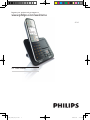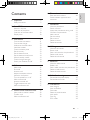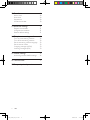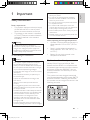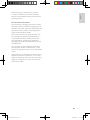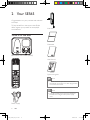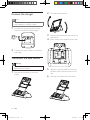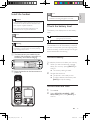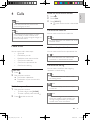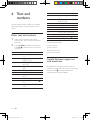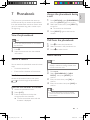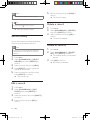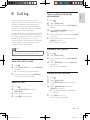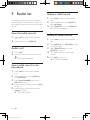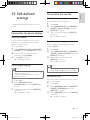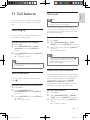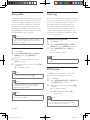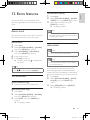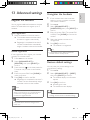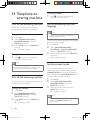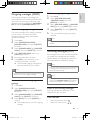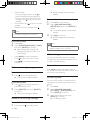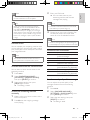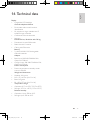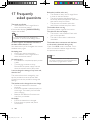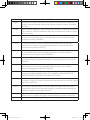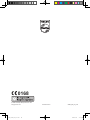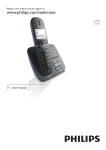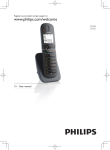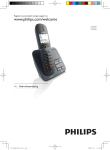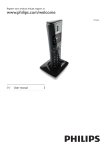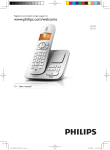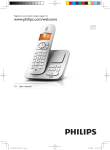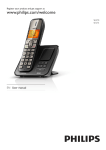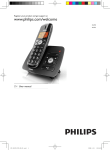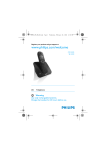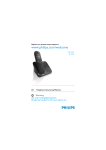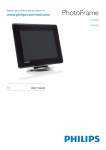Download Philips SE5651B
Transcript
Register your product and get support at
www.philips.com/welcome
SE565
EN User manual
IFU_SE565_05_EN.indd
1
2009-5-15
17:48:31
Philips Consumer Lifestyle
Glaslaan2
5616LW Eindhoven
The Netherlands
DECLARATION OF CONFORMITY
We,
_
Philips Consumer Lifestyle
Glaslaan2
5616LW Eindhoven
The Netherlands
_
Declare that product models SE 565 (telecommunications terminal equipments) manufactured in China are in
compliance with ANNEX IV of the R&TTE-Directive 1999/5/EC and then with the following essential
requirements:
Article 3.1 a: (protection of the health & the safety of the user)
Safety:
EN 60950-1(2006)
SAR:
EN50360/EN50361:2001
_
Article 3.1 b: (protection requirements with respect to electromagnetic compatibility)
EMC:
ETSI EN 301 489-1 V1.6.1 (2005) & ETSI EN 301 489-6 V1.2.1 (2002)
Article 3.2: (effective use of the radio spectrum)
Radio:
EN 301 406 V1.5.1 (2003)
The presumption of conformity with the essential requirements regarding Council Directive 1999/5/EC is
ensured.
Product is labelled with the European approval marking CE and the number of the Notified Body as follows:
0168
Date : 27/04/2009, Eindhoven
Karel RYSMAN
Approbation manager
Audio Video & Communication
IFU_SE565_05_EN.indd
2
2009-5-15
17:55:23
1 Important
Safety instructions
6 Text and numbers
5
5
2 Your SE565
8
8
9
10
10
3 Get started
11
11
12
12
13
13
13
13
14
14
14
14
What is in the box
Overview of the phone
Overview of the base station
Display icons
Connect the base station
Connect the charger
Wallmount the base station
Install the handset
Check the battery level
Set the country
Set the date and time
Set the date and time format
What is standby mode?
Check the signal strength
Switch your handset On/Off
4 Calls
Make a call
End a call
Answer a call
Adjust the earpiece volume
Mute the microphone
Turn the speaker on or off
Make a second call
Answer a second call
Toggle between two calls
Make a conference call
5 Intercom and conference calls
Make a call to another handset
Transfer a call
Make a conference call
15
15
16
16
16
16
16
16
16
17
17
18
18
18
18
20
20
Enter text and numbers
Switch between uppercase and
lowercase
20
7 Phonebook
21
21
21
21
21
21
22
22
22
22
8 Call log
23
23
23
23
23
23
View the phonebook
Search a record
Access the phonebook during a call
Call from the phonebook
Add a record
Set the melody
Edit a record
Delete a record
Delete all records
View the call records
Return a call
Save a call record to the phonebook
Delete a call record
Delete all call records
9 Redial list
24
View the redial records
24
Redial a call
24
Save a redial record to the phonebook 24
Delete a redial record
24
Delete all redial records
24
10 Self-defined settings
25
25
25
11 Call features
27
27
27
27
27
28
28
28
Personalize the phone display
Personalize the sounds
Auto hang up
Auto conference
Dial mode
Select the recall duration
Auto prefix
First ring
ECO mode
EN
IFU_SE565_05_EN.indd
3
English
Contents
2009-5-15
3
17:48:31
12 Extra features
29
29
29
30
30
13 Advanced settings
31
31
31
31
14 Telephone answering machine
32
32
32
32
32
33
33
15 Default settings
36
36
16 Technical data
37
17 Frequently asked questions
38
Alarm clock
Auto clock
Keypad lock
Locate the handset
Register the handsets
Unregister the handsets
Restore default settings
Turn on the answering machine
Turn off the answering machine
Set the answering machine language
Set the answer mode
Outgoing messages (OGM)
Incoming messages (ICM)
Answering machine default settings
4
EN
IFU_SE565_05_EN.indd
4
2009-5-15
17:48:31
•• Do not drop your phone or allow objects to
fall on your phone.
English
1 Important
•• Do not use any cleaning agents containing
Safety instructions
Power requirements
• This product requires an electrical supply
of 100-240 volts AC. In case of power
failure, the communication can be lost.
• The voltage on the network is classified
as TNV-3 (Telecommunication Network
Voltages), as defined in the standard
EN 60950.
Warning
•• The Electrical network is classified as
hazardous. The only way to power down the
charger is to unplug the power supply from
the electrical outlet. Ensure that the electrical
outlet is always easily accessible.
To avoid damage or malfunction
Caution
•• Use only the supplied batteries and adaptor
•• Do not allow the charging contacts or the
battery to come into contact with metal objects.
•• Do not open the handset, base station or charger
as you could be exposed to high voltages.
•• Do not allow the charger to come into contact
with liquids.
•• Risk of explosion if battery is replaced by an
incorrection type.
•• Dispose of used batteries according to the
instructions.
•• Always use the cables provided with the
product.
•• For pluggable equipment, the socket-outlet
shall be installed near the equipment and shall
be easily accessible.
•• Handsfree activation could suddenly increase the
volume in the earpiece to a very high level: make
sure the handset is not too close to your ear.
•• This equipment is not designed to make
emergency calls when the power fails. An
alternative has to be made available to allow
emergency calls.
•• Do not expose the phone to excessive heat
caused by heating equipment or direct sunlight.
alcohol, ammonia, benzene, or abrasives as
these may harm the set.
•• Do not use the product in places where there
are explosive hazards.
•• Do not let small metal objects come into
contact with the product. This can deteriorate
audio quality and damage the product.
•• Active mobile phones in the vicinity may cause
interference.
•• Metallic objects may be retained if placed near
or on the handset receiver.
About operating and storage temperatures
• Operate in a place where temperature is
always between 0°C to +35°C (32°F to
95°F).
• Store in a place where temperature is
always between -20°C and +45°C (-4° F
to 113° F).
• Battery life may be shortened in low
temperature conditions.
Declaration of conformity
Hereby Philips Consumer Lifestyle, P&A,
declares that the SE565 is in compliance with
the essential requirements and other relevant
provisions of Directive 1999/5/EC. You can
find the Declaration of Conformity on www.
p4c.philips.com.
This product has been designed, tested and
manufactured according the European R&TTE
directive 1999/5/EC. Following this directive,
this product can be brought into service in the
following countries:
EN
IFU_SE565_05_EN.indd
5
2009-5-15
5
17:48:32
Use GAP standard compliance
The GAP standard guarantees that all
DECT™ GAP handsets and base stations
comply with a minimum operating standard
irrespective of their make. The handset
and base station are GAP compliant, which
means they guarantee the minimum functions:
register a handset, take the line, make a call
and receive a call. The advanced features may
not be available if you use them with other
makes. To register and use this handset with
a GAP compliant base station of different
make, first follow the procedure described in
the manufacturer’s instructions, then follow
the procedure described in this manual for
registering a handset. To register a handset
from different make to the base station, put
the base station in registration mode, then
follow the procedure described in the handset
manufacturer’s instructions.
Compliance with EMF
Koninklijke Philips Electronics N.V.
manufactures and sells many products
targeted at consumers, which, like any
electronic apparatus, in general have the
ability to emit and receive electromagnetic
signals.
One of Philips’ leading Business Principles is to
take all necessary health and safety measures
for our products, to comply with all applicable
legal requirements and to stay well within
the EMF standards applicable at the time of
producing the products.
Philips is committed to develop, produce and
market products that cause no adverse health
effects. Philips confirms that if its products are
handled properly for their intended use, they
are safe to use according to scientific evidence
available today.
Philips plays an active role in the development
of international EMF and safety standards,
enabling Philips to anticipate further
developments in standardisation for early
integration in its products.
6
Disposal of your old product and
batteries
Your product is designed and manufactured
with high quality materials and components,
which can be recycled and reused.
When this crossed-out wheeled bin symbol
is attached to a product it means that the
product is covered by the European Directive
2002/96/EC. Please inform yourself about the
local separate collection system for electrical
and electronic products.
Please act according to your local rules and
do not dispose of your old products with your
normal household waste.
Correct disposal of your old product helps to
prevent potential negative consequences for
the environment and human health.
Your product contains batteries covered by
the European Directive 2006/66/EC, which
cannot be disposed with normal household
waste.
Please inform yourself about the local rules
on separate collection of batteries because
correct disposal helps to prevent negative
consequences for the environmental and
human health.
EN
IFU_SE565_05_EN.indd
6
2009-5-15
17:48:33
English
When this logo is attached to a product,
it means a financial contribution has been
paid to the associated national recovery and
recycling system.
Environmental information
All unnecessary packaging has been omitted.
We have tried to make the packaging easy to
separate into three materials: cardboard (box),
polystyrene foam (buffer) and polyethylene
(bags, protective foam sheet.)
Your system consists of materials which can
be recycled and reused if disassembled by
a specialized company. Please observe the
local regulations regarding the disposal of
packaging materials, exhausted batteries and
old equipment.
Your product contains batteries covered by
the European Directive 2006/66/EC, which
cannot be disposed of with normal household
waste.
Please inform yourself about the local rules on
separate collection of batteries. The correct
disposal of batteries helps prevent potentially
negative consequences on the environment
and human health.
EN
IFU_SE565_05_EN.indd
7
2009-5-15
7
17:48:33
2 Your SE565
Congratulations on your purchase and welcome
to Philips!
To fully benefit from the support that Philips
offers, register your product at www.philips.
com/welcome.
Line cord
What is in the box
Guarantee
Base station with bracket (SE565)
User Manual
Quick start guide
Note
•• In some countries, you have to connect the
line adaptor to the line cord, then plug the line
cord to the line socket.
Handset
Note
•• In multi-handset packs, there are additional
handsets and chargers with power supply
units.
Power supply
8
EN
IFU_SE565_05_EN.indd
8
2009-5-15
17:48:35
Key
Name
1
2
Earpiece
Right soft
key
3
Call Log/Up
key
4
Phonebook/
Down key
5
End /On/Off
key
6
Speaker key
7
Redial key
8
Ringer Off/
Pause key
9
Intercom/
Conference
key
10
11
Microphone
Mute key
• Mute/unmute the
microphone
a
p
b
c
d
e
f
g
o
n
m
l
h
k
i
j
q
r
Descriptions
• Select the function
displayed on the
handset screen
directly above the
key.
• Scroll up on the
menu
• Increase the
earpiece/speaker
volume
• Enter the call log
• Scroll down on the
menu
• Decrease the
earpiece/speaker
volume
• Enter the
phonebook
• End the call
• Exit the menu/
operation
• Turn the handset
on/off
• Turn the speaker
on/off
• Enter redial list
and dial the recent
number
• Press to enter a
pause
• Turn the ringer
on/off
• Switch between
the lower and
upper case during
text editing
• Make the intercom
call
• Make the
conference call
EN
IFU_SE565_05_EN.indd
9
English
Overview of the phone
2009-5-15
9
17:48:36
Key
Name
12
Star/Keylock • Lock/unlock keypad
key
Menu key
• Access the main
menu
Talk/Recall • Make and receive
key
calls
• Send the flash
signal
Left soft key • Select the function
displayed on the
handset screen
directly above the
key.
LED
indicator
Loudspeaker
Battery door
13
14
15
16
17
18
Descriptions
Overview of the base station
Key
5
6
7
8
In standby mode, the icons shown on the main
screen tell you what features are available on
your handset.
Icon
It indicates if your phone is
linked to a base.
The call is in progress.
b
c
e
g
h
d
The alarm is activated.
The speaker is on.
f
Name
Loudspeaker
Volume up/
down key
10
The ringer is off.
Call log
Descriptions
• Increase/decrease
the speaker
volume
On/Off key
• Turn the
answering
machine on/off
Play/Stop key • Play messages
• Stop message
playback
4
Descriptions
The battery is fully charged,
the talk time can go up to
14 hours.
The battery is empty.
a
3
Descriptions
• Display the number of
messages
• Display the answering
machine operation
Forward/ • Skip forward/
backward
backward during
key
playback
Delete key • Delete messages
Paging key • Find handset(s)
• Enter registration
mode
Display icons
SE565
Key
1
2
Name
Message
counter
Answering machine
There is unheard voice
message.
Scroll up for more options
ECO
Scroll down for more
options
The ECO mode is activated.
EN
IFU_SE565_05_EN.indd
10
2009-5-15
17:48:38
Caution
•• Ensure you have read the safety instructions in
the “Important” section before you connect
and install your handset.
2
3
Connect the power socket to a standard
wall outlet.
Connect the telephone line cord to the
phone socket at the bottom of the base
station and the wall phone socket.
English
3 Get started
SE565
Connect the base station
Warning
•• Risk of product damage! Ensure that the
power supply voltage corresponds to the
voltage printed on the back or the underside
of the phone.
•• Use only the supplied power socket to charge
the battery.
Note
•• The type plate is located on the bottom of the
base station.
1
Connect the output plug of the power
socket to the bottom of the base station.
EN
IFU_SE565_05_EN.indd
11
11
2009-5-15
17:48:39
Connect the charger
2
Turn the bracket around.
Note
•• The instructions for charger connection below
is only available for multi-pack models.
1
Connect the output plug of the power
socket to the bottom of the charger.
3
4
2
Re-insert the bracket into the back of the
base station.
Insert screws (not included) into the wall.
Connect the power socket to a standard
wall outlet.
Wallmount the base station
Warning
•• You must follow the instructions below to
wallmount the base station.
1
12
Remove the bracket from the base
station.
5
6
Align the mounting holes on the back of
the base station with the screws on the
wall.
Slide the base station down into place.
EN
IFU_SE565_05_EN.indd
12
2009-5-15
17:48:40
Install the handset
English
Note
•• If the handset becomes warm when the
batteries are being charged, it is normal.
Caution
•• Risk of explosion! Keep batteries away from heat,
sunshine or fire. Never discard batteries in fire.
•• Use only the supplied batteries.
•• Risk of decreased battery life! Never mix
different brands or types of batteries.
Note
Check the battery level
The battery icon displays the current battery
level.
The battery is full, the talk time
can go up to 14 hours.
•• Charge the batteries for 24 hours before first use.
The battery is empty. Charge it.
Warning
•• Check the battery polarity when inserting in
the battery compartment. Incorrect polarity
may damage the product.
a The batteries are pre-installed in the
handset. Pull the battery tape off from
the battery door before charging.
The handsets turn off if the battery is empty. If
you are on the phone, you hear warning tones
when the battery is almost empty. The call gets
disconnected after the warning.
Set the country
To make the phone work, select your country.
1
b Place the handset on the base station to
power up.
2
When you see the welcome message,
select your country, press [SELECT] to
confirm.
»» The country setting is saved.
Set the date and time.
»» The phone is now ready to use.
»» To set the date and time later, press
[BACK] to skip this setting.
Set the date and time
1
2
Press menu.
Select [CLOCK & ALARM] > [SET
DATE/TIME], then press [SELECT] to
confirm.
EN
IFU_SE565_05_EN.indd
13
13
2009-5-15
17:48:41
3
4
5
Press the numeric buttons to enter the
date, then press [OK] to confirm.
»» On the handset, the time set menu is
displayed.
Press the numeric buttons to enter the
time.
• If the time is in 12-hour format, press
to select [AM] or [PM].
Press [OK] to confirm.
Set the date and time format
1 Press menu.
2 Select [CLOCK & ALARM] > [SET
3
4
FORMAT], then press [SELECT] to
confirm.
Select [DATE FORMAT] or [TIME
FORMAT].
•
If you hear warning tones when you are
on the phone, the handset is almost out
of battery or the handset is out of range.
Charge the battery or move the handset
nearer to the base station.
Switch your handset On/Off
•
Press and hold
to switch off the
handset. The handset’s screen turns off.
Note
•• When the handset is switched off, no call can
be received.
•
Press and hold
to switch on the
handset. It takes a few seconds for the
handset to power up.
Select the setting. Select [DD/MM][MM/
DD] as the date display and [12 HOURS]
or [24 HOURS] as the time display. Then
press [SELECT] to confirm.
»» The setting is saved.
What is standby mode?
Your phone is in standby mode when it is idle.
The standby screen displays the handset name,
handset number, date and time, signal icon, and
battery icon.
Check the signal strength
•
•
14
The signal icon displays the link status
between the handset and base station.
A steady icon means your handset and
the base station are linked. A flashing
icon means your handset and the base
station are not linked.
Ensure the handset is linked to the base
station before you make or receive calls
and carry out the phone functions and
features.
EN
IFU_SE565_05_EN.indd
14
2009-5-15
17:48:42
Note
•• When the power fails, the phone cannot
access emergency services.
Redial the most recent number
1
2
3
Press
.
English
4 Calls
Press redial.
Press [SELECT].
»» The most recent number is then dialed
out.
Call from the redial list
Tip
•• Check the signal strength before you make
a call or when you are in a call. For more
information, see “Check the signal strength” in
the Get started section.
You can make a call from the redial list.
Tip
•• For more information, see “Redial a call” in the
Redial list section.
Make a call
You can make a call in these ways:
• Quick call
• Dial before you call
• Redial the most recent number
• Call from the redial list.
• Call from the phonebook list
• Call from the call log
Press
You can make a call from the phonebook list.
Tip
•• For more information, see “Call from the
phonebook” in the Phonebook section.
Call from the call log
You can return a call from the outgoing,
received or missed call log.
Quick call
1
2
Call from the phonebook
.
Dial the phone number.
»» The number is dialed out.
»» The duration of your current call is
displayed.
Tip
•• For more information, see “Return a call” in
the Call log section.
Note
Dial before you call
1
2
Dial the phone number
• To erase a digit, press [CLEAR].
• To enter a pause, press and hold .
Press
to dial out the call.
•• The call timer displays the talk time of your
current call.
Note
•• If you hear warning tones, the handset is
almost out of battery or the handset is out
of range. Charge the battery or move the
handset nearer to the base station.
EN
IFU_SE565_05_EN.indd
15
15
2009-5-15
17:48:43
End a call
Mute the microphone
You can end a call in these ways:
• Press ; or
• Place the handset to the base station
or charging cradle if the auto hang up
is activated.
1
2
Answer a call
When the phone rings. Press
answer the call.
or
to
Warning
Press during a call.
»» The handset displays [MUTE ON].
»» The caller cannot hear you, but you
can still hear his voice.
Press again to unmute the microphone.
»» You can now communicate with the
caller.
Turn the speaker on or off
Press .
•• When the handset rings or when the
handsfree is activated, keep the handset away
from your ear to avoid ear damage.
Make a second call
Note
Note
•• The caller ID service is available if you have
registered to the caller ID service with your
service provider.
Tip
•• When there is a missed call, the handset
•• This service is network dependent.
1
2
displays a notification message.
Turn off the ringer for all incoming
calls
2
Press and hold in standby mode.
»» displays on the screen.
When the phone rings, press [SILENT].
Adjust the earpiece volume
Press or to adjust the volume during a call.
»» The earpiece volume is adjusted and
the phone is back to the call screen.
16
Dial the second number.
»» The number displayed on the screen is
dialed out.
Answer a second call
There are two ways to turn off the ringer:
1
Press
during a call, then press [OK].
»» The first call is put on hold.
Note
•• This is a country dependent setting.
When there is a periodical beep to notify you
of an incoming call, you can answer the call in
these ways:
1
Press
and
to answer the call.
»» The first call is put on hold, and you
are now connected to the second call.
EN
IFU_SE565_05_EN.indd
16
2009-5-15
17:48:44
Press
and
to end the current call
and answer the first call.
English
2
Toggle between two calls
You can toggle your calls in these ways:
1
2
Press
and
; or
Press [OK] and select [SWITCH
CALLS], then press [OK] again to
confirm.
»» The current call is put on hold, and you
are now connected to the other call.
Make a conference call
Note
•• This service is network dependent. Check with
the service provider for additional charges.
When you are connected to two calls, press
[OK], select [CONFERENCE] and then press
[SELECT] again to confirm.
»» The two calls are combined and a
conference call is established.
EN
IFU_SE565_05_EN.indd
17
17
2009-5-15
17:48:44
5 Intercom and
conference calls
An intercom call is a call to another handset
that shares the same base station. A conference
call involves a conversation among you, another
handset user and the outside callers.
Make a call to another handset
Toggle between calls
Press int to switch between the outside call
and the intercom call.
Transfer a call
1
2
3
Note
Press int during a call.
Select or enter the handset number, then
press [SELECT] to confirm.
Press
when the other side answers
your call.
»» The call is now transferred to the
selected handset.
•• If the base station only has 2 registered
handsets, press int to make a call to another
handset.
1
2
3
4
Press int. The handsets available for
intercom are displayed.
Select or enter a handset number, then
press [SELECT] to confirm.
»» The selected handset rings.
Press
on the selected handset.
»» The intercom is established.
Press
call.
to cancel or end the intercom
Note
•• If the selected handset is occupied in a call, you
Make a conference call
A 3-way conference call is a call between you,
another handset user and the outside callers. It
requires two handsets to share the same base
station.
During an external call
1
2
hear a busy tone.
While you are on the phone
You can go from one handset to another
during a call:
1
2
18
Press int.
»» The current caller is put on hold.
Select or enter a handset number, then
press [SELECT] to confirm.
»» Wait for the other side to answer your
call.
3
4
5
Press int to initiate an internal call.
»» The handsets available for intercom are
displayed.
»» The external caller is put on hold.
Select or enter a handset number, then
press [SELECT] to confirm.
»» The selected handset rings.
Press
on the selected handset.
»» The intercom is established.
Press and hold int on your handset.
»» You are now on a 3-way conference
call with the external call and the
selected handset.
Press
to end the conference call.
EN
IFU_SE565_05_EN.indd
18
2009-5-15
17:48:45
English
Note
•• Press
to join an ongoing conference with
another handset if [ADVANCED SET] >
[CONFERENCE] is set to [ON].
During the conference call
1
2
3
Press int to put the external call on hold
and go back to the internal call.
»» The external call is put on hold.
Press int to toggle between the external
and internal call.
Press and hold int to establish the
conference call again.
Note
•• If a handset hangs up during the conference
call, the other handset remains connected to
the external call.
EN
IFU_SE565_05_EN.indd
19
19
2009-5-15
17:48:45
6 Text and
numbers
You can enter text and numbers for handset
name, phonebook records, and other menu
items.
Enter text and numbers
1
2
Press once or several times on the
alphanumeric key to enter the selected
character.
Press [CLEAR] to delete the character.
Press / to move the cursor left and
right.
Key
Characters (Upper case)
0
.0,/:;“‘!¡?¿*+-%\^
~|
[Sp] 1 @ _ # = < > ( ) & € £
$ ¥ [ ] { } ¤ § ...
ABC2ÀÂÆÁÃĂÄÅ
ĄÇĆČ
DEF3ĎÐĖĚÈÉÊËĘ
ΔΦ
GHI4ĞÍÌÎÏİΓ
JKL5ΛŁĹĽ
MNO6ÑŇŃÓÔÕ
ÖŐ
PQRS7ŘŞŠŚβΠΘΣ
TUV8ŢŤÙÚÛÜŮ
Űμ
WXYZ9ÝŽŹŻſØΩ
ΞΨ
1
2
3
4
5
6
7
8
9
20
Key
0
1
2
3
4
5
6
7
8
9
Characters (Lower case)
.0,/:;“‘!¡?¿*+-%\^
~|
[Sp] 1 @ _ # = < > ( ) & € £
$¥[]{}¤§…
abc2àâÆáãâäåąçćč
def3ďđėĕèéêëęΔΦ
ghi4ğíìîïlΓ
jkl5Λłĺľ
mno6ñňńóôõöő
pqrs7řşšśβΠΘΣ
tuv8ţťùúûüů űμ
wxyz9ýžźżƒøΩΞΨ
Example to write “Paul”
Press 7 once: P
Press 2 once: a
Press 8 two times: u
Press 5 three times: l
Switch between uppercase
and lowercase
By default, the first letter of each word in a
sentence is uppercase and the rest is lowercase.
Press and hold to switch between the
uppercase and lowercase letters.
EN
IFU_SE565_05_EN.indd
20
2009-5-15
17:48:45
This phone has a phonebook that stores up
to 200 records. You can access the phonebook
from the handset. Each record can have a name
up to 14 characters long and a number up to
24 digits long.
Access the phonebook during
a call
1
2
3
View the phonebook
•• You can view the phonebook on one handset
only each time.
Press .
Select a contact and view the available
information.
1
2
3
Select the contact, then press [SELECT]
to confirm.
»» The number can be viewed.
Press [SELECT] again to dial out the
number.
You can search the phonebook records in these
ways:
• Scroll the contacts list.
• Enter the first character of the contact.
Scroll the contact list
Access the phonebook menu, then press
and to scroll through the phonebook
entries.
Enter the first character of a contact
Access the phonebook menu.
Select [LIST].
Press the alphanumerica key that
corresponds to the character.
»» The first record that starts with this
character is displayed.
Press
to access the phonebook.
Select a contact in the phonebook list.
Press
to make the call.
Add a record
Search a record
1
2
3
Press [OPTION], select [PHONEBOOK]
then press [SELECT] again to confirm.
Call from the phonebook
Note
1
2
Note
•• If your phonebook memory is full, the handset
displays a notification message. Delete some
records to add new ones.
1
2
3
4
Press menu.
Select [PHONEBOOK] > [NEW
ENTRY], then press [SELECT] to
confirm.
Enter the name then press [OK] to
confirm.
Enter the number, then press [SAVE] to
confirm.
Tip
•• For more information on how to edit the
name and number, see the section on Text
and numbers.
EN
IFU_SE565_05_EN.indd
English
7 Phonebook
21
21
2009-5-15
17:48:46
5
Note
•• The phonebook only saves new number.
Tip
•• Press and hold to insert a pause.
»» Your new record is saved.
Set the melody
You can personalize the melody played when
someone in the phonebook calls you.
Note
•• Ensure you have subscribed the caller line
identification service before you have this
feature.
1
2
3
4
5
Delete a record
1
2
3
Press menu.
Select [PHONEBOOK] > [DELETE],
then press [SELECT] to confirm.
Select a contact, then press [OK] to
confirm
»» The record is deleted.
Delete all records
1
2
Press menu.
Select [PHONEBOOK] > [SELECT
MELODY], then press [SELECT] to
confirm.
Edit the number, then press [SAVE] to
confirm.
»» The record is saved.
3
Press menu.
Select [PHONEBOOK] > [DELETE
ALL], press [SELECT] to confirm.
»» The handset displays a confirmation
request.
Press [OK] to confirm.
»» All records are deleted.
Select a contact, then press [VIEW].
Press [SELECT] to set or change the
melody for the contact.
Select a melody for the contact, then
press [SELECT] to confirm.
»» The melody is set.
Edit a record
1
2
3
4
22
Press menu.
Select [PHONEBOOK] > [EDIT
ENTRY], then press [SELECT] to
confirm.
Select the contact, then press [SELECT]
to confirm.
Edit the name, then press [OK] to
confirm.
EN
IFU_SE565_05_EN.indd
22
2009-5-15
17:48:46
Save a call record to the
phonebook
The call log stores the call history of all
outgoing, missed or received calls. The incoming
call history includes the name and number
of the caller, call time and date. This feature is
available if you have registered to the caller ID
service with your service provider.
1
2
3
Your phone can store up to 50 call records. The
call log icon on the handset flashes to remind
you of any unanswered calls. If the caller allows
the display of his identity, you can view his
name or number. The call records are displayed
in chronological order with the most recent
received call at the top of the list.
5
Note
•• Ensure the number in the call list is valid before
you can call back directly from the call list.
View the call records
1
2
3
3
4
6
Select [CALL LIST], then press [SELECT]
to confirm.
»» The incoming call log is displayed.
Select a record, then press [OPTION]
for more available information.
1
2
3
4
1
2
3
Select [CALL LIST], then press
[OPTION].
Select a record on the list.
Press
to make the call.
Select [CALL LIST].
Select a record, then press [OPTION] to
confirm.
Select [SAVE NUMBER], then press
[SELECT] to confirm.
Enter and edit the name, then press [OK]
to confirm.
Enter and edit the number, then press
[SAVE] to confirm.
»» The record is saved.
Press .
Select [CALL LIST].
Select a record, then press [OPTION] to
confirm.
Select [DELETE], then press [SELECT]
to confirm
»» The record is deleted.
Delete all call records
4
Press .
Press .
Delete a call record
Press .
Return a call
1
2
4
English
8 Call log
5
Press .
Select [CALL LIST].
Press [OPTION] to enter the options
menu.
Select [DELETE ALL], then press
[SELECT] to confirm
»» The handset displays a confirmation
requests.
Press [OK] to confirm.
»» All records are deleted.
EN
IFU_SE565_05_EN.indd
23
23
2009-5-15
17:48:46
9 Redial list
The redial list stores the call history of dialed
calls. It includes the names and/or numbers you
have called. This phone can store up to 10 redial
records.
View the redial records
1
2
Press redial to enter the list of dialed
calls.
Select a record, press [SELECT].
Delete a redial record
1
2
3
1
2
3
1
2
4
Select the record you want to call. Press
.
»» The number is dialed out.
Select a record, then Press [SELECT]
then [OPTION].
Select [DELETE], then press [SELECT].
»» The record is deleted.
Delete all redial records
Redial a call
Press redial.
Press redial to enter the list of dialed
calls.
5
Press redial to enter the list of dialed
calls.
Press [SELECT] then [OPTION] to enter
the options menu.
Select [DELETE ALL], then press
[SELECT] to confirm.
The handset displays a confirmation
request.
Press [OK] to confirm.
»» All records are deleted.
Save a redial record to the
phonebook
1
2
3
4
5
24
Press redial to enter the list of dialed
calls.
Select a record, then Press [SELECT]
then [OPTION].
Select [SAVE NUMBER], then press
[SELECT] to confirm.
Enter and edit the name, then press [OK]
to confirm.
Enter and edit the number, then press
[SAVE] to confirm.
»» The record is saved.
EN
IFU_SE565_05_EN.indd
24
2009-5-15
17:48:46
Personalize the sounds
English
10Self-defined
settings
Set the handset’s ringtone
You can select from 15 ringtones.
Customize the settings to make it your own
phone.
1
2
Personalize the phone display
3
Name the handset
The name of the handset can be up to 14
characters. It is displayed on the handset
screen in standby mode.
1
2
3
4
Press menu.
Select [PERSONAL SET] > [HANDSET
NAME], then press [SELECT] to confirm.
Enter or edit the name. To erase a
character, press [CLEAR].
Press [OK] to confirm.
»» The setting is saved.
Press menu.
Select [PERSONAL SET] > [HANDSET
TONES] > [RING TONES], then press
[SELECT] to confirm.
Select a ringtone, then press [SELECT]
to confirm.
»» The setting is saved.
Set the handset’s ringtone volume
You can select among 6 ringtone volume
levels or [OFF].
1
2
3
Set the display language
Press menu.
Select [PERSONAL SET] > [HANDSET
TONES] > [RING VOLUME], then press
[SELECT] to confirm.
Select a volume level, then press
[SELECT] to confirm.
»» The setting is saved.
Tip
•• To turn off the ringtone, press and hold in
Note
standby mode. Then
•• This feature only applies to models with
displays on the screen.
multiple-language support.
•• Languages available for selection vary with
different countries.
1
2
3
Press menu.
Select [PERSONAL SET] >
[LANGUAGE], then press [SELECT] to
confirm.
Select a language, then press [SELECT]
to confirm.
»» The setting is saved.
Set the key tone
Key tone is the sound made when you press a
key on the handset.
1
2
3
Press menu .
Select [PERSONAL SET] > [HANDSET
TONES] > [KEY BEEP], then press
[SELECT] to confirm.
Select [ON]/[OFF], then press [SELECT]
to confirm.
»» The setting is saved.
EN
IFU_SE565_05_EN.indd
25
25
2009-5-15
17:48:47
Enhance the audio quality
XHD (Extreme High Definition) sound
mode is an exclusive feature which transmits
high fidelity signals to the handset. It makes
the phone conversations sound like real-life
conversations.
When you are in standby mode,
1
2
3
Press menu.
Select [ADVANCED SET] > [XHD
SOUND], then press [SELECT] to
confirm.
Select the new setting, then press
[SELECT] to confirm.
»» The setting is saved.
When you are in a call,
1
2
3
26
Press [OPTION] to enter the options
menu.
Change the XHD setting.
Press [SELECT] to confirm
»» The setting is saved.
EN
IFU_SE565_05_EN.indd
26
2009-5-15
17:48:47
The phone supports a number of call-related
features that help you handle and manage the
calls.
Auto hang up
To end a call, simply place the headset on the
base station or charge cradle.
Activate/Deactivate auto hang up
1
2
3
Press menu.
Select [PERSONAL SET] > [AUTO
HANG-UP], then press [SELECT] to
confirm.
Select [ON]/[OFF], then press [SELECT]
to confirm.
»» The setting is saved.
Dial mode
English
11Call features
Note
•• This feature only applies to models that
support both tone and pulse dial.
Dial mode is the telephone signal used in your
country. The phone supports tone (DTMF) and
pulse (rotary) dial. Consult the service provider
for detailed information.
Set the dial mode
1
2
3
Press menu.
Select [ADVANCED SET] > [DIAL
MODE], then press [SELECT] to confirm.
Select a dial mode, then press [SELECT]
to confirm.
»» The setting is saved.
Note
•• If your phone is in pulse dial mode, press
during a call for temporary tone mode. ‘d’
displays. Digits entered for this call are then
sent out as tone signals.
Note
•• When the auto hang up is off, the speaker is
on automatically.
Auto conference
To join an external call with another handset,
press .
Activate/Deactivate auto conference
1
2
3
Press menu.
Select [ADVANCED SET] >
[CONFERENCE], then press [SELECT]
to confirm.
Select [ON]/[OFF], then press [SELECT]
to confirm.
»» The setting is saved.
Select the recall duration
Ensure that the recall time is set correctly before
you can answer a second call. In normal case, the
phone is already preset for the recall duration.
You can select among 3 options: [SHORT],
[MEDIUM] and [LONG]. The number of
available options varies with different countries.
For details, consult your service provider.
Set the recall duration
1
2
3
Press menu.
Select [ADVANCED SET] > [RECALL
TIME], then press [SELECT] to confirm.
Select an option, then press [SELECT] to
confirm.
»» The setting is saved.
EN
IFU_SE565_05_EN.indd
27
27
2009-5-15
17:48:47
Auto prefix
First ring
This feature checks and formats your outgoing
call number before it is dialed out. The prefix
number can replace the detect number you
set in the menu. For example, you set 604 as
the detect number and 1250 as the prefix.
When you have dialed out a number such as
6043338888, your phone changes the number
to 12503338888 when it dials out.
If you have subscribed for caller ID service with
your service provider, your phone can suppress
the first ring before the caller ID displays on
the screen. After the phone is reset, it can
detect automatically if the caller ID service
is subscribed and start to suppress the first
ring. You can change this setting to suit your
preference. This feature only applies to models
with first ring support.
Note
•• The maximum length of a detect number is 5
digits. The maximum length of an auto prefix
number is 10 digits.
Set auto prefix
1
2
3
4
Turn the first ring on/off
1
2
3
Press menu.
Select [ADVANCED SET] > [AUTO
PREFIX], then press [SELECT] to
confirm.
Enter the detect number, then press
[OK] to confirm.
Enter the prefix number, then press [OK]
to confirm.
»» The setting is saved.
Note
•• To enter a pause, press and hold .
Note
•• If the prefix number is set and the detect
number is left empty, the prefix number is
added to all outgoing calls.
Press menu.
Select [ADVANCED SET] > [FIRST
RING], then press [SELECT] to confirm.
Select [ON]/[OFF], press [OK] to
confirm.
»» The setting is saved.
Note
•• To reset the first ring status, go to the reset
menu.
ECO mode
The ECO mode reduces the transmission
power of the handset and base station.
1
2
3
Press menu.
Select [ADVANCED SET] > [ECO], then
press [SELECT] to confirm.
Select the new setting, then press [OK]
to confirm.
»» The setting is saved.
»» ECO is displayed instead of
standby mode
Note
•• The feature is unavailable if the dialed number
starts with * and #.
in
Note
•• When the ECO mode is activated, the
connection range between the handset and
the base station can be reduced.
28
EN
IFU_SE565_05_EN.indd
28
2009-5-15
17:48:47
Your phone offers you extra features which
keep you organized and informed while on the
move.
Set the alarm melody
1
2
3
Alarm clock
Set the alarm
3
4
5
Press menu.
Select [CLOCK & ALARM] > [ALARM],
then press [SELECT] to confirm.
Select [ON ONCE] or [ON DAILY],
then press [SELECT] to confirm.
Press [OK] to confirm.
»» The alarm is set and
the screen.
is displayed on
•• Press / to switch between [AM]/[PM]
Turn off the alarm
When the alarm rings
Press any key can turn off the alarm.
Before the alarm rings
1
2
3
Select a new melody, then press
[SELECT] to confirm.
»» The setting is saved.
•• The alarm volume is set to the same level as
the ringer volume. If the ringer is off, the alarm
volume is set to level 1.
Auto clock
Note
•• This service is network dependent.
Enter an alarm time.
Tip
1
Select [CLOCK & ALARM] > [ALARM
TONE], then press [SELECT] to confirm.
Note
Your phone has a built-in alarm clock. Check the
information below to set your alarm clock.
1
2
Press menu.
English
12Extra features
Note
•• Ensure you have the caller ID service before
you have this feature.
It synchronizes the date and time on your
phone with the public switched telephone
network (PSTN) automatically. For the date to
be synchronized, ensure the current year is set.
1
2
3
Press menu.
Select [CLOCK & ALARM] > [AUTO
CLOCK], then press [SELECT] to
confirm.
Select [ON]/[OFF]. Press [SELECT].
»» The setting is saved. .
Press menu.
Select [CLOCK & ALARM] > [ALARM],
then press [SELECT] to confirm.
Select [OFF], then press [SELECT] to
confirm.
»» The setting is saved.
EN
IFU_SE565_05_EN.indd
29
29
2009-5-15
17:48:48
Keypad lock
You can lock the keypad to prevent accidental
button presses.
Lock the keypad
1
Press and hold in standby mode.
»» The keypad is locked.
Note
•• When the keypad is locked, no call can be
made. You can still answer the incoming calls.
The keypad is unlocked during the call but is
locked automatically after you finish the call.
Unlock the keypad
1
Press and hold .
»» The keypad is unlocked.
Locate the handset
1
2
3
30
Press
on the base station.
»» All handsets connected to this base
station ring.
Press
on the base station again to
stop ringing.
»» All handsets stop ringing; or
Press any key on one handset to stop
ringing.
EN
IFU_SE565_05_EN.indd
30
2009-5-15
17:48:48
Register the handsets
You can register additional handsets to the base
station. The base station can register up to 5
handsets.
Auto registration
1
Place the handset on the base station.
»» The handset detects the base station
and start to register automatically.
»» Registration is completed in less than 2
minutes.The base station automatically
assigns a handset number to the handset.
Manual registration
Unregister the handsets
1
2
3
4
5
6
3
4
5
Press menu on the handset.
Select [ADVANCED SET] >
[REGISTER], then press [SELECT] to
confirm.
Press and hold
on the base station for
5 seconds until you hear a confirmation
beep.
Enter the system PIN. Press [CLEAR] to
make corrections.
Press [OK] to confirm the PIN.
»» Registration is completed in less than 2
minutes. The base automatically assigns
a handset number to the handset.
If two handsets share the same base
stations, you can unregister a handset
with another handset.
Press menu.
Select [ADVANCED SET] >
[UNREGISTER], then press [SELECT] to
confirm.
Enter the system PIN. (The preset PIN
is 0000). Press [CLEAR] to remove the
number.
Select the handset number to be
unregistered.
Press [OK] to confirm.
»» The handset is unregistered.
Tip
•• The handset number displays beside the
handset name in standby mode.
If auto registration fails, register your handset
manually to the base station.
1
2
English
13 Advanced settings
Restore default settings
You can reset your phone settings to the
original factory settings.
1
2
3
Press menu.
Select [ADVANCED SET] > [RESET],
then press [SELECT] to confirm.
»» The handset displays a confirmation
request.
Press [OK] to confirm.
»» All settings are reset.
»» The welcome screen displays.
Note
•• If the PIN is incorrect or no base is found
within a certain period, your handset displays
a notification message. Repeat the above
procedure if registration fails.
Tip
•• For more information about the default
settings, see the section on Default settings.
Note
•• The preset PIN is 0000. No change can be
made on it.
EN
IFU_SE565_05_EN.indd
31
31
2009-5-15
17:48:49
14Telephone answering machine
Turn on the answering machine
You can turn on the answering machine
through the base station or the handset.
Through the handset
1
2
3
Press menu.
Select [ANSWER MACHINE] >
[ANSWER ON/OFF], then press
[SELECT] to confirm.
Select [ON], then press [SELECT] to
confirm.
»» The setting is saved.
Through the base
1
•• When the answering machine is switched on, it
answers incoming calls after a certain number
of rings based on the ring delay setting.
Turn off the answering machine
You can turn off the answering machine through
the base unit or the handset.
Through the handset
3
32
1
Press menu.
Select [ANSWER MACHINE] >
[ANSWER ON/OFF], then press
[SELECT] to confirm.
Select [OFF], then press [SELECT] to
confirm.
»» The setting is saved.
Press to turn off the answering
machine in standby mode.
Set the answering machine
language
Note
•• This feature only applies to models with
multiple-language support.
The answering machine language is the language
for the outgoing messages.
1
2
3
Press to turn on the answering
machine in standby mode.
Note
1
2
Through the base
Press menu.
Select [ANSWER MACHINE] >
[SETTINGS] > [VOICE LANGUAGE],
then press [SELECT] to confirm.
Select a language, then press [SELECT]
to confirm.
»» The setting is saved.
Set the answer mode
You can set the answering machine and
select if the callers can leave messages. Select
[ANSWER & REC.] if you allow the callers to
leave messages. Select [ANSWER ONLY] if you
forbid the callers to leave messages.
1
2
3
Press menu.
Select [ANSWER MACHINE] >
[ANSWER MODE], then press
[SELECT] to confirm.
Select an answer mode, then press
[SELECT] to confirm.
»» The setting is saved.
Note
•• If the memory is full, the answering machine
switches to [ANSWER ONLY] mode
automatically.
EN
IFU_SE565_05_EN.indd
32
2009-5-15
17:48:49
The outgoing message is the message your
caller hears when the answering machine picks
up the call. The answering machine has 2 prerecorded outgoing messages: the [ANSWER &
REC.] mode and [ANSWER ONLY] mode.
Record an outgoing message
The maximum length of the outgoing message
you can record is 3 minutes. The newly
recorded outgoing message automatically
replaces the old one.
1
2
3
4
5
6
Press menu.
Select [ANSWER MACHINE] >
[RECORD OGM], then press [SELECT]
to confirm.
Select [ANSWER & REC.] or [ANSWER
ONLY], then press [SELECT] to confirm.
Select [RECORD OGM], then press
[SELECT] to confirm.
Recording starts after the beep.
Press [OK] to stop recording or the
recording stops after 3 minutes.
»» The recorded outgoing message plays
back automatically for your review.
Delete an outgoing message
1
2
3
4
5
Press menu.
English
Outgoing messages (OGM)
Select [ANSWER MACHINE]
>[RECORD OGM], then press
[SELECT] to confirm.
Select [ANSWER & REC.] or [ANSWER
ONLY], then press [SELECT] to confirm.
Select [DELETE], then press [SELECT]
to confirm.
The pre-recorded outgoing message is
restored.
Note
•• No pre-recorded outgoing message can be
deleted.
Incoming messages (ICM)
Each message can be up to 3 minutes long. When
you receive new messages, the new message
indicator flashes on the answering machine and
the handset displays a notification message.
Note
•• If you pick up the phone when the caller leaves
a message, the recording stops and you can
talk to the caller directly.
Note
•• To restore the pre-recorded outgoing message,
delete your current outgoing message.
Listen to the current outgoing
message
1
2
3
4
Press menu.
Select [ANSWER MACHINE] >
[RECORD OGM], then press [SELECT]
to confirm.
Select [ANSWER & REC.] or [ANSWER
ONLY]. Press [SELECT] to confirm.
Select [PLAY], then press [SELECT] to
confirm.
»» The handset plays the current outgoing
message.
Note
•• If the memory is full, the answering machine
switches to [ANSWER ONLY] automatically.
Delete old messages to receive new ones.
Listen to the incoming messages
Incoming messages are played back in the
sequence they are recorded.
From the base
•
•
Start/Stop playback: Press .
Adjust the volume: Press / .
EN
IFU_SE565_05_EN.indd
33
33
2009-5-15
17:48:50
•
•
•
Skip backward:
- During message playback, press to
play the message from the beginning.
-D
uring the first second of the current
message, press to play the previous
message.
Skip forward: Press to skip to the next
message.
Delete the current message: Press .
»» All old messages are permanently
deleted.
From the handset
1
2
Note
•• No deleted messages can be recovered.
3
From the handset
1
2
•
•
•
Press menu.
Press [BACK] to stop the playback.
Press
to enter the options menu.
Press / to increase/decrease the
volume.
From the base
Press during message playback.
»» The current message is deleted.
From the handset
1
2
Select [ANSWER MACHINE] >
[DELETE ALL], then press [SELECT] to
confirm.
»» The handset displays a confirmation
request.
Press [OK] to confirm.
»» All old messages are permanently
deleted.
Note
Select [ANSWER MACHINE] > [PLAY],
then press [SELECT] to confirm.
»» New messages start playing. Old
messages start playing if there is no
new message.
Delete an incoming message
1
Press menu on the handset.
Press
during message playback to
enter the options menu.
Select [DELETE], then press [SELECT]
to confirm.
»» The current message is deleted.
Delete all old incoming messages
•• You can delete the read messages only. No
deleted messages can be recovered.
Call screening
You can hear the caller while he is leaving a
message. Then you can decide whether or not
to talk to the caller directly.
From the base
Press / to adjust the speaker volume
during call screening. The lowest volume level
turns off the call screening.
Set the ring delay
You can set the number of times the phone
rings before the answering machine picks up
the call.
1
2
3
Press menu.
Select [ANSWER MACHINE] >
[SETTINGS] > [RING DELAY], then
press [SELECT] to confirm.
Select a new setting, then press
[SELECT] to confirm.
»» The setting is saved.
From the base
1
Press and hold
34
EN
IFU_SE565_05_EN.indd
34
in standby mode.
2009-5-15
17:48:51
3
Enter your PIN code.
»» You now have access to your
answering machine, and the new
messages start playing.
•• Ensure that the answering machine is switched
on before this feature can be applied.
Tip
English
Note
Note
•• When you access the answering machine
remotely, you are recommended to set the
ring delay to [ECONOMY] mode. This is a
cost effective way to manage your messages.
When there are new messages, the answering
machine picks up the call after 3 rings; When
there is no messages, it picks up the call after
5 rings.
•• You have 2 chances to enter the correct PIN
code before your phone hangs up.
4
Press a key to carry out a function. See
the Remote access commands table
below for a list of available functions.
Note
Remote access
You can operate your answering machine when
you are away from home. Simply make a call to
your phone with a touch tone phone and enter
your 4-digit PIN code.
Note
•• The remote access PIN code is the same as
your system PIN. The preset PIN is 0000.
Activate/deactivate the remote access
You can allow or block remote access to the
answering machine.
1
2
3
Press menu.
2
automatically if no key is pressed for 8 seconds.
Remote access commands
Key
Function
1
Repeat current or play
previous message.
Play messages.
Skip to next message.
Delete current message.
Switch answering machine on
(not available during playback).
Stop message playback
Switch answering machine off
(not available during playback).
2
3
6
7
8
9
Select [ANSWER MACHINE] >
[SETTINGS] > [REMOTE ACCESS] ,
then press [SELECT] to confirm.
Set the sound quality of the message
Select a new setting, then press
[SELECT] to confirm.
»» The setting is saved.
You can adjust the sound quality of the
messages received from the answering
machine.
Access the answering machine
remotely
1
•• When no message plays, the phone hangs up
Make a call to your home number with a
touch tone phone.
Press # when the outgoing message
starts playing.
1
2
3
Press menu.
Select [ANSWER MACHINE] >
[SETTINGS] > [MSG QUALITY], then
press [SELECT] to confirm.
Select the new setting, then press
[SELECT] to confirm.
»» The settng is saved.
EN
IFU_SE565_05_EN.indd
35
35
2009-5-15
17:48:51
15Default settings
Language
Handset name
Date
Date format
Time
Time format
Auto clock
Alarm
Phonebook list
Auto hang up
Recall time
Area code
Carrier code
Network type
Country dependent
PHILIPS
01/01/09
DD/MM
00:00
24-hour
On
Off
Unchanged
On
Country dependent
[Empty]
[Empty]
PSTN (DECT phone
for connection to
the public switched
telephone network)
First ring
Country dependent
Conference
Off
Handset ring melody Melody 1
Alarm tone
Melody 1
Receiver volume
Volume 3
Handset speaker
Level 3
volume
Handset ring volume Level 3
Handset key beep
On
XHD sound
On
Incoming call log
[Empty]
Redial list
[Empty]
Dial mode*
Tone
Auto prefix
[Empty]
36
Answering machine default
settings
Answering Machine
Ans machine status
Ans machine mode
Base call screening
Outgoing message
memory
Incoming message
memory
Remote access
PIN code
Voice language
Ring delay
Base speaker volume
Message quality
On
Answer & Rec
On
Pre-recorded
OGM
[Empty]
Off
0000
Countrydependent
5 rings
Level 3
High
Note
•• *Country dependent features
EN
IFU_SE565_05_EN.indd
36
2009-5-15
17:48:51
English
16Technical data
Display
• Progressive LCD backlight
General telephone features
•
•
•
•
Dual mode caller name & number
identification
10 polyphonic ringer melodies and 5
standard ringer melodies
Conference call and voicemails
Intercom
Phonebook list, Redial list and Call log
•
•
•
Phonebook list with 200 entries
Redial list with 10 entries
Call log with 50 entries
Battery
•
2 x AAA Ni-MH 1.2V Rechargeable
650mAh batteries
Adaptor
•
Base: Input 100-240V 50/60Hz 0.1A,
Output: 6V 500mA
Charger: Input 100-240V 50/60Hz 0.2A,
Output: 6V 150mA
Power consumption
•
•
Power consumption at standby mode:
around ; 650mW
Weight and dimensions
•
•
•
•
Handset: 104 grams
162 x 27 x 46 mm (H x D x W)
Base: 145 grams
81 x 98 x 127 mm (H x D x W)
Temperature range
•
•
Operation: 0°C to +35°C (32°F to 95°F)
Storage: -25°C to +45°C (-4°F to 113°F)
Relative humidity
•
•
Operation: Up to 95% at 40°C
Storage: Up to 95% at 40°C
EN
IFU_SE565_05_EN.indd
37
37
2009-5-15
17:48:51
17Frequently
asked questions
The signal icon flashes.
•• The handset is out of range. Move it
closer to the base station.
If the handset displays [UNREGISTERED],
register the handset.
Tip
•• For more information, see “Register the
handsets” on the Advanced settings section.
IF I fail to register the additional handsets to
the base station, what do I do?
Your base memory is full. Unregister the unused
handsets and try again.
No dialing tone
•• Check your phone connections.
•• The handset is out of range. Move it
closer to the base station.
No parking tone
•• The handset is not placed properly on the
cradle.
•• The charging contacts are dirty.
Disconnect the power supply first and
clean the contacts with a damp cloth.
Bad audio (crackles, echo, etc.)
•• The handset is nearly out of range. Move
it closer to the base station.
•• The phone receives interference from
the nearby electrical appliances. Move the
base station away from them.
•• The phone is at a location with thick
walls. Move the base away from them.
The handset does not ring.
Ensure the handset ringtone is turned on.
The caller ID does not display.
•• The service is not activated. Check with
your service provider.
•• The caller’s information is withheld or
unavailable.
The handset loses connection with the base
or the sound is distorted during a call.
Check if the ECO mode is activated. Turn it
off to increase the handset range and enjoy
the optimal call conditions.
Note
•• If the above solutions do not help, disconnect
the power supply from both the handset and
base station. Try again after 1 minute.
I cannot change the settings of my voice mail,
what do I do?
The voice mail service is managed by your
service provider but not the phone itself.
Contact your service provider to change the
settings.
The handset on the charger does not charge.
•• Ensure the batteries are inserted
correctly.
•• Ensure the handset is placed properly on
the charger. The battery icon animates
when charging.
•• Batteries are defective. Purchase new
ones from your dealer.
No display
•• Ensure the batteries are charged.
•• Ensure there are power and phone
connections.
38
EN
IFU_SE565_05_EN.indd
38
2009-5-15
17:48:52
ANNEX 1
English
Hereby, Philips Consumer Lifestyle, BU P&A, declares that this [type of equipment] is in
compliance with the essential requirements and other relevant provisions of Directive
1999/5/EC.
Finnish
Philips Consumer Lifestyle, BU P&A vakuuttaa täten että [type of equipment) tyyppinen
laite on direktiivin 1999/5/EY oleellisten vaatimusten ja sitä koskevien direktiivin muiden
ehtojen mukainen.
Dutch
Hierbij verklaart, Philips Consumer Lifestyle, BU P&A dat het toestel [type of
equipment] in overeenstemming is met de essentiële eisen en de andere relevante
bepalingen van richtlijn 1999/5/EG.
French
Par la présente, Philips Consumer Lifestyle, BU P&A, déclare que l’appareil [type
of equipment] est conforme aux exigences essentielles et aux autres dispositions
pertinentes de la directive 1999/5/CE
Swedish
Härmed intygar, Philips Consumer Lifestyle, BU P&A, att denna (type of equipment]
står I överensstämmelse med de väsentliga egenskapskrav och övriga relevanta
bestämmelser som framgår av direktiv 1999/5/EG.
Danish
Undertegnede Philips Consumer Lifestyle, BU P&A erklærer herved, at følgende udstyr
[type of equipment] overholder de væsentlige krav og øvrige relevante krav i direktiv
1999/5/EF
German
Hiermit erklärt Philips Consumer Lifestyle, BU P&A die Übereinstimmung des Gerätes
[Type of equipment] mit den grundlegenden Anforderungen und den anderen
relevanten Festlegungen der Richtlinie 1999/5/EG.
Greek
ΜΕ ΤΗΝ ΠΑΡΟΥΣΑ Philips Consumer Lifestyle, BU P&A ΔΗΛΩΝΕΙ ΟΤΙ [type of
equipment] ΣΥΜΜΟΡΦΩΝΕΤΑΙ ΠΡΟΣ ΤΙΣ ΟΥΣΙΩΔΕΙΣ ΑΠΑΙΤΗΣΕΙΣ ΚΑΙ ΤΙΣ
ΛΟΙΠΕΣ ΣΧΕΤΙΚΕΣ ΔΙΑΤΑΞΕΙΣ ΤΗΣ ΟΔΗΓΙΑΣ 1999/5/ΕΚ
Italian
Con la presente Philips Consumer Lifestyle, BU P&A dichiara che questo (type of
equipment) è conforme ai requisiti essenziali ed alle altre disposizioni pertinenti stabilite
dalla direttiva 1999/5/CE.
Spanish
Por medio de la presente, Philips Consumer Lifestyle, BU P&A, declara que el (type
of equipment) cumple con los requisitos esenciales y cualesquiera otras disposiciones
aplicables o exigibles de la Directiva 1999/5/CE
Portuguese
Philips Consumer Lifestyle, BU P&A declara que este [type of equipment] está
conforme com os requisitos essenciais e outras disposições da Directiva 1999/5/CE.
Property of Philips Consumer Lifestyle
IFU_SE565_05_EN.indd
39
2009-5-15
17:48:52
0168
© 2009 Koninklijke Philips Electronics N.V.
All rights reserved.
IFU_SE565_05_EN.indd
Printed in China
40
SE565_EN_UM_V1.3
2009-5-15
17:48:52