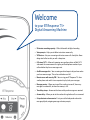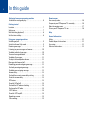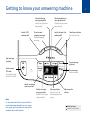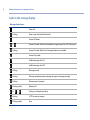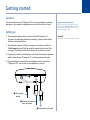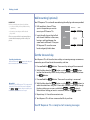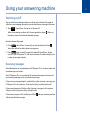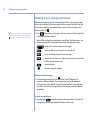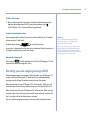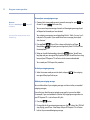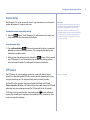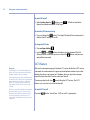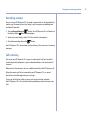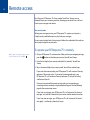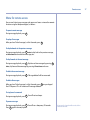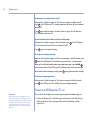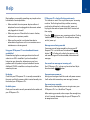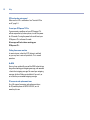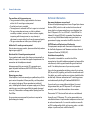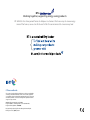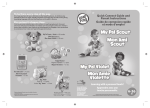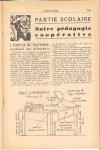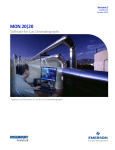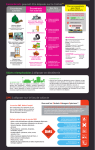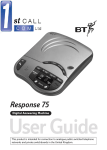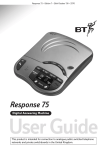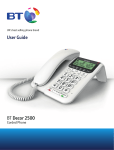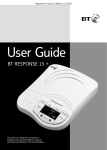Download British Telecom Response 75+
Transcript
BT Response 75+ User Guide Welcome to your BT Response 75+ Digital Answering Machine • 50 minutes recording capacity – Offers the benefits of digital recording. • Voice prompts – Helps you to follow instructions more easily. • VIP feature – Sets your answering machine to answer calls silently but allows designated callers to alert you with a beep tone. • Call return 1471 – After each incoming message the machine will dial 1471 and record the announcement that gives you the telephone number of your caller whether they leave a message or not. • Audible message alert – Your answering machine beeps to let you know when you have new messages. This can be switched on and off. • Remote access with security PIN – You can ring your BT Response 75+ from another phone and switch it on or operate it to play back your messages. • Message counter – Allows you to see if the machine is on or off, how many messages have been left, or when the memory is full. • Time & day stamp – Announces the time and day each message was received. • Answer delay – Allows you to set the number of rings before calls are answered. • 8 step electronic volume control – Lets you set the loudspeaker volume for message playback, outgoing message and voice prompts. This User Guide provides you with all the information you need to get the most from your BT Response 75+. Before you first use your BT Response 75+ you will need to set it up. This doesn’t take long as it is easy to do. Just follow the simple instructions in ‘Getting Started’, on the next few pages. Need help? If you have any problems setting up or using your BT Response, you may find the answer in the ‘Help’ section at the back of this guide. Got everything? • BT Response 75+ digital answering machine with telephone line cable attached • Plug mounted, energy efficient power adaptor (item code 045209) • Screws and wall plugs for wall mounting IMPORTANT Only use the telephone line cord supplied. 4 In this guide Getting to know your answering machine Guide to the message display . . . . . . . . . . . . . . . . . . . . . . . 6 Getting started Location . . . . . . . . . . . . . . . . . . . . . . . . . . . . . . . . . . . . . . . . 7 Setting up . . . . . . . . . . . . . . . . . . . . . . . . . . . . . . . . . . . . . . . 7 Wall mounting (optional) . . . . . . . . . . . . . . . . . . . . . . . . . . . 8 Set the time and day . . . . . . . . . . . . . . . . . . . . . . . . . . . . . . 8 Using your answering machine Switching on/off . . . . . . . . . . . . . . . . . . . . . . . . . . . . . . . . . . 9 Switch to Answer Only mode . . . . . . . . . . . . . . . . . . . . . . . . 9 Receiving messages . . . . . . . . . . . . . . . . . . . . . . . . . . . . . . . 9 Listening to your messages and memos . . . . . . . . . . . . . . 10 To delete individual messages . . . . . . . . . . . . . . . . . . . . . . 10 To cancel message deletion . . . . . . . . . . . . . . . . . . . . . . . . 10 To delete all messages . . . . . . . . . . . . . . . . . . . . . . . . . . . . 11 To adjust the loudspeaker volume . . . . . . . . . . . . . . . . . . . 11 Message alert beep on/off . . . . . . . . . . . . . . . . . . . . . . . . . 11 Recording your own outgoing message . . . . . . . . . . . . . . 11 To check your outgoing message . . . . . . . . . . . . . . . . . . . . 12 To delete your outgoing message . . . . . . . . . . . . . . . . . . . 12 Answer delay . . . . . . . . . . . . . . . . . . . . . . . . . . . . . . . . . . . 13 To check the current answer delay setting . . . . . . . . . . . . 13 To set the answer delay . . . . . . . . . . . . . . . . . . . . . . . . . . . 13 VIP feature . . . . . . . . . . . . . . . . . . . . . . . . . . . . . . . . . . . . . 13 To switch VIP on/off . . . . . . . . . . . . . . . . . . . . . . . . . . . . . . 14 To check the VIP code and setting . . . . . . . . . . . . . . . . . . . 14 To change the VIP code . . . . . . . . . . . . . . . . . . . . . . . . . . . 14 1471 feature . . . . . . . . . . . . . . . . . . . . . . . . . . . . . . . . . . . . 14 To switch 1471 on/off . . . . . . . . . . . . . . . . . . . . . . . . . . . . 14 Recording a memo . . . . . . . . . . . . . . . . . . . . . . . . . . . . . . . 15 Call screening . . . . . . . . . . . . . . . . . . . . . . . . . . . . . . . . . . . 15 Remote access Your security code . . . . . . . . . . . . . . . . . . . . . . . . . . . . . . . 16 To operate your BT Response 75+ remotely . . . . . . . . . . . 16 Menu for remote access . . . . . . . . . . . . . . . . . . . . . . . . . . . 17 To turn your BT Response 75+ on . . . . . . . . . . . . . . . . . . . 18 Help General information Safety . . . . . . . . . . . . . . . . . . . . . . . . . . . . . . . . . . . . . . . . . 21 Product disposal instructions . . . . . . . . . . . . . . . . . . . . . . . 21 Guarantee . . . . . . . . . . . . . . . . . . . . . . . . . . . . . . . . . . . . . . 21 Technical information . . . . . . . . . . . . . . . . . . . . . . . . . . . . . 22 Getting to know your answering machine Skip back during message playback Switch message alert beep on/off Switch 1471 mode on/off Skip forward during message playback Check/change answer delay setting Check current outgoing message Record outgoing message Switch Answer Only mode on/off F>D 8ej%D f[\ K `d .( (+ M@G Jkfg Jb`g D\jjX^\j 8ejn\i Check current VIP code Change VIP code Switch VIP on/off Jb`g fe&f]] \ GXlj\ GcXp Play messages Record memos \d f ;\c\k\ Pause message playback Mfcld\ D Stop message playback Check day and time Set day and time Switch answering machine on/off Delete messages during playback Delete all messages after playback Note On the underside of the unit you will find a quick reference guide which you can swing out, giving you instructions on some of the products most useful features. Message display Shows status, eg. Recording (see next page) Adjust speaker volume Main function Secondary function 5 6 Getting to know your answering machine Guide to the message display Message display shows… Power off flashing Power up or reset (about 8 seconds) Answer Off mode – Answer On mode. Number of recorded messages/memos (from 0–9) displayed flashing Answer On mode. More than 9 messages/memos are recorded Answer Only mode Audible message alert ON Audible message alert OFF flashing Message paused flashing Message recording (memo, outgoing message or incoming message) flashing Remote access in progress flashing rapidly Memory full or Setting or reading Answer delay – flashing 1471 function in progress flashing rapidly Error Getting started 7 Location You will need to place your BT Response 75+ near to your telephone and close enough to a mains power and telephone socket so that the cables will reach. Setting up 1. Plug the power adaptor cable into the back of the BT Response 75+. To prevent the cable being pulled out accidentally, place the cable behind the clip on the back of the unit. 2. Plug the power adaptor into the mains power wall socket and switch on. The Messages display will flash for about 38 seconds and then show 0 (no messages). The display will then flash slowly until any button is pressed. 3. Unplug your phone from the telephone wall socket. Then plug the telephone cable attached to your BT Response 75+ into the telephone wall socket. 4. Plug the telephone line cord from your telephone into the back of the BT Response 75+. You can now use your telephone as normal. 1 Mains power adaptor 4 Telephone line cord from your phone 3 To telephone wall socket Check your telephone wall socket If you do not have a modern phone socket, call Freephone 0800 800 150 and ask for a BT engineer to come and fit the correct socket. This is a chargeable service. Important Only use the cables provided with the product. 8 Getting started Wall mounting (optional) IMPORTANT Before you wall mount, please check that: • you are not drilling into any hidden wiring or plumbing • the mains power adaptor will reach the plug socket BT are not responsible for any damage/injury caused while attempting to wall mount your phone. Your BT Response 75+ can be wall mounted using the wall plugs and screws provided. 1. Drill two holes in the wall 72mm apart in the position you want to mount your BT Resonse 75+. 2. Insert the wall plugs so they’re flush with the wall and drive in the screws, leaving a small gap between the screw heads and the wall. Place your BT Response 75+ over the screw heads and gently slide it down. WALL PLUG SCREW WALL 72 mm Set the time and day To quickly check the time: Press and release the button, the day and time is announced in hours and minutes. Your Response 75+ will store the time and day an incoming message or memo was received so you will need to set the correct day and time. 1. Press and hold the button. The current day setting will be announced. button, use the and buttons 2. Whilst holding down the to select the correct day. When the day setting you want is announced, release button. the 3. Press and hold the AM and PM The time on your BT Response 75+ is announced using the 12-hour clock. Be sure to hold down the or buttons long enough for your machine to say whether it is am or pm. button. The current hour setting is announced. button, use the and buttons to 4. Whilst holding down the select the correct hour using the 12 hour clock. (To move more rapidly through and buttons). the hour settings you can press and hold the button. When the hour setting you want is announced, release the 5. Repeat steps 3– 4 to set the correct minutes. 6. Your Response 75+ will now announce the full day and time. Your BT Response 75+ is ready to start receiving messages. Using your answering machine Switching on/off You can switch the answering machine on or off or set it to Answer Only mode, so callers hear your outgoing message but are not able to leave a message of their own. 1. Press 8ejn\i fe&f]] . You will hear, ‘Answer on’ or ‘Answer off’. When the answering machine is off, the message display shows the display shows the number of recorded messages. . When on, Switch to Answer Only mode . You will hear, ‘Answer only on’ and the display will show 1. Press Your callers will not be able to leave a message now. . again to switch Answer Only mode off. You will hear, ‘Answer 2. Press only off’. Your BT Response 75+ will return to Answer On mode and display the number of messages received. Receiving messages After following the set-up procedure your BT Response 75+ is ready to receive and record messages and memos. Your BT Response 75+ can record up to 50 minutes of messages and memos and each incoming message can be up to three minutes long. If the maximum message length is reached while a caller is leaving a message, your BT Response 75+ will announce, ‘Thank you for calling’ and then end the call. If the memory becomes full while a caller is leaving a message, it will announce, ‘Memory full, thank you for calling’ and end the call. If the memory capacity is full, the display will flash will not record further messages. and your answering machine 9 10 Using your answering machine Listening to your messages and memos When new messages (or memos) are received you will hear a message alert beep (which can be switched off, see next page) and the message display will show the number of messages that are recorded in the memory. If there are more than 9, the display will flash . During message playback the message indicator shows the number of the message being played. flashes if the message is number 10 or more. . The number of messages will be announced and then played back 1. Press in the order they were received. When all the messages have been played, you will hear ‘End of messages’ and the message counter will count down from 8 to 0. During playback, press: Mfcld\ ;\c\k\ to adjust the speaker volume (see next page). to pause playback, press again to resume playback. to skip to the beginning of the next message. once to return to the start of the current message or twice to skip back to the previous message. to stop playback. to mark message for deletion. To delete individual messages 1. During message playback press the ;\c\k\ button. Your BT Response 75+ announces ‘Message deleted’. The message is only marked for deletion at this stage, not actually deleted. Once the message counter has counted down from 8 to 0 at the end of message playback, all messages marked for deletion are deleted. To cancel message deletion button during the 8 second countdown at the end of all 1. By pressing the message play, the messages selected for deletion will be saved. Using your answering machine To delete all messages 1. Wait until playback of all messages has finished and the message counter . begins to count down from 8 to 0. During the countdown, press ;\c\k\ Your BT Response 75+ announces ‘All messages deleted’. To adjust the loudspeaker volume The message playback volume can be set to a level suitable for you. The default volume setting is 3 (mid-level). To decrease the volume Mfcld\ To increase the volume As you press, a beep sounds at the level you are selecting. When the volume is at its highest or lowest level you will hear 2 beeps. Message alert beep on/off to switch between on and off. Your BT Response 75+ will Press and hold announce the current message alert status. Recording your own outgoing message (OGM) The outgoing message is the message a caller hears when your BT Response 75+ answers a call. Your BT Response 75+ comes with 2 pre-recorded outgoing messages: one for Answer On mode and one for Answer Only mode. When set to Answer On your BT Response 75+ will announce, ‘Hello, your call cannot be taken at the moment, so please leave your message after the tone’. When set to Answer Only your BT Response 75+ will announce, ‘Hello, your call cannot be taken at the moment and you cannot leave a message, so please call later” and callers will not be able to leave a message. You can use these outgoing messages or you may prefer to record your own. Please note If you alter the volume during playback of a message, the beep does not sound but the volume will change accordingly. If the volume level is below mid-volume, it will automatically return to the mid-volume setting when any buttons are pressed (for example, if a message is played back). The volume is unaffected during remote access or call screening. 11 12 Using your answering machine To record your own outgoing message Please note When set to Answer Only, the not function. 8ejn\i fe&f]] button will You can record an outgoing message of up to 2 minutes long. 1. Choose which answer mode you want to record a message for: press for Answer Only. Answer On; press 8ejn\i fe&f]] for You can record separate messages for each and the outgoing message played will depend on the mode you have selected. Your outgoing message may sound something like this: ‘Hello, I’m sorry I can’t take your call at present. If you would like to leave a message, please speak after the tone.’ 2. Press and hold Keep holding the microphone. . You will hear a beep and the display will show . and speak your message clearly about 15–30 cms from button. You will hear a 3. When you have finished recording, release the long beep and your message will be played back to you. You will then hear a long beep and your BT Response 75+ will return to the answer mode selected. To re-record your OGM repeat this procedure. To check your outgoing message 1. Select the answer mode you want to check and press message will be played back to you. . Your outgoing To delete your outgoing message You can delete either of your outgoing messages and return to the pre-recorded outgoing messages. Ensure that you select the correct outgoing message that you want to delete. For example, if you want to delete the Answer Only outgoing message make sure your BT Response 75+ is set to Answer Only first. 1. Press the button. 2. During playback of your outgoing message press the ;\c\k\ button. Your OGM will stop playing, you will hear a short beep and your BT Response 75+ will return back to the pre-recorded outgoing message. Using your answering machine Answer delay Your Response 75 is set to answer calls after 4 rings, however you can change this number to between 2-9 rings or time saver. Time Saver The time saver option can save you the cost of a call when accessing your machine remotely, see page 16 for further details on remote access. To check the current answer delay setting When set to Time Saver your BT Response 75+ will answer after 6 rings if no new messages have been recorded, or 2 rings if new messages have been recorded (for more information on remote access, see page 16). button. You BT Response 75+ will announce the current ring 1. Press the delay setting and show the setting on the display. To set the answer delay . The current answer delay setting is announced 1. Press and keep holding followed by further answer delay options. The message counter displays the selected answer delay setting. button. After 2 seconds 2. When you hear the setting you want, release the your BT Response 75+ will announce the new answer delay setting and then return to Answer On mode. The setting will be shown on the display. VIP feature The VIP feature sets your answering machine to answer calls silently (do not disturb) but allows designated VIP callers to alert you with a beep tone that they are trying to contact you. This feature will only work in Answer On mode. To allow VIP callers to send an alert you will need to tell them the VIP code. The pre-set code is 40. When a VIP caller calls you they need to enter the VIP code when they hear your outgoing message. The VIP alert will last for 30 seconds. on their telephone If VIP callers wish to cancel the alert, they need to press keypad. The unit will give a long beep at the end of the OGM, the caller can then leave a message after the beep. VIP is pre-set to Off. 13 14 Using your answering machine To switch VIP on/off 8ejn\i button, press fe&f]] . VIP will be switched on. 1. Whilst holding down the Repeat the procedure to switch VIP off again. To check the VIP code and setting button. The 2 digit VIP code will be announced and 1. Press and release the whether the VIP setting is on or off. To change the VIP code 1. Press and keep holding . and buttons to choose a number between 00 to 59. 2. Use the button and your new When you reach the number you want, release the code will be announced. 1471 feature Please note Your BT Response 75+ will automatically record the free 1471 service announcement of the day and time of the last call to your number: (i) Consequently the day of the call will always be recorded as ‘today’. Therefore it is recommended that you check your messages on a daily basis. The free 1471 announcement also asks if you wish to return the call. In fact you are not able to do this. (ii) There is a small chance that the wrong number is associated with a message. This is because a 2nd call may arrive whilst a 1st callers message is being recorded and your BT Response 75+ cannot call back until after the message has been completed. After each incoming message your Response 75 is set to dial the free 1471 service and record the announcement that gives you the telephone number of your caller whether they leave a message or not. Therefore, when you play back messages you will be given the caller’s number and time of the call. The message display will show when dialling the 1471 service. The 1471 feature is pre-set to on but can be switched off. To switch 1471 on/off Press the button. You will hear ‘1471 on or off’ as appropriate. Using your answering machine Recording a memo You can use your BT Response 75+ to record a memo which can be played back by another user. A memo can be of any length, up to the maximum recording time available (50 minutes). button. Your BT Response 75+ will beep and 1. Press and keep holding the the display flashes when recording begins. 2. Speak your memo clearly, about 15-30 cms from the microphone. 3. To end the recording release the button. Your BT Response 75+ stores memos and treats them in the same way as incoming messages. Call screening You can let your BT Response 75+ answer an incoming call and hear the caller’s voice through the loudspeaker so you can decide whether or not to take the call in person. Make sure that the volume is set to an audible level and that the VIP feature is off. Allow the incoming call to be answered by your BT Response 75+ as normal. You will hear the caller begin to leave a message. If you want to talk to the caller in person, pick up your handset and speak. Your BT Response 75+ will automatically stop recording and reset to answer new calls. 15 16 Remote access By calling your BT Response 75+ from another TouchTone™ phone, you can remotely access your answering machine, allowing you to switch it on or off and listen to your messages and memos. Your security code To keep your messages private, your BT Response 75+ requires you to enter a 2-digit security code before you can play back your messages. For your security code, look at the swing out label on the underside of the machine. You cannot change the security code. To operate your BT Response 75+ remotely During remote access, the message counter on your BT Response 75+ will flash . 1. Dial your BT Response 75+ phone number. When you hear your outgoing message, button on the phone you are using. You will hear 2 beeps. press the 2. Enter the first digit of your security code (within 8 seconds). You will hear a beep. 3. Key in the second digit of your security code. You will hear another beep. If you enter the incorrect code, your BT Response 75+ will announce ‘Security code error. Please enter again’. If you enter the wrong code again, your BT Response 75+ will announce ‘Security code error. Thank you for calling’ and then end the call. Once you have entered the correct security code, you can operate your answering machine remotely using the telephone keypad. See the following page for the remote access menu. If you have no messages, your BT Response 75+ will announce ‘You have no messages’ and wait for 8 seconds for you to enter another remote instruction. If you have new messages, your BT Response 75+ will announce ‘You have ‘x’ message(s)’, and then play them back to you. Remote access Menu for remote access You can now listen to your messages and memos and access various other remote functions using the telephone keypad, as follows: To repeat current message During message playback: press + . To replay all messages When you hear ‘End of messages’, within 8 seconds, press ) . To skip backwards to the previous message During message playback: press + twice to skip back to the previous message, or three times to move back two messages, etc. To skip forwards to the next message During message playback: press - . Skip forward two messages by pressing twice, skip forward three messages by pressing it three times and so on. To delete the current message During message playback: press , . ‘Message deleted’ will be announced. To delete all messages When you hear ‘End of messages’, within 8 seconds, press , on your keypad. Your BT Response 75+ will announce ‘All messages deleted’. To stop/cancel a command During message playback: press ' . You will hear two beeps. To pause a message During message playback: press ) . You will hear a beep every 10 seconds. Press ) again to resume playback. If you pause for longer than 60 seconds, the line will be disconnected. 17 18 Remote access To switch your answering machine on/off When you hear ‘End of messages’ or ‘You have no messages’, within 8 seconds, press / . Your BT Response 75+ answering machine will switch off and announce ‘Answer off’. Press / again within 8 seconds, to switch it back on again. Your BT Response 75+ will announce ‘Answer On’. To switch between Answer Record and Answer Only mode When you hear ‘End of messages’, within 8 seconds, press * . Your BT Response 75+ will announce ‘Answer Only on’ or ‘Answer Only off’. Press * again to change the setting. To change your outgoing message When you hear ‘End of messages’ or ‘You have no messages’, within 8 seconds, press . twice. Your BT Response 75+ will beep to let you know it is starting to record. When you have finished recording your new outgoing message, press and hold ' button for one second. Your BT Response 75+ will beep and play back your message. To reinstate the default outgoing message, press , during playback of your message. To check your outgoing message When you hear ‘End of messages’ or ‘You have no messages’, within 8 seconds, press 0 . Your BT Response 75+ will play back your outgoing message. To turn your BT Response 75+ on Memory full If the memory is full, you will have to delete some messages before your BT Response 75+ will switch to ‘answer on’ mode. After you hear the ‘memory full’ announcement, you have 8 seconds to enter your security code. You can then delete messages, see ‘To delete messages’, page 10. This is useful if you forgot to turn on your answering machine before going out. 1. Call your BT Response 75+ and let it ring. It will answer the call after 20 rings. When you hang-up, the answering machine will be switched on and will answer calls. Help Most problems are caused by something very simple and can be fixed with a few simple checks: • Make sure both the mains power adaptor cable and telephone line cord are plugged into the correct sockets and plugged in at the wall. • Make sure you use all the cables that came in the box, not those from a previous product. • Make sure the product is not located too close to other electrical appliances as this can sometimes cause interference or a buzzing sound. Using your BT Response 75+ on a broadband Internet enabled line? Remember to plug the answering machine into the wall socket via an ADSL microfilter if you have broadband Internet on your phone line, otherwise you may have problems with this product and your broadband service. Additional BT ADSL microfilters can be purchased from www.shop.bt.com No display Check that your BT Response 75+ is correctly connected to the mains and that the power cable is inserted correctly into the back of your BT Response 75+. No dialling tone Check your line cord is correctly connected to the socket and your BT Response 75+. 19 BT Response 75+ display is flashing continuously This indicates an error. Press any button on your answering machine. The flashing should stop and the answering machine should reset to its settings on first ‘power up’. Unplug the line cord and power cord. Wait 5 minutes and then replug. button on your answering machine. Flashing Press the 8ejn\i fe&f]] should stop and BT Response 75+ should reset to settings on first ‘power up’. Messages are not being recorded If messages are not being recorded, make sure your BT Response 75+ is set to Answer On mode with the 8ejn\i fe&f]] button. If is flashing in the display the memory is full and new messages will not be recorded, delete some old messages. You cannot hear messages or incoming calls Your BT Response 75+’ volume may be set too low. Adjust the volume with Mfcld\ button. You experience a power cut Settings and messages should be saved until power resumes. It will not be able to record any new messages, however. You cannot access remotely Make sure that the telephone you are using to access your BT Response 75+ has a TouchTone™ keypad. When entering your code, make sure you allow enough time, at least 2 seconds, between digits for your BT Response 75+ to recognise each one. 20 Help VIP function does not respond Make sure that VIP is switched on. See ‘To switch VIP on or off’, page 14. To reset your BT Reponse 75 Plus If you encounter a problem and your BT Response 75+ will not respond to any button presses, turn off the power for 10 seconds. Turning the power back on will reset your BT Response 75+ to Answer On mode. All messages will be lost when resetting your BT Response 75+. Clicking from answer machine In some instances, when the 1471 feature is switched on, you may hear a series of quiet clicks. This is normal operation. No OGM You may have accidentally pressed the OGM button for too long when checking your outgoing message, and recorded a short silent outgoing message. Re-record your outgoing message, which will allow you to delete it if you wish, or re-instate the pre-recorded outgoing message. BT accessories and replacement items For a full range of accessories and replacement items for BT products please call 0870 240 5522, or visit www.shop.bt.com General information Safety General • Simply clean your BT Response 75+ with a damp (not wet) cloth, or an antistatic wipe. Never use household polish as this may damage the product. Never use a dry cloth as this may cause static shock. • Only use the power supply included with the product. Using an unauthorised power supply unit will invalidate your guarantee and may damage the answer machine. The item number for the power supply unit is 045209. • Do not open the BT Response 75+. This could expose you to high voltages or other risks. • This product should not be used near emergency/ intensive care medical equipment. Environmental • Do not expose to direct sunlight. • The product may heat up. This is normal. However, we recommend that you do not place the product on antique/veneered wood to avoid damage. • Do not stand your product on carpets or other surfaces which generate fibres, or place it in locations preventing free flow of air over its surfaces. • Do not submerge any part of your product in water and do not use it in damp or humid conditions, such as in bathrooms. • Do not expose your product to fire,explosive or other hazardous conditions. • There is a slight chance that your phone could be damaged by an electrical storm. We recommend that you unplug the power and telephone line cord for the duration of the storm as damage is not covered by the guarantee. 21 Product disposal instructions The symbol shown here and on the product means that the product is classed as Electrical or Electronic Equipment and should not be disposed with other household or commercial waste at the end of its working life. The Waste of Electrical and Electronic Equipment (WEEE) Directive (2002/96/EC) has been put in place to recycle products using best available recovery and recycling techniques to minimise the impact on the environment, treat any hazardous substances and avoid the increasing landfill. Product disposal instructions for residential users When you have no further use for it, please remove any batteries and dispose of them and the product as per your local authority’s recycling processes. For more information please contact your local authority or the retailer where the product was purchased. Product disposal instructions for business users Business users should contact their suppliers and check the terms and conditions of the purchase contract and ensure that this product is not mixed with other commercial waste for disposal. Guarantee Your BT Response 75+ is guaranteed for a period of 12 months from the date of purchase. Subject to the terms listed below, the guarantee will provide for the repair of, or at BT’s or its agent’s discretion, the option to replace the BT Response 75+ or any component thereof, (other than batteries), which is identified as faulty or below standard, or as a result of inferior workmanship or materials. Products over 28 days old from the date of purchase may be replaced with a refurbished or repaired product. 22 General information The conditions of this guarantee are: • The guarantee shall only apply to defects that occur within the 12 month guarantee period. • Proof of purchase is provided. • The equipment is returned to BT or its agent as instructed. • This guarantee does not cover any faults or defects caused by accidents, misuse, fair wear and tear, neglect, tampering with the equipment, or any attempt at adjustment or repair other than through approved agents. • This guarantee does not affect your statutory rights. Within the 12 month guarantee period: Prior to returning your product, please read the Help section beginning on page 19. Outside of the 12 month guarantee period: If your product needs repair after the guarantee period has ended, the repair must meet the approval requirements for connection to the telephone network. We recommend that you contact BT’s approved repair agent Helpdesk Solutions on 0870 240 5029 or a local qualified repairer. Returning your phone If the Helpline is unable to remedy your problem they will ask you to return the product. Where possible, pack the product in its original packaging. Please remember to include all parts, including the line cords and power supply units. (Please note that we cannot take responsibility for goods damaged in transit). Please obtain and keep proof of posting from the Post Office. For guarantee purposes proof of purchase is required so please keep your receipt. Technical information How many telephones can you have? All items of telephone equipment have a Ringer Equivalence Number (REN), which is used to calculate the number of items which may be connected to any one telephone line. Your BT Response 75+ has a REN of 1. A total REN of 4 is allowed, if the total REN of 4 is exceeded, the telephones may not ring. With different telephone types there is no guarantee of ringing, even when the REN is less than 4. R&TTE Directive & Declaration of Conformity This equipment complies with the essential requirements for the Radio Equipment and Telecommunications Terminal Equipment Directive (1999/5/EC). Switchboard compatibility This product is intended for use within the UK for connection to the public telephone network and compatible switchboards, which support tone dialling and time break recall. If in doubt please consult your service provider. It may also be connected to switching systems that use tone (MF) or pulse (LD) signalling, with earth or timed break recall. If in doubt, your switch supplier or maintainer should be able to offer help. Advice on connection to BT switching systems can be obtained by dialling BT Freefone 0800 800 152. If you do not have a compatible switchboard, it cannot be guaranteed that your BT Response 75+ will operate correctly under all possible conditions of connection. Please note: 1471 feature will not work on a switchboard. Generally your BT Response 75+ can be connected to any switchboard where a simple modern telephone can be used to make and receive calls. It cannot be used to answer calls on PBXs configured for dial 8 night service unless a suitable adaptor is purchased (not available from BT). BT & Working together, supporting energy saving products BT & British Gas have joined forces to help our customers find new ways to save energy around the home, so we can all do our bit for the environment & save money too! Offices worldwide The services described in this publication are subject to availability and may be modified from time to time. Services and equipment are provided subject to British Telecommunications plc’s respective standard conditions of contract. Nothing in this publication forms any part of any contract. © British Telecommunications plc 2008. Registered Office: 81 Newgate Street, London EC1A 7AJ. Registered in England No. 1800000. Designed and produced by The Art & Design Partnership Ltd. BT Response 75+ (10/08) Issue 1