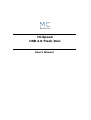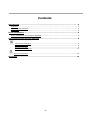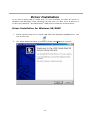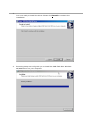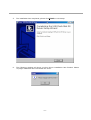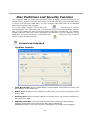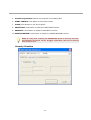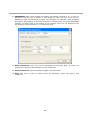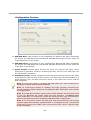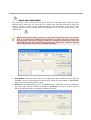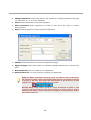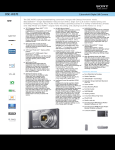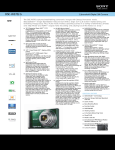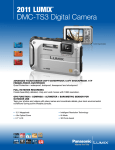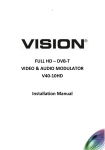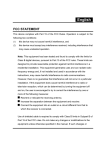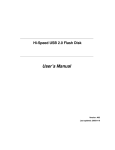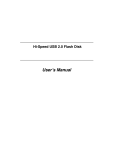Download Memory Corp 8GB Hi-Speed USB Disc
Transcript
Hi-Speed USB 2.0 Flash Disc User’s Manual Contents Introduction ........................................................................................................... 3 Features .............................................................................................................. 3 System Requirements ............................................................................................ 4 Before Use ........................................................................................................... 4 Driver Installation................................................................................................... 5 Driver Installation for Windows 98/98SE................................................................... 5 Disc Partitions and Security Function ...................................................................... 8 Format.exe Interface...................................................................................... 8 Partition Function ........................................................................................... 8 Security Function ........................................................................................... 9 Configuration Function ...................................................................................11 Lock.exe Interface ..........................................................................................12 Disclaimer............................................................................................................. 13 -2- Introduction Thank you for your purchasing this Hi-speed USB 2.0 Flash Disc. This portable Plug&Play USB Flash Disc enables you to exchange huge amount of data easily between any computers with a USB port. With high storage capacity and blazing fast speeds, this handy small device is the best choice to replace floppy discs, ZIP discs and hard discs. In addition, this Hi-speed USB Flash Disc provides utility programs that you can partition the disc with great flexibility and set Security Area with password check to secure your personal data. With this gadget from the latest storage trend, you will enjoy its convenience in your daily life. Features Portable and secure removable mass storage for business and personal use Full Compliance with USB spec v2.0 and v1.1; true Plug&Play connection Data transfer rate up to 25MB/s for Read, 19MB/s for Write in Dualchannel mode* Data transfer rate up to 10MB/s for Read, 7MB/s for Write in Singlechannel mode* USB bus powered: Powered from USB port, no external power or battery needed Multiple Operation Systems supported: No driver needed in Windows® ME, Windows® 2000, Windows® XP, Mac TM 9.x or later, Linux TM Kernel 2.4 or later. Only Windows® 98 and Windows® 98SE need the enclosed driver Disc partitions and Security Area with password check Shock resistant, noise-free and long data retention Note: The read/write speed of the USB Flash Disc depends on the Flash memory type inside the device and also on the computer’s system performance. -3- System Requirements Desktop or laptop computers with USB 1.1 or USB 2.0 port One of following operation systems Windows 98/98SE Windows ME Windows 2000 Windows XP Mac OS 9.x or later Linux Kernel 2.4 or later Before Use 1. Please keep this Hi-speed USB 2.0 Flash Disc away from heat, direct sunlight, and water. Do not bend, flex, or drop it. 2. To prevent data loss and fatal damage to the USB 2.0 Flash Disc, please never remove it from the USB port while data is being transferred. It is advised that user perform “Safety Remove Hardware” by selecting “USB Mass Storage Device” before removing the Flash Disc. 3. Due to OS security control, in Windows 2000 or Windows XP you must be logged in with local Administrator rights to run the Disc Partitions and Security Function. (The programs named and ) If your account does not have the Administrator rights, please contact your system administrator for assistance. 4. If you re-start the computer and your USB 2.0 Flash Disc is in Unlocked mode (Have the right to access Security Area), please unplug the USB 2.0 Flash Drive to make sure it back to Public Area. -4- Driver Installation To use this Hi-speed USB 2.0 Flash Disc, it is not necessary to install any driver in Windows® ME, Windows® 2000, Windows® XP, Mac TM 9.x or later, Linux TM Kernel 2.4 or later. Only Windows® 98 and Windows® 98SE need to install the enclosed driver. Driver Installation for Windows 98/98SE 1. Please execute setup.exe to install USB Flash Disc Windows 98/98SE driver. The icon is shown as: 2. The Setup Wizard will show up as below, please click Next > to continue. -5- 3. It is now ready to install the driver. Please click Install to continue the installation. 4. Executing Setup.exe will guide you to install the USB Flash Disc Windows 98/98SE driver on your computer. -6- 5. The installation has completed, please click Finish to exit Setup. 6. The following window will show up when driver installation has finished. Please re-plugin USB Flash Disc to activate the driver. -7- Disc Partitions and Security Function This Hi-speed USB 2.0 Flash Disc provides utility program named “Format.exe” to enable user to partition the Flash Disc and/or to set Security Area with password check to secure your personal data. Also, you can configure this Flash Disc as an MS-DOS Startup Disc by this utility program. To run the utility program, just double click . “Format.exe” is used to format/partition the USB Flash Disc, set Security Area, and create MS-DOS Startup Disc. If users enable the security function when performing “Format.exe”, one another program named “Lock.exe” will be generated and placed in the first partition of the Flash Disc. To run the “Lock.exe”, just double click . “Lock.exe” is the interface used to access the Security Area. Format.exe Interface Partition Function 1. Flash Disc Profile: Shows Vender Name, Product Name, assigned Drive letter, and disc capacity of this Flash Disc. 2. Public Area: Shows the disc capacity of public area. The minimum capacity of this area is 3MB. 3. Security Area: Shows the disc capacity of security area. The minimum capacity of security area is 3MB. 4. Capacity Scroll Bar: Users can drag the scroll bar to adjust the disc capacity between public area and security area. Only after enabling the PASSWORD option in Security Function, the Capacity Scroll Bar can be dragged. -8- 5. Format Progress Bar: Shows the progress of formatting disc. 6. START FORMAT: Click Button to start disc format. 7. CLOSE_Click Button to exit the program. 8. PARTITION: Click Button to switch to PARTITION function. 9. SECURITY: Click Button to switch to SECURITY function. 10. CONFIGURATION: Click Button to switch to CONFIGURATION function. Note 1: Only after enabling the PASSWORD option in Security Function, the Capacity Scroll Bar can be dragged. Otherwise, the size of Security Area is set to zero. Security Function -9- 11. PASSWORD: After users enable this option, the display window of 12, 13 and 14 becomes valid to edit as shown in the following. User can key in up to four characters used as password (at least one character is required). After enabling this option, the capacity of Security Area will be allowed to be set in the PARTITION function. In other word, if this option is not enabled, users are not allowed to set the capacity of Security Area _i.e. no Security Area_. 12. Enter Password: User can set the password for Security Area. At least one character is required, and maximum is four characters. 13. Verify Password: Type the password again to double check. 14. Hint: Hint area is used to remind users the password. Users can type in any characters. - 10 - Configuration Function 15. USB ZIP Boot: This function is only supported for Windows 98. After completing the format, the USB Flash Disc will become MS-DOS Startup Disc and be shown as “Removable Disc” in the system. 16. USB HDD Boot: This function is only supported for Windows 98. After completing the format, the USB Flash Disc will become MS-DOS Startup Disc and be shown as “Local Disc” in the system. 17. Quick Format: Selects Quick Format will erase the internal FAT table, which referenced by operation systems. All data previously stored in the Flash Disc will be cleared after completion. 18. Complete Format: Selects Complete Format will both erase the internal FAT table and physically erase the flash memory blocks. The Flash Disc will be formatted as a single partition disc. All data previously stored in the Flash Disc will be cleared after completion. Note 1: Users are asked to re-plugin the USB Flash Disc after Format.exe is finished to activate these selected functions. Note 2: If Security Function is enabled, the login program (Lock.exe) for security function will be loaded into the USB Flash Disc. Otherwise, Lock.exe will not be generated. Note 3: If USB Boot function failed, please check whether the boot files exist or not. For Windows 98, please make sure the directory :\COMMAND\EBD exists. Otherwise, it’s required to create the directory, then copy and save boot files into this directory before formatting USB Flash Disc as a Boot Disc. Note 4: If users have set the Security Area from the Format.exe and run the program again with selecting “Quick Format” or “Complete Format”, all the data previously stored in the Public Area and Security Area will be cleared when format completed. - 11 - Lock.exe Interface The “Lock.exe” is the interface users get to access the Security Area. Having set the Security Area, users can run “Lock.exe” to “Unlock” the Security Area then having the right to access it. Once all the data processing has completed, users then select “Locked” to secure their personal data in the Security Area. To run the “Lock.exe”, just double click . Note: Please notice that “Lock.exe” is the only interface to access to Security Area if you have set it. Without this program, you won’t be able to access the Security Area. If you have deleted “Lock.exe” carelessly, please copy it from the Driver CD. You can also reset Security Area from “Format.exe”, but you will lose all your data previously stored in the USB Flash Disc. 1. Disc State: Indicates disc mode of the USB Flash Disc. When the Disc State is LOCKED, users are accessing the Public Area. When the Disc State is UNLOCKED, users are accessing the Security Area. 2. Unlock: If the USB Flash Disc is in LOCKED mode, users can enter the password then click the “Unlock” button to switch to UNLOCKED mode to access Security Area. In UNLOCK mode, the display is shown as below: - 12 - 3. Change Password: Clicks this button, the window for changing password will pop up. See more in 7 ~ 10 in the following. 4. Close: Clicks this button to close the program. 5. Enter Password: Enter password to check if user have the right to access Security Area. 6. Hint: Hint area shown to remind users the password. 7. Cancel: Clicks this button to cancel the password change. 8. Apply Change: Clicks this button to complete Change Password for the Security Area. 9. New Password: The entry field for new password. 10. Verify Password: The entry field for verifying new password. Note 1: When executing Lock.exe, users can find its icon in the menu bar shown as below. Users can double-clicks this icon to call the Lock.exe or points to the icon and clicks the right-button of the mouse to do the options of “Lock”, “Change Password”, or “Exit”. Note2: When users select “Lock” or “Exit” mentioned in NOTE 1, the Lock.exe will be closed and its icon vanished. If users need to access Security Area again, please execute this program from the Public Area I that stores Lock.exe. - 13 - Disclaimer All the information in this document is subject to change without prior notice. The manufacturer makes no representations or any warranties regarding the Contents of this manual. The information contained in this manual is provided for the general use of the product. No part of this document may be reproduced or transmitted in any form by any means without the express written permission of the manufacturer. All brand names and product names used in this document are trademarks or registered trademarks of their respective holders. - 14 -