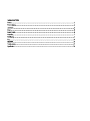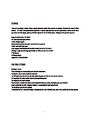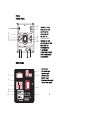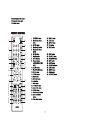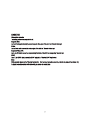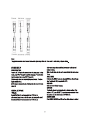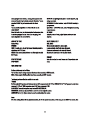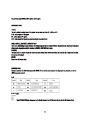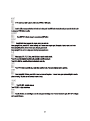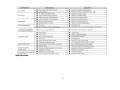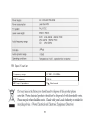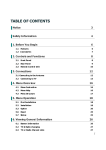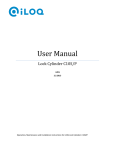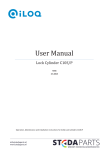Download Lenco MDV-2
Transcript
Lenco USB/CARD/DVD USB STANDBY OPEN/CL OSE AUTO SEARCH 1 2 3 4 5 6 V-MODE ANGLE 7 8 0 10+ MUTE - 9 GOTO OSD + SETUP VOL SUBTITL E TIT LE ENTER MENU AUDIO SOURCE - FINE CH + - REPEAT SLOW TV-MODE USB ECHO MO/ST ZOOM CH-LE VEL TONE S-E FFECT A-B Le n c o + PROG Battery Len c o 1 USB/CARD/DVD 2 3 4 5 6 7 8 9 10 6 USB/CARD/DV D USB 11 12 5 SCART OUT 6 13 L1 L2 R1 R2 10 1 2 LLIN IN EE IINN 1 INPUT:AC 200V-250V ~ 1 0 0 V -2 4 0 V 5 0 /6 0 H z 7 8 9 14 S P E A K E R O U TP U T 8 o h m 3 Le n c o M D V-2 P o w e r s u p p ly :~ 1 0 0 - 2 4 0 V 5 0 /6 0 H z P o w e r c o n s u m p tio n :4 0 W Tu n e r:F M (8 7 -1 0 8 M H z ) JUNE 2009 Ma de I n Ch in a 4 STANDBY OPEN/CLOSE 21 1 AUTO SEARCH 1 22 3 2 V-MODE 2 5 4 6 23 ANGLE 3 4 5 7 8 24 9 0 10+ MUTE - GOTO OSD + SETUP 25 VOL SUBTITLE TITLE 7 8 ENTER 9 AUDIO 10 11 12 13 14 15 16 17 18 19 20 26 27 28 MENU 29 SOURCE - + - A-B REPEAT SLOW PROG TV-MODE USB ECHO MO/ST ZOOM CH-LEVEL TONE S-EFFECT FINE Lenco CH + 30 31 32 33 34 35 36 37 38 Press the OSD button, the relative information of the disc will display on the TV screen. Insert microphone into mic jack on the front panel. Use the remote control to adjust mic volume to proper value in Karaoke setup of AUDIO SETUP PAGE. Speakers output will be shut on when you speak to mic Set the echo deepness to proper value in “mic” MENU SETUP of Audio setup or press ECHO key of the remote control. SD/USB: Insert a USB drive in the USB port, then press USB button to play the readable files in it. Press USB button again to switch to the DVD mode. Insert a SD or a MMC card into the SD/MMC card slot, then press USB button to play readable files in it. Press USB button again to switch to the DVD mode. NOTE: If a USB drive and a memory card are inserted at the same time, press USB button once to select USB and press it twice to select memory card. Press it for the third time to return to the DVD mode. PLAY PICTURE CD DISC Press up/down to select the desired picture. Play PLAY MP3 DISC When playing an MP3 disc, There is a menu screen on TV, press the [△](up) or[▽](down) button to shift the cursor to select the track or folder, and press the [ENTER] button to play the selected track or folder ( it need to enter the sub-folder to select the track and press the [ENTER] button to play for some MP3 discs). Also use the digit button to select the track (for example:press [4] [5] two digit buttons and then , press the [ENTER] button to play 45th track, it need to enter the folder and select the current folder strack to play MP3 ). FM SETUP Press SOURCE buttons to FM mode. In FM mode press AUTO SEARCH button to scan all the available radio FM station automatically Press CH+/- buttons to switch to the previous or next FM station. Press FINE+/- buttons to fine tune the frequency of the current station. Press MO/ST buttons to switch to the STEREO or MONO audio. There are two play mode for MP3 disc: folder and file play, the default mode is the folder play; press [PROG] button to select the mode, In the files play mode,The screen display the total track number and the current playing track, and use the digit button to select the track, or use the [△] [▽] button to shift to the track and press the [ENTER] button to play the track. Note: Press AUTO SEARCH key in the remote controller to search all FM station in TUNE work mode, Or, jump to a preset station manually, then use +/- to fine tune the station, the unit will memorize it automatically. TROUBLE SHOOTING Before resorting to maintenance service, please kindly check by yourself with the following chart. 15 Specification 16 2 64 FM Specification Frequency range 87.00M ~ 108.00MHz STEP Frequency 50k Hz ANT Input Impedance 75 Unbalanced